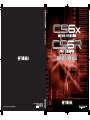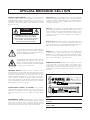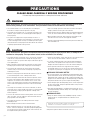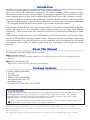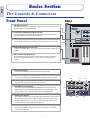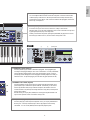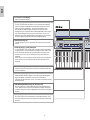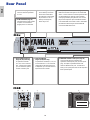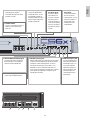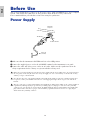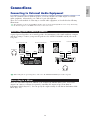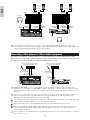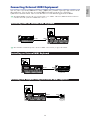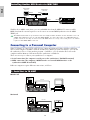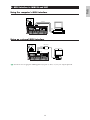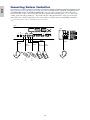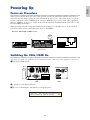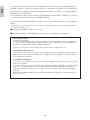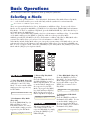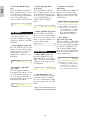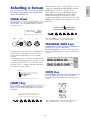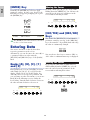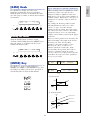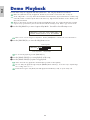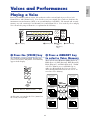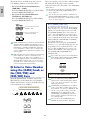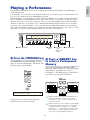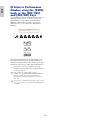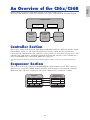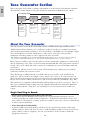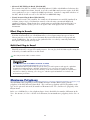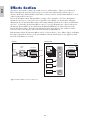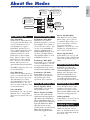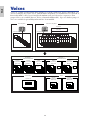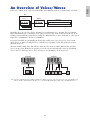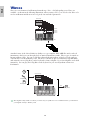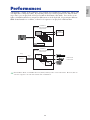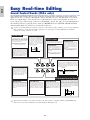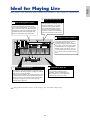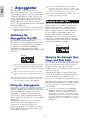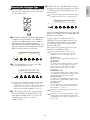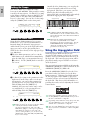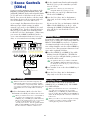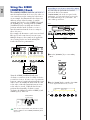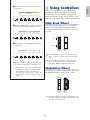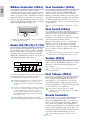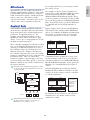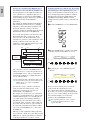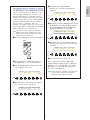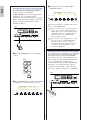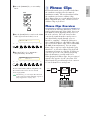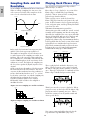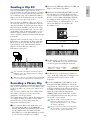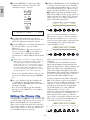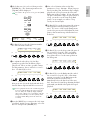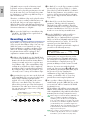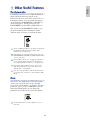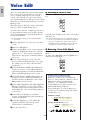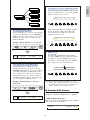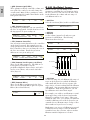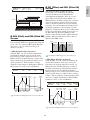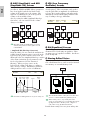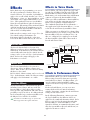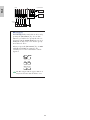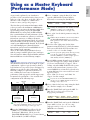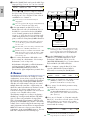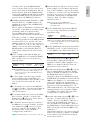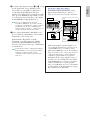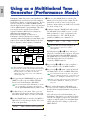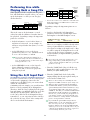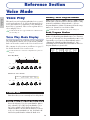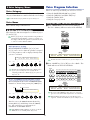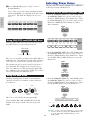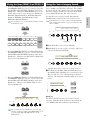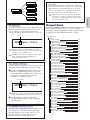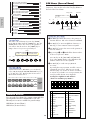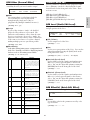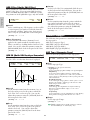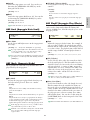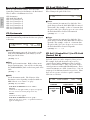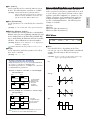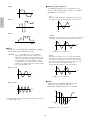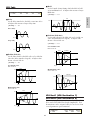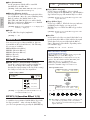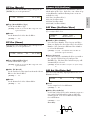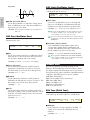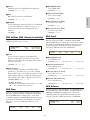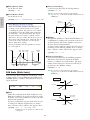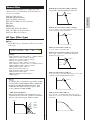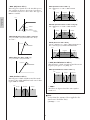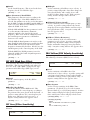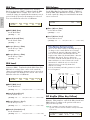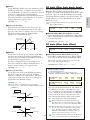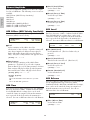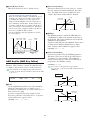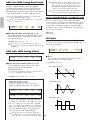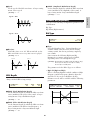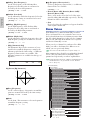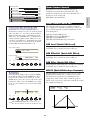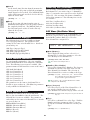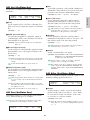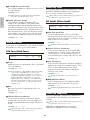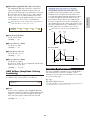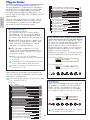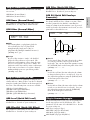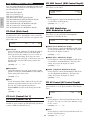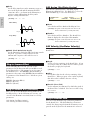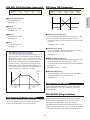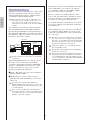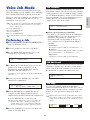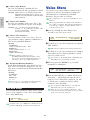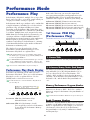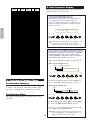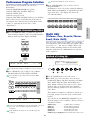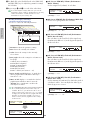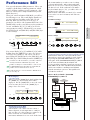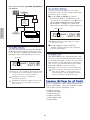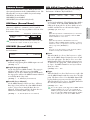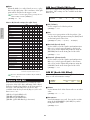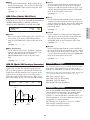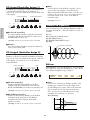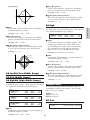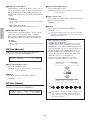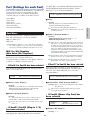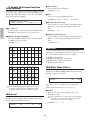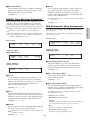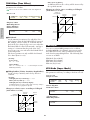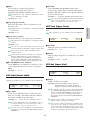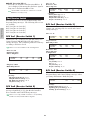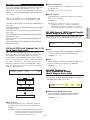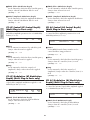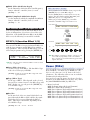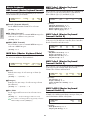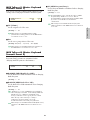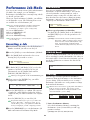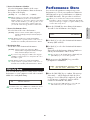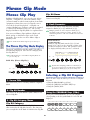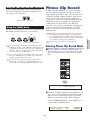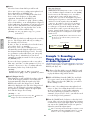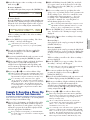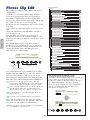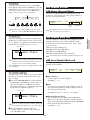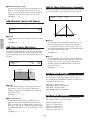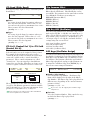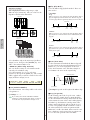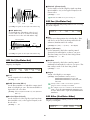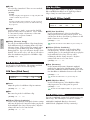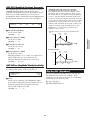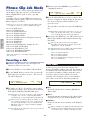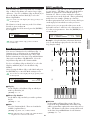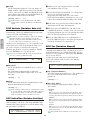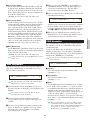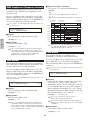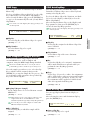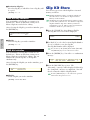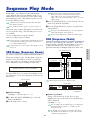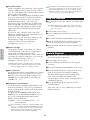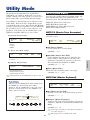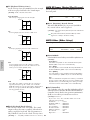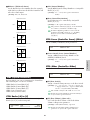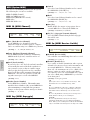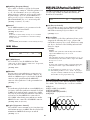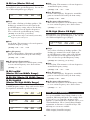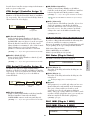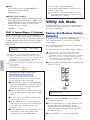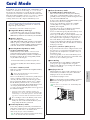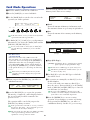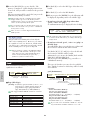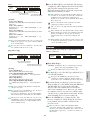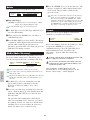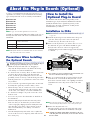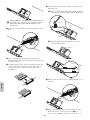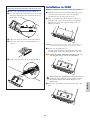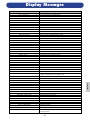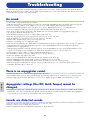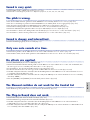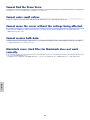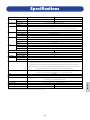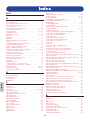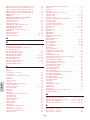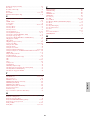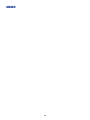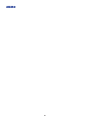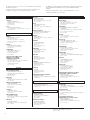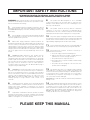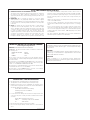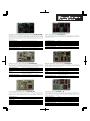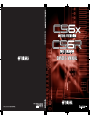Yamaha CS6R Le manuel du propriétaire
- Catégorie
- Synthétiseur
- Taper
- Le manuel du propriétaire
Ce manuel convient également à

OWNER’S MANUAL
OWNER’S MANUAL
OWNER’S MANUAL

SPECIAL MESSAGE SECTION
PRODUCT SAFETY MARKINGS: Yamaha electronic products may
have either labels similar to the graphics shown below or
molded/stamped facsimiles of these graphics on the enclosure. The
explanation of these graphics appears on this page. Please observe
all cautions indicated on this page and those indicated in the safety
instruction section.
The exclamation point within the equilateral triangle is
intended to alert the user to the presence of important
operating and maintenance (servicing) instructions in the
literature accompanying the product.
The lightning flash with arrowhead symbol, within the
equilateral triangle, is intended to alert the user to the
presence of uninsulated “dangerous voltage” within the
product’s enclosure that may be of sufficient magnitude
to constitute a risk of electrical shock.
IMPORTANT NOTICE: All Yamaha electronic products are tested
and approved by an independent safety testing laboratory in order
that you may be sure that when it is properly installed and used in its
normal and customary manner, all foreseeable risks have been
eliminated. DO NOT modify this unit or commission others to do so
unless specifically authorized by Yamaha. Product performance
and/or safety standards may be diminished. Claims filed under the
expressed warranty may be denied if the unit is/has been modified.
Implied warranties may also be affected.
SPECIFICATIONS SUBJECT TO CHANGE: The information
contained in this manual is believed to be correct at the time of
printing. However, Yamaha reserves the right to change or modify any
of the specifications without notice or obligation to update existing
units.
ENVIRONMENTAL ISSUES: Yamaha strives to produce products
that are both user safe and environmentally friendly. We sincerely
believe that our products and the production methods used to
produce them, meet these goals. In keeping with both the letter and
the spirit of the law, we want you to be aware of the following:
CAUTION: TO REDUCE THE RISK OF
ELECTRIC SHOCK, DO NOT REMOVE
COVER (OR BACK). NO USER-SERVICEABLE
PARTS INSIDE. REFER SERVICING TO
QUALIFIED SERVICE PERSONNEL.
CAUTION
RISK OF ELECTRIC SHOCK
DO NOT OPEN
Battery Notice: This product MAY contain a small non-rechargable
battery which (if applicable) is soldered in place. The average life span
of this type of battery is approximately five years. When replacement
becomes necessary, contact a qualified service representative to
perform the replacement.
Warning: Do not attempt to recharge, disassemble, or incinerate this
type of battery. Keep all batteries away from children. Dispose of used
batteries promptly and as regulated by applicable laws. Note: In some
areas, the servicer is required by law to return the defective parts.
However, you do have the option of having the servicer dispose of
these parts for you.
Disposal Notice: Should this product become damaged beyond
repair, or for some reason its useful life is considered to be at an end,
please observe all local, state, and federal regulations that relate to the
disposal of products that contain lead, batteries, plastics, etc.
NOTICE: Service charges incurred due to lack of knowledge relating
to how a function or effect works (when the unit is operating as
designed) are not covered by the manufacturer’s warranty, and are
therefore the owners responsibility. Please study this manual carefully
and consult your dealer before requesting service.
NAME PLATE LOCATION: The graphic below indicates the location
of the name plate. The model number, serial number, power
requirements, etc., are located on this plate. You should record the
model number, serial number, and the date of purchase in the spaces
provided below and retain this manual as a permanent record of your
purchase.
Model
Serial No.
Purchase Date
AC INLET
OUTPUT
R
L MONO
INDIVIDUAL OUTPUT
1
2
TO HOST
HOST SELECT
Mac
PC-1PC-2
MIDI
MIDI
OUT
THRU IN
CS6R
CS6x
CARD
3.3V
AC INLET
POWER
ON OFF
92-469- 1 (rear)

PRECAUTIONS
PLEASE READ CAREFULLY BEFORE PROCEEDING
* Please keep these precautions in a safe place for future reference.
WARNING
Always follow the basic precautions listed below to avoid the possibility of serious injury or even death from electrical shock,
short-circuiting, damages, fire or other hazards. These precautions include, but are not limited to, the following:
• Only use the voltage specified as correct for the instrument. The required
voltage is printed on the name plate of the instrument.
• Always connect the three-pin attachment plug to a properly grounded power
source. (For more information about the main power supply, see page 12.)
• Before cleaning the instrument, always remove the electric plug from the
outlet. Never insert or remove an electric plug with wet hands.
• Check the electric plug periodically and remove any dirt or dust which may
have accumulated on it.
• This instrument contains no user-serviceable parts. Do not attempt to
disassemble or modify the internal components in any way.
• Do not expose the instrument to rain, use it near water or in damp or wet
conditions, or place containers on it containing liquids which might spill
into any openings.
• If the power cord or plug becomes frayed or damaged, or if there is a
sudden loss of sound during use of the instrument, or if any unusual smells
or smoke should appear to be caused by it, immediately turn off the power
switch, disconnect the electric plug from the outlet, and have the instrument
inspected by qualified Yamaha service personnel.
CAUTION
Always follow the basic precautions listed below to avoid the possibility of physical injury to you or others, or damage to the
instrument or other property. These precautions include, but are not limited to, the following:
• Do not place the power cord near heat sources such as heaters or radiators,
and do not excessively bend or otherwise damage the cord, place heavy
objects on it, or place it in a position where anyone could walk on, trip over,
or roll anything over it.
• When removing the electric plug from the instrument or an outlet, always
hold the plug itself and not the cord. Pulling by the cord can damage it.
• Do not connect the instrument to an electrical outlet using a multiple-
connector. Doing so can result in lower sound quality, or possibly cause
overheating in the outlet.
• Remove the electric plug from the outlet when the instrument is not to be
used for extended periods of time, or during electrical storms.
• Before connecting the instrument to other electronic components, turn off
the power for all components. Before turning the power on or off for all
components, set all volume levels to minimum. Also, be sure to set the
volumes of all components at their minimum levels and gradually raise the
volume controls while playing the instrument to set the desired listening
level.
• Do not expose the instrument to excessive dust or vibrations, or extreme
cold or heat (such as in direct sunlight, near a heater, or in a car during the
day) to prevent the possibility of panel disfiguration or damage to the
internal components.
• Do not use the instrument near other electrical products such as televisions,
radios, or speakers, since this might cause interference which can affect
proper operation of the other products.
• Do not place the instrument in an unstable position where it might
accidentally fall over.
• Before moving the instrument, remove all connected cables.
• When cleaning the instrument, use a soft, dry cloth. Do not use paint
thinners, solvents, cleaning fluids, or chemical-impregnated wiping cloths.
Also, do not place vinyl, plastic or rubber objects on the instrument, since
this might discolor the panel or keyboard.
• Do not rest your weight on, or place heavy objects on the instrument, and do
not use excessive force on the buttons, switches or connectors.
• Use only the stand/rack specified for the instrument. When attaching the
stand or rack, use the provided screws only. Failure to do so could cause
damage to the internal components or result in the instrument falling over.
• Do not operate the instrument for a long period of time at a high or
uncomfortable volume level, since this can cause permanent hearing loss. If
you experience any hearing loss or ringing in the ears, consult a physician.
■ REPLACING THE BACKUP BATTERY
• This instrument contains a non rechargeable internal backup battery which
permits internal data to remain stored even when the power is off. When the
backup battery needs replacing, the message "Change internal battery." will
display in the LCD. When this happens, immediately back up your data, then
have qualified Yamaha service personnel replace the backup battery.
• Do not attempt to replace the backup battery yourself, in order to prevent the
possible serious hazards. Always have qualified Yamaha service personnel
replace the backup battery.
• Never place the backup battery in a location that a child can reach, since a
child might accidentally swallow the battery. If this should happen, consult a
physician immediately.
■ SAVING USER DATA
• Always save data to a Memory Card (SmartMedia) frequently, in order to
help prevent the loss of important data due to a malfunction or user
operating error.
Yamaha cannot be held responsible for damage caused by improper use or
modifications to the instrument, or data that is lost or destroyed.
Always turn the power off when the instrument is not in use.
(2)-6

4
Introduction
Thank you for purchasing the Yamaha CS6x/CS6R Control Synthesizer.
Your new CS6x/CS6R synthesizer incorporates the highly-acclaimed AWM2 synthesis engine,
allowing the creation of super-realistic sounds. It also supports optional Plug-in Boards that provide
other synthesis engines of your choice, enabling the production of cutting edge synthesizer sounds.
You can play all these sounds using the synthesizer’s automatic playback facilities such as the built-in
Arpeggiator and Sequencer. Using the Phrase Clip feature, you can record real sounds or audio from
a CD, then play them back across the keyboard as you would a musical instrument.
Other features include Effects, Scenes (for storing sounds created with the Control Knobs on the front
panel), and Control Sets (for controlling various sound parameters in real time using different
controllers). These features make this synthesizer ideal for every kind of live performance or studio
work.
When editing a sound, you can use the [PAGE] knob to switch between screens and five other knobs
plus the [DATA] knob for changing parameter values. This makes the process of editing sounds much
easier and smoother. To make the most use of your synthesizer, you are encouraged to read through
this manual. After reading the manual, please keep it in a convenient and safe place for future
reference.
About This Manual
This manual is basically divided into two sections:
■ Basics Section (Page 6)
Explains how to get started with the synthesizer, its overall structure, and how to use its main features and
functions.
■ Reference Section (Page 74)
Explains the parameters in the synthesizer’s various Modes.
Package Contents
• Owner’s Manual (this book)
• Data List
• AC Power cord
• Memory Card (SmartMedia)
• Burglarproof Lock (Page 171)
• Installation Guide
• CD-ROM (TOOLS for S80 & CS6x/CS6R)
The Included CD-ROM
Application software and Phrase Clip audio files for your synthesizer are included on this CD-ROM. The Voice
Editor application lets you edit your synthesizer’s sounds through a graphical user interface. The Card Filer
application lets you exchange data between your synthesizer and computer. Details are given in the separate
Installation Guide or the on-line manuals included with the software.
Never attempt to play back the track1, in which the application software is located, on an audio CD player. Doing so may
result in damage to your hearing as well as to your CD player/audio speakers.
Copying of the commercially available music sequence data and/or digital audio files is strictry prohibited except for your personal use.
The illustrations and LCD screens as shown in this owner’s manual are for instructional purposes only, and may appear somewhat different from
those on your instrument.
The company names and product names in this Owner’s Manual are the trademarks or registered trademarks of their respective companies.

5
Basics Section
The Controls & Connectors ................................6
Before Use ........................................................12
Power Supply ........................................................12
Connections ..........................................................13
Powering Up..........................................................19
Basic Operations ..............................................21
Selecting a Mode ..................................................21
Selecting a Screen ................................................23
Entering Data........................................................24
Demo Playback ................................................26
Voices and Performances ..................................27
Playing a Voice ......................................................27
Playing a Performance..........................................29
An Overview of the CS6x/CS6R ....................31
Controller Section ................................................31
Sequencer Section ................................................31
Tone Generator Section ......................................32
Effects Section ......................................................34
About the Modes ..............................................35
Voices ................................................................36
An Overview of Voices/Waves ............................37
Waves ....................................................................38
Performances ....................................................39
Easy Real-time Editing ....................................40
Ideal for Playing Live ......................................41
1 Arpeggiator ........................................................42
2 Scene Controls (CS6x) ......................................45
3 Using Controllers ..............................................47
4 Phrase Clips ......................................................53
5 Other Useful Features ......................................59
Voice Edit..........................................................60
Effects....................................................................65
Using as a Master Keyboard
(Performance Mode) ........................................67
Using as a Multitimbral Tone Generator
(Performance Mode) ........................................72
Reference Section
Voice Mode........................................................74
Voice Play ..............................................................74
Voice Edit ..............................................................78
Voice Job Mode ..................................................115
Voice Store ..........................................................116
Performance Mode ........................................117
Performance Play ..............................................117
Performance Edit ..............................................121
Performance Job Mode ......................................140
Performance Store ..............................................141
Phrase Clip Mode............................................142
Phrase Clip Play..................................................142
Phrase Clip Record ............................................143
Phrase Clip Edit..................................................146
Phrase Clip Job Mode ........................................154
Clip Kit Store ......................................................160
Sequence Play Mode ......................................161
Utility Mode....................................................163
Utility Job Mode ................................................170
Card Mode ......................................................171
Appendix
About the Plug-in Boards (Optional) ............177
Display Messages ............................................181
Troubleshooting..............................................182
Specifications ..................................................185
Index ..............................................................186
Table of Contents
Basics Section
Appendix
Reference
Section
Voice Mode
Performance
Mode
Phrase Clip
Mode
Sequence Play
Mode
Utility Mode
Card Mode

FOOT
VOLUM
PHONES INDIVIDUAL OUTPUT
21
OUTPUT
L
/
MONO R
A
/
D INPUT
GAIN
LINE 1MIC
/
LINE 2
OCTAVE
VOLUME
DOWN UP
CUTOFF RESONANCE
ATTACK
1 2
DECAY S
CONTROL
R
FILTER EFFE
EG
SCENE PAN
GATE TIME
ON
/
OFF
ON
/
OFF
HOLD
PORTAMENTO PHRA
SEQ P
ARPEGGIO
P
T
CUTOFF RESONANCE
ATTACK
1 2
DECAY SUSTAIN
CONTROL PAN
RELEASE
REVERB CHORUS
FILTER EFFECT
EG
SCENE PAN
1 [VOLUME] Knob (Page 20)
Adjusts the master volume. Turn the knob clockwise to raise the output level from the
OUTPUT L/R jacks and the PHONES jack.
2 OCTAVE [UP] and [DOWN] keys (Page 28) (CS6x only)
Press either of these keys to shift the note range of the keyboard up or down in octaves.
Press them together to returns to the standard range (0).
3 PITCH bend wheel (Page 47) (CS6x only)
Controls the pitch bend effect. You can also assign other functions to this controller.
4
MODULATION wheel (Page 47) (CS6x only)
Controls the modulation effect. You can also assign other parameters functions to this
controller.
5 Ribbon Controller (Page 48) (CS6x only)
Touch and slide your finger horizontally across the controller’s surface to continuously
change a specific parameter’s value. You can also assign various functions to this
controller.
6-1 FILTER knobs (Page 40)
These two knobs offer dynamic and real-time tonal changes to a sound.
6-6 [PAN] knob (Page 59)
Use this knob to adjust the stereo pan position of the current sound (i.e., the sound’s
position in the stereo image).
6-2 EFFECT knobs (Page 40)
These knobs respectively control depths(send level) of the Reverb and Chorus effects.
6-3 EG knobs (Page 40)
These four knobs control variances in pitch, tone, and volume.
6-4 PORTAMENTO controls (Page 59)
This section consists of the PORTAMENTO [ON/OFF] key and a knob for adjusting
Portamento Time. With Portamento enabled, there will be a smooth transition in pitch
from one note to the next. The Portamento Time is the speed of the transition.
6-5 SCENE controls (Page 46)
Pressing either SCENE key ([1] or [2]) to recall the stored knob settings. The LED for the
key of the current Scene is lit. The [CONTROL] knob can be used to create a smooth
transition between two Scenes. You can also set up the Modulation Wheel or a Foot
Controller to like the SCENE [CONTROL] knob (Page 46).
6-1 6-2
6-3
6-4
6-5 6-6 6-7
CS6x
6
Basics
Section
Basics
Section
Basics Section
The Controls & Connectors
Front Panel

MIDIHOST SELECTTO HOSTBREATH
FOOT
SWITCH
FOOT
CONTROLLER
T
ME
OUTIN THRU
SUSTAIN
VOICE PERFORM
UTILITY CARD
EDIT
COMPARE
JOB
STORE
MODE
GATE TIME
ON
/
OFF
PLAY
/
STOP
REC
ON
/
OFF
HOLD
PORTAMENTO PHRASE CLIP
SEQ PLAY
ARPEGGIO
PITCH
TEMPO
SUSTAIN
PAN
RELEASE
REVERB CHORUS
ECT
PLAY
/
STOP
REC
ASE CLIP
PLAY
PITCH
EMPO
CARD
3.3V
ELEMENTPARTPAGE
SHIFT
CURSOR
VOICE
PERFORM
PHRASE
CLIP
UTILITY
CARD REC
JOB
STORE
EDIT
COMPARE
SEQ
PLAY
EF
BYPASS
PLAY
STOP
GAIN
VOLUME
BREATH PHONES
LINE 1
MIC
LINE 2
A D INPUT
SYSTEM BA
6-7 ARPEGGIO controls (Page 42)
Press the [ON/OFF] key to enable or disable the Arpeggiator. The Arpeggiator plays
according to the arpeggio settings for each Voice or Performance. Use the [GATE TIME]
knob to adjust the playback length of each note in the arpeggio (Page 42). Press the
[HOLD] key (its LED will light) to have the Arpeggiator continue playback even after you
release the notes. To stop the arpeggio, press the HOLD key again (the LED turn off).
6-8 PHRASE CLIP controls (Page 53)
Press the PHRASE CLIP key to enter Phrase Clip Play Mode (the LED will light). Then
press the [REC] key to enter Phrase Clip Record Mode. In this Mode, you can record a
Phrase Clip (waveform data) using an external microphone, then treat the sound as a
musical instrument. The [PITCH] knob changes the Phrase Clip’s pitch (or its tempo if the
Phrase Clip is rhythmic).
With the CS6R, you can play back (audition) the sound by pressing the PHRASE CLIP
key in Phrase Clip Mode at note C3 and with a velocity of 127
6-9 SEQ controls (Pages 26, 161)
Press the [SEQ] key to enter Sequence Play Mode. Here, you can play a MIDI file from
Memory Card. Use the [PLAY/STOP] key to start or stop playback of the currently
selected file. You can use the [TEMPO] knob to adjust the playback speed.
6 Sound Control knobs (Page 40) (CS6x only)
You can modify the effects and tones in real time using these. There are knobs for Filter
Cutoff Frequency and Resonance, the time parameter of the Envelope Generator (EG),
and Reverb and Chorus effects. Other controls are related to the Arpeggiator, Portamento,
Phrase Clip, and Sequencer.
7 MODE keys (Page 21)
Press these to keys to select Voice, Performance, Utility or other Modes.
With the CS6R, you can play back (audition) the Voice at note C3 and with a velocity of 127
by pressing the [VOICE] key in Voice Play Mode.
Similarly, in Performance Play Mode, pressing the [PERFORM] key plays back Voices for
the Parts (Layer Switch set to "on") at note C3 with a velocity value of 127.
6-8
6-9
CS6R
71 6-8 6-9
7
Basics
Section

8
Basics
Section
Basics
Section
THRU
DEC
/
NO INC
/
YES
EXIT ENTER
EF
BYPASS
MASTER
KEYBOARD
SYSTEM
CURSOR
A B C 1 2
SHIFT PAGE PART
/
ELEMENT DATA
CARD
3.3V
8
LCD (Liquid Crystal Display)
This is a backlit 2-line display.
)
[PAGE] knob (Page 23)
Switches between screens in each Mode. Each Mode includes several
screens.
!
Knobs [A], [B], [C], [1] and [2] (Page 24)
In each Play Mode, these knobs mainly control the functions respectively
assigned to them. In each Edit Mode, each knob is used to enter a value
for the associated parameter shown in the display. Depending on the
operation or the screen you are working in, these knobs will function
differently.
Knobs [A] to [C] can be assigned to system control functions (Page 165).
Knobs [1] and [2] can be assigned control functions that affect Voices
(Page 84).
@
[DATA] knob (Page 25)
Use this to increase or decrease the value of the parameter at which the
cursor is positioned.
#
[EF BYPASS] key (Page 66)
Enables/dsiables the Effect Bypass. Press the key (its LED will light) to
bypass the effects used with the current Voice or Performance.
The bypassed effects (Reverb, Chorus, or Insertion) are specified in Utility
Mode (Page 164).
$
[MASTER KEYBOARD] key (pages 67, 121) (CS6x only)
The S80 keyboard can work as MIDI master keyboard in Performance
mode. When the key is pressed and switched on (the LED will light), the
keyboard can play and control multiple MIDI sound modules connected to
the S80.
%
[EXIT] key (Page 23)
The menus and screens of the S80 have a hierarchical structure. Press
this key exit from the current screen and return to the previous level in the
hierarchy.
9
[SHIFT] key (Page 23)
In Voice or Performance Play Mode, a screen for viewing or setting the
Octave parameter and the MIDI Transmit channel (Page 23) is shown
when you press the [SHIFT] key. In any of the Edit Modes, when
pressing this key while turning the [PAGE] knob, a menu screen is
displayed and you can quickly switch between Edit Mode screens (Page
23). If while holding this key you turn one of Knobs [A] ~ [D], [1] ~ [2],
[DATA] knob, or press either [INC/YES] or [DEC/NO] key, you can move
the cursor without a parameter value being changed (Page 24).
CS6x

9
Basics
Section
POWER
BANK
PROGRAM
PART
A B C D E F G H
1 2 3 4 1 2 3 4
ELEMENT SELECT ELEMENT ON
/
OFF
1 2 3 4 5 6 7 8
9 10 11 12 13 14 15 16
GENERAL QED ARPEGGIO CONTROL COM LFO EFFECT
OSC PITCH FILTER AMPLITUDE LFO EQ PLG
MEMORY
PRE1
INT EXT
PLG1 PLG2
PRE2
DRUM
DRUM
POWER
PLG1INTPRE1
PLG2EXTPRE2
EXIT
DATA
ELEMENTPARTPAGE
SHIFT
CURSOR
VOICE
ENTER
DEC NO
INC YES
DRUM DRUM
MEMORY
ON
OFF
PERFORM
PHRASE
CLIP
UTILITY
CARD REC
JOB
STORE
EDIT
COMPARE
SEQ
PLAY
EF
BYPASS
PLAY
STOP
SYSTEM BA
21
C
^
[ENTER] key (Pages 24, 25)
While selecting a Memory or Bank for Voice or Performance, press this
key to determine such a memory location. Also, use this key to execute a
Job or a Store operation.
&
[DEC/NO] key (Page 24)
Use this to decrease the value of the parameter at which the cursor is
positioned. Also use it to cancel a Job or a Store operation.
*
[INC/YES] key (Page 24)
Use this to increase the value of the parameter at which the cursor is
positioned. Also use it to execute a Job or a Store operation.
(
MEMORY keys (Pages 27, 29, 75, 119)
Using one of these keys, you can select a Voice or Performance
Memory. Press the [ENTER] key ^ to select the Memory. In
Performance Mode, the [INT], [EXT], [PLG1] and [PLG2] keys can be
used to select the Phrase Clip Part, A/D Part, Plug-in 1 Part and Plug-in 2
Part. The [PRE1] and [PRE2] keys select “Common” (for all Parts).
º
BANK [A] to [H] keys (Pages 75, 119)
Each key selects a Voice or Performance Bank. Each Bank contains
sixteen Voices or Performances. In Voice Edit Mode, each of the BANK
[A] to [D] keys selects a Voice’s Element (ELEMENT SELECT) while
each of the BANK [E] to [H] keys turns the associated Voice’s Element on
or off (ELEMENT ON/OFF). When you activate Master Keyboard Mode
by pressing the [MASTER KEYBOARD] key $, these keys can
respectively select Zones 1 to 4 if the Master Keyboard Mode setting is
“4zone” in Performance Edit Mode.
¡
PROGRAM/PART [1] to [16] keys (Pages 76, 119)
Each key selects a Voice or Performance from the current Bank. In Voice
Edit Mode, each PROGRAM/PART key selects an associated edit menu.
In Performance Mode, these keys select Parts [1] to [16], respectively.
# 9 ) ! @ & *
8 ( % ^
CS6R

10
Basics
Section
Basics
Section
Rear Panel
CARD
3.3V
AC INLET
POWER
ON OFF
CARD
3.3V
GAIN
VOLUME
BREATH PHONES
LINE 1
MIC
LINE 2
A D INPUT
POWER
ON
OFF
AC INLET
1
POWER switch (Page 19)
Use this to switch the synthesizer
on or off.
)
FOOT CONTROLLER jack
(Pages 18, 48) (CS6x only)
An optional foot controller
(FC7, etc.) can be connected
here. Using the foot controller,
you can control tones, pitches,
volumes or the like by foot.
!
FOOT VOLUME jack
(Pages 18, 48) (CS6x only)
An optional foot controller (FC7, etc.) can
be connected here. You can control the
output level from the instrument by foot.
In Utility Mode, you can select Volume or
Expression for this controller.
@
INDIVIDUAL OUTPUT 1 and 2 jacks (Page 13)
Line level audio signals are output from the
synthesizer via these phone jacks (1/4" mono phone
plug). The output is separated from that at the
OUTPUT L/MONO and R jacks. In Performance
Mode, you can specify which Parts can be output from
these separate outputs.
2
AC INLET terminal (Page 12)
Plug the female end of the supplied
AC power cord in here before
plugging it into an AC wall outlet.
3
CARD slot (Page 171)
Insert a Memory Card here to
transfer various data to/from
the instrument. Read carefully
the precautions on use of a
Memory Card (Page 171)
before using a card.
4
MIDI IN, OUT, and THRU connectors (Page 15)
MIDI IN receives MIDI messages from an external MIDI
device. Use this connector to control the synthesizer from
an external MIDI device. MIDI OUT sends out MIDI
messages generated by the synthesizer, such as notes
played on the keyboard or panel control/knob variations,
to an external MIDI sound module or device. MIDI THRU
just reflects the MIDI messages received at MIDI IN.
Connect other MIDI devices here.
CS6x
CS6R
$ % ^ 1 2
& 3

11
Basics
Section
MIDI
OUTTHRU IN
HOST SELECT
Mac
PC-1PC-2
MIDI
TO HOST BREATH
SUSTAIN
FOOT
SWITCH
FOOT
CONTROLLER
FOOT
VOLUME
INDIVIDUAL OUTPUT
1
2
OUTPUT
R L MONO
PHONES LINE1 MIC
LINE 2
A D INPUT
GAIN
OUTPUT
R
L MONO
TO HOST
MIDI
OUT
THRU IN
INDIVIDUAL OUTPUT
1
2
HOST SELECT
Mac
PC-1PC-2
MIDI
8
FOOT SWITCH
jack (Pages 18, 48)
Connect an optional
Foot switch (FC4 or
FC5) here. Using the
foot switch, you can
control of a range of on
or off a specific function
by foot, as assigned on
the instrument. (Pages
53, 165)
9
SUSTAIN jack
(Pages 18, 48)
An optional Foot Switch
(FC4 or FC5) can be
connected here. You can
use the Foot Switch as a
damper pedal on the
acoustic piano or for a
sustained effect.
$
PHONES jack (Page 13)
Connect a pair of headphones here.
#
OUTPUT L/MONO and R jack (Page 13)
Line level audio signals are output via
these phone jacks. For monophonic
output, use just the L/MONO jack.
^
GAIN knob
(Pages 73, 144
)
Use this to adjust the input
gain of the audio signals at
the A/D INPUT jacks. You
may need to adjust this
depending on the type of
device (microphone, other
instrument output, etc.)
connected when using a
A/D Input part.
%
A/D INPUT jacks (Page 14)
External audio signals can be input via these phone jacks.
Use these when recording Phrase Clips by connecting a
microphone or other audio equipment. To record a
monophonic line level signal, you use LINE 1. Use
MIC/LINE 2 to record a microphone level signal. To
record a stereo line level signal, use both jacks. However,
stereo signals are merged into a monophonic signal
internally when recording.
5
HOST SELECT switch (Page 16)
Select the type of computer
connected to the synthesizer via the
TO HOST connector .
6
TO HOST terminal
Connect a computer here using an
optional serial computer cable
(Page 16).
7
BREATH jack (Pages 18, 48)
Connect an optional breath
controller BC3 here. You can
use the Breath Controller to
change the output level or tone
of the sounds according to the
strength of your breath.
4 5 6 @ #

12
Before Use
This section explains how to connect to an AC power source, audio and MIDI devices, and a computer
system. Only switch the synthesizer on after you have made all the necessary connections.
It is recommended that you read this section before using the synthesizer.
Power Supply
1Make sure that the instrument’s POWER switch is at the OFF position.
2Connect the supplied power cord to the AC INLET terminal on the instrument’s rear panel.
3Connect the other end of the power cord to an AC outlet. Make sure the synthesizer meets the
voltage requirement for the country or region in which it is being used.
Make sure your CS6x/CS6R is rated for the AC voltage supplied in the area in which it is to be used (as listed on
the rear panel). Connecting the unit to the wrong AC supply can cause serious damage to the internal circuitry
and may even pose a shock hazard!
Use only the AC power cord supplied with the CS6x/CS6R. If the supplied cord is lost or damaged and needs to
be replaced, contact your Yamaha dealer. The use of an inappropriate replacement can pose a fire and shock
hazard!
The type of AC power cord provided with the CS6x/CS6R may be different depending on the country in which it
is purchased (a third prong may be provided for grounding purposes). Improper connection of the grounding
conductor can create the risk of electrical shock. Do NOT modify the plug provided with the CS6x/CS6R. If the
plug will not fit the outlet, have a proper outlet installed by a qualified electrician. Do not use a plug adapter
which defeats the grounding conductor.
Power cord
(included)
CS6x/CS6R
rear panel
AC INLET terminal
Basics
Section

13
Basics
Section
Connections
Connecting to External Audio Equipment
Since the synthesizer has no built-in speakers, you need to monitor its sound output via external
audio equipment. Alternatively, you could use a pair of headphones.
There are several methods of connecting to external audio equipment, as described in the following
illustrations.
The CS6R also needs an external MIDI controller such as a keyboard, though this is not necessary when using
the internal sequencer. For MIDI connections, see the next section.
Connecting Stereo Powered Speakers
A pair of powered speakers can accurately produce the instrument’s rich sounds with their own pan
and effect settings. Connect your powered speakers to the OUTPUT L/MONO and R jacks on the
rear panel.
When using just one powered speaker, connect it to the OUTPUT L/MONO jack on the rear panel.
Connecting to a Mixer
There are extra audio outputs in addition to the OUTPUT (L/MONO and R) jacks. These four
outputs can connect to a mixer for separately controlling the outputs of up to four Parts in
Performance Mode (Page 117). You can specify the output routing of each Part in Performance Edit
Mode (Page 133).
CS6x
Headphones
CS6R
PHONES
OUTPUT
L/MONO
OUTPUT R
Powered speaker (Left) Powered speaker (Right)
Headphones
PHONES
OUTPUT
L/MONO
OUTPUT R
INPUTINPUT INPUTINPUT
Powered speaker (Left) Powered speaker (Right)
C

14
Basics
Section
Connecting a pair of headphones does not affect audio output from the OUTPUT (L/MONO and R) jacks.
You can monitor the same sounds via headphones and at the OUTPUT jacks. However, you cannot monitor the
sounds from INDIVIDUAL OUTPUT 1 and 2 with headphones.
Connecting a Microphone or Other Audio Equipment
You can record or import external sounds or waveform data and use them as instrument sounds
(Phrase Clips, see Page 142). When recording from an external audio source, connect a microphone or
the audio source to the A/D INPUT (LINE 1 and MIC/LINE 2) jacks.
LINE 1 and MIC/LINE 2 can receive monophonic signals. To input a monophonic line level signal to the
instrument, use only LINE 1. Use MIC/LINE 2 to input a microphone level signal. When you input stereo line
signals, use both jacks. However, these stereo signals are internally merged into a monophonic signal for use in a
later process.
After the above connections are complete, you are ready to set up for recording. When starting a recording, you
may need to adjust the input gain of the audio source using the GAIN knob. Details about Phrase Clips,
including how to adjust the input gain, are given on Page 142.
If you choose the wrong type of input source (Pages 130, 144), you may possibly damage your hearing and/or any
connected audio equipment. Make sure you set this parameter correctly.
Before connecting a device to the A/D INPUT jack, always turn the GAIN knob all the way down.
Do not use both LINE1 and MIC/LINE2 at the same time except for when you want to input stereo line level
signals, which will be mixed into a mono signal on the instrument. If you fail to do so, the external device
connected may be damaged.
You can connect an external audio source to the A/D Input Part and use it as a Part in a Performance. Details are
given on Pages 73, 130.
CD Player or other audio equipment
(merged to mono internally)
CD Player or other audio equipment
(merged to mono internally)
MIC/LINE2 LINE1
MIC/LINE2 LINE1
Microphone
(mono devices)
Microphone
(mono devices)
RL
RL
CS6x
C
CS6R
12345678910111213141516LR
Headphones
Mixer
Speaker
Amplifier
L
OUTPUT L
R
OUTPUT L /
MONO
PHONES
INDIVIDUAL
OUTPUT1
INDIVIDUAL
OUTPUT2
R
R
CS6x
C
1 2 3 4 5 6 7 8 9 10 11 12 13 14 15 16 L R
Mixer
Speaker
Amplifier
L
OUTPUT L
R
OUTPUT L /
MONO
INDIVIDUAL
OUTPUT1
INDIVIDUAL
OUTPUT2
R
R
Headphones
CS6R
PHONES

15
Basics
Section
Connecting External MIDI Equipment
You can connect an external MIDI device using a MIDI cable (available separately) and control it from
this synthesizer. You can also use an external MIDI keyboard or sequencer to control the
synthesizer’s internal sounds. This section introduces several different applications of MIDI.
The HOST SELECT switch on the rear panel should be set to “MIDI.” Otherwise, MIDI information will not be
transmitted from the synthesizer’s MIDI OUT connector.
Controlling from an External MIDI Keyboard
The CS6R has no built-in keyboard so the above MIDI connection lets you play it in realtime.
Controlling an External MIDI Keyboard
Recording and Playback using an External MIDI Sequencer
MIDI IN
MIDI OUTMIDI IN
MIDI OUT
External MIDI
sequencer
CS6x/CS6R
C
HOST SELECT
PC-2 PC-1
MIDI Mac
MIDI OUT
MIDI IN
External MIDI keyboard
or synthesizer
CS6x/CS6R
C
HOST SELECT
PC-2 PC-1
MIDI Mac
MIDI OUT
MIDI IN
External MIDI keyboard
or synthesizer
CS6x/CS6R
C
HOST SELECT
PC-2 PC-1
MIDI Mac

16
Basics
Section
Controlling Another MIDI Device via MIDI THRU
With the above MIDI connections, you can send MIDI data from the MIDI OUT connector while
MIDI data from the external sequencer can be sent to an external MIDI synthesizer via the MIDI
THRU jack.
The MIDI cable should be no greater than 15 meters in length, and there should be no more than three devices in
a MIDI chain (chained in series via each unit’s MIDI THRU). To connect more units, use a MIDI Thru Box for
parallel connections. You may encounter errors if the MIDI cables are too long or if too many devices are chained
together via their MIDI THRU connectors.
Connecting to a Personal Computer
When a computer is connected, it can be used to control the synthesizer and to transfer synthesizer
data to/from computer via MIDI. With the included Voice Editor program, for instance, you can edit
the synthesizer’s Voices. Using another program – Card Filer – you can transfer files between the
computer and the Memory Card inserted in the synthesizer’s CARD slot.
There are two ways to connect your synthesizer to a computer:
1: Serial connection (the computer’s serial port to the synthesizer’s TO HOST terminal)
2: MIDI connection (the computer’s MIDI interface or external MIDI interface to the
synthesizer’s MIDI IN and OUT)
Different computers require different connections, as follows.
1: Serial Port to TO HOST
IBM PC/AT
Macintosh
TO
HOST
Serial cable
HOST SELECT
PC-2 PC-1
MIDI Mac
Apple Macintosh
PS422
(Modem or
Printer port)
CS6x/CS6R
C
IBM PC/AT and compatibles
RS-232C
(DB9)
IBM
Personal System/V
PS/V
Personal System/V
TO
HOST
Serial cable
HOST SELECT
PC-2 PC-1
MIDI Mac
CS6x/CS6R
C
MIDI OUT
MIDI IN
External MIDI synthesizer
CS6x/CS6R
C
MIDI IN
MIDI THRU
MIDI OUT
MIDI IN
External MIDI
sequencer
External MIDI
synthesizer
HOST SELECT
PC-2 PC-1
MIDI Mac

17
Basics
Section
2: MIDI Interface to MIDI IN and OUT
Using the computer’s MIDI interface
Using an external MIDI interface
You will need to an appropriate MIDI application (sequencer, editor, etc.) for your computer platform.
MIDI Interface
MIDI OUT
MIDI IN
MIDI IN MIDI OUT
HOST SELECT
PC-2 PC-1
MIDI Mac
CS6x/CS6R
C
Computer
Computer with MIDI interface
Serial cable
HOST SELECT
PC-2 PC-1
MIDI Mac
MIDI OUT
MIDI
OUT
MIDI
IN
MIDI IN
CS6x/CS6R
C
IBM
Personal System/V
PS/V
Personal System/V

18
Basics
Section
Connecting Various Controllers
The CS6x has several controller jacks on the rear panel, including FOOT SWITCH, SUSTAIN, FOOT
CONTROLLER, FOOT VOLUME and BREATH. You can connect optional controllers like a Foot
Switch (the FC4 or FC5), Foot Controller (the FC7) and Breath Controller (BC3, etc.) to control tone,
volume, pitch and other parameters. The CS6R only has a Breath Controller connector on its front
panel, but other controls (equivalent to the CS6x) may be available using external MIDI controllers.
Details about how to these controllers are given on Page 47.
CS6x
CARD
3.3V
VOICE
PERFORM
PHRASE
CLIP
UTILITY
CARD REC
JOB
STORE
EDIT
COMPARE
SEQ
PLAY
EF
BYPASS
PLAY
STOP
GAIN
VOLUME
BREATH PHONES
LINE 1
MIC
LINE 2
A D INPUT
HOST SELECT
Mac
PC-1PC-2
MIDI
TO HOST BREATH
SUSTAIN
FOOT
SWITCH
FOOT
CONTROLLER
FOOT
VOLUME
INDIVIDUAL OUTPUT
1
2
OUTPUT
R L MONO
PHONES LINE 1 MIC
LINE 2
A D INPUT
GAIN
CS6R
BREATH
BC3
FOOT
SWITCH
FC4
or
FC5
FC4
or
FC5
FC7 FC7BC3
FOOT
CONTROLLER
FOOT
VOLUME
BREATH
SUSTAIN

19
Basics
Section
Powering Up
Power-on Procedure
When you have made all the necessary connections between your synthesizer and any other devices,
make sure that all volume settings are turned down all the way to zero. Then turn on the every device
in your setup in the order of MIDI masters (senders), MIDI slaves (receivers), then audio equipment
(mixers, amplifiers, speakers, etc.). This ensures the smooth flow of signals from the first device to the
last (first MIDI, then audio).
When powering down the setup, first turn down the volume for each audio devices, then switch off
each device in the reverse order (first audio devices, then MIDI).
When the CS6x/CS6R as MIDI receiver:
Switching the CS6x/CS6R On
Before you switch your synthesizer on or off, first turn down the volume of any audio equipment connected to it.
1Press the POWER switch.
2A splash screen is displayed briefly.
3The Voice or Performance Play Mode screen appears next.
VCE Play) PRE1:001(A01)[Sq:Generation]
EQLow-Q EQMid-G EQHi-G FLT-Rez HPF
CS6x
POWER
PLG1INTPRE1
PLG2EXTPRE2
EXIT ENTER
DEC NO
INC YES
DRUM DRUM
MEMORY
ON
OFF
AC INLET
POWER
ON OFF
CS6R
MIDI sender Audio equipment (first mixer, then amplifier)
1 2 3 4 5 6 7 8 9 10 11 12 13 1 4 15 16 L R
POWER
ON!!
CS6x/CS6R
(MIDI receiver)
C

If you have a Memory Card inserted in the instrument’s CARD slot or an optional Plug-in Board
installed, you may see other screens before the Voice or Performance Play Mode screen is displayed.
If a previously used Memory Card is inserted in the CARD slot, you will see a screen while files in
EXT Memory are being loaded.
If a new Memory Card (one never used on the instrument) is inserted in the CARD slot, you will see
a screen while a basic file is being created in EXT Memory.
If you have a Plug-in Board installed, you will see a screen that confirms the presence of the Plug-in
Board.
The final screen after the power-on sequence may change depending on the Power On Mode setting available
Utility Mode (Page 164).
4Turn up the amplifier’s volume as necessary.
5Turn the synthesizer’s [VOLUME] knob clockwise to set an appropriate volume level.
About Memory Cards
You can save various kinds of data - Voice, Performance, Phrase Clip, Plug-in, Sequence Chain and so
on - onto Memory Card. The built-in CARD slot can accept 3.3-volt Memory Cards (SmartMedia),
and there is a Memory Card supplied with this synthesizer.
Before using a Memory Card, read through precautions on how to handle it (Page 171).
• Formatting a Memory Card
You cannot use a new Memory Card to save files immediately. The card must be formatted in Card
Mode (Page 176) beforehand. The Memory Card supplied with the synthesizer is already formatted
and contains Demo Song files.
• Saving and Loading Data
You can save various kinds of data as files on a formatted Memory Card. Each file on the card can be
loaded when required.
You can save and load data such as System, Voice, Performance, Phrase Clip, Plug-in, Sequence Chain
or the like. Since Phrase Clips or Sequence Chain data are held temporarily in the synthesizer’s
buffer memory and will be lost once you switch it off, you need to save such data onto the Memory
Card first.
Details about formatting a Memory Card, saving and loading data, and the recognized file types are
given on Page 172.
20
Basics
Section
La page est en cours de chargement...
La page est en cours de chargement...
La page est en cours de chargement...
La page est en cours de chargement...
La page est en cours de chargement...
La page est en cours de chargement...
La page est en cours de chargement...
La page est en cours de chargement...
La page est en cours de chargement...
La page est en cours de chargement...
La page est en cours de chargement...
La page est en cours de chargement...
La page est en cours de chargement...
La page est en cours de chargement...
La page est en cours de chargement...
La page est en cours de chargement...
La page est en cours de chargement...
La page est en cours de chargement...
La page est en cours de chargement...
La page est en cours de chargement...
La page est en cours de chargement...
La page est en cours de chargement...
La page est en cours de chargement...
La page est en cours de chargement...
La page est en cours de chargement...
La page est en cours de chargement...
La page est en cours de chargement...
La page est en cours de chargement...
La page est en cours de chargement...
La page est en cours de chargement...
La page est en cours de chargement...
La page est en cours de chargement...
La page est en cours de chargement...
La page est en cours de chargement...
La page est en cours de chargement...
La page est en cours de chargement...
La page est en cours de chargement...
La page est en cours de chargement...
La page est en cours de chargement...
La page est en cours de chargement...
La page est en cours de chargement...
La page est en cours de chargement...
La page est en cours de chargement...
La page est en cours de chargement...
La page est en cours de chargement...
La page est en cours de chargement...
La page est en cours de chargement...
La page est en cours de chargement...
La page est en cours de chargement...
La page est en cours de chargement...
La page est en cours de chargement...
La page est en cours de chargement...
La page est en cours de chargement...
La page est en cours de chargement...
La page est en cours de chargement...
La page est en cours de chargement...
La page est en cours de chargement...
La page est en cours de chargement...
La page est en cours de chargement...
La page est en cours de chargement...
La page est en cours de chargement...
La page est en cours de chargement...
La page est en cours de chargement...
La page est en cours de chargement...
La page est en cours de chargement...
La page est en cours de chargement...
La page est en cours de chargement...
La page est en cours de chargement...
La page est en cours de chargement...
La page est en cours de chargement...
La page est en cours de chargement...
La page est en cours de chargement...
La page est en cours de chargement...
La page est en cours de chargement...
La page est en cours de chargement...
La page est en cours de chargement...
La page est en cours de chargement...
La page est en cours de chargement...
La page est en cours de chargement...
La page est en cours de chargement...
La page est en cours de chargement...
La page est en cours de chargement...
La page est en cours de chargement...
La page est en cours de chargement...
La page est en cours de chargement...
La page est en cours de chargement...
La page est en cours de chargement...
La page est en cours de chargement...
La page est en cours de chargement...
La page est en cours de chargement...
La page est en cours de chargement...
La page est en cours de chargement...
La page est en cours de chargement...
La page est en cours de chargement...
La page est en cours de chargement...
La page est en cours de chargement...
La page est en cours de chargement...
La page est en cours de chargement...
La page est en cours de chargement...
La page est en cours de chargement...
La page est en cours de chargement...
La page est en cours de chargement...
La page est en cours de chargement...
La page est en cours de chargement...
La page est en cours de chargement...
La page est en cours de chargement...
La page est en cours de chargement...
La page est en cours de chargement...
La page est en cours de chargement...
La page est en cours de chargement...
La page est en cours de chargement...
La page est en cours de chargement...
La page est en cours de chargement...
La page est en cours de chargement...
La page est en cours de chargement...
La page est en cours de chargement...
La page est en cours de chargement...
La page est en cours de chargement...
La page est en cours de chargement...
La page est en cours de chargement...
La page est en cours de chargement...
La page est en cours de chargement...
La page est en cours de chargement...
La page est en cours de chargement...
La page est en cours de chargement...
La page est en cours de chargement...
La page est en cours de chargement...
La page est en cours de chargement...
La page est en cours de chargement...
La page est en cours de chargement...
La page est en cours de chargement...
La page est en cours de chargement...
La page est en cours de chargement...
La page est en cours de chargement...
La page est en cours de chargement...
La page est en cours de chargement...
La page est en cours de chargement...
La page est en cours de chargement...
La page est en cours de chargement...
La page est en cours de chargement...
La page est en cours de chargement...
La page est en cours de chargement...
La page est en cours de chargement...
La page est en cours de chargement...
La page est en cours de chargement...
La page est en cours de chargement...
La page est en cours de chargement...
La page est en cours de chargement...
La page est en cours de chargement...
La page est en cours de chargement...
La page est en cours de chargement...
La page est en cours de chargement...
La page est en cours de chargement...
La page est en cours de chargement...
La page est en cours de chargement...
La page est en cours de chargement...
La page est en cours de chargement...
La page est en cours de chargement...
La page est en cours de chargement...
La page est en cours de chargement...
La page est en cours de chargement...
La page est en cours de chargement...
La page est en cours de chargement...
La page est en cours de chargement...
La page est en cours de chargement...
La page est en cours de chargement...
La page est en cours de chargement...
La page est en cours de chargement...
La page est en cours de chargement...
La page est en cours de chargement...
La page est en cours de chargement...
La page est en cours de chargement...
La page est en cours de chargement...
La page est en cours de chargement...
La page est en cours de chargement...
La page est en cours de chargement...
-
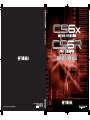 1
1
-
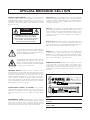 2
2
-
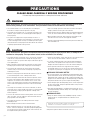 3
3
-
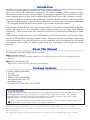 4
4
-
 5
5
-
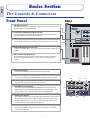 6
6
-
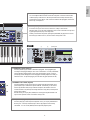 7
7
-
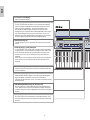 8
8
-
 9
9
-
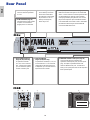 10
10
-
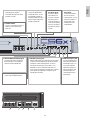 11
11
-
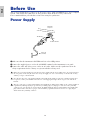 12
12
-
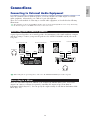 13
13
-
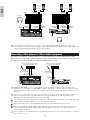 14
14
-
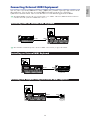 15
15
-
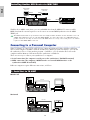 16
16
-
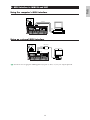 17
17
-
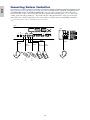 18
18
-
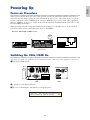 19
19
-
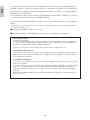 20
20
-
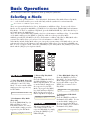 21
21
-
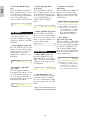 22
22
-
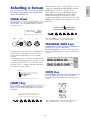 23
23
-
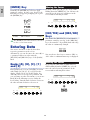 24
24
-
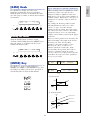 25
25
-
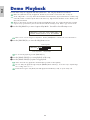 26
26
-
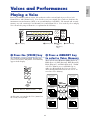 27
27
-
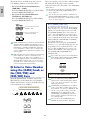 28
28
-
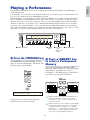 29
29
-
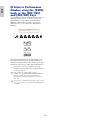 30
30
-
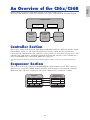 31
31
-
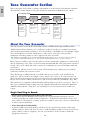 32
32
-
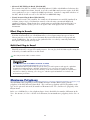 33
33
-
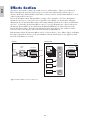 34
34
-
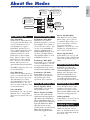 35
35
-
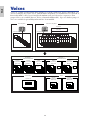 36
36
-
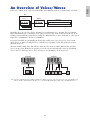 37
37
-
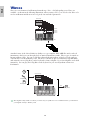 38
38
-
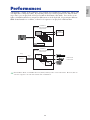 39
39
-
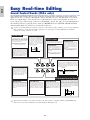 40
40
-
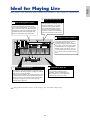 41
41
-
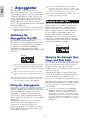 42
42
-
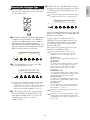 43
43
-
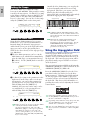 44
44
-
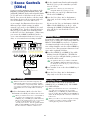 45
45
-
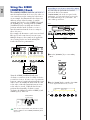 46
46
-
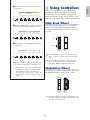 47
47
-
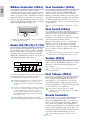 48
48
-
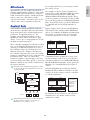 49
49
-
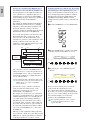 50
50
-
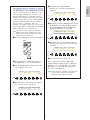 51
51
-
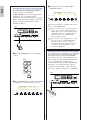 52
52
-
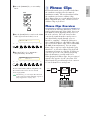 53
53
-
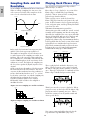 54
54
-
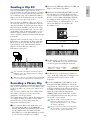 55
55
-
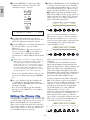 56
56
-
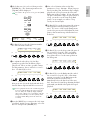 57
57
-
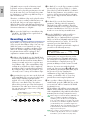 58
58
-
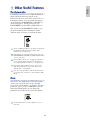 59
59
-
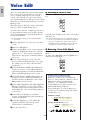 60
60
-
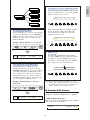 61
61
-
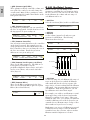 62
62
-
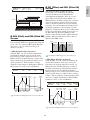 63
63
-
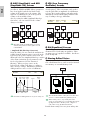 64
64
-
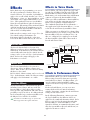 65
65
-
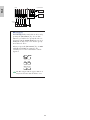 66
66
-
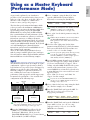 67
67
-
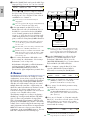 68
68
-
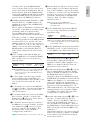 69
69
-
 70
70
-
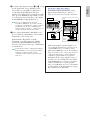 71
71
-
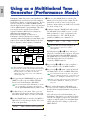 72
72
-
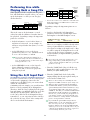 73
73
-
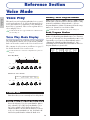 74
74
-
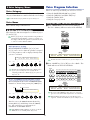 75
75
-
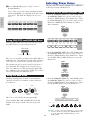 76
76
-
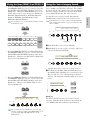 77
77
-
 78
78
-
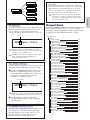 79
79
-
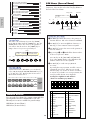 80
80
-
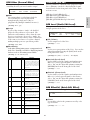 81
81
-
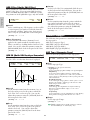 82
82
-
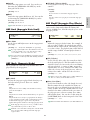 83
83
-
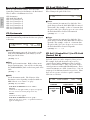 84
84
-
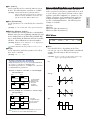 85
85
-
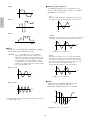 86
86
-
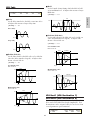 87
87
-
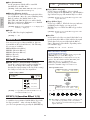 88
88
-
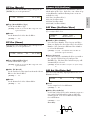 89
89
-
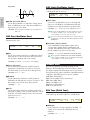 90
90
-
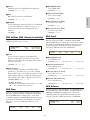 91
91
-
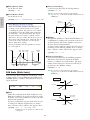 92
92
-
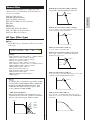 93
93
-
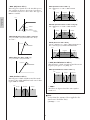 94
94
-
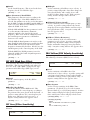 95
95
-
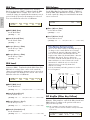 96
96
-
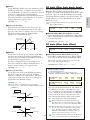 97
97
-
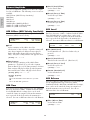 98
98
-
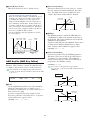 99
99
-
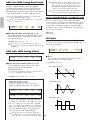 100
100
-
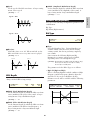 101
101
-
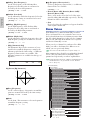 102
102
-
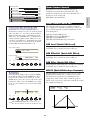 103
103
-
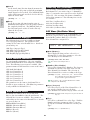 104
104
-
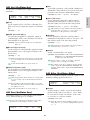 105
105
-
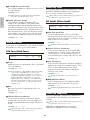 106
106
-
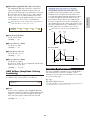 107
107
-
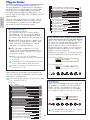 108
108
-
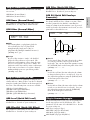 109
109
-
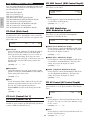 110
110
-
 111
111
-
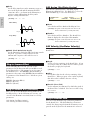 112
112
-
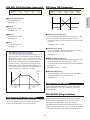 113
113
-
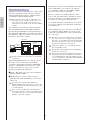 114
114
-
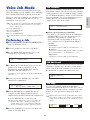 115
115
-
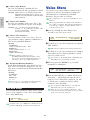 116
116
-
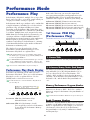 117
117
-
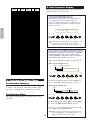 118
118
-
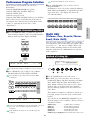 119
119
-
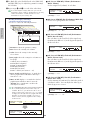 120
120
-
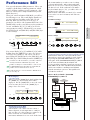 121
121
-
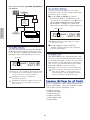 122
122
-
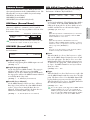 123
123
-
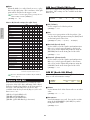 124
124
-
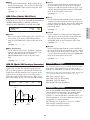 125
125
-
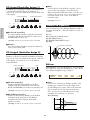 126
126
-
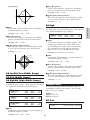 127
127
-
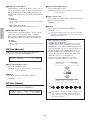 128
128
-
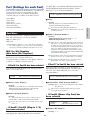 129
129
-
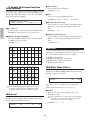 130
130
-
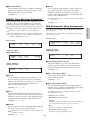 131
131
-
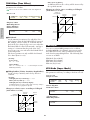 132
132
-
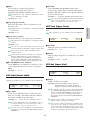 133
133
-
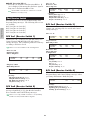 134
134
-
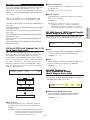 135
135
-
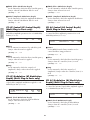 136
136
-
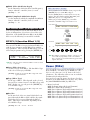 137
137
-
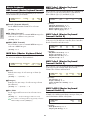 138
138
-
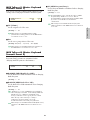 139
139
-
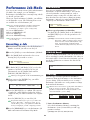 140
140
-
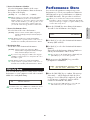 141
141
-
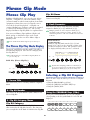 142
142
-
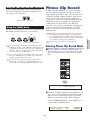 143
143
-
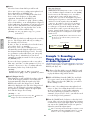 144
144
-
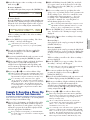 145
145
-
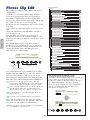 146
146
-
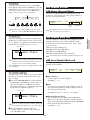 147
147
-
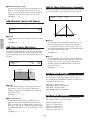 148
148
-
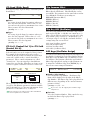 149
149
-
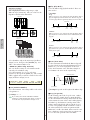 150
150
-
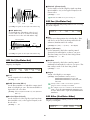 151
151
-
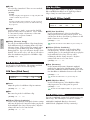 152
152
-
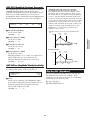 153
153
-
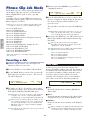 154
154
-
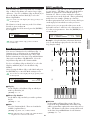 155
155
-
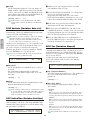 156
156
-
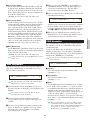 157
157
-
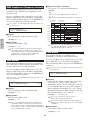 158
158
-
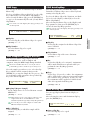 159
159
-
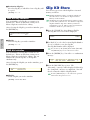 160
160
-
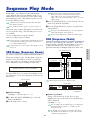 161
161
-
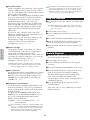 162
162
-
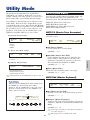 163
163
-
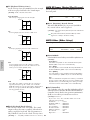 164
164
-
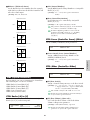 165
165
-
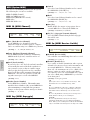 166
166
-
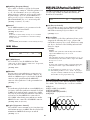 167
167
-
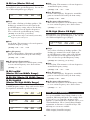 168
168
-
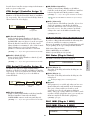 169
169
-
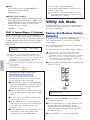 170
170
-
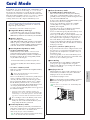 171
171
-
 172
172
-
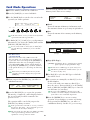 173
173
-
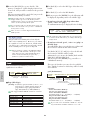 174
174
-
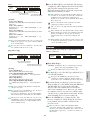 175
175
-
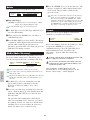 176
176
-
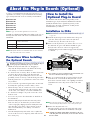 177
177
-
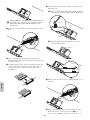 178
178
-
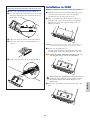 179
179
-
 180
180
-
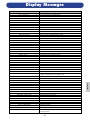 181
181
-
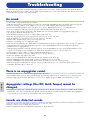 182
182
-
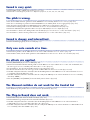 183
183
-
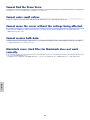 184
184
-
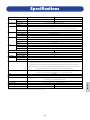 185
185
-
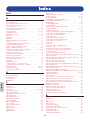 186
186
-
 187
187
-
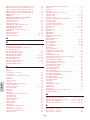 188
188
-
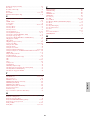 189
189
-
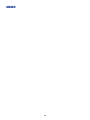 190
190
-
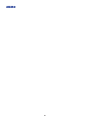 191
191
-
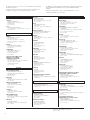 192
192
-
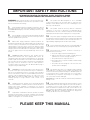 193
193
-
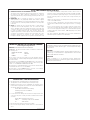 194
194
-
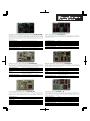 195
195
-
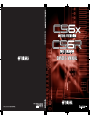 196
196
Yamaha CS6R Le manuel du propriétaire
- Catégorie
- Synthétiseur
- Taper
- Le manuel du propriétaire
- Ce manuel convient également à
dans d''autres langues
- italiano: Yamaha CS6R Manuale del proprietario
- English: Yamaha CS6R Owner's manual
- español: Yamaha CS6R El manual del propietario
- Deutsch: Yamaha CS6R Bedienungsanleitung
- русский: Yamaha CS6R Инструкция по применению
- Nederlands: Yamaha CS6R de handleiding
- português: Yamaha CS6R Manual do proprietário
- dansk: Yamaha CS6R Brugervejledning
- polski: Yamaha CS6R Instrukcja obsługi
- čeština: Yamaha CS6R Návod k obsluze
- svenska: Yamaha CS6R Bruksanvisning
- Türkçe: Yamaha CS6R El kitabı
- suomi: Yamaha CS6R Omistajan opas
- română: Yamaha CS6R Manualul proprietarului
Documents connexes
-
Yamaha CS6X Le manuel du propriétaire
-
Yamaha EMP700 Le manuel du propriétaire
-
Yamaha S30 Manuel utilisateur
-
Yamaha MONTAGE6 Manuel utilisateur
-
Yamaha PLG150-PC Le manuel du propriétaire
-
Yamaha PLG150-VL Manuel utilisateur
-
Yamaha M7 Guide de démarrage rapide
-
Yamaha CS6X Fiche technique
-
Yamaha S03SL Manuel utilisateur
-
Yamaha PLG100-XG Le manuel du propriétaire
Autres documents
-
Fender G-DEC 30 Manuel utilisateur
-
Korg K49 Manuel utilisateur
-
Korg K49 Manuel utilisateur
-
Fender B-Dec (30) Le manuel du propriétaire
-
Fender B-DEC 30 Manuel utilisateur
-
Ecler ALMA26 Manuel utilisateur
-
Korg RK-100S Le manuel du propriétaire
-
Korg NTS-1 digital kit Le manuel du propriétaire
-
Korg KROME EX Manuel utilisateur
-
Schneider Electric Power-Style QED Switchboards Connection to Motor Control Center Le manuel du propriétaire