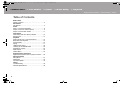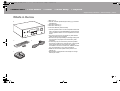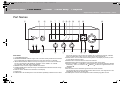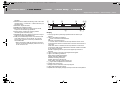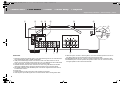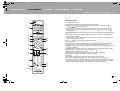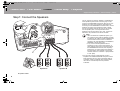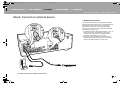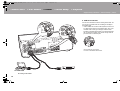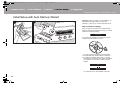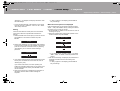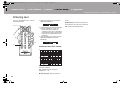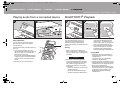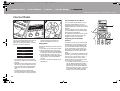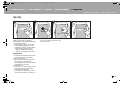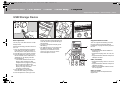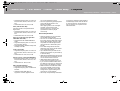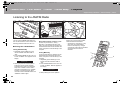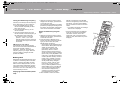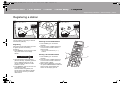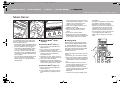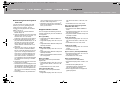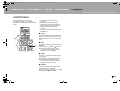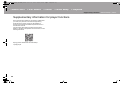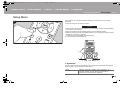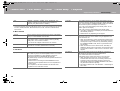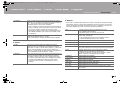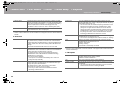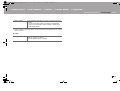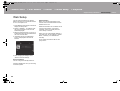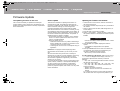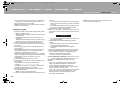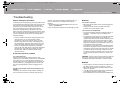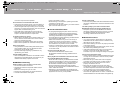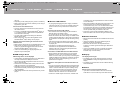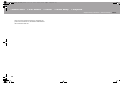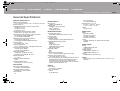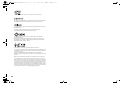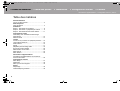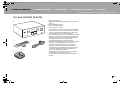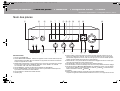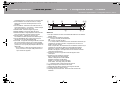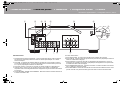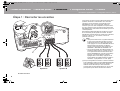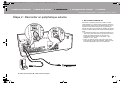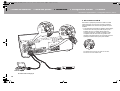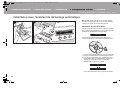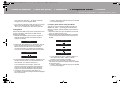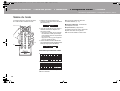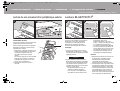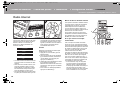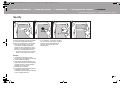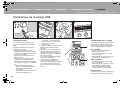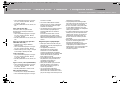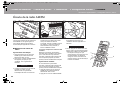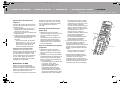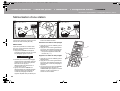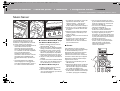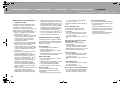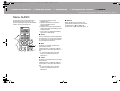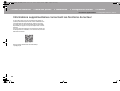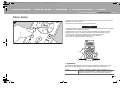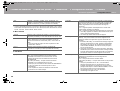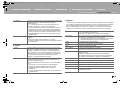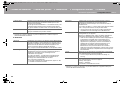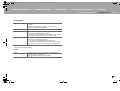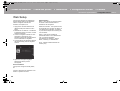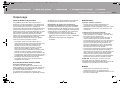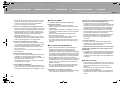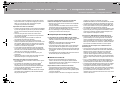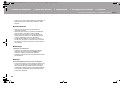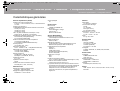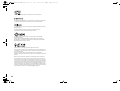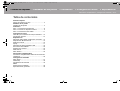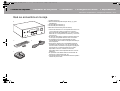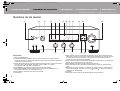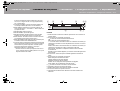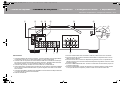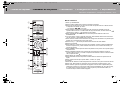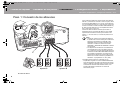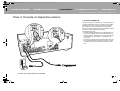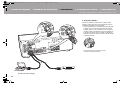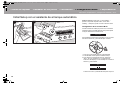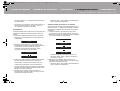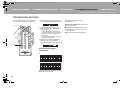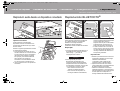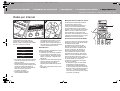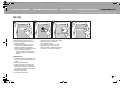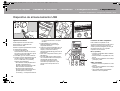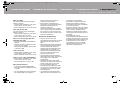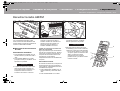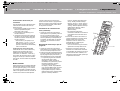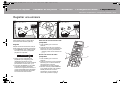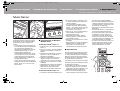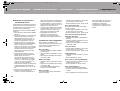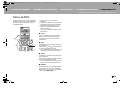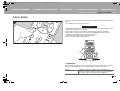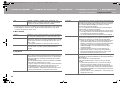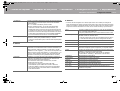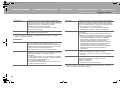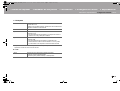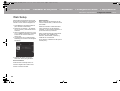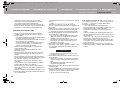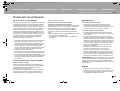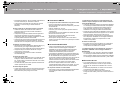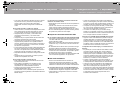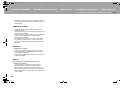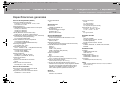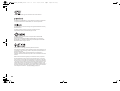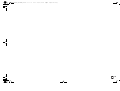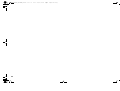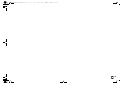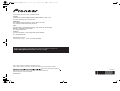Pioneer SX-N30AE Le manuel du propriétaire
- Catégorie
- Lecteurs multimédias numériques
- Taper
- Le manuel du propriétaire

SX-N30AE
NETWORK STEREO RECEIVER
Instruction Manual
Mode d’emploi
Manual de
instrucciones
En
F
r
Es
SN29403238_SX-N30AE_En.book 1 ページ 2017年7月25日 火曜日 午後2時35分

2
Before Start
Table of Contents
Before Start
What's in the box .....................................................3
Part Names
Part Names ............................................................. 4
Install
Step1: Connect the Speakers .................................8
Step2: Connect an external device .........................9
Step3: Connect Other Cables ............................... 11
Initial Setup
Initial Setup with Auto Start-up Wizard ..................12
Entering text ..........................................................14
Playback
Playing audio from a connected device ................15
BLUETOOTH
®
Playback ......................................15
Internet Radio ....................................................... 16
Spotify ...................................................................17
USB Storage Device .............................................18
Listening to the AM/FM Radio ...............................20
Registering a station .............................................22
Music Server .........................................................23
AUDIO Menu ......................................................... 25
Supplementary information
Supplementary information for player functions .... 26
Advanced Setup
Setup Menu ...........................................................27
Web Setup ............................................................32
Firmware Update .................................................. 33
Others
Troubleshooting ....................................................35
General Specifications ..........................................39
> Before Start > Part Names > Install > Initial Setup > Playback
Supplementary information | Advanced Setup | Others
SN29403238_SX-N30AE_En.book 2 ページ 2017年7月25日 火曜日 午後2時35分

3
En
What's in the box
1. Main unit (1)
2. Remote controller (AXD7746 (RC-907S) ) (1), batteries
(AAA/R03) (2)
3. FM indoor antenna (1)
4. AM indoor antenna (1)
≥ Instruction Manual (This document)
0 Connect speakers with 4 ≠ to 16 ≠ impedance. Note that
when connecting to both SPEAKERS A and B terminals,
connect speakers with 8 ≠ to 16 ≠ impedance to both A
and B.
0 The power cord must be connected only after all other
cable connections are completed.
0 We will not accept responsibility for damage arising from
the connection of equipment manufactured by other
companies.
0 Functionality may be introduced by firmware updates
and service providers may cease services, meaning that
some network services and content may become
unavailable in the future. Furthermore, available services
may vary depending on your area of residence.
0 Details on the firmware update will be posted on our
website, etc.
0 Specifications and appearance are subject to change
without prior notice.
> Before Start > Part Names > Install > Initial Setup > Playback
Supplementary information | Advanced Setup | Others
32
4
11
SN29403238_SX-N30AE_En.book 3 ページ 2017年7月25日 火曜日 午後2時35分

4
Par t N am es
Part Names
Front Panel
1. Í STANDBY/ON button
2. NETWORK STANDBY indicator: Lights if the unit enters standby mode when the features
such as NET Stby are enabled that continue to work when this unit is in standby.
3. INPUT SELECTOR dial: Switches the input to be played. Turn the control to switch the
source in the following order; BD/DVD#SAT/CBL#AUX#GAME#TV#SACD/
CD#PHONO#AM#FM#NET#BLUETOOTH
4. MEMORY button: Used to register AM/FM radio stations.
5. TUNING MODE button: Switches tuning to an AM/FM station between automatic tuning
and manual tuning.
6. DISPLAY button: Switches the information on the display.
7. Display (P5)
8. SLEEP button: Set the sleep timer. Press the button repeatedly to select the time. When
the time set (30, 60, or 90 minutes) has elapsed, the unit switches to standby. If SLEEP
button is pressed after setting, the time remaining until sleep is displayed.
9. SETUP button: You can show advanced setting items on the display to provide you with
an even better experience (P27).
10.
ENTER button: Press this button to confirm the selection.
11.
RETURN button: Returns the display to the previous state during setting.
12.
Direction/ TUNING / PRESET buttons: Move the cursor. When listening to AM/FM
broadcasting, tune in to the station with TUNING or select the registered station with
PRESET .
13.
VOLUME
14.
Remote control sensor: Receives signals from the remote controller.
The signal range of the remote controller is within about 16y/5 m, at an angle of 20° on the
perpendicular axis and 30° to either side.
15.
PHONES jack: Connect stereo headphones with a standard plug (Ø1/4"/6.3 mm
> Before Start >Part Names > Install > Initial Setup > Playback
Supplementary information | Advanced Setup | Others
SN29403238_SX-N30AE_En.book 4 ページ 2017年7月25日 火曜日 午後2時35分

5
> Before Start >Part Names > Install > Initial Setup > Playback
Supplementary information | Advanced Setup | Others
En
diameter).
16.
DIRECT button: Selects the listening mode. The mode
changes Direct # Pure Direct # Stereo each time you
press the button.
17.
BASS dial: Adjusts the bass.
18.
TREBLE dial: Adjusts the treble.
19.
BALANCE dial: Adjusts the balance of the sounds
output from the left and right speakers.
20.
RT/PTY button: Used when receiving stations
transmitting text information (P21).
21.
SPEAKERS A/B button: Select the terminals to output
audio from between SPEAKERS A/B.
22.
USB jack: A USB storage device is connected so that
music files stored in it can be played. You can also
supply power (maximum 5 V/0.5 A) to USB devices
with a USB cable.
0 When connecting a HDD that requires more than 5
V/0.5 A, connect to the USB port (maximum 5 V/1 A)
on the rear of the unit.
Display
1. This may light when performing operations with the "NET" input
selector.
2. Lights in the following conditions.
: When connected via BLUETOOTH
: When connected by Wi-Fi
NET: When "NET" is selected with the input selector and the unit is
connected to the network. It will flash if the connection to the network is
not correct.
USB: When "NET" is selected with the input selector and the unit is
connected by USB and the USB device is selected. Flashes if the USB
is not properly connected.
DIGITAL: Digital signals are input and the digital input selector is
selected.
3. Lights according to the type of input digital audio signals.
4. Lights in the following conditions.
RDS: Receiving RDS broadcasting.
TUNED: Receiving AM/FM radio
STEREO: Receiving FM stereo.
SLEEP: Sleep timer has been set.
AUTO STBY: Auto Stby (P28) has been set.
5. Ë: Lights when headphones are connected.
6. Flashes when muting is on.
7. Displays various information of the input signals.
8. Lights while adjusting the volume.
9. Speaker/Channel display: Displays the output channel of the speakers.
SN29403238_SX-N30AE_En.book 5 ページ 2017年7月25日 火曜日 午後2時35分

6
Rear Panel
1. DIGITAL IN OPTICAL/COAXIAL jacks: Input digital audio signals from an external device
with a digital optical cable or digital coaxial cable.
2. USB jack: A USB storage device is connected so that music files stored in it can be
played. You can also supply power (maximum 5 V/1 A) to USB devices with a USB cable.
3. LAN (10/100) jack: Connect to the network with an Ethernet cable.
4. Wireless antenna: Raise for Wi-Fi connection or when using a BLUETOOTH wireless
technology enabled device. Adjust their angles according to the connection status.
5. FM UNBAL 75≠/AM LOOP ANTENNA jacks: Connect the supplied FM indoor antenna
and AM indoor antenna.
6. Power cord
7. SIGNAL GND jack: The ground wire of the turntable is connected.
8. LINE IN jacks: Input audio signals from an external device with an analog audio cable.
9. LINE OUT jacks: Connect a recording device, such as a cassette tape deck. Connect to
the LINE IN jacks on the recording device using analog audio cable.
10.
SUBWOOFER PRE OUT jack: Connect a powered subwoofer with a subwoofer cable.
11.
SPEAKERS jacks: Connect speakers with speaker cables. You can connect a set of left
and right speakers to each of the A/B terminals.
> Before Start >Part Names > Install > Initial Setup > Playback
Supplementary information | Advanced Setup | Others
180°
90°
SN29403238_SX-N30AE_En.book 6 ページ 2017年7月25日 火曜日 午後2時35分

7
En
Remote Controller
1. Í STANDBY/ON button
2. INPUT SELECTOR buttons: Switches the input to be played.
3. Play buttons: Used to control play of a Music Server or device connected via USB.
0 The , buttons are not used.
4. REPEAT button: Used for repeat play operations when playing Music Server or USB.
Each time you press the button, the mode switches from (1-track repeat) to
(folder repeat).
5. SPEAKERS A/B button: Select the terminals to output audio from between SPEAKERS A/
B.
6. Cursors (Up / Down / Left / Right), ENTER button: Select the item with the cursors and
press ENTER to confirm.
7. SETUP button: You can show advanced setting items on the display to provide you with
an even better experience (P27).
8. CH (i/j) buttons: Used to select AM/FM radio stations.
9. Numbered buttons
10.
DISPLAY button: Switches the information on the display. You can display information
such as the input source and input format when pressed repeatedly during play.
11.
DIMMER button: You can adjust the brightness of the display in three steps. It cannot be
turned off completely.
12.
RANDOM button: Used for random play operations when playing Music Server or USB.
Random turns on or off each time you press the button .
13.
MENU button: Used to display the menu.
14.
RETURN button: Returns the display to the previous state during setting.
15.
AUDIO button: Use for setting "Bass", "Treble", etc. (P25).
16.
VOLUME
17.
MUTE button: Temporarily mutes audio. Press again to cancel muting.
18.
CLR button: Deletes all characters you have entered when entering text. (P14)
19.
SLEEP button: Set the sleep timer. Press the button repeatedly to select the time. When
the time set (30, 60, or 90 minutes) has elapsed, the unit switches to standby. If SLEEP
button is pressed after setting, the time remaining until sleep is displayed.
> Before Start >Part Names > Install > Initial Setup > Playback
Supplementary information | Advanced Setup | Others
SN29403238_SX-N30AE_En.book 7 ページ 2017年7月25日 火曜日 午後2時35分

8
Inst all
Step1: Connect the Speakers
You can connect two systems, Speaker A and Speaker B,
as the Speaker System. When connecting only one set,
connect to the SPEAKERS A terminals. With one set, use
speakers with 4 ≠ to 16 ≠ impedance. Note that when
connecting to both SPEAKERS A and B terminals, connect
speakers with 8 ≠ to 16 ≠ impedance to both A and B.
Connect the speaker cable so the wires do not protrude
from the speaker jacks. If the exposed wires of the
speakers touch the rear panel or the + and - wires touch
each other, the protection circuit will be activated.
(*)You can also connect a subwoofer with a built-in
amplifier to the SUBWOOFER PRE OUT jack to boost
bass playback even more. Use a subwoofer cable for
connection. When only Speaker B is outputting audio,
there will be no audio output from the powered
subwoofer.
> Before Start > Part Names >Install > Initial Setup > Playback
Supplementary information | Advanced Setup | Others
a
a
*
Speaker B
Speaker A
1/2˝
(12 mm)
Right
Left
Right
Left
a Speaker Cable
Setup
0 When connected as a Speaker B System, you
can output the same audio as Speaker A System
by switching with A/B/A+B. Press SPEAKER A/B
on the remote control to switch. The selection
changes in the order SPEAKER A, SPEAKER B,
SPEAKER A+B with each press.
0 If any of the connected speakers have an
impedance of 4 ≠ or more to less than 6 ≠, or
when speaker systems are connected to both of
the SPEAKERS A/B terminal, after completing
Initial Setup, you need to make some settings in
the Setup menu. Press SETUP on the remote
controller, and set "3. Hardware" - "SpImpedance"
to "4≠". (P28)
SN29403238_SX-N30AE_En.book 8 ページ 2017年7月25日 火曜日 午後2時35分

9
En
Step2: Connect an external device
1. DIGITAL IN connection
Connect an external device with a digital optical cable or
digital coaxial cable. Note that this unit is equipped with an
"Opt Wakeup feature" so that when play starts on an
external device connected to the OPTICAL (GAME)
terminal, this unit comes on and the INPUT SELECTOR
automatically changes. (P29)
0 The default setting for "Opt Wakeup feature" is "Off". To
enable this function, press SETUP on the remote
controller, then in the Setup menu displayed set "3.
Hardware" - "Opt Wakeup" to "On". (P29)
0 Only PCM audio is supported for input through the
DIGITAL IN OPTICAL/COAXIAL jacks. Set the audio
output on the external device to output PCM.
> Before Start > Part Names >Install > Initial Setup > Playback
Supplementary information | Advanced Setup | Others
GAME
b
a
BD/DVD
a Digital Optical Cable, b Digital Coaxial Cable
SN29403238_SX-N30AE_En.book 9 ページ 2017年7月25日 火曜日 午後2時35分

10
2. LINE IN connection
Connect an external device with an analog audio cable. You
can connect a turntable that has an MM-type cartridge to
the PHONO jack.
0 If the turntable has a built-in audio equalizer, connect it to
an LINE IN jack other than the PHONO jack. Also, if the
turntable uses an MC type cartridge, install an audio
equalizer compatible with the MC type cartridge between
the unit and the turntable, then connect to any LINE IN
jack other than the PHONO jack.
If the turntable has a ground wire,
connect it to the SIGNAL GND terminal.
> Before Start > Part Names >Install > Initial Setup > Playback
Supplementary information | Advanced Setup | Others
Turntable
a
SACD/CD
Turntable
a Analog Audio Cable
SN29403238_SX-N30AE_En.book 10 ページ 2017年7月25日 火曜日 午後2時35分

11
En
Step3: Connect Other Cables
1. Network Hookup
Connect this unit to the network using wired LAN or Wi-Fi
(wireless LAN). You can enjoy Network Functions such as
internet radio by connecting to the network. If you connect
by wired LAN, connect to the router with an Ethernet cable
to the LAN port as shown in the illustration. To connect by
Wi-Fi, select "Wi-Fi" in Initial Setup (P12) and configure the
connection.
2. AM, FM Antenna Hookup
Move the antenna around while playing the radio to find the
position with the best reception. Use a thumb tack or similar
to attach the FM Indoor antenna to a wall.
FM indoor antenna
3. Power Cord Hookup
The power cord must be connected only after all other
connections are completed.
> Before Start > Part Names >Install > Initial Setup > Playback
Supplementary information | Advanced Setup | Others
2
b
a
c
FM
AM
d
a AM Indoor Antenna,
b FM Indoor Antenna,
c Ethernet Cable, d Power Cord
SN29403238_SX-N30AE_En.book 11 ページ 2017年7月25日 火曜日 午後2時35分

12
Initial Setup
Initial Setup with Auto Start-up Wizard
Starting up: When you press Í, "Now Initializing..." is
displayed on the display. After this, when "Now
Initializing..." goes out, you can start operating the unit.
Wi-Fi connection settings
When you first turn the power on, the Network Setup
display is displayed automatically, allowing you to easily
make Wi-Fi connection settings.
To set, select the item with the cursors on the remote
controller and press ENTER to confirm.
0 To return to the previous display, press RETURN.
1. Press ENTER when "Network Setup" is displayed.
2. To make Wi-Fi settings, select "Wi-Fi". If you have
connected with an ethernet cable, select "Wired(Exit)"
with Up/Down on the remote controller and press
ENTER.
If you selected "Wi-Fi", press ENTER. Then after
> Before Start > Part Names > Install > Initial Setup > Playback
Supplementary information | Advanced Setup | Others
Network Setup
1 2
Network Setup
Wi-Fi
Wired ( Exit )
SN29403238_SX-N30AE_En.book 12 ページ 2017年7月25日 火曜日 午後2時35分

13
En
"Searching..." is displayed, the display switches to show
the SSID settings.
0 To redo the initial settings, press SETUP on the remote
controller, and set "5. Network" - "Wi-Fi" to "On". Select
"Wi-Fi Setup" after this.
Setting
From the list of SSID for access points such as wireless
LAN routers, select the required SSID and make the
settings.
1. Select the SSID of the access point you want to connect
with Up/Down on the remote controller and press
ENTER.
2. Select "Enter Password" or "Push Button" with Up/Down
on the remote controller and press ENTER. If the access
point has an automatic connection button, by selecting
"Push Button" you can connect without entering a
password.
3. If you select "Enter Password", enter the password of the
access point. For details on how to enter text, refer to
"Entering text" (P14).
If you select "Push Button", then after pressing and
holding the automatic setting button on the access point
for the required amount of time, press ENTER on the
remote controller.
4. After "Now Connecting" is displayed, the information of
the display switches when the Wi-Fi settings are
complete.
0 If "Retry" appears on the display, press ENTER to
retry the settings.
When the access point is not displayed
Press the Right button on the remote controller to select
"Other...", then press ENTER. Set by entering the SSID of
the access point you want to connect.
1. Enter the SSID. For details on how to enter text, refer to
"Entering text" (P14).
2. Select the authentication method with Up/Down on the
remote controller and press ENTER.
0 If you select "None", proceed to step 3. If you select
"WEP", "WPA", or "WPA2", enter the password and
confirm.
3. After "Now Connecting" is displayed, the information of
the display switches when the Wi-Fi settings are
complete.
0 If "Retry" appears on the display, press ENTER to
retry the settings.
My SSID
Enter Password
Push Button
Security : WPA2
Security : WPA
Security : WEP
Security : None
> Before Start > Part Names > Install > Initial Setup > Playback
Supplementary information | Advanced Setup | Others
SN29403238_SX-N30AE_En.book 13 ページ 2017年7月25日 火曜日 午後2時35分

14
> Before Start > Part Names > Install > Initial Setup > Playback
Supplementary information | Advanced Setup | Others
Entering text
Text entry, for passwords, etc., uses the
following procedure.
1. Select the characters or symbols with
Up/Down/Left/Right (a).
2. Press ENTER (a) to confirm the selected
character. Repeat this to enter text.
0 Press CAPS (b) to change the
characters to be enter, for example to
switch between upper and lower case.
0 Press CLR (c) to delete all the input
characters.
3. After completing input, select "OK" with
Up/Down/Left/Right (a) and press
ENTER (a).
Characters that can be entered
Space: A single space the size of a
character is entered.
A/a: Switches between characters
displayed. (a A)
(left) / (right) : Select to move the
c
b
a
abcdefghijklm
A
/
a B
S
O
K
á
Á
cursor.
BS (backspace): Removes a character on
the left of the cursor. The cursor moves left.
OK: Confirms the entered content.
SN29403238_SX-N30AE_En.book 14 ページ 2017年7月25日 火曜日 午後2時35分

15
En
Playback
> Before Start > Part Names > Install > Initial Setup > Playback
Supplementary information | Advanced Setup | Others
Playing audio from a connected device
Basic Operations
You can play the audio from external
devices such as Blu-ray Disc players
through this unit.
Perform the following procedure when the
unit is on.
1. Press the input selector (a) on the
remote controller with the same name as
the jack to which you connected the
player to switch the input.
For example, press the BD/DVD button
to play the player connected to the BD/
DVD jack. Press TV to listen the TV's
sound.
2. Start play on the connected player.
1 2
a
BLUETOOTH
®
Playback
You can wirelessly play music on a
smartphone or other BLUETOOTH
wireless technology enabled device.
Perform the following procedure when the
unit is on.
Pairing
1. When you press the BLUETOOTH
button, "Now Pairing..." is displayed on
this unit's display, and the pairing mode
is enabled.
2. Enable (turn on) the BLUETOOTH
function of the BLUETOOTH wireless
technology enabled device, then select
this unit from amongst the devices
displayed. If a password is requested,
enter "0000".
0 This unit is displayed as "Pioneer SX-
N30AE XXXXXX".
0 To connect another BLUETOOTH
wireless technology enabled device,
press and hold BLUETOOTH until
"Now Pairing..." is displayed, then
perform step 2. This unit can store the
data of up to eight paired devices.
0 The coverage area is 48y/15 meters.
Note that connection is not always
guaranteed with all BLUETOOTH
wireless technology enabled devices.
Playing Back
1. Perform the connection procedure on
the BLUETOOTH wireless technology
enabled device.
The input on this unit automatically
switches to "BLUETOOTH".
2. Play the music files. Increase the volume
of the BLUETOOTH wireless technology
enabled device to an appropriate level.
0 Due to the characteristics of
BLUETOOTH wireless technology, the
sound produced on this unit may slightly
be behind the sound played on the
BLUETOOTH wireless technology
enabled device.
2 31
Now Pairing . . .
SN29403238_SX-N30AE_En.book 15 ページ 2017年7月25日 火曜日 午後2時35分

16
> Before Start > Part Names > Install > Initial Setup > Playback
Supplementary information | Advanced Setup | Others
Internet Radio
You can use internet radio services such as
TuneIn Radio, Pandora, Deezer, and
TIDAL by connecting this unit to a network
that has an internet connection.
0 The network needs to be connected to
the internet in order to play internet radio
services.
0 Depending on the internet radio service,
the user may need to register from their
computer first. Refer to the websites for
each of the services for details about
them.
0 Functionality may be introduced by
firmware updates and service providers
may cease services, meaning that some
network services and content may
become unavailable in the future.
Playing Back
Perform the following procedure when the
unit is on.
1. Press NET (a) on the remote controller.
2. With the Up/Down cursors (b) on the
remote controller, select "TuneIn Radio",
for example, and then press ENTER (b).
3. Use the Up/Down cursors (b) on the
remote controller to select radio stations
and programs, then press ENTER to
play (b).
0 To return to the previous display, press
RETURN (c).
2
1
TuneIn Radio
PandoraDeezer
Pandora
Pandora
TuneIn Radio
Deezer
TIDAL
Internet Radio Service Menus
You can register certain stations as your
favorites or delete stations you have
registered from your favorites. The menu
displayed depends on the service currently
selected.
A menu is displayed on the display when
you press MENU on the remote controller
while playing a radio station.
To operate, press Up/Down on the remote
controller to select the menu and press
ENTER to confirm your selection.
Regarding the TuneIn Radio
Account
Creating an account on the TuneIn Radio
website (tunein.com) and logging in from
the unit allows you to automatically add
your favorite radio stations and programs
to your "My Presets" on the unit as you
follow them on the website. "My Presets"
are displayed in the level under TuneIn
Radio.
To display a radio station registered in "My
Presets", you must log into TuneIn Radio
from the unit. To log in, select "Login" - "I
have a TuneIn account" in the "TuneIn
Radio" top list on the unit, and then enter
your user name and password.
0 If you select "Login" on this unit, you can
use the displayed registration code to
associate this device on the My Page
section of the TuneIn Radio website so
that you can login to "Login" - "Login with
a registration code" without having to
enter your user name and password.
b
c
a
SN29403238_SX-N30AE_En.book 16 ページ 2017年7月25日 火曜日 午後2時35分

17
En
Spotify
Spotify Connect play is possible by
connecting this unit to the same network as
a smart phone or tablet.
0 To play Spotify Connect, you need to
install the Spotify application on your
smartphone or tablet. You also need to
create a Spotify premium account.
– Refer to the following for Spotify
settings: www.spotify.com/connect/
Playing Back
1. Connect the smartphone to the access
point that this unit is connected to.
2. Start the Spotify app.
3. Play the track in the Spotify app, then
after switching to the screen for
controlling play, tap "Devices Available"
at the bottom of the screen.
4. Select this unit.
5. This unit turns on automatically and the
input selector changes to NET and
streaming of Spotify starts.
0 If "3. Hardware" - "NET Stby" is set to
"Off" in the Setup menu, manually turn
the unit on and then press NET on the
remote controller.
> Before Start > Part Names > Install > Initial Setup > Playback
Supplementary information | Advanced Setup | Others
1 22 43
SN29403238_SX-N30AE_En.book 17 ページ 2017年7月25日 火曜日 午後2時35分

18
USB Storage Device
Basic Operations
You can play music files stored on a USB
storage device.
Perform the following procedure when the
unit is on.
1. Plug your USB storage device with the
music files into the USB port either on
the front panel or rear panel of this unit.
2. Press NET (a) on the remote controller.
3. Press the Up/Down cursors (b) on the
remote controller, select "USB Front" or
"USB Rear" on the display, and then
press ENTER (b).
0 If the "USB" indicator flashes on the
display, check whether the USB
storage device is plugged in properly.
0 Do not unplug the USB storage
device while "Connecting..." is on the
display. This may cause data
corruption or malfunction.
4. Press ENTER (b) on the remote
controller after reading is complete.
5. Press the Up/Down cursors (b) on the
remote controller to select the folder and
music file, and then press ENTER (b) to
start playback.
0 To return to the previous display, press
RETURN (c).
0 The USB port of this unit conforms with
the USB 2.0 standard. The transfer
speed may be insufficient for some
content you play, which may cause
some interruption in sound.
Supported Audio Formats
This unit supports the following music file
formats. Note that sound files that are
protected by copyright cannot be played on
this unit.
MP3 (.mp3/.MP3):
0 Supported formats: MPEG-1/MPEG-2
Audio Layer 3
0 Supported sampling rates: 44.1 kHz, 48
kHz
0 Supported bitrates: Between 8 kbps and
320 kbps and VBR
WMA (.wma/.WMA):
0 Supported sampling rates: 44.1 kHz and
48 kHz
0 Supported bitrates: Between 5 kbps and
320 kbps and VBR
0 WMA Pro/Voice/WMA Lossless formats
are not supported
WAV (.wav/.WAV):
WAV files include uncompressed PCM
digital audio.
> Before Start > Part Names > Install > Initial Setup > Playback
Supplementary information | Advanced Setup | Others
USB Front
42 31
b
c
a
SN29403238_SX-N30AE_En.book 18 ページ 2017年7月25日 火曜日 午後2時35分

> Before Start > Part Names > Install > Initial Setup > Playback
Supplementary information | Advanced Setup | Others
19
En
0 Supported sampling rates: 44.1 kHz, 48
kHz, 88.2 kHz, 96 kHz, 176.4 kHz, 192
kHz
0 Quantization bit: 8 bit, 16 bit, 24 bit
AIFF (.aiff/.aif/.AIFF/.AIF):
AIFF files include uncompressed PCM
digital audio.
0 Supported sampling rates: 44.1 kHz, 48
kHz, 88.2 kHz, 96 kHz, 176.4 kHz, 192
kHz
0 Quantization bit: 8 bit, 16 bit, 24 bit
AAC (.aac/.m4a/.mp4/.3gp/.3g2/.AAC/
.M4A/.MP4/.3GP/.3G2):
0 Supported formats: MPEG-2/MPEG-4
Audio
0 Supported sampling rates: 44.1 kHz, 48
kHz, 88.2 kHz, 96 kHz
0 Supported bitrates: Between 8 kbps and
320 kbps and VBR
FLAC (.flac/.FLAC):
0 Supported sampling rates: 44.1 kHz, 48
kHz, 88.2 kHz, 96 kHz, 176.4 kHz, 192
kHz
0 Quantization bit: 8 bit, 16 bit, 24 bit
Apple Lossless (.m4a/.mp4/.M4A/.MP4):
0 Supported sampling rates: 44.1 kHz, 48
kHz, 88.2 kHz, 96 kHz, 176.4 kHz, 192
kHz
0 Quantization bit: 16 bit, 24 bit
DSD (.dsf/.dff/.DSF/.DFF):
0 Supported formats: DSF/DSDIFF
0 Supported sampling rates: 2.8 MHz and
5.6 MHz
0 Variable bit-rate (VBR) files are
supported. However, playback times
may not be displayed correctly.
0 This unit supports the gapless playback
of the USB storage device in the
following conditions.
When playing WAV, FLAC and Apple
Lossless, and the same format,
sampling frequency, channels and
quantization bit rate are played
continuously
Device Requirements
0 Note that operation is not guaranteed
with all USB storage devices.
0 This unit can use USB storage devices
that comply with the USB mass storage
device class standard. The unit is also
compatible with USB storage devices
using the FAT16 or FAT32 file system
formats.
0 If the USB storage device has been
partitioned, each section will be treated
as an independent device.
0 Up to 20,000 tracks per folder can be
displayed, and folders may be nested up
to 16 levels deep.
0 USB hubs and USB storage devices with
hub functions are not supported. Do not
connect these devices to the unit.
0 USB storage devices with security
function are not supported on this unit.
0 If you connect a USB hard disk drive to
the USB port of the unit, we recommend
that you use its AC adapter to power it.
0 Media inserted to the USB card reader
may not be available in this function.
Furthermore, depending on the USB
storage device, proper reading of the
contents may not be possible.
0 We accept no responsibility whatsoever
for the loss or damage to data stored on
a USB storage device when that device
is used with this unit. We recommend
that you back up your important music
files beforehand.
SN29403238_SX-N30AE_En.book 19 ページ 2017年7月25日 火曜日 午後2時35分

20
Listening to the AM/FM Radio
You can receive AM/FM radio stations on
this unit with the built-in tuner. Perform the
following procedure when the unit is on.
∫ Tuning into a Radio Station
Tuning Automatically
1. Repeatedly press TUNER (a) on the
remote controller and select "AM" or
"FM".
2. Press TUNING MODE on the main unit
so that "TunMode : Auto" appears on the
display.
3. When you press the cursor Up/Down
buttons (b) on the remote controller,
automatic tuning starts, and searching
stops when a station is found. When
tuned into a radio station, the "TUNED"
indicator on the display lights. When
tuned into a stereo FM radio station, the
"STEREO" indicator lights.
When FM broadcasts reception is poor:
Perform the procedure for "Tuning
Manually" in the following section. Note
that if you tune manually, the reception for
FM broadcasts will be monaural rather than
stereo, irrespective of the sensitivity of the
reception.
Tuning Manually
If you tune manually, the reception for FM
broadcasts will be monaural rather than
stereo, irrespective of the sensitivity of the
reception.
1. Repeatedly press TUNER (a) on the
remote controller and select "AM" or
"FM".
2. Press TUNING MODE on the main unit
so that "TunMode : Manual" appears on
the display.
3. While pressing the cursor Up/Down
buttons (b) on the remote controller,
select the desired radio station.
0 The frequency changes by 1 step
each time you press Up/Down
buttons. The frequency changes
continuously if the button is held down
and stops when the button is
released.
> Before Start > Part Names > Install > Initial Setup > Playback
Supplementary information | Advanced Setup | Others
1 2 3
TunMode : Auto
TunMode : Manual
a
b
SN29403238_SX-N30AE_En.book 20 ページ 2017年7月25日 火曜日 午後2時35分
La page est en cours de chargement...
La page est en cours de chargement...
La page est en cours de chargement...
La page est en cours de chargement...
La page est en cours de chargement...
La page est en cours de chargement...
La page est en cours de chargement...
La page est en cours de chargement...
La page est en cours de chargement...
La page est en cours de chargement...
La page est en cours de chargement...
La page est en cours de chargement...
La page est en cours de chargement...
La page est en cours de chargement...
La page est en cours de chargement...
La page est en cours de chargement...
La page est en cours de chargement...
La page est en cours de chargement...
La page est en cours de chargement...
La page est en cours de chargement...
La page est en cours de chargement...
La page est en cours de chargement...
La page est en cours de chargement...
La page est en cours de chargement...
La page est en cours de chargement...
La page est en cours de chargement...
La page est en cours de chargement...
La page est en cours de chargement...
La page est en cours de chargement...
La page est en cours de chargement...
La page est en cours de chargement...
La page est en cours de chargement...
La page est en cours de chargement...
La page est en cours de chargement...
La page est en cours de chargement...
La page est en cours de chargement...
La page est en cours de chargement...
La page est en cours de chargement...
La page est en cours de chargement...
La page est en cours de chargement...
La page est en cours de chargement...
La page est en cours de chargement...
La page est en cours de chargement...
La page est en cours de chargement...
La page est en cours de chargement...
La page est en cours de chargement...
La page est en cours de chargement...
La page est en cours de chargement...
La page est en cours de chargement...
La page est en cours de chargement...
La page est en cours de chargement...
La page est en cours de chargement...
La page est en cours de chargement...
La page est en cours de chargement...
La page est en cours de chargement...
La page est en cours de chargement...
La page est en cours de chargement...
La page est en cours de chargement...
La page est en cours de chargement...
La page est en cours de chargement...
La page est en cours de chargement...
La page est en cours de chargement...
La page est en cours de chargement...
La page est en cours de chargement...
La page est en cours de chargement...
La page est en cours de chargement...
La page est en cours de chargement...
La page est en cours de chargement...
La page est en cours de chargement...
La page est en cours de chargement...
La page est en cours de chargement...
La page est en cours de chargement...
La page est en cours de chargement...
La page est en cours de chargement...
La page est en cours de chargement...
La page est en cours de chargement...
La page est en cours de chargement...
La page est en cours de chargement...
La page est en cours de chargement...
La page est en cours de chargement...
La page est en cours de chargement...
La page est en cours de chargement...
La page est en cours de chargement...
La page est en cours de chargement...
La page est en cours de chargement...
La page est en cours de chargement...
La page est en cours de chargement...
La page est en cours de chargement...
La page est en cours de chargement...
La page est en cours de chargement...
La page est en cours de chargement...
La page est en cours de chargement...
La page est en cours de chargement...
La page est en cours de chargement...
La page est en cours de chargement...
La page est en cours de chargement...
La page est en cours de chargement...
La page est en cours de chargement...
La page est en cours de chargement...
La page est en cours de chargement...
La page est en cours de chargement...
La page est en cours de chargement...
La page est en cours de chargement...
La page est en cours de chargement...
-
 1
1
-
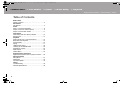 2
2
-
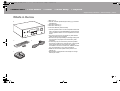 3
3
-
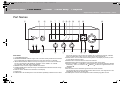 4
4
-
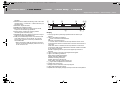 5
5
-
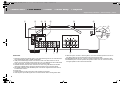 6
6
-
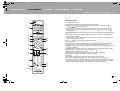 7
7
-
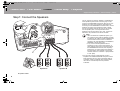 8
8
-
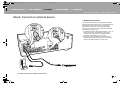 9
9
-
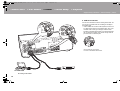 10
10
-
 11
11
-
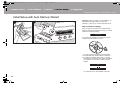 12
12
-
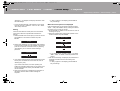 13
13
-
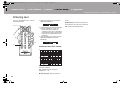 14
14
-
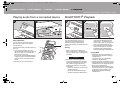 15
15
-
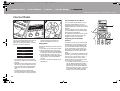 16
16
-
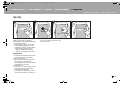 17
17
-
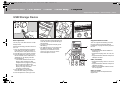 18
18
-
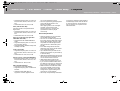 19
19
-
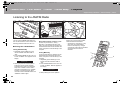 20
20
-
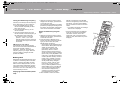 21
21
-
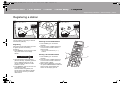 22
22
-
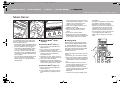 23
23
-
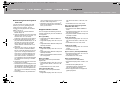 24
24
-
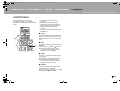 25
25
-
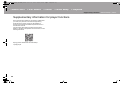 26
26
-
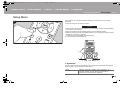 27
27
-
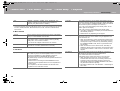 28
28
-
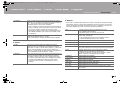 29
29
-
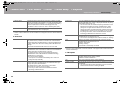 30
30
-
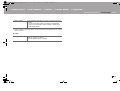 31
31
-
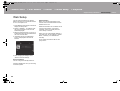 32
32
-
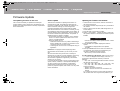 33
33
-
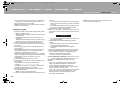 34
34
-
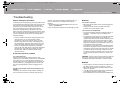 35
35
-
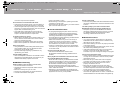 36
36
-
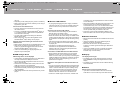 37
37
-
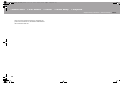 38
38
-
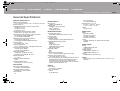 39
39
-
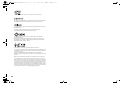 40
40
-
 41
41
-
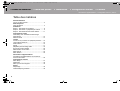 42
42
-
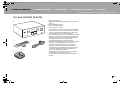 43
43
-
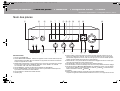 44
44
-
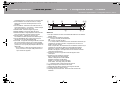 45
45
-
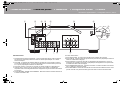 46
46
-
 47
47
-
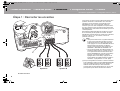 48
48
-
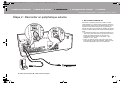 49
49
-
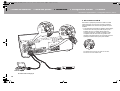 50
50
-
 51
51
-
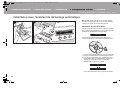 52
52
-
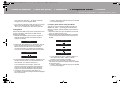 53
53
-
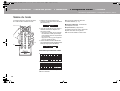 54
54
-
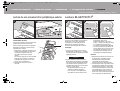 55
55
-
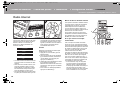 56
56
-
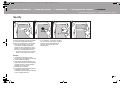 57
57
-
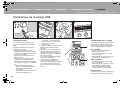 58
58
-
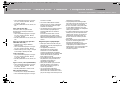 59
59
-
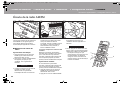 60
60
-
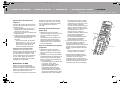 61
61
-
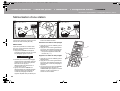 62
62
-
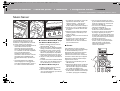 63
63
-
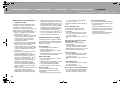 64
64
-
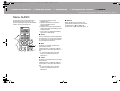 65
65
-
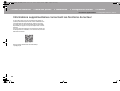 66
66
-
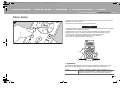 67
67
-
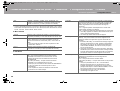 68
68
-
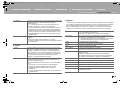 69
69
-
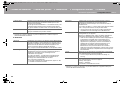 70
70
-
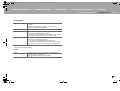 71
71
-
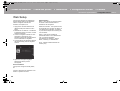 72
72
-
 73
73
-
 74
74
-
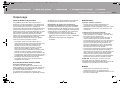 75
75
-
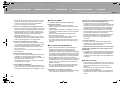 76
76
-
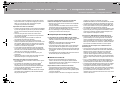 77
77
-
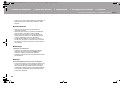 78
78
-
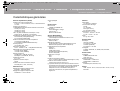 79
79
-
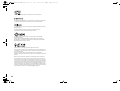 80
80
-
 81
81
-
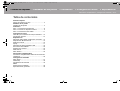 82
82
-
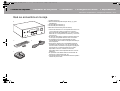 83
83
-
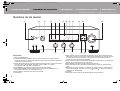 84
84
-
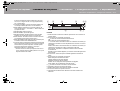 85
85
-
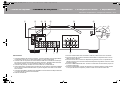 86
86
-
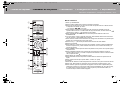 87
87
-
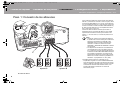 88
88
-
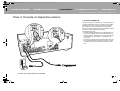 89
89
-
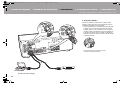 90
90
-
 91
91
-
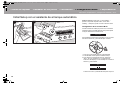 92
92
-
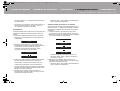 93
93
-
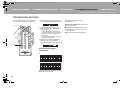 94
94
-
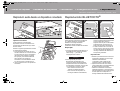 95
95
-
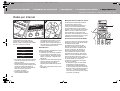 96
96
-
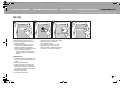 97
97
-
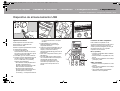 98
98
-
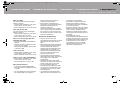 99
99
-
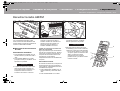 100
100
-
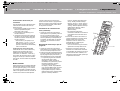 101
101
-
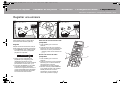 102
102
-
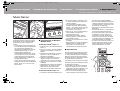 103
103
-
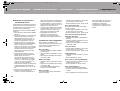 104
104
-
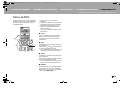 105
105
-
 106
106
-
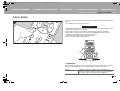 107
107
-
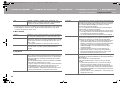 108
108
-
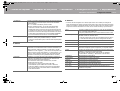 109
109
-
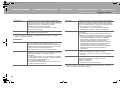 110
110
-
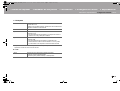 111
111
-
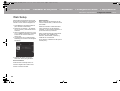 112
112
-
 113
113
-
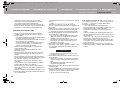 114
114
-
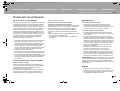 115
115
-
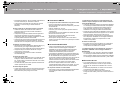 116
116
-
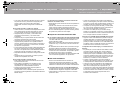 117
117
-
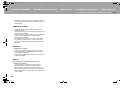 118
118
-
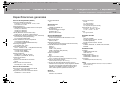 119
119
-
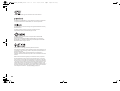 120
120
-
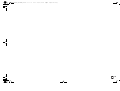 121
121
-
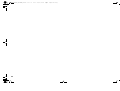 122
122
-
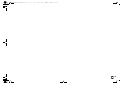 123
123
-
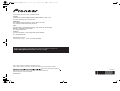 124
124
Pioneer SX-N30AE Le manuel du propriétaire
- Catégorie
- Lecteurs multimédias numériques
- Taper
- Le manuel du propriétaire
dans d''autres langues
- English: Pioneer SX-N30AE Owner's manual
- español: Pioneer SX-N30AE El manual del propietario
Documents connexes
-
Pioneer NC-50DAB Manuel utilisateur
-
Pioneer NC-50DAB Le manuel du propriétaire
-
Pioneer FS-W40 Manuel utilisateur
-
Pioneer SC-LX502 Le manuel du propriétaire
-
Pioneer SC-LX801 Le manuel du propriétaire
-
Pioneer SC-LX901 Manuel utilisateur
-
Pioneer SX-10AE Manuel utilisateur
-
Pioneer SX-10AE Manuel utilisateur
-
Pioneer X-HM76D_HM76_HM86_XC-HM86D Manuel utilisateur
-
Pioneer X-HM76D Manuel utilisateur