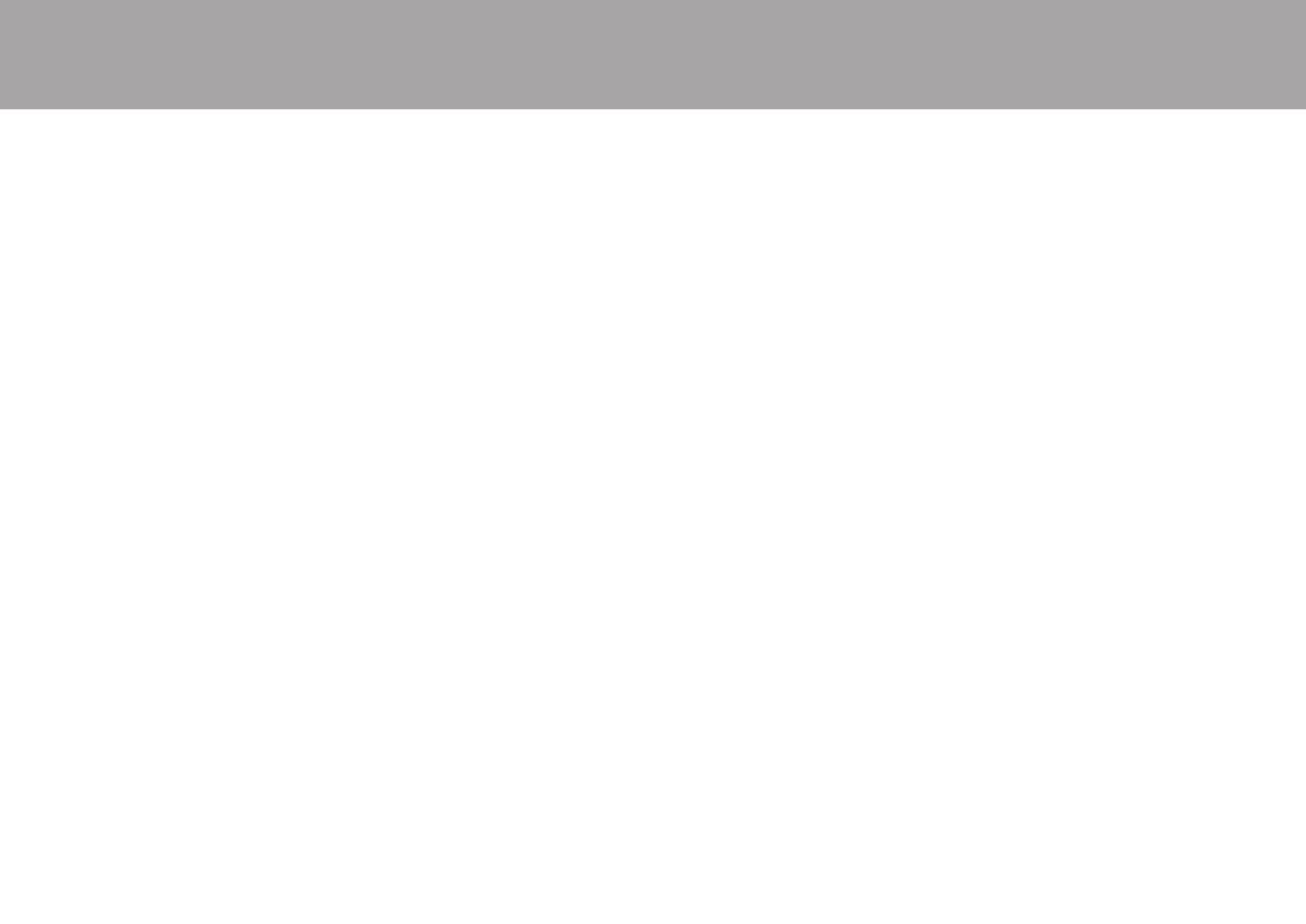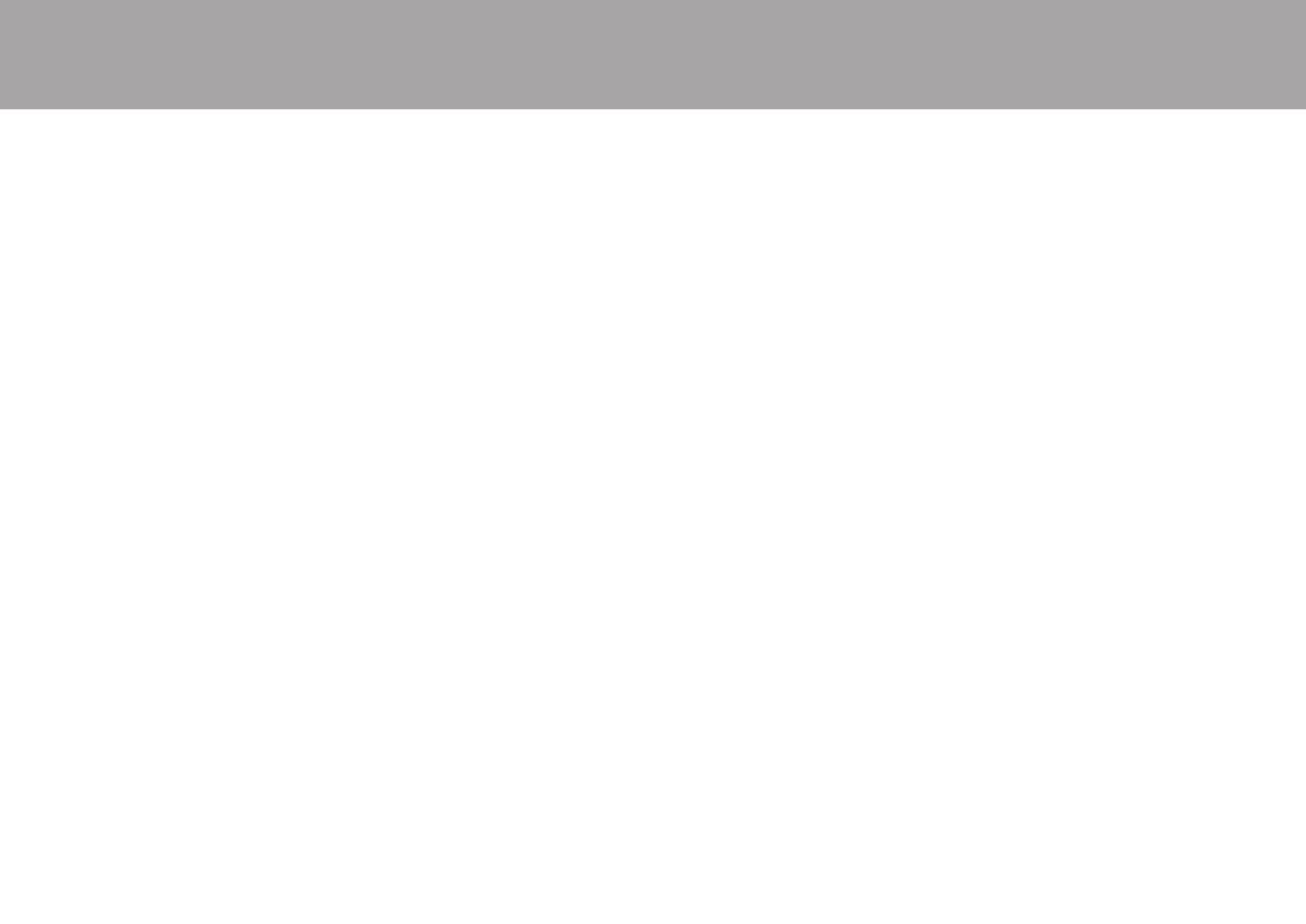
16
> Before Start > Part Names > Install > Playback
Setup | Others
∫ Using RDS (European
models)
RDS stands for Radio Data System and is
a method of transmitting data in FM radio
signals. In regions using RDS, the radio
station name is displayed when you tune
into a radio station broadcasting program
information. Further, when you press
DISPLAY on the main unit in this state, you
can use the following functions.
Displaying Text Information (Radio
Text)
1. While the name of the station is being
displayed on the display, press DISPLAY
on the main unit once.
Text information broadcast by the station
(Radio Text) is displayed scrolling across
the display. "No Text" is displayed when
no text information is available.
Search for Stations by Program
Type
1. While the name of the station is being
displayed on the display, press DISPLAY
on the main unit twice.
2. Press the cursors Left/Right buttons on
the remote controller to select the
Program Type you want to find, then
press ENTER to start the search.
0 The Program Types displayed are as
follows: News (News reports) / Affairs
(Current affairs) / Info (Information) /
Sport / Educate (Education) / Drama /
Culture / Science (Science and
technology) / Varied / Pop M (Pop
music) / Rock M (Rock music) / Easy
M (Middle of the road music) / Light M
(Light classics) / Classics (Serious
classics) / Other M (Other music) /
Weather / Finance / Children
(Children’s programmes) / Social
(Social affairs) / Religion / Phone In /
Travel / Leisure / Jazz (Jazz music) /
Country (Country music) / Nation M
(National music) / Oldies (Oldies
music) / Folk M (Folk music) /
Document (Documentary)
0 In addition, there are three other
program types, Alarm, Test (Alarm
test), and None. Alarm and Test
(Alarm test) are used for emergency
announcements. None appears when
a program type cannot be found.
0 The information displayed may
sometimes not match the content
being broadcast by the station.
3. When a station is found, the station
flashes on the display. Press ENTER
while this is happening to start receiving
that station. If you don't press ENTER,
the unit continues to search for another
station.
0 If no stations are found, the message
"Not Found" is displayed.
0 Unusual characters may be displayed
when the unit receives unsupported
characters. However, this is not a
malfunction. Also, if the signal from a
station is weak, information may not be
displayed.
SN29403245_TX-8220_En.book 16 ページ 2017年7月11日 火曜日 午後5時49分