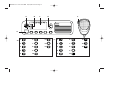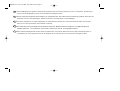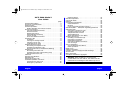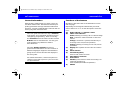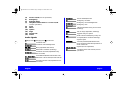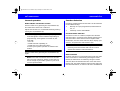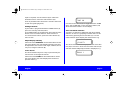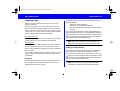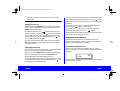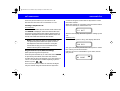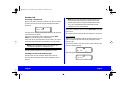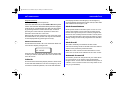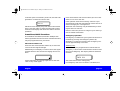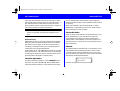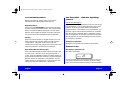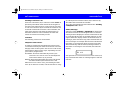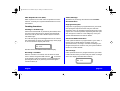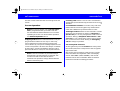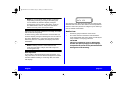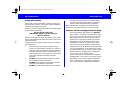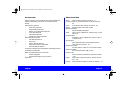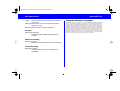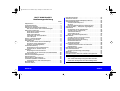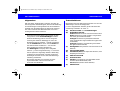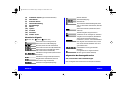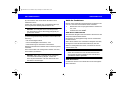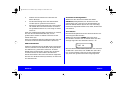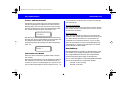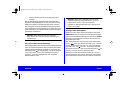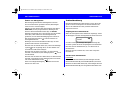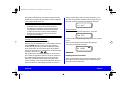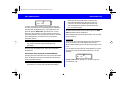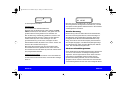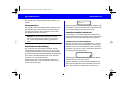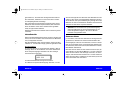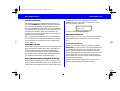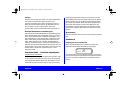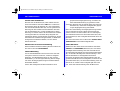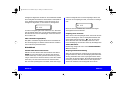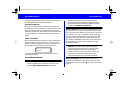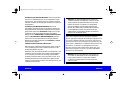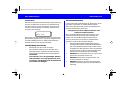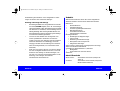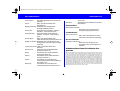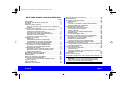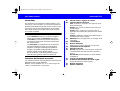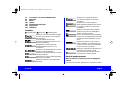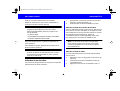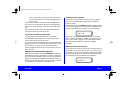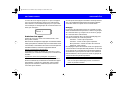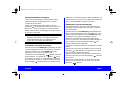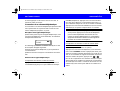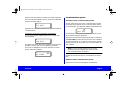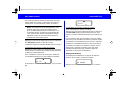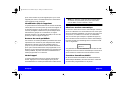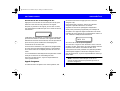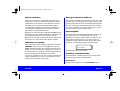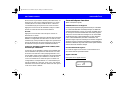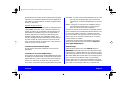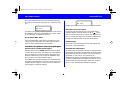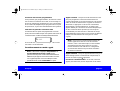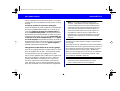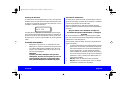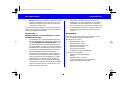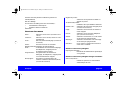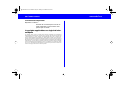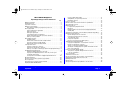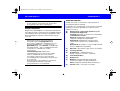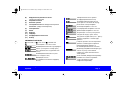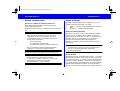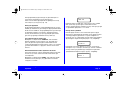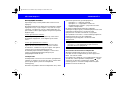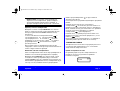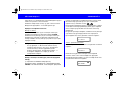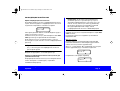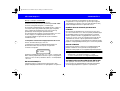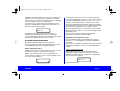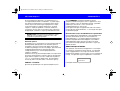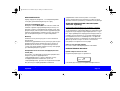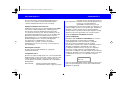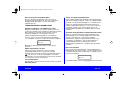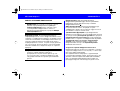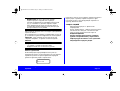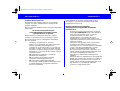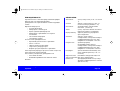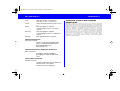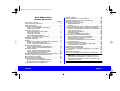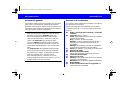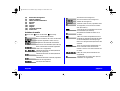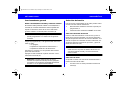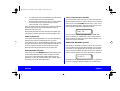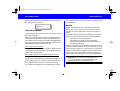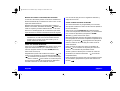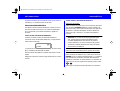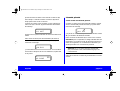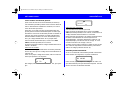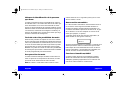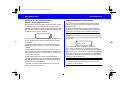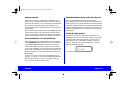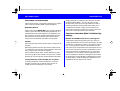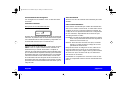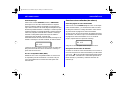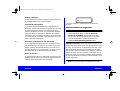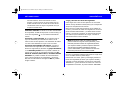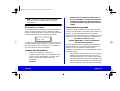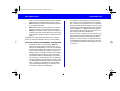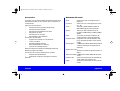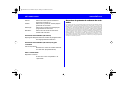MCS 2000 I
User Guide
Bedienungsanleitung
Guide d'utilisation
Herjdjlcndj lkz gjkmpjdfntkz
Manual del usuario
MCS2000 I-C fold-out-NEW 03/11/98 13:20 Page 6

ABCD F
G
"E"
1
2
3
4
5
6
7
8
9
10
11 "I"
12
13
1
2
3
4
5
6
7
8
9
10
11
12
13
S
Sel
Call
Page
Opt
Menu
Scan
Phon
H/L
Home
Zone
MCS2000 I-C fold-out-NEW 03/11/98 13:20 Page 1

This multilingual user guide is spiral bound. Motorola has chosen this design for your convenience, allowing you
to tear out the languages you do not need without ruining the book.
Dieses mehrsprachige Benutzerhandbuch ist spiralgebunden. Wir haben diese Ausführung gewählt, damit Sie die
Sprachen, die Sie nicht benötigen, entfernen können, ohne das Buch zu beschädigen.
La reliure spiralée de ce guide multilingue est spécialement utilisée pour vous permettre de retirer les langues
dont vous n'avez pas besoin sans abîmer le manuel.
"nj vyjujzpsxyjt herjdjlcndj crhtgktyj cgbhfkm/. Abhvf Motorola ds,hfkf 'nj jajhvktybt lkz
dfituj elj,cndf> xnj gjpdjkztn dfv bpdktxm ytye;yst zpsrb> yt gjdhtlbd ryb;re.
Este manual plurilingüe del usuario está encuadernado con espiral. Motorola ha escogido este diseño para su
comodidad, ya que le permite arrancar las páginas de los idiomas que no necesite sin estropear el libro.
E
RUS
F
D
GB
MCS2000 I-C fold-out-NEW 03/11/98 13:20 Page 2

MCS 2000 Model I 68P81083C05-C
English page 1
MCS 2000 Model I
User Guide
page
General Information . . . . . . . . . . . . . . . . . . . . . . . . . 2
Functions of the Buttons . . . . . . . . . . . . . . . . . . . . . . 2
Audio Signals . . . . . . . . . . . . . . . . . . . . . . . . . . . . . . 3
General operation . . . . . . . . . . . . . . . . . . . . . . . . . . . 4
Radio ON/OFF and Volume Control . . . . . . . . . . 4
Function Selection . . . . . . . . . . . . . . . . . . . . . . . . . . 4
Function Button Selection . . . . . . . . . . . . . . . . . . 4
Menu Selection . . . . . . . . . . . . . . . . . . . . . . . . . . 4
Exiting Functions . . . . . . . . . . . . . . . . . . . . . . . . . 5
Adjust Display Intensity . . . . . . . . . . . . . . . . . . . . 5
Tones On/off . . . . . . . . . . . . . . . . . . . . . . . . . . . . 5
Zone and Mode Selection . . . . . . . . . . . . . . . . . . 5
Outgoing Calls . . . . . . . . . . . . . . . . . . . . . . . . . . . . . 6
Scanning . . . . . . . . . . . . . . . . . . . . . . . . . . . . . . . 6
Turning Scanning On/Off . . . . . . . . . . . . . . . . . . . 6
Viewing a Scan List . . . . . . . . . . . . . . . . . . . . . . . 7
Changing Scan Lists . . . . . . . . . . . . . . . . . . . . . . 7
Telephone Interconnect . . . . . . . . . . . . . . . . . . . . . . 7
Receiving a Telephone Call . . . . . . . . . . . . . . . . . 7
Sending a Telephone Call . . . . . . . . . . . . . . . . . . 8
Keypad Selection (List/Buffered Dialing) . . . . . . . 8
Private Call . . . . . . . . . . . . . . . . . . . . . . . . . . . . . . . . 9
Receiving a Private Call . . . . . . . . . . . . . . . . . . . . 9
Sending a Private Call (trunking only) . . . . . . . . . 9
Enhanced Private Call . . . . . . . . . . . . . . . . . . . . 10
Caller ID . . . . . . . . . . . . . . . . . . . . . . . . . . . . . . . . . . 10
Mode Preset Buttons . . . . . . . . . . . . . . . . . . . . . . . 10
Mode Recall . . . . . . . . . . . . . . . . . . . . . . . . . . . . . . 10
Automatic Power-Off . . . . . . . . . . . . . . . . . . . . . . . 10
SmartZone/AMSS Functions . . . . . . . . . . . . . . . . . 11
Site Search & Site Lock . . . . . . . . . . . . . . . . . . . 11
Emergency Operation . . . . . . . . . . . . . . . . . . . . 11
External Alarm . . . . . . . . . . . . . . . . . . . . . . . . . . 12
Handset Operation . . . . . . . . . . . . . . . . . . . . . . . . . 12
Car Radio Mute . . . . . . . . . . . . . . . . . . . . . . . . . . . 12
Failsoft . . . . . . . . . . . . . . . . . . . . . . . . . . . . . . . . . . 12
Conventional Operation . . . . . . . . . . . . . . . . . . . . . 13
Repeater/Direct . . . . . . . . . . . . . . . . . . . . . . . . . 13
Monitor . . . . . . . . . . . . . . . . . . . . . . . . . . . . . . . 13
User-Selectable Private Line (PL) . . . . . . . . . . . 13
Stat Alert (MDC - 1200/Star Signalling) Features . 13
Selective Calls . . . . . . . . . . . . . . . . . . . . . . . . . . . . 13
Receiving a Selective Call . . . . . . . . . . . . . . . . . 13
Sending a Selective Call . . . . . . . . . . . . . . . . . . 14
Telephone Interconnect . . . . . . . . . . . . . . . . . . 14
Status/Message . . . . . . . . . . . . . . . . . . . . . . . . 14
MDC Repeater Access (RAC) . . . . . . . . . . . . . . 15
Trunking Functions . . . . . . . . . . . . . . . . . . . . . . . . 15
Sending a Call Alert Page . . . . . . . . . . . . . . . . . 15
Receiving a Call Alert . . . . . . . . . . . . . . . . . . . . 15
Reprogram Request . . . . . . . . . . . . . . . . . . . . . 15
One Touch Button Functions . . . . . . . . . . . . . . 15
Out of Range . . . . . . . . . . . . . . . . . . . . . . . . . . . 15
Secure Operation . . . . . . . . . . . . . . . . . . . . . . . . . . 16
Secure Keyload and Erase . . . . . . . . . . . . . . . . 16
Data Operation . . . . . . . . . . . . . . . . . . . . . . . . . 17
Radio Care . . . . . . . . . . . . . . . . . . . . . . . . . . . . . . . 17
Safety Information . . . . . . . . . . . . . . . . . . . . . . . . . 18
Caution: Vehicles Equipped with Air Bags . . . . . . . 18
Accessories . . . . . . . . . . . . . . . . . . . . . . . . . . . . . . 19
Menu Overview . . . . . . . . . . . . . . . . . . . . . . . . . . . 19
Computer Software Copyrights . . . . . . . . . . . . . . . 20
Warning
: When installing or removing the
mobile radio from the vehicle, the radio must be
switched off or damage to the radio may occur.
MCS2000 1-B UG GBBook Page 1 tirsdag 3. november 1998 12:59

English page 2
MCS 2000 Model I 68P81083C05-C
General Information
With the MCS 2000 Model I you have chosen an
excellent mobile radio. The Motorola warranty for
quality guarantees the high standard of Motorola
products. Your MCS 2000 Model I radio has left our
factory only after extensive tests.
This user guide describes the way a
standard
radio works. Since standard operation may be
changed by programming - both concerning
the
Functions
which the radio includes and the
Buttons
used to activate them - the way your
radio operates may differ from what is
described here.
The radio
display prompts
may be pro-
grammed into the radio in one of a number of
different languages. English is the default lan-
guage and is used to describe the displays in
this user guide.
For further information, contact the person in
charge of your radio system or your local serv-
ice representative.
Functions of the Buttons
Numbers in brackets refer to the illustrations on the
fold out page.
Depending on the keypad ordered with your radio,
refer to either "E" or "I" for the description of the but-
tons:
(A) Radio ON/OFF
and
Volume control
(B) Three-color indicator
Green
, flashing: incoming call or Call Alert Page
Red
, continuous: radio transmits in clear and
secure
Orange
, continuous: system/channel busy or
incoming clear call (secure operation).
Orange
, flashing: incoming secure call (secure
operation).
(C) Display
with symbols and one line of 8 charac-
ters.
(D) Mode selector
(F) Transmit key (PTT)
Push to talk, release to listen.
(
G) Microphone connector
(1) Zone select
(2) Monitor
, press button to listen for activity (con-
ventional operation) or
Search (AMSS/SmartZone operation)
(
3) HOME
MCS2000 1-B UG GBBook Page 2 tirsdag 3. november 1998 12:59

MCS 2000 Model I 68P81083C05-C
English page 3
(4) Secure on/off
(secure operation)
(
5) Emergency
(6) External alarm
(7) Telephone interconnect
or S
ecure on/off
(secure operation)
(8) Scan
(9) Menu
(10) Option
(11) Page
(12) Private call
(13) Select
Audio Signals
High tone Ringing tone Low tone
Call alert sent
Call alert acknowledgement
Busy (repeated four times)
Automatic call back (trunking)
Call alert received (repeated every
five seconds)
Call initiated (Enhanced Private Call)
Selective call received (Private Call II)
Incoming private call (repeated for 20
seconds)
Phone initiate/Receive
Emergency activate
Emergency acknowledgement
Emergency exit
Failsoft (repeated every 10 seconds
trunking)
Out of range (repeated, trunking)
Keypad entry accepted
Radio self-test failed/ Key entry not
accepted/Time out timer warning/
System reject
Function/Channel/Hardware error,
tone continues until valid operation or
radio turned off.
Keyfail (secure operation)
PTT pressed in clear mode (secure
operation)
MCS2000 1-B UG GBBook Page 3 tirsdag 3. november 1998 12:59

English page 4
MCS 2000 Model I 68P81083C05-C
General operation
Radio ON/OFF and Volume Control
Turn the radio on by pressing the on/off button (A).
The radio then carries out a self-test.
Adjust the volume to a comfortable listening level by
turning the on/off button (A).
Note
: If equipped, your radio may be program-
med with ignition sense enabled. Depending on
programming, if the ignition is turned off, the
radio will:
• turn off
• inhibit transmit capability, or
• inhibit the use of the PTT button.
Contact your system operator for further infor-
mation.
Turn the radio off by pressing the on/off button (A)
again.
Note
: If the radio sounds the error tone and dis-
plays an error message, please contact the per-
son in charge of your radio system or your local
service representative.
Function Selection
Functions programmed into the radio can be selected
in two different ways:
1 Directly via a pre-programmed, dedicated but-
ton, or
2 Indirectly via the radio MENU.
Function Button Selection
For direct access to a feature, depress the desired
function button. A triangle in the display points to the
function button used. If the function requires addi-
tional input, use the mode selector (D) to display your
choices, and press the select button (13).
Note
: Function buttons are usually active.
Pressing a function button will exit the current
feature and start the selected feature.
Menu Selection
Features may be accessed indirectly through the radio
menu. The menu is selected by pressing the menu
button (9). Selections are made by using the mode
selector (D) to the desired function. Press the select
button (13). The radio will leave menu mode and enter
the selected feature, or enter a sub-menu. If additional
MCS2000 1-B UG GBBook Page 4 tirsdag 3. november 1998 12:59

MCS 2000 Model I 68P81083C05-C
English page 5
input is required, use the selector (D) to select the
desired function. Press the select button (13).
A list of potential menu functions is found in the back
of this user guide (page 19).
Exiting Functions
If your radio is programmed with a HOME button (3),
press it to exit any function/menu.
If no HOME button is programmed, press the function
button once to exit the function. If the function is
accessed via the menus, press the menu button (9)
twice to exit.
Adjust Display Intensity
Select the menu
INTNSITY
as described above. Press
the select button (13). The display intensity may then
be adjusted to one of four levels: high, medium, low or
very low, using the selector (D).
Tones On/off
The tones heard every time a key is pressed may be
turned off or on through the menus.
Select the menu
TONES
as described above. Press
the select button (13). The display then shows the
present state e.g.
Use the mode selector (D) to toggle between "TONE
OFF" and "TONE ON". Press the select button (13)
when the desired state is in the display.
Zone and Mode Selection
A mode is a channel or talkgroup and all its related
features. A zone is a grouping of modes that can be
selected by pressing the zone button (1). Use the
mode selector (D) to display the desired zone e.g.
The zone name flashes until you press the select but-
ton (13) to choose it. Then use the mode selector (D)
until the desired talkgroup/channel is displayed, e.g.
TONE ON
SECURITY
GROUP 1
MCS2000 1-B UG GBBook Page 5 tirsdag 3. november 1998 12:59

English page 6
MCS 2000 Model I 68P81083C05-C
Outgoing Calls
When you have selected zone and mode, you are
ready to transmit.
Lift the microphone out of its holder and press the
transmit key PTT (F) while talking, release it while lis-
tening. Speak in a normal tone of voice, keeping a dis-
tance of 5 -10 cm (2-4") from the microphone. While
transmitting the red indicator (B) will light.
Conventional only:
If the orange indicator is lit, the channel is busy. Wait
for the indicator to turn off before transmitting.
Trunking only:
If the busy tone sounds, release the PTT (F) and wait
for the automatic call back tone. When this tone is
heard, press the PTT (F) within 3 seconds to transmit
the call again.
If your radio is equipped with a time out timer, a warn-
ing tone will sound a few seconds before the call is
terminated.
Scanning
Scan allows the user to monitor more than one chan-
nel or talkgroup (including the selected channel or
talkgroup) at a time for activity.
Channels within a scan list may be assigned priority
levels as follows:
Priority 1: Most important
Priority 2: Second most important
Non-Priority: Normal scan list member without
priority
In scan the radio will listen to the channel/talkgroup
with the highest priority. If a channel/talkgroup with a
higher priority becomes active while the radio is listen-
ing to a lower priority member, the radio will switch to
the higher priority channel/talkgroup.
Note
: If the user is involved in a conversation, he
will not be interrupted by any normal priority calls.
Turning Scanning On/Off
The scanning feature may be turned on via the Scan
button (8) or via a menu as previously described.
For as long as "SCAN ON" is selected, the scan icon
( ) will be on in the display and the radio will scan for
activity in the channels/talkgroups that are defined in
the scan lists of the present mode.
Note
: If a mode is pre-programmed with auto-
scanning, the radio scans automatically when-
MCS2000 1-B UG GBBook Page 6 tirsdag 3. november 1998 12:59

MCS 2000 Model I 68P81083C05-C
English page 7
ever this mode is selected and scan cannot be
turned off.
Viewing a Scan List
Select the menu
VIEW LST
as previously described,
then use the mode selector (D) to display the menu
SCAN
. Press select (13).
The dot in the scan icon flashes if the mode is
priority 1, lights continuously if the mode is prior-
ity 2 or the icon lights continuously to indicate a
normal priority mode. The programming icon will
be on while the list is viewed.
Use the mode selector (D) to view the next member.
When all members have been viewed the function
should be exited.
Changing Scan Lists
If a scan list is user programmable, it may be changed
by the user (members added or deleted).
Select the menu
PGM LIST
as previously described,
then use the mode selector (D) until
SCAN
is dis-
played and press the select button (13) or
Press and hold the scan button (8) until the key press
accepted tone is heard. The programming icon
and
the triangle in the display flash.
Use the mode selector (D) to select the desired mode.
Press the select button (13) if the scan icon is not
in the display, to include the mode as a normal priority
member.
Press the button again to make the mode priority 2
(the scan icon lights continuously).
Press the button a third time to make it a priority 1
mode (the dot in the scan icon flashes).
Pressing the button again makes the mode non-mem-
ber (mode not included in the list).
Telephone Interconnect
Telephone interconnect is used when the radio is
required to operate in a radio system connected to a
public or private telephone system.
Receiving a Telephone Call
When your radio receives a telephone call, a tele-
phone ringing tone sounds and the display alternates
between
and the home display. The green indicator (B) and the
call received icon flash.
PHONE
MCS2000 1-B UG GBBook Page 7 tirsdag 3. november 1998 12:59

English page 8
MCS 2000 Model I 68P81083C05-C
Press the phone button (7) to answer the call.
Exit the function when the conversation is over.
Sending a Telephone Call
List Selection
Press the menu button (9) and use the mode selector (D)
until
PHONE
is displayed. Press the select button (13)
and use the mode selector (D) until the desired name or
number is displayed. Press the select button (13) or the
PTT (F). The radio then transmits the number.
Note
: If your radio has been so programmed, you
can press the phone button for quick access to
the telephone interconnect function. Using the
mode selector (D), you can scroll between last
dialled call and phone number lists.
Keypad Selection (List/Buffered Dialing)
(with optional keypad microphone)
Press the phone button (7) or select the menu
PHONE
as previously described, then enter the desired
number directly from the keypad. If you are placing a
call to a local extension number requiring a pause
before it, press
.
If an incorrect phone number is entered, the digits
may be erased using the mode selector (D) down.
Continue using the mode selector (D) down to erase
the entire number.
When the number is complete, press the select button
(13) or the PTT (F) to transmit the call.
will be in the display, while the system is setting up the
call.
T
runking only:
If the PHONE system is busy, the display will show
and your call will be placed when the system is availa-
ble, unless you exit the function.
If phone access is unavailable to your radio, the dis-
play shows
✱
#
PLS WAIT
PHN BUSY
NO PHONE
MCS2000 1-B UG GBBook Page 8 tirsdag 3. november 1998 12:59

MCS 2000 Model I 68P81083C05-C
English page 9
Private Call
Receiving a Private Call
When your radio receives a private call, the incoming
private call tone sounds and the display alternates
between
and the home display. The green indicator (B) and the
call received icon flash.
Press the call button (12) or select the menu
PVT
CALL
to view the ID of the calling party.
If the PTT (F) is pressed within 20 seconds, the call is
answered and a private conversation can go ahead.
Note
: If the call button (12) is not pressed, the
call will be initiated as a talkgroup call.
Exit the function when the conversation is over.
Sending a Private Call (trunking only)
Private calls can be selected either from a list or
directly via the keypad (with optional keypad micro-
phone).
Note
: If your radio has been so programmed, you
can press the call button for quick access to the
Private Call function. Using the mode selector (D),
you can scroll between last received ID, Private
Call lists and your own radio ID.
Press the call button (12) or select
PVT CALL
through
the menus.
The display shows the last ID transmitted or received.
List Selection:
Transmit to the displayed ID by pressing the PTT (F) or
choose another ID from the list by using the mode
selector (D).
To view the radio's own ID, use the mode selector (D)
until the display shows:
alternating with the radio's ID, e.g.:
CALL RCV
MY ID:
741317
MCS2000 1-B UG GBBook Page 9 tirsdag 3. november 1998 12:59

English page 10
MCS 2000 Model I 68P81083C05-C
Keypad Selection:
(with optional keypad microphone)
Press the call button (12) or select
PVT CALL
through the
menus and enter the desired ID directly from the keypad.
Until the ID is completed the last digit may be erased
by pressing down the mode selector (D). Continue
pressing the mode selector (D) down to erase the
entire ID. Then enter the correct ID.
When the ID has been selected in one of the two ways
described above, the private call may be transmitted
to the displayed ID by pressing the PTT (F).
Enhanced Private Call
If an Enhanced Private Call is not answered within 20
seconds the display changes into
Press the PTT (F) to leave your ID with the called radio
so that you will be called back later. The call alert sent
tone will sound.
Caller ID
The radio will momentarily display the ID or alias name
of the radio that initiated a call. If an emergency call is
received in trunked operation, the radio will alternate
the display between the talkgroup, the emergency
received display and the ID (or alias name) of the radio
that initiated the emergency call.
Mode Preset Buttons
Mode preset buttons will allow quick access to com-
monly used modes. Press and hold a mode preset
button until a good-key tone is heard to program the
button for the currently selected mode. A short press
of a mode preset button will cause the radio to imme-
diately change to the mode programmed for that but-
ton.
Mode Recall
The radio will always remember the last mode
selected. Pressing mode recall will cause the radio to
switch to the previously selected mode.
Note
: The “last” mode must be selected for a mini-
mum of 5 seconds to be retained as the “last” mode.
Automatic Power-Off
“Automatic power off” will power off your radio when
no user actions occur during a pre-programmed
length of time. A user action is defined as the press of
a button, turn of a knob or the use of any radio acces-
sory (e.g. footswitch).
NO ANSWR
MCS2000 1-B UG GBBook Page 10 tirsdag 3. november 1998 12:59

MCS 2000 Model I 68P81083C05-C
English page 11
2 minutes prior to automatic power-off, the radio will
generate a continuous low tone and
will flash on the display. Any user action will immedi-
ately cause the radio to cease the automatic power-
off tones and display and return the radio to normal
operation.
SmartZone/AMSS Functions
In SmartZone and AMSS (Automatic Multiple Site
Select) operation the two functions mentioned below
may be programmed into your radio:
Site Search & Site Lock
Press the site search/monitor button (2) to show the
current site and signal strength.
Additionally a bar display is used to reflect the signal
strength level for the current site ranging from 0 to 3
bars:
3 bars indicate a very strong signal and no bar indi-
cates a very weak signal.
Press and hold the site search button (2) to force the
radio to scan for a new site.
If the optional "wide-area roaming" function is pro-
grammed the radio will automatically switch sites as it
moves through your coverage area.
Automatic site switching may be disabled by activat-
ing the site lock function.
Please contact the person in charge of your radio sys-
tem for further information.
Emergency Operation
If emergency is enabled on your system the function is
invoked by pressing the emergency button (5).
Emergency is exited by pressing the emergency but-
ton for approximately 2 seconds.
T
runking only:
Your radio may be programmed to indicate that an
emergency call has been received from another mem-
ber of your talkgroup. The display will then alternate
between
and mode name of the calling party.
If "emergency with voice to follow" is enabled, the
PWR OFF
EMER RCV
MCS2000 1-B UG GBBook Page 11 tirsdag 3. november 1998 12:59

English page 12
MCS 2000 Model I 68P81083C05-C
radio will automatically transmit an emergency alarm.
It transmits audio through the visor microphone for a
pre-defined period of time after pressing the emer-
gency button. Please contact the person in charge of
your radio system for further information.
Note
: Automatic transmit via the visor micro-
phone is possible only with the emergency fea-
ture.
External Alarm
Depending on the accessories ordered and installed
with your radio the external alarm function activates
the vehicle horn or lights if you do not respond to a
call (Page, Trunking Private Call, or Trunking Phone
Call) before a pre-programmed time.
Press button (6) or select
H/L
via the menu to turn the
external alarm on. “H/L ON” alternates on the display
to indicate the feature is active. Turn the alarm off by
pressing button (6) again or via the menu.
Handset Operation
To select Handset operation, select
HANDSET
from
the menu and select HAND ON. When HAND ON is
selected and the handset is removed from the Hang
up box (HUB) audio will be heard only through the
handset speaker and the radio speaker will be muted
for privacy.
When the handset is placed in the HUB, or when
HAND OFF is selected from the menu, audio will be
heard through the radio speaker.
Car Radio Mute
If the car radio mute feature is programmed into your
MCS 2000 Model I, your standard car radio will
momentarily mute when your MCS 2000 Model I
mobile radio is transmitting or receiving. Please con-
tact the person in charge of your radio system for fur-
ther information.
Failsoft
The failsoft feature ensures that a conversation is not
interrupted if the trunked system fails. In this mode
communication will be maintained on an open chan-
nel. The failsoft tone will sound every 10 seconds and
the display will alternate between
and the current active display.
FAILSOFT
MCS2000 1-B UG GBBook Page 12 tirsdag 3. november 1998 12:59

MCS 2000 Model I 68P81083C05-C
English page 13
Conventional Operation
Before transmitting, always make sure that the
selected mode is free (Orange LED not on).
Repeater/Direct
Select the menu
RPTR/DIR
as previously described
or press a preprogrammed button. The current mode
(direct or repeater) will be displayed. Use the mode
selector (D) to toggle the mode. Press the select but-
ton (13) to select the displayed mode of operation.
Monitor
Press the monitor button to toggle monitor on or off.
Press and hold the monitor button to enter squelch
configuration. Using the mode selector (D), the
squelch level of the radio may be fine-tuned. Press the
select key when the desired level is attained.
User-Selectable Private Line (PL)
User Selectable Private Line (PL) allows the radio user
to select a PL code from a pre-programmed list of
codes. Press the Multiple Private Line (MPL) button (if
programmed) to view the current PL or press and hold
the MPL button to enter MPL configuration. Use the
mode selector to change the PL code and press the
select key when the desired PL is displayed.
Stat Alert (MDC - 1200/Star Signalling)
Features
PTT ID and Emer
gency
Each radio can be programmed to send a unique dig-
ital identification code at the beginning of each trans-
mission, at the end, or both. When the PTT-ID is
programmed to come before voice transmission, you
will hear a tone until the ID transmission is complete.
This ID may be combined with an emergency alarm
that is activated by an emergency button on the radio.
The dispatcher can quickly identify the radio user in
an emergency situation.
Emergency Operation
Emergency is operated as previously described.
Selective Calls
Receiving a Selective Call
The radio will display
for two seconds upon receiving a Selective Call. You
can enter Selective Call to view the ID of the calling
radio and to respond with a Selective Call (see below).
CALL RCV
MCS2000 1-B UG GBBook Page 13 tirsdag 3. november 1998 12:59

English page 14
MCS 2000 Model I 68P81083C05-C
Sending a Selective Call
Press the call button (12) or select the menu
CALL
as
previously described. Enter the ID via the keypad or
use the mode selector (D) to scroll to the ID you wish
to call. Press the PTT (F) to transmit the selective call
to this ID. If automatic Selective Call is disabled, the
radio exits Selective Call after the transmission. If
automatic Selective Call is enabled, the radio will
remain in Selective Call until you exit.
Call Alert
See trunking section for more details.
Telephone Interconnect
To make a call through the telephone system in the
conventional mode your radio must send access and
hangup codes to the system. The access code can be
transmitted in either of two ways, depending on how
your radio is programmed.
Immediate: The radio automatically sends a pre-
stored access code as soon as the telephone
interconnect button (7) is pressed.
Delayed: Press the Select button (13) or the PTT (F) and
the radio sends the pre-stored access code.
After the access code is sent, you should get a dial
tone. (If no dial tone sounds, exit the function to hang
up.) Now press the Select button (13) or the PTT (F).
The radio then transmits the number.
The call is then handled as described under "
Sending
a Telephone Ca
ll" above.
Status/Message
Select the menu
STATUS
or
MESSAGE
as previously
described. The last acknowledged status or the first
message will be displayed. Use the mode selector (D)
to scroll through the lists of possible statuses or mes-
sages. When the display shows the desired status or
message, press the select key (13) to transmit the sta-
tus or message. Four beeps will sound to indicate that
the status or message has been received. The radio
will automatically exit the status/message feature. If
the status or message is not received, the radio will
display
and generate a continuous tone. Press the select (13)
key to transmit the status or message again or exit the
function.
NO ACK
MCS2000 1-B UG GBBook Page 14 tirsdag 3. november 1998 12:59

MCS 2000 Model I 68P81083C05-C
English page 15
MDC Repeater Access (RAC)
MDC repeater access will select a repeater for trans-
mission. Consult your system administrator for more
information.
Trunking Functions
Sending a Call Alert Page
Select the menu PAGE as previously described, then
use the mode selector (D) to display the desired ID.
Press the PTT (F) the select button (13) to send the
Call Alert Page.
The call alert page acknowledgement tone is heard if
the called radio receives the call alert page. If the page
is not received the display will show
Exit the function to return to the home display.
Receiving a Call Alert
When a call alert is received, the call alert received
tone is heard, the green LED and the icon flash
in the display until the Call Alert is acknowledged by
pressing the PTT (F) or pressing and releasing the
monitor button (2).
Status/Message
Operated as previously described under Conven-
tional Functions.
Reprogram Request
If dynamic regrouping is programmed into your radio,
the reprogram request function may be selected
through a menu. A reprogram request will send a mes-
sage to the console operator requesting that the oper-
ator assigns the radio to a new talkgroup. See your
system administrator for further details.
One Touch Button Functions
If this optional feature is programmed in your radio, a
button may be dedicated to sending a pre-pro-
grammed status, message, call alert or dialing a pre-
programmed phone number. See your system admin-
istrator for further details.
Out of Range
If this optional function is programmed into your radio,
it will indicate when you have left your radio coverage
area. The display will alternate between
NO ACK
NO SYS
MCS2000 1-B UG GBBook Page 15 tirsdag 3. november 1998 12:59

English page 16
MCS 2000 Model I 68P81083C05-C
and the current mode and the out of range tone will
sound.
Secure Operation
Note:This section applies only if secure opera-
tion is programmed into your radio. This sec-
tion lists features where differences occur when
operating in secure. For other feature operation
see General Operation above.
Outgoing Calls:When the selected mode is not pre-
programmed as either secure-only or clear-only,
secure transmit is turned on/off by pressing the
secure button (4), except for trunking telephone inter-
connect and private call which are always controlled
by the button. A beep immediately after the PTT is
pressed indicates a clear (non-secure) transmission.
Note: If the secure button is pressed during a
transmission, the transmission is aborted, and
an alert tone will sound until the PTT is
released. The operation change will be effective
with the next PTT press.
Incoming Calls: When a secure call is received the
orange LED (conventional only) and the secure icon
will flash.
Conventional Functions: In monitor, only calls from
radios with the same encryption key will be heard.
Calls with a different key will be heard as noise.
Trunking Functions: When secure transmit is control-
led by the secure button (4), during a talk group or
private call you can only change from clear to secure
operation. During a telephone interconnect or fail-
soft call you can change from clear to secure opera-
tion, or from secure to clear. During an emergency
call NO change is possible.
Secure Keyload and Erase
An encryption key must be loaded from a Key Varia-
ble Loader (KVL) that corresponds to the encryption
type of the radio.
Disconnect the microphone cable from the control-
head and attach the keyloader cable. The display
shows "KEYLDNG" (KEYLOADING), and normal
transmit and receive is disabled. Refer to the KVL
instruction manual for loading procedure.
MCS2000 1-B UG GBBook Page 16 tirsdag 3. november 1998 12:59

MCS 2000 Model I 68P81083C05-C
English page 17
Note: For some earlier radio models, enter the
keyloading mode by pressing and holding the
secure button (4) until the display changes
showing the secure menu's first item. Scroll to
the "KEYLOAD" choice, and press the select
button. To exit, press the home button.
When the key has been loaded successfully, the radio
will sound one long beep.
To erase a key, press and hold the secure button (4)
until the display changes showing the secure menu's
first item "ERASE KY", and press the select button.
When key erase is complete, the display will show
"ERASED".
Note: If battery power is removed from the
radio for more than 3 days, the radio may lose
its encryption key.
Data Operation
If your radio is programmed for data operation, you
may send and / or receive data messages from a data
terminal. While sending or receiving data, the radio
will display
Any button press will cause the radio to interrupt the
data transfer and return the radio to normal operation.
Please contact the person in charge of your radio sys-
tem for further information.
Radio Care
• Avoid any physical abuse of the radio.
• The radio exterior should be cleaned with a
cloth dampened with clean water, a mild liquid
soap solution or isopropyl alcohol.
CAUTION
The use of chemicals such as detergents,
alcohol (except isopropyl), aerosol sprays,
and petroleum products may be harmful and
damage the radio housing.
DATA XFR
MCS2000 1-B UG GBBook Page 17 tirsdag 3. november 1998 12:59
La page est en cours de chargement...
La page est en cours de chargement...
La page est en cours de chargement...
La page est en cours de chargement...
La page est en cours de chargement...
La page est en cours de chargement...
La page est en cours de chargement...
La page est en cours de chargement...
La page est en cours de chargement...
La page est en cours de chargement...
La page est en cours de chargement...
La page est en cours de chargement...
La page est en cours de chargement...
La page est en cours de chargement...
La page est en cours de chargement...
La page est en cours de chargement...
La page est en cours de chargement...
La page est en cours de chargement...
La page est en cours de chargement...
La page est en cours de chargement...
La page est en cours de chargement...
La page est en cours de chargement...
La page est en cours de chargement...
La page est en cours de chargement...
La page est en cours de chargement...
La page est en cours de chargement...
La page est en cours de chargement...
La page est en cours de chargement...
La page est en cours de chargement...
La page est en cours de chargement...
La page est en cours de chargement...
La page est en cours de chargement...
La page est en cours de chargement...
La page est en cours de chargement...
La page est en cours de chargement...
La page est en cours de chargement...
La page est en cours de chargement...
La page est en cours de chargement...
La page est en cours de chargement...
La page est en cours de chargement...
La page est en cours de chargement...
La page est en cours de chargement...
La page est en cours de chargement...
La page est en cours de chargement...
La page est en cours de chargement...
La page est en cours de chargement...
La page est en cours de chargement...
La page est en cours de chargement...
La page est en cours de chargement...
La page est en cours de chargement...
La page est en cours de chargement...
La page est en cours de chargement...
La page est en cours de chargement...
La page est en cours de chargement...
La page est en cours de chargement...
La page est en cours de chargement...
La page est en cours de chargement...
La page est en cours de chargement...
La page est en cours de chargement...
La page est en cours de chargement...
La page est en cours de chargement...
La page est en cours de chargement...
La page est en cours de chargement...
La page est en cours de chargement...
La page est en cours de chargement...
La page est en cours de chargement...
La page est en cours de chargement...
La page est en cours de chargement...
La page est en cours de chargement...
La page est en cours de chargement...
La page est en cours de chargement...
La page est en cours de chargement...
La page est en cours de chargement...
La page est en cours de chargement...
La page est en cours de chargement...
La page est en cours de chargement...
La page est en cours de chargement...
La page est en cours de chargement...
La page est en cours de chargement...
La page est en cours de chargement...
La page est en cours de chargement...
La page est en cours de chargement...
La page est en cours de chargement...
La page est en cours de chargement...
La page est en cours de chargement...
La page est en cours de chargement...
La page est en cours de chargement...
La page est en cours de chargement...
La page est en cours de chargement...
La page est en cours de chargement...
-
 1
1
-
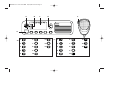 2
2
-
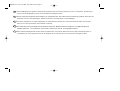 3
3
-
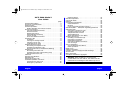 4
4
-
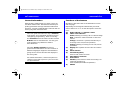 5
5
-
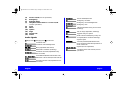 6
6
-
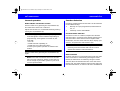 7
7
-
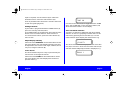 8
8
-
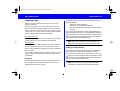 9
9
-
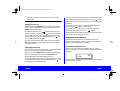 10
10
-
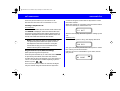 11
11
-
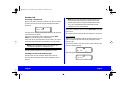 12
12
-
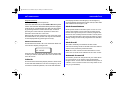 13
13
-
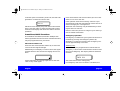 14
14
-
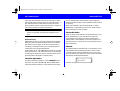 15
15
-
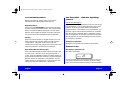 16
16
-
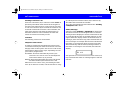 17
17
-
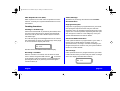 18
18
-
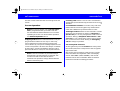 19
19
-
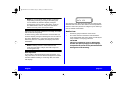 20
20
-
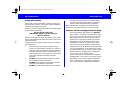 21
21
-
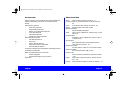 22
22
-
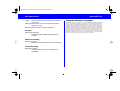 23
23
-
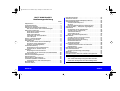 24
24
-
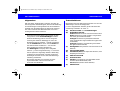 25
25
-
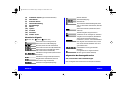 26
26
-
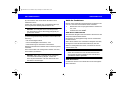 27
27
-
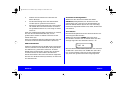 28
28
-
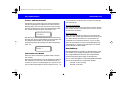 29
29
-
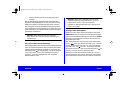 30
30
-
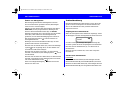 31
31
-
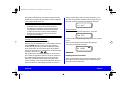 32
32
-
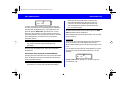 33
33
-
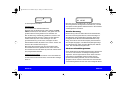 34
34
-
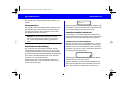 35
35
-
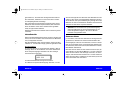 36
36
-
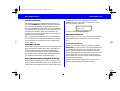 37
37
-
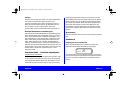 38
38
-
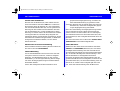 39
39
-
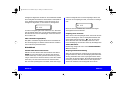 40
40
-
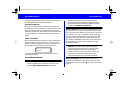 41
41
-
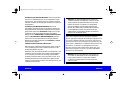 42
42
-
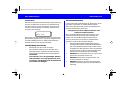 43
43
-
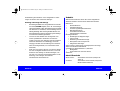 44
44
-
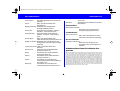 45
45
-
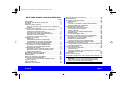 46
46
-
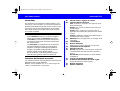 47
47
-
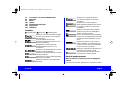 48
48
-
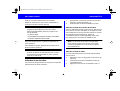 49
49
-
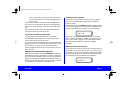 50
50
-
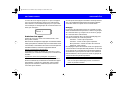 51
51
-
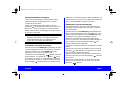 52
52
-
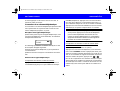 53
53
-
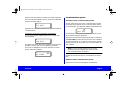 54
54
-
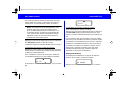 55
55
-
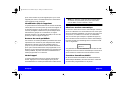 56
56
-
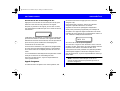 57
57
-
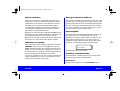 58
58
-
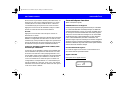 59
59
-
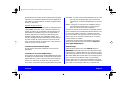 60
60
-
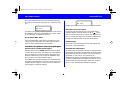 61
61
-
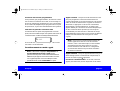 62
62
-
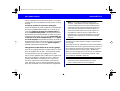 63
63
-
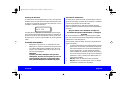 64
64
-
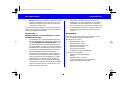 65
65
-
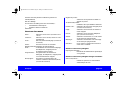 66
66
-
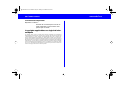 67
67
-
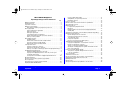 68
68
-
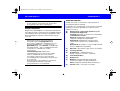 69
69
-
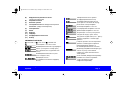 70
70
-
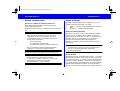 71
71
-
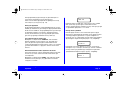 72
72
-
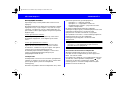 73
73
-
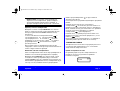 74
74
-
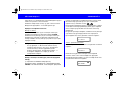 75
75
-
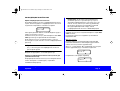 76
76
-
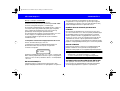 77
77
-
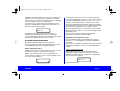 78
78
-
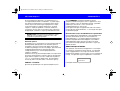 79
79
-
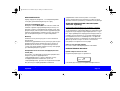 80
80
-
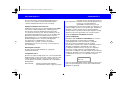 81
81
-
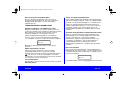 82
82
-
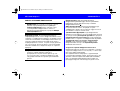 83
83
-
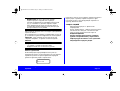 84
84
-
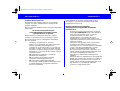 85
85
-
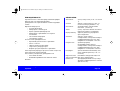 86
86
-
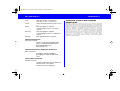 87
87
-
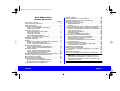 88
88
-
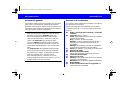 89
89
-
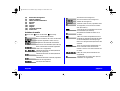 90
90
-
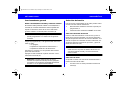 91
91
-
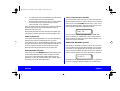 92
92
-
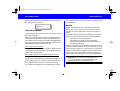 93
93
-
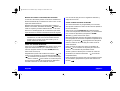 94
94
-
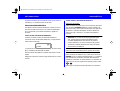 95
95
-
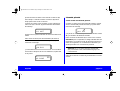 96
96
-
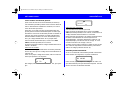 97
97
-
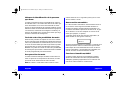 98
98
-
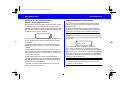 99
99
-
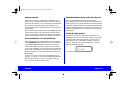 100
100
-
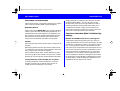 101
101
-
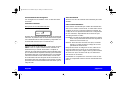 102
102
-
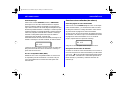 103
103
-
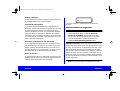 104
104
-
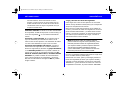 105
105
-
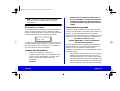 106
106
-
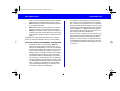 107
107
-
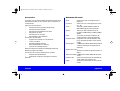 108
108
-
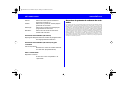 109
109
-
 110
110
dans d''autres langues
- English: Motorola MCS 2000 I User manual
- español: Motorola MCS 2000 I Manual de usuario
- Deutsch: Motorola MCS 2000 I Benutzerhandbuch