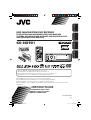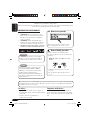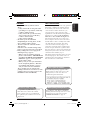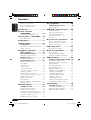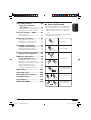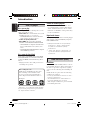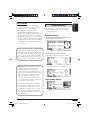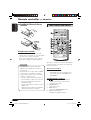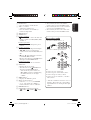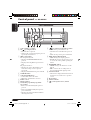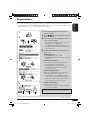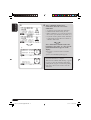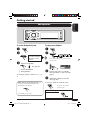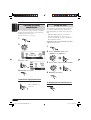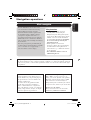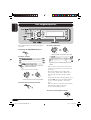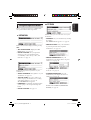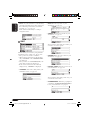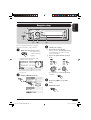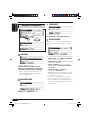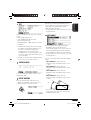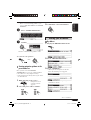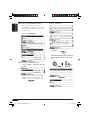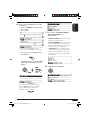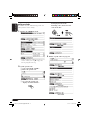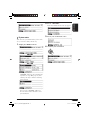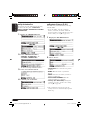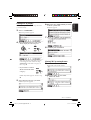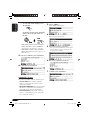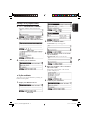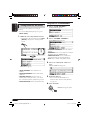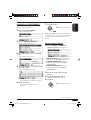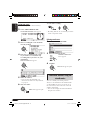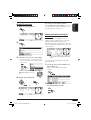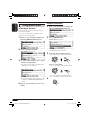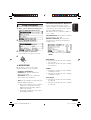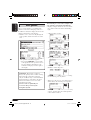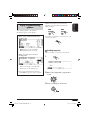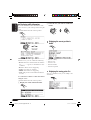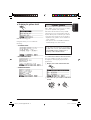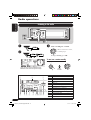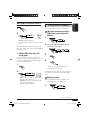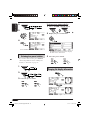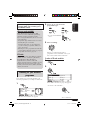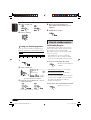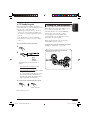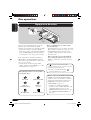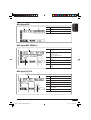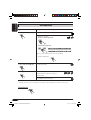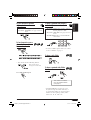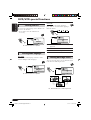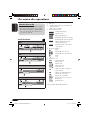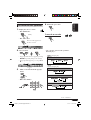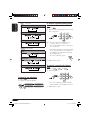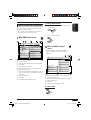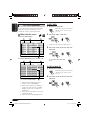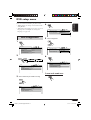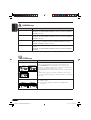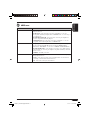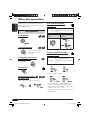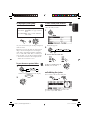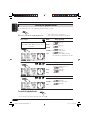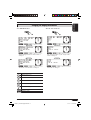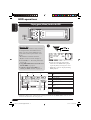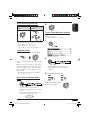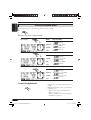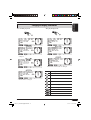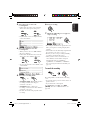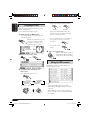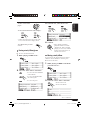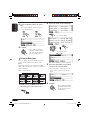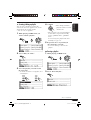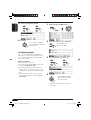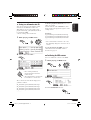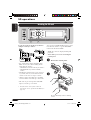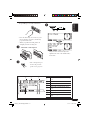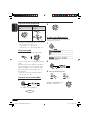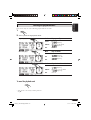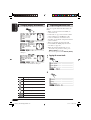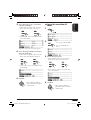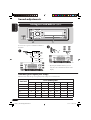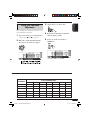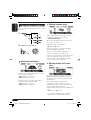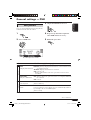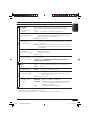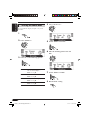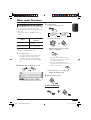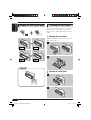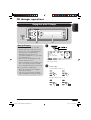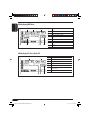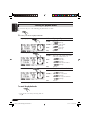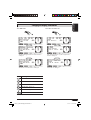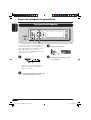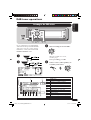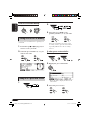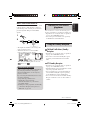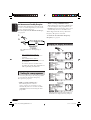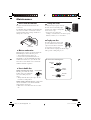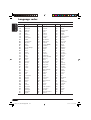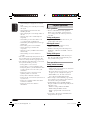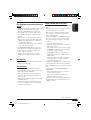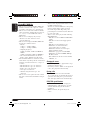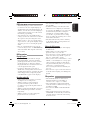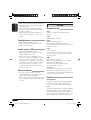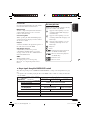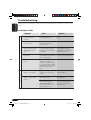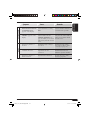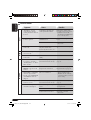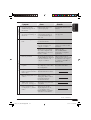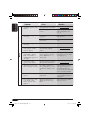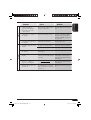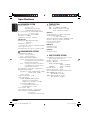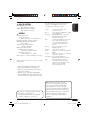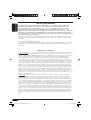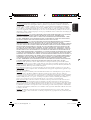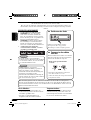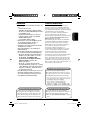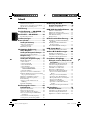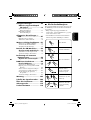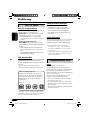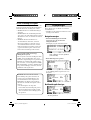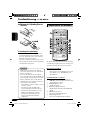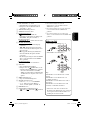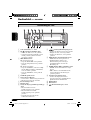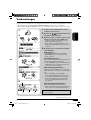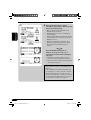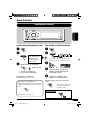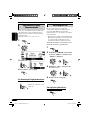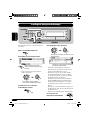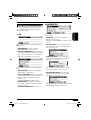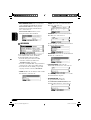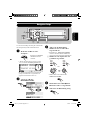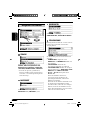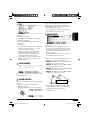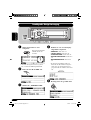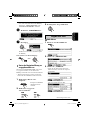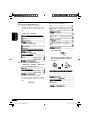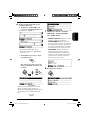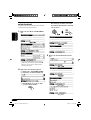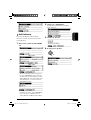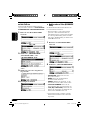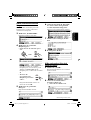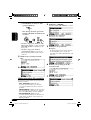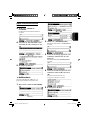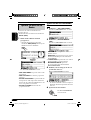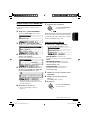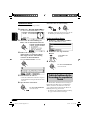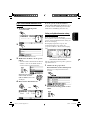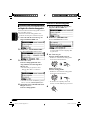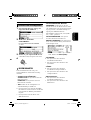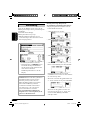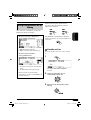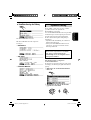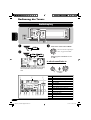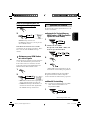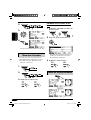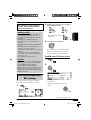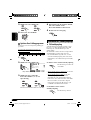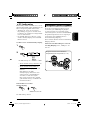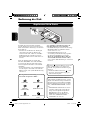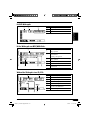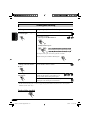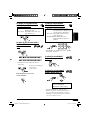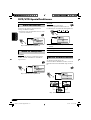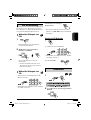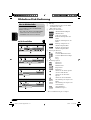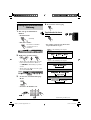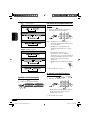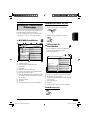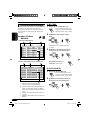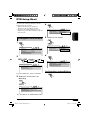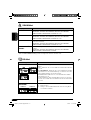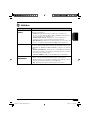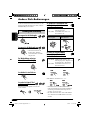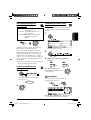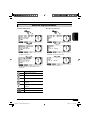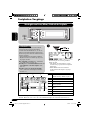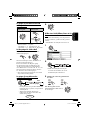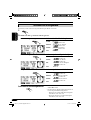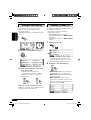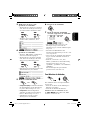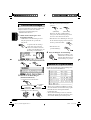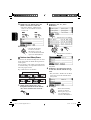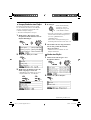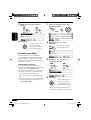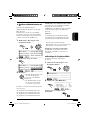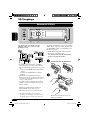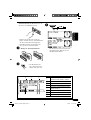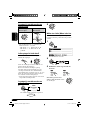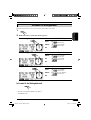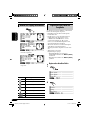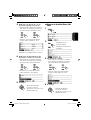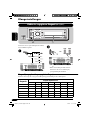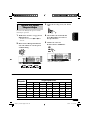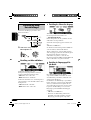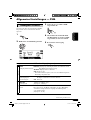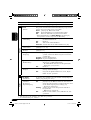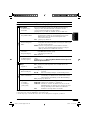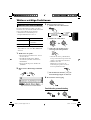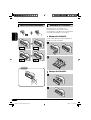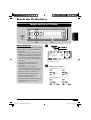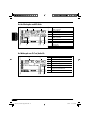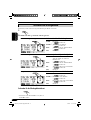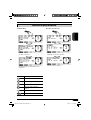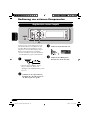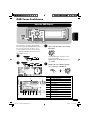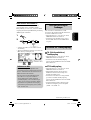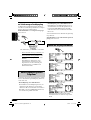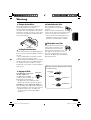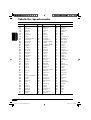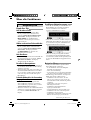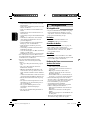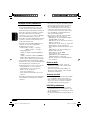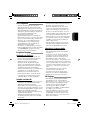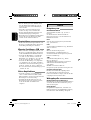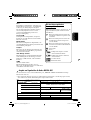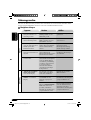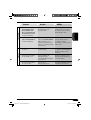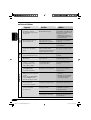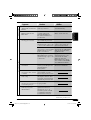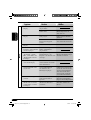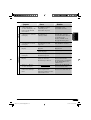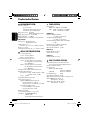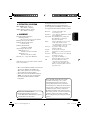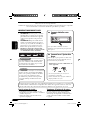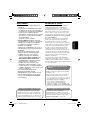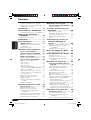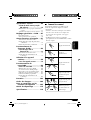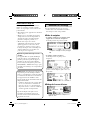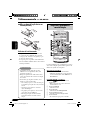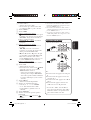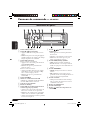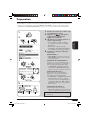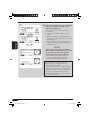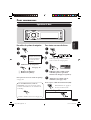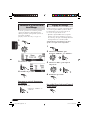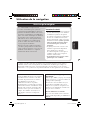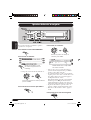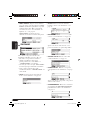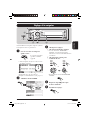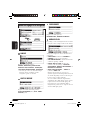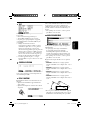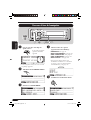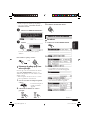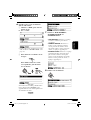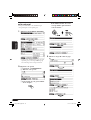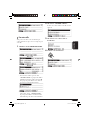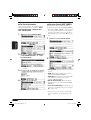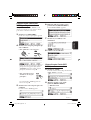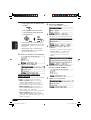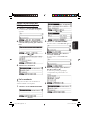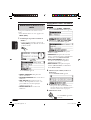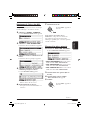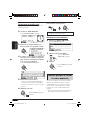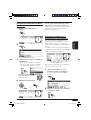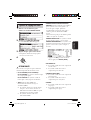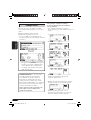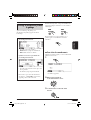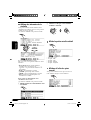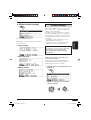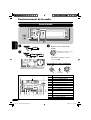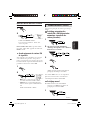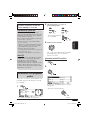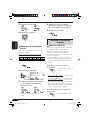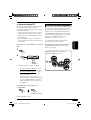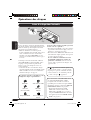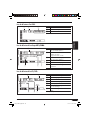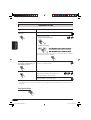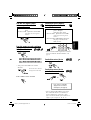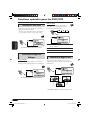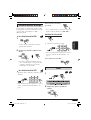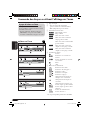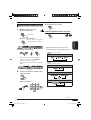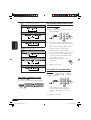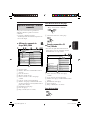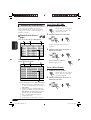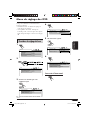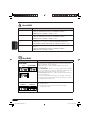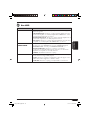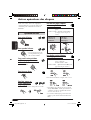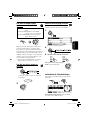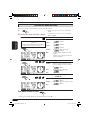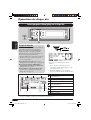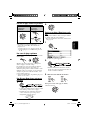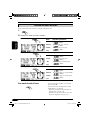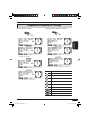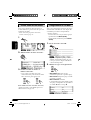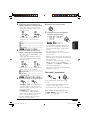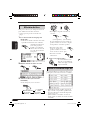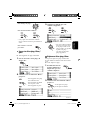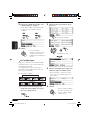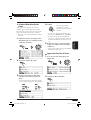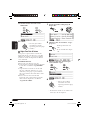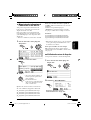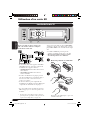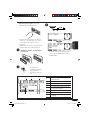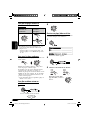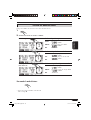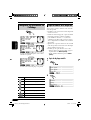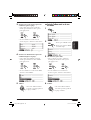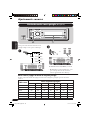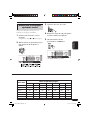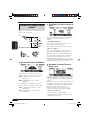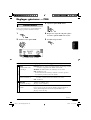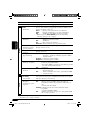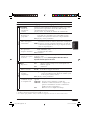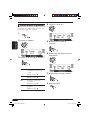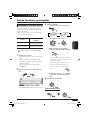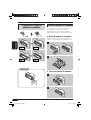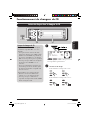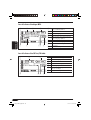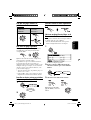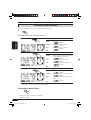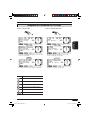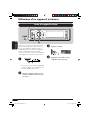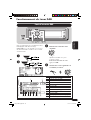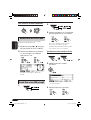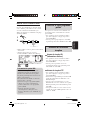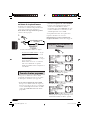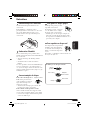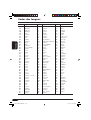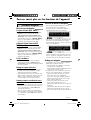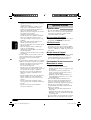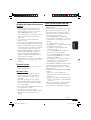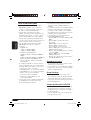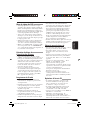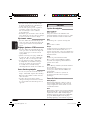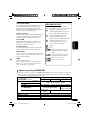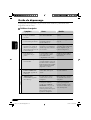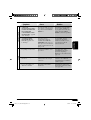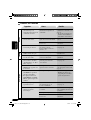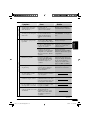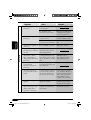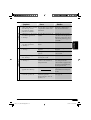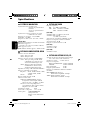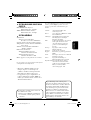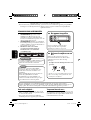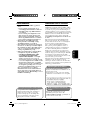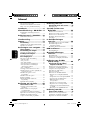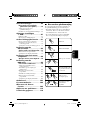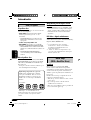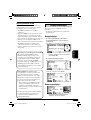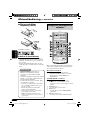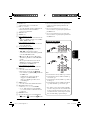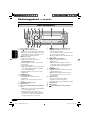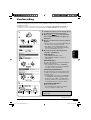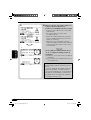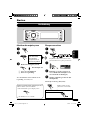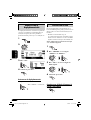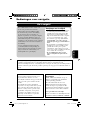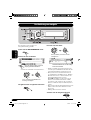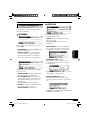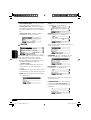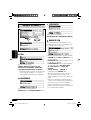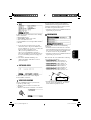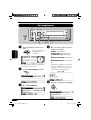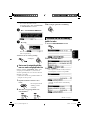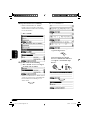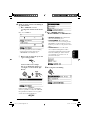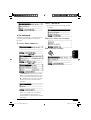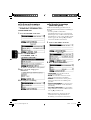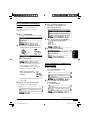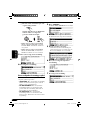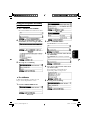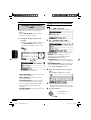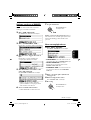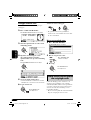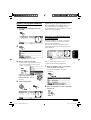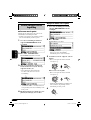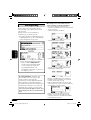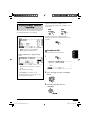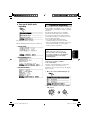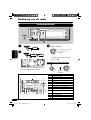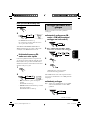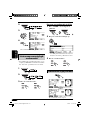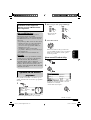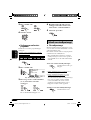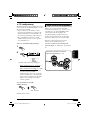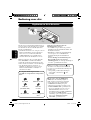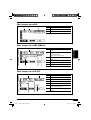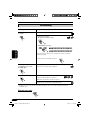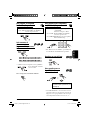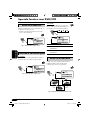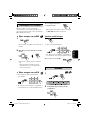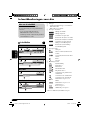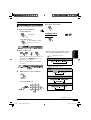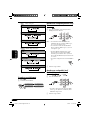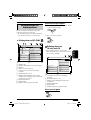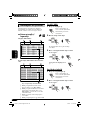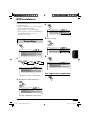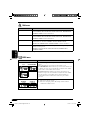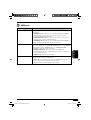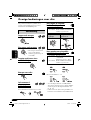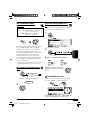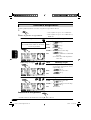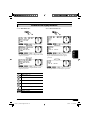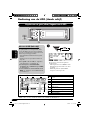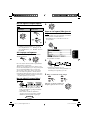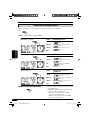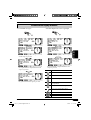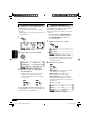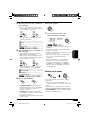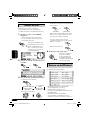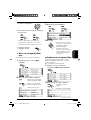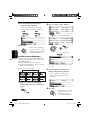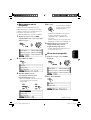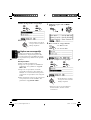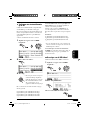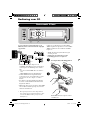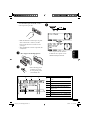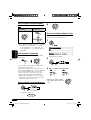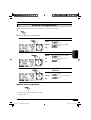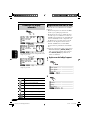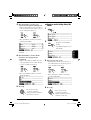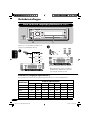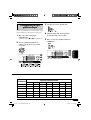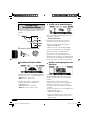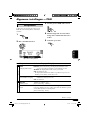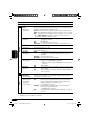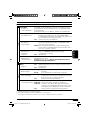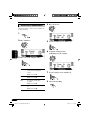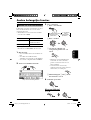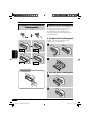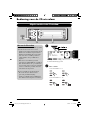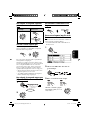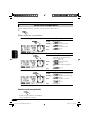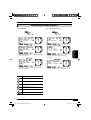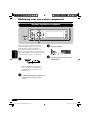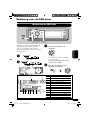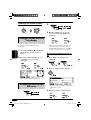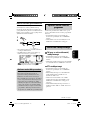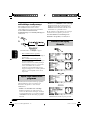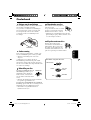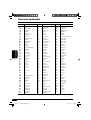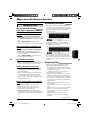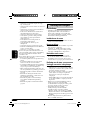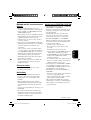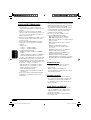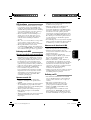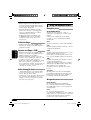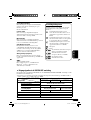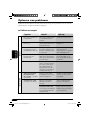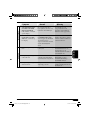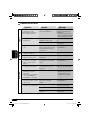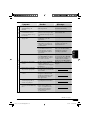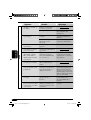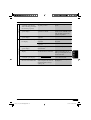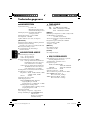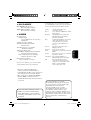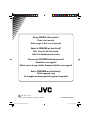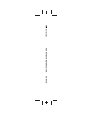JVC KD-NX901 Le manuel du propriétaire
- Catégorie
- Récepteurs multimédia de voiture
- Taper
- Le manuel du propriétaire

ENGLISH
NEDERLANDS
FRANÇAIS
DEUTSCH
HDD NAVIGATION/DVD RECEIVER
FESTPLATTEN-NAVIGATIONSSYSTEM/DVD-RECEIVER
SYSTÈME DE NAVIGATION À DISQUE DUR/RECEPTEUR DVD
HDD NAVIGATIE/DVD-RECEIVER
For cancelling the display demonstration, see page 14.
Zum Abbrechen der Displaydemonstration siehe Seite 14.
Pour annuler la démonstration des affichages, référez-vous à la page 14.
Zie bladzijde 14 voor het annuleren van de displaydemonstratie.
For installation and connections, refer to the separate manual.
Für den Einbau und die Anschlüsse siehe das eigenständige Handbuch.
Pour l’installation et les raccordements, se référer au manuel séparé.
Bijzonderheden over de installatie en aansluiting van het apparaat vindt u in de desbetreffende
handleiding.
INSTRUCTIONS
BEDIENUNGSANLEITUNG
MANUEL D’INSTRUCTIONS
GEBRUIKSAANWIJZING
LVT1294-001B
[E]
KD-NX901
Front_KD-NX901[E]fb.indd 2Front_KD-NX901[E]fb.indd 2 05.3.17 1:58:14 PM05.3.17 1:58:14 PM

2
ENGLISH
How to forcibly eject a disc
If a disc cannot be recognized by the
receiver or cannot be ejected, ejects the disc
as follows.
• While the source operation screen is
shown...
• If this does not work, try to reset your
receiver.
• Be careful not to drop the disc when it
ejects.
Thank you for purchasing a JVC product.
Please read all instructions carefully before operation, to ensure your complete understanding and to
obtain the best possible performance from the unit.
Warning:
If you need to operate the receiver while
driving, be sure to look ahead carefully or
you may be involved in a traffic accident.
Temperature inside the car....
If you have parked the car for a long time in
hot or cold weather, wait until the temperature
in the car becomes normal before operating the
unit.
For safety....
• Do not raise the volume level too much, as
this will block outside sounds, making driving
dangerous.
• Stop the car before performing any
complicated operations.
For security reasons, a numbered ID card is provided with this receiver, and the same ID number
is imprinted on the receiver’s chassis. Keep the card in a safe place, as it will help the authorities
to identify your receiver if stolen.
Caution
Never try to analyse or retrieve the data
stored in the Hard Disk Drive (HDD).
Otherwise, you may have your warranty
invalid, and be penalized by law.
The manufacturer assumes no liability for
any damage resulting from such conduct as
mentioned above.
IMPORTANT FOR LASER PRODUCTS
1. CLASS 1 LASER PRODUCT
2. CAUTION: Do not open the top cover.
There are no user serviceable parts inside
the unit; leave all servicing to qualified
service personnel.
3. CAUTION: Visible and invisible laser
radiation when open and interlock failed or
defeated. Avoid direct exposure to beam.
4. REPRODUCTION OF LABEL: CAUTION
LABEL, PLACED OUTSIDE THE UNIT.
How to reset your unit
This will reset the microcomputer. Your
preset adjustments will also be erased.
EN02-10_KD-NX901[E]fb.indd 2EN02-10_KD-NX901[E]fb.indd 2 05.3.17 1:59:24 PM05.3.17 1:59:24 PM

3
ENGLISH
SAFETY INSTRUCTIONS
Use of the Navigation System is only permitted
if the traffic conditions are suitable and you
are absolutely sure that no risk, obstruction
or inconvenience will be incurred to you,
your passengers or other road users. The
requirements of the Road Traffic Regulations
must always be followed. The destination
must not be entered while driving the car.
The Navigation System serves solely as an
aid to navigation. It never releases the driver
from his duties to drive carefully and to make
own judgement in road traffic. Inaccurate
or incorrect instructions may happen to be
given due to changing traffic conditions. The
actual road signs and traffic regulations must
therefore always be observed. In particular, the
Navigation System cannot be used as an aid to
orientation when visibility is poor.
This Navigation System must only be used for
its intended purpose. The volume of the car
radio/Navigation System must be adjusted so
that external noise is still audible.
WARNINGS
• DO NOT install any unit in locations
where;
– it may obstruct the steering wheel and
gearchange lever operations, as this may
result in a traffic accident.
– it may obstruct the operation of safety
devices such as air bags, as this may
result in a fatal accident.
– it may obstruct visibility.
• DO NOT operate the unit while
manipulating the steering wheel, as this
may result in a traffic accident.
• The driver must not watch the monitor
while driving.
If the driver does it while driving, it may
lead to carelessness and cause an accident.
• If the parking brake is not engaged, the
following messages appear...
– When you try to watch the playback
picture on the monitor, “DRIVER MUST
NOT WATCH THE MONITOR WHILE
DRIVING” appears, and no playback
picture will be shown.
– When you try to enter your destination
for the navigation guidance, “Function
not available while driving.” appears,
and you cannot enter the destination.
These warnings appear only when the
parking brake wire is not connected, or the
parking brake is not engaged (refer to the
Installation/Connection Manual).
Caution on volume setting:
Discs produce very little noise compared
with other sources. Lower the volume
before playing a disc to avoid damaging
the speakers by the sudden increase of the
output level.
When replacing/rotating the tires:
It is required to clear all the accumulated
learning data which is important for accurate
navigation. To clear the data, perform
“DELETE RUNTIME” on page 21.
When to update the database:
If the following message appears on the
display when you turn on the power, visit
<http://www.jvc-exad.com>. You can
confirm the update information.
EN02-10_KD-NX901[E]fb.indd 3EN02-10_KD-NX901[E]fb.indd 3 05.3.17 1:59:26 PM05.3.17 1:59:26 PM

4
ENGLISH
Contents
How to reset your unit ............................... 2
How to forcibly eject a disc ....................... 2
How to read this manual ............................ 5
Introduction ............................. 6
Remote controller
— RM-RK230 ......................... 8
Main elements and features ....................... 8
Control panel — KD-NX901 .... 10
Parts identification ................................... 10
Preparations .......................... 11
Getting started ....................... 13
Basic operations .....................................13
Cancelling the display demonstration ...... 14
Setting the clock ...................................... 14
Navigation operations ........... 15
What is navigation .................................15
Basic navigation operations .....................16
Navigation operation menus .................... 17
Navigation setups ..................................19
Navigation setting menus ........................ 20
Basic navigation processes ......................22
Entering your destination ......................... 23
• By address ............................................ 23
• B
y postal code
........................................ 26
• B
y town centre
........................................ 27
• By destination lists ............................... 28
• By points of interests (P.O.I.) ............... 28
• By the coordinates ................................ 31
Storing addresses and routes .................... 32
Convenient features using the stored routes
... 34
Setting guidance options .......................... 36
Setting route options ................................ 37
Route guidance ........................................ 38
Display information during guidance ...... 39
Dynamic guidance ................................... 41
Radio operations ................... 42
Listening to the radio ..............................42
Storing stations in memory ...................... 43
Listening to a preset station ..................... 44
Changing the display information ........... 44
Searching for your favourite programme
.... 45
Using the standby receptions ................... 46
Tracking the same programme ................ 47
Disc operations ...................... 48
Playing a disc in the receiver ...................48
Basic operations ....................................... 50
DVD/VCD special functions ..... 52
Selecting subtitles .................................... 52
Selecting audio languages ....................... 52
Selecting multi-angle views ..................... 52
Disc menu operations .............................. 53
Zoom in .................................................... 53
On-screen disc operations ...... 54
On-screen bar basic operations ................ 55
Control screen basic operations ............... 57
List screen operations .............................. 58
DVD setup menu .................... 59
Basic setting procedure ............................ 59
Other disc operations ............. 62
Basic operations ....................................... 62
Selecting the playback modes .................. 64
Changing the display information ........... 65
HDD operations ..................... 66
Playing genre/album/track in the HDD ...66
Selecting the playback modes .................. 68
Changing the display information ........... 69
Playing playlists ....................................... 70
Recording audio CDs ............................... 70
Assigning the titles .................................. 72
Editing the HDD contents ........................ 72
• Erasing a track/album/genre ................. 73
• Moving a track/album .......................... 73
• Sorting an album/genre ........................ 74
• Creating/editing a playlist .................... 75
• Erasing a playlist .................................. 75
• Duplicating a playlist ............................ 76
• Storing tree information into SD .......... 77
• Confirming the HDD contents ............. 77
SD operations ........................ 78
Inserting the SD card ..............................78
Selecting the playback modes .................. 81
Changing display information ................. 82
Duplicating data into HDD ...................... 82
EN02-10_KD-NX901[E]fb.indd 4EN02-10_KD-NX901[E]fb.indd 4 05.3.17 1:59:27 PM05.3.17 1:59:27 PM

5
ENGLISH
How to read this manual
The following methods are used to make the
explanations simple and easy-to-understand:
• Some related tips and notes are explained in
“More about the functions” (see pages 105
– 110).
• Button operations are mainly explained with
the illustrations as follows:
Press briefly.
Press repeatedly.
Press either one.
Press and hold until
your desired response
begins.
Press A, then press
B.
Press and hold both
buttons at the same
time.
Sound adjustments ................ 84
Selecting preset sound modes
(EQ: equalizer) ....................................84
Storing your own sound adjustments ....... 85
Adjusting the sound basic settings ........... 86
General settings — PSM ......... 87
Basic procedure ....................................... 87
Selecting the dimmer mode ..................... 90
Other main functions ............. 91
Assigning titles to the sources ................. 91
Changing the control panel angle ............ 92
Detaching the control panel ..................... 92
CD changer operations ........... 93
Playing discs in the CD changer ...............93
Selecting the playback modes .................. 96
Changing the display information ........... 97
External component operations
... 98
Playing an external component ...............98
DAB tuner operations ............. 99
Listening to the DAB service ....................99
Storing DAB services in memory .......... 100
Tuning in to a preset DAB service ........ 100
Searching for your favorite programme
... 101
Using the Standby Reception ................ 101
Tracking the same programme .............. 102
Changing the display information ......... 102
Maintenance ........................ 103
Language codes ................... 104
More about the functions ..... 105
Troubleshooting ................... 112
Specifications ....................... 118
END-USER TERMS .................. 120
EN02-10_KD-NX901[E]fb.indd 5EN02-10_KD-NX901[E]fb.indd 5 05.3.17 1:59:28 PM05.3.17 1:59:28 PM

6
ENGLISH
DVD/CD player
Discs you can play
You can play back the following discs (12 cm
and 8 cm) on this receiver:
• DVD Video: Recorded in PAL color system
with Region Code “2” (see below).
– DVD-R/DVD-RW recorded in the DVD-
Video format can also be played.
• Video CD (VCD)/audio CD
• MP3/WMA: Recorded either in CD-R/
CD-RW or DVD-R/DVD-RW/DVD-ROM.
– CD-R/CD-RW: Compliant with ISO 9660
Level 1, ISO 9660 Level 2, Romeo, and
Joliet.
– DVD-R/DVD-RW/DVD-ROM: Compliant
with UDF-Bridge Format.
Discs cannot be played back
DVD-Audio, DVD-ROM (data), DVD-RAM,
DVD-R/DVD-RW recorded in the DVD-VR
format, CD-ROM, CD-I (CD-I Ready), Photo
CD, etc.
• Playing back these discs will generate noise
and damage the speakers.
Note on Region Code:
DVD players and DVD Video discs have
their own Region Code numbers. This
receiver can only play back DVD discs
whose Region Code numbers include “2.”
Examples:
“DVD Logo” is a trademark of DVD Format/
Logo Licensing Corporation registered in the
US, Japan and other countries.
Introduction
Caution for DualDisc playback
• The Non-DVD side of a “DualDisc” does
not comply with the “Compact Disc Digital
Audio” standard. Therefore, the use of Non-
DVD side of a DualDisc on this product may
not be recommended.
Digital audio formats
The System can play back the following digital
audio formats—Linear PCM/Dolby Digital*
1
/
DTS*
2
/MPEG Audio.
*
1
Manufactured under license from Dolby
Laboratories. “Dolby” and the double-
D symbol are trademarks of Dolby
Laboratories.
*
2
“DTS” and “DTS 2.0 + Digital Out” are
registered trademarks of Digital Theater
Systems, Inc.
Hard Disc Drive (HDD)
Installation
This unit has a built-in HDD, which is a device
to read minute magnetic changes. The inside of
the device is precision components, requiring
you to notice the following when installing the
unit:
Install the unit at a place where the following
conditions are satisfied:
• Level, dry and neither too hot nor too cold—
between 5°C and 35°C.
• At an altitude between –300 m below sea
level and +3000 m above sea level.
• With adequate ventilation to prevent internal
heat buildup in the unit.
EN02-10_KD-NX901[E]fb.indd 6EN02-10_KD-NX901[E]fb.indd 6 05.3.17 1:59:29 PM05.3.17 1:59:29 PM

7
ENGLISH
IMPORTANT: The manufacturer assumes
no liability whatsoever for any damage
resulting from missed opportunity or
accidental erasure due to malfunctioning of
the unit or due to trouble in the unit, such as
fatal collapse of the hard disk drive itself.
• Since the HDD has its lifetime, it is
strongly recommended to make a copy
of your important recordings, and keep it
using other recording devices.
It should be noted that it may be unlawful
to re-record pre-recorded tapes, records, or
discs without the consent of the owner of
copyright in the sound or video recording,
broadcast or cable programme and in any
literary, dramatic, musical, or artistic work
embodied therein.
Before using HDD
While the unit is turned on, the hard disk
is constantly rotating at a high speed. This
requires you to notice the following:
• DO NOT impart vibration or shock.
• DO NOT allow anything having strong
magnetism or emitting strong electromagnetic
waves (cellular phones, etc.) near the unit.
• DO NOT disconnect the power cords from the
car battery when the unit is turned on. Failure
in following the above cautions may damage
the HDD (the stored data will be lost and be
never restored).
Serial Copy Management System (SCMS)
This system uses SCMS which allows only
first-generation digital copies to be made of
premastered software such as regular CDs. If
you try to record from a duplicated CD-R/
RW, “SCMS Cannot Copy” may appear on
the display then recording will be cancelled.
Display indications
This unit displays a variety of the screens.
• More detailed information is described in
each related sections.
Navigation displays:
• Route guidance has not been started, but
the unit is in navigation mode:
The display shows the current position.
Compass is always shown even if
“Compass” is set to “Off” (see page 88).
• Route guidance has been started:
The display shows the navigation guidance.
While the guidance is performed, you can also
enjoy playing any source (ex. HDD).
Source playback displays:
Compass is shown if “Compass” is set to
“On.”
EN02-10_KD-NX901[E]fb.indd 7EN02-10_KD-NX901[E]fb.indd 7 05.3.17 1:59:30 PM05.3.17 1:59:30 PM

8
ENGLISH
Remote controller — RM-RK230
Main elements and features
The remote controller can operate the playback
sources any time, even when you are using the
Navigation System.
MONITOR CONTROL
1 Monitor control buttons
• Controllable only if your monitor is one
of the JVC monitors—KV-MR9010 or
KV-MH6510.
DVD/RECEIVER CONTROL
2
(standby/on attenuator) button
• Turns on and off the power and also
attenuates the sound.
3 SOURCE button
• Selects the source.
4 BAND button
• Selects the FM/AM/DAB bands.
5 TOP M (menu) button*
1
• Displays the DVD disc menu.
MODE MENU
ASPECT
ZOOM
AT T
SOURCE
DISC
+
DISC
–
DVD / RECEIVER CONTROL
MONITOR CONTROL
+10
–10
123
456
78
0
9
–100
BAND
OSD
MENUTOP M
SETUP
RM-RK230
RETURN
ENTER
DUAL
SHIFT
VOL
2nd VOL
+100
/ TITLE
PRESET
/ TITLE
Installing the lithium coin battery
(CR2025)
Using the remote controller:
• Aim the remote controller directly at the
remote sensor on the unit (see page 10). Make
sure there is no obstacle in between.
• Do not expose the remote sensor to strong
light (direct sunlight or artificial lighting).
Warning:
• Do not install any battery other than
CR2025 or its equivalent; otherwise, it
may explode.
• Store the battery in a place where children
cannot reach to avoid risk of accident.
• To prevent the battery from over-heating,
cracking, or starting a fire:
– Do not recharge, short, disassemble, or
heat the battery or dispose of it in a fire.
– Do not leave the battery with other
metallic materials.
– Do not poke the battery with tweezers or
similar tools.
– Wrap the battery with tape and insulate
when throwing away or saving it.
EN02-10_KD-NX901[E]fb.indd 8EN02-10_KD-NX901[E]fb.indd 8 05.3.17 1:59:30 PM05.3.17 1:59:30 PM

9
ENGLISH
6 DUAL button
• Does not function for this model.
7 VOL + / – buttons
• Adjusts the volume level.
• Does not function as 2nd VOL +/–
buttons for this model.
8 SETUP button*
1
9 SHIFT button
p For disc operations:
•
/TITLE 5 / ∞ — Selects the titles (for
DVD) or folders (for MP3/WMA, HDD,
and SD). *
2
For tuner operations:
• PRESET 5 / ∞ — Changes the preset
stations.
q For disc operations:
• 4 / ¢ (reverse skip/forward skip)*
3
• 1 / ¡ (reverse search/forward
search): Not used for CD-CH, HDD, and
SD.
• 7 (stop), 3 (play), 8 (pause): Not used
for CD-CH, HDD, and SD.
3 (play) also functions as ZOOM button
when pressed with SHIFT button.
For tuner operations:
• 4 / ¢ — Searches for stations*
3
w OSD button
• Displays the on-screen bar.
• Also functions as the
/TITLE button
when pressed with SHIFT button.
– You can directly select folders (for
MP3/WMA) or titles (for DVD) using
the number buttons (see the right
column).
e MENU button*
1
• Displays the DVD disc menu.
r Menu operation buttons*
1
• Cursor (% , fi , @ , #), and ENTER
• % / fi : Also functions as DISC+ / –
buttons when the source is “CD-CH.”
t RETURN button*
1
y DVD/VCD special function buttons
•
(audio), (subtitle), (angle)
*
1
These buttons function as the number
buttons when pressed with SHIFT button.
*
2
These buttons function as +10/–10 buttons
when pressed with SHIFT button.
*
3
These buttons function as the +100/–100
buttons when pressed with SHIFT button.
How to select a number
• To select a number from 1 – 9:
• To select a number greater than 9:
Ex:
To select 10, press +10, then 0.
To select 65, press +10 six times, then 5.
To select 104, press +100, 0 , then 4.
To select 236, press +100 twice, +10 three
times, then 6.
• –100 and –10 buttons are used to correct a
misentry. They reduce the corresponding
digit number before entering the last digit
number.
EN02-10_KD-NX901[E]fb.indd 9EN02-10_KD-NX901[E]fb.indd 9 05.3.17 1:59:31 PM05.3.17 1:59:31 PM

10
ENGLISH
Control panel — KD-NX901
1 VOL (volume) +/– button
2 0 /
(eject/angle) button
• Ejects the disc if pressed.
• Changes the control panel angle if pressed
repeatedly after held once.
3 SEL (select) button
For Navigation System:
• Displays the DESTINATION menu if
pressed.
• Displays the Setup Menu if pressed and
held.
For playback sources:
• Displays the “Select Preset EQ” screen
and sound setting screens if pressed
repeatedly.
• Displays the PSM menu if press and held.
4 SOURCE button
5 Control dial/OK button
• Control dial: Selects the items.
• OK button: Confirms the selection.
6 Remote sensor
7 Display window
8 T/P (traffic programme/programme
type) button
• Turns on/off TA Standby Reception if
pressed.
• Turns on/off PTY Standby Reception if
pressed and held.
• Displays the traffic information while in
the navigation mode.
Parts identification
SEL
OK
SOURCE
NAVI / AV
VOL
+
–
MODE
DISP
REC
BACK
T/P
KD-NX901
3
2
1
6
5
4
9 (standby/on attenuator) button
• Turns on the power when it is off.
• Attenuates the sound when the power is
on.
• Turns off the power if pressed and held.
p DISP (display)/BACK button
• DISP: Changes the display patterns.
• BACK: Goes back to the previous screen
or cancels the setting while operating the
menus.
q MODE/REC button
• MODE: Changes the functions of some
buttons.
• REC: Activates the recording mode if
pressed and held while playing a CD.
w NAVI/AV button
• Switches the display information between
navigation screen and source operation
screen.
e Reset button
r Number buttons
t
(control panel release) button
EN02-10_KD-NX901[E]fb.indd 10EN02-10_KD-NX901[E]fb.indd 10 05.3.17 1:59:32 PM05.3.17 1:59:32 PM

11
ENGLISH
Preparations
1 Turn on the ignition switch (either to
ON or to ACC).
2 Press to turn on the power, then
press NAVI/AV.
3 Select your preferred language and set
your measured angle.
• When shipped from the factory, navigation
language is set to UK English.
• See “Measuring the installation angle” on
the Installation/Connection Manual (and also
pages 20 and 21).
4 Confirm the following connections on
the screen.
GPS antenna A:
• GPS:OK \ Connection is OK.
• GPS:NG \ Antenna is disconnected or short-
circuited.
Parking brake lead B:
Step on the brake pedal, then disengage and
engage the parking brake repeatedly.
• If “PKG:OFF” appears when disengaged
and “PKG:ON” appears when engaged,
connection is OK.
Reversing signal lead C:
Engage the parking brake, step on the brake
pedal, then shift the gearchange lever.
• If “D:FWD/H” and “D:FWD/L” alternate
on the screen, connection is OK. (Only after
calibration is started, “REV” appears when
the gearchange lever is set to reverse.)
Speed signal lead D:
Drive the car for a while.
• If the number increases as you speed up the
car, connection is OK.
If connection is not good, check the connection.
Before using the Navigation System first time, it is required to calibrate the Navigation System.
• After deleting the run time (DELETE RUNTIME: see page 21) or changing the installation angle
(UNIT ANGLE: see page 21), calibration is also required.
1
2
3
4
A
B
C
D
To be continued....
EN11-29_KD-NX901[E]NAVIfb.indd 11EN11-29_KD-NX901[E]NAVIfb.indd 11 05.3.17 2:00:39 PM05.3.17 2:00:39 PM

12
ENGLISH
5 After confirming all the above
connections, drive the car to start
calibration.
• A certain speed is required for calibration.
• Calibration time differs among the cars.
• During calibrating, you can use the System as
the receiver (you can listen to the music, etc.)
• If you turn off the ignition switch, calibration
is temporarily stopped. When it is turned on,
calibration will restart.
Once calibration is finished (when the
learning level becomes “2”), the current
position information appears on the
display.
E: If you are on some road, the road name
appears.
F: If not, the latitude/longitude appear.
Navigation (functions such as guidance) cannot
be used until calibration is complete.
• “Function not available while driving.” appears
if you try to enter the destination without the
parking brake engaged (or without the parking
brake lead connected). You cannot enter the
destination.
5
E
F
EN11-29_KD-NX901[E]NAVIfb.indd 12EN11-29_KD-NX901[E]NAVIfb.indd 12 05.3.17 2:00:43 PM05.3.17 2:00:43 PM

13
ENGLISH
To use the Navigation System
~
Ÿ
! Operate navigation.
See page 22.
1 Set the destination.
2 Start guidance.
To adjust the guidance volume level, see page
20.
To enjoy source playback
~
Ÿ
You cannot select some sources if they
are not ready.
!
⁄ Operate the source as you like
(for operations, see the respective
pages).
@ Adjust the sound as you want.
(See page 84.)
To drop the volume in a moment (ATT)
To restore the sound,
press it again.
Getting started
Basic operations
To turn off the power
Each time you press
the button, navigation
and source screens
alternate.
While using the Navigation System, you
can always confirm all available traffic
information on the display.
• For details, see page 41.
EN11-29_KD-NX901[E]NAVIfb.indd 13EN11-29_KD-NX901[E]NAVIfb.indd 13 05.3.17 2:00:44 PM05.3.17 2:00:44 PM

14
ENGLISH
Cancelling the display
demonstration
If no operations are done for about one minute,
display demonstration starts (except when the
Navigation System is in use).
[Initial: Interval]—see page 87.
1
2
3 Select “Off.”
4 Finish the procedure.
To activate the display demonstration
In step 3 above...
• Select “All Time” or
“Interval.”
Setting the clock
The built-in clock is automatically adjusted by
receiving the GPS signals. To obtain correct
time information, it is required to set the local
time.
• When the GPS signals are received first
time after calibration (see page 11), the
clock is automatically set to the Coordinated
Universal Time (UTC).
Adjust the clock to your local time only after
it has been set to UTC.
1
2 Select “24H/12H,” then select
“24Hours” or “12Hours.”
3 Select “Time,” then set the local time.
4 Finish the procedure.
To check the local time when the power is
turned off
EN11-29_KD-NX901[E]NAVIfb.indd 14EN11-29_KD-NX901[E]NAVIfb.indd 14 05.3.17 2:00:45 PM05.3.17 2:00:45 PM

15
ENGLISH
Navigation operations
What is navigation
With the KD-NX901, the location of the
car is determined via Global Positioning
System (GPS), the distance from the
desired destination and the required routes
are determined using a digital road map,
a navigation computer and sensors. A
speedometer signal and a reverse signal are
additionally used to calculate the estimated
time of arrival or the remaining travel time to
the destination.
For safety, navigation is predominantly in
spoken form (in various languages, in female
voice or in male voice) supported by a
direction indicator on the display.
Safety instructions
• Traffic signs should be observed
carefully while driving using the
Navigation System. Navigation System
is only an aid. Driver must always decide
whether or not to heed the information
provided. JVC does not accept liability
for erroneous data provided by the
Navigation System.
• Traffic guidance is restricted to
passenger vehicles only. Special driving
recommendations and regulations for
other vehicles (e.g. commercial vehicles)
are not included.
• The destination cannot be entered
while driving the car.
Navigation guidance is performed, based on the database, therefore, it may not be applicable to
the current situation because of changes in traffic conditions (e.g. changes in tollroads, principal
roads, one-way traffic, or other traffic regulations). In this case, observe the current traffic signs
or regulations.
Terms of licence
You are granted a non-exclusive licence to
use the database for your personal purposes.
The present licence does not authorise the
granting of sublicenses.
Use of the data is only permitted in this
specific JVC system. It is forbidden to
extract or make further use of significant
parts of the database content, or to duplicate,
modify, adapt, translate, analyse, decompile
or reverse-engineer any part thereof.
IMPORTANT for dynamic guidance
Once “TMC” (see page 37) is set to “✓
(On),” you can use dynamic route guidance.
The traffic announcements sent by a TMC
radio station is received and analysed.
Navigation System can inform you of where
congestion exists, and how you can detour it.
For the users in Austria:
The location and event code were made
available by ASFINAG and BMVIT.
EN11-29_KD-NX901[E]NAVIfb.indd 15EN11-29_KD-NX901[E]NAVIfb.indd 15 05.3.17 2:00:46 PM05.3.17 2:00:46 PM

16
ENGLISH
The following buttons are used for navigation
operations.
To display the DESTINATION menu:
To select an item:
Select the number next to the item
shown on the display.
• You can also select an item by...
Select (reverse) the item, then confirm.
To return to the previous screens
To enter a character:
Select (reverse) a character, then enter.
Number of items matching to the current
entries
• Once you have entered a letter, the System
can show only the letters to be entered as the
next letter.
• The System will show a matching name
closest to the current entries. If the correct
location name is shown, press 6 to finish
entry.
To show the list of the matching names, press
and hold OK, then press the number buttons
to select (or rotate the dial to show other
lists).
• If no more letters can be entered, the System
automatically completes the entry.
• To erase the misentry, press 4.
To exit from navigation screens
Basic navigation operations
EN11-29_KD-NX901[E]NAVIfb.indd 16EN11-29_KD-NX901[E]NAVIfb.indd 16 05.3.17 2:00:47 PM05.3.17 2:00:47 PM

17
ENGLISH
Navigation operation menus
Before operating navigation, be familiar with
the operation menus and setup menus.
DESTINATION
This is the first menu displayed when pressing
SEL.
• SET DESTINATION: Display the SET
FROM menu—see page 22.
• ROUTE OPTIONS: Set your preferred
settings to reach your destination such
as availability of motorways, ferries, and
tollroads—see page 37.
This menu appears after you have set your
destination.
• START GUIDANCE: Start guidance to your
destination—see page 22.
• ADD VIA POINT: Set a place where you
want to stop by (Via Point) before reaching
your final destination—see page 36.
The SET FROM menu appears.
• ITINERARY: Confirm the destination where
you are going to be navigated through Via
Points.
• ROUTE OPTIONS: See page 37.
SET FROM
On this menu, you can select how to set your
destination.
• ADDRESS: Set your destination by entering
the address.
The SELECT menu appears—see page 23.
• PREVIOUS DEST.: Set your destination
by selecting from the last 50 guided
destinations—see page 28.
• PRESET ADDRESSES: Set your
destination by selecting from the six preset
addresses—see page 28.
To preset a new address (and name the
location)—see page 28.
• STORED ADDRESSES: Set your
destination by selecting from 50 stored
addresses—see page 28.
To store a new address (and name the
location), see page 32.
EN11-29_KD-NX901[E]NAVIfb.indd 17EN11-29_KD-NX901[E]NAVIfb.indd 17 05.3.17 2:00:48 PM05.3.17 2:00:48 PM

18
ENGLISH
• CITY: Enter the city name of your
destination—see page 24.
• STREET: Enter the street name of your
destination—see page 25.
After you have entered the street name, you
can select one of the options.
• CENTRE: Enter the town centre for your
destination—see page 27.
• POSTAL CODE: Enter the postal code of
your destination—see page 26.
After you have entered the postal code, you
can enter the street name.
• COORDINATES: Enter the geographical
coordinates (LATITUDE/LONGITUDE) to
locate your destination—see page 31.
• P.O.I.: Set your destination (or Via Point) by
selecting from the P.O.I. (points of interests)
list. It includes petrol stations, restaurants,
hospitals, etc.—see page 28.
P.O.I. functions differently according to
navigation status.
SELECT
On this menu, you can select your particular
destination by the country, city, street, town
centre, postal code, and its coordinates.
• When you use navigation for the first time,
only “COUNTRY” and “COORDINATES”
are displayed.
• Once you have set “COUNTRY/CITY,” the
previously set names are displayed.
• If the centres are listed for the currently
displayed city, “CENTRE” is displayed.
• COUNTRY: Select the country where your
destination exists—see page 24.
EN11-29_KD-NX901[E]NAVIfb.indd 18EN11-29_KD-NX901[E]NAVIfb.indd 18 05.3.17 2:00:49 PM05.3.17 2:00:49 PM

19
ENGLISH
! Change the setting.
1 Select the item to change.
• When selecting “VOICE GUIDANCE,”
the submenu appears. Select an item
again on submenu.
2 Select an option for the selected
item.
or
• To exit from the VOICE GUIDANCE
submenu...
⁄ Repeat step ! to set up other
items.
@ Finish the setup.
Before operating navigation, set up the
Navigation System to your preference.
~ While listening to any source...
Navigation screen
(current position)*
appears.
* If navigation is already started, the
guidance screen appears.
The numbers at the both sides are shown
only after the preset addresses are stored
(see page 33).
Ÿ Display SETTINGS menu.
Navigation setups
EN11-29_KD-NX901[E]NAVIfb.indd 19EN11-29_KD-NX901[E]NAVIfb.indd 19 05.3.17 2:00:50 PM05.3.17 2:00:50 PM

20
ENGLISH
COORDINATES
Set your preferred unit:
DEG/MIN/SEC, DEG/MILLI/MICRO
VOICE GUIDANCE
Guidance voice comes out only through the
front speakers (and the front line out on the
rear).
You can set up the following on this sub menu:
• VOICE – M/F: Select MALE or FEMALE
voice for spoken navigation.
• GUIDANCE VOLUME: Adjust the guidance
volume level—0 to 8.
• VOICE CHANNEL: Select the guidance
output channel—Lch ONLY, Rch ONLY, or
Lch & Rch.
• VOICE CRUISE: —CRUISE: 0
(cancelled) to CRUISE: 10.
When this function is activated, the System
automatically increases the guidance volume
level as the car speeds up.
If you want to use the automatic volume
increase even at low speeds, set the level to
the lower numbers; on the other hand, if you
want to use it only at high speeds, set it to the
higher numbers.
Navigation setting menus
LANGUAGE
Set your preferred language:
DANSK, DEUTSCH, ENGLISH UK,
ENGLISH US, ESPAÑOL, FRANÇAIS,
ITALIANO, NEDERLANDS, SVENSKA
• Once you have selected the language, the
selected language is used for navigation—
spoken and displayed.
MEASURING UNIT
Set your preferred measuring unit:
METRIC (km), IMPERIAL (yard)
EN11-29_KD-NX901[E]NAVIfb.indd 20EN11-29_KD-NX901[E]NAVIfb.indd 20 05.3.17 2:00:51 PM05.3.17 2:00:51 PM
La page est en cours de chargement...
La page est en cours de chargement...
La page est en cours de chargement...
La page est en cours de chargement...
La page est en cours de chargement...
La page est en cours de chargement...
La page est en cours de chargement...
La page est en cours de chargement...
La page est en cours de chargement...
La page est en cours de chargement...
La page est en cours de chargement...
La page est en cours de chargement...
La page est en cours de chargement...
La page est en cours de chargement...
La page est en cours de chargement...
La page est en cours de chargement...
La page est en cours de chargement...
La page est en cours de chargement...
La page est en cours de chargement...
La page est en cours de chargement...
La page est en cours de chargement...
La page est en cours de chargement...
La page est en cours de chargement...
La page est en cours de chargement...
La page est en cours de chargement...
La page est en cours de chargement...
La page est en cours de chargement...
La page est en cours de chargement...
La page est en cours de chargement...
La page est en cours de chargement...
La page est en cours de chargement...
La page est en cours de chargement...
La page est en cours de chargement...
La page est en cours de chargement...
La page est en cours de chargement...
La page est en cours de chargement...
La page est en cours de chargement...
La page est en cours de chargement...
La page est en cours de chargement...
La page est en cours de chargement...
La page est en cours de chargement...
La page est en cours de chargement...
La page est en cours de chargement...
La page est en cours de chargement...
La page est en cours de chargement...
La page est en cours de chargement...
La page est en cours de chargement...
La page est en cours de chargement...
La page est en cours de chargement...
La page est en cours de chargement...
La page est en cours de chargement...
La page est en cours de chargement...
La page est en cours de chargement...
La page est en cours de chargement...
La page est en cours de chargement...
La page est en cours de chargement...
La page est en cours de chargement...
La page est en cours de chargement...
La page est en cours de chargement...
La page est en cours de chargement...
La page est en cours de chargement...
La page est en cours de chargement...
La page est en cours de chargement...
La page est en cours de chargement...
La page est en cours de chargement...
La page est en cours de chargement...
La page est en cours de chargement...
La page est en cours de chargement...
La page est en cours de chargement...
La page est en cours de chargement...
La page est en cours de chargement...
La page est en cours de chargement...
La page est en cours de chargement...
La page est en cours de chargement...
La page est en cours de chargement...
La page est en cours de chargement...
La page est en cours de chargement...
La page est en cours de chargement...
La page est en cours de chargement...
La page est en cours de chargement...
La page est en cours de chargement...
La page est en cours de chargement...
La page est en cours de chargement...
La page est en cours de chargement...
La page est en cours de chargement...
La page est en cours de chargement...
La page est en cours de chargement...
La page est en cours de chargement...
La page est en cours de chargement...
La page est en cours de chargement...
La page est en cours de chargement...
La page est en cours de chargement...
La page est en cours de chargement...
La page est en cours de chargement...
La page est en cours de chargement...
La page est en cours de chargement...
La page est en cours de chargement...
La page est en cours de chargement...
La page est en cours de chargement...
La page est en cours de chargement...
La page est en cours de chargement...
La page est en cours de chargement...
La page est en cours de chargement...
La page est en cours de chargement...
La page est en cours de chargement...
La page est en cours de chargement...
La page est en cours de chargement...
La page est en cours de chargement...
La page est en cours de chargement...
La page est en cours de chargement...
La page est en cours de chargement...
La page est en cours de chargement...
La page est en cours de chargement...
La page est en cours de chargement...
La page est en cours de chargement...
La page est en cours de chargement...
La page est en cours de chargement...
La page est en cours de chargement...
La page est en cours de chargement...
La page est en cours de chargement...
La page est en cours de chargement...
La page est en cours de chargement...
La page est en cours de chargement...
La page est en cours de chargement...
La page est en cours de chargement...
La page est en cours de chargement...
La page est en cours de chargement...
La page est en cours de chargement...
La page est en cours de chargement...
La page est en cours de chargement...
La page est en cours de chargement...
La page est en cours de chargement...
La page est en cours de chargement...
La page est en cours de chargement...
La page est en cours de chargement...
La page est en cours de chargement...
La page est en cours de chargement...
La page est en cours de chargement...
La page est en cours de chargement...
La page est en cours de chargement...
La page est en cours de chargement...
La page est en cours de chargement...
La page est en cours de chargement...
La page est en cours de chargement...
La page est en cours de chargement...
La page est en cours de chargement...
La page est en cours de chargement...
La page est en cours de chargement...
La page est en cours de chargement...
La page est en cours de chargement...
La page est en cours de chargement...
La page est en cours de chargement...
La page est en cours de chargement...
La page est en cours de chargement...
La page est en cours de chargement...
La page est en cours de chargement...
La page est en cours de chargement...
La page est en cours de chargement...
La page est en cours de chargement...
La page est en cours de chargement...
La page est en cours de chargement...
La page est en cours de chargement...
La page est en cours de chargement...
La page est en cours de chargement...
La page est en cours de chargement...
La page est en cours de chargement...
La page est en cours de chargement...
La page est en cours de chargement...
La page est en cours de chargement...
La page est en cours de chargement...
La page est en cours de chargement...
La page est en cours de chargement...
La page est en cours de chargement...
La page est en cours de chargement...
La page est en cours de chargement...
La page est en cours de chargement...
La page est en cours de chargement...
La page est en cours de chargement...
La page est en cours de chargement...
La page est en cours de chargement...
La page est en cours de chargement...
La page est en cours de chargement...
La page est en cours de chargement...
La page est en cours de chargement...
La page est en cours de chargement...
La page est en cours de chargement...
La page est en cours de chargement...
La page est en cours de chargement...
La page est en cours de chargement...
La page est en cours de chargement...
La page est en cours de chargement...
La page est en cours de chargement...
La page est en cours de chargement...
La page est en cours de chargement...
La page est en cours de chargement...
La page est en cours de chargement...
La page est en cours de chargement...
La page est en cours de chargement...
La page est en cours de chargement...
La page est en cours de chargement...
La page est en cours de chargement...
La page est en cours de chargement...
La page est en cours de chargement...
La page est en cours de chargement...
La page est en cours de chargement...
La page est en cours de chargement...
La page est en cours de chargement...
La page est en cours de chargement...
La page est en cours de chargement...
La page est en cours de chargement...
La page est en cours de chargement...
La page est en cours de chargement...
La page est en cours de chargement...
La page est en cours de chargement...
La page est en cours de chargement...
La page est en cours de chargement...
La page est en cours de chargement...
La page est en cours de chargement...
La page est en cours de chargement...
La page est en cours de chargement...
La page est en cours de chargement...
La page est en cours de chargement...
La page est en cours de chargement...
La page est en cours de chargement...
La page est en cours de chargement...
La page est en cours de chargement...
La page est en cours de chargement...
La page est en cours de chargement...
La page est en cours de chargement...
La page est en cours de chargement...
La page est en cours de chargement...
La page est en cours de chargement...
La page est en cours de chargement...
La page est en cours de chargement...
La page est en cours de chargement...
La page est en cours de chargement...
La page est en cours de chargement...
La page est en cours de chargement...
La page est en cours de chargement...
La page est en cours de chargement...
La page est en cours de chargement...
La page est en cours de chargement...
La page est en cours de chargement...
La page est en cours de chargement...
La page est en cours de chargement...
La page est en cours de chargement...
La page est en cours de chargement...
La page est en cours de chargement...
La page est en cours de chargement...
La page est en cours de chargement...
La page est en cours de chargement...
La page est en cours de chargement...
La page est en cours de chargement...
La page est en cours de chargement...
La page est en cours de chargement...
La page est en cours de chargement...
La page est en cours de chargement...
La page est en cours de chargement...
La page est en cours de chargement...
La page est en cours de chargement...
La page est en cours de chargement...
La page est en cours de chargement...
La page est en cours de chargement...
La page est en cours de chargement...
La page est en cours de chargement...
La page est en cours de chargement...
La page est en cours de chargement...
La page est en cours de chargement...
La page est en cours de chargement...
La page est en cours de chargement...
La page est en cours de chargement...
La page est en cours de chargement...
La page est en cours de chargement...
La page est en cours de chargement...
La page est en cours de chargement...
La page est en cours de chargement...
La page est en cours de chargement...
La page est en cours de chargement...
La page est en cours de chargement...
La page est en cours de chargement...
La page est en cours de chargement...
La page est en cours de chargement...
La page est en cours de chargement...
La page est en cours de chargement...
La page est en cours de chargement...
La page est en cours de chargement...
La page est en cours de chargement...
La page est en cours de chargement...
La page est en cours de chargement...
La page est en cours de chargement...
La page est en cours de chargement...
La page est en cours de chargement...
La page est en cours de chargement...
La page est en cours de chargement...
La page est en cours de chargement...
La page est en cours de chargement...
La page est en cours de chargement...
La page est en cours de chargement...
La page est en cours de chargement...
La page est en cours de chargement...
La page est en cours de chargement...
La page est en cours de chargement...
La page est en cours de chargement...
La page est en cours de chargement...
La page est en cours de chargement...
La page est en cours de chargement...
La page est en cours de chargement...
La page est en cours de chargement...
La page est en cours de chargement...
La page est en cours de chargement...
La page est en cours de chargement...
La page est en cours de chargement...
La page est en cours de chargement...
La page est en cours de chargement...
La page est en cours de chargement...
La page est en cours de chargement...
La page est en cours de chargement...
La page est en cours de chargement...
La page est en cours de chargement...
La page est en cours de chargement...
La page est en cours de chargement...
La page est en cours de chargement...
La page est en cours de chargement...
La page est en cours de chargement...
La page est en cours de chargement...
La page est en cours de chargement...
La page est en cours de chargement...
La page est en cours de chargement...
La page est en cours de chargement...
La page est en cours de chargement...
La page est en cours de chargement...
La page est en cours de chargement...
La page est en cours de chargement...
La page est en cours de chargement...
La page est en cours de chargement...
La page est en cours de chargement...
La page est en cours de chargement...
La page est en cours de chargement...
La page est en cours de chargement...
La page est en cours de chargement...
La page est en cours de chargement...
La page est en cours de chargement...
La page est en cours de chargement...
La page est en cours de chargement...
La page est en cours de chargement...
La page est en cours de chargement...
La page est en cours de chargement...
La page est en cours de chargement...
La page est en cours de chargement...
La page est en cours de chargement...
La page est en cours de chargement...
La page est en cours de chargement...
La page est en cours de chargement...
La page est en cours de chargement...
La page est en cours de chargement...
La page est en cours de chargement...
La page est en cours de chargement...
La page est en cours de chargement...
La page est en cours de chargement...
La page est en cours de chargement...
La page est en cours de chargement...
La page est en cours de chargement...
La page est en cours de chargement...
La page est en cours de chargement...
La page est en cours de chargement...
La page est en cours de chargement...
La page est en cours de chargement...
La page est en cours de chargement...
La page est en cours de chargement...
La page est en cours de chargement...
La page est en cours de chargement...
La page est en cours de chargement...
La page est en cours de chargement...
La page est en cours de chargement...
La page est en cours de chargement...
La page est en cours de chargement...
La page est en cours de chargement...
La page est en cours de chargement...
La page est en cours de chargement...
La page est en cours de chargement...
La page est en cours de chargement...
La page est en cours de chargement...
La page est en cours de chargement...
La page est en cours de chargement...
La page est en cours de chargement...
La page est en cours de chargement...
La page est en cours de chargement...
La page est en cours de chargement...
La page est en cours de chargement...
La page est en cours de chargement...
La page est en cours de chargement...
La page est en cours de chargement...
La page est en cours de chargement...
La page est en cours de chargement...
La page est en cours de chargement...
La page est en cours de chargement...
La page est en cours de chargement...
La page est en cours de chargement...
La page est en cours de chargement...
La page est en cours de chargement...
La page est en cours de chargement...
La page est en cours de chargement...
La page est en cours de chargement...
La page est en cours de chargement...
La page est en cours de chargement...
La page est en cours de chargement...
La page est en cours de chargement...
La page est en cours de chargement...
La page est en cours de chargement...
La page est en cours de chargement...
La page est en cours de chargement...
La page est en cours de chargement...
La page est en cours de chargement...
La page est en cours de chargement...
La page est en cours de chargement...
La page est en cours de chargement...
La page est en cours de chargement...
La page est en cours de chargement...
La page est en cours de chargement...
La page est en cours de chargement...
La page est en cours de chargement...
La page est en cours de chargement...
La page est en cours de chargement...
La page est en cours de chargement...
La page est en cours de chargement...
La page est en cours de chargement...
La page est en cours de chargement...
La page est en cours de chargement...
La page est en cours de chargement...
La page est en cours de chargement...
La page est en cours de chargement...
La page est en cours de chargement...
La page est en cours de chargement...
La page est en cours de chargement...
La page est en cours de chargement...
La page est en cours de chargement...
La page est en cours de chargement...
La page est en cours de chargement...
La page est en cours de chargement...
La page est en cours de chargement...
La page est en cours de chargement...
La page est en cours de chargement...
La page est en cours de chargement...
La page est en cours de chargement...
La page est en cours de chargement...
La page est en cours de chargement...
La page est en cours de chargement...
La page est en cours de chargement...
La page est en cours de chargement...
La page est en cours de chargement...
La page est en cours de chargement...
La page est en cours de chargement...
La page est en cours de chargement...
La page est en cours de chargement...
La page est en cours de chargement...
La page est en cours de chargement...
La page est en cours de chargement...
La page est en cours de chargement...
-
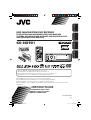 1
1
-
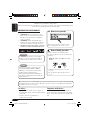 2
2
-
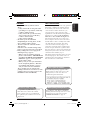 3
3
-
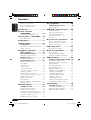 4
4
-
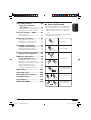 5
5
-
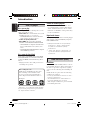 6
6
-
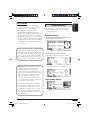 7
7
-
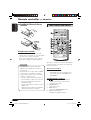 8
8
-
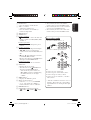 9
9
-
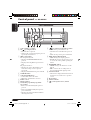 10
10
-
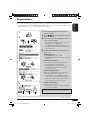 11
11
-
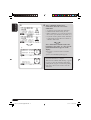 12
12
-
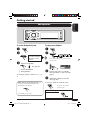 13
13
-
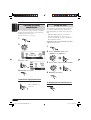 14
14
-
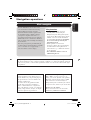 15
15
-
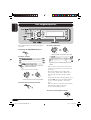 16
16
-
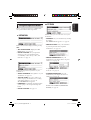 17
17
-
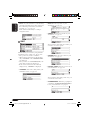 18
18
-
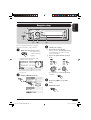 19
19
-
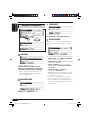 20
20
-
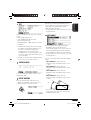 21
21
-
 22
22
-
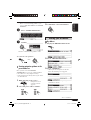 23
23
-
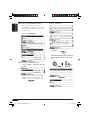 24
24
-
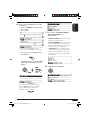 25
25
-
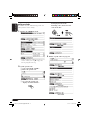 26
26
-
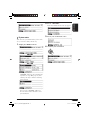 27
27
-
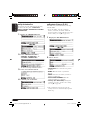 28
28
-
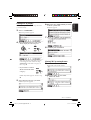 29
29
-
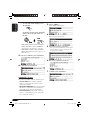 30
30
-
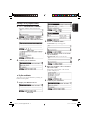 31
31
-
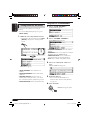 32
32
-
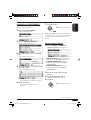 33
33
-
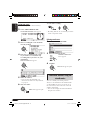 34
34
-
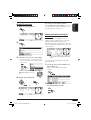 35
35
-
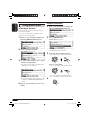 36
36
-
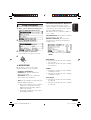 37
37
-
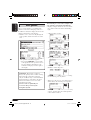 38
38
-
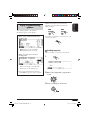 39
39
-
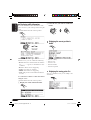 40
40
-
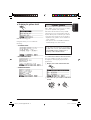 41
41
-
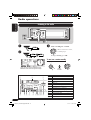 42
42
-
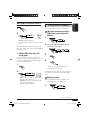 43
43
-
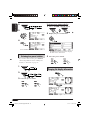 44
44
-
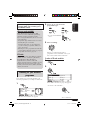 45
45
-
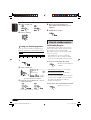 46
46
-
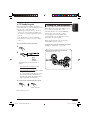 47
47
-
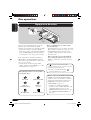 48
48
-
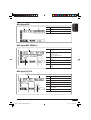 49
49
-
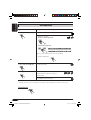 50
50
-
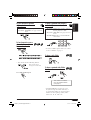 51
51
-
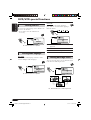 52
52
-
 53
53
-
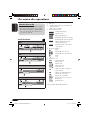 54
54
-
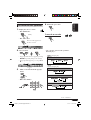 55
55
-
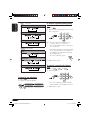 56
56
-
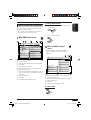 57
57
-
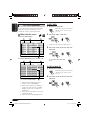 58
58
-
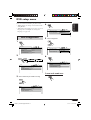 59
59
-
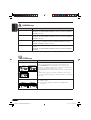 60
60
-
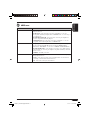 61
61
-
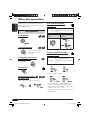 62
62
-
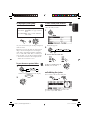 63
63
-
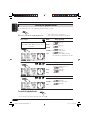 64
64
-
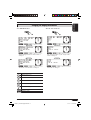 65
65
-
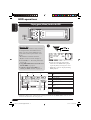 66
66
-
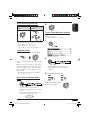 67
67
-
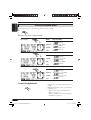 68
68
-
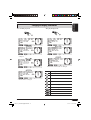 69
69
-
 70
70
-
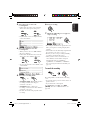 71
71
-
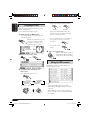 72
72
-
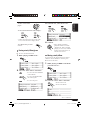 73
73
-
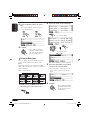 74
74
-
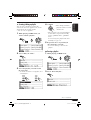 75
75
-
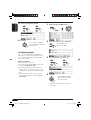 76
76
-
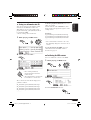 77
77
-
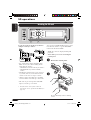 78
78
-
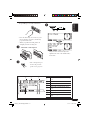 79
79
-
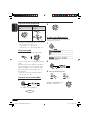 80
80
-
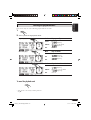 81
81
-
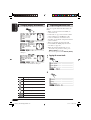 82
82
-
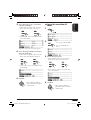 83
83
-
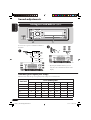 84
84
-
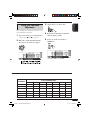 85
85
-
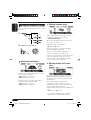 86
86
-
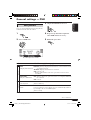 87
87
-
 88
88
-
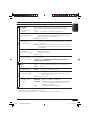 89
89
-
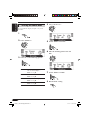 90
90
-
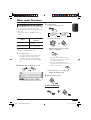 91
91
-
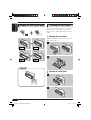 92
92
-
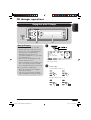 93
93
-
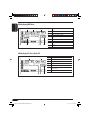 94
94
-
 95
95
-
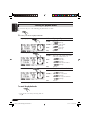 96
96
-
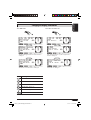 97
97
-
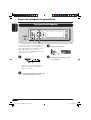 98
98
-
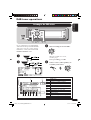 99
99
-
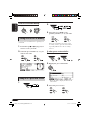 100
100
-
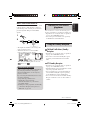 101
101
-
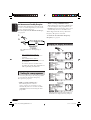 102
102
-
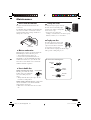 103
103
-
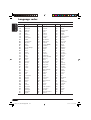 104
104
-
 105
105
-
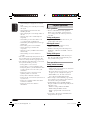 106
106
-
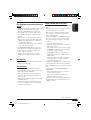 107
107
-
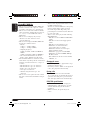 108
108
-
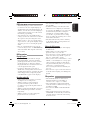 109
109
-
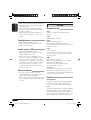 110
110
-
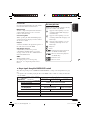 111
111
-
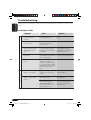 112
112
-
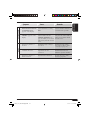 113
113
-
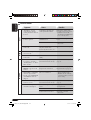 114
114
-
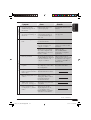 115
115
-
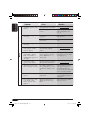 116
116
-
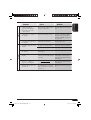 117
117
-
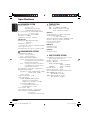 118
118
-
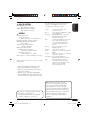 119
119
-
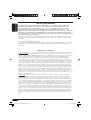 120
120
-
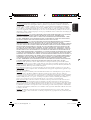 121
121
-
 122
122
-
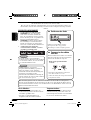 123
123
-
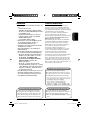 124
124
-
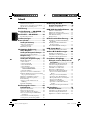 125
125
-
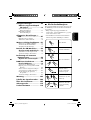 126
126
-
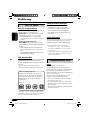 127
127
-
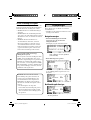 128
128
-
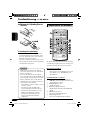 129
129
-
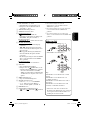 130
130
-
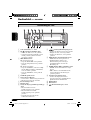 131
131
-
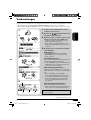 132
132
-
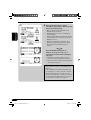 133
133
-
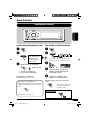 134
134
-
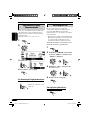 135
135
-
 136
136
-
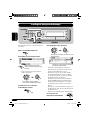 137
137
-
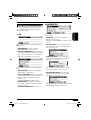 138
138
-
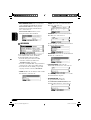 139
139
-
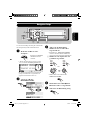 140
140
-
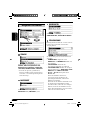 141
141
-
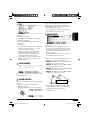 142
142
-
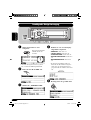 143
143
-
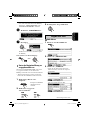 144
144
-
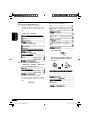 145
145
-
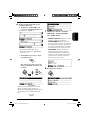 146
146
-
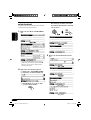 147
147
-
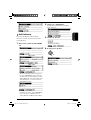 148
148
-
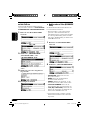 149
149
-
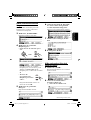 150
150
-
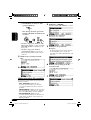 151
151
-
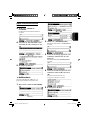 152
152
-
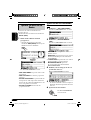 153
153
-
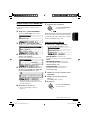 154
154
-
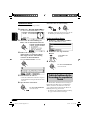 155
155
-
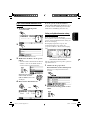 156
156
-
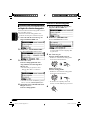 157
157
-
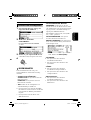 158
158
-
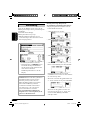 159
159
-
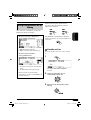 160
160
-
 161
161
-
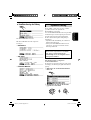 162
162
-
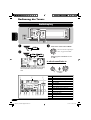 163
163
-
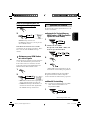 164
164
-
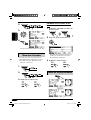 165
165
-
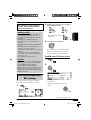 166
166
-
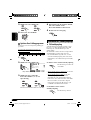 167
167
-
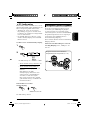 168
168
-
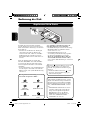 169
169
-
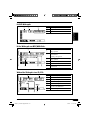 170
170
-
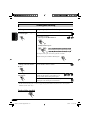 171
171
-
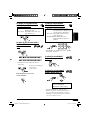 172
172
-
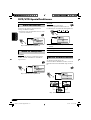 173
173
-
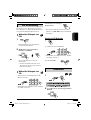 174
174
-
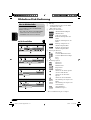 175
175
-
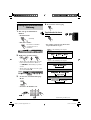 176
176
-
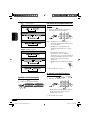 177
177
-
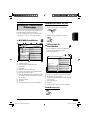 178
178
-
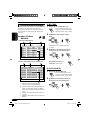 179
179
-
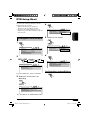 180
180
-
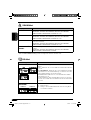 181
181
-
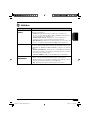 182
182
-
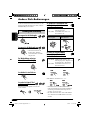 183
183
-
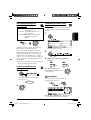 184
184
-
 185
185
-
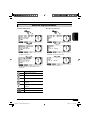 186
186
-
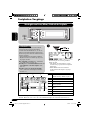 187
187
-
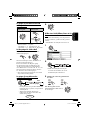 188
188
-
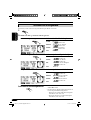 189
189
-
 190
190
-
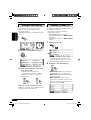 191
191
-
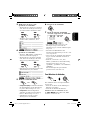 192
192
-
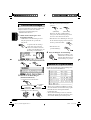 193
193
-
 194
194
-
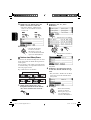 195
195
-
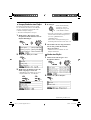 196
196
-
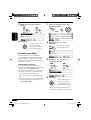 197
197
-
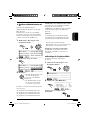 198
198
-
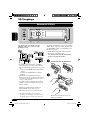 199
199
-
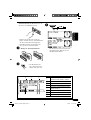 200
200
-
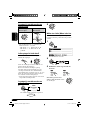 201
201
-
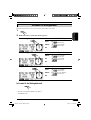 202
202
-
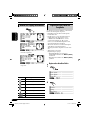 203
203
-
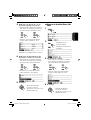 204
204
-
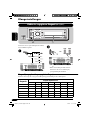 205
205
-
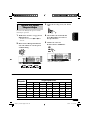 206
206
-
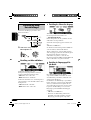 207
207
-
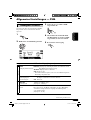 208
208
-
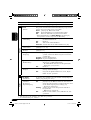 209
209
-
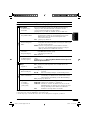 210
210
-
 211
211
-
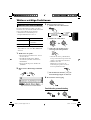 212
212
-
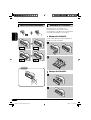 213
213
-
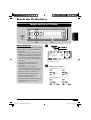 214
214
-
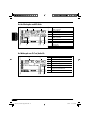 215
215
-
 216
216
-
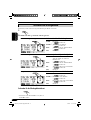 217
217
-
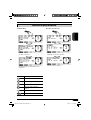 218
218
-
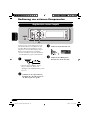 219
219
-
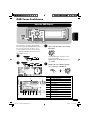 220
220
-
 221
221
-
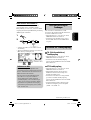 222
222
-
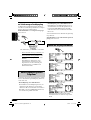 223
223
-
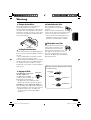 224
224
-
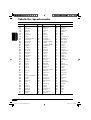 225
225
-
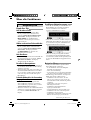 226
226
-
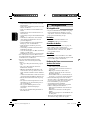 227
227
-
 228
228
-
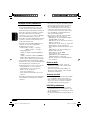 229
229
-
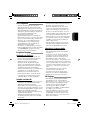 230
230
-
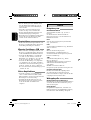 231
231
-
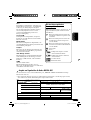 232
232
-
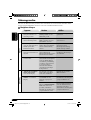 233
233
-
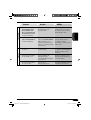 234
234
-
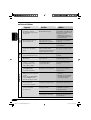 235
235
-
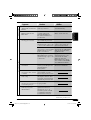 236
236
-
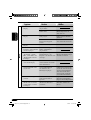 237
237
-
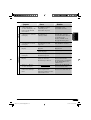 238
238
-
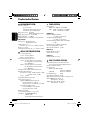 239
239
-
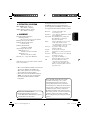 240
240
-
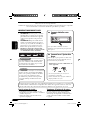 241
241
-
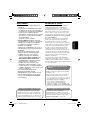 242
242
-
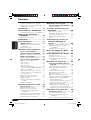 243
243
-
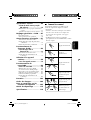 244
244
-
 245
245
-
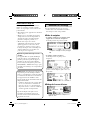 246
246
-
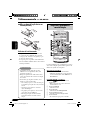 247
247
-
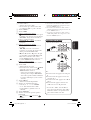 248
248
-
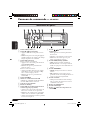 249
249
-
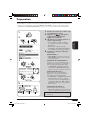 250
250
-
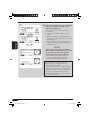 251
251
-
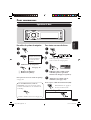 252
252
-
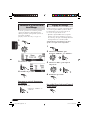 253
253
-
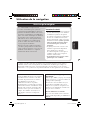 254
254
-
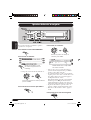 255
255
-
 256
256
-
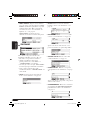 257
257
-
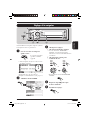 258
258
-
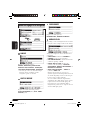 259
259
-
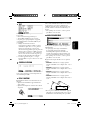 260
260
-
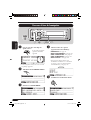 261
261
-
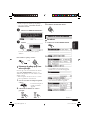 262
262
-
 263
263
-
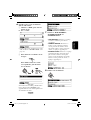 264
264
-
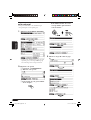 265
265
-
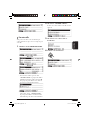 266
266
-
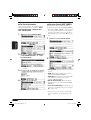 267
267
-
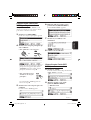 268
268
-
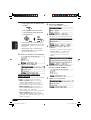 269
269
-
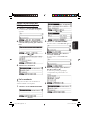 270
270
-
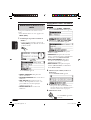 271
271
-
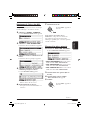 272
272
-
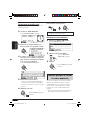 273
273
-
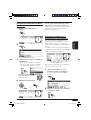 274
274
-
 275
275
-
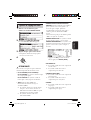 276
276
-
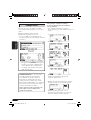 277
277
-
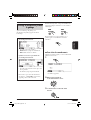 278
278
-
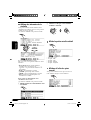 279
279
-
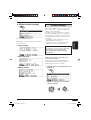 280
280
-
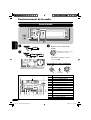 281
281
-
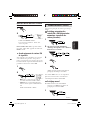 282
282
-
 283
283
-
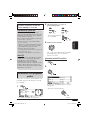 284
284
-
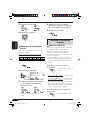 285
285
-
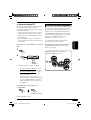 286
286
-
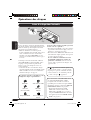 287
287
-
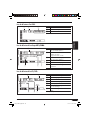 288
288
-
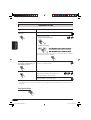 289
289
-
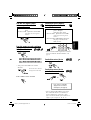 290
290
-
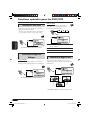 291
291
-
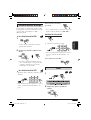 292
292
-
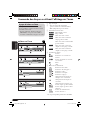 293
293
-
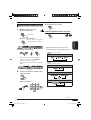 294
294
-
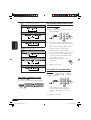 295
295
-
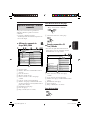 296
296
-
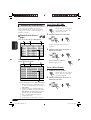 297
297
-
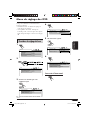 298
298
-
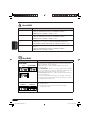 299
299
-
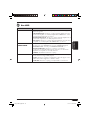 300
300
-
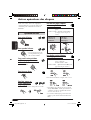 301
301
-
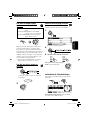 302
302
-
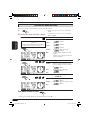 303
303
-
 304
304
-
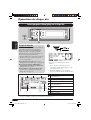 305
305
-
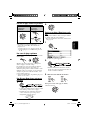 306
306
-
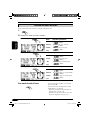 307
307
-
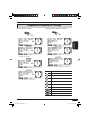 308
308
-
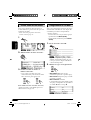 309
309
-
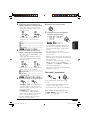 310
310
-
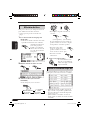 311
311
-
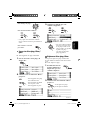 312
312
-
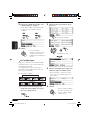 313
313
-
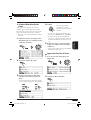 314
314
-
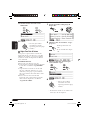 315
315
-
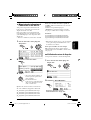 316
316
-
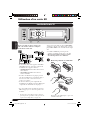 317
317
-
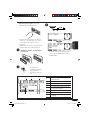 318
318
-
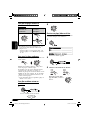 319
319
-
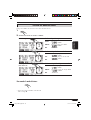 320
320
-
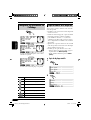 321
321
-
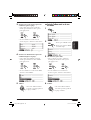 322
322
-
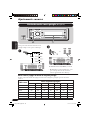 323
323
-
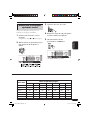 324
324
-
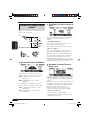 325
325
-
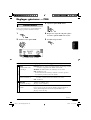 326
326
-
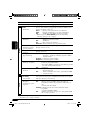 327
327
-
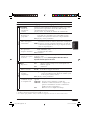 328
328
-
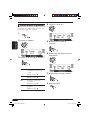 329
329
-
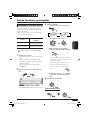 330
330
-
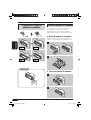 331
331
-
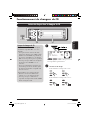 332
332
-
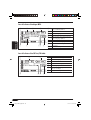 333
333
-
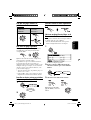 334
334
-
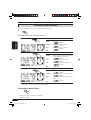 335
335
-
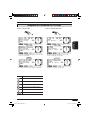 336
336
-
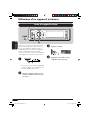 337
337
-
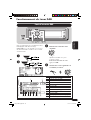 338
338
-
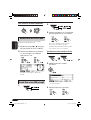 339
339
-
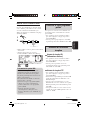 340
340
-
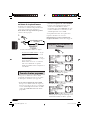 341
341
-
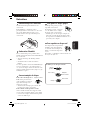 342
342
-
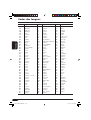 343
343
-
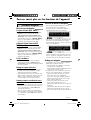 344
344
-
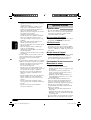 345
345
-
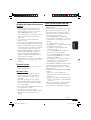 346
346
-
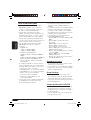 347
347
-
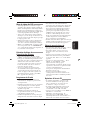 348
348
-
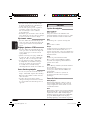 349
349
-
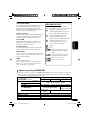 350
350
-
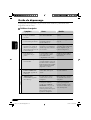 351
351
-
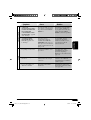 352
352
-
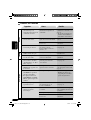 353
353
-
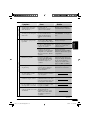 354
354
-
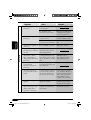 355
355
-
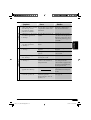 356
356
-
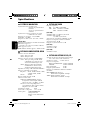 357
357
-
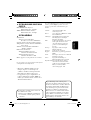 358
358
-
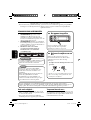 359
359
-
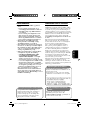 360
360
-
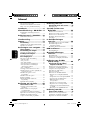 361
361
-
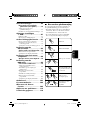 362
362
-
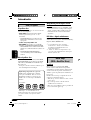 363
363
-
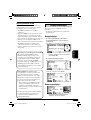 364
364
-
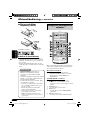 365
365
-
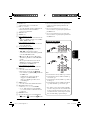 366
366
-
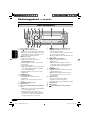 367
367
-
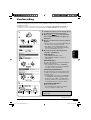 368
368
-
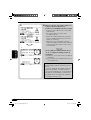 369
369
-
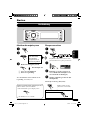 370
370
-
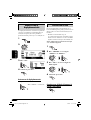 371
371
-
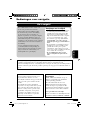 372
372
-
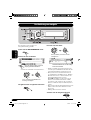 373
373
-
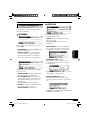 374
374
-
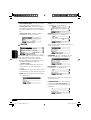 375
375
-
 376
376
-
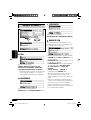 377
377
-
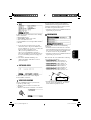 378
378
-
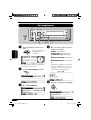 379
379
-
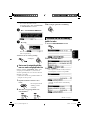 380
380
-
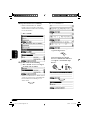 381
381
-
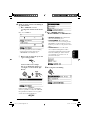 382
382
-
 383
383
-
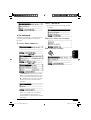 384
384
-
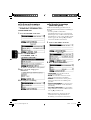 385
385
-
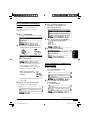 386
386
-
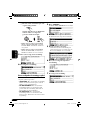 387
387
-
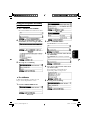 388
388
-
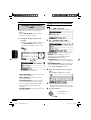 389
389
-
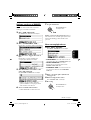 390
390
-
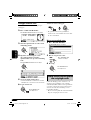 391
391
-
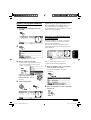 392
392
-
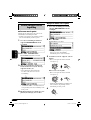 393
393
-
 394
394
-
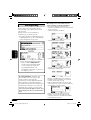 395
395
-
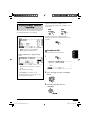 396
396
-
 397
397
-
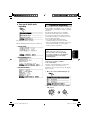 398
398
-
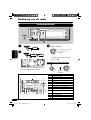 399
399
-
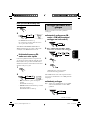 400
400
-
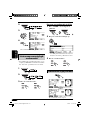 401
401
-
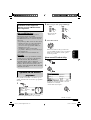 402
402
-
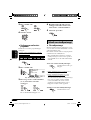 403
403
-
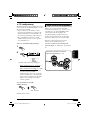 404
404
-
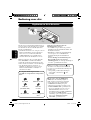 405
405
-
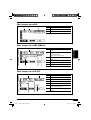 406
406
-
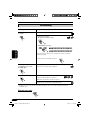 407
407
-
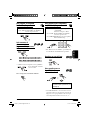 408
408
-
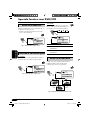 409
409
-
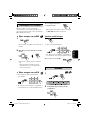 410
410
-
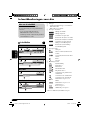 411
411
-
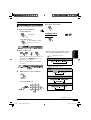 412
412
-
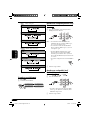 413
413
-
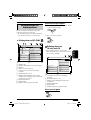 414
414
-
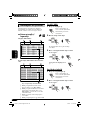 415
415
-
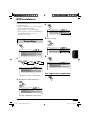 416
416
-
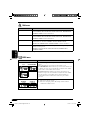 417
417
-
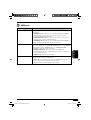 418
418
-
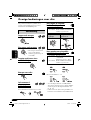 419
419
-
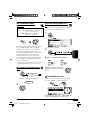 420
420
-
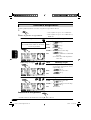 421
421
-
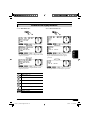 422
422
-
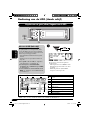 423
423
-
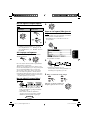 424
424
-
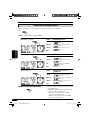 425
425
-
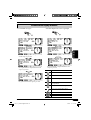 426
426
-
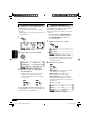 427
427
-
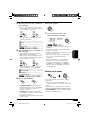 428
428
-
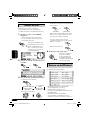 429
429
-
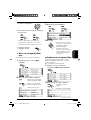 430
430
-
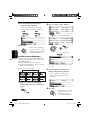 431
431
-
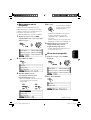 432
432
-
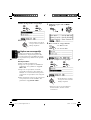 433
433
-
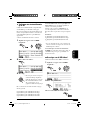 434
434
-
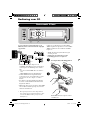 435
435
-
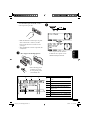 436
436
-
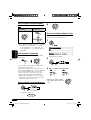 437
437
-
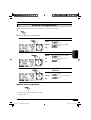 438
438
-
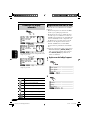 439
439
-
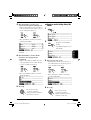 440
440
-
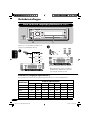 441
441
-
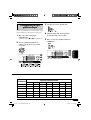 442
442
-
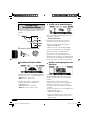 443
443
-
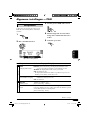 444
444
-
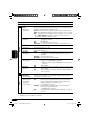 445
445
-
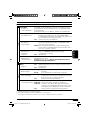 446
446
-
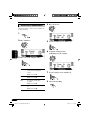 447
447
-
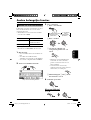 448
448
-
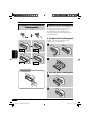 449
449
-
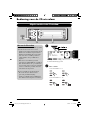 450
450
-
 451
451
-
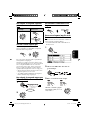 452
452
-
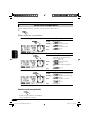 453
453
-
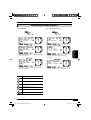 454
454
-
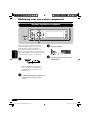 455
455
-
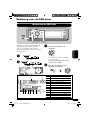 456
456
-
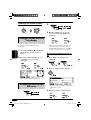 457
457
-
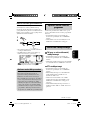 458
458
-
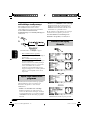 459
459
-
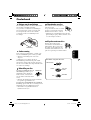 460
460
-
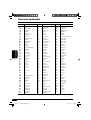 461
461
-
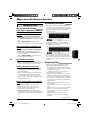 462
462
-
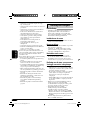 463
463
-
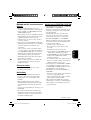 464
464
-
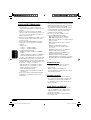 465
465
-
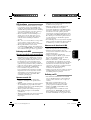 466
466
-
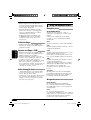 467
467
-
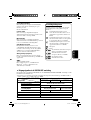 468
468
-
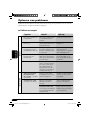 469
469
-
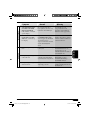 470
470
-
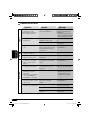 471
471
-
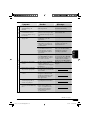 472
472
-
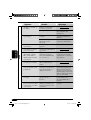 473
473
-
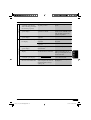 474
474
-
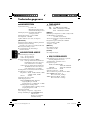 475
475
-
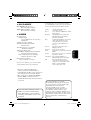 476
476
-
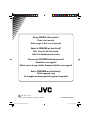 477
477
-
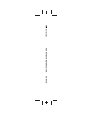 478
478
JVC KD-NX901 Le manuel du propriétaire
- Catégorie
- Récepteurs multimédia de voiture
- Taper
- Le manuel du propriétaire
dans d''autres langues
- English: JVC KD-NX901 Owner's manual
- Deutsch: JVC KD-NX901 Bedienungsanleitung
- Nederlands: JVC KD-NX901 de handleiding
Documents connexes
-
JVC Car Video System KD-NXD505J Manuel utilisateur
-
JVC KW-NX7000BT Le manuel du propriétaire
-
JVC KW-NT3E Le manuel du propriétaire
-
JVC KW-NT530HD Le manuel du propriétaire
-
JVC LVT2141-001B Manuel utilisateur
-
JVC KW-NT1 Manuel utilisateur
-
JVC KW-NT500HDT Manuel utilisateur
-
JVC KW-NT800HDT Le manuel du propriétaire
-
JVC 0305MNMMDWJEIN Manuel utilisateur
-
JVC MRD900 - KV - DVD Player Manuel utilisateur