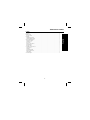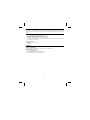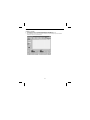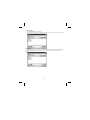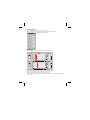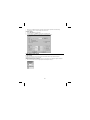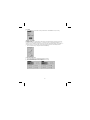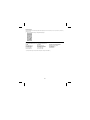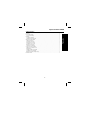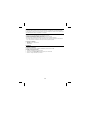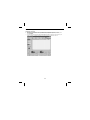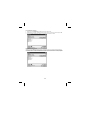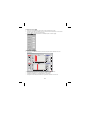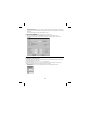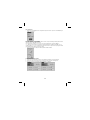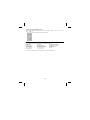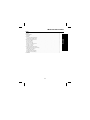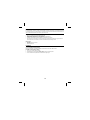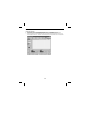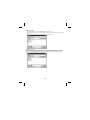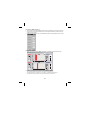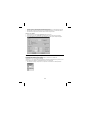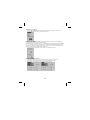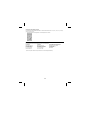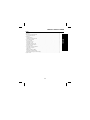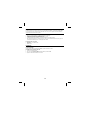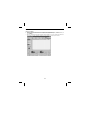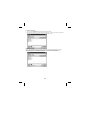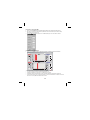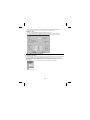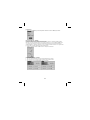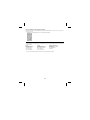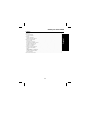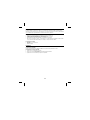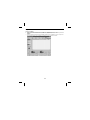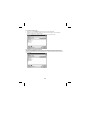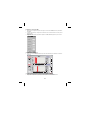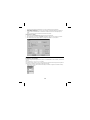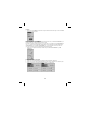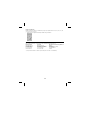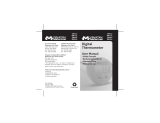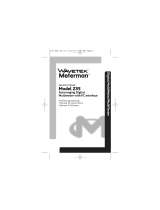TM-SWTM-SW
RS232 Software
and Cable
For use with Meterman Model TMD90,
Digital Thermometer and
Model TMA10, Anemometer
User Manual
•
Mode d'emploi
• Bedienungshandbuch
• Manuale d'Uso
•
Manual de uso
U.S. Service Center
Meterman Test Tools
1420 75th Street SW
Everett, WA 98203
Tel: 877-596-2680
Fax: 425-446-4882
Canadian Service Center
Meterman Test Tools
400 Britannia Rd. E. Unit #1
Mississauga, ON L4Z 1X9
Tel: 877-596-2680
Fax: 425-446-4882
European Correspondence Address*
Meterman Test Tools Europe
P.O. Box 1186
5602 BD Eindhoven
The Netherlands
*Correspondence only - no repair or replacement available from this
address. European customers please contact your distributor.
Visit www.metermantesttools.com for
• Catalog
• Application notes
• Product specifications
• Product manuals
PN 2106913
January 2004
© Wavetek Meterman Test Tools.
All rights reserved. Printed in Taiwan.
Please Recycle
®
®
®
®

1
TM-SW Interface Software
Contents
Introduction .......................................................................................................................................................2
TM-SW Features ................................................................................................................................................2
Package Contents ...........................................................................................................................................2
Installation .........................................................................................................................................................2
Hardware Requirements .................................................................................................................................2
Installing TM-SW Software.............................................................................................................................2
Using the TM-SW Software...............................................................................................................................3
Starting the Software......................................................................................................................................3
Retrieving a File ..............................................................................................................................................4
Saving a File....................................................................................................................................................4
Setting Up the COM Port ................................................................................................................................5
Viewing Statistics............................................................................................................................................5
Printing a Graph..............................................................................................................................................6
Controlling the Logger Session .........................................................................................................................6
Logger Setting ................................................................................................................................................6
Recording........................................................................................................................................................7
YOFFSET and YGAIN.......................................................................................................................................7
Setting the Alarm Limit...................................................................................................................................7
Display Range.................................................................................................................................................8
Customer Support..............................................................................................................................................8
English

2
Introduction
The TM-SW software and RS-232 cable is used with the TMD90 Thermometer and TMA10 Anemometer for real time data
acquisition of your measurement results. You can store the data on your computer for further analysis, data reporting, or
charting.
TM-SW Features
• Up to 16,000 sample readings with real-time date and time-stamp.
• Programmable sample interval from 1 to 3,600 seconds.
• User-defined maximum (High) and minimum alarm (Low) settings.
• Allow further analysis by downloading data to a computer program.
• To assist with data analysis and process control, all data is saved in text format (.txt) and can be easily transformed
for use by other software applications.
Package Contents
• CD-ROM
• RS-232 cable with Sub-D connector
• User-Manual
Installation
Hardware Requirements
Windows 95/98/NT/2000//ME/XP operating systems with a COM1 or COM2 serial port.
Installing TM-SW Software
1. Insert the CD into your CD-ROM drive.
2. Click the Install Software button on the TM-SW menu.
3. Follow the installation instructions that appear on the screen.

3
Using the TM-SW Software
Starting the Software
1. Insert the RS-232 connector in the meter and connect the cable to the COM port on your PC.
2. From the Windows taskbar, select Start, Programs, Handheld, then Handheld again.
3. The Handheld Meter’s Data Logger screen appears. If a meter is not connected, the input ports will be labeled as
undefined. A sample screen is provided below.

4
Retrieving a File
1. Click the Retrieve File button on the toolbar.
2. Double-click the folder that contains that document you want to open. Click the document name, and then click OK.
3. All documents are in .txt file types, no other file types are valid.
Saving a File
Click the Save File button on the toolbar. You can also save the logged data with a new name by clicking Save File and
typing a new name in the File name field. After saving the file, more statistics or analysis can be done with other
programs.

5
Setting Up the COM Port
1. Click the Com.Port button on the toolbar to enter a COM Port setting.
2. Set up the RS-232 port and related settings such as Baud rate, Data bits, Parity and Stop bits.
3. Click OK to save the setting or Cancel to exit or cancel the setting.
Viewing Statistics
1. Click the Statistics button on the toolbar to see statistics in histogram format.
This example shows the reading for a dual input thermometer. In this example:
• On the secondary screen you will see Temperature T1 and Temperature T2 Histogram.
• Temperature T1 and T2 range can be set up from 4 divisions to 20 divisions.
• Histogram will be automatically changed once re-set Temperature range.
• Maximum, Minimum , Mean and Std. Dev (Standard Deviation) are automatically calculated and shown on the right
side of the screen.

6
• When you use the TMA-10 Anemometer, the statistic display will show temperature and air flow readings.
• Use the Interval control to change the display interval on the screen.
Printing a Graph
1. Click the Print Graph button on the toolbar.
2. To change printers, click Properties, and then select a destination printer.
3. To change paper specifications, enter the settings you want in Graphics Options.
Controlling the Logger Session
Logger Setting
There are two data logging settings settings provided on the TM-SW software, sample data and sample rate.
Sample data: 2,000,4,000, 8,000, 16,000 records.
Sample rate (Second): 1 to 3600. If the rate you enter is out of the range, an Out of Range chart appears showing the
minimum and maximum values for this field.
• Click on the up or down arrows to change Sample Data and Sample Rate settings.

7
Recording
• Click the Start button to start online recording of measurements .Click the End button to stop recording
YOFFSET and YGAIN
The YGAIN sets the amount of signal between Y axis divisions and the YOFFSET allows you shift the zero axis by the
number on the knob.
For example, if you have a signal varying from 71 to 73 and have zero center on the graph with a YGAIN of 10 ( + 10
divisions), the trace is a limited to a narrow line near the top of the graph. Changing the YGAIN to 5 and YOFFSET to + 5,
the graph Y axis is 25 to 75 and the signal is 2.5 times larger, making it easier to see smaller reading variations
• Click on the desired setting to change the YOFFSET and YGAINS range.
Setting the Alarm Limit
1. Click the Alarm SW knob to set the Alarm High and Alarm Low limits.
2. Click the up and down arrows to choose the high and low limit setting.
3. Click the Alarm SW knob again to save your settings.

8
Display Range
Sets the number of records to display. There are 5 ranges you can set: 0.5K (500), 1 K (1,000), 2 K (2,000), 4 K (4,000),
and 8 K (8,000).
• Click on the desired setting to change the display range.
Customer Support
For problems with this product or to contact Meterman Test Tools:
In USA
Meterman Test Tools
1420 75th Street SW
Everett, WA 98203
Tel: 877-596-2680
Fax: 425-446-6390
In Canada
Meterman Test Tools
400 Britannia Rd. E. Unit #1
Mississauga, ON L4Z 1X9
Tel: 877-596-2680
Fax: 905-890-6866
European Correspondence Address*
Meterman Test Tools Europe
P.O. Box 1186
5602 BD Eindhoven
The Netherlands
*(Correspondence only. European customers please contact your distributor.)

Logiciel d’interface TM-SW
Table des matières
Introduction .......................................................................................................................................................2
Fonctionnalités TM-SW......................................................................................................................................2
Contenu de l’emballage...................................................................................................................................2
Installation .........................................................................................................................................................2
Configuration matérielle..................................................................................................................................2
Installation du logiciel TM-SW........................................................................................................................2
Utilisation du logiciel TM-SW.................................................................................................. ..........................3
Démarrage du logiciel.....................................................................................................................................3
Récupération d’un fichier................................................................................................................................4
Enregistrement d’un fichier ............................................................................................................................4
Configuration du port COM.............................................................................................................................5
Affichage des statistiques...............................................................................................................................5
Impression d’un graphique.............................................................................................................................6
Contrôle d’une séance de mesure......................................................................................................................6
Réglage de la centrale de mesure............................................................................................... ....................6
Enregistrement................................................................................................................................................7
Décalage YOFFSET et gain YGAIN ................................................................................................. .................7
Configuration du seuil d’alarme......................................................................................................................7
Affichage de la gamme (Display Range).......................................................................................... ...............8
Assistance clientèle........................................................................................................... .................................8
9
Français

Introduction
Le logiciel TM-SW et le câble RS-232 sont destinés aux thermomètres de modèle TMD90 et aux anémomètres TMA10
pour l’acquisition en temps réel des résultats de mesure. Vous pouvez enregistrer ces données sur votre ordinateur pour
créer ultérieurement des analyses, des graphiques ou des rapports.
Fonctionnalités TM-SW
• Jusqu’à 16.000 valeurs d’échantillonnage avec horodatage en temps réel.
• Intervalle d’échantillonnage programmable de 1 s à 3600 s.
• Paramètres d’alarme maximum (haute) et minimum (basse) définis par utilisateur.
• Permet une analyse approfondie en téléchargeant les données vers un programme informatique.
• Pour faciliter l’analyse des résultats et le contrôle opérationnel, toutes les données sont enregistrées en format texte
(.txt) ; elles peuvent donc être facilement converties pour d’autres applications logicielles.
Contenu de l’emballage
• CD-ROM
• Câble RS-232 avec connecteur Sub-D
• Mode d’emploi
Installation
Configuration matérielle
Systèmes d’exploitation Windows 95/98/NT/2000//ME/XP avec port série COM1 ou COM2.
Installation du logiciel TM-SW
1. Introduisez le cédérom dans le lecteur de cédérom.
2. Cliquez sur le bouton Install Software (Installer le logiciel) sur le menu TM-SW.
3. Suivez les consignes d’installation qui s’affichent.
10

Utilisation du logiciel TM-SW
Démarrage du logiciel
1. Introduisez le connecteur RS-232 dans l’appareil et branchez le câble au port COM sur le PC.
2. Dans la barre de tâches Windows, sélectionnez Start (Démarrer), Programs (Programmes), Handheld, puis de
nouveau Handheld.
3. La centrale de mesure de l’appareil portable (Handheld Meter) apparaît. Si l’appareil n’est pas branché, les ports
d’entrée sont libellés comme étant non définis. Un exemple de cet écran est représenté ci-dessous.
11

Récupération d’un fichier
1. Cliquez sur le bouton Retrieve File (Récupérer le fichier) sur la barre d’outils.
2. Double-cliquez sur le dossier contenant le document à ouvrir. Cliquez sur le nom du document et cliquez sur OK.
3. Tous les documents sont des fichiers de type .txt, aucun autre type de fichier n’est valide.
Enregistrement d’un fichier
Cliquez sur le bouton Save File (Enregistrer le fichier) sur la barre d’outils. Vous pouvez aussi donner aux données
consignées un autre nom en cliquant sur Save File et en tapant le nouveau nom voulu dans la zone File name. Après
avoir enregistré le fichier, d’autres statistiques ou une autre analyse peuvent être effectuées avec d’autres programmes.
12

Configuration du port COM
1. Cliquez sur le bouton Com.Port sur la barre d’outils pour saisir un paramètre de port COM.
2. Configurez le port RS-232 et les paramètres associés : la vitesse de transmission (Baud rate), les bits de données
(Data bits), la parité (Parity) et les bits d’arrêt (Stop bits).
3. Cliquez sur OK pour enregistrer le paramètre ou sur Cancel pour quitter ou annuler le réglage.
Affichage des statistiques
1. Cliquez sur le bouton Statistics (Statistiques) sur la barre d’outils pour afficher les statistiques sous forme
d’histogramme.
Cet exemple montre la valeur relevée pour un thermomètre à double entrée. Dans cet exemple :
• L’histogramme des températures T1 et T2 apparaît sur la fenêtre secondaire.
• La gamme des températures T1 et T2 peut être définie sur 4 à 20 divisions.
• L’histogramme est automatiquement modifié lorsque la gamme des températures est remise à zéro.
13

• Valeurs maximum, minimum , moyenne et écart type. L’écart type (Std.Dev) est automatiquement calculé et affiché
(en bas à droite sur l’écran.
• Lorsque vous utilisez l’anémomètre TMA-10, l’affichage des statistiques indique la température et les valeurs du débit
d’air relevées.
• Utilisez le réglage Interval pour modifier l’intervalle affiché sur l’écran.
Impression d’un graphique
1. Cliquez sur le bouton Print Graph (Imprimer le graphique) sur la barre d’outils.
2. Pour changer d’imprimante, cliquez sur Properties (Propriétés) et sélectionnez l’imprimante voulue.
3. Pour changer les caractéristiques du papier, saisissez les paramètres voulus dans Graphics Options (Options
graphiques).
Contrôle d’une séance de mesure
Réglage de la centrale de mesure
Le logiciel TM-SW fournit deux options d’enregistrement des mesures : données d’échantillonnage avec Sample Data et
vitesse d’échantillonnage avec Sample Rate.
Résultats d’échantillonnage : 2000 ; 4000 ; 8000 ; 16.000 enregistrements.
Taux d’échantillonnage (seconde) : 1 à 3600. Si la vitesse saisie est hors gamme, le graphique Out of Range (Hors
gamme) qui s’affiche indique les valeurs minimum et maximum pour ce champ.
• Cliquez sur les flèches haut ou bas pour modifier le nombre de résultats d’échantillonnage et le taux
d’échantillonnage.
14

Enregistrement
• Cliquez sur le bouton Start pour lancer l’enregistrement en ligne des mesures. Cliquez sur le bouton End (Fin) pour
arrêter l’enregistrement
Décalage YOFFSET et gain YGAIN
L’option YGAIN règle le gain du signal entre les divisions de l’axe Y et l’option de décalage YOFFSET permet de décaler
l’axe du zéro selon le chiffre défini sur le bouton.
Si le signal varie par exemple de 71 à 73 et si zéro est au centre du graphique avec une valeur YGAIN de 10
( + 10 divisions), la trace se limite à un trait étroit au sommet du graphique. En modifiant le gain YGAIN sur 5 et le
décalage YOFFSET sur + 5, l’axe Y du graphique est compris entre 25 et 75 et le signal est 2,5 fois plus grand, facilitant
ainsi l’identification des variations de lecture plus réduites
• Cliquez sur le paramètre souhaité pour modifier la gamme YOFFSET et YGAINS.
Configuration du seuil d’alarme
1. Cliquez sur le bouton Alarm SW pour régler les seuils d’alarme basse Alarm Low et haute, Alarm High.
2. Cliquez sur les flèches haut et bas pour choisir le réglage du seuil bas Low Limit et haut High Limit.
3. Cliquez de nouveau sur le bouton Alarm SW pour enregistrer vos paramètres.
15

Affichage de la gamme (Display Range)
Règle le nombre d’enregistrements à afficher. Vous pouvez définir 5 gammes : 0,5K (500) : 1 K (1000) ; 2 K (2000) ; 4 K
(4000) ; et 8 K (8000).
• Cliquez sur le paramètre souhaité pour modifier la gamme à afficher.
Assistance clientèle
Pour tout problème concernant ce produit ou pour contacter Meterman Test Tools :
Aux Etats-Unis
Meterman Test Tools
1420 75
th
Street SW
Everett, WA 98203
Tél. : 877-596-2680
Fax : 425-446-6390
Au Canada
Meterman Test Tools
400 Britannia Rd. E. Unit #1
Mississauga, Ontario L4Z 1X9
Tél. : 877-596-2680
Fax : 905-890-6866
Adresse postale européenne*
Meterman Test Tools Europe
P.O. Box 1186
5602 B.D. Eindhoven
Pays-Bas
*
(Réservée à la correspondance. Nos clients européens doivent contacter leur distributeur).
16

TM-SW-Schnittstellensoftware
Inhalt
Einleitung ...........................................................................................................................................................2
TM-SW-Merkmale................................................................................................................. .............................2
Paketinhalt ......................................................................................................................................................2
Installation .........................................................................................................................................................2
Soft- und Hardwareanforderungen.................................................................................................................2
Installation der TM-SW-Software ...................................................................................................................2
Verwendung der TM-SW-Software.................................................................................................. ..................3
Starten der Software........................................................................................................... ............................3
Abrufen einer Datei .........................................................................................................................................4
Speichern einer Datei......................................................................................................................................4
Einrichten des COM-Anschlusses................................................................................................. ..................5
Anzeigen von Statistik.....................................................................................................................................5
Drucken einer Grafik.......................................................................................................................................6
Steuerung der Aufzeichnungssitzung................................................................................................................6
Datenlogger-Einstellung (Logger Setting)....................................................................................... ...............6
Aufzeichnung (Recording)..............................................................................................................................7
Y-OFFSET und Y-GAIN....................................................................................................................................7
Einstellen der Alarm-Grenzwerte ....................................................................................................................7
Anzeigebereich (Display Range).....................................................................................................................8
Kundendienst .....................................................................................................................................................8
17
Deutsch

Einleitung
Die TM-SW-Software und das RS-232-Kabel wird mit Modellen des TMD90 Thermometers und des TMA10 Anemometers
für Echtzeit-Datenerfassung von Messergebnissen verwendet. Die Daten können für weitere Analysen, Datenberichte und
grafische Datendarstellungen auf einem Computer gespeichert werden.
TM-SW-Merkmale
• Bis zu 16'000 Messwerte mit Echtzeit-Datum-Zeitstempel.
• Programmierbares Intervall von 1 bis 3'600 Sekunden.
• Benutzerdefinierte Maximal (High)- und Minimal (Low)-Alarmeinstellungen.
• Ermöglicht weitere Analysen durch Herunterladen von Daten auf einen Computer.
• Zur Unterstützung von Datenanalysen und Prozesslenkung werden alle Daten im Textformat (.txt) gespeichert und
können daher einfach zur Verwendung in anderen Softwareanwendungen übertragen werden.
Paketinhalt
• CD-ROM
• RS-232-Kabel mit Sub-D-Stecker
• Bedienungshandbuch
Installation
Soft- und Hardwareanforderungen
Betriebssystem Windows 95/98/NT/2000//ME/XP mit einem seriellen COM1 oder COM2-Anschluss.
Installation der TM-SW-Software
1. Die CD in das CD-ROM-Laufwerk einlegen.
2. Im TM-SW-Menü auf die Schaltfläche Install Software (Software installieren) klicken.
3. Den auf dem Bildschirm eingeblendeten Installationsanweisungen folgen.
18

Verwendung der TM-SW-Software
Starten der Software
1. Den RS-232-Anschluss in das Messgerät einführen und das Kabel am COM-Anschluss des PCs anschließen.
2. Auf der Windows-Taskleiste Start, Programs, Handheld und dann nochmals Handheld auswählen.
3. Der Datenlogger-Bildschirm des Handheld-Messgeräts wird eingeblendet. Wenn kein Messgerät angeschlossen ist,
sind die Eingangsanschlüsse als „Undefined“ (nicht definiert) bezeichnet. Ein Beispielbildschirm ist unten abgebildet.
19
La page est en cours de chargement...
La page est en cours de chargement...
La page est en cours de chargement...
La page est en cours de chargement...
La page est en cours de chargement...
La page est en cours de chargement...
La page est en cours de chargement...
La page est en cours de chargement...
La page est en cours de chargement...
La page est en cours de chargement...
La page est en cours de chargement...
La page est en cours de chargement...
La page est en cours de chargement...
La page est en cours de chargement...
La page est en cours de chargement...
La page est en cours de chargement...
La page est en cours de chargement...
La page est en cours de chargement...
La page est en cours de chargement...
La page est en cours de chargement...
La page est en cours de chargement...
La page est en cours de chargement...
-
 1
1
-
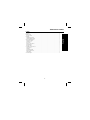 2
2
-
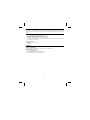 3
3
-
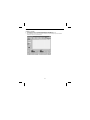 4
4
-
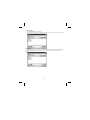 5
5
-
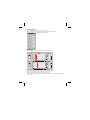 6
6
-
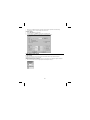 7
7
-
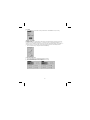 8
8
-
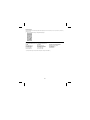 9
9
-
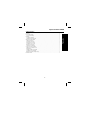 10
10
-
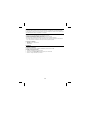 11
11
-
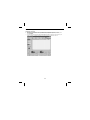 12
12
-
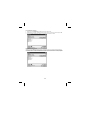 13
13
-
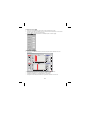 14
14
-
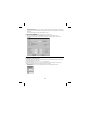 15
15
-
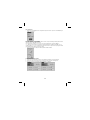 16
16
-
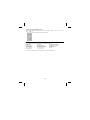 17
17
-
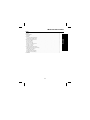 18
18
-
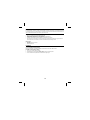 19
19
-
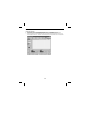 20
20
-
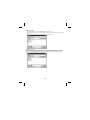 21
21
-
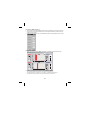 22
22
-
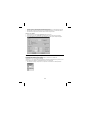 23
23
-
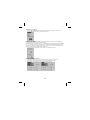 24
24
-
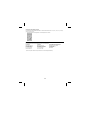 25
25
-
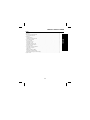 26
26
-
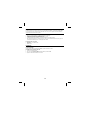 27
27
-
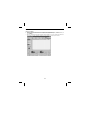 28
28
-
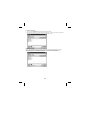 29
29
-
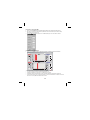 30
30
-
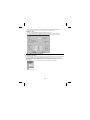 31
31
-
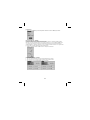 32
32
-
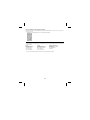 33
33
-
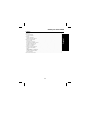 34
34
-
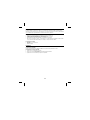 35
35
-
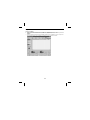 36
36
-
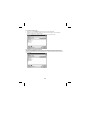 37
37
-
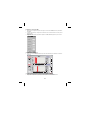 38
38
-
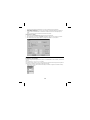 39
39
-
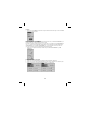 40
40
-
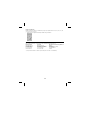 41
41
-
 42
42
Wavetek TM-SW Manuel utilisateur
- Taper
- Manuel utilisateur
- Ce manuel convient également à
dans d''autres langues
- italiano: Wavetek TM-SW Manuale utente
- English: Wavetek TM-SW User manual
- español: Wavetek TM-SW Manual de usuario
- Deutsch: Wavetek TM-SW Benutzerhandbuch
Documents connexes
-
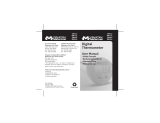 Wavetek Meterman TPP2-C Manuel utilisateur
Wavetek Meterman TPP2-C Manuel utilisateur
-
Wavetek 235 Mode d'emploi
-
Wavetek TMA10 Manuel utilisateur
-
Wavetek TMD90 Manuel utilisateur
-
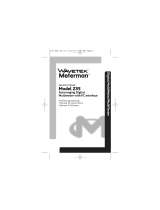 Wavetek Meterman 235 Le manuel du propriétaire
Wavetek Meterman 235 Le manuel du propriétaire
-
Wavetek 22 Manuel utilisateur
-
Wavetek CT235 CT237 Manuel utilisateur
-
Wavetek DM73B Manuel utilisateur
-
Wavetek 238 Manuel utilisateur