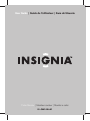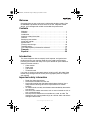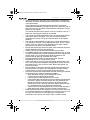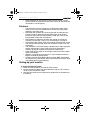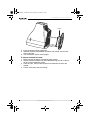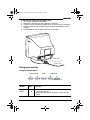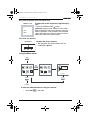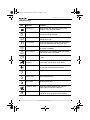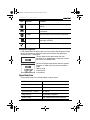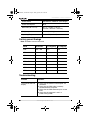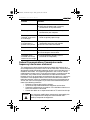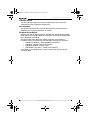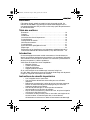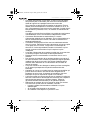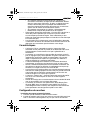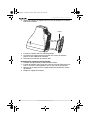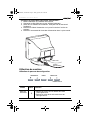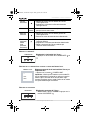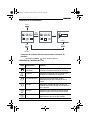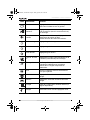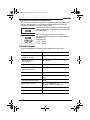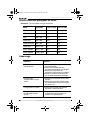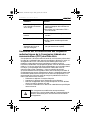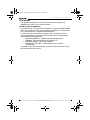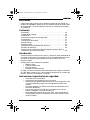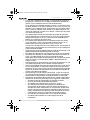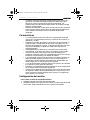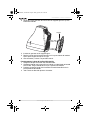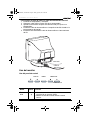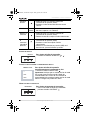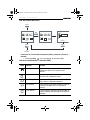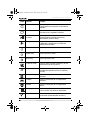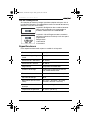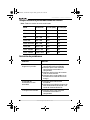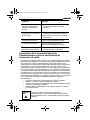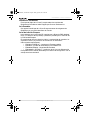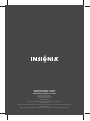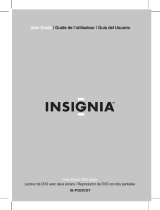Insignia IS-CM100641 Manuel utilisateur
- Catégorie
- Téléviseurs
- Taper
- Manuel utilisateur

Color Monitor | Moniteur couleur | Monitor a color
IS-CM100641
User Guide | Guide de l’utilisateur | Guía del Usuario


www.insignia-products.com
Welcome
Congratulations on your purchase of a high quality Insignia product. Your
IS-CM100641 represents the state of the art in CRT computer monitor
design, and is designed for reliable and trouble-free performance.
Contents
Welcome . . . . . . . . . . . . . . . . . . . . . . . . . . . . . . . . . . . . . . . . . . . . . . . 1
Contents . . . . . . . . . . . . . . . . . . . . . . . . . . . . . . . . . . . . . . . . . . . . . . . 1
Introduction . . . . . . . . . . . . . . . . . . . . . . . . . . . . . . . . . . . . . . . . . . . . . 1
Important safety information . . . . . . . . . . . . . . . . . . . . . . . . . . . . . . . . 1
Features . . . . . . . . . . . . . . . . . . . . . . . . . . . . . . . . . . . . . . . . . . . . . . . 3
Setting up your monitor . . . . . . . . . . . . . . . . . . . . . . . . . . . . . . . . . . . . 3
Using your monitor . . . . . . . . . . . . . . . . . . . . . . . . . . . . . . . . . . . . . . . 5
Specifications . . . . . . . . . . . . . . . . . . . . . . . . . . . . . . . . . . . . . . . . . . . 9
Factory preset timings . . . . . . . . . . . . . . . . . . . . . . . . . . . . . . . . . . . . 10
Troubleshooting . . . . . . . . . . . . . . . . . . . . . . . . . . . . . . . . . . . . . . . . . 10
FCC radio frequency interference statement. . . . . . . . . . . . . . . . . . . 11
Français. . . . . . . . . . . . . . . . . . . . . . . . . . . . . . . . . . . . . 13
Español . . . . . . . . . . . . . . . . . . . . . . . . . . . . . . . . . . . . . 25
Introduction
This manual explains how to correctly install, operate, and get the best
performance from your monitor. Read this user guide carefully before
installing your monitor, then keep it near your monitor for quick reference.
Verify that the box contains:
• Color monitor
•Power cord
•User Guide
• Tilt/swivel stand
If any item is missing or damaged, contact Insignia at 877-467-4289. Keep
the box and packing materials so that you may properly store or transport
your monitor.
Important safety information
• Read all of these instructions.
• Save these instructions for later use.
• Unplug this monitor from the power outlet before cleaning. Use a
damp cloth for cleaning. Do not use liquid cleaners or aerosol
cleaners.
• To avoid hazards, use only attachments recommended by the monitor
manufacturer.
• Do not use this monitor near water, such as near a bathtub or sink, or
near a swimming pool.
• Do not place this monitor on an unstable cart, stand, or table. The
monitor may fall, causing serious injury to a child or adult, and serious
damage to the monitor.
IS-CM100641_Combined.fm Page 1 Friday, April 8, 2005 9:34 AM

2
IS-CM100641 17-inch Color Monitor
www.insignia-products.com
• Slots and openings in the sides, back, and bottom are provided for
ventilation, to ensure reliable operation of the monitor, and to protect
it from overheating.
These openings must not be blocked or covered. The openings
should never be blocked by placing the monitor on a bed, sofa, rug, or
other soft surface. This monitor should never be placed near or over a
radiator or heat register.
This monitor should not be placed in a built-in installation, such as a
bookcase, unless proper ventilation is provided.
• This monitor should be operated only from the type of power source
indicated on the marking label. If you are not sure of the power
supplied to your home, consult your monitor dealer or local power
company.
• This monitor is equipped with a plug that has a third (grounding) pin.
This plug will fit only into a three-prong power outlet. This is a safety
feature. If you are unable to insert the plug into the outlet, contact
your electrician to replace your obsolete outlet.
• Do not allow anything to rest on the power cord and do not locate this
monitor where the cord may be stepped on.
• Follow all warnings and instructions marked on the monitor.
• For added protection for this monitor during a lightning storm, or when
it is left unattended and unused for long periods of time, unplug it from
the wall outlet. This will prevent damage to the monitor or the
computer due to lightning and power line surges.
• Do not overload wall outlets and extension cords, because
overloading can cause a fire or electric shock.
• Never push objects of any kind into this monitor through slots in the
case, as they may touch dangerous voltage points or short out parts
that could result in a fire or electric shock. Never spill liquid of any
kind on the monitor.
• Do not attempt to service this monitor yourself, because opening or
removing covers may expose you to dangerous voltages or other
hazards. Refer all servicing to qualified service technicians.
• Unplug this monitor from the wall outlet and refer servicing to qualified
service technicians under the following conditions:
• When the power cord or plug is damaged or frayed.
• If liquid has been spilled into the monitor.
• If the monitor has been exposed to rain or water.
• If the monitor does not operate normally by following the operating
instructions. Adjust only those controls that are covered by the
operating instructions, because incorrect adjustment of other
controls may result in damage and often requires extensive work
by a qualified technician to restore normal operation.
• If the monitor has been dropped or the case has been damaged.
• When the monitor exhibits a distinct change in performance.
• When replacement parts are required, be sure the service technician
has used replacement parts specified by the manufacturer that have
the same characteristics as the original part. Unauthorized
substitutions may result in fire, electric shock, or other hazards.
IS-CM100641_Combined.fm Page 2 Friday, April 8, 2005 9:34 AM

3
IS-CM100641 17-inch Color Monitor
www.insignia-products.com
• Upon completion of any service or repairs to this monitor, ask the
service technician to perform routine safety checks to determine that
the monitor is safe to operate.
Features
• The convenient and user-friendly on-screen display allows you to
make easy and accurate adjustments of screen size and position,
geometry, and screen color.
• Advanced color controls for fine-tuning the color to meet your own
personal tastes or application requirements. Use the on-screen
controls to adjust the color temperature or RGB gain value for the
best possible screen color and intensity.
• Self-diagnosis to determine whether your monitor is functioning
normally, not receiving a signal, or is not receiving a valid signal.
• Activate the higher refresh rates of the monitor to stabilize the screen
and eliminate the annoying flicker that contributes to eye strain and
headaches.
• The “borderless” full-screen display capability works under all graphic
modes and provides a larger viewing area than conventional
monitors, giving you a better picture with more workspace.
• Power Light lets you enjoy an ultra-bright screen for movies or other
types of multimedia.
• Supports a safe working environment in strict compliance with the
MPR II standard for low emissions.
• Complies with the VESA Display Data Channel (DDC) specification
for Plug and Play compatibility. Advanced microcircuitry makes setup
and configuration fast and effortless.
Setting up your monitor
To install the tilt/swivel stand:
1 Make sure that the power is turned off to the monitor.
2 Set the monitor face down with the underside facing you. Be careful to
not to scratch the monitor screen.
3 Align the four hooks on the stand with the guide holes on the bottom of
the monitor.
IS-CM100641_Combined.fm Page 3 Friday, April 8, 2005 9:34 AM

4
IS-CM100641 17-inch Color Monitor
www.insignia-products.com
4 Insert the hooks into the guide holes.
5 Slide the tilt/swivel stand toward the front of the monitor until the latch
snaps into place.
6 Turn the monitor and the stand upright.
To remove the tilt/swivel stand:
1 Make sure that the power is turned off to the monitor.
2 Set the monitor face down with the underside facing you. Be careful to
not to scratch the monitor screen.
3 Press the latch, then pull the tilt/swivel stand toward the back of the
monitor.
4 Pull the stand away from the monitor.
Latch
IS-CM100641_Combined.fm Page 4 Friday, April 8, 2005 9:34 AM

5
IS-CM100641 17-inch Color Monitor
www.insignia-products.com
To connect the video cable and power cord:
1 Turn off your computer and monitor.
2 Connect the VGA cable to your computer’s VGA port.
3 Tighten the VGA connector’s thumbscrews to secure it to your computer.
4 Plug the power cord into the AC receptacle located on the back of your
monitor.
5 Plug the other end of the power cord into an AC outlet.
Using your monitor
Using the control panel
Button Icon Function
Brightness
Down
• Moves the cursor to the bottom window on the OSD
(on-screen display).
• Decreases the value of the vertical size or vertical
center.
VGA cable
Power cord
MENU
POWER LIGHT
BRIGHTNESS CONTRAST
IS-CM100641_Combined.fm Page 5 Friday, April 8, 2005 9:34 AM

6
IS-CM100641 17-inch Color Monitor
www.insignia-products.com
ADJUSTING BRIGHTNESS
To adjust the screen brightness:
• Press the BRIGHTNESS or buttons.
Brightness
Up
• Moves the cursor to the top window on the OSD.
• Increases the value of vertical size or vertical
center.
Menu • Opens the OSD and moves from the top menu to a
submenu.
Contrast
Down
• Moves the cursor to the left window on the OSD.
• Decreases the value of any selected function.
Contrast
Up/Power
Light
• Moves the cursor to the right window on the OSD.
• Increases the value of any selected function.
• While the OSD is off, adjusts the screen brightness.
MENU
BRIGHTNESS
IS-CM100641_Combined.fm Page 6 Friday, April 8, 2005 9:34 AM

7
IS-CM100641 17-inch Color Monitor
www.insignia-products.com
ADJUSTING BRIGHTNESS USING THE POWER LIGHT
To adjust the screen brightness progressively by
10%:
• Press the POWER LIGHT button.
Important: Verify that your monitor is in PC mode
when attempting to adjust the brightness using the
Power Light button. If you attempt to use the Power
Light button when the monitor is in Movie or Game
mode, your monitor may be damaged.
A
DJUSTING THE CONTRAST
To adjust the screen contrast:
• With the power light in PC mode, press the
CONTRAST button.
Using the Menu button
To close the OSD and continue using your monitor:
•Select Exit in the OSD.
PC
GAME
MOVIE
POWER LIGHT
CONTRAST
OSD OFF
MENU
EXIT
MENU
UTILITY
DEGAUSS
MENUMENU UTILITY
MENU
NO YES
IS-CM100641_Combined.fm Page 7 Friday, April 8, 2005 9:34 AM

8
IS-CM100641 17-inch Color Monitor
www.insignia-products.com
Using the OSD
Icon Control Function
Pincushion Adjust the left and right margins for a more
convex or more concave shape.
Trapezoid Adjust the trapezoid of the screen by moving
the lines inward or outward.
Parallelogram Adjust the parallelogram when the screen is
leaning left or right.
Pin Balance Adjust the side balance when the sides of the
screen are bowed towards the left or right.
T.Pin Corner Adjust the pin corner top when the top sides of
the screen are bowed.
B.Pin Corner Adjust the pin corner bottom when the bottom
sides of the screen are bowed.
Rotation Adjust the rotation when the screen is tilted left
or right.
H.Center &
V.Center
Adjust the position of the display horizontally
(left or right) and vertically (up or down).
Color Temp Choose different preset color temperatures or
set your own customized color values.
Red Gain Adjust the red gain.
Green Gain Adjust the green gain.
Blue Gain Adjust the blue gain.
H.Size & V.Size Adjust the width (horizontal size) and the
height (vertical size) of the display.
Degauss Keep the monitor free from unwanted
magnetism that can result in color impurity.
IS-CM100641_Combined.fm Page 8 Friday, April 8, 2005 9:34 AM

9
IS-CM100641 17-inch Color Monitor
www.insignia-products.com
Using Self Diagnosis
If the monitor does not display, press any key and the Self Diagnosis screen
opens. Self Diagnosis checks the status of the monitor and determines
whether there is a valid signal.
The
No Signal
screen opens when the VGA
connector is not connected to a computer or when
the monitor is in DPMS mode.
The
Out of Range
screen opens when the applied
frequency is under or over the normal frequency
range.
Normal range
H: 30-70 KHz
V: 50-160 Hz
Specifications
These specifications can change without any prior notice.
Status Display horizontal and vertical frequency and
polarity.
H.Moire Adjust the horizontal picture moire
cancellation.
V.Moire Adjust the vertical picture moire cancellation.
Language Select the language for the OSD (six
languages available).
Recall Reset the screen to the factory settings.
CDT Size 17 inch
Diagonal visible image area 16 inch
Synchronization—Horizontal 30-70 KHz
Synchronization—Vertical 50-160 Hz
Plug and Play VESA DDC compatible
Power Saving EPA, VESA DPMS, Nutek compliant
Icon Control Function
NO SIGNAL
OUT OF RANGE
IS-CM100641_Combined.fm Page 9 Friday, April 8, 2005 9:34 AM

10
IS-CM100641 17-inch Color Monitor
www.insignia-products.com
Factory preset timings
Note: All modes are non-interlaced.
Troubleshooting
Power Source 100-240V AC, 50/60 Hz, (free voltage)
Power consumption 90 W
Dimension (W × H × D) 16.1 in. × 16.0 in. × 16.4 in.
(410 mm × 407 mm × 419 mm)
Weight unpacked 32.0 lbs. (14.5 Kg)
Operating Temperature 50~104° F (10~40° C)
Mode Resolution H. Freq (KHz) V. Freq (Hz)
VGA 640 × 480 31.5 60
VESA VGA 75 640 × 480 37.5 75
VGA 720 × 400 31.5 70
VESA 64K 800 × 600 46.9 75
VESA SVGA 85 800 × 600 53.7 85
VESA 60K 1024 × 768 60.0 75
VESA 1024/85 1024 × 768 68.7 85
VESA 1280/60 1280 × 1024 64.0 60
Problem Solution
The monitor does not
display.
1 Verify that the monitor and computer are
turned on.
2 Verify that the VGA cable is correctly
connected to the computer.
3 Verify that the VGA connector pins are not
bent.
4 Verify that the computer is not in a
power-saving mode.
IS-CM100641_Combined.fm Page 10 Friday, April 8, 2005 9:34 AM

11
IS-CM100641 17-inch Color Monitor
www.insignia-products.com
Federal Communications Commission radio
frequency interference statement
This equipment has been tested and found to comply with the limits for a
Class B digital device, pursuant to Part 15 of the FCC Rules. These limits are
designed to provide reasonable protection against harmful interference in a
residential installation. This equipment generates, uses, and can radiate
radio frequency energy and, if not installed and used in accordance with the
instructions, may cause harmful interference to radio communications.
However, there is no guarantee that interference will not occur in a particular
installation. If this equipment does cause harmful interference to radio or
television reception, which can be determined by turning the equipment off
and on, the user is encouraged to try to correct the interference by one or
more of the following measures:
• Reorient or relocate the receiving antenna.
• Increase the separation between the equipment and receiver.
• Connect the equipment to an outlet on a circuit different from that to
which the receiver is connected.
• Consult the dealer or an experienced radio or TV technician for help.
The Power LED is off. 1 Verify that the monitor is turned on.
2 Verify that the power cord is correctly
connected to an AC power outlet.
The image is unstable. 1 Verify that the VGA cable is securely
connected to your computer.
The image is not
centered, is too small,
or is too large.
1 Adjust the horizontal and vertical size and
center to get the proper image.
The picture bounces or
a wave pattern is
present in the picture.
1 Keep any devices that may cause electrical
interference away from your monitor.
2 See the FCC information below.
The color looks blotchy. 1 Use the degauss feature once.
The picture is blurry. 1 Adjust the contrast and brightness.
2 Use the degauss feature once.
The edges of the
available area on the
screen are not straight.
1 Use the geometry controls (such as
pincushion and trapezoid).
Caution Any changes or modifications not expressly approved by the
party responsible for compliance could void the user’s
authority to operate the equipment.
Problem Solution
IS-CM100641_Combined.fm Page 11 Friday, April 8, 2005 9:34 AM

12
IS-CM100641 17-inch Color Monitor
www.insignia-products.com
Canadian Notice
This Class B digital apparatus meets all requirements of the Canadian
Interference-Causing Equipment Regulations.
Avis Canadien
Cet appareil numérique de la Class B respecte toutes les exigences du
Règlement sur le matériel brouilleur du Canada.
European Union Notice
Products with the CE Marking comply with both the EMC Directive (89/336/
EEC) and the Low Voltage Directive (73/23/EEC) issued by the Commission
of the European Community.
Compliance with these directives implies conformity to the following
European Norms (in brackets are the equivalent international standards):
• EN55022 (CISPR 22) - Electromagnetic Interference
• EN55024 - Immunity Test for ITE Product
• EN60950 (IEC950) - Product Safety
• EN61000-3-2 (IEC555-2) - Power Line Harmonics
The product is also designed for IT power systems with phase to phase
voltage of 230V.
IS-CM100641_Combined.fm Page 12 Friday, April 8, 2005 9:34 AM

13
IS-CM100641 17-inch Color Monitor
www.insignia-products.com
Bienvenue
Félicitations d’avoir acheté ce produit Insignia de grande qualité. Ce
moniteur IS-CM100641 est la dernière avancée technologique dans la
conception de Moniteur CRT pour PC et a été conçu pour des performances
et une fiabilité totale.
Table des matières
Bienvenue . . . . . . . . . . . . . . . . . . . . . . . . . . . . . . . . . . . . . . . . . . . . . 13
Contenu. . . . . . . . . . . . . . . . . . . . . . . . . . . . . . . . . . . . . . . . . . . . . . . 13
Introduction . . . . . . . . . . . . . . . . . . . . . . . . . . . . . . . . . . . . . . . . . . . . 13
Instructions de sécurité importantes . . . . . . . . . . . . . . . . . . . . . . . . . 13
Caractéristiques . . . . . . . . . . . . . . . . . . . . . . . . . . . . . . . . . . . . . . . . 15
Configuration du monitor . . . . . . . . . . . . . . . . . . . . . . . . . . . . . . . . . . 15
Utilisation du moniteur. . . . . . . . . . . . . . . . . . . . . . . . . . . . . . . . . . . . 17
Caractéristiques . . . . . . . . . . . . . . . . . . . . . . . . . . . . . . . . . . . . . . . . 21
Synchronisations préréglées en usine . . . . . . . . . . . . . . . . . . . . . . . 22
Dépannage . . . . . . . . . . . . . . . . . . . . . . . . . . . . . . . . . . . . . . . . . . . . 22
Déclaration sur les interférences aux fréquences radioélectriques de la
Commission fédérale des communications (FCC) des États-Unis . . 23
Introduction
Ce manuel explique comment installer correctement, faire fonctionner et
obtenir les meilleures performances du moniteur. Lire ce guide de l’utilisateur
avec attention avant d’installer le moniteur et le conserver à proximité de ce
dernier pour pouvoir s’y référer rapidement.
Vérification du contenu du carton d’expédition :
• Moniteur Couleur
• Cordon d’alimentation
• Guide de l’utilisateur
• Support pivotant/inclinable
Si un article manque ou est endommagé, contacter Insignia au
877-467-4289. Conserver le carton et le matériel d’emballage afin de pouvoir
ranger ou transporter correctement le moniteur.
Instructions de sécurité importantes
• Lire l’intégralité de ces instructions.
• Ces instructions doivent être conservées pour une utilisation
ultérieure.
• Débrancher le moniteur de la prise de courant avant tout nettoyage.
Utiliser un chiffon humide pour le nettoyage. Ne pas utiliser de
nettoyants liquides ou en aérosol.
• Pour écarter tous dangers, n’utiliser que des accessoires
recommandés par le fabricant du moniteur.
• Ne pas utiliser ce moniteur à proximité de l’eau, tel qu’une baignoire,
un évier ou à côté d’une piscine.
• Ce moniteur ne doit pas être placé sur une table, une étagère ou un
chariot instables. Le moniteur peut dans sa chute blesser
sérieusement un enfant ou un adulte et être fortement endommagé.
IS-CM100641_Combined.fm Page 13 Friday, April 8, 2005 9:34 AM

14
IS-CM100641 17-inch Color Monitor
www.insignia-products.com
• Les fentes et ouvertures sur les côtés, au dos et au bas du boîtier
sont prévues pour la ventilation, pour assurer un fonctionnement
fiable de l'appareil et le protéger contre toute surchauffe.
Ces ouvertures ne doivent être ni bloquées ni obstruées. Elles ne
doivent jamais être bloquées en installant le moniteur sur un lit, un
sofa, une moquette ou toute autre surface semblable. Il ne doit jamais
être positionné à proximité, ou sur, un radiateur ou une bouche de
chauffage.
Il ne doit pas non plus être installé dans un meuble encastré comme
une bibliothèque, sauf si une ventilation adéquate est installée.
• Ce moniteur doit fonctionner conformément à la source
d’alimentation indiquée sur les étiquettes. En cas d’incertitude sur la
tension d'alimentation de la maison, consulter le revendeur ou la
compagnie d'électricité.
• Ce moniteur est équipé d’une fiche avec une troisième broche de
mise à la masse. Cette fiche ne pourra fonctionner qu’avec une prise
à trois plots mise à la masse. Il s'agit d'une caractéristique de
sécurité. S’il s’avère impossible d’introduire la fiche dans la prise
murale, contacter un électricien afin qu’il remplace la prise
inadéquate.
• Le cordon d’alimentation de ce moniteur ne doit pas se trouver dans
un lieu de passage et aucun objet ne doit reposer dessus.
• Respecter tous les avertissements et instructions inscrits sur le
moniteur.
• Pour favoriser la protection de ce moniteur pendant un orage ou s’il
se trouve inutilisé et sans surveillance pendant de longues périodes,
le débrancher de la prise murale. Ceci évitera d’endommager le
moniteur et/ou l’ordinateur en cas de foudre et de variations de
tension du secteur.
• Les prises murales et les rallonges ne doivent pas être surchargées,
ce qui pourrait provoquer des risques d'incendie ou de choc
électrique.
• N’enfoncer en aucun cas un objet dans les ouvertures du boîtier qui
pourrait entrer en contact avec des tensions dangereuses ou
provoquer un court-circuit à l'origine d'un incendie ou d'un choc
électrique. Ne jamais répandre un liquide sur le moniteur.
• L’utilisateur ne doit pas essayer de réparer ce moniteur lui-même, en
effet son ouverture ou le démontage des couvercles peut l’exposer à
des tensions dangereuses et à d'autres dangers. Toutes les
réparations doivent être effectuées par du personnel qualifié.
• Débrancher ce moniteur de la prise murale et utiliser les services
d’un technicien qualifié dans les conditions suivantes :
• Lorsque le cordon d’alimentation est effiloché ou la prise
endommagée.
• Si un liquide a été répandu sur le moniteur.
• Si le moniteur a été exposé à la pluie ou à l’eau.
IS-CM100641_Combined.fm Page 14 Friday, April 8, 2005 9:34 AM

15
IS-CM100641 17-inch Color Monitor
www.insignia-products.com
• Si le moniteur fonctionne anormalement en appliquant les
instructions d’utilisation. Ne régler que les commandes décrites
dans les instructions d’utilisation ; en effet, un réglage incorrect
d’autres commandes pourrait provoquer des détériorations
entraînant souvent d'importantes réparations par un technicien
qualifié afin de rétablir un fonctionnement normal.
• Si le moniteur est tombé ou si le boîtier a été endommagé.
• Détérioration marquée des performances de l’appareil.
• Si des pièces doivent être remplacées, s’assurer que le technicien a
utilisé des pièces spécifiées par le fabricant ayant les mêmes
caractéristiques que celles d’origine. Toute substitution par des
pièces non autorisées peut provoquer un incendie, un choc électrique
ou d'autres dangers.
• Les réparations ou la maintenance ayant été effectuées, demander
au technicien de réaliser les contrôles de sécurité de routine afin de
déterminer que ce moniteur peut fonctionner sans danger.
Caractéristiques
• L’affichage à l’écran, commode et convivial, permet de régler
facilement et avec précision la position et les dimensions de l’écran
horizontalement et verticalement ainsi que la géométrie et la
colorimétrie.
• Le moniteur se caractérise par des contrôles de couleurs avancés
pour un réglage fin qui puisse répondre aux goûts individuels et aux
impératifs de l’application. Utiliser les commandes à l’écran pour
régler la température de couleur et le gain RVB afin d’obtenir la
meilleure intensité et la meilleure colorimétrie.
• La fonction Autodiagnostics détermine si le moniteur fonctionne
normalement, ne reçoit pas de signaux ou reçoit un signal valide.
• Activer la meilleure fréquence de rafraîchissement du moniteur afin
de stabiliser ce dernier et d'éliminer le papillotement ennuyeux qui
contribue à la fatigue oculaire et aux maux de tête.
• Le plein écran sans bordure affiche ses capacités de fonctionnement
dans tous les modes graphiques et fournit une plus grande surface de
visualisation que les moniteurs conventionnels, offrant ainsi une
meilleure image sur un espace plus important.
• La fonction « Power Light » (Intensité lumineuse) permet de profiter
d’un écran ultra lumineux pour les films ou d’autres supports
multimédias.
• Permet de travailler dans un environnement sain en conformité totale
avec la norme MPR II sur les limites d’émissions.
• Le moniteur est conforme aux spécifications VESA Display Data
Channel (DDC) dans le cadre de la compatibilité Plug and Play
(Technologie brancher et utiliser). Des composants miniaturisés de
pointe permettent une configuration rapide et sans effort.
Configuration du moniteur
Installation du support pivotant/inclinable :
1 S’assurer que le moniteur est débranché du secteur.
2 Installer le moniteur avec l’écran vers le bas et sa partie inférieure faisant
face à l’utilisateur. Prendre garde à ne pas rayer l’écran du moniteur.
IS-CM100641_Combined.fm Page 15 Friday, April 8, 2005 9:34 AM

16
IS-CM100641 17-inch Color Monitor
www.insignia-products.com
3 Aligner les crochets du support avec les trous de guidage sur le châssis
inférieur du moniteur.
4 Insérer les crochets dans les trous de guidage.
5 Faire glisser le support pivotant/inclinable vers l’avant du moniteur
jusqu’à ce que le loquet soit verrouillé.
6 Faire tourner le moniteur et le mettre droit.
Démontage du support pivotant/inclinable :
1 S’assurer que le moniteur est débranché du secteur.
2 Installer le moniteur avec l’écran vers le bas et sa partie inférieure faisant
face à l’utilisateur. Prendre garde à ne pas rayer l’écran du moniteur.
3 Appuyer sur le loquet et tirer le support pivotant/inclinable vers l’arrière
du moniteur.
4 Éloigner le support du moniteur.
Loquet
IS-CM100641_Combined.fm Page 16 Friday, April 8, 2005 9:34 AM

17
IS-CM100641 17-inch Color Monitor
www.insignia-products.com
Connexion du câble vidéo et du cordon d’alimentation :
1 Mettre l’ordinateur et le moniteur hors tension.
2 Connecter le câble VGA dans le port VGA de l’ordinateur.
3 Serrer les vis moletées du connecteur VGA pour bien le connecter à
l’ordinateur.
4 Brancher le câble d’alimentation sur la prise CA située à l’arrière du
moniteur.
5 Brancher l'autre extrémité du cordon d'alimentation dans la prise murale.
Utilisation du moniteur
Utilisation du panneau de configuration
Touche Icône Fonction
Moins de
luminosité
• Déplace le curseur vers la fenêtre du bas de
l’affichage d’écran.
• Diminue la valeur de la taille verticale ou du
centrage vertical.
Câble VGA
Cordon
d’alimentation
MENU
POWER LIGHT
LUMINOSIT
É
CONTRAST
IS-CM100641_Combined.fm Page 17 Friday, April 8, 2005 9:34 AM

18
IS-CM100641 17-inch Color Monitor
www.insignia-products.com
RÉGLER LA LUMINOSITÉ.
Réglage de la luminosité de l’écran :
• Appuyer sur les touches de la LUMINOSITÉ ou
.
R
ÉGLAGE DE LA LUMINOSITÉ EN UTILISANT LA FONCTION POWER LIGHT
Réglage progressif de la luminosité de l’écran par
étapes de 10% :
• Appuyer sur la touche POWER LIGHT.
Important : Vérifier que le moniteur est en mode PC
lors du réglage de la luminosité en utilisant la touche
Power Light. L’utilisation de la touche Power Light
lorsque le moniteur est en mode Cinéma ou en mode
Jeu, peut endommager le moniteur.
R
ÉGLAGE DU CONTRASTE
Réglage du contraste de l’écran :
• Mettre Power Light en modePC et appuyer sur la
touche CONTRASTE .
Plus de
luminosité
• Déplace le curseur vers la fenêtre du haut de
l’affichage d’écran.
• Augmente la valeur de la taille verticale ou du
centrage vertical.
Menu • Ouvre l’afficheur d’écran et se déplace du menu
principal vers le sous-menu.
Moins de
contraste
• Déplace le curseur vers la fenêtre gauche de
l’affichage d’écran.
• Diminue la valeur de toute fonction sélectionnée.
Plus de
contraste/
Power
Light
(Intensité
lumineuse)
• Déplace le curseur vers la fenêtre droite de
l’afficheur d’écran.
• Augmente la valeur de toute fonction sélectionnée.
• Règle la luminosité de l’écran pendant que
l’afficheur d’écran est fermé.
MENU
LUMINOSIT
É
PC
GAME
MOVIE
POWER LIGHT
CONTRAST
IS-CM100641_Combined.fm Page 18 Friday, April 8, 2005 9:34 AM
La page est en cours de chargement...
La page est en cours de chargement...
La page est en cours de chargement...
La page est en cours de chargement...
La page est en cours de chargement...
La page est en cours de chargement...
La page est en cours de chargement...
La page est en cours de chargement...
La page est en cours de chargement...
La page est en cours de chargement...
La page est en cours de chargement...
La page est en cours de chargement...
La page est en cours de chargement...
La page est en cours de chargement...
La page est en cours de chargement...
La page est en cours de chargement...
La page est en cours de chargement...
La page est en cours de chargement...
La page est en cours de chargement...
La page est en cours de chargement...
-
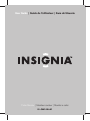 1
1
-
 2
2
-
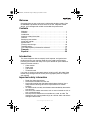 3
3
-
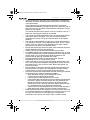 4
4
-
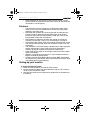 5
5
-
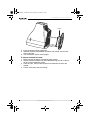 6
6
-
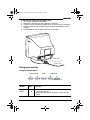 7
7
-
 8
8
-
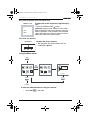 9
9
-
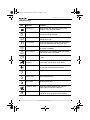 10
10
-
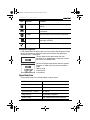 11
11
-
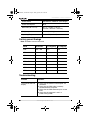 12
12
-
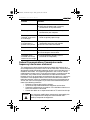 13
13
-
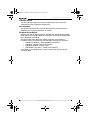 14
14
-
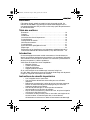 15
15
-
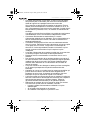 16
16
-
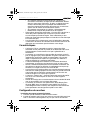 17
17
-
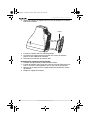 18
18
-
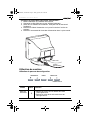 19
19
-
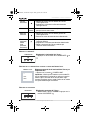 20
20
-
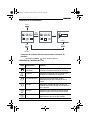 21
21
-
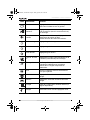 22
22
-
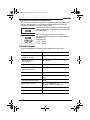 23
23
-
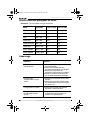 24
24
-
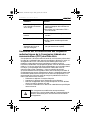 25
25
-
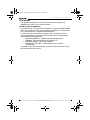 26
26
-
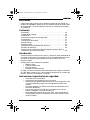 27
27
-
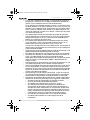 28
28
-
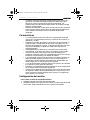 29
29
-
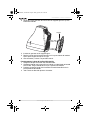 30
30
-
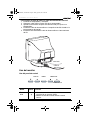 31
31
-
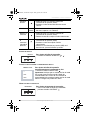 32
32
-
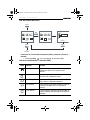 33
33
-
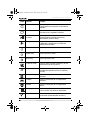 34
34
-
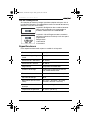 35
35
-
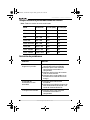 36
36
-
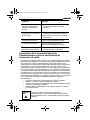 37
37
-
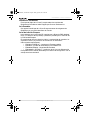 38
38
-
 39
39
-
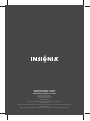 40
40
Insignia IS-CM100641 Manuel utilisateur
- Catégorie
- Téléviseurs
- Taper
- Manuel utilisateur
dans d''autres langues
- English: Insignia IS-CM100641 User manual
- español: Insignia IS-CM100641 Manual de usuario
Documents connexes
-
Insignia IS-CM100751 Manuel utilisateur
-
Insignia IS-LM100761 Manuel utilisateur
-
Insignia NS-20LCD Mode d'emploi
-
Insignia IS-PD7BL Manuel utilisateur
-
Insignia IS-PD040922 Manuel utilisateur
-
Insignia IS-LCDTV32 Manuel utilisateur
-
Insignia NS-D9500 Manuel utilisateur
-
Insignia DVD Player NS-9DPDVD Manuel utilisateur
-
Insignia NS-7DPDVD Manuel utilisateur
-
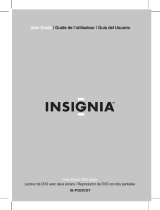 Macrovision Corporation Dual Screen Portable DVD Player Manuel utilisateur
Macrovision Corporation Dual Screen Portable DVD Player Manuel utilisateur