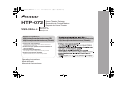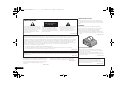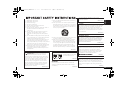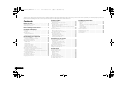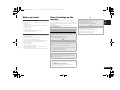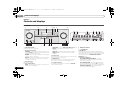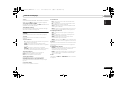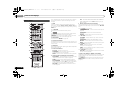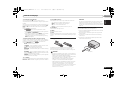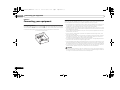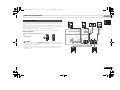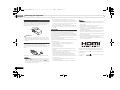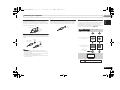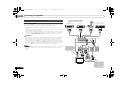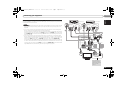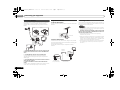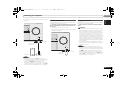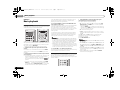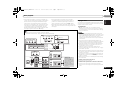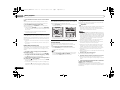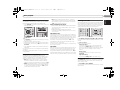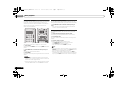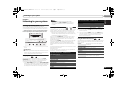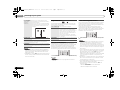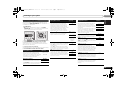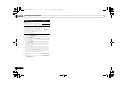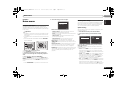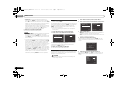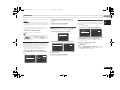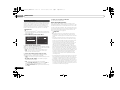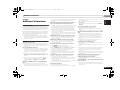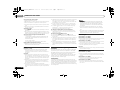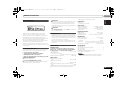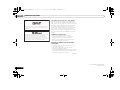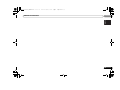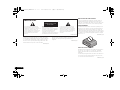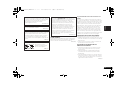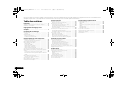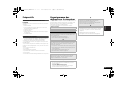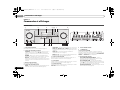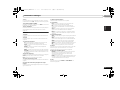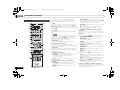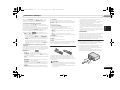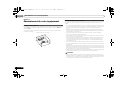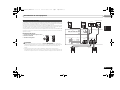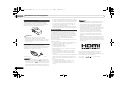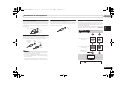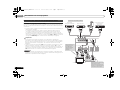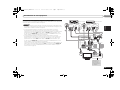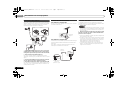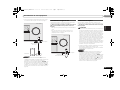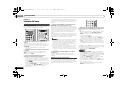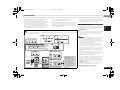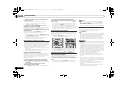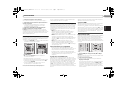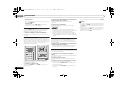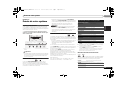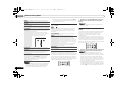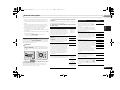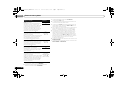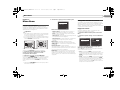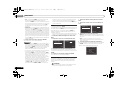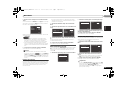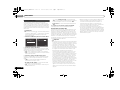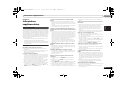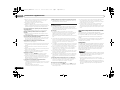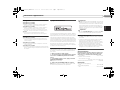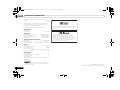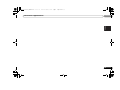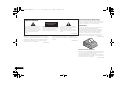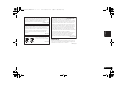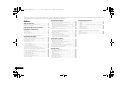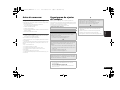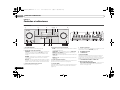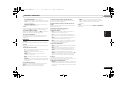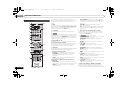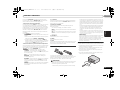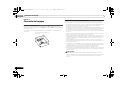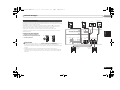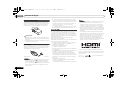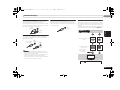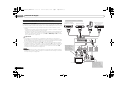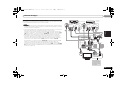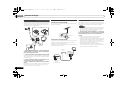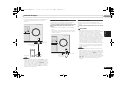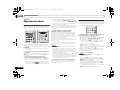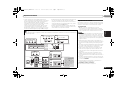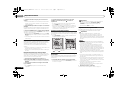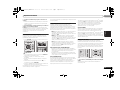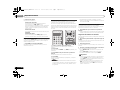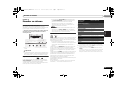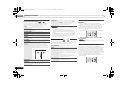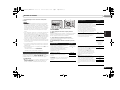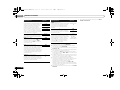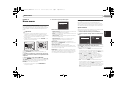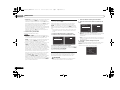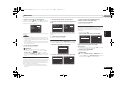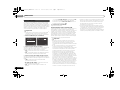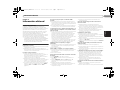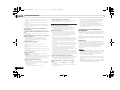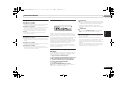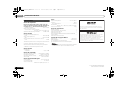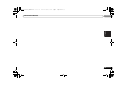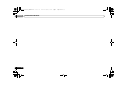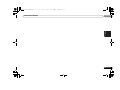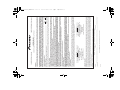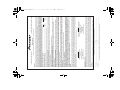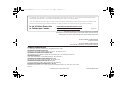Pioneer HTP-072 Manuel utilisateur
- Catégorie
- Récepteurs AV
- Taper
- Manuel utilisateur
Ce manuel convient également à

Register your product on
http://www.pioneerelectronics.com (US)
http://www.pioneerelectronics.ca (Canada)
http://www.pioneerelectronics.com (États-unis)
http://www.pioneerelectronics.ca (Canada)
•
Protect your new investment
The details of your purchase will be on file for reference in the event of an
insurance claim such as loss or theft.
•
Improve product development
Your input helps us continue to design products that meet your needs.
•
Receive a free Pioneer newsletter
Registered customers can opt in to receive a monthly newsletter.
•
Receive free tips, updates and service bulletins on
your new product
Home Theater Package
Ensemble de Cinéma Maison
Paquete de Home Theater
HTP-072
AV Receiver
Récepteur AV
Receptor AV
VSX-324-K-P
Operating Instructions
Mode d’emploi
Manual de instrucciones
VSX-324-K-P_CMXESM.book 1 ページ 2013年2月13日 水曜日 午前9時17分

2
En
The exclamation point within an equilateral
triangle is intended to alert the user to the
presence of important operating and
maintenance (servicing) instructions in the
literature accompanying the appliance.
The lightning flash with arrowhead symbol,
within an equilateral triangle, is intended to
alert the user to the presence of uninsulated
“dangerous voltage” within the product’s
enclosure that may be of sufficient
magnitude to constitute a risk of electric
shock to persons.
CAUTION:
TO PREVENT THE RISK OF ELECTRIC
SHOCK, DO NOT REMOVE COVER (OR
BACK). NO USER-SERVICEABLE PARTS
INSIDE. REFER SERVICING TO QUALIFIED
SERVICE PERSONNEL.
CAUTION
RISK OF ELECTRIC SHOCK
DO NOT OPEN
IMPORTANT
D3-4-2-1-1b_A1_En
NOTE:
This equipment has been tested and found to comply with the limits for a Class B digital device, pursuant to Part 15
of the FCC Rules. These limits are designed to provide reasonable protection against harmful interference in a
residential installation. This equipment generates, uses, and can radiate radio frequency energy and, if not installed
and used in accordance with the instructions, may cause harmful interference to radio communications. However,
there is no guarantee that interference will not occur in a particular installation. If this equipment does cause
harmful interference to radio or television reception, which can be determined by turning the equipment off and on,
the user is encouraged to try to correct the interference by one or more of the following measures:
— Reorient or relocate the receiving antenna.
— Increase the separation between the equipment and receiver.
— Connect the equipment into an outlet on a circuit different from that to which the receiver is connected.
— Consult the dealer or an experienced radio/TV technician for help.
D8-10-1-2_A1_En
Information to User
Alterations or modifications carried out without appropriate authorization may invalidate the user’s right to operate
the equipment.
D8-10-2_A1_En
WARNING
This equipment is not waterproof. To prevent a fire or
shock hazard, do not place any container filled with
liquid near this equipment (such as a vase or flower
pot) or expose it to dripping, splashing, rain or
moisture.
D3-4-2-1-3_A1_En
WARNING
To prevent a fire hazard, do not place any naked flame
sources (such as a lighted candle) on the equipment.
D3-4-2-1-7a_A1_En
VENTILATION CAUTION
When installing this unit, make sure to leave space
around the unit for ventilation to improve heat radiation
(at least 20 cm at top, 10 cm at rear, and 10 cm at each
side).
WARNING
Slots and openings in the cabinet are provided for
ventilation to ensure reliable operation of the product,
and to protect it from overheating. To prevent fire
hazard, the openings should never be blocked or
covered with items (such as newspapers, table-cloths,
curtains) or by operating the equipment on thick carpet
or a bed.
D3-4-2-1-7b*_A1_En
Operating Environment
Operating environment temperature and humidity:
+5 °C to +35 °C (+41 °F to +95 °F); less than 85 %RH
(cooling vents not blocked)
Do not install this unit in a poorly ventilated area, or in
locations exposed to high humidity or direct sunlight (or
strong artificial light)
D3-4-2-1-7c*_A1_En
Caution
To prevent fire hazard, the Class 2 Wiring Cable
should be used for connection with speaker, and
should be routed away from hazards to avoid damage
to the insulation of the cable.
D3-7-13-67*_A1_En
Anki
XXX
VSX-324-K-P_CMXESM.book 2 ページ 2013年2月13日 水曜日 午前9時17分

3
En
English
Français
Español
Read these instructions.
Keep these instructions.
Heed all warnings.
Follow all instructions.
Do not use this apparatus near water.
Clean only with dry cloth.
Do not block any ventilation openings. Install in
accordance with the manufacturer’s
instructions.
Do not install near any heat sources such as
radiators, heat registers, stoves, or other
apparatus (including amplifiers) that produce
heat.
Do not defeat the safety purpose of the polarized
or grounding-type plug. A polarized plug has two
blades with one wider than the other. A
grounding type plug has two blades and a third
grounding prong. The wide blade or the third
prong are provided for your safety. If the provided
plug does not fit into your outlet, consult an
electrician for replacement of the obsolete outlet.
Protect the power cord from being walked on or
pinched particularly at plugs, convenience
receptacles, and the point where they exit from
the apparatus.
1)
2)
3)
4)
5)
6)
7)
8)
9)
10)
Only use attachments/accessories specified by
the manufacturer.
Use only with the cart, stand, tripod, bracket, or
table specified by the manufacturer, or sold with
the apparatus. When a cart is used, use caution
when moving the cart/apparatus combination to
avoid injury from tip-over.
Unplug this apparatus during lightning storms
or when unused for long periods of time.
Refer all servicing to qualified service personnel.
Servicing is required when the apparatus has
been damaged in any way, such as power-supply
cord or plug is damaged, liquid has been spilled
or objects have fallen into the apparatus, the
apparatus has been exposed to rain or moisture,
does not operate normally, or has been dropped.
D3-7-13-69_En
11)
12)
13)
14)
CAUTION
The STANDBY/ON switch on this unit will not
completely shut off all power from the AC outlet.
Since the power cord serves as the main disconnect
device for the unit, you will need to unplug it from the
AC outlet to shut down all power. Therefore, make
sure the unit has been installed so that the power
cord can be easily unplugged from the AC outlet in
case of an accident. To avoid fire hazard, the power
cord should also be unplugged from the AC outlet
when left unused for a long period of time (for
example, when on vacation).
D3-4-2-2-2a*_A1_En
These symbols are only valid
in the European Union.
K058c_A1_En
(Symbol examples for batteries)
Pb
This Class B digital apparatus complies with
Canadian ICES-003.
D8-10-1-3_A1_En
CAUTION
This product satisfies FCC regulations when shielded
cables and connectors are used to connect the unit
to other equipment. To prevent electromagnetic
interference with electric appliances such as radios
and televisions, use shielded cables and connectors
for connections.
D8-10-3a_A1_En
IMPORTANT NOTICE
THE MODEL NUMBER AND SERIAL NUMBER OF
THIS EQUIPMENT ARE ON THE REAR OR BOTTOM.
RECORD THESE NUMBERS ON YOUR ENCLOSED
WARRANTY CARD AND KEEP IN A SAFE PLACE
FOR FUTURE REFERENCE.
D36-AP9-1_A1_En
WARNING: Handling the cord on this product or
cords associated with accessories sold with the
product may expose you to chemicals listed on
proposition 65 known to the State of California and
other governmental entities to cause cancer and
birth defect or other reproductive harm.
D36-P5_B1_En
This product is for general household purposes. Any
failure due to use for other than household purposes
(such as long-term use for business purposes in a
restaurant or use in a car or ship) and which requires
repair will be charged for even during the warranty
period.
K041_A1_En
WARNING
Store small parts out of the reach of children and
infants. If accidentally swallowed, contact a doctor
immediately.
D41-6-4_A1_En
VSX-324-K-P_CMXESM.book 3 ページ 2013年2月13日 水曜日 午前9時17分

4
En
Thank you for buying this Pioneer product. Please read through these operating instructions so you will know how to operate your model properly. After you
have finished reading the instructions, put them away in a safe place for future reference.
Contents
Before you start
. . . . . . . . . . . . . . . . . . . . . . . . . . . . 5
Checking what’s in the box . . . . . . . . . . . . . . . . . . . . . . . . 5
Installing the receiver . . . . . . . . . . . . . . . . . . . . . . . . . . . . 5
Flow of settings on the receiver
. . . . . . . . . . . . . . 5
01 Controls and displays
Front panel . . . . . . . . . . . . . . . . . . . . . . . . . . . . . . . . . . . . 6
Display. . . . . . . . . . . . . . . . . . . . . . . . . . . . . . . . . . . . . . 7
Remote control . . . . . . . . . . . . . . . . . . . . . . . . . . . . . . . . . 8
Loading the batteries . . . . . . . . . . . . . . . . . . . . . . . . . . . 9
Operating range of remote control . . . . . . . . . . . . . . . . . 9
02 Connecting your equipment
Placing the speakers. . . . . . . . . . . . . . . . . . . . . . . . . . . . 10
Hints on the speaker placement. . . . . . . . . . . . . . . . . . 10
Connecting the speakers. . . . . . . . . . . . . . . . . . . . . . . . . 11
Making cable connections . . . . . . . . . . . . . . . . . . . . . . . 12
HDMI cables . . . . . . . . . . . . . . . . . . . . . . . . . . . . . . . . 12
About HDMI. . . . . . . . . . . . . . . . . . . . . . . . . . . . . . . . . 12
Analog audio cables. . . . . . . . . . . . . . . . . . . . . . . . . . . 13
Digital audio cables . . . . . . . . . . . . . . . . . . . . . . . . . . . 13
Standard RCA video cables . . . . . . . . . . . . . . . . . . . . . 13
About video outputs connection . . . . . . . . . . . . . . . . . . . 13
Connecting a TV and playback components . . . . . . . . . . 14
Connecting using HDMI . . . . . . . . . . . . . . . . . . . . . . . 14
Connecting your component with no HDMI terminal . . 15
Connecting antennas . . . . . . . . . . . . . . . . . . . . . . . . . . . 16
Using external antennas . . . . . . . . . . . . . . . . . . . . . . . 16
Connecting an iPod. . . . . . . . . . . . . . . . . . . . . . . . . . . . . 16
Connecting a USB device . . . . . . . . . . . . . . . . . . . . . . . . 17
Plugging in the receiver . . . . . . . . . . . . . . . . . . . . . . . . . 17
03 Basic playback
Playing a source . . . . . . . . . . . . . . . . . . . . . . . . . . . . . . . 18
Selecting the audio input signal . . . . . . . . . . . . . . . . . 18
Playing an iPod. . . . . . . . . . . . . . . . . . . . . . . . . . . . . . . . 19
Playing back files stored on an iPod . . . . . . . . . . . . . . 20
Basic playback controls. . . . . . . . . . . . . . . . . . . . . . . . 20
Switches between the iPod controls and the receiver
controls . . . . . . . . . . . . . . . . . . . . . . . . . . . . . . . . . . . . 20
Playing a USB device . . . . . . . . . . . . . . . . . . . . . . . . . . . 20
Basic playback controls. . . . . . . . . . . . . . . . . . . . . . . . 21
Compressed audio compatibility . . . . . . . . . . . . . . . . . 21
Listening to the radio . . . . . . . . . . . . . . . . . . . . . . . . . . . 21
Improving FM sound . . . . . . . . . . . . . . . . . . . . . . . . . . 21
Saving station presets . . . . . . . . . . . . . . . . . . . . . . . . . 22
Listening to station presets . . . . . . . . . . . . . . . . . . . . . 22
Naming preset stations . . . . . . . . . . . . . . . . . . . . . . . . 22
04 Listening to your system
Choosing the listening mode . . . . . . . . . . . . . . . . . . . . . 23
Auto playback . . . . . . . . . . . . . . . . . . . . . . . . . . . . . . . 23
Listening in surround sound . . . . . . . . . . . . . . . . . . . . 23
Using the Advanced surround . . . . . . . . . . . . . . . . . . 23
Using Stream Direct . . . . . . . . . . . . . . . . . . . . . . . . . . 24
Using the Sound Retriever . . . . . . . . . . . . . . . . . . . . . . . 24
Better sound using Phase Control . . . . . . . . . . . . . . . . . 24
Setting the Audio options . . . . . . . . . . . . . . . . . . . . . . . . 25
05 Home menu
Using the Home menu . . . . . . . . . . . . . . . . . . . . . . . . . . 27
Manual speaker setup . . . . . . . . . . . . . . . . . . . . . . . . . . 27
Speaker Setting . . . . . . . . . . . . . . . . . . . . . . . . . . . . . . 27
X.Over . . . . . . . . . . . . . . . . . . . . . . . . . . . . . . . . . . . . . 28
Channel Level . . . . . . . . . . . . . . . . . . . . . . . . . . . . . . . 28
Speaker Distance . . . . . . . . . . . . . . . . . . . . . . . . . . . . 29
The Input Assign menu. . . . . . . . . . . . . . . . . . . . . . . . . . 29
The Auto Power Down menu . . . . . . . . . . . . . . . . . . . . . 29
The HDMI Setup menu . . . . . . . . . . . . . . . . . . . . . . . . . . 30
06 Additional information
Troubleshooting. . . . . . . . . . . . . . . . . . . . . . . . . . . . . . . 31
General . . . . . . . . . . . . . . . . . . . . . . . . . . . . . . . . . . . . 31
HDMI . . . . . . . . . . . . . . . . . . . . . . . . . . . . . . . . . . . . . 32
Important information regarding the HDMI
connection . . . . . . . . . . . . . . . . . . . . . . . . . . . . . . . . . 32
iPod messages . . . . . . . . . . . . . . . . . . . . . . . . . . . . . . 32
USB messages . . . . . . . . . . . . . . . . . . . . . . . . . . . . . . 32
About iPod/iPhone. . . . . . . . . . . . . . . . . . . . . . . . . . . . . 33
Resetting the main unit . . . . . . . . . . . . . . . . . . . . . . . . . 33
Cleaning the unit . . . . . . . . . . . . . . . . . . . . . . . . . . . . . . 33
Specifications . . . . . . . . . . . . . . . . . . . . . . . . . . . . . . . . 33
VSX-324-K-P_CMXESM.book 4 ページ 2013年2月13日 水曜日 午前9時17分

5
En
English
Français
Español
Before you start
Checking what’s in the box
Please check that you’ve received the following supplied
accessories:
• Remote control
• AAA size IEC R03 dry cell batteries (to confirm system
operation) x2
• AM loop antenna
• FM wire antenna
•SPEAKER CAUTION Sheet (English only)
• These operating instructions
Installing the receiver
• When installing this unit, make sure to put it on a level
and stable surface.
Don’t install it on the following places:
– on a color TV (the screen may distort)
– near a cassette deck (or close to a device that gives off a
magnetic field). This may interfere with the sound.
– in direct sunlight
– in damp or wet areas
– in extremely hot or cold areas
– in places where there is vibration or other movement
– in places that are very dusty
– in places that have hot fumes or oils (such as a kitchen)
Flow of settings on the
receiver
The unit is a full-fledged AV receiver equipped with an
abundance of functions and terminals. It can be used easily
after following the procedure below to make the connections
and settings.
The colors of the steps indicate the following:
Required setting item
Setting to be made as necessary
1
Connecting the speakers
Where you place the speakers will have a big effect on the
sound.
• Placing the speakers (page 10)
• Connecting the speakers (page 11)
2
Connecting the components
For surround sound, you’ll want to hook up using a digital
connection from the Blu-ray Disc/DVD player to the
receiver.
• About video outputs connection (page 13)
• Connecting a TV and playback components (page 14)
• Connecting antennas (page 16)
• Plugging in the receiver (page 17)
3
Power On
Make sure you’ve set the video input on your TV to this
receiver. Check the manual that came with the TV if you
don’t know how to do this.
4
The Input Assign menu (page 29)
(When using connections other than the recommended
connections.)
The HDMI Setup menu (page 30)
(When the connected TV supports the HDMI Audio
Return Channel function.)
5
Basic playback (page 18)
• Selecting the audio input signal (page 18)
• Playing an iPod (page 19)
• Playing a USB device (page 20)
• Choosing the listening mode (page 23)
6
Adjusting the sound as desired
• Using the Sound Retriever (page 24)
• Better sound using Phase Control (page 24)
• Setting the Audio options (page 25)
• Manual speaker setup (page 27)
VSX-324-K-P_CMXESM.book 5 ページ 2013年2月13日 水曜日 午前9時17分

01
01
Controls and displays
6
En
Chapter 1:
Controls and displays
Front panel
1 INPUT SELECTOR dial
Selects an input source (page 18).
2 Receiver control buttons
SPEAKERS – Use to change the speaker system on or off.
When the SP OFF is selected, no sound is output from the
speakers connected to this receiver.
DIMMER – Dims or brightens the display. The brightness
can be controlled in four steps.
DISPLAY – Switches the display of this unit. The listening
mode, sound volume, input name can be checked by
selecting an input source.
3 Character display
See Display on page 7.
4 Tuner control buttons
BAND – Switches between AM, FM ST (stereo) and FM
MONO radio bands (page 21).
TUNER EDIT – Use with TUNE /, PRESET / and
ENTER to memorize and name stations for recall
(page 21).
TUNE / – Used to find radio frequencies (page 21).
PRESET / – Use to select preset radio stations
(page 22).
5 Remote sensor
Receives the signals from the remote control (see Operating
range of remote control on page 9).
6 HDMI indicator
Blinks when connecting an HDMI-equipped component;
lights when the component is connected (page 14).
7 iPod iPhone indicator
Lights when an iPod/iPhone is connected and iPod/USB
input is selected (page 19).
8 MASTER VOLUME dial
9
STANDBY/ON
10 PHONES jack
Use to connect headphones. When the headphones are
connected, there is no sound output from the speakers. The
listening mode when the sound is heard from the headphone
can be selected only from PHONES SURR, STEREO or
STEREO ALC mode.
11 Listening mode buttons
AUTO SURROUND/STREAM DIRECT – Switches
between Auto surround mode (page 23) and Stream
Direct playback (page 24).
ALC/STANDARD SURR – Press for standard decoding
and to switch between the modes of 2 Pro Logic and
NEO:6, and the Auto level control stereo mode (page 23).
ADVANCED SURROUND – Switches between the
various surround modes (page 23).
AV RECEIVER
MASTER
VOLUME
5V 1A
STANDBY/ ON
INPUT
SELECTOR
ECO
iPod iPhone
DIRECT CONTROL
ADVANCED
SURROUND
PHONES
SPEAKERS DIMMER DISPLAY BAND TUNER EDIT TUNE PRESET ENTER
iPod iPhone
VSX
-324
HDMI
ALC/
STANDARD SURR
AUTO SURROUND
/
STREAM DIRECT
1 34
9 10 1312 1411
6
7285
15 16 17 18 19 17
22 23 24 25 25 26
20
21
VSX-324-K-P_CMXESM.book 6 ページ 2013年2月13日 水曜日 午前9時17分

01
01
Controls and displays
7
En
English
Français
Español
12 ECO
Switches between ECO Mode 1/ECO Mode 2. When ECO
Mode is turned ON, the display will go dark
(page 23).
13 iPod iPhone DIRECT CONTROL
Change the receiver’s input to the iPod and enable iPod
operations on the iPod
(page 20).
14
iPod/iPhone
terminal
Use to connect your Apple iPod or USB mass storage
device as an audio source
(page 16).
Display
15 PHASE
Lights when the Phase Control is switched on (page 24).
16 AUTO
Lights when the Auto Surround feature is switched on
(page 23).
17 Tuner indicators
ST – Lights when a stereo FM broadcast is being received
in auto stereo mode (page 21).
TUNE – Lights when a normal broadcast channel.
PRESET – Shows when a preset radio station is registered
or called.
MEM – Blinks when a radio station is registered.
kHz/MHz – Lights when the character display is showing
the currently received AM/FM broadcast frequency.
18 Speaker indicators
Shows if the speaker system is on or not (page 6).
SPA means the speakers are switched on.
SP means the speakers are switched off.
19 Sleep timer indicator
Lights when the receiver is in sleep mode (page 8).
20 PRESET information or input signal indicator
Shows the preset number of the tuner or the input signal
type, etc.
21 Character display
Displays various system information.
22 DTS indicators
DTS – Lights when a source with DTS encoded audio
signals is detected.
HD – Lights when a source with DTS-EXPRESS or DTS-
HD encoded audio signals is detected.
96/24 – Lights when a source with DTS 96/24 encoded
audio signals is detected.
NEO:6 – When one of the NEO:6 modes of the receiver is
on, this lights to indicate NEO:6 processing (page 23).
23 Dolby Digital indicators
2D – Lights when a Dolby Digital encoded signal is
detected.
2D+ – Lights when a source with Dolby Digital Plus
encoded audio signals is detected.
2HD – Lights when a source with Dolby TrueHD
encoded audio signals is detected.
2PLII – Lights to indicate 2 Pro Logic II decoding (see
Listening in surround sound on page 23 for more on this).
24 ADV.S.
Lights when one of the Advanced Surround modes has been
selected (see Using the Advanced surround on page 23 for
more on this).
25 SIGNAL SELECT indicators
DIGITAL – Lights when a digital audio signal is selected.
Blinks when a digital audio signal is selected and
selected audio input is not provided.
HDMI – Lights when an HDMI signal is selected. Blinks
when an HDMI signal is selected and selected HDMI
input is not provided.
26 DIR.
Lights when the DIRECT or PURE DIRECT mode is switched
on (page 24).
VSX-324-K-P_CMXESM.book 7 ページ 2013年2月13日 水曜日 午前9時17分

01
01
Controls and displays
8
En
Remote control
As for operating other devices, the remote control codes for
the Pioneer products are preset. The settings cannot be
changed.
1 SLEEP
Press to change the amount of time before the receiver
switches into standby (30 min – 60 min – 90 min – Off). You
can check the remaining sleep time at any time by pressing
SLEEP once.
2
RECEIVER
Switches the receiver between standby and on.
3
Switches the remote to control the receiver (used to select
the white commands above the number buttons
(MIDNIGHT, etc)). Also use this button to set up surround
sound (page 27) or Audio parameters (page 25).
4 INPUT SELECT
Use to select the input source (page 18).
5 Input function buttons
Use to select the input source to this receiver (page 18). This
will enable you to control other Pioneer components with the
remote control.
6 SIGNAL SEL
Press to select the audio input signal of the component
to play back
(page 18).
7 Sound control buttons
Acous.EQ – Cannot use for this unit.
S.RETRIEVER – Press to restore CD quality sound to
compressed audio sources (page 24).
PHASE – Press to switch on/off Phase Control (page 24).
8 Listening mode and component control buttons
AUTO/DIRECT – Switches between Auto surround mode
(page 23) and Stream Direct playback (page 24).
STEREO – Press to select stereo playback (page 23).
ALC/STANDARD – Press for standard decoding and to
switch between the modes of 2 Pro Logic II and NEO:6,
and the Auto level control stereo mode (page 23).
ADV SURR – Switches between the various surround
modes (page 23).
ECO –
Switches between ECO Mode 1/ECO Mode 2.
When ECO Mode is turned ON, the display will go
dark
(page 23).
9 Receiver and component control buttons
The following button controls can be accessed after you have
selected the corresponding input function button (BD, DVD,
etc.).
Press first to access:
AUDIO PARAMETER – Use to access the Audio options
(page 25).
HOME MENU – Press to access the Home Menu
(page 27).
RETURN – Confirm and exit the current menu screen.
Press BD, DVD first to access:
TOP MENU – Displays the disc ‘top’ menu of a Blu-ray
Disc/DVD.
HOME MENU – Displays the HOME MENU screen.
RETURN – Confirm and exit the current menu screen.
MENU – Displays the TOOLS menu of Blu-ray Disc player.
Press TUNER first to access:
TOOLS – Memorizes stations for recall, also used to
change the name (page 22).
BAND – Switches between AM, FM ST (stereo) and FM
MONO radio bands (page 21).
Press iPod/USB first to access:
iPod CTRL – Switches between the iPod controls and the
receiver controls (page 20).
10
///
(TUNE
/
, PRESET
/
), ENTER
Use the arrow buttons when setting up your surround sound
system (page 27). Also used to control Blu-ray Disc/DVD
menus/options.
Use TUNE / can be used to find radio frequencies and
PRESET / can be used to select preset radio stations
(page 22).
BD DVD
INPUT SELECT
SOURCESLEEP
TV
CONTROL
DIMMER
CD
INPUT
1
4
7
MIDNIGHT
CH
RECEIVER
TUNER
iPod/USB
SAT/CBL
GAME
TV
SIGNAL SEL
Acous.EQ
PHASE
S.RETRIEVER
ENTER
ADV SURR
ECO
AUTO/
DIRECT
VOL
+
10
2
5
8
SPEAKERS
LEV
LEV
SB CH
DISP
CLR
3
6
9
0
ENTER
CH
CH
CH SELECT
MUTE
RETURN
AUDIO
PARAMETER
TOOLS
MENU
VOLUME
BAND
HOME
MENU
iPod CTRL
PTY
TRE
BASS
TOP
MENU
RECEIVER
T
U
N
E
T
U
N
E
P
R
E
S
E
T
P
R
E
S
E
T
RECEIVER
ALC/
STANDARD
STEREO
1
2
13
14
15
16
17
3
4
6
5
7
8
9
10
12
11
RECEIVER
RECEIVER
VSX-324-K-P_CMXESM.book 8 ページ 2013年2月13日 水曜日 午前9時17分

01
01
Controls and displays
9
En
English
Français
Español
11 Component control buttons
The main buttons (, , etc.) are used to control a
component after you have selected it using the input function
buttons.
The controls above these buttons can be accessed after you
have selected the corresponding input function button (BD,
DVD and CD). These buttons also function as described
below.
Press first to access:
BASS –/+, TRE –/+ – Use to adjust Bass or Treble.
• These controls are disabled when the listening mode is
set to DIRECT or PURE DIRECT.
• When the front speaker is set at SMALL in the Speaker
Setting and the X.over is set above 150 Hz, the
subwoofer channel level will be adjusted by pressing
BASS –/+ (page 28).
12 Number buttons and other component controls
Use the number buttons to directly select a radio frequency
(page 21) or the tracks on a CD, etc. There are other buttons
that can be accessed after is pressed. (For
example MIDNIGHT, etc.)
SB CH– Cannot use for this unit.
CH SELECT – Press repeatedly to select a channel, then
use LEV +/– to adjust the level (page 28).
LEV +/– – Use to adjust the channel level.
MIDNIGHT – Switches to Midnight or Loudness listening
(page 25).
SPEAKERS – Use to change the speaker system on or off.
When the SP OFF is selected, no sound is output from the
speakers connected to this receiver.
DIMMER – Dims or brightens the display. The brightness
can be controlled in four steps.
13
SOURCE
Turns on or off the power of the Pioneer DVD/DVR units when
BD, DVD or CD is selected using the input function buttons.
14 TV CONTROL buttons
These buttons can control only be used with Pioneer TVs.
– Use to turn on/off the power of the TV.
INPUT – Use to select the TV input signal.
CH +/– – Use to select channels.
VOL +/– – Use to adjust the volume on your TV.
15 VOLUME +/–
Use to set the listening volume.
16 MUTE
Mutes/unmutes the sound.
17 DISP
Switches the display of this unit. The listening mode, sound
volume or input name can be checked by selecting an input
source.
Loading the batteries
The batteries included with the unit are to check initial
operations; they may not last over a long period. We
recommend using alkaline batteries that have a longer life.
CAUTION
• Incorrect use of batteries may result in such hazards as
leakage and bursting. Observe the following precautions:
-
Never use new and old batteries together.
-
Insert the plus and minus sides of the batteries properly
according to the marks in the battery case.
-
Batteries with the same shape may have different
voltages. Do not use different batteries together.
-
When disposing of used batteries, please comply with
governmental regulations or environmental public
institution
’s rules that apply in your country/area.
-
When inserting the batteries, make sure not to damage the
springs on the battery’s (–) terminals. This can cause
batteries to leak or overheat.
WARNING
Do not use or store batteries in direct sunlight or other
excessively hot place, such as inside a car or near a
heater. This can cause batteries to leak, overheat, explode
or catch fire. It can also reduce the life or performance of
batteries.
Operating range of remote control
The remote control may not work properly if:
• There are obstacles between the remote control and the
receiver’s remote sensor.
• Direct sunlight or fluorescent light is shining onto the
remote sensor.
• The receiver is located near a device that is emitting
infrared rays.
• The receiver is operated simultaneously with another
infrared remote control unit.
RECEIVER
RECEIVER
30°
7 m (23 ft.)
30°
VSX-324-K-P_CMXESM.book 9 ページ 2013年2月13日 水曜日 午前9時17分

02
02
Connecting your equipment
10
En
Chapter 2:
Connecting your equipment
Placing the speakers
By connecting the left and right front speakers (
L
/
R
), the center speaker (
C
), the left and right
surround speakers (
SL
/
SR
), and the subwoofer (
SW
), a 5.1 ch surround system can be enjoyed.
To achieve the best possible surround sound, install your speakers as shown below.
Hints on the speaker placement
Where you put your speakers in the room has a big effect on the quality of the sound. The
following guidelines should help you to get the best sound from your system.
• The subwoofer can be placed on the floor. Ideally, the other speakers should be at about
ear-level when you’re listening to them. Putting the speakers on the floor (except the
subwoofer), or mounting them very high on a wall is not recommended.
• Speakers installed to the right and left should be separated by about 1.8 m to 2.7 m (6 ft.
to 8.9 ft.) distance. They should be installed at equal distances from the television, and at
equal heights from the floor.
• If you’re going to place speakers around your CRT TV, place the speakers at a sufficient
distance from your CRT TV.
• If you’re using a center speaker, place the front speakers at a wider angle. If not, place
them at a narrower angle.
• Place the center speaker above or below the TV so that the sound of the center channel is
localized at the TV screen. Also, make sure the center speaker does not cross the line
formed by the leading edge of the front left and right speakers.
• It is best to angle the speakers towards the listening position. The angle depends on the
size of the room. Use less of an angle for bigger rooms.
• Surround speakers should be positioned 60 cm to 90 cm (2 ft. to 3 ft.) higher than your ears
and titled slight downward. Make sure the speakers don’t face each other. For DVD-Audio,
the speakers should be more directly behind the listener than for home theater playback.
• Try not to place the surround speakers farther away from the listening position than the
front and center speakers. Doing so can weaken the surround sound effect.
CAUTION
• Make sure that all speakers are securely installed. This not only improves sound quality,
but also reduces the risk of damage or injury resulting from speakers being knocked over
or falling in the event of external shocks such as earthquakes.
120
120
SL
L
SW
C
R
SR
5.1 channel surround system:
VSX-324-K-P_CMXESM.book 10 ページ 2013年2月13日 水曜日 午前9時17分

02
02
Connecting your equipment
11
En
English
Français
Español
Connecting the speakers
The receiver will work with just two stereo speakers (the front speakers in the diagram) but
using at least three speakers is recommended, and a complete setup is best for surround
sound.
Make sure you connect the speaker on the right to the right (R) terminal and the speaker on
the left to the left (L) terminal. Also make sure the positive and negative (+/–) terminals on the
receiver match those on the speakers.
You can use speakers with a nominal impedance between 6
and 16
.
Be sure to complete all connections before connecting this unit to the AC power source.
Bare wire connections
CAUTION
• These speaker terminals carry HAZARDOUS LIVE voltage. To prevent the risk of electric
shock when connecting or disconnecting the speaker cables, disconnect the power cord
before touching any uninsulated parts.
• Make sure that all the bare speaker wire is inserted fully into the speaker terminal. If any
of the bare speaker wire touches the back panel it may cause the power to cut off as a
safety measure.
1 Push open the tabs and insert exposed
wire.
2 Release the tabs.
12
HDMI
VIDEO AUDIO
COAXIAL
SPEAKERS
ANTENNA
OPTICAL
ASSIGNABLEASSIGNABLE
ASSIGNABLE
OUTIN IN
A
(
CD
)
MONITOR
OUT
DVD IN
ANALOG IN
(CD)
SAT/CBL
IN
DVD SAT/CBL GAME BD
(
TV
)
IN
1
1
IN
1
FM UNBAL
75
AM LOOP
FRONT CENTER
SURROUND SUBWOOFER
RLRL
RL
Center
Surround right
Front right
Front left
Subwoofer
Surround left
VSX-324-K-P_CMXESM.book 11 ページ 2013年2月13日 水曜日 午前9時17分

02
02
Connecting your equipment
12
En
Making cable connections
Make sure not to bend the cables over the top of this unit (as
shown in the illustration). If this happens, the magnetic field
produced by the transformers in this unit may cause a
humming noise from the speakers.
Important
• Before making or changing connections, switch off the
power and disconnect the power cord from the AC outlet.
• Before unplugging the power cord, switch the power into
standby.
HDMI cables
Both video and sound signals can be transmitted
simultaneously with one cable. If connecting the player and
the TV via this receiver, for both connections, use HDMI
cables.
Be careful to connect the terminal in the proper direction.
Note
• Set the HDMI parameter in Setting the Audio options on
page 25 to THRU (THROUGH) and set the input signal in
Selecting the audio input signal on page 18 to HDMI, if you
want to hear HDMI audio output from your TV (no sound
will be heard from this receiver).
• If the video signal does not appear on your TV, try
adjusting the resolution settings on your component or
display. Note that some components (such as video game
units) have resolutions that may not be displayed. In this
case, use a (analog) composite connection.
• When the video signal from the HDMI is 480i, 480p, 576i
or 576p, Multi Ch PCM sound and HD sound cannot be
received.
About HDMI
The HDMI connection transfers uncompressed digital video,
as well as almost every kind of digital audio that the
connected component is compatible with, including DVD-
Video, DVD-Audio, SACD, Dolby Digital Plus, Dolby TrueHD,
DTS-HD Master Audio (see below for limitations), Video CD/
Super VCD and CD.
This receiver incorporates High-Definition Multimedia
Interface (HDMI
®
) technology.
This receiver supports the functions described below through
HDMI connections.
• Digital transfer of uncompressed video (contents
protected by HDCP (1080p/24, 1080p/60, etc.))
•3D signal transfer
• Deep Color signal transfer
• x.v.Color signal transfer
• Audio Return Channel (see The HDMI Setup menu on
page 30)
• Input of multi-channel linear PCM digital audio signals
(192 kHz or less) for up to 8 channels
• Input of the following digital audio formats:
– Dolby Digital, Dolby Digital Plus, DTS, High bitrate
audio (Dolby TrueHD, DTS-HD Master Audio), DVD-
Audio, CD, SACD (DSD 2 ch only), Video CD, Super VCD.
• 4K signal transfer
–This may not operate properly, depending on the
connected equipment.
– 4K 24p, 4K 25p and 4K 30p signals are supported.
Note
• Use a High Speed HDMI
®/
™ Cable. If HDMI cable other
than a High Speed HDMI
®/
™ Cable is used, it may not
work properly.
• When an HDMI cable with a built-in equalizer is
connected, it may not operate properly.
• 3D, Deep Color, x.v.Color, 4K signal transfer and Audio
Return Channel are only possible when connected to a
compatible component.
• HDMI format digital audio transmissions require a longer
time to be recognized. Due to this, interruption in the
audio may occur when switching between audio formats
or beginning playback.
• Turning on/off the device connected to this unit’s HDMI
OUT terminal during playback, or disconnecting/
connecting the HDMI cable during playback, may cause
noise or interrupted audio.
The terms HDMI and HDMI High-Definition Multimedia
Interface, and the HDMI Logo are trademarks or registered
trademarks of HDMI Licensing, LLC in the United States and
other countries.
“x.v.Color” and are trademarks of Sony
Corporation.
HDMI
®
VSX-324-K-P_CMXESM.book 12 ページ 2013年2月13日 水曜日 午前9時17分

02
02
Connecting your equipment
13
En
English
Français
Español
Analog audio cables
Use stereo RCA phono cables to connect analog audio
components. These cables are typically red and white, and
you should connect the red plugs to R (right) terminals and
white plugs to L (left) terminals.
Digital audio cables
Commercially available coaxial digital audio cables or optical
cables should be used to connect digital components to this
receiver.
Note
• When connecting optical cables, be careful when
inserting the plug not to damage the shutter protecting
the optical socket.
• When storing optical cable, coil loosely. The cable may be
damaged if bent around sharp corners.
• You can also use a standard RCA video cable for coaxial
digital connections.
Standard RCA video cables
These cables are the most common type of video connection
and are used to connect to the composite video terminals.
The yellow plugs distinguish them from cables for audio.
About video outputs connection
This receiver is not loaded with a video converter. When you
use HDMI cables for connecting to the input device, the
same cables should be used for connecting to the TV.
The signals input from the analog (composite) video inputs of
this unit will not be output from the HDMI OUT.
L
R
AUDIO
White (Left)
Red (Right)
COAXIAL
IN
OPTICAL
IN
Coaxial digital
audio cable
Optical cable
VIDEO
Yellow
VIDEO
VIDEO
IN
IN
HDMI
MONITOR
OUT
HDMI
OUT
Terminal for connection with
source device
Terminal for connection
with TV monitor
Playback component
TV
Video signals can be output.
The OSD will
not appear.
VSX-324-K-P_CMXESM.book 13 ページ 2013年2月13日 水曜日 午前9時17分

02
02
Connecting your equipment
14
En
Connecting a TV and playback components
Connecting using HDMI
If you have an HDMI or DVI (with HDCP) equipped component (Blu-ray Disc player, etc.), you
can connect it to this receiver using a commercially available HDMI cable.
• The following connection/setting is required to listen to the sound of the TV over this
receiver.
-
If the TV does not support the HDMI Audio Return Channel function, Connect the receiver
and TV with audio cables (as shown).
-
If the TV supports the HDMI Audio Return Channel function, the sound of the TV is input
to the receiver via the HDMI terminal, so there is no need to connect an audio cable. In
this case, set ARC at HDMI Setup to ON (see The HDMI Setup menu on page 30).
Important
• If the receiver is connected to a TV using an HDMI cable, the on-screen display (OSD) will
not be displayed. Be sure to use a standard RCA analog video cable to connect. In this
case, switch the TV input to analog to see the OSD screen (for setup, etc.) on the TV.
• When the ARC function is ON and the receiver is connected to a compatible TV with an
HDMI cable, and you switch the input of the TV to composite, the input of the receiver may
automatically switch to TV. If this happens, switch the receiver’s input back to the original
input, or turn OFF the ARC function (see The HDMI Setup menu on page 30).
Note
• In order to listen to the audio from the TV that is connected to this receiver using an analog
audio cables, set-up for analog audio input is required (see The Input Assign menu on
page 29).
HDMI
VIDEO AUDIO
COAXIAL
SPEAKERS
ANTENNA
OPTICAL
ASSIGNABLEASSIGNABLE
ASSIGNABLE
OUTIN IN
A
(
CD
)
MONITOR
OUT
DVD IN
ANALOG IN
(CD)
SAT/CBL
IN
DVD SAT/CBL GAME BD
(
TV
)
IN
1
1
IN
1
FM UNBAL
75
AM LOOP
FRONT CENTER
SURROUN
D
RLRL
RL
HDMI IN
HDMI OUT HDMI OUT HDMI OUT
RL
DIGITAL AUDIO OUTANALOG AUDIO OUT
OPTICAL
VIDEO IN
Select one
DVD player,
HDD/DVD recorder
Set-top box
Game console
Blu-ray Disc player,
Blu-ray Disc recorder
HDMI/DVI-compatible TV
This connection is
necessary in order to
see the OSD of the
unit on the TV.
HDMI/DVI-compatible components
If the TV does not support
the HDMI Audio Return
Channel function, this
connection is required to
listen to the TV sound
over the receiver.
VSX-324-K-P_CMXESM.book 14 ページ 2013年2月13日 水曜日 午前9時17分

02
02
Connecting your equipment
15
En
English
Français
Español
Connecting your component with no HDMI terminal
This diagram shows connections of a TV and DVD player (or other playback component) with
no HDMI terminal to the receiver.
Note
• In order to listen to the audio from the TV that is connected to this receiver using a analog
audio cables, set-up for analog audio input is required (see The Input Assign menu on
page 29).
• You can only connect one component to the optical input terminal. If connecting other
devices, please use a different method to connect the audio.
In order to listen to the audio from the source component that is connected to this receiver
using an optical cable, first, switch to the DVD (DVD player) or SAT/CBL (set-top box), then
press SIGNAL SEL to choose the audio signal O1 (OPTICAL1) (see Selecting the audio input
signal on page 18).
• You can only connect one component to the coaxial input terminal. If connecting other
devices, please use a different method to connect the audio. In order to listen to the audio
from the source component that is connected to this receiver using a coaxial cable, first,
switch to the DVD (DVD player) or SAT/CBL (set-top box), then press SIGNAL SEL to
choose the audio signal C1 (COAXIAL1) (see Selecting the audio input signal on page 18).
In order to listen to the audio from the DVD player that is connected to this receiver using
a coaxial cable, first, switch to the DVD input, then press SIGNAL SEL to choose the audio
signal C1 (COAXIAL1) (see Selecting the audio input signal on page 18).
HDMI
VIDEO AUDIO
COAXIAL
SPEAKERS
ANTENNA
OPTICAL
ASSIGNABLEASSIGNABLE
ASSIGNABLE
OUTIN IN
A
(
CD
)
MONITOR
OUT
DVD IN
ANALOG IN
(CD)
SAT/CBL
IN
DVD SAT/CBL GAME BD
(
TV
)
IN
1
1
IN
1
FM UNBAL
75
AM LOOP
FRONT CENTER
SURROUND
RLRL
RL
OPTICAL
RL
DIGITAL AUDIO OUTANALOG AUDIO OUT
OPTICAL
RL
DIGITAL AUDIO OUTANALOG AUDIO OUT
COAXIAL
VIDEO IN
VIDEO OUT
RL
DIGITAL AUDIO OUTANALOG AUDIO OUT
OPTICAL
COAXIAL
VIDEO OUT
Select one
TV
DVD player
This connection is
required in order to
listen to the sound of
the TV over the
receiver.
Select one
Set-top box
Select one
VSX-324-K-P_CMXESM.book 15 ページ 2013年2月13日 水曜日 午前9時17分

02
02
Connecting your equipment
16
En
Connecting antennas
Connect the AM loop antenna and the FM wire antenna as
shown below. To improve reception and sound quality,
connect external antennas (see Using external antennas
below).
1 Push open the tabs, then insert one wire fully into each
terminal, then release the tabs to secure the AM antenna
wires.
2 Fix the AM loop antenna to the attached stand.
To fix the stand to the antenna, bend in the direction
indicated by the arrow (fig. a) then clip the loop onto the
stand (fig. b).
3 Place the AM antenna on a flat surface and in a direction
giving the best reception.
4 Connect the FM wire antenna into the FM antenna
socket.
For best results, extend the FM antenna fully and fix to a wall
or door frame. Don’t drape loosely or leave coiled up.
Using external antennas
To improve FM reception
Use a F connector (not supplied) to connect an external FM
antenna.
To improve AM reception
Connect a 5 m to 6 m (16 ft. to 20 ft.) length of vinyl-coated
wire to the AM antenna terminal without disconnecting the
supplied AM loop antenna.
For the best possible reception, suspend horizontally
outdoors.
Connecting an iPod
This receiver has a dedicated iPod/iPhone terminal that will
allow you to control playback of audio content from your iPod
using the controls of this receiver.
Note
• An iPod/iPhone can be connected to the receiver. For details
on supported models and versions of the respective products,
see Playing an iPod on page 19.
1 Switch the receiver into standby, and then use the iPod
cable to connect your iPod to the iPod/iPhone terminal on
the front panel of this receiver.
• For the cable connection, also refer to the operating
instructions for your iPod.
• When connecting an iPhone to this unit, keep the iPhone
at least 20 cm away from this unit. If the iPhone is kept
closer to this unit and a telephone call is received by the
iPhone, noise may be output from this device.
• iPod recharging occurs whenever an iPod is connected to this
unit. (Recharging is enabled only when the unit’s power is
turned on.)
ANTENNA
FM UNBAL
75
AM LOOP
2
1
3
4
fig. a
fig. b
ANTENNA
FM UNBAL
75
F connector
ANTENNA
AM LOOP
Outdoor
antenna
5 m to 6 m
(16 ft. to 20 ft.)
Indoor antenna
(vinyl-coated wire)
VSX-324-K-P_CMXESM.book 16 ページ 2013年2月13日 水曜日 午前9時17分

02
02
Connecting your equipment
17
En
English
Français
Español
• For instructions on playing the iPod, see Playing an iPod on
page 19
.
Note
• When the ARC function is ON and the receiver is
connected to a compatible TV with an HDMI cable, and
you switch the input of the TV when the receiver’s
selection is iPod/USB input, the receiver may
automatically switch to TV. If this happens, switch the
receiver's input back to the original input, or turn OFF the
ARC function (see The HDMI Setup menu on page 30).
Connecting a USB device
It is possible to listen to two-channel audio using the USB
interface on the front of this receiver.
1 Switch the receiver into standby then connect your USB
device to the iPod/iPhone terminal on the front panel of
this receiver.
• This receiver does not support a USB hub.
• For instructions on playing the USB device, see Playing a
USB device on page 20.
Plugging in the receiver
Only plug in after you have connected all your components to
this receiver, including the speakers.
1 Plug the AC power cord into a convenient AC power
outlet.
CAUTION
• Handle the power cord by the plug. Do not pull out the
plug by tugging the cord and never touch the power cord
when your hands are wet as this could cause a short
circuit or electric shock. Do not place the unit, a piece of
furniture, etc., on the power cord, or pinch the cord.
Never make a knot in the cord or tie it with other cords.
The power cords should be routed such that they are not
likely to be stepped on. A damaged power cord can cause
a fire or give you an electrical shock. Check the power
cord once in a while. When you find it damaged, ask your
nearest PIONEER authorized service center or your dealer
for a replacement.
• The receiver should be disconnected by removing the
mains plug from the wall socket when not in regular use,
e.g., when on vacation.
Note
• After this receiver is connected to an AC outlet, a 2
second to 10 second HDMI initialization process begins.
You cannot carry out any operations during this process.
The HDMI indicator in the front panel display blinks
during this process, and you can turn on this receiver
once it has stopped blinking. When you set ARC at HDMI
setup to OFF, you can skip this process. For details, see
The HDMI Setup menu on page 30.
AV RECEIVER
MASTER
VOLUME
ET ENTER
iPod iPhone
VSX
-324
HDMI
5V 1A
USB cable that comes
with the iPod
This receiver
iPod/iPhone
AV RECEIVER
MASTER
VOLUME
E
TENTER
iPod iPhone
VSX
-324
HDMI
5V 1A
USB mass
storage device
This receiver
VSX-324-K-P_CMXESM.book 17 ページ 2013年2月13日 水曜日 午前9時17分

Basic playback
18
En
03
03
Chapter 3:
Basic playback
Playing a source
Here are the basic instructions for playing a source (such as
a DVD disc) with your home theater system.
1 Switch on your system components and receiver.
Start by switching on the playback component (for example a
DVD player), your TV and subwoofer (if you have one), then
the receiver (press RECEIVER).
• Make sure the setup microphone is disconnected.
2 Switch the TV input to the input that connects this
receiver.
For example, if you connected this receiver to the VIDEO
jacks on your TV, make sure that the VIDEO input is now
selected.
3 Press input function buttons to select the input function
you want to play.
• The input of the receiver will switch over, and you will be
able to operate other components using the remote
control. To operate the receiver, first press on
the remote control, then press the appropriate button to
operate.
• The input source can also be selected by using INPUT
SELECT buttons on the remote control, or by
using the front panel INPUT SELECTOR dial. In this case,
the remote control won’t switch operational modes.
If you selected the proper input source and there is still no
sound, select the audio input signal for playback (see
Selecting the audio input signal below).
4 Press AUTO/DIRECT to select ‘AUTO SURROUND’ and
start playback of the source.
If you’re playing a Dolby Digital or DTS surround sound DVD
disc, with a digital audio connection, you should hear
surround sound. If you’re playing a stereo source or if the
connection is an analog audio connection, you will only hear
sound from the front left/right speakers in the default
listening mode.
It is possible to check on the front panel display whether or
not surround sound playback is being performed properly.
If the display does not correspond to the input signal and
listening mode, check the connections and settings.
Note
• You may need to check the digital audio output settings
on your DVD player or digital satellite receiver. It should
be set to output Dolby Digital, DTS and 88.2 kHz/96 kHz
PCM (2 channel) audio, and if there is an MPEG audio
option, set this to convert the MPEG audio to PCM.
• Depending on your DVD player or source discs, you may
only get digital 2 channel stereo and analog sound. In this
case, the receiver must be set to a multichannel listening
mode if you want multichannel surround sound.
5 Use VOLUME +/– to adjust the volume level.
Turn down the volume of your TV so that all sound is coming
from the speakers connected to this receiver.
Selecting the audio input signal
The audio input signal can be selected for each input source.
Once it is set, the audio input that was selected will be
applied whenever you select the input source using the input
function buttons.
1 Press SIGNAL SEL to select the audio input signal
corresponding to the source component.
Each press cycles through the following:
• H – Selects an HDMI signal. H can be selected for BD,
DVD, SAT/CBL and GAME input. For other inputs, H
cannot be selected.
-
When the HDMI option in Setting the Audio options on
page 25 is set to THRU, the sound will be heard through
your TV, not from this receiver.
• A – Selects the analog inputs.
• C1/O1 – Selects the digital input. The coaxial 1 input is
selected for C1, and the optical 1 audio input is selected
for O1.
When H (HDMI) or C1/O1 (digital) is selected and the
selected audio input is not provided, A (analog) is
automatically selected.
Except BD, DVR/BDR input.
Note
• BD and GAME inputs are fixed to H (HDMI). It cannot
be changed.
• For the TV input, only A (analog) or C1/O1 (digital) can
be selected. However, if the ARC at
HDMI Setup is set
to ON, the input is fixed to H (HDMI) and cannot be
changed.
•When set to H (HDMI) or C1/O1 (digital), 2 lights when
a Dolby Digital signal is input, and DTS lights when a DTS
signal is input.
•When the H (HDMI) is selected, the A and DIGITAL
indicators are off (see page 7).
BD DVD
INPUT SELECT
SOURCESLEEP
TV
CONTROL
CD
INPUT
CH
RECEIVER
TUNER
iPod/USB
SAT/CBL
GAME
TV
SIGNAL SEL
RECEIVER
ENTER
ADV SURR
ECO
AUTO/
DIRECT
MUTE
RETURN
AUDIO
PARAMETER
TOOLS
MENU
VOLUME
BAND
HOME
MENU
iPod CTRL
PTY
TOP
MENU
T
U
N
E
T
U
N
E
P
R
E
S
E
T
P
R
E
S
E
T
ALC/
STANDARD
STEREO
RECEIVER
CH
TUNER
iPod/USB
SAT/CBL
GAME
TV
SIGNAL SEL
Acous.EQ
PHASE
S.RETRIEVER
VOL
VSX-324-K-P_CMXESM.book 18 ページ 2013年2月13日 水曜日 午前9時17分

Basic playback
19
En
03
03
English
Français
Español
• When digital input (optical or coaxial) is selected, this
receiver can only play back Dolby Digital, PCM (32 kHz to
96 kHz) and DTS (including DTS 96 kHz/24 bit) digital
signal formats. The compatible signals via the HDMI
terminals are: Dolby Digital, DTS, SACD (DSD 2ch only),
PCM (32 kHz to 192 kHz sampling frequencies), Dolby
TrueHD, Dolby Digital Plus, DTS-EXPRESS, DTS-HD
Master Audio and DVD Audio (including 192 kHz). With
other digital signal formats, set to A (analog).
• You may get digital noise when a LD or CD player
compatible with DTS is playing an analog signal. To
prevent noise, make the proper digital connections
(page 13) and set the signal input to C1/O1 (digital).
• Some DVD players don’t output DTS signals. For more
details, refer to the instruction manual supplied with your
DVD player.
Playing an iPod
This receiver has a dedicated iPod/iPhone terminal that will
allow you to control playback of audio content from your iPod
using the controls of this receiver.
Important
• Pioneer cannot under any circumstances accept
responsibility for any direct or indirect loss arising from
any inconvenience or loss of recorded material resulting
from the iPod failure.
Note
• This receiver is compatible with the audio of the iPod
touch (1st/2nd/3rd/4th/5th generation), iPod classic, iPod
nano (3rd/4th/5th/6th/7th generation), iPhone 3G, iPhone
3GS, iPhone 4, iPhone 4S, iPhone 5 and iPad mini.
However, that some of the functions may be restricted for
some models.
• This receiver has been developed and tested for the
software version of iPod/iPhone indicated on the website
of Pioneer (http://pioneer.jp/homeav/support/ios/na/).
• Installing software versions other than indicated on the
website of Pioneer to your iPod/iPhone may result in
incompatibility with this receiver.
• iPod and iPhone are licensed for reproduction of
noncopyrighted materials or materials the user is legally
permitted to reproduce.
• Features such as the equalizer cannot be controlled using
this receiver, and we recommend switching the equalizer
off before connecting.
• No sound will come from the headphone even when the
headphone is connected to the PHONES jack, when the
iPod is connected.
• Make sure the receiver is in standby when disconnecting
the iPod/iPhone.
1 Switch on the receiver and your TV.
See Connecting an iPod on page 16.
2 Switch the TV input so that it connects to the receiver.
• Switch the TV input to the input that connects this
receiver to the TV through the corresponding composite
cable.
Tip
• In order to enjoy the picture and/or sound from devices
connected to each terminal, select the input by doing the following.
HDMI
VIDEO AUDIO
COAXIAL
SPEAKERS
ANTENNA
OPTICAL
ASSIGNABLEASSIGNABLE
ASSIGNABLE
OUTIN IN
A
(
CD
)
MONITOR
OUT
DVD IN
ANALOG IN
(CD)
SAT/CBL
IN
DVD SAT/CBL GAME BD
(
TV
)
IN
1
1
IN
1
FM UNBAL
75
AM LOOP
FRONT CENTER
SURROUND
RLRL
RL
SAT/CBL GAME BD
TUNER
TV
DVD
CD
SAT/CBL TVDVD
DVDSAT/CBL
CD
TV
1.
A
SIGNAL SEL
DVD
SAT/CBL
A
SIGNAL SEL
O1
2.
SIGNAL SEL
C1
SIGNAL SEL
Audio Audio
Audio
Video/Audio (HDMI)
Video
Other than TV input
(TV input)
Audio
ANALOG IN1 audio
input terminal is
assigned to CD under
factory settings. If you
want to change this to
TV input, please
change the settings in
the Input Assign menu
(page 29).
VSX-324-K-P_CMXESM.book 19 ページ 2013年2月13日 水曜日 午前9時17分

Basic playback
20
En
03
03
3 Press iPod/USB to switch the receiver to the iPod/USB
input.
The front panel display shows Loading while the receiver
verifies the connection and retrieves data from the iPod.
4 Use TOP MENU to display iPod Top menu.
When the display shows Top Menu you’re ready to play
music from the iPod.
• If after pressing iPod/USB the display shows NO DEVICE,
try switching off the receiver and reconnecting the iPod to
the receiver.
• The controls of your iPod will be inoperable when
connected to this receiver.
Playing back files stored on an iPod
To navigate songs on your iPod, you can take advantage of
the OSD of your TV connected to this receiver. You can also
control all operations for music in the front panel display of
this receiver.
• Note that non-roman characters in the title are displayed
as ‘*’.
• This feature is not available for photos or video clips on
your iPod.
Finding what you want to play
When your iPod is connected to this receiver, you can browse
songs stored on your iPod by playlist, artist, album name,
song name, genre or composer, similar to using your iPod
directly.
1Use
/
to select a category, then press ENTER to
browse that category.
• To return to the previous level any time, press RETURN.
2Use
/
to browse the selected category (e.g., albums).
•Use / to move to previous/next levels.
3 Continue browsing until you arrive at what you want to
play, then press
to start playback.
• If you’re in the song category, you can also press
ENTER
to start playback.
• You can play all of the songs in a particular category by
selecting the All item at the top of each category list. For
example, you can play all the songs by a particular artist.
Basic playback controls
This receiver’s remote control buttons can be used for
basic playback of files stored on an iPod.
• Press iPod/USB to switch the remote control to the iPod/
USB operation mode.
• During Audiobook playback, press / to switch the
playback speed: Faster Normal Slower
Switches between the iPod controls and the
receiver controls
This allows you to switch between performing iPod
operations via the receiver remote control or on the iPod
itself.
1 Press iPod CTRL to switch to the iPod controls.
• Press iPod CTRL again to switch back to the receiver
controls when you’re done.
Tip
• Change the receiver’s input to the iPod in one action by
pressing iPod iPhone DIRECT CONTROL on the front
panel to enable iPod operations on the iPod.
Playing a USB device
It is possible to listen to two-channel audio using the USB
interface on the front of this receiver.
Important
• Pioneer cannot guarantee compatibility (operation and/or
bus power) with all USB mass storage devices and
assumes no responsibility for any loss of data that may
occur when connected to this receiver.
Note
• This includes playback of WMA/MP3/MPEG-4 AAC files
(except files with copy-protection or restricted playback).
• Compatible USB devices include external magnetic hard
drives, portable flash memory (particularly keydrives) and
digital audio players (MP3 players) of format FAT16/32. It
is not possible to connect this receiver to a personal
computer for USB playback.
• With large amounts of data, it may take longer for the
receiver to read the contents of a USB device.
• If the file selected cannot be played back, this receiver
automatically skips to the next file playable.
• When the file currently being played back has no title
assigned to it, the file name is displayed in the OSD
instead; when neither the album name nor the artist
name is present, the row is displayed as a blank space.
• Note that non-roman characters in the playlist are
displayed as ‘*’.
• Make sure the receiver is in standby when disconnecting
the USB device.
1 Switch on the receiver and your TV.
See Connecting a USB device on page 17.
2 Switch the TV input so that it connects to the receiver.
• Switch the TV input to the input that connects this
receiver to the TV through the corresponding composite
cable.
3 Press iPod/USB
on the remote control to switch the
receiver to the
iPod/USB input.
Loading appears in the OSD as this receiver starts
recognizing the USB device connected. After the recognition,
a playback screen appears in the OSD and playback starts
automatically.
ENTER
ECO
MUTE
RETURN
AUDIO
PARAMETER
TOOLS
MENU
VOLUME
BAND
HOME
MENU
iPod CTRL
PTY
TOP
MENU
T
U
N
E
T
U
N
E
P
R
E
S
E
T
P
R
E
S
E
T
1
4
7
MIDNIGHT
2
5
8
SPEAKERS
LEV
SB CH
DISP
3
6
9
CH
CH
CH SELECT
MUTE
TRE
BASS
VSX-324-K-P_CMXESM.book 20 ページ 2013年2月13日 水曜日 午前9時17分
La page est en cours de chargement...
La page est en cours de chargement...
La page est en cours de chargement...
La page est en cours de chargement...
La page est en cours de chargement...
La page est en cours de chargement...
La page est en cours de chargement...
La page est en cours de chargement...
La page est en cours de chargement...
La page est en cours de chargement...
La page est en cours de chargement...
La page est en cours de chargement...
La page est en cours de chargement...
La page est en cours de chargement...
La page est en cours de chargement...
La page est en cours de chargement...
La page est en cours de chargement...
La page est en cours de chargement...
La page est en cours de chargement...
La page est en cours de chargement...
La page est en cours de chargement...
La page est en cours de chargement...
La page est en cours de chargement...
La page est en cours de chargement...
La page est en cours de chargement...
La page est en cours de chargement...
La page est en cours de chargement...
La page est en cours de chargement...
La page est en cours de chargement...
La page est en cours de chargement...
La page est en cours de chargement...
La page est en cours de chargement...
La page est en cours de chargement...
La page est en cours de chargement...
La page est en cours de chargement...
La page est en cours de chargement...
La page est en cours de chargement...
La page est en cours de chargement...
La page est en cours de chargement...
La page est en cours de chargement...
La page est en cours de chargement...
La page est en cours de chargement...
La page est en cours de chargement...
La page est en cours de chargement...
La page est en cours de chargement...
La page est en cours de chargement...
La page est en cours de chargement...
La page est en cours de chargement...
La page est en cours de chargement...
La page est en cours de chargement...
La page est en cours de chargement...
La page est en cours de chargement...
La page est en cours de chargement...
La page est en cours de chargement...
La page est en cours de chargement...
La page est en cours de chargement...
La page est en cours de chargement...
La page est en cours de chargement...
La page est en cours de chargement...
La page est en cours de chargement...
La page est en cours de chargement...
La page est en cours de chargement...
La page est en cours de chargement...
La page est en cours de chargement...
La page est en cours de chargement...
La page est en cours de chargement...
La page est en cours de chargement...
La page est en cours de chargement...
La page est en cours de chargement...
La page est en cours de chargement...
La page est en cours de chargement...
La page est en cours de chargement...
La page est en cours de chargement...
La page est en cours de chargement...
La page est en cours de chargement...
La page est en cours de chargement...
La page est en cours de chargement...
La page est en cours de chargement...
La page est en cours de chargement...
La page est en cours de chargement...
La page est en cours de chargement...
La page est en cours de chargement...
La page est en cours de chargement...
La page est en cours de chargement...
La page est en cours de chargement...
La page est en cours de chargement...
La page est en cours de chargement...
La page est en cours de chargement...
-
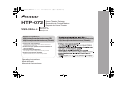 1
1
-
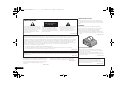 2
2
-
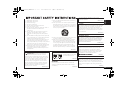 3
3
-
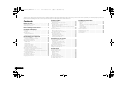 4
4
-
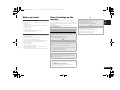 5
5
-
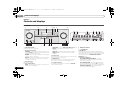 6
6
-
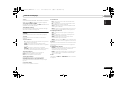 7
7
-
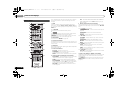 8
8
-
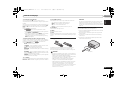 9
9
-
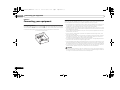 10
10
-
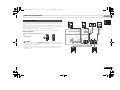 11
11
-
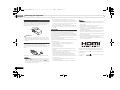 12
12
-
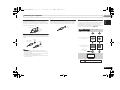 13
13
-
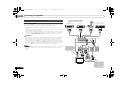 14
14
-
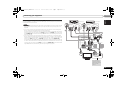 15
15
-
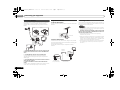 16
16
-
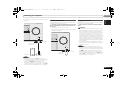 17
17
-
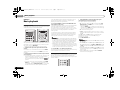 18
18
-
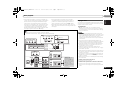 19
19
-
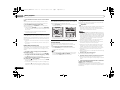 20
20
-
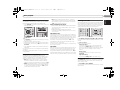 21
21
-
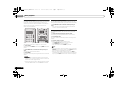 22
22
-
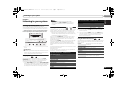 23
23
-
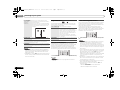 24
24
-
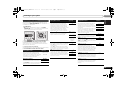 25
25
-
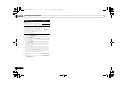 26
26
-
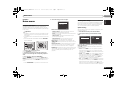 27
27
-
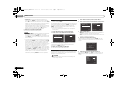 28
28
-
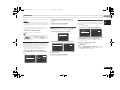 29
29
-
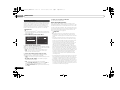 30
30
-
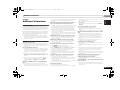 31
31
-
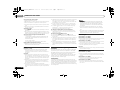 32
32
-
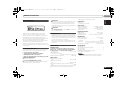 33
33
-
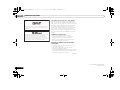 34
34
-
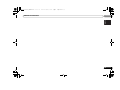 35
35
-
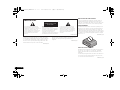 36
36
-
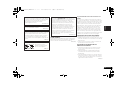 37
37
-
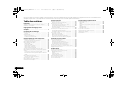 38
38
-
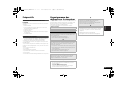 39
39
-
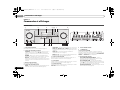 40
40
-
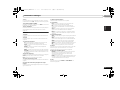 41
41
-
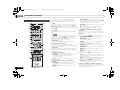 42
42
-
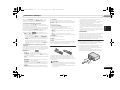 43
43
-
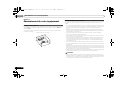 44
44
-
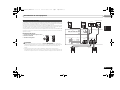 45
45
-
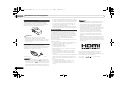 46
46
-
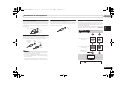 47
47
-
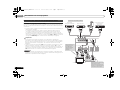 48
48
-
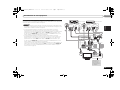 49
49
-
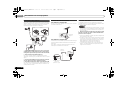 50
50
-
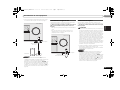 51
51
-
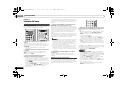 52
52
-
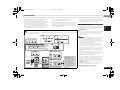 53
53
-
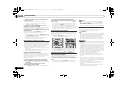 54
54
-
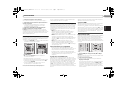 55
55
-
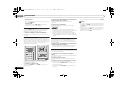 56
56
-
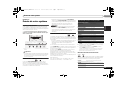 57
57
-
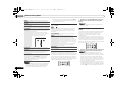 58
58
-
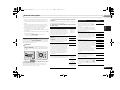 59
59
-
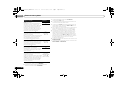 60
60
-
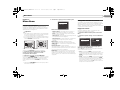 61
61
-
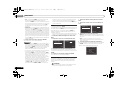 62
62
-
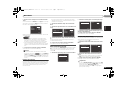 63
63
-
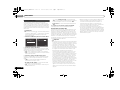 64
64
-
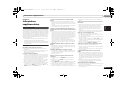 65
65
-
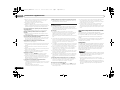 66
66
-
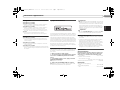 67
67
-
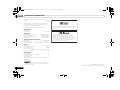 68
68
-
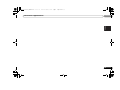 69
69
-
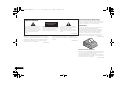 70
70
-
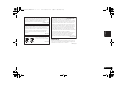 71
71
-
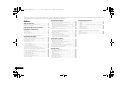 72
72
-
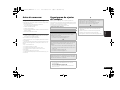 73
73
-
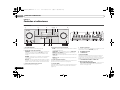 74
74
-
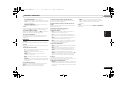 75
75
-
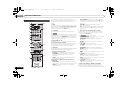 76
76
-
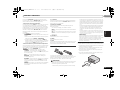 77
77
-
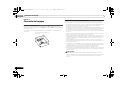 78
78
-
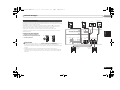 79
79
-
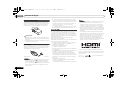 80
80
-
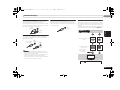 81
81
-
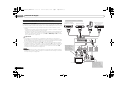 82
82
-
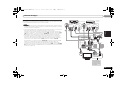 83
83
-
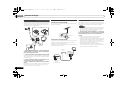 84
84
-
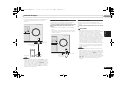 85
85
-
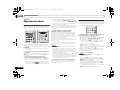 86
86
-
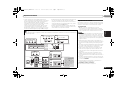 87
87
-
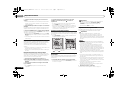 88
88
-
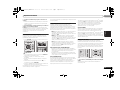 89
89
-
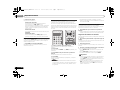 90
90
-
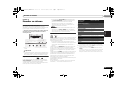 91
91
-
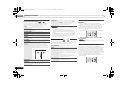 92
92
-
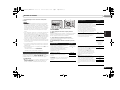 93
93
-
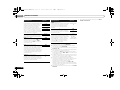 94
94
-
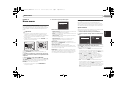 95
95
-
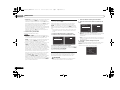 96
96
-
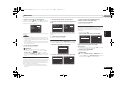 97
97
-
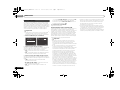 98
98
-
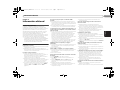 99
99
-
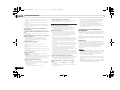 100
100
-
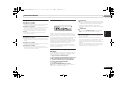 101
101
-
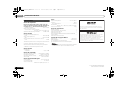 102
102
-
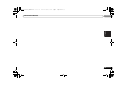 103
103
-
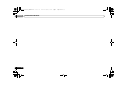 104
104
-
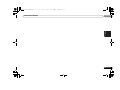 105
105
-
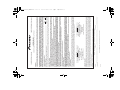 106
106
-
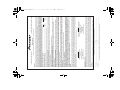 107
107
-
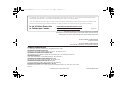 108
108
Pioneer HTP-072 Manuel utilisateur
- Catégorie
- Récepteurs AV
- Taper
- Manuel utilisateur
- Ce manuel convient également à
dans d''autres langues
- English: Pioneer HTP-072 User manual
- español: Pioneer HTP-072 Manual de usuario
Documents connexes
-
Pioneer HTP-073 Manuel utilisateur
-
Pioneer HTP-072 Manuel utilisateur
-
Pioneer HTP072 Manuel utilisateur
-
PYLE Audio SW-8 Manuel utilisateur
-
Pioneer SW-8MK2 Manuel utilisateur
-
Pioneer VSX-820-K Le manuel du propriétaire
-
Pioneer VSX-518 Manuel utilisateur
-
Pioneer VSX-1020-K Le manuel du propriétaire
-
Pioneer VSX-519-S Le manuel du propriétaire
-
Pioneer PD-50-K Manuel utilisateur
Autres documents
-
TEAC MC-DX32I Le manuel du propriétaire
-
Philips HTS3400 Manuel utilisateur
-
Yamaha YHT2910BT Le manuel du propriétaire
-
Panasonic SC-HTB570 Le manuel du propriétaire
-
Panasonic SC-HTB770 Le manuel du propriétaire
-
RocketFish RF-AP300 Guide d'installation rapide
-
Vuzix Video Eyeware AV230 XL Manuel utilisateur