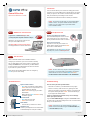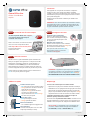710-0190-100
Introduction
Your Linx device allows you to connect an analog phone or fax
machine to your Ooma Oce account. Decide where you want to
locate your phone or fax machine, nd the closest power outlet,
and you should be up and calling in a few minutes.
Please follow the instructions below to install your hardware.
Ooma Office Linx
Quick Installation Guide
System status indicator
• Blue when connected to a Base Station.
Amber when the Linx is powered on, but
no Base Station is detected.
• Blinks amber when trying to pair with a
Base Station.
• Blinks alternating blue and amber during
a software upgrade.
Line status LED
• Blue when the line is idle
• Amber when it is in use.
Reset button
• Used to factory-reset the Linx device.
Telephone jack
Connect your telephone or fax machine with
a standard telephone cord (not included).
Quick Reference
The Linx won’t pair with my Base Station
• Move the Linx closer to your Base Station and try again.
• Perform a a factory reset of the Linx by pushing the reset
button on the bottom of the device. Hold for 10 seconds until
the system status light blinks amber. It will automatically try
to pair again with a Base Station.
I hear an “extension has not been set up” error message
when I pick up the handset
Log into Ooma Oce Manager, navigate to the Devices section
to conrm the Linx has been assigned to a user. If it has not been,
assign it to the desired user.
Troubleshooting
Refer to the Base Station Quick Installation Guide to
congure your hardware, if you have not done so already.
Put your Base Station into “pairing mode” by pressing and
holding the PAGE button on the back of your Base Station
for three seconds. The Base Station will search for devices
to pair with for up to ve minutes.
Once paired, both the Base Station and Linx will light up
blue and you can start calling!
NOTE The Linx device may require a software upgrade the
rst time it is connected. While it is upgrading, the system
status indicator on the Linx will blink blue and amber.
DO NOT UNPLUG THE LINX WHILE IT IS UPGRADING.
NOTE If the phone or fax machine still has no service,
please contact Ooma Oce Support at 866-939-6662 (US)
or 877-948-6662 (Canada).
NOTE You’ll want to conrm that your Ooma Oce Base
Station is online. The system status indicator should be
lit blue. If it is not, please refer to your Base Station
Quick Installation Guide.
Connect your phone/fax machine
Use a standard telephone cord to connect
your analog phone or fax machine to the
phone jack at the bottom of the Linx device.
Plug in your Linx device
Plug the Linx in to the power outlet. The
system status indicator should blink amber
as it looks for a Base Station.
Step 3 Pair Your Linx
Step 2 Set Up Your Linx
Front view
Bottom view
Step 1 Add Linx to Your Account
Otherwise, you will need to add your Linx
with your Ooma Oce account.
Visit http://oce.ooma.com/add_device
and simply follow the on-screen instructions.
PAGE
If your Linx is labeled Ready to Call,
you may skip this step and continue to Step 2.
READY
TO CALL
If the indicator on your Linx is blue, you may
skip Step 3 as you are now Ready to Call.
Ooma-Insert-Linx-Bilingual Jan 2019-R9.indd 1 1/16/19 3:51 PM

710-0190-100
Introduction
Votre appareil Linx vous permet de connecter un téléphone
analogue ou fax à votre compte Ooma Oce. Choisissez
l’endroit où se trouvera votre téléphone ou fax, trouvez la source
d’alimentation la plus proche,et en quelques minutes vous serez
prêt à passer des appels.
Veuillez suivre les instructions ci-dessous pour installer votre
équipement.
Ooma Office Linx
Guide d’installation
rapide
Indicateur de statut système
• Bleu quand il est connecté à la station de base.
• Orange quand le Linx est allumé, mais aucune
station de base n’est détectée.
• Clignote en orange quand il tente de se
connecter à une station de base.
• Clignote alternativement en bleu et orange
lors de la mise à jour logiciel.
LED de statut de ligne
• Bleu quand la ligne est inactive
• Orange quand elle est utilisée.
Bouton de réinitialisation
• Pour réinitialiser l’appareil en réglages d’usine.
Prise téléphonique
Connectez votre téléphone ou fax à un câble
téléphonique standard (non inclus).
Référence rapide
Le Linx ne se connecte pas à ma station de base
• Déplacez le Linx plus près de la station de base et réessayez.
• Réinitialisez le Linx en réglages d’usine en appuyant sur le bouton
Reset au bas de l’appareil. Maintenez pendant 10 secondes
jusqu’à ce que l’indicateur de statut système clignote en orange.
L’appareil tentera à nouveau de s’associer à la station de base.
J’entends le message d’erreur “l’extension n’a pas été
installée” quand je décroche le combiné
Connectez-vous à la plateforme Ooma Oce, connectez-vous à
la section Appareils pour conrmer que le Linx a été assigné à un
utilisateur. Si ce n’est pas le cas, assignez-le à l’utilisateur désiré.
Dépannage
Rendez-vous sur le guide d’installation rapide de la station de
base pour congurer votre appareil, si ce n’est pas encore fait.
Faites passer votre station de base en “mode appairage” en
maintenant le bouton PAGE appuyé au dos de la station de
base pendant trois secondes. La station de base se mettra à la
recherche d’appareils auxquels s’associer pendant cinq minutes.
Une fois associés, la station de base et le Linx s’allumeront en
bleu et vous pourrez passer vos appels !
REMARQUE L’appareil Linx peut requérir une mise à jour
à la première connexion. Lors de sa mise à jour, l’indicateur
de statut système sur le Linx clignotera en bleu et orange.
NE DÉBRANCHEZ PAS LE LINX LORS DE SA MISE A JOUR.
Besoin d’aide ? Si le téléphone ou fax n’est toujours pas
en service, veuillez contacter le support Ooma Oce au
877-948-6662 (Canada) ou 866-939-6662 (US).
REMARQUE Vous devrez conrmer que votre station de base
Ooma Oce est en ligne. L’indicateur de statut système doit
apparaître en bleu. Si ce n’est pas le cas, veuillez vous référer
au guide d’installation rapide de la station de base.
Connectez votre téléphone/fax
Utilisez un câble téléphonique standard
pour connecter votre téléphone analogue
ou fax à votre prise téléphonique au bas
de l’appareil Linx.
Branchez votre appareil Linx
Branchez le Linx à la prise murale. L’indicateur
de statut système doit clignoter en orange lors
de sa recherche de station de base.
Étape 3 Associer votre Linx
Étape 2 Configurer votre Linx
Front view
Bottom view
Étape 1 Connecter Linx à votre compte
Dans le cas contraire, vous devrez connecter
votre Linx à votre compte Ooma Oce.
Visitez
http://oce.ooma.com/add_device
et suivez simplement les
instructions à l’écran.
PAGE
Si votre téléphone ache Prêt à appeler,
vous pouvez passez cette étape et
continuer vers l’étape 2
.
READY
TO CALL
Si le voyant sur votre Linx est bleu, vous
pouvez passez l’étape 3 car vous êtes
maintenant Prêt à appeler.
Ooma-Insert-Linx-Bilingual Jan 2019-R9.indd 2 1/16/19 3:51 PM
-
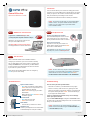 1
1
-
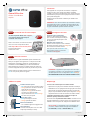 2
2
ooma Office Linx Quick Installation Guide
- Taper
- Quick Installation Guide
- Ce manuel convient également à
dans d''autres langues
- English: ooma Office Linx
Documents connexes
-
ooma Office Expansion Unit Le manuel du propriétaire
-
ooma Ooma Linx Manuel utilisateur
-
ooma Linx Guide d'installation
-
ooma Linx Manuel utilisateur
-
ooma Telo Air 2 Manuel utilisateur
-
ooma telo air Guide de démarrage rapide
-
ooma HD2 Handset Manuel utilisateur
-
ooma HD2 Handset Le manuel du propriétaire
-
ooma Smart Cam Manuel utilisateur
-
ooma Yealink T53W IP Phone Manuel utilisateur