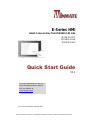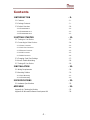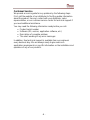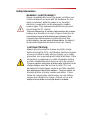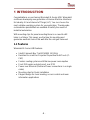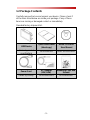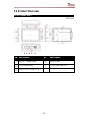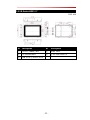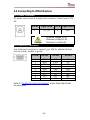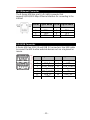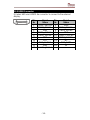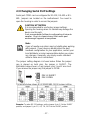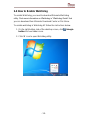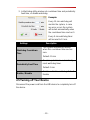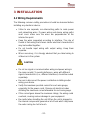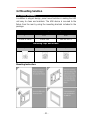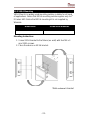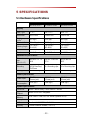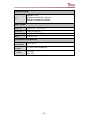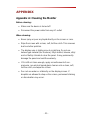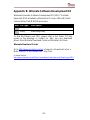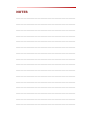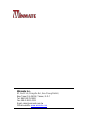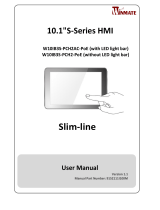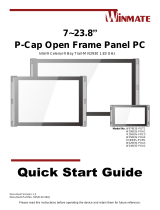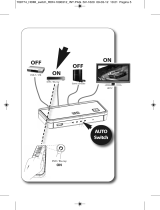Please read these instructions carefully before using this product, and save this manual for future use.
E-Series HMI
Intel® Celeron® Bay Trail-M N2930 1.83 GHz
W07IB3S-EHT1
W10IB3S-EHH2
W15IB3S-EHA2
Quick Start Guide
V1.1
For more information on this and
other Winmate products, please
visit our website at:
www.winmate.com
Document Part Number: 9152101I1003

- 2 -
Contents
1 INTRODUCTION - 8 -
1.1 Features - 8 -
1.2 Package Contents - 9 -
1.3 Product Overview - 10 -
1.3.1 E-Series HMI 7” - 10 -
1.3.2 E-Series HMI 10.1” - 11 -
1.3.3 E-Series HMI 15.6” - 12 -
2 GETTING STARTED - 13 -
2.1 Turning on Your Device - 13 -
2.2 Connecting to Other Devices - 14 -
2.2.1 Power Connector - 14 -
2.2.2 Serial Port Connector - 14 -
2.2.3 Ethernet Connector - 15 -
2.2.4 USB Connector - 15 -
2.2.5 HDMI Connector - 16 -
2.3 Changing Serial Port Settings - 17 -
2.4 How to Enable Watchdog - 18 -
2.5 Turning off Your Device - 19 -
3 INSTALLATION - 20 -
3.1 Wiring Requirements - 20 -
3.2 Mounting Solution - 21 -
3.2.1 Panel Mounting - 21 -
3.2.2 VESA Mounting - 22 -
5 SPECIFICATIONS - 23 -
5.1 Hardware Specifications - 23 -
APPENDIX - 25 -
Appendix A: Cleaning the Monitor - 25 -
Appendix B: Winmate Software Development Kit - 26 -

- 3 -
FCC Statement
This device complies with part 15 FCC rules.
Operation is subject to the following two
conditions:
This device may not cause harmful
interference.
This device must accept any interference
received including interference that may cause
undesired operation.
This equipment has been tested and found to comply with the
limits for a class "B" digital device, pursuant to part 15 of the FCC
rules. These limits are designed to provide reasonable protection
against harmful interference when the equipment is operated in a
commercial environment. This equipment generates, uses, and
can radiate radio frequency energy and, if not installed and used in
accordance with the instruction manual, may cause harmful
interference to radio communications. Operation of this equipment
in a residential area is likely to cause harmful interference in which
case the user will be required to correct the interference at him
own expense.

- 4 -
European Union
Electromagnetic Compatibility Directive
(2014/30/EU)
EN55024: 2010/ A1: 2015
o IEC61000-4-2: 2009
o IEC61000-4-3: 2006+A1: 2007+A2: 2010
o IEC61000-4-4: 2012
o IEC61000-4-5: 2014
o IEC61000-4-6: 2014
o IEC61000-4-8: 2010
o IEC61000-4-11: 2004
EN55032: 2012/AC:2013
EN61000-3-2:2014
EN61000-3-3:2013
Low Voltage Directive (2014/35/EU)
EN 60950-1:2006/A11:2009/A1:2010/A12:2011/
A2:2013
This equipment is in conformity with the requirement of the
following EU legislations and harmonized standards. Product also
complies with the Council directions.

- 5 -
Copyright Notice
No part of this document may be reproduced, copied, translated, or
transmitted in any form or by any means, electronic or mechanical, for
any purpose, without the prior written permission of the original
manufacturer.
Trademark Acknowledgement
Brand and product names are trademarks or registered trademarks of
their respective owners.
Disclaimer
Winmate Inc. reserve the right to make changes, without notice, to
any product, including circuits and/or software described or contained
in this manual in order to improve design and/or performance. We
assume no responsibility or liability for the use of the described
product(s) conveys no license or title under any patent, copyright, or
masks work rights to these products, and make no representations or
warranties that these products are free from patent, copyright, or
mask work right infringement, unless otherwise specified. Applications
that are described in this manual are for illustration purposes only. We
make no representation or guarantee that such application will be
suitable for the specified use without further testing or modification.
Warranty
Winmate Inc. warranty guarantees that each of its products will be
free from material and workmanship defects for a period of one year
from the invoice date. If the customer discovers a defect, we will, at
his/her option, repair or replace the defective product at no charge to
the customer, provide it is returned during the warranty period of one
year, with transportation charges prepaid. The returned product must
be properly packaged in its original packaging to obtain warranty
service. If the serial number and the product shipping data differ by
over 30 days, the in-warranty service will be made according to the
shipping date. In the serial numbers the third and fourth two digits
give the year of manufacture, and the fifth digit means the month (e.
g., with A for October, B for November and C for December).
For example, the serial number 1W14Axxxxxxxx means October of
year 2014.

- 6 -
Customer Service
We provide a service guide for any problem by the following steps:
First, visit the website of our distributor to find the update information
about the product. Second, contact with your distributor, sales
representative, or our customer service center for technical support if
you need additional assistance.
You may need the following information ready before you call:
Product serial number
Software (OS, version, application software, etc.)
Description of complete problem
The exact wording of any error messages
In addition, free technical support is available from our engineers
every business day. We are always ready to give advice on
application requirements or specific information on the installation and
operation of any of our products.

- 7 -
Safety Information
WARNING! / AVERTISSEMENT!
Always completely disconnect the power cord from your
chassis whenever you work with the hardware. Do not
make connections while the power is on. Sensitive
electronic components can be damaged by sudden
power surges. Only experienced electronics personnel
should open the PC chassis.
Toujours débrancher le cordon d’alimentation du chassis
lorsque vous travaillez sur celui-ci. Ne pas brancher de
connections lorsque l’alimentation est présente. Des
composantes électroniques sensibles peuvent être
endommagées par des sauts d’alimentation. Seulement
du personnel expérimenté devrait ouvrir ces chassis.
CAUTION/ATTENTION
Always ground yourself to remove any static charge
before touching the CPU card. Modern electronic devices
are very sensitive to static electric charges. As a safety
precaution, use a grounding wrist strap at all times. Place
all electronic components in a static-dissipative surface
or static-shielded bag when they are not in the chassis.
Toujours verifier votre mise à la terre afin d’éliminer toute
charge statique avant de toucher la carte CPU. Les
équipements électroniques moderns sont très sensibles
aux décharges d’électricité statique. Toujours utiliser un
bracelet de mise à la terre comme précaution. Placer
toutes les composantes électroniques sur une surface
conçue pour dissiper les charge, ou dans un sac anti-
statique lorsqu’elles ne sont pas dans le chassis.

- 8 -
1 INTRODUCTION
Congratulations on purchasing Winmate® E-Series HMI. Winmate®
continues developing new generation of Human Machine Interfaces
for Industry 4.0 and Internet of Things (IoT). You can choose the
most suitable operating system for you application. Thereby wide
customization possibilities are available to satisfy the needs of
industrial automation.
With mounting clips for panel mounting there is no need to drill
holes in a fixture. This saves you the time for mounting and
guarantee aesthetic look of the wall after the unit gets removed.
1.1 Features
Winmate® E-Series HMI features:
Intel® Celeron® Bay Trail-M N2930 1.83 GHz
Resistant to scratches Projected Capacitive Multi-Touch (P-
CAP)
Fanless cooling system and Ultra-low power consumption
Front IP65 water and dust proof, rear IP22
Power over Ethernet (Data and Power connections in a single
cable)
Mounting clips for Quick installation
Elegant design for room booking, access control and room
information applications

- 9 -
1.2 Package Contents
Carefully remove the box and unpack your device. Please check if
all the items listed below are inside your package. If any of these
items are missing or damaged contact us immediately.
Standard factory shipment list:
HMI Device
Quick Start Guide
(Hardcopy)
Driver CD & SBC
User Manual
Varies by product
specifications
9152101I1003
IB32: 9171111I101Y
Power Cord
AC Adapter
(12V/ 50W)
Mounting Clips and
Screws
Varies by country
922D050W12VA
82111E240400

- 10 -
1.3 Product Overview
1.3.1 E-Series HMI 7”
Unit: mm
№
Description
№
Description
12V DC Power Jack
HDMI 1.4a
RS-232/422/485
RJ-45 Gbe LAN x 2
USB 3.0 x 1, USB 2.0 x 1

- 11 -
1.3.2 E-Series HMI 10.1”
Unit: mm
№
Description
№
Description
12V DC Power Jack
HDMI 1.4a
RS-232/422/485
RJ-45 Gbe LAN x 2
USB 3.0 x 1, USB 2.0 x 1

- 12 -
1.3.3 E-Series HMI 15.6”
Unit: mm
№
Description
№
Description
12V DC Power Jack
HDMI 1.4a
RS-232/422/485
RJ-45 Gbe LAN x 2
USB 3.0 x 1, USB 2.0 x 1

- 13 -
2 GETTING STARTED
2.1 Turning on Your Device
Follow the following steps to turn on your HMI device:
1. Connect the AC adapter to the DC-in jack connector on
the back side of the HMI device.
2. Connect the power cord to AC adapter.
3. Plug the power cord to the AC outlet and the device will
turn on automatically.
ALTERNATING CURRENT
This product must be grounded. Use only a grounded
AC outlet. Install the additional PE ground wire if the
local installation regulations require it.

- 14 -
2.2 Connecting to Other Devices
2.2.1 Power Connector
DC power source input is a power jack connector. Power input is 12V
DC.
2.2.2 Serial Port Connector
Use serial port connector to connect your HMI to external devices
such as mouse, modem or printer.
Refer to “Configuring Serial Port Settings” of this Quick Start Guide
for more detail.
Pin №
Signal Name
Pin №
Signal Name
1
DC_IN
2
GND
Voltage
Minimum Voltage 11.4V
Maximum Voltage 12.6V
Maximum Current 4.2A
Pin №
RS-232
RS-422
RS-485
1
DCD
TxD-
D-
2
RXD
TxD+
D+
3
TXD
RxD+
NC
4
DTR
RxD-
NC
5
GND
GND
GND
6
DSR
NC
NC
7
RTS
NC
NC
8
CTS
NC
NC
9
RI
NC
NC

- 15 -
2.2.3 Ethernet Connector
The E-Series HMI has one RJ-45 (LAN) connector that
supports10/100/1000 Mbps Ethernet interface for connecting to the
internet.
2.2.4 USB Connector
E-Series HMI has USB 2.0 and USB 3.0 connectors. Use USB cable
to connect the HMI to other external devices such as a keyboard or
mouse.
Pin №
Signal Name
Pin №
Signal Name
1
TX1+
2
TX1-
3
TX2+
4
TX2-
5
TX3+
6
TX3-
7
TX4+
8
TX4-
Pin №
Signal Name
Pin №
Signal Name
1
+5V
2
USB_D-
3
USB_D+
4
GND
5
STDA_SSRX-
6
STDA_SSRX+
7
GND_DRAIN
8
STDA_SSTX-
9
STDA_SSTX+
10
+5V
11
USB_D-
12
USB_D+
13
GND

- 16 -
2.2.5 HDMI Connector
E-Series HMI uses HDMI1.4a connector to connect to the external
display.
Pin
№
Signal
Name
Pin
№
Signal
Name
1
TMDS_DATA2+
2
GND
3
TMDS_DATA2-
4
TMDS_DATA1+
5
GND
6
TMDS_DATA1-
7
TMDS_DATA0+
8
GND
9
TMDS_DATA0-
10
TMDS_CLOCK+
11
GND
12
TMDS_CLOCK-
13
CEC
14
NC
15
DDC_CLOCK
16
DDC_DATA
17
GND
18
5V
19
Hot Plug Detect

- 17 -
2.3 Changing Serial Port Settings
Serial port COM1 can be configured for RS-232, RS-422 or RS-
485. Jumpers are located on the motherboard. You need to
open the housing in order to access the jumpers.
CAUTION/ ATTENTION
It is recommended to use factory jumper settings.
Opening the housing when it is sealed may damage the
device and its parts.
Il est recommandé d’utiliser la configuration d’usine de
cavalier. Ouvrir le chassis lorsqu’il est scellé peut
endommagé l’appareil et ses pièces.
Note:
A pair of needle nose pliers may be helpful when working
with jumpers. If you have any doubts about the best
hardware configuration for your application, contact your
local distributor or sales representative before you make
any changes. Generally, you simply need a standard
cable to make most connections.
The jumper setting diagram is shown below. When the jumper
cap is placed on both pins, the jumper is SHORT. The
illustration below shows a 3-pin jumper; pins 1 and 2 are short.
If you remove the jumper cap, the jumper is OPEN.
PIN 1-2 SHORT
PIN 3 OPEN
The picture below shows RS-232/422/485 (J8/J9) jumper setting.
Example: To make RS-232 settings, set the jumper 8, pin 1-2 to the SHORT
position, and jumper 9, pin 1-2, 4-5, 7-8, 10-11 to the SHORT position.

- 18 -
2.4 How to Enable Watchdog
To enable Watchdog, you need to download Winmate Watchdog
utility. Find more information on Watchdog in “Watchdog Guide” that
you can download from Winmate Download Center or File Share.
To enable watchdog in Watchdog AP follow the instructions below:
1. On the right bottom side of the desktop screen, click triangle
button to show hidden icons.
2. Click icon to open Watchdog utility.

- 19 -
3. In Watchdog utility window set countdown time and periodically
feed time, or disable watchdog.
Example:
Every 10 min watchdog will
monitor the system, in case
any error occurs the system
will restart automatically when
the countdown time reaches 0.
Every 9 min watchdog timer
will be reset to 10 min.
Settings
Description
Watchdog Countdown
Time
The system automaticity restarts
when this countdown time reaches
zero.
Default: 10 min
Periodically Feed Time
To set a cycle time to automatically
reset watchdog timer.
Default: 9 min
Enable / Disable
Enable or disable watchdog. Default:
Enable
2.5 Turning off Your Device
Disconnect the power cord from the HMI device to completely turn off
the device.

- 20 -
3 INSTALLATION
3.1 Wiring Requirements
The following common safety precautions should be observed before
installing any electronic device:
Strive to use separate, non-intersecting paths to route power
and networking wires. If power wiring and device wiring paths
must cross make sure the wires are perpendicular at the
intersection point.
Keep the wires separated according to interface. The rule of
thumb is that wiring that shares similar electrical characteristics
may be bundled together.
Do not bundle input wiring with output wiring. Keep them
separate.
When necessary, it is strongly advised that you label wiring to
all devices in the system.
CAUTION
Do not run signal or communication wiring and power wiring in
the same conduit. To avoid interference, wires with different
signal characteristics (i.e., different interfaces) should be routed
separately.
Be sure to disconnect the power cord before installing and/or
wiring your device.
Verify the maximum possible current for each wire gauge,
especially for the power cords. Observe all electrical codes
dictating the maximum current allowable for each wire gauge.
If the current goes above the maximum ratings, the wiring could
overheat, causing serious damage to your equipment.
Be careful when handling the unit. When the unit is plugged in,
the internal components generate a lot of heat which may leave
the outer casing too hot to touch.
La page charge ...
La page charge ...
La page charge ...
La page charge ...
La page charge ...
La page charge ...
La page charge ...
La page charge ...
-
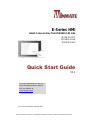 1
1
-
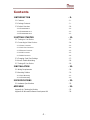 2
2
-
 3
3
-
 4
4
-
 5
5
-
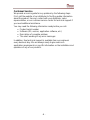 6
6
-
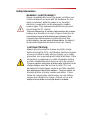 7
7
-
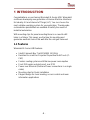 8
8
-
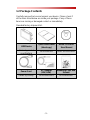 9
9
-
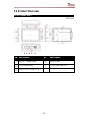 10
10
-
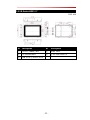 11
11
-
 12
12
-
 13
13
-
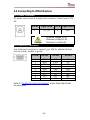 14
14
-
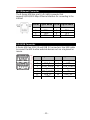 15
15
-
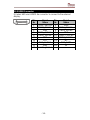 16
16
-
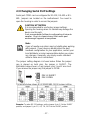 17
17
-
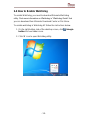 18
18
-
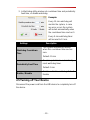 19
19
-
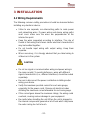 20
20
-
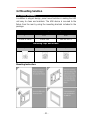 21
21
-
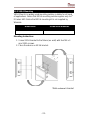 22
22
-
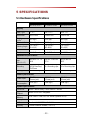 23
23
-
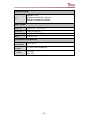 24
24
-
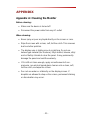 25
25
-
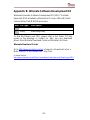 26
26
-
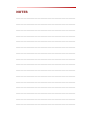 27
27
-
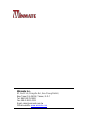 28
28
Winmate W15IB3S-EHA2 Guide de démarrage rapide
- Taper
- Guide de démarrage rapide
- Ce manuel convient également à
dans d''autres langues
Documents connexes
-
 Winmate W07IB3S-PCM1 Guide de démarrage rapide
Winmate W07IB3S-PCM1 Guide de démarrage rapide
-
 Winmate W10IB3S-PCH2AC-PoE S-Series Guide de démarrage rapide
Winmate W10IB3S-PCH2AC-PoE S-Series Guide de démarrage rapide
-
 Winmate R15ID3S-65A1FTE Guide de démarrage rapide
Winmate R15ID3S-65A1FTE Guide de démarrage rapide
-
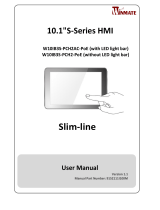 Winmate W10IB3S-PCH2AC-PoE S-Series Manuel utilisateur
Winmate W10IB3S-PCH2AC-PoE S-Series Manuel utilisateur
-
 Winmate R12IH3S-GCM2(HB) Guide de démarrage rapide
Winmate R12IH3S-GCM2(HB) Guide de démarrage rapide
-
 Winmate G-WIN Manuel utilisateur
Winmate G-WIN Manuel utilisateur
-
Winmate R12IHWS-MHM2 Guide de démarrage rapide
-
 Winmate R12IBWS-MHM2 Manuel utilisateur
Winmate R12IBWS-MHM2 Manuel utilisateur
-
 Winmate W15FA3S-EHA2 Manuel utilisateur
Winmate W15FA3S-EHA2 Manuel utilisateur
-
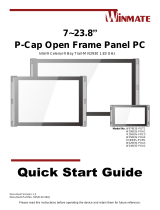 Winmate W15IB3S-POA4 Guide de démarrage rapide
Winmate W15IB3S-POA4 Guide de démarrage rapide