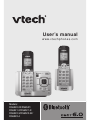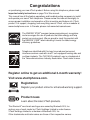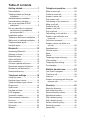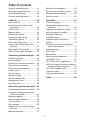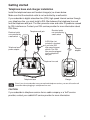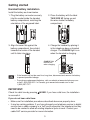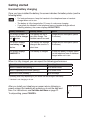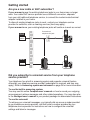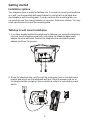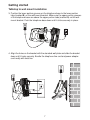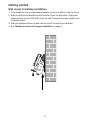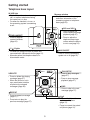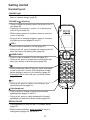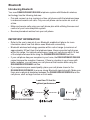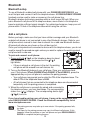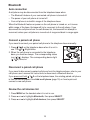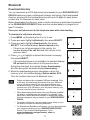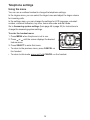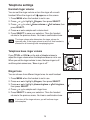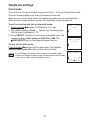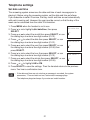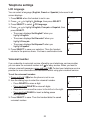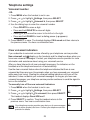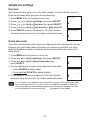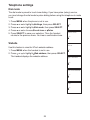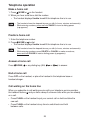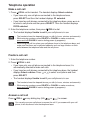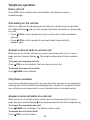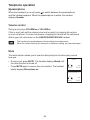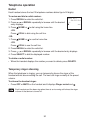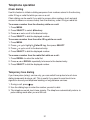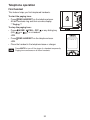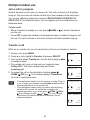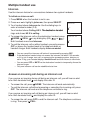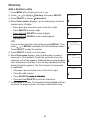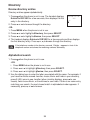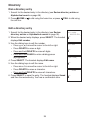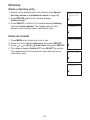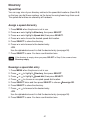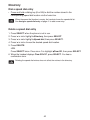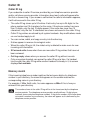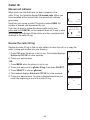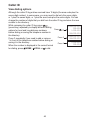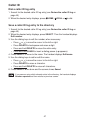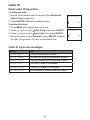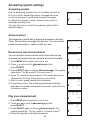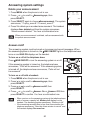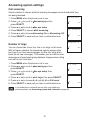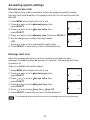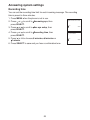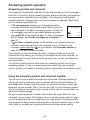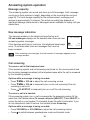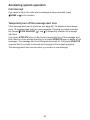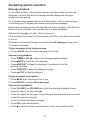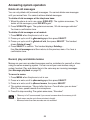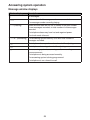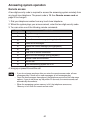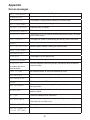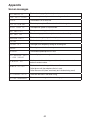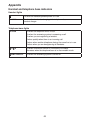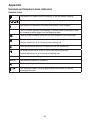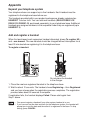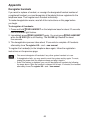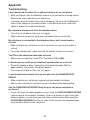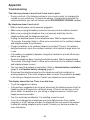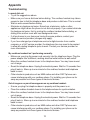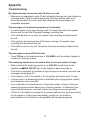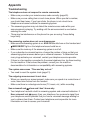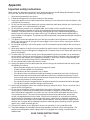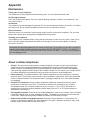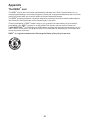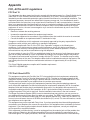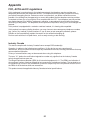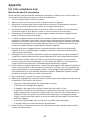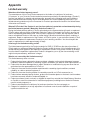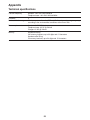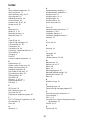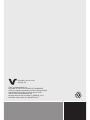VTech DS6522-32 Manuel utilisateur
- Catégorie
- Téléphones portables
- Taper
- Manuel utilisateur

User’s manual
w w w.v te c h ph one s.c o m
Models:
DS6520-22/DS6521/
DS6521-2/DS6521-3/
DS6522-3/DS6522-32/
DS6522-4

Congratulations
on purchasing your new VTech product. Before using this telephone, please read
Important safety instructions on page 78 of this manual.
This manual has all the feature operations and troubleshooting necessary to install
and operate your new VTech telephone. Please review this manual thoroughly to
ensure proper installation and operation of this innovative and feature rich VTech
product. For support, shopping, and everything new at VTech, visit our website at
www.vtechphones.com. In Canada, please visit www.vtechcanada.com.
The ENERGY STAR
®
program (www.energystar.gov) recognizes
and encourages the use of products that save energy and help
protect our environment. We are proud to mark this product with
the ENERGY STAR
®
label indicating it meets the latest energy
efficiency guidelines.
T
Compatible with
Hearing Aid T-Coil
TIA-1083
Telephones identified with this logo have reduced noise and
interference when used with most T-coil equipped hearing aids and
cochlear implants. The TIA-1083 Compliant Logo is a trademark of
the Telecommunications Industry Association. Used under license.
The Bluetooth
®
word mark and logos are owned by Bluetooth SIG, Inc.
and any use of such marks by VTech Holdings Limited is under license.
VTech Holdings Limited is a member of Bluetooth SIG, Inc.
Other trademarks and trade names are those of their respective owners.
Register online to get an additional 3-month warranty!
Visit www.vtechphones.com.
Registration
Register your product online for enhanced warranty support.
Product news
Learn about the latest VTech products.

i
Table of contents
Getting started .............................1
Parts checklist .................................... 1
Telephone base and charger
installation ....................................... 2
Handset battery installation ................ 3
Handset battery charging ................... 4
Are you a new cable or VoIP
subscriber? ..................................... 5
Did you subscribe to voicemail
service from your telephone
service provider? ............................ 5
Installation options ............................. 6
Tabletop to wall mount installation ..... 6
Wall mount to tabletop installation ..... 8
Telephone base layout ....................... 9
Handset layout ................................. 10
Bluetooth ....................................12
Introducing Bluetooth ....................... 12
Glossary of terms ............................ 14
Bluetooth setup ................................ 15
Add a cell phone .............................. 15
Auto connection ............................... 16
Connect a paired cell phone ............ 16
Disconnect a paired cell phone ........ 16
Review the cell devices list .............. 16
Download directory .......................... 17
Telephone settings ...................18
Using the menu ................................ 18
Handset ringer volume ..................... 19
Telephone base ringer volume ......... 19
Ringer tone ....................................... 19
Quiet mode ....................................... 20
Set date and time ............................. 21
LCD language .................................. 22
Voicemail number ............................. 22
Clear voicemail indicators ................ 23
Key tone ........................................... 24
Home area code ............................... 24
Dial mode ......................................... 25
Website ............................................ 25
Telephone operation .................26
Make a home call ............................. 26
Predial a home call ........................... 26
Answer a home call .......................... 26
End a home call ............................... 26
Call waiting on the home line ........... 26
Make a cell call ................................. 27
Predial a cell call .............................. 27
Answer a cell call ............................. 27
End a cell call ................................... 28
Call waiting on the cell line ............... 28
Answer a cell call while on a
home call ....................................... 28
Cell phone voicemail ........................ 28
Answer a home call while on a
cell call .......................................... 28
Speakerphone .................................. 29
Volume control.................................. 29
Mute ................................................. 29
Redial ............................................... 30
Temporary ringer silencing ............... 30
Chain dialing ..................................... 31
Temporary tone dialing ..................... 31
Find handset..................................... 32
Multiple handset use .................33
Join a call in progress ...................... 33
Transfer a call ................................... 33
Intercom ........................................... 34
Answer an incoming call during an
intercom call .................................. 34
Directory .....................................35
About the directory ........................... 35
Add a directory entry ........................ 36
Review directory entries ................... 38
Alphabetical search .......................... 38
Dial a directory entry ........................ 39
Edit a directory entry ........................ 39
Delete a directory entry .................... 40
Delete all contacts ............................ 40
Speed Dial ........................................ 41

ii
Table of contents
Assign a speed dial entry ................. 41
Reassign a speed dial entry ............. 41
Dial a speed dial entry ...................... 42
Delete a speed dial entry ................. 42
Caller ID ......................................43
About caller ID .................................. 43
Information about caller ID with
call waiting .................................... 43
Caller ID log ...................................... 44
Memory match.................................. 44
Missed call indicator ......................... 45
Review the caller ID log ................... 45
View dialing options ......................... 46
Dial a caller ID log entry ................... 47
Save a caller ID log entry to the
directory ........................................ 47
Delete caller ID log entries ............... 48
Caller ID log screen messages ........ 48
Answering system settings......49
Answering system ............................ 49
Announcement ................................. 49
Record your own announcement ..... 49
Play your announcement ................. 49
Delete your announcement .............. 50
Answer on/off ................................... 50
Call screening................................... 51
Number of rings ................................ 51
Remote access code ........................ 52
Message alert tone ........................... 52
Recording time ................................. 53
Answering system operation ...54
Answering system and voicemail ..... 54
Using the answering system and
voicemail together ......................... 54
Message capacity ............................ 55
New message indication .................. 55
Call screening................................... 55
Call intercept .................................... 56
Temporarily turn off the message
alert tone ....................................... 56
Message playback ........................... 57
Delete all old messages ................... 58
Record, play and delete memos ...... 58
Message window displays ............... 59
Remote access ................................ 60
Appendix ....................................61
Screen messages ............................ 61
Handset and telephone base
indicators ....................................... 63
Expand your telephone system ........ 65
Add and register a handset .............. 65
Deregister handsets ......................... 66
Troubleshooting ................................ 67
Important safety instructions ............ 77
Battery .............................................. 78
Precautions for users of implanted
cardiac pacemakers ...................... 78
Operating range ............................... 78
ECO mode ........................................ 78
Maintenance ..................................... 79
About cordless telephones ............... 79
The RBRC
®
seal ............................... 80
FCC, ACTA and IC regulations ........ 81
California Energy Commission battery
charging testing instructions ......... 83
For C-UL compliance only ................ 84
Limited warranty ............................... 87
Technical specifications .................... 89
Index ...........................................90

1
To purchase replacement batteries or power adapters, visit our website at
www.vtechphones.com or call 1 (800) 595-9511. In Canada, go to
www.vtechcanada.com or dial 1 (800) 267-7377.
Parts checklist
Your telephone package contains the following items. Save your sales receipt and
original packaging in case it is necessary to ship your telephone for warranty service.
Abridged user’s manual
Quick start guide
Telephone base
Telephone base adapter
Telephone line cord
Wall mount bracket
Battery compartment cover
(1 for DS6521)
(2 for DS6520-22/DS6521-2)
(3 for DS6521-3/DS6522-3/
DS6522-32)
(4 for DS6522-4)
Battery
(1 for DS6521)
(2 for DS6520-22/DS6521-2)
(3 for DS6521-3/DS6522-3/
DS6522-32)
(4 for DS6522-4)
Handset
(1 for DS6521)
(2 for DS6520-22/DS6521-2)
(3 for DS6521-3/DS6522-3/
DS6522-32)
(4 for DS6522-4)
Getting started
Charger and charger adapter
(1 for DS6520-22/DS6521-2)
(2 for DS6521-3/DS6522-3/
DS6522-32)
(3 for DS6522-4)
Quick start guide
Abridged user’s manual

Getting started
2
Telephone base and charger installation
Install the telephone base and handset charger(s) as shown below.
Make sure that the electrical outlet is not controlled by a wall switch.
If you subscribe to digital subscriber line (DSL) high-speed Internet service through
your telephone line, you must install a DSL filter between the telephone line cord
and the telephone wall jack. The filter prevents noise and caller ID problems caused
by DSL interference. Contact your DSL service provider for more information about
DSL filters.
Telephone base
Charger
Charger
adapter
Telephone base
power adapter
A DSL filter (not
included) is required
if you have DSL
high-speed Internet
service. The DSL
filter must be plugged
into the telephone
wall jack.
Electrical outlet
not controlled by
a wall switch
Telephone wall jack
Electrical outlet
not controlled by
a wall switch
Telephone line cord
CAUTION:
If you subscribe to telephone service from a cable company or a VoIP service
provider, contact your cable/VoIP service provider for more information.
Even if you do not subscribe to any conventional telephone service, you can still use the cell
line alone without plugging in a telephone line cord.

3
If the handset will not be used for a long time, disconnect and remove the battery
to prevent possible leakage.
To purchase replacement batteries, visit our website at www.vtechphones.com
or call 1 (800) 595-9511. In Canada, go to www.vtechcanada.com or dial
1 (800) 267-7377.
•
•
Handset battery installation
Install the battery as shown below.
CHARGE light
remains on
when charging.
Getting started
Plug the battery connector securely
into the socket inside the handset
battery compartment, matching the
orientation of the engraved label.
1. Place the battery with the label
THIS SIDE UP facing up and
the wires inside the battery
compartment.
2.
Align the cover flat against the
battery compartment, then slide it
towards the center of the handset
until it clicks into place.
3.
Charge the handset by placing it
in the telephone base or handset
charger. The CHARGE light is on
when the handset is charging.
4.
IMPORTANT:
Check for a dial tone by pressing /HOME. If you hear a dial tone, the installation
is successful.
If you do not hear a dial tone:
Make sure the installation procedures described above are properly done.
It may be a wiring problem. If you have changed your telephone service to digital
service from a cable company or a VoIP service provider, the telephone line may
need to be rewired to allow all existing telephone jacks to work. Contact your
cable/VoIP service provider for more information.
•
•

Getting started
4
Handset battery charging
Once you have installed the battery, the screen indicates the battery status (see the
following table).
For best performance, keep the handset in the telephone base or handset
charger when not in use.
The battery is fully charged after 12 hours of continuous charging.
If you place the handset in the telephone base or handset charger without
installing a battery, the screen displays NO BATTERY.
Battery indicators Battery status Action
The screen is blank, or
displays Put in charger
and flashes.
The battery has no or
very little charge. The
handset cannot be used.
Charge without interruption (about
30 minutes).
The screen displays
Low battery and
flashes.
The battery has enough
charge to be used for a
short time.
Charge without interruption (about
30 minutes).
The screen displays
HANDSET X.
The battery is charged. To keep the battery charged, place
it in the telephone base or handset
charger when not in use.
When it is fully charged, you can expect the following performance:
Operation Operating time
While in handset use (talking*) Up to seven hours
While in speakerphone mode (talking*) Up to three hours
While not in use (standby**) Up to five days
* Operating times vary depending on your actual use and the age of the battery.
** Handset is not charging or in use.
•
•
•
After you install your telephone or power returns following a
power outage, the handset will prompt you to set the date and
time. For instructions, see Set date and time on page 21.
To skip setting, press CANCEL.
Date: MM/DD/YY
ECO

Getting started
5
Are you a new cable or VoIP subscriber?
If your answer is yes, the existing telephone jacks in your home may no longer
work. Your cable/VoIP service provider uses a different connection, separate
from your old traditional telephone service, to connect the modem/router/terminal
adapter installed in your home.
To allow all existing telephone jacks to work, contact your telephone service
provider for solutions, such as rewiring services (fees may apply).
If your answer is no, your existing telephone jacks will continue to work as normal.
Did you subscribe to voicemail service from your telephone
service provider?
Your telephone has a built-in answering system and supports voicemail feature
offered by your telephone service provider (subscription is required, and fees may
apply). Refer to Answering system and voicemail on page 54 for more information.
To use the built-in answering system:
You may see this online Complete user’s manual on how to record your outgoing
announcement, retrieve messages and other related operations. You may also refer
to the Abridged user’s manual in your product package for abbreviated instructions.
To use the voicemail:
To retrieve your voicemail messages, you typically dial an access number provided
by yout telephone service provider, and then enter a number provided by your
telephone service provider for instructions on how to configure the voicemail
settings and listen to messages.
NEW
OLD
Modem/Router/
Cable or
Internet
Main
landline
Conventional
telephone line jack

Getting started
6
Installation options
Your telephone base is ready for tabletop use. If you want to mount your telephone
on a wall, use the provided wall mount bracket to connect with a standard dual-
stud telephone wall mounting plate. If you do not have this mounting plate, you
can purchase one from many hardware or consumer electronics retailers. You may
need a professional to install the mounting plate.
Tabletop to wall mount installation
If you have already installed the telephone for tabletop use, unplug the telephone
line cord from the telephone wall jack, and unplug the telephone base power
adapter from the wall outlet. Remove the telephone line cord and the power
adapter cord from the grooves.
1.
Route the telephone line cord through the rectangular hole on the wall mount
bracket and plug it into the telephone wall jack. Route the power cord out of
the telephone base and plug it into an electrical outlet not controlled by a wall
switch.
2.

Getting started
7
Position the lower portion grooves on the telephone base to the lower portion
tabs (marked B) on the wall mount bracket. Make sure the upper portion grooves
of the telephone base are above the upper portion tabs (marked A) on the wall
mount bracket. Push the telephone base down until it clicks securely in place.
3.
Align the holes on the bracket with the standard wall plate and slide the bracket
down until it locks securely. Bundle the telephone line cord and power adapter
cord neatly with twist ties.
4.
Tabletop to wall mount installation

Getting started
8
Wall mount to tabletop installation
If the telephone line cord and power adapter cord are bundled, untie them first.
Slide the wall mount bracket up and remove it from the wall plate. Unplug the
telephone line cord (or DSL filter) from the wall. Unplug the power adapter from
the power outlet.
Slide the telephone base up and remove it from the wall mount bracket.
See Telephone base and charger installation on page 2.
1.
2.
3.
4.

Getting started
9
/FIND HANDSET
Press to page all
system handsets
(page 32).
•
Telephone base layout
X/DELETE
Press to delete the playing
message (page 57).
When the phone is not in
use, press twice to delete
all previously reviewed
messages (page 58).
•
•
/REPEAT
Press to repeat a message
(page 57).
Press twice to play the
previous message (page 57).
•
•
/ANS ON/OFF
Press to turn the answering
system on or off (page 50).
•
/PLAY/STOP
Press to play messages
(page 57).
Press to stop message
playback (page 57).
•
•
/SKIP
Press to skip to the next
message (page 57).
•
/VOL and VOL/
Press to adjust the
volume during message
playback (page 57).
Press to adjust the
telephone base ringer
volume when the phone
is not in use (page 19).
•
•
IN USE light
Flashes when there is an incoming
call, or another telephone sharing
the same line is in use.
On when the handset is in use, or
the answering system is answering
a call.
•
•
Message window
Shows the number of messages,
and other information of the
answering system or telephone
base (page 59).
•
1/ 2 lights
On when the telephone base is paired and
connected with a Bluetooth device (page 15).
Alternates when the telephone base is in
discoverable mode.
•
•
1/ 2
Press and hold to add or
replace a cell phone
(page 15).
Press to connect the paired
cell phone (page 16).
•
•

Getting started
10
Handset layout
CHARGE light
On when the handset is charging in the telephone
base or handset charger (page 3).
VOLUME/ / (directory)
Press to review the directory when the phone is not in
use (page 38).
Press to scroll up while in a menu, or in the directory,
caller ID log or redial list.
While entering names or numbers, press to move the
cursor to the right.
During a call or message playback, press to increase
the listening volume (pages 29 and 57).
/CELL
Press to make or answer a cell call (page 27).
During a cell call, press to answer an incoming cell call
when you hear a call waiting alert (page 28).
/HOME/FLASH
Press to make or answer a home call (page 26).
During a call, press to answer an incoming home call
when you receive a call waiting alert (page 26).
1
While reviewing a caller ID log entry, press repeatedly
to add or remove 1 in front of the telephone number
before dialing or saving it in the directory (page 46).
Press and hold to set or dial your voicemail number
(page 22).
During a call, press to switch to tone dialing if you
have pulse service (page 31).
(Speakerphone)
Press to make or answer a call using the handset
speakerphone (pages 26 and 27).
During a call, press to switch between the handset
speakerphone and the cordless handset (page 29).
REDIAL/PAUSE
Press repeatedly to view the last 10 numbers dialed
(page 30).
While entering numbers, press and hold to insert a
dialing pause (pages 26, 36 and 37).
•
•
•
•
•
•
•
•
•
•
•
•
•
•
•
•

Getting started
11
Handset layout
VOLUME/ /CID (caller ID)
Press to review the caller ID log when the phone is
not in use (page 45).
Press to scroll down while in a menu, or in the
directory, caller ID log or redial list.
While entering names or numbers, press to move
the cursor to the left.
During a call or message playback, press to
decrease the listening volume (pages 29 and 57).
MENU/SELECT
Press to show the menu (page 18).
While in the menu, press to select an item or save
an entry or setting.
OFF/CANCEL
During a call, press to hang up (pages 26 and 28).
While in a menu, press to return to the previous
menu, or press and hold to return to idle mode,
without making changes.
Press to delete digits while predialing (pages 26
and 27).
While the phone is ringing, press to silence the
handset ringer temporarily (page 30).
Press and hold to erase the missed call indicator
when the phone is not in use (page 45).
Dialing keys
Press to enter numbers or characters.
Press to answer an incoming call.
Press repeatedly to display other dialing options
while reviewing a caller ID log entry (page 46).
Press and hold to set and turn on the quiet mode,
or to turn it off (page 20).
MUTE/DELETE
During a call, press to mute the microphone
(page 29).
While the phone is ringing, press to silence the
handset ringer temporarily (page 30).
While reviewing the redial list, directory or caller ID
log, press to delete an individual entry
(page 30, page 40 and page 48 respectively).
While using the dialing keys, press to delete digits,
or press and hold to return to idle mode.
•
•
•
•
•
•
•
•
•
•
•
•
•
•
•
•
•
•
•

12
Introducing Bluetooth
Your new DS6520/DS6521/DS6522 telephone system with Bluetooth wireless
technology has the following features:
Pair and connect up to a maximum of two cell phones with the telephone base
to make and receive cell calls. Only one cell phone can be active on a call at
a time.
Make and receive calls using your cell phone plan while utilizing the ease and
comfort of your home telephone system.
Receive phonebook entries from your cell phone.
IMPORTANT INFORMATION
Refer to the user's manual of your Bluetooth enabled cell phone for more
information about how that device uses Bluetooth connectivity.
Bluetooth wireless technology operates within a short range (a maximum of
approximately 30 feet) from the telephone base. Keep connected cell phones
within this range. For optimal performance, keep your cell phone within 15 feet
of the telephone base while using the DS6520/DS6521/DS6522 cell line.
If your cell phone has poor reception in your home, the DS6520/DS6521/DS6522
cannot improve the reception. However, if there is a location in your house with
better reception, you can leave your cell phone at that location while using the
DS6520/DS6521/DS6522 cell line.
If you experience poor sound quality, place your cell phone closer to the
DS6520/DS6521/DS6522 to ensure strong Bluetooth signal strength. Make sure
there are no physical obstacles between the DS6520/DS6521/DS6522 and the
cell phone, such as large furniture or thick walls.
•
•
•
•
•
•
•
Bluetooth
DS6520/DS6521/DS6522 Cellular signal
Less than 15 feet for
optimal performance

13
Bluetooth
Charge your cell phone while it is connected to the telephone base. Your cell
phone's battery will discharge faster while it is connected to the telephone base
via Bluetooth wireless technology.
Monitor your cell phone's usage because minutes are deducted from your
cellular plan for the duration of all cell calls.
Refer to Bluetooth setup (page 15) to learn how to set up and manage your
Bluetooth enabled devices. Refer to Telephone operation (page 26) on how to
operate your Bluetooth devices with your new DS6520/DS6521/DS6522 telephone
system with Bluetooth wireless technology. Refer to Troubleshooting (page 68) if
you experience difficulty using the telephone system.
•
•
IMPORTANT INFORMATION
The Bluetooth
®
word mark and logos are owned by Bluetooth SIG, Inc. and any use
of such marks by VTech Holdings Limited is under license.
VTech Holdings Limited is a member of Bluetooth SIG, Inc. Other trademarks and
trade names are those of their respective owners.

14
Bluetooth
Glossary of terms
Below are some terms used in this user’s manual to help you become familiar
with using your Bluetooth enabled cell phone and your new DS6520/DS6521/
DS6522 telephone system.
Bluetooth cell phone - refers to a Bluetooth enabled cellular telephone.
Cell line - the telephone line associated with your cell phone service. On your
DS6520/DS6521/DS6522 handset, press /CELL to use the cell line.
Connected - when you pair a Bluetooth cell phone to the DS6520/DS6521/
DS6522, it is automatically connected. When a cell phone is connected, 1 and/or
2 displays after on the handset and the 1 and/or 2 light on the telephone
base is on. If a cell phone loses its connection to the telephone base, it must be
reconnected before you can use the cell phone with the DS6520/DS6521/DS6522.
Disconnected - when a cell phone is disconnected, the on the handset no
longer displays and the 1/ 2 light on the telephone base is off.
Discoverable mode - before a Bluetooth enabled device can be paired, it must be
set to this mode. When pairing your cell phone, the telephone base will be set to
this mode. Depending on the manufacturer, this mode is sometimes referred to as
Find Me or Visibility.
Home line - your conventional telephone land line. On your DS6520/DS6521/
DS6522 handset, press /HOME/FLASH to use the home line.
Paired device - once a Bluetooth enabled cell phone has been paired with the
telephone base, it appears on the cell devices list. A maximum of two cell phones
can be paired with the telephone base.
Pairing - this refers to the process of Bluetooth enabled cell phone registering
device information with each other. The telephone base must be paired with
the Bluetooth enabled cell phone before it can be used. Depending on the
manufacturer, this is also referred to as Bonding.
PIN - by default, the PIN is 0000 for the telephone base and for most Bluetooth
devices. PIN information must be exchanged between Bluetooth devices before
they can be used. This is also known as a Passkey or Passcode.

15
Bluetooth
Bluetooth setup
To use a Bluetooth enabled cell phone with your DS6520/DS6521/DS6522, you
must first pair and connect it with the telephone base. All DS6520/DS6521/DS6522
handsets can be used to make or answer on the cell phone line.
Bluetooth wireless technology operates within a short range (30 feet). When you
pair a Bluetooth cell phone to the telephone base, move closer to the telephone
base to maintain sufficient signal strength. For optimal performance, keep your cell
phone within 15 feet of the telephone base while using the cell line.
Add a cell phone
Before you begin, make sure that you have cellular coverage and your Bluetooth
enabled cell phone is not connected to any other Bluetooth devices. Refer to your
cell phone user's manual to learn how to search for or add new Bluetooth devices.
All paired cell phones are shown on the cell devices list.
Once you have paired and connected a device with the telephone base, you do not
need to repeat the procedure again unless you want to replace the existing paired
cell phone with a new one.
To pair and connect a cell phone:
Press and hold 1/ 2 on the telephone base for about
four seconds. You hear two beeps and the 1/ 2
light blinks.
If there is already a cell phone in the slot, the existing
cell phone will be erased from cell devices list.
Turn on the Bluetooth feature of your cell phone. Once your cell phone finds
your VTech phone (VTech DS6520/VTech DS6521/ VTech DS6522), press the
appropriate key on your cell phone to continue the pairing process.
Your cell phone may prompt you to enter the PIN of the telephone base. The
default PIN of the telephone base is 0000.
All cell phones that are connected to the telephone base are disconnected
temporarily until the pairing process is completed.
When the cell phone is successfully paired and connected to
the telephone base, you hear two beeps. The corresponding
status icon (
1
/
2
) displays. The corresponding device light
( 1/ 2) turns on.
If you have trouble pairing your cell phone, it may not be compatible with
your DS6520/DS6521/DS6522. Check the Bluetooth compatibility list at
www.vtechphones.com.
The pairing process may take up to one minute. If the pairing process fails,
try again.
The steps for the pairing process may vary for different cell phones. If this
happens, follow the prompts on your cell phone and your DS6520/DS6521/
DS6522 to complete the pairing process.
1.
•
2.
•
•
3.
•
•
HANDSET 1
10:01
AM
01/02
ECO
ANS ON
1
2

16
Bluetooth
Auto connection
A cell phone may be disconnected from the telephone base when:
The Bluetooth feature of your connected cell phone is turned off.
The power of your cell phone is turned off.
Your cell phone is not within range of the telephone base.
When the Bluetooth feature or power on the cell phone is turned on, or it moves
within range of the base, the base will try to reconnect to the cell phone. If you
disconnect the cell phone from the cell devices list, the base will not attempt to
reconnect unless your cell phone is moved out of range and back in range again.
Connect a paired cell phone
If you need to connect your paired cell phone to the telephone base manually:
Press 1/ 2 on the telephone base when it is not in
use. The 1/ 2 light blinks.
When the cell phone is connected to the telephone
base, you hear two beeps. The corresponding status
icon (
1
/
2
) displays. The corresponding device light
( 1/ 2) turns on.
Disconnect a paired cell phone
If you need to disconnect a paired cell phone from the telephone base, refer to your
cell phone user’s manual for instructions to disconnect a Bluetooth device.
If you press and hold 1/ 2 on the telephone base, the existing paired cell phone
in that slot will be erased. See Add a cell phone (page 15) on how to pair and
connect a new cell phone.
Review the cell devices list
Press MENU on the handset when it is not in use.
Press or to highlight Bluetooth, then press SELECT.
Press or to highlight Cell devices, then press SELECT.
•
•
•
1.
2.
1.
2.
3.
La page charge ...
La page charge ...
La page charge ...
La page charge ...
La page charge ...
La page charge ...
La page charge ...
La page charge ...
La page charge ...
La page charge ...
La page charge ...
La page charge ...
La page charge ...
La page charge ...
La page charge ...
La page charge ...
La page charge ...
La page charge ...
La page charge ...
La page charge ...
La page charge ...
La page charge ...
La page charge ...
La page charge ...
La page charge ...
La page charge ...
La page charge ...
La page charge ...
La page charge ...
La page charge ...
La page charge ...
La page charge ...
La page charge ...
La page charge ...
La page charge ...
La page charge ...
La page charge ...
La page charge ...
La page charge ...
La page charge ...
La page charge ...
La page charge ...
La page charge ...
La page charge ...
La page charge ...
La page charge ...
La page charge ...
La page charge ...
La page charge ...
La page charge ...
La page charge ...
La page charge ...
La page charge ...
La page charge ...
La page charge ...
La page charge ...
La page charge ...
La page charge ...
La page charge ...
La page charge ...
La page charge ...
La page charge ...
La page charge ...
La page charge ...
La page charge ...
La page charge ...
La page charge ...
La page charge ...
La page charge ...
La page charge ...
La page charge ...
La page charge ...
La page charge ...
La page charge ...
La page charge ...
La page charge ...
-
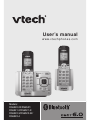 1
1
-
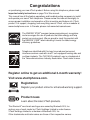 2
2
-
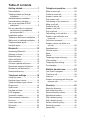 3
3
-
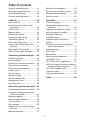 4
4
-
 5
5
-
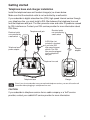 6
6
-
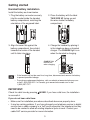 7
7
-
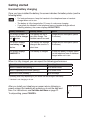 8
8
-
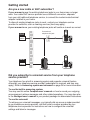 9
9
-
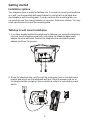 10
10
-
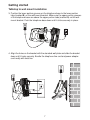 11
11
-
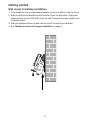 12
12
-
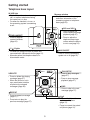 13
13
-
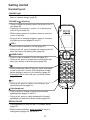 14
14
-
 15
15
-
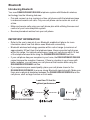 16
16
-
 17
17
-
 18
18
-
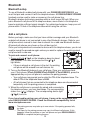 19
19
-
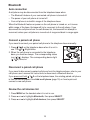 20
20
-
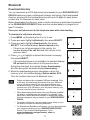 21
21
-
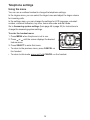 22
22
-
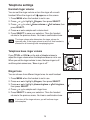 23
23
-
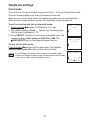 24
24
-
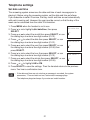 25
25
-
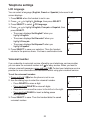 26
26
-
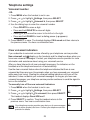 27
27
-
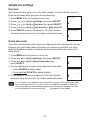 28
28
-
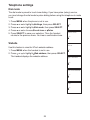 29
29
-
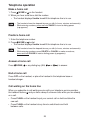 30
30
-
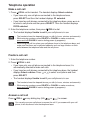 31
31
-
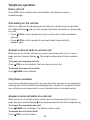 32
32
-
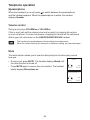 33
33
-
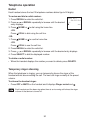 34
34
-
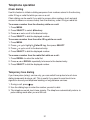 35
35
-
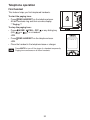 36
36
-
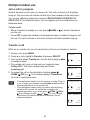 37
37
-
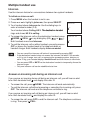 38
38
-
 39
39
-
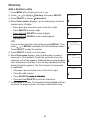 40
40
-
 41
41
-
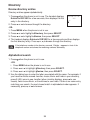 42
42
-
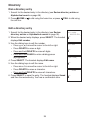 43
43
-
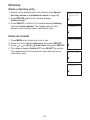 44
44
-
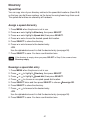 45
45
-
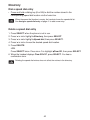 46
46
-
 47
47
-
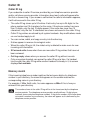 48
48
-
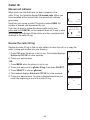 49
49
-
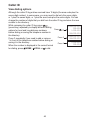 50
50
-
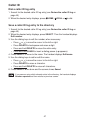 51
51
-
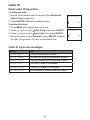 52
52
-
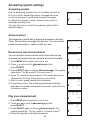 53
53
-
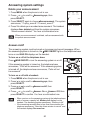 54
54
-
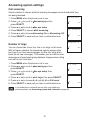 55
55
-
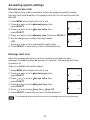 56
56
-
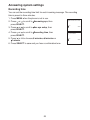 57
57
-
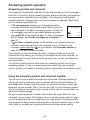 58
58
-
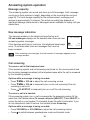 59
59
-
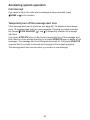 60
60
-
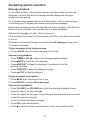 61
61
-
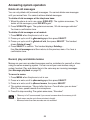 62
62
-
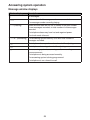 63
63
-
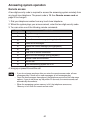 64
64
-
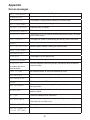 65
65
-
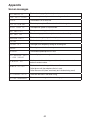 66
66
-
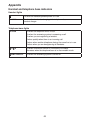 67
67
-
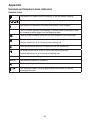 68
68
-
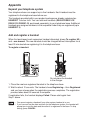 69
69
-
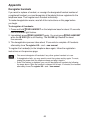 70
70
-
 71
71
-
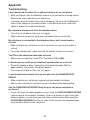 72
72
-
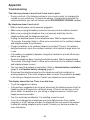 73
73
-
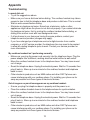 74
74
-
 75
75
-
 76
76
-
 77
77
-
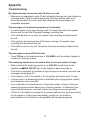 78
78
-
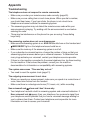 79
79
-
 80
80
-
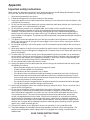 81
81
-
 82
82
-
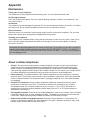 83
83
-
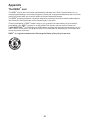 84
84
-
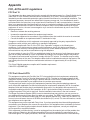 85
85
-
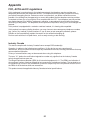 86
86
-
 87
87
-
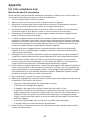 88
88
-
 89
89
-
 90
90
-
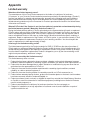 91
91
-
 92
92
-
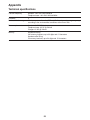 93
93
-
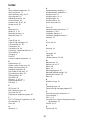 94
94
-
 95
95
-
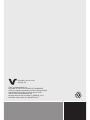 96
96
VTech DS6522-32 Manuel utilisateur
- Catégorie
- Téléphones portables
- Taper
- Manuel utilisateur
dans d''autres langues
- English: VTech DS6522-32 User manual
Documents connexes
-
VTech LS6185-13 Manuel utilisateur
-
VTech CS6199-4 Manuel utilisateur
-
VTech CS6629-2 Manuel utilisateur
-
VTech CS6529-14 Manuel utilisateur
-
VTech CS6519-26 Manuel utilisateur
-
VTech CS6419-17 Manuel utilisateur
-
VTech LS6191-13 Manuel utilisateur
-
VTech LS6195-17 Manuel utilisateur
-
VTech CS6429-15 Manuel utilisateur
-
VTech DS6511-2 Manuel utilisateur
Autres documents
-
AT&T CL4940 White Manuel utilisateur
-
AT&T AWX22104 Guide de démarrage rapide
-
AT&T EL52353 Mode d'emploi
-
AT&T EL52406 Guide de démarrage rapide
-
AT&T EL52100 Guide de démarrage rapide
-
AT&T EL52100 Guide de démarrage rapide
-
AT&T DL72539 Guide de démarrage rapide
-
AT&T TR1909W Guide de démarrage rapide
-
Motorola L515C Manuel utilisateur
-
Motorola B801 Manuel utilisateur