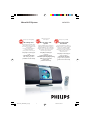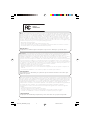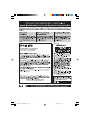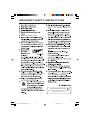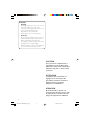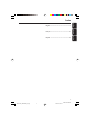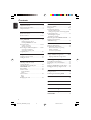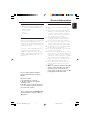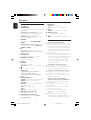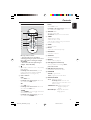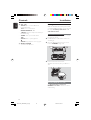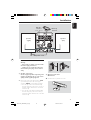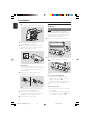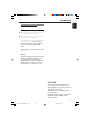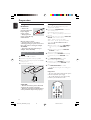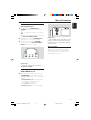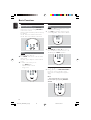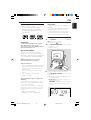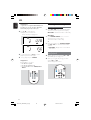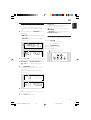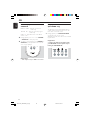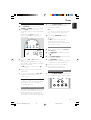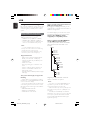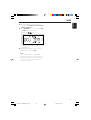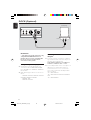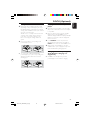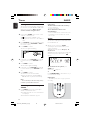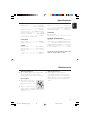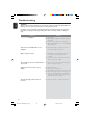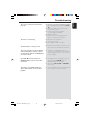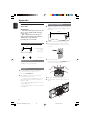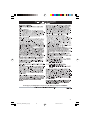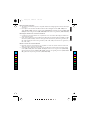Philips MCM276R/37 Manuel utilisateur
- Catégorie
- Ensembles audio pour la maison
- Taper
- Manuel utilisateur
Ce manuel convient également à

Micro Hi-Fi System
MCM276R
Thank you for choosing Philips.
Need help fast?
Philips vous remercie de
votre confiance.
Besoin d'une aide
rapide?
Gracias por escoger Philips
Necesita ayuda
inmediata?
Read your Quick Use Guide and/or
Owner's Manual first for quick tips
that make using your Philips product
more enjoyable.
If you have read your instructions
and still need assistance,
you may access our online help at
www.philips.com/usasupport
or call
1-888-PHILIPS (744-5477)
while with your product.
(and Model / Serial number)
Les Guide d'utilisation rapide et Manuel de
l'utilisateur regorgent d'astuces destinées à
simplifier l'utilisation de votre produit Philips.
Toutefois, si vous ne parvenez pas à résoudre
votre probléme, vous pouvez accéder à
notre aide en ligne à l'adresse
www.philips.com/usasupport
ou formez le
1-800-661-6162 (Francophone)
1-888-PHILIPS (744-5477) (English speaking)
Veillez à avoir votre produit à
portée de main.
(et model / serial nombre)
Lea primero la Guía de uso rápido o el
Manual del usuario, en donde encontrará
consejos que le ayudarán a disfrutar
plenamente de su producto Philips.
Si después de leerlo aún necesita ayuda,
consulte nuestro servicio de
asistencia en línea en
www.philips.com/usasupport
o llame al teléfono
1-888-PHILIPS (744-5477)
y tenga a mano el producto.
(y número de model / serial)
P001-P031_MCM276R_37_Eng 2006.7.26, 15:141

2
.
Note : This equipment has been tested and found to comply with the limits for a Class B digital device,
pursuant to part 15 of the FCC Rules. These limits are designed to provide reasonable protection against
harmful interference in a residential installation. This equipment generates, uses, and can radiate radio
frequency energy and, if not installed and used in accordance with the instruction manual, may cause
harmful interference to radio communications. However, there is no guarantee that interference will not
occur in a particular installation. If this equipment does cause harmful interference to radio or television
reception, which can be determined by turning the equipment off and on, the user is encouraged to try to
correct the interference by one or more of the following measures :
– Relocate the receiving antenna.
– Increase the separation between the equipment and receiver
– Connect the equipment into an outlet on a circuit different from that to which the receiver is connected.
– Consult the dealer or an experienced radio/TV technician for help.
IMPORTANT !
modifications not authorized by the manufacturer may void users authority to operate this device.
Nota : Este aparato ha sido probado y cumple con los límites correspondientes a un aparato digital de Clase
B, según la parte 15 de las Normas FCC. Estos límites han sido diseñados para facilitar suficiente protección
frente a interferencias perjudiciales en una instalación residencial. Este aparato genera, utiliza y puede emitir
energía de frecuencias de radio y, si no se instala y utiliza según el manual de instrucciones, puede provocar
interferencias perjudiciales en las comunicaciones de radio. Sin embargo, no existe garantía de que las
interferencias no ocurrirán en una instalación particular. Si este aparato provoca interferencias perjudiciales en
la recepción de radio o television, que se puede identificar encendiendo y apagando el aparato,
recomendamos al usuario que intente solucionar las interferencias siguiendo una o más de las siguientes
medidas:
– Cambie la posición de la antena receptora.
– Aumente la separación entre el aparato y el receptor.
– Conecte el aparato a una toma de un circuito diferente al que está conectado el receptor.
– Consulte con el distribuidor o un técnico de radio/TV con experiencia para que le ayuden.
¡IMPORTANTE!
modificações não autorizadas pelo fabricante, podem causar danos na operação deste aparelho.
Remarque : Cet équipement a été testé et a été certifié conforme aux limites imposées pour un
appareil numérique de Classe B, conformément à la partie 15 des réglements FCC. Ces limites sont
définies aux fins d'assurer une protection raisonnable contre les interférences nuisibles dans une
installation résidentielle. Cet équipement génère, utilise et émet des fréquences radio qui, en cas d'une
mauvaise installation ou d'une utilisation non-conforme aux instructions de ce manuel d'utilisation
peuvent causer des interférences nuisibles aux communications radio. Il n'y a toutefois aucune garantie
que des interférences nuisibles ne se produiront pas dans une installation donnée. Si cet équipement
cause des interférences nuisibles avec votre poste radio ou de télévision, ce que vous pouvez déterminer
en éteignant et en rallumant votre équipement, il est conseillé à l'utilisateur d'essayer de pallier à ces
interférences nuisibles en prenant l'une ou l'autre des mesures suivantes:
– Changez la position de l'antenne de réception.
– Augmentez la séparation entre l'équipement et le récepteur.
– Branchez l'équipement sur une source d'alimentation différente de celle sur laquelle le récepteur est
branché.
– Consultez votre distributeur ou un technicien qualifié en la matière pour assistance.
IMPORTANTE !
las modificaciones no autorizadas por el fabricante pueden anular la autoridad de los usuarios para
utilizar este aparato.
Philips
MCM276R
P001-P031_MCM276R_37_Eng 2006.7.26, 15:142

3
1
2
3
!
9
@
0
#
7
6
5
4
8
%
$
P001-P031_MCM276R_37_Eng 2006.7.26, 15:143

4
P001-P031_MCM276R_37_Eng 2006.7.26, 15:144

5
IMPORTANT SAFETY INSTRUCTIONS
Class II equipment symbol
This symbol indicates that the unit has
a double insulation system
Clean only with dry cloth.
materials
P001-P031_MCM276R_37_Eng 2006.7.26, 15:145

6
Canada
English:
This digital apparatus does not exceed
the Class B limits for radio noise
emissions from digital apparatus as set
out in the Radio Interference
Regulations of the Canadian
Department of Communications.
Français:
Cet appareil numérique n'emet pas de
bruits radioélectriques dépassant les
limites applicables aux appareils
numériques de Class B prescrites dans
le Règlement sur le Brouillage
Radioélectrique édicté par le Ministère
des Communications du Canada.
CAUTION
Use of controls or adjustments or
performance of procedures other
than herein may result in hazardous
radiation exposure or other unsafe
operation.
ATTENTION
L'utilisation des commandes ou
réglages ou le non-respect des
procédures ci-incluses peuvent se
traduire par une exposition
dangereuse à l'irradiation.
ATENCIÓN
El uso de mando o ajustes o la
ejecucción de métodos que no sean
los aquí descritos puede ocasionar
peligro de exposición a radiación.
P001-P031_MCM276R_37_Eng 2006.7.26, 15:146

3140 115 xxxxx
7
English
Français
Español
Index
English ------------------------------------------------ 8
Français -------------------------------------------- 36
Español --------------------------------------------- 64
P001-P031_MCM276R_37_Eng 2006.7.26, 15:147

8
English
Contents
General Information
Supplied accessories ............................................ 9
Environmental information ................................ 9
Safety information ................................................ 9
Controls
Controls on the set ........................................... 10
Remote control ............................................ 11-12
Installation
Placing MCM276R .............................................. 12
Mounting stand onto the set
Mounting MCM276R onto walls
Rear connections ......................................... 13-14
Speaker connections
Antenna connections
Connecting an additional appliance .......... 14-15
Connecting a USB device
Connecting a docking cradle
Using AC power ................................................. 15
Preparations
Using the remote control ................................ 16
Setting the clock ................................................. 16
Basic Functions
Switching on/off the set and
selecting functions .............................................. 17
Switching between Standby and
ECO POWER mode .......................................... 17
Auto-standby ....................................................... 17
Volume control ................................................... 18
Volume adjustment
MUTE
Sound control ..................................................... 18
DSC
DBB
Displaying the clock ........................................... 18
CD
Discs for playback .............................................. 19
Playing discs ................................................... 19-20
Selecting and searching ..................................... 20
Selecting a different track
Finding a passage within a track during playback
Programming tracks ........................................... 21
Reviewing the program
Erasing the program
Different play modes: REPEAT, SHUFFLE ...... 22
Display track information
(MP3/WMA only) ............................................... 22
Tuner
Tuning to radio stations .................................... 23
Programming radio stations ............................. 23
Autostore: Automatic programming
Manual programming
To listen to a preset station
USB
Using a USB mass storage device ............. 24-25
Playing a USB mass storage device
Dock (optional)
Compatible portable players ........................... 26
Selecting the correct dock adaptor ............... 26
Setup ..................................................................... 27
Playing an iPod/GoGear portable player ....... 27
Charging iPod battery using the dock ........... 27
Timer
Setting the timer ................................................. 28
Activating and deactivating TIMER ................. 28
SLEEP
................................................................................ 28
Specifications ........................................... 29
Maintenance .............................................. 29
Troubleshooting .............................. 30-31
How to mount your MCM276R
onto walls ..................................................... 32
P001-P031_MCM276R_37_Eng 2006.7.26, 15:148

English
9
General Information
Supplied accessories
–2 speaker boxes including 2 speaker cables
– remote control (with 1 x CR2025 battery)
– MW loop antenna
– FM wire antenna
– stand
– mounting kit
Environmental Information
All unnecessary packaging has been omitted. We
have tried to make the packaging easy to
separate into three materials: cardboard (box),
polystyrene foam (buffer) and polyethylene (bags,
protective foam sheet).
Your system consists of materials which can be
recycled and reused if disassembled by a
specialized company. Please observe the local
regulations regarding the disposal of packaging
materials, exhausted batteries and old
equipment.
Safety Information
● Place the system on a flat, hard and stable
surface.
● Place the system in a location with adequate
ventilation to prevent internal heat build-up in
your system. Allow at least 10 cm (4 inches)
clearance from the rear and the top of the unit
and 5 cm (2 inches) from each side.
● The ventilation should not be impeded by
covering the ventilation openings with items,
such as newspapers, table-cloths, curtains, etc.
● Do not expose the system, batteries or discs to
excessive moisture, rain, sand or heat sources
caused by heating equipment or direct sunlight.
● No naked flame sources, such as lighted candles,
should be placed on the apparatus.
● No objects filled with liquids, such as vases, shall
be placed on the apparatus.
● If the system is brought directly from a cold to a
warm location, or is placed in a very damp room,
moisture may condense on the lens of the disc
unit inside the system. Should this occur, the CD
player would not operate normally. Leave the
power on for about one hour with no disc in the
system until normal playback is possible.
● The mechanical parts of the set contain self-
lubricating bearings and must not be oiled or
lubricated.
● When the system is switched to Standby
mode, it is still consuming some power.
To disconnect the system from the
power supply completely, remove the AC
power plug from the wall socket.
The set complies with the FCC-Rules,
Part 15 and with RSS-210 of Industry
Canada.
Operation is subject
to the following two conditions:
1. this device may not cause harmful
interference, and
2. this device must accept any interference
received, including interference that may
cause undesired operation.
The set complies with the FDA/DHHS Rule
21 CFR Subchapter J in effect at Date of
Manufacture
P001-P031_MCM276R_37_Eng 2006.7.26, 15:149

10
English
Controls
Controls on the set (illustrations
on page 3)
1 STANDBY-ON
– press briefly to switch the set on or off (standby/
ECO POWER);
– In standby or Eco Power mode: press and
hold to toggle between Standby and ECO
POWER mode (power-saving mode)
– Red indicator: lights up red when the set is
switched to ECO POWER mode
2 SOURCE
– selects sound source CD, USB, TUNER or
DOCK
– In standby or Eco Power mode: switches the
set on and selects sound source CD, USB,
TUNER or DOCK
3 IR
– sensor for the infrared remote control
Helpful hints: Always point the remote control
towards this sensor.
4 PUSH OPEN
– push to unfold or fold the control panel
5 CD OPEN • CLOSEç
– opens/closes the CD door
6 CD door
7 VOLUME
– adjusts the volume level
– Clock/Timer: adjusts the hours and minutes
8
nn
nn
n
– 3.5 mm headphone socket
Helpful hints:
– Adjust the volume to a moderate level
before you plug in the headphones.
– Connecting headphones will switch off the
speakers.
9 ALBUM/ PRESET + /-
– CD/USB: selects albums (for MP3/WMA only)
– TUNER: selects a preset radio station
4 / ¢
– CD/USB: skips or searches CD tracks/titles
backwards/forwards
– Tuner: tunes to radio stations
ÉÅ
– CD/USB: starts or pauses playback
0 DBB (Dynamic Bass Boost)
– turns the bass enhancement on/off
! DSC (Digital Sound Control)
– selects predefined sound settings: ROCK,
JAZZ, POP, CLASSIC
@ PROGRAM
– CD/USB: programs tracks
– Tuner: programs preset radio stations
# STOP
– CD/USB: stops playback; erase a program
$ DOCK terminals
– connects to a DC276 docking cradle
%
– jack for the external USB mass storage device
Hearing Safety
Listen at a moderate volume.
● Using headphones at a high volume can impair
your hearing. This product can produce sounds
in decibel ranges that may cause hearing loss for
a normal person, even for exposure less than a
minute. The higher decibel ranges are offered
for those that may have already experienced
some hearing loss.
● Sound can be deceiving. Over time your hearing
"comfort level" adapts to higher volumes of
sound. So after prolonged listening, what sounds
"normal" can actually be loud and harmful to
your hearing. To guard against this, set your
volume to a safe level before your hearing
adapts and leave it there.
To establish a safe volume level:
● Set your volume control at a low setting.
● Slowly increase the sound until you can hear it
comfortably and clearly, without distortion.
Listen for reasonable periods of time:
● Prolonged exposure to sound, even at normally
"safe" levels, can also cause hearing loss.
● Be sure to use your equipment reasonably and
take appropriate breaks.
Be sure to observe the following
guidelines when using your headphones.
● Listen at reasonable volumes for reasonable
periods of time.
● Be careful not to adjust the volume as your
hearing adapts.
● Do not turn up the volume so high that you
can't hear what's around you.
● You should use caution or temporarily
discontinue use in potentially hazardous
situations.
● Do not use headphones while operating a
motorized vehicle, cycling, skateboarding, etc.; it may
create a traffic hazard and is illegal in many areas.
P001-P031_MCM276R_37_Eng 2006.7.26, 15:1410

English
11
Remote control
7
8
1
%
$
@
!
9
0
#
2
4
5
6
3
/
DOCK
– selects DOCK source
– In standby or Eco Power mode: switches the
set on and selects DOCK source
3 VOLUME +/-
– adjusts the volume level
– Clock/Timer: adjusts the hours and minutes
4 TIMER
– displays the timer setting
– switches the timer on/off
– enters the timer setting mode (press and hold
for more than 2 seconds)
5 SLEEP
– set the sleep timer
6 MUTE
– switches the sound off temporarily
7 RDS/NEWS
– no function on this set
8 SHUFFLE
– selects random playback
9 REPEAT
– selects continuous playback
0 DSC (Digital Sound Control)
– selects predefined sound settings: ROCK,
JAZZ, POP, CLASSIC
! DBB (Dynamic Bass Boost)
– turns the bass enhancement on/off
@ PROGRAM
– CD/USB: programs tracks
– Tuner: programs preset radio stations
# DISPLAY/CLOCK
– Clock: - displays the set time
- In standby mode: enters the clock
setting mode (press and hold for more
than 2 seconds)
– TUNER/Audio CD: switches between clock
display and playback
display
– MP3/WMA files: displays disc information
during playback
Notes for remote control:
– First select the source you wish to
control by pressing one of the source select
keys on the remote control (for example
CD, TUNER).
– Then select the desired function (for
example
ÉÅ
, 4 , ¢).
1
BB
BB
B
– press briefly to switch the set on or off (standby/
ECO POWER);
– In standby or Eco Power mode: press and
hold to toggle between Standby and ECO
POWER mode (power-saving mode)
2 Source buttons
USB
– selects USB source
– In standby or Eco Power mode: switches the
set on and selects USB source.
CD
– selects CD source
– In standby or Eco Power mode: switches the
set on and selects CD source.
TUNER
– selects TUNER source and toggles between the
wavebands: FM and AM
– In standby or Eco Power mode: switches the
set on and selects TUNER source
Controls
P001-P031_MCM276R_37_Eng 2006.7.26, 15:1411

12
English
$ 4 / ¢
– CD/USB: skips or searches CD tracks
backwards/forwards
– Tuner: tunes to radio stations
ALBUM/ PRESET 3 / 4
– CD/USB: selects the next/previous album (for
MP3/WMA only)
– TUNER: selects a preset radio station
ÉÅ
– CD/USB: starts or pauses playback
9
– CD/USB: stops playback; erase a program
% OPEN • CLOSEç
– opens/closes the CD door
Controls Installation
Placing MCM276R
With the detachable stand and by-packed wall
mounting kit, MCM276R allows you to place it in
two ways: on desktops with stand or on
walls without stand.
Mounting stand onto the set
MCM276R is equipped with a stand. To mount
the stand onto the set,
1 Put MCM276R on a flat and firm surface, rear
side facing up.
2 As shown, align the stand to the slots at set’s
bottom, 4 FRONT facing down
P
RE
SS
F
R
O
N
T
FRONT
P
RES
S
3 Push the stand down into the slots
➜ When the stand is in place, you will hear a
click
See Appendix: How to mount your
MCM276R onto walls to learn more about
wall mounting.
Mounting MCM276R onto walls
P001-P031_MCM276R_37_Eng 2006.7.26, 15:1412

English
13
Installation
Rear connections
Warning:
– Never make or change connections with
the mains supply switched on.
– Install your set near the AC outlet and
where the AC power plug can be reached
easily.
A Speaker connections
Use the supplied speakers only. Using other
speakers can damage the set or the sound
quality will be negatively affected.
● Connect the cable of the left speaker to LEFT
(red and black) and the cable of the right
speaker to RIGHT (red and black) as follows:
a. Press the clip of the red terminal and fully
insert the stripped portion of the colored (or
marked) speaker cable into the socket, then
release the clip
b. Press the clip of the black terminal and fully
insert the stripped portion of the black (or
unmarked) speaker cable into the socket, then
release the clip
B Antenna connections
AM antenna
1 Assemble the loop antenna as shown:
AM loop
antenna
Speaker
(left)
Speaker
(right)
FM wire
antenna
AC power cord
P001-P031_MCM276R_37_Eng 2006.7.26, 15:1413

14
English
Installation
2 Fit the plug of the loop antenna to
AM ANTENNA as shown below
3 Adjust the position of the antenna for optimal
reception (as far away as possible from the TV,
VCR or other radiation sources)
FM antenna
The wire antenna supplied can only be used to
receive nearby stations. For better reception we
recommend using a cable antenna system or an
outdoor antenna.
1 Extend the wire antenna and fit it to FM
ANTENNA as shown below
AM
ANTENNA
Or
Insert the loop antenna into the slot on the set
Note: If you are using a cable antenna system or
an outdoor antenna, fit the antenna plug, instead of
the wire antenna, to FM ANTENNA .
By connecting a USB mass storage device
(including USB flash memory, USB flash players
or memory cards) to the Hi-Fi system, you can
enjoy the device’s stored music through the
powerful speakers of Hi-Fi system.
1 Check you have unfolded the control panel
2 Insert the USB device’s USB plug into the socket
on the set ‘s foldable control panel
Connecting an additional
appliance
Connecting a USB device or memory
card
or
for the devices with USB cable:
a. Insert one plug of the USB cable (not
supplied) to the socket on the set ‘s
foldable control panel
b. Insert the other plug of the USB cable to the
USB output terminal of the USB device
or
for the memory card:
a. Insert the memory card into a card reader
(not supplied)
b. Use a USB cable (not supplied) to connect
the card reader to the socket on the
set ‘s foldable control panel
2 Move the antenna in different positions for
optimal reception (as far away as possible from
the TV, VCR or other radiation sources)
3 Fix the antenna’s end to the wall
P001-P031_MCM276R_37_Eng 2006.7.26, 15:1414

English
15
Installation
CAUTION
Visible and invisible laser radiation. If the
cover is open, do not look at the beam.
High voltage! Do not open. You run the risk
of getting an electric shock.
The machine does not contain any user-
serviceable parts.
Modification of the product could result in
hazardous radiation of EMC or other
unsafe operation.
Connecting a docking cradle
See “Dock (optional)” for details.
Using AC power
1 Make sure all the connections have been made
before switching on the power supply
2 Connect the AC power cord to the wall socket.
This switches on the power supply
When MCM276R is switched to standby, it is still
consuming some power. To disconnect the
system from the power supply completely,
remove the power plug from the wall
socket.
The type plate is located on the rear of the
set.
Warning!
To avoid overheating of the system, a safety
circuit has been built in. Therefore, your
system may switch to Standby mode
automatically under extreme conditions. If
this happens, let the system cool down
before reusing it (not available for all versions).
P001-P031_MCM276R_37_Eng 2006.7.26, 15:1415

16
English
Preparation
Setting the clock
After connecting MCM276R to the power
supply, set the clock first.
1 Press and hold STANDBY-ON to switch the
set to Standby mode
➜ The display shows the set time
➜ -- --:-- -- flashes by default if you have not set
the clock
2 In the standby mode, press and hold DISPLAY/
CLOCK on the remote control
➜ SET CLOCK scrolls on the display
➜ 24 HR or 12 HR appears for the initial
clock setting. To select 24-hour clock or
12-hour clock,
● On the remote control, press VOLUME +/-
once or more (or turn VOLUME on the
set)
● On the remote control, press DISPLAY/
CLOCK to confirm
➜ The hours digits start flashing
3 Hold down or press VOLUME +/- repeatedly
to set the hours (or turn VOLUME on the
set)
4 Press DISPLAY/CLOCK to confirm
➜ The minutes digits start flashing
5 Hold down or press VOLUME +/- repeatedly
to set the minutes (or turn VOLUME on the
set)
6 Press DISPLAY/CLOCK to confirm
– To exit without storing the clock setting press
STOP 9
Helpful hints:
– The clock setting will be erased when the system
is disconnected from the power supply.
– The set will exit from the clock setting mode if
no button is pressed within 90 seconds.
Using the remote control
IMPORTANT!
– Remove the
protective plastic tab
before using the
remote control.
– Always point the
remote control directly
towards IR area.
Notes for remote control:
– First select the source you wish to
control by pressing one of the source select
keys on the remote control (for example
CD, TUNER).
– Then select the desired function (for
example
ÉÅ
,
4
,
¢
).
To replace the remote controls’
battery
C
R
2
0
2
5
L
I
T
H
I
U
M
2
➠
3
1
CAUTION!
– Remove the battery if it is exhausted
or will not be used for a long time.
– Batteries contain chemical substances,
so they should be disposed of properly.
1 Press and hold 1 as indicated.
2 Simultaneously, pull the battery tray at 4.
3 Remove the old battery and put a new CR2025
battery in place.
4 Put back the battery tray.
/
P001-P031_MCM276R_37_Eng 2006.7.26, 15:1416

English
17
Basic Functions
Switching on/off the set and
selecting functions
1 To switch on, press STANDBY-ON or
SOURCE on the set (or y on the remote
control)
➜ The set switches to the last source selected
OR
On the remote control, press the source button
(e.g. USB, CD, TUNER, DOCK)
2 When the set is on, press STANDBY-ON to
switch off (or y on the remote control)
3 To select your function, press SOURCE once
or more on the set (or USB, CD, TUNER,
DOCK on the remote control)
Helpful hints:
– In the standby/Eco power mode, the tone, sound
settings, tuner presets and the volume level (up to
a maximum volume level of 20) will be retained in
the set’s memory.
Auto-standby
When the set has reached the end of CD
playback and remains in the stop position for
more than 15 minutes, the set will switch off
automatically to save power.
Helpful hints:
–You can also switch on the set by pressing
CD OPEN • CLOSE
ç
Switching between Standby and
ECO POWER mode
1 When the set is switched off, press and hold
STANDBY-ON to switch between Standby
and ECO POWER mode (or y on the remote
control)
In ECO POWER mode (power-saving mode):
➜ ECO PWR scrolls on the display
➜ The display is switched off
➜ The Red indicator lights up
In Standby mode: ➜ The clock is displayed
/
P001-P031_MCM276R_37_Eng 2006.7.26, 15:1417

18
English
Basic Functions
Volume control
Volume adjustment
● Adjust the volume by using the VOLUME
rotary on the set or by pressing VOLUME +/-
on the remote control
➜ VOL and the actual value (between 1 and 31)
are displayed
➜ VOL MIN is the minimum volume level
➜ VOL MAX is the maximum volume level
MUTE
You can temporarily switch off the sound
without switching off the set.
1 Press MUTE on the remote control to switch
off the sound
➜ MUTE appears. Playback continues without
sound
2 To switch on the sound, you can:
– press MUTE again;
– adjust the volume controls;
– change source
/
Sound control
DSC
Digital Sound Control enables you to select
predefined sound settings.
● Press DSC repeatedly to select the desired
sound setting: ROCK, JAZZ, POP, CLASSIC
DBB
● Press DBB (Dynamic Bass Boost) once or
more to switch bass enhancement on or off.
➜ DBB appears if DBB is activated
Displaying the clock
● During playback, press DISPLAY/CLOCK on
the remote control repeatedly to switch
between the clock display and the playback
display.
Notes:
– When playing MP3 files, you will get track
information (ID3 tag) by pressing DISPLAY/
CLOCK.
P001-P031_MCM276R_37_Eng 2006.7.26, 15:1418

English
19
CD
Discs for playback
With this system, you can play
– all pre-recorded audio CDs (CDDA)
– all finalized audio CD-Rs and CD-RWs
– MP3/WMA-CDs (CD-Rs/CD-RWs with
MP3/WMA files)
IMPORTANT!
– This system is designed for regular
discs. Therefore, do not use any
accessories such as disc stabilizer rings or
disc treatment sheets, etc.
About MP3/ WMA
The music compression technology MP3
(MPEG1 Audio Layer 3) and WMA (Windows
Media Audio) significantly reduces the digital data
of an audio CD while maintaining CD quality
sound.
Windows Media Audio® is a registered
trademark of Microsoft Corporation.
Supported formats:
– Disc format ISO9660, Joliet, UDF (created on
Adaptec Direct CD) and multi-session CDs
– MP3 bit rate (data rate): 32-320 Kbps and
variable bit rate
– Director y nesting up to a maximum of 8
levels
– Max. track number plus album: 500
– WMA v9 or earlier
The system will not play or support the
following:
•Empty albums: an empty album is an album
that does not contain MP3/WMA files, and will
not be shown in the display.
• Non-supported file formats are skipped. This
means that e.g.: Word documents .doc or MP3
files with extension .dlf are ignored and will not
be played.
• DRM protected WMA files
• WMA files in Lossless or VBR format
IMPORTANT!
– Make sure that the file names of MP3 files end
with .mp3.
– For DRM protected WMA files, use Windows
Media Player 10 (or later) for CD burning/
conversion. Visit www. microsoft.com for details
about Windows Media Player and WM DRM
(Windows Media Digital Rights Management).
Playing discs
1 Press SOURCE once or more to select CD (or
CD on the remote control)
➜ The CD icon appears
2 Press CD OPEN•CLOSEç to open the CD
compartment.
➜ OPEN is displayed
3 Insert a disc with the printed side facing up.
Press CD OPEN•CLOSEç again to close the
compartment
➜ READING is displayed as the CD player scans
the contents of a disc
➜ Audio CD: the total number of tracks and
playing time are shown
MP3/WMA: Display shows current album
number “A x x “and current track number
“T x xx”
P001-P031_MCM276R_37_Eng 2006.7.26, 15:1419

20
English
CD
Helpful hints:
– If you have not organized MP3/WMA files into
any albums on your disc, an album “00” will be
automatically assigned for all those files.
4 Press ÉÅ to star t playback
➜ Display shows current track
number and elapsed playing time
5 To pause playback, pressÉÅ. To resume
playback, press the button again
6 To stop playback, press STOPÇ
Helpful hints:
CD playwill also stop when
– the CD door is opened
– the disc has reached the end
– you select another source: TUNER, USB or
DOCK
Selecting and searching
Selecting a different track
● Press 4 / ¢ once or repeatedly until the
desired track number appears in the display
MP3/WMA: ➜ Tr ack information scrolls briefly
MP3/WMA:
● Press ALBUM/ PRESET once or more to
select the next or previous album
➜ Tr ack information scrolls briefly
or
● In the stop position, press ALBUM/ PRESET
and 4 / ¢ to select the desired album
and track
➜ MP3/WMA: Display shows current album/
track number
Finding a passage within a track
during playback
1 During playback, press and hold 4 / ¢
➜ The CD plays at a high speed
2 When you recognize the passage you want,
release 4 or ¢
➜ Normal playback resumes
/
P001-P031_MCM276R_37_Eng 2006.7.26, 15:1420
La page charge ...
La page charge ...
La page charge ...
La page charge ...
La page charge ...
La page charge ...
La page charge ...
La page charge ...
La page charge ...
La page charge ...
La page charge ...
La page charge ...
La page charge ...
La page charge ...
-
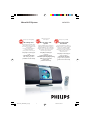 1
1
-
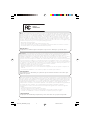 2
2
-
 3
3
-
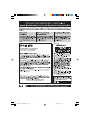 4
4
-
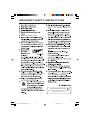 5
5
-
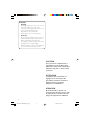 6
6
-
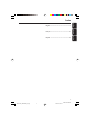 7
7
-
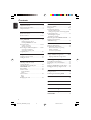 8
8
-
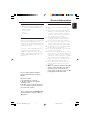 9
9
-
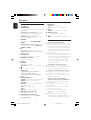 10
10
-
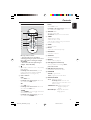 11
11
-
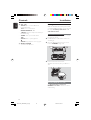 12
12
-
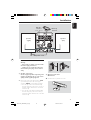 13
13
-
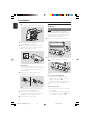 14
14
-
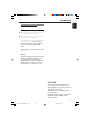 15
15
-
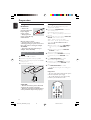 16
16
-
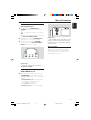 17
17
-
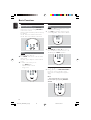 18
18
-
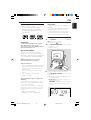 19
19
-
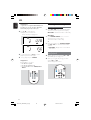 20
20
-
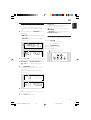 21
21
-
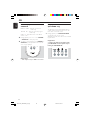 22
22
-
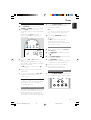 23
23
-
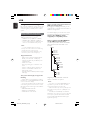 24
24
-
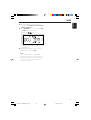 25
25
-
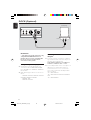 26
26
-
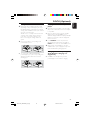 27
27
-
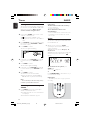 28
28
-
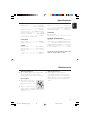 29
29
-
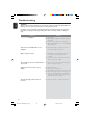 30
30
-
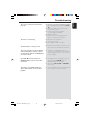 31
31
-
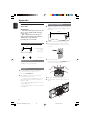 32
32
-
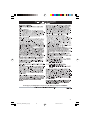 33
33
-
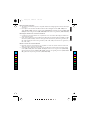 34
34
Philips MCM276R/37 Manuel utilisateur
- Catégorie
- Ensembles audio pour la maison
- Taper
- Manuel utilisateur
- Ce manuel convient également à
dans d''autres langues
- English: Philips MCM276R/37 User manual
Documents connexes
-
Philips AZ1538/00C Manuel utilisateur
-
Philips DC276/37 Manuel utilisateur
-
Philips MC235B/37 Manuel utilisateur
-
Philips MZ3C Le manuel du propriétaire
-
Philips AZ 2048/00 Manuel utilisateur
-
Philips PET1000/37 Manuel utilisateur
-
Philips PET708/00 Manuel utilisateur
-
Philips SJM3151 Manuel utilisateur
-
Philips SJM3152 Manuel utilisateur
-
Philips DC910/12 Guide de démarrage rapide
Autres documents
-
TEAC CR-H238I Manuel utilisateur
-
Polycom DC276 Manuel utilisateur
-
TEAC TC-X350i Le manuel du propriétaire
-
Audiovox CE710CR Manuel utilisateur
-
Sangean WR-2CL Le manuel du propriétaire
-
Sangean WR-2CL Manuel utilisateur
-
TEAC CR-H500 Le manuel du propriétaire
-
TEAC SR-L250i Le manuel du propriétaire
-
Salora PA2210CD Le manuel du propriétaire
-
Salora ELITE 1 Le manuel du propriétaire