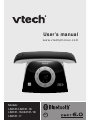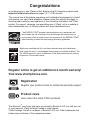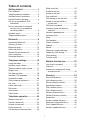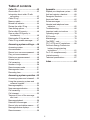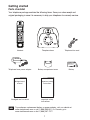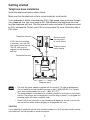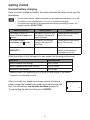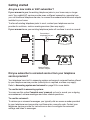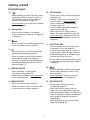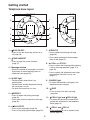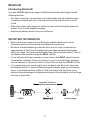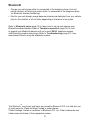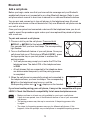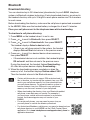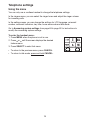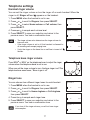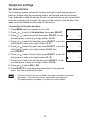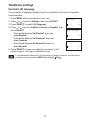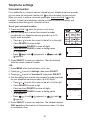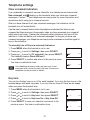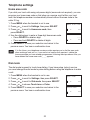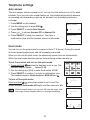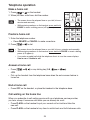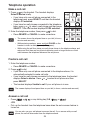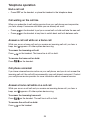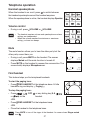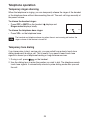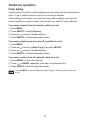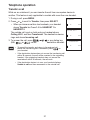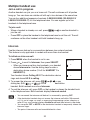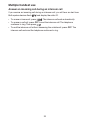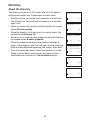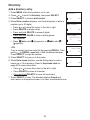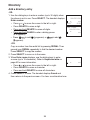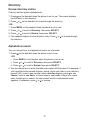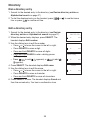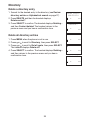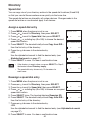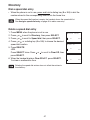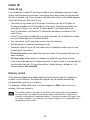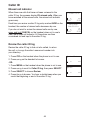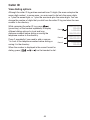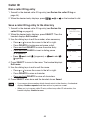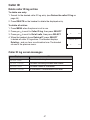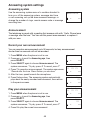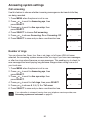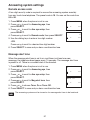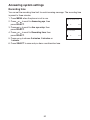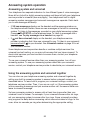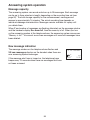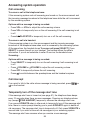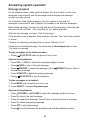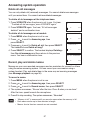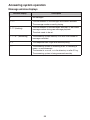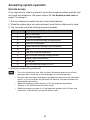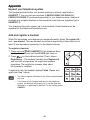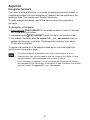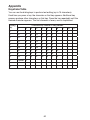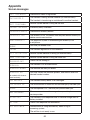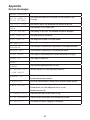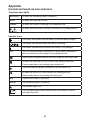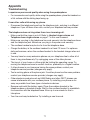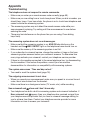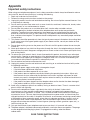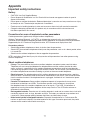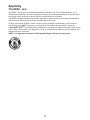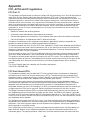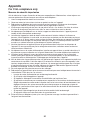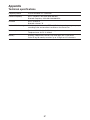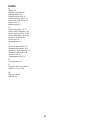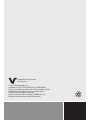VTech C4100 Manuel utilisateur
- Catégorie
- Téléphones
- Taper
- Manuel utilisateur

User’s manual
w w w.v te c hp h o n es .c o m
Models:
LS6181/LS6181-13/
LS6181-15/LS6181-16/
LS6181-17
BC

Congratulations
on purchasing your new VTech product. Before using this telephone, please read
Important safety instructions on pages 76-77 of this manual.
This manual has all the feature operations and troubleshooting necessary to install
and operate your new VTech telephone. Please review this manual thoroughly to
ensure proper installation and operation of this innovative and feature rich VTech
product. For support, shopping, and everything new at VTech, visit our website at
www.vtechphones.com. In Canada, please visit www.vtechcanada.com.
The ENERGY STAR
®
program (www.energystar.gov) recognizes and
encourages the use of products that save energy and help protect our
environment. We are proud to mark this product with the ENERGY STAR
®
label indicating it meets the latest energy efficiency guidelines.
T
Compatible with
Hearing Aid T-Coil
TIA-1083
Telephones identified with this logo have reduced noise and interference
when used with most T-coil equipped hearing aids and cochlear implants. The
TIA-1083 Compliant Logo is a trademark of the Telecommunications Industry
Association. Used under license.
Register online to get an additional 3-month warranty!
Visit www.vtechphones.com.
Registration
Register your product online for enhanced warranty support.
Product news
Learn about the latest VTech products.
The Bluetooth
®
word mark and logos are owned by Bluetooth SIG, Inc. and any use
of such marks by VTech Holdings Limited is under license.
VTech Holdings Limited is a member of Bluetooth SIG, Inc. Other trademarks and
trade names are those of their respective owners.

i
Table of contents
Getting started ............................1
Parts checklist ....................................1
Telephone base installation ................2
Handset battery installation ................3
Handset battery charging ...................4
Are you a new cable or VoIP
subscriber? .....................................5
Did you subscribe to voicemail
service from your telephone
service provider? .............................5
Handset layout ....................................6
Telephone base layout ........................8
Bluetooth .....................................9
Introducing Bluetooth ..........................9
Glossary of terms ............................11
Bluetooth setup .................................12
Add a cell phone ...............................13
Review the cell devices list ...............14
Auto connection ................................14
Download directory ...........................15
Telephone settings ...................16
Using the menu ................................16
Handset ringer volume .....................17
Telephone base ringer volume .........17
Ringer tone .......................................17
Set date and time .............................18
Handset LCD language ....................19
Voicemail number .............................20
Clear voicemail indicators .................21
Key tone ............................................21
Home area code ...............................22
Dial mode .........................................22
Auto answer ......................................23
Quiet mode .......................................23
Telephone operation ................24
Make a home call .............................24
Predial a home call ...........................24
Answer a home call ..........................24
End a home call ................................24
Call waiting on the home line ............24
Make a cell call .................................25
Predial a cell call ...............................25
Answer a cell call ..............................25
End a cell call ...................................26
Call waiting on the cell line ...............26
Answer a cell call while on
a home call ....................................26
Cell phone voicemail ........................26
Answer a home call while on
a cell call .......................................26
Handset speakerphone ....................27
Volume control ..................................27
Mute ..................................................27
Find handset .....................................27
Check voicemail................................28
Website .............................................28
Redial ...............................................28
Temporary ringer silencing ...............29
Temporary tone dialing .....................29
Chain dialing .....................................30
Transfer a call ...................................31
Multiple handset use ................32
Join a call in progress .......................32
Intercom ............................................32
Answer an incoming call during
an intercom call .............................33
Directory ....................................34
About the directory ...........................34
Add a directory entry ........................35
Review directory entries ...................37
Alphabetical search ..........................37
Dial a directory entry ........................38
Edit a directory entry ........................38
Delete a directory entry ....................39
Delete all directory entries ................39
Speed dial .........................................40
Assign a speed dial entry .................40
Reassign a speed dial entry .............40
Dial a speed dial entry ......................41
Delete a speed dial entry ..................41

ii
Table of contents
Caller ID .....................................42
About caller ID ..................................42
Information about caller ID with
call waiting .....................................42
Caller ID log ......................................43
Memory match ..................................43
Missed call indicator .........................44
Review the caller ID log ....................44
View dialing options ..........................45
Dial a caller ID log entry ...................46
Save a caller ID log entry to
the directory ..................................46
Delete caller ID log entries ...............47
Caller ID log screen messages .........47
Answering system settings .....48
Answering system ............................48
Announcement .................................48
Record your own announcement ......48
Play your announcement ..................48
Delete your announcement ..............49
Answer on/off ....................................49
Call screening ...................................50
Number of rings ................................50
Remote access code ........................51
Message alert tone ...........................51
Recording time .................................52
Answering system operation ..53
Answering system and voicemail ......53
Using the answering system and
voicemail together .........................53
Message capacity .............................54
New message indication ...................54
Call screening ...................................55
Call intercept .....................................55
Temporarily turn off the message
alert tone .......................................55
Message playback ............................56
Delete all old messages ...................57
Record, play and delete memos .......57
Message window displays ................58
Remote access .................................59
Appendix ...................................60
Expand your telephone system ........60
Add and register a handset ..............60
Deregister handsets .........................61
Keystroke Table.................................62
Screen messages .............................63
Handset and telephone base
indicators .......................................65
Troubleshooting ................................66
Important safety instructions ............76
Operating range ................................78
ECO mode ........................................78
Maintenance .....................................78
The RBRC
®
seal ...............................79
FCC, ACTA and IC regulations .........80
California Energy Commission
battery charging testing
instructions ....................................81
For C-UL compliance only ................82
Limited warranty ...............................85
Technical specifications ....................87
Index ..........................................88

1
To purchase a replacement battery or power adapter, visit our website at
www.vtechphones.com or call 1 (800) 595-9511. In Canada, go to
www.vtechcanada.com or dial 1 (800) 267-7377.
Parts checklist
Your telephone package contains the following items. Save your sales receipt and
original packaging in case it is necessary to ship your telephone for warranty service.
Getting started
Abridged user’s manual Important safety
instructions
Telephone base
Telephone base power adapter
Telephone line cord
Battery compartment cover
Handset
Battery
Battery Pack / Bloc-piles :
(2.4V Ni-MH)
WARNING / AVERTISSEMENT :
DO NOT BURN OR PUNCTURE BATTERIES.
NE PAS INCINÉRER OU PERCER LES PILES.
Made in China / Fabriqué en chine
THIS SIDE UP / CE CÔTÉ VERS LE HAUT
Abridged user’s
manual
Important safety
instructions

Getting started
2
Telephone base installation
Install the telephone base as shown below.
Make sure that the electrical outlet is not controlled by a wall switch.
If you subscribe to digital subscriber line (DSL) high-speed Internet service through
your telephone line, you must install a DSL filter between the telephone line cord
and the telephone wall jack. The filter prevents noise and caller ID problems caused
by DSL interference. Contact your DSL service provider for more information about
DSL filters.
• Use only the power adapter supplied with this product. To order a replacement,
visit our website at www.vtechphones.com or call 1 (800) 595-9511. In Canada,
go to www.vtechcanada.com or call 1 (800) 267-7377.
• The power adapter is intended to be correctly oriented in a vertical or floor mount
position. The prongs are not designed to hold the plug in place if it is plugged into
a ceiling, under-the-table or cabinet outlet.
• Even if you do not subscribe to any conventional telephone service, you can still
use the cell line alone without plugging in a telephone line cord.
CAUTION:
If you subscribe to telephone service from a cable company or a VoIP service provider, contact
your cable/VoIP service provider for more information.
Telephone base
Telephone wall jack
Electrical outlet
(not controlled
by a wall switch)
Telephone base
power adapter
Telephone line cord
A DSL filter (not included)
is required if you have DSL
high-speed Internet service.
The DSL filter must be
plugged into the telephone
wall jack.

3
Handset battery installation
Install the battery as shown below.
• If the handset will not be used for a long time, disconnect and remove the battery
to prevent possible leakage.
• To purchase a replacement battery, visit our website at www.vtechphones.com
or call 1 (800) 595-9511. In Canada, go to www.vtechcanada.com or dial
1 (800) 267-7377.
Getting started
1. Insert the battery connector securely
into the socket inside the handset
battery compartment.
2. Place the battery with the label
THIS SIDE UP facing up and the wires
inside the battery compartment.
3. Align the cover flat against the
battery compartment, then slide it
towards the center of the handset
until it clicks into place.
4. Charge the handset by placing it in the
telephone base. The CHARGE light
turns on when the handset is charging.
IMPORTANT:
Check for a dial tone by pressing . If you hear a dial tone, the installation is successful.
If you do not hear a dial tone:
• Make sure the installation procedures described above are properly done.
• It may be a wiring problem. If you have changed your telephone service to digital service
from a cable company or a VoIP service provider, the telephone line may need to be
rewired to allow all existing telephone jacks to work. Contact your cable/VoIP service
provider for more information.
Battery Pack / Bloc-piles :
(2.4V Ni-MH)
WARNING / AVERTISSEMENT :
DO NOT BURN OR PUNCTURE BATTERIES.
NE PAS INCINÉRER OU PERCER LES PILES.
Made in China / Fabriqué en chine
THIS SIDE UP / CE CÔTÉ VERS LE HAUT
Battery Pack / Bloc-piles :
(2.4V Ni-MH)
WARNING / AVERTISSEMENT :
DO NOT BURN OR PUNCTURE BATTERIES.
NE PAS INCINÉRER OU PERCER LES PILES.
Made in China / Fabriqué en chine
THIS SIDE UP / CE CÔTÉ VERS LE HAUT
Battery Pack / Bloc-piles :
(2.4V Ni-MH)
WARNING / AVERTISSEMENT :
DO NOT BURN OR PUNCTURE BATTERIES.
NE PAS INCINÉRER OU PERCER LES PILES.
Made in China / Fabriqué en chine
THIS SIDE UP / CE CÔTÉ VERS LE HAUT

Getting started
4
Handset battery charging
Once you have installed the battery, the screen indicates the battery status (see the
table below).
Battery indicators Battery status Action
The screen is blank, or
displays Put in charger and
flashes.
The battery has no or very
little charge. The handset
cannot be used.
Charge without interruption
(about 30 minutes).
The screen displays
Low battery and flashes.
The battery has enough
charge to be used for a
short time.
Charge without interruption
(about 30 minutes).
The screen displays
HANDSET X.
The battery is charged. To keep the battery charged,
place it in the telephone
base when not in use.
When the battery is fully charged, you can expect the following performance:
Operation Operating time
While in handset use (talking*) Up to 7 hours
While in speakerphone mode (talking*) Up to 3.5 hours
While not in use (standby**) Up to 5 days
* Operating times vary depending on your actual use and the age of the battery.
** Handset is not charging or in use.
After you install your telephone or power returns following a
power outage, the handset will prompt you to set the date and
time. For instructions, see Set date and time on page 18.
To skip setting the date and time, press CANCEL.
Date: MM/DD/YY
ANS ON
ECO
• For best performance, keep the handset on the telephone base when not in use.
• The battery is fully charged after 11 hours of continuous charging.
• If you place the handset in the telephone base without installing a battery, the
handset displays NO BATTERY.

Getting started
5
Are you a new cable or VoIP subscriber?
If your answer is yes, the existing telephone jacks in your home may no longer
work. Your cable/VoIP service provider uses a different connection, separate from
your old traditional telephone service, to connect the modem/router/terminal adapter
installed in your home.
To allow all existing telephone jacks to work, contact your telephone service
provider for solutions, such as rewiring services (fees may apply).
If your answer is no, your existing telephone jacks will continue to work as normal.
Did you subscribe to voicemail service from your telephone
service provider?
Your telephone has a built-in answering system and supports voicemail feature offered
by your telephone service provider (subscription is required, and fees may apply).
Refer to Answering system and voicemail on page 53 for more details.
To use the built-in answering system:
You may see this online Complete user’s manual on how to record your outgoing
announcement, retrieve messages and other related operations.
To use the voicemail:
To retrieve your voicemail messages, you typically dial an access number provided
by your telephone service provider, and then enter a security code. Contact your
telephone service provider for instructions on how to configure the voicemail
settings and listen to messages.
Cable or
Internet
NEW
Main
landline
OLD
Modem/Router/
Terminal adapter
Conventional
telephone line jack

Getting started
6
1 – /p /VOLUME
•Press to review the directory when the
phone is not in use (page 37).
•Press to scroll up while in a menu, or in the
directory, caller ID log or redial list.
•While entering names or numbers, press
to move the cursor to the right.
•During a call or message playback, press
to increase the listening volume (page 27
or page 56).
2 –
•Press to make or answer a cell call
(page 25).
•During a home call, press to answer an
incoming cell call when you receive a call
waiting alert (page 26).
3 –
•Press to make or answer a home call
(page 24).
•During a cell call, press to answer an
incoming home call when you receive a
call waiting alert (page 24).
Handset layout
1
2
3
4
5
6
7
13
12
11
10
9
8

Getting started
7
4 – 1
•While reviewing a caller ID log entry, press
repeatedly to add or remove 1 in front of
the telephone number before dialing or
saving it in the directory (page 45).
•Press and hold to set or dial your voicemail
number (page 20).
5 – Dialing keys
•Press to enter numbers or characters.
•Press to answer an incoming call (page 24
or page 25).
6 –
•Press to switch to tone dialing during a call
if you have pulse service (page 29).
7 –
•Press to make a home line call using the
handset speakerphone (page 24).
•Press to answer a call using the handset
speakerphone (page 24 or page 25).
•During a call, press to switch between the
handset speakerphone and the handset
earpiece (page 27).
8 – REDIAL/PAUSE
•Press repeatedly to view the last
10 numbers dialed (page 28).
•While entering numbers, press and hold to
insert a dialing pause.
9 – MENU/SELECT
•Press to show the menu (page 16).
•While in the menu, press to select an item
or save an entry or setting (page 16).
10 – OFF/CANCEL
•During a call, press to hang up (page 24
and page 26).
•While in a menu, press to return to the
previous menu, or press and hold to
return to idle mode, without making
changes (page 16).
•Press to delete digits while predialing
(page 24 and page 25).
•While the phone is ringing, press to
silence the ringer temporarily (page 29).
•Press and hold to erase the missed call
indicator when the handset is not in use
(page 44).
11 – CID/q/VOLUME
•Press to display the caller ID log when
the phone is not in use (page 44).
•Press to scroll down while in a menu, or
in the directory, caller ID log or redial list.
•While entering names or numbers, press
to move the cursor to the left.
•During a call or message playback, press
to decrease the listening volume (page 27
or page 56).
12 –
•Press repeatedly to display other dialing
options when reviewing a caller ID log
entry (page 45).
•Press and hold to set and turn on the
quiet mode, or turn it off (page 23).
13 – MUTE/DELETE
•During a call, press to mute the
microphone (page 27).
•While the phone is ringing, press to
silence the ringer temporarily (page 29).
•While reviewing the redial list, directory or
caller ID log, press to delete an individual
entry (page 28, page 39 and page 47
respectively).
•While predialing, press to delete digits
(page 24 and page 25).
Handset layout

Getting started
8
1 – /ANS ON/OFF
•Press to turn the answering system on or
off (page 49).
2 – /FIND HANDSET
•Press to page the system handset
(page 27).
3 – Message window
•Shows the number of messages, and other
information of the answering system or
telephone base (page 58).
4 – IN USE light
•Flashes quickly when there is an
incoming call.
•Flashes when another telephone sharing
the home line is in use.
•On when the home line is in use.
5 – /REPEAT
•Press to repeat the playing message
(page 56).
•Press twice to play the previous message
(page 56).
6 – /PLAY/STOP
•Press to play messages (page 56).
•Press to stop playing messages (page 56).
7 – X/DELETE
•Press to delete the playing message
(page 56).
•Press twice to delete all old messages
when in idle (page 57).
8 – p /VOL+ and q/VOL-
•Press to adjust the listening volume during
a call or message playback (page 27 or
page 56).
•Press to adjust the telephone base ringer
volume when the base is not in use
(page 17).
9 – CHARGE light
•On when the handset is charging in the
telephone base or charger.
10 – /SKIP
•Press to skip to the next message
(page 56).
11 – /CELL1 light and /CELL2 light
•On when cell phones are successfully
paired and connected to the telephone
base (page 13).
12 – /CELL1 and /CELL2
•Press and hold to pair or replace a cell
phone (page 13).
Telephone base layout
12
11
8
10
9
7
6
5
4
3
2
1

9
Introducing Bluetooth
Your new LS6181 telephone system with Bluetooth wireless technology has the
following features:
• Pair and connect up to a maximum of two cell phones with the telephone base
to make and receive cell calls. Only one cell phone can be active on a call at
a time.
• Make and receive calls using your cell phone plan while utilizing the ease and
comfort of your home telephone system.
• Receive phonebook entries from your cell phone.
IMPORTANT INFORMATION
• Refer to the user's manual of your Bluetooth enabled cell phone for more
information about how that device uses Bluetooth connectivity.
• Bluetooth wireless technology operates within a short range (a maximum of
approximately 30 feet) from the telephone base. Keep connected cell phones
within this range. For optimal performance, keep your cell phone within 15 feet of
the telephone base while using the LS6181 cell line.
• If your cell phone has poor reception in your home, the LS6181 cannot improve
the reception. However, if there is a location in your house with better reception,
you can leave your cell phone at that location while you use the LS6181 cell line.
• If you experience poor sound quality, your cell phone may be too far away from
the telephone base. To improve Bluetooth signal strength, place your cell phone
closer to the telephone base (within 15 feet) and make sure that there are no
physical obstacles between the telephone base and the cell phone, such as large
furniture or thick walls.
Bluetooth
Cellular signal
Less than 15 feet for
optimal performance
LS6181
®

10
Bluetooth
The Bluetooth
®
word mark and logos are owned by Bluetooth SIG, Inc. and any use
of such marks by VTech Holdings Limited is under license.
VTech Holdings Limited is a member of Bluetooth SIG, Inc. Other trademarks and
trade names are those of their respective owners.
• Charge your cell phone while it is connected to the telephone base. Your cell
phone's battery will discharge faster while it is connected to the telephone base
via Bluetooth wireless technology.
• Monitor your cell phone's usage because minutes are deducted from your cellular
plan for the duration of all cell calls, depending on the terms of your plan.
Refer to Bluetooth setup (page 12) to learn how to set up and manage your
Bluetooth enabled devices. Refer to Telephone operation (page 24) on how
to operate your Bluetooth devices with your new LS6181 telephone system
with Bluetooth wireless technology. Refer to Troubleshooting (page 67) if you
experience difficulty using the telephone system.

11
Bluetooth
Glossary of terms
Below are some terms used in this user’s manual to help you become familiar with
using your Bluetooth enabled cell phone and your new LS6181 telephone system.
Bluetooth cell phone - refers to a Bluetooth enabled cellular telephone.
Cell line - the telephone line associated with your cell phone service. On your
LS6181 handset, press to use the cell line.
Connected - when you pair a Bluetooth cell phone to the LS6181, it is
automatically
connected. When a cell phone is connected, 1 and/or 2 displays after on the
handset, and corresponding light on the telephone base turns on. If a cell phone
loses its connection to the telephone base, it must be reconnected before you can
use the cell phone with the LS6181.
Disconnected - when a cell phone is disconnected, the status icon (
1
/
2
) on the
handset no longer displays, the lights on the telephone base turn off.
Discoverable mode - before a Bluetooth enabled device can be paired, it must be
set to this mode. When pairing your cell phone, the telephone base will be set to this
mode. Depending on the manufacturer, this mode is sometimes referred to as Find
Me or Visibility.
Home line - your conventional telephone land line. On your LS6181 handset,
press to use the home line.
Paired device - once a Bluetooth enabled cell phone has been paired with the
telephone base, it appears on the cell devices list. A maximum of two cell phones
can be paired with the telephone base.
Pairing - this refers to the process of Bluetooth enabled cell phone registering
device information with each other. The telephone base must be paired with
the Bluetooth enabled cell phone before it can be used. Depending on the
manufacturer, this is also referred to as Bonding.
PIN - by default, the PIN is 0000 for the telephone base and for most Bluetooth
devices. PIN information may be exchanged between Bluetooth devices before they
can be used. This is also known as a Passkey or Passcode.

12
Bluetooth
Bluetooth setup
To use a Bluetooth enabled cell phone with your LS6181, you must first pair and
connect it with the telephone base. All system handsets can be used to make or
answer calls on the cell phone line.
Bluetooth wireless technology operates within a short range (a maximum of
approximately 30 feet). When you pair a Bluetooth cell phone to the telephone
base, make sure your Bluetooth cell phone is close to the telephone base to
maintain sufficient signal strength. For optimal performance, keep your cell phone
within 15 feet of the telephone base while using the cell line.

13
Bluetooth
Add a cell phone
Before you begin, make sure that you have cellular coverage and your Bluetooth
enabled cell phone is not connected to any other Bluetooth devices. Refer to your
cell phone user's manual to learn how to search for or add new Bluetooth devices.
You can pair and connect up to two cell phones to the telephone base. All paired
cell phones are shown on the cell devices list. Only one Bluetooth cell phone can be
on a call at a time.
Once you have paired and connected a device with the telephone base, you do not
need to repeat the procedure again unless you have replaced the paired cell phone
with a new one.
To pair and connect a cell phone:
1. Choose a slot to pair the cell phone. Press and hold
/CELL1 or /CELL2 at the telephone base for about
four seconds until you hear two beeps. The corresponding
light flashes.
2. Turn on the Bluetooth feature of your cell phone. Once your
cell phone finds your VTech phone (VTech LS6181), press
the appropriate key on your cell phone to continue the
pairing process.
• Your cell phone may prompt you to enter the PIN of the
telephone base. The default PIN of the telephone base
is 0000.
• All cell phones that are connected to the telephone base
are disconnected temporarily until the pairing process
is completed.
3. When the cell phone is successfully paired and connected to
the telephone base, you hear two beeps. The corresponding
light on the telephone base turns on, and the
corresponding status icon (
1
or
2
) displays on the handset.
If you have trouble pairing your cell phone, it may not be compatible with your
LS6181. Check the Bluetooth compatibility list at www.vtechphones.com.
• Make sure there is at least one slot available for you to pair a cell phone.
If both slots are paired, turn off the Bluetooth feature of one of your connected
cell phones.
• The pairing process may take up to one minute. If the pairing process fails,
try again.
• The steps for the pairing process may vary for different cell phones. If this
happens, follow the prompts on your cell phone to complete the pairing process.
HANDSET 1
10:01
AM
ANS ON
ECO
8/20
1
2

14
Bluetooth
Review the cell devices list
1. Press MENU on the handset when it is not in use.
2. Press or to scroll to Bluetooth, then press SELECT.
3. Press or to scroll to Cell devices, then press SELECT.
Auto connection
A cell phone may be disconnected from the telephone base when:
• The Bluetooth feature of your connected cell phone is turned off.
• The power of your cell phone is turned off.
• Your cell phone is not within range of the telephone base.
When the Bluetooth feature or power on the cell phone is turned on, or it moves
within range of the base, the base will try to reconnect to the cell phone.

15
Bluetooth
Download directory
You can download up to 200 directories (phonebooks) to your LS6181 telephone
system via Bluetooth wireless technology. Each downloaded directory are stored in
the handset directory with up to 24 digits for each phone number and 15 characters
for each name.
Before downloading the directory, make sure the cell phone is paired and connected
to the LS6181. Make sure the handset battery is charged for at least 10 minutes.
Place your cell phone next to the telephone base while downloading.
To download a cell phone directory:
1. Press MENU on the handset when it is not in use.
2. Press or to scroll to Bluetooth, then press SELECT.
3. Press or to scroll to Download dir, then press SELECT.
The handset displays Select a device briefly.
• If there is no cell phone paired to the system, the handset
displays Pair cell rst and returns to the previous menu.
4. Press or to scroll to a desired device when necessary,
then press SELECT.
• If the selected device is not available, the handset displays
DX not avail. and then returns to the previous menu.
During the download, the handset flashes Downloading...
All other idle system devices display Downloading...
5. When the downloading process completes or when the
memory is full, the handset displays Entries added: XXX.
Then the handset returns to the Bluetooth menu.
• Certain cell phones do not support SIM card download. If
this is the case, try transferring the contacts from your SIM
card to your cell phone memory first, then download from
your cell phone memory. For more information on how to
transfer contacts from your SIM card to your cell phone
memory, see the user’s manual of your cell phone.
• When downloading the directory from your Bluetooth enabled
cell phone, some data may not transfer. For example, if
you have home, mobile and work numbers for a particular
contact, the three categories may not transfer to your
LS6181.
• For certain cell phones, you may need to press a key on
your cell phone to confirm the directory download.
• For Android and Blackberry cell phones, you may also download your
cell phone directory to your LS6181 via the VTech Contact Share
application. Go to www.vtechphones.com/apps/contact_share for
application download.
Bluetooth
ANS ON
ECO
1
2
Download dir
ANS ON
ECO
1
2
D1: Cell Phone A
ANS ON
ECO
1
2
Downloading...
ANS ON
ECO
1
2
Entries added:
118
ANS ON
ECO
1
2

16
Using the menu
You can only use a cordless handset to change the telephone settings.
In the ringers menu, you can select the ringer tones and adjust the ringer volume
for incoming calls.
In the settings menu, you can change the settings for LCD language, voicemail
number, voicemail indicators, key tone, home area code and dial mode.
Go to Answering system settings from page 48 to page 52 for instructions to
modify the answering system settings.
To enter the handset menu:
1. Press MENU when the phone is not in use.
2. Press or until the screen displays the desired
feature menu.
3. Press SELECT to enter that menu.
• To return to the previous menu, press CANCEL.
• To return to idle mode, press and hold CANCEL.
Telephone settings
La page charge ...
La page charge ...
La page charge ...
La page charge ...
La page charge ...
La page charge ...
La page charge ...
La page charge ...
La page charge ...
La page charge ...
La page charge ...
La page charge ...
La page charge ...
La page charge ...
La page charge ...
La page charge ...
La page charge ...
La page charge ...
La page charge ...
La page charge ...
La page charge ...
La page charge ...
La page charge ...
La page charge ...
La page charge ...
La page charge ...
La page charge ...
La page charge ...
La page charge ...
La page charge ...
La page charge ...
La page charge ...
La page charge ...
La page charge ...
La page charge ...
La page charge ...
La page charge ...
La page charge ...
La page charge ...
La page charge ...
La page charge ...
La page charge ...
La page charge ...
La page charge ...
La page charge ...
La page charge ...
La page charge ...
La page charge ...
La page charge ...
La page charge ...
La page charge ...
La page charge ...
La page charge ...
La page charge ...
La page charge ...
La page charge ...
La page charge ...
La page charge ...
La page charge ...
La page charge ...
La page charge ...
La page charge ...
La page charge ...
La page charge ...
La page charge ...
La page charge ...
La page charge ...
La page charge ...
La page charge ...
La page charge ...
La page charge ...
La page charge ...
La page charge ...
La page charge ...
-
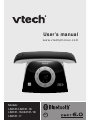 1
1
-
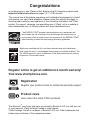 2
2
-
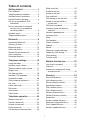 3
3
-
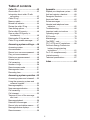 4
4
-
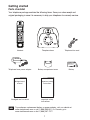 5
5
-
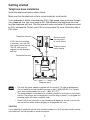 6
6
-
 7
7
-
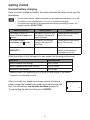 8
8
-
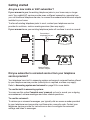 9
9
-
 10
10
-
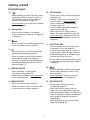 11
11
-
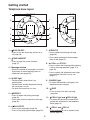 12
12
-
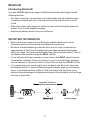 13
13
-
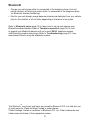 14
14
-
 15
15
-
 16
16
-
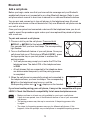 17
17
-
 18
18
-
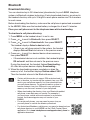 19
19
-
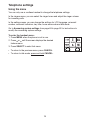 20
20
-
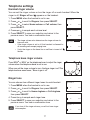 21
21
-
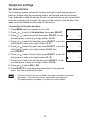 22
22
-
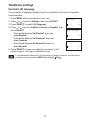 23
23
-
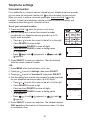 24
24
-
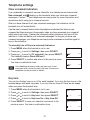 25
25
-
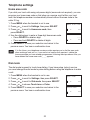 26
26
-
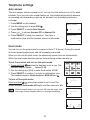 27
27
-
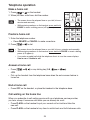 28
28
-
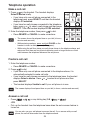 29
29
-
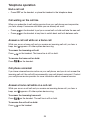 30
30
-
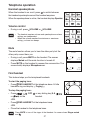 31
31
-
 32
32
-
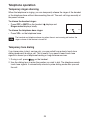 33
33
-
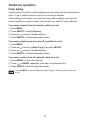 34
34
-
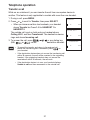 35
35
-
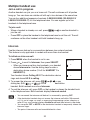 36
36
-
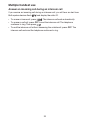 37
37
-
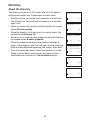 38
38
-
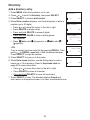 39
39
-
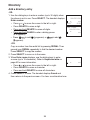 40
40
-
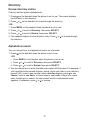 41
41
-
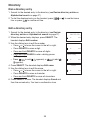 42
42
-
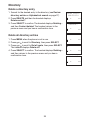 43
43
-
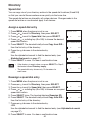 44
44
-
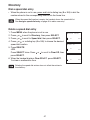 45
45
-
 46
46
-
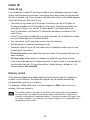 47
47
-
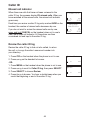 48
48
-
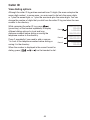 49
49
-
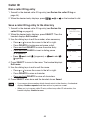 50
50
-
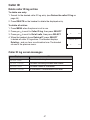 51
51
-
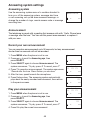 52
52
-
 53
53
-
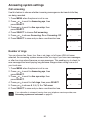 54
54
-
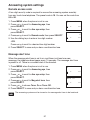 55
55
-
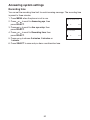 56
56
-
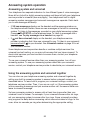 57
57
-
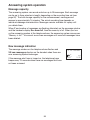 58
58
-
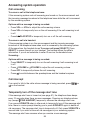 59
59
-
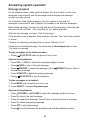 60
60
-
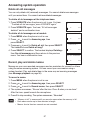 61
61
-
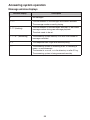 62
62
-
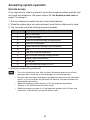 63
63
-
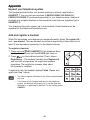 64
64
-
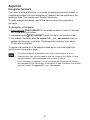 65
65
-
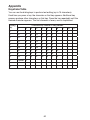 66
66
-
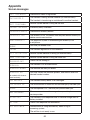 67
67
-
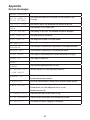 68
68
-
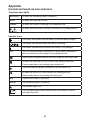 69
69
-
 70
70
-
 71
71
-
 72
72
-
 73
73
-
 74
74
-
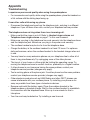 75
75
-
 76
76
-
 77
77
-
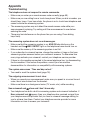 78
78
-
 79
79
-
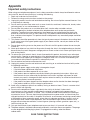 80
80
-
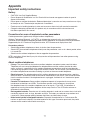 81
81
-
 82
82
-
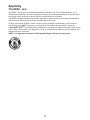 83
83
-
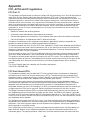 84
84
-
 85
85
-
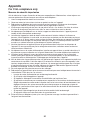 86
86
-
 87
87
-
 88
88
-
 89
89
-
 90
90
-
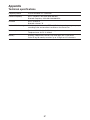 91
91
-
 92
92
-
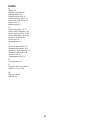 93
93
-
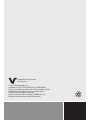 94
94
VTech C4100 Manuel utilisateur
- Catégorie
- Téléphones
- Taper
- Manuel utilisateur
dans d''autres langues
- English: VTech C4100 User manual
Documents connexes
-
VTech CS6429-15 Manuel utilisateur
-
VTech CS6619-2 Manuel utilisateur
-
VTech CS6629-2 Manuel utilisateur
-
VTech CS6529-14 Manuel utilisateur
-
VTech CS6519-26 Manuel utilisateur
-
VTech CS6419-17 Manuel utilisateur
-
VTech LS6191-13 Manuel utilisateur
-
VTech LS6195-17 Manuel utilisateur
-
VTech LS6005 Manuel utilisateur
-
VTech CS6124-31 Manuel utilisateur
Autres documents
-
AT&T EL52315 Guide de démarrage rapide
-
AT&T CL4940 White Manuel utilisateur
-
AT&T TR1909W Guide de démarrage rapide
-
Geemarc T300 Manuel utilisateur
-
Motorola L515C Manuel utilisateur
-
Sony SPP-ID971 Manuel utilisateur
-
Sylvania ST88245 Manuel utilisateur
-
Sony SPP-ID976 Manuel utilisateur
-
 RTX Wireless PHONE Jack Manuel utilisateur
RTX Wireless PHONE Jack Manuel utilisateur
-
Motorola C51 Series Manuel utilisateur