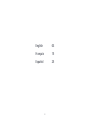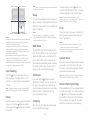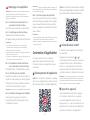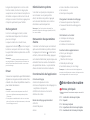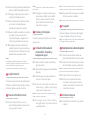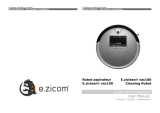Roborock Q7 Max Plus Manuel utilisateur
- Catégorie
- Aspirateurs robotiques
- Taper
- Manuel utilisateur
Ce manuel convient également à

Roborock Q7 Max+
Read this user manual with diagrams carefully before using
this product and store it properly for future reference.
Robotic Vacuum Cleaner User Manual

02
English 03
Français 15
Español 25

03
Contents
English
04 WARNING
04 Battery and Charging
05 FCC/IC Statement
06 Product Overview
07 Installation
08 Connect to the App
08 Instructions
10 Routine Maintenance
11 Basic Parameters
12 Errors
13 FAQs

04
WARNING
•For use only with roborock CDZ12RR or AED03LRR charger.
•Place the cords from other appliances out of the area to be cleaned.
•Do not operate the vacuum in a room where an infant or child is sleeping.
•Do not operate the vacuum in an area where there are lit candles or fragile objects on the oor to be cleaned.
•Do not operate the vacuum in a room that has lit candles on furniture that the vacuum may accidentally hit or bump into.
•Do not allow children to sit on the vacuum.
•Unplug the appliance before making any adjustments, changing accessories, or storing appliance. Such preventive safety measures reduce the risk of
starting the appliance accidentally.
•Do not carry the product using the lter cover.
•Place the dock on a at oor away from re, heat, and water. Avoid narrow spaces or locations where the robot may be suspended in the air.
•The product must be switched o and the plug must be removed from socket outlet before cleaning or maintaining the product.
•This product can be used by children aged from 8 years and above and persons with reduced physical, sensory or mental capabilities or lack of
experience and knowledge if they have been given supervision or instruction concerning use of the product in a safe way and understand the hazards
involved. Children shall not play with the product. Cleaning and user maintenance shall not be made by children without supervision.
•Do not use wet cloth or liquids for cleaning the charging contacts.
•Do not dismantle, repair or modify the battery or charging dock.
•If the dock is placed in an area susceptible to thunderstorms or with unstable voltage, take protection measures.
•Keep the charging dock away from heat (such as radiators).
Battery and Charging
•To reduce the risk of electric shock, this appliance has a polarized plug (one blade is wider than the other). This plug will t in a polarized outlet only
one way. If the plug does not t fully in the outlet, reverse the plug. If it still does not t, contact a qualied electrician to install the proper outlet. Do
not change the plug in any way.
•Keep the charging dock away from heat (such as radiators).
•Do not wipe the charging contacts with wet cloth or wet hands.
•Turn the robot o and use original packaging for shipment.
•If placing the robot into storage, charge it fully and turn if o before placing it in a cool dry place. Recharge it at least every three months to
prevent the battery over discharging.
•Do not use the product when the temperature is higher than 40°C (104°F) or lower than 4°C (39°F), or there is any liquid or sticky substance
on the oor.

05
FCC/IC Statement
Compliance Information
Product Name Robotic Vacuum Cleaner with Charging Dock
Robotic Vacuum Cleaner Model: Q380RR
Dock Charger Model: CDZ12RR
Auto-Empty Dock Model: AED03LRR
Product Model
Compliance Statement
Correspondence of the responsible party in USA
Roborock Technology Co.
108 West 13th Street, Wilmington, Delaware 19801.
support@roborock.com
Company
Address
Email
This device complies with Part 15 of the FCC Rules.
Operation is subject to the following two conditions:
(1) this device may not cause harmful interference, and
(2) this device must accept any interference received, including interference that may cause
undesired operation.
This device contains licence-exempt transmitter(s)/receiver(s) that comply with Innovation, Science
and Economic Development Canada’s licence-exempt RSS(s).
Operation is subject to the following two conditions:
(1) This device may not cause interference.
(2) This device must accept any interference, including interference that may cause undesired
operation of the device.

06
Product Overview
A
A1 Robot (Top View)
•Press to return to dock
Press any button to stop the robot during cleaning
or docking.
Note:
—Dock
A3 Robot (Upper Cover Open)
A3-1—WiFi Indicator Light
•O: WiFi disabled
•Flashing slowly: Waiting for connection
•Flashing quickly: Connecting
•Steady: WiFi connected
•Press to Spot clean
•Press and hold for 3 seconds to turn
on/o the child lock
—Spot Clean/Child Lock
•Press and hold to turn the robot on or o
•Press to start cleaning
—Power/Clean
•White: Battery level ≥ 20%
•Red: Battery level < 20%
•Pulsing: Charging or starting up
•Flashing red: Error
—Status Indicator Light
A1-1—Bumper
A1-2—LiDAR Sensor
A1-3—Vertical Bumper
A1-4—Dock Locator
A2 Robot (Bottom View)
A2-1—Wall Sensor
A2-2—Cli Sensors
A2-3—Omni-Directional Wheel
A2-4—Charging Contacts
A2-5—Side Brush
A2-6—Main Wheel
A2-7—Main Brush
A2-8—Main Brush Cover Latches
A4 Dustbin and Water Tank
Combo Unit
A4-1—Water Tank Stopper
A4-2—Water Filter
A4-3—Washable Filter
A3-2—System Reset
A3-3—Mop Cloth Mount
A3-4—Air Vent
A5 Dustbin (Disposable Dust
Bag Pre-Installed)
A6 Dustbin Cover
A7 Disposable Dust Bag
A8 Base
A8-1—Air Duct Cover Screws (10)
A8-2—Air Duct Cover
A8-3—Screwdriver
A8-4—Base Fastening Screws (6)
A9 Auto-Empty Dock
A9-1—Dustbin Cover
A9-2—Dustbin
A9-3—Base
A9-4—Status Indicator Light
•Steady white: Standby
•Flashing white: Emptying
•Steady red: Malfunction
•Light o: Charging Robot/Not
Powered On
A11 Power Cable Storage
A11-1—Power Cable Storage Slot
A11-2—Cable Outlet
A11-3—Power Port
A10 Auto-Empty Dock (Cover
Removed)
A10-1—Dust Bag Slot
A10-2—Filter
Power cable can be pulled out at both sides.
Note:
A9-5—Dock Location Beacon
A9-6—Charging Contacts
A9-7—Suction Inlet
A9-8—Electrode Brushes
A12 Mop Cloth Mount
A12-1—Mop Cloth Slot
A12-2—Mop Cloth Mount
A12-3—Mop Cloth Mount Latch

07
When using the robot for the rst time, follow
it throughout its whole cleaning route and watch for
potential problems. The robot will be able to clean by
itself in future uses.
Note:
A13 Mop Cloth
A14 Screwdriver
A15 Power Cable
A13-1—Mop Cloth
A13-2—Hook and Loop Pads
Installation
B
B1 Important Information
B1-1—Tidy cables and loose items from
the ground and move any unstable,
fragile, precious, or dangerous
items to prevent personal injury
or property damage due to items
becoming tangled in, struck by, or
knocked over by the robot.
B1-2—When using the robot in a raised
area, always use a secure physical
barrier to prevent accidental falls
that may result in personal injury or
property damage.
B2 Dustbin Assembly
B2-1—Take the screwdriver from its storage
bin at the bottom of the base.
B2-2—Place dock upside down on a soft,
at surface (carpet/towel/cloth) and
attach the base by using the six
screws provided.
Hold the dustbin cover securely when upside
down to prevent damage from falling.
Note:
B2-3—Connect the power cable to the dock,
and keep the excess cable inside the
storage slot.
B2-4—Place the dock on a hard and at oor
(wood/tile/concrete etc.). Keep at least
0.5 m (1.6 ft) of clearance on either
side, 1.5 m (4.9 ft) in front, and 1 m
(3.3 ft) above. Check the location has
good WiFi then turn on.
B2-4-1 More than 0.5m (1.6 ft)
B2-4-2 More than 1.5m (4.9 ft)
B2-4-3 More than 1m (3.3 ft)
B3 Emptying
Auto-emptying will begin when the robot
returns to the dock after cleaning. Press
the button to trigger emptying manually.
Press any button to stop emptying.
Notes:
•The status indicator light turns o automatically when
the robot is charging.
•Do not use without dustbin cover or dust bag.
•Place the dock on a at oor away from re, heat, and
water. Avoid narrow spaces or locations where the
robot may be suspended in the air.
•Placing the dock on a soft surface (carpet/mat) may
cause the dock to tilt over and cause problems
docking and departing.
•Keep the excess power cable inside the storage slot so
that the robot will not get tangled in the cable, and the
dock will not be dragged away or disconnect from the
power supply.
•Keep the dock away from direct sunlight or anything
that may block the dock location beacon; otherwise,
the robot may fail to return to the dock.
•The Auto-Empty Dock recharges and empties. Store
the standard robot dock before use. Failure to do so
may cause issues returning to dock.
•Maintain the dock according to the maintenance
instructions. Do not clean the dock with a wet cloth.
•Avoid frequent manual emptying.
•Images are for illustration purposes only and may not
exactly represent the product.
B4 Mopping
To prevent excessive dirt buildup during rst-time
use, oors should be vacuumed at least three times
before mopping.
Note:
Open the upper cover and take out the unit.
B4-1—Remove the dustbin and water
tank combo unit
Reinstall the unit. It will click in place.
B4-3—Reinstall the dustbin and water
tank combo unit
Wet the mop cloth and wring it until it stops
dripping, then slide it along the mop cloth
slot before sticking it rmly in place.
B4-4—Install the mop cloth
Notes:
•To prevent corrosion or damage, only use the
Roborock branded oor cleaner in the water tank.
•Do not use hot water as this may cause the tank to deform.
•When lling the water tank, tilt tank 30° to avoid
wetting the lter.
Remove the water tank stopper, ll the tank
with water, and close it tightly.
B4-2—Fill the water tank

08
Slide the mount forwards along the bottom
of robot until it clicks in place.
B4-5—Install the mop cloth mount
Clean the mop cloth after 60 minutes of mopping
to maintain water ow and cleaning quality.
Note:
Open the Roborock App, tap the “Search for
device” button, or open Xiaomi Home app, tap
“+” in the top right corner and add the device
as instructed in the app.
Notes:
•The actual process may vary due to ongoing app
updates. Follow the instructions provided in the app.
•Only 2.4 GHz WiFi is supported.
•If the robot waits more than 1 hour for a connection,
WiFi will be automatically disabled. If you want to
reconnect, reset the WiFi before proceeding.
❸Add device
Option 2: Search for “Xiaomi Home” in the
App Store or Google Play or scan the QR
code to download and install the app.
When the robot returns to the dock after
cleaning, press the latches on both sides,
and slide the mop cloth mount backwards
to remove it.
B4-6—Remove the mop cloth mount
Notes:
•Wash the mop cloth after each use, and regularly
empty the water tank of unused water.
•Remove the mop mount when not mopping.
Connect to the App
Option 1: Search for “Roborock” in the App
Store or Google Play or scan the QR code to
download and install the app.
❶Download App
This robot supports both Roborock and
Xiaomi Home apps. Choose the one that
best meets your needs. ❷Reset WiFi
1. Open the upper cover and nd the WiFi
indicator.
If you cannot connect to the robot due to your
router conguration, a forgotten password, or any other
reason, reset the WiFi and add your robot as a new device.
Note:
2. Press and hold the and buttons until
you hear the “Resetting WiFi” voice alert. The
reset is complete when the WiFi indicator
ashes slowly. The robot will then wait for a
connection.
Only use the ocial Roborock mop cloth.
Note:
Instructions
The robot cannot be turned o when it is being
charged.
Note:
Press and hold the button to turn on the
robot. The power indicator will turn on and
the robot will enter standby mode. Press
and hold the button to turn o the robot
and complete the cleaning cycle.
On/O
Press the button to start cleaning. The
robot will plan its cleaning route according
to its scan of the room. It splits a room into
zones, rst draws out zone edges, and then
lls the zone in a zigzag pattern. In doing
so, the robot cleans all zones one by one,
eciently cleaning the house.
Starting Cleaning

09
The default Do Not Disturb (DND) period is
from 22:00 to 08:00. You can use the app to
disable the DND mode or modify the DND
period. When DND mode is activated, the
robot will not automatically resume cleanup,
the power indicator light will dim, and the
volume of the voice prompts will lower.
DND Mode
Child Lock
Press and hold the button to enable/
disable the child lock. You can also set it in
the app. Once enabled, the robot will not
react to button presses when it is stationary.
When the robot is cleaning or docking,
press any button to stop it.
After cleaning, the robot will automatically
return to the dock to charge.
Charging
If the robot fails to nd the dock, it will
automatically return to its starting location. Place the
robot on the dock manually to recharge.
Note:
If an error occurs, the power indicator will
ash red and a voice alert will sound. See “
Errors” for solutions.
Error
•The robot will go to sleep automatically if left in a
malfunctioning state for over 10 minutes.
•Placing a malfunctioning robot on the dock manually
will end the current cleanup.
Notes:
If the robot does not function properly after
a system reset, switch it on. Press and hold
the button and at the same time press
Reset button until you hear the “Restoring
factory settings” voice prompt. The robot
will then be restored to factory settings.
Restore Factory Settings
If the robot does not respond when a button
is pressed or cannot be turned o, reset
the system. Press the Reset button, and the
robot will reset automatically.
System Reset
After resetting the system, scheduled cleaning,
WiFi, etc. will be restored to factory settings.
Note:
When the robot is running, press any button
to pause it, press the button to resume
cleaning, press the button to send it back
to the dock.
Pause
Placing a paused robot on the dock manually will
end the current cleanup.
Note:
•The robot will not go to sleep when it is charging.
•The robot will automatically shut down if left in sleep
mode for more than 12 hours.
Notes:
If the robot is paused for over 10 minutes, it
will go to sleep, and the power indicator will
ash every few seconds. Press any button to
wake the robot up.
Sleep
•To allow the robot to automatically vacuum and return
to the dock, start the robot from the dock. Do not
move the dock during cleaning.
•Cleaning cannot start if the battery level is too low.
Allow the robot to charge before starting cleanup.
•If cleaning is completed in less than 10 minutes, the
area will be cleaned twice.
•If the battery runs low during the cleaning cycle,
the robot will automatically return to the dock. After
charging, the robot will resume where it left o.
•Before starting each mopping task, make sure that the
mop cloth has been properly installed.
Notes:
Press the button to start spot cleaning.
Cleaning range: The robot cleans a 1.5 m
(4.9 ft) x 1.5 m (4.9 ft) square area centered
on itself.
Spot Cleaning
After spot cleaning, the robot will automatically
return to the starting point and enter Standby mode.
Note:
Zone 1 – Cleaned
Zone 4 – Next Zone
Zone 2 – Cleaned
Zone 3 – In Progress
In Pause mode, press the button to
send the robot back to the dock. The power
indicator will pulse as the robot charges.

10
Functions and details of the app may vary slightly
due to the continuous app development and updates.
Note:
Routine Maintenance
C
C1 Main Brush
* Clean every 2 weeks and replace every 6-12 months
C1-1—Main Brush Cover
C1-2—Latches
C1-3—Main Brush
C1-4—Main Brush Caps
C1-5—Main Brush Bearing
C1-6—Turn over the robot and press the
latches to remove the main brush cover.
C1-8—Rotate the main brush caps in the
indicated unlock direction to remove
the caps.
C1-7—Pull out the main brush and remove
the main brush bearing.
C1-9—Remove any hair or dirt entangled
around the main brush, reinstall the
main brush and re-insert the brush
cover, making sure to place the tabs
in the slots.
C1-10—Make sure that the main brush cover
has been properly attached. When
properly installed, all four tabs should
be hidden.
Notes:
•Main brush should be wiped down with wet cloth and
left to dry away from direct sunlight.
•Do not use corrosive cleaning uids or disinfectants to
clean the main brush.
C2 Side Brush
1. Unscrew the side brush screw.
2. Remove and clean the side brush.Reinstall
the brush and tighten the screw.
* Clean monthly and replace every 3-6 months
C3 Omni-Directional Wheel
C3-1—Use a tool, such as a small screwdriver,
to pry out the axle and take out the
wheel.
* Clean as required
App Features
Cleaning Map
•Multi-Map Management
•Real-Time Vacuum and Mop Route
•Map Zoning
•Map Editing
Custom Cleaning Modes
•Scheduled
•Selective Room
•Zone
•No-Go Zones & Invisible Wall
•Custom
•Carpet Boost
Cleaning Mode Switch
•Suction Power Levels
•Mop Intensity Levels
Robot Information
•Cleaning History
•Battery Level
•Care & Maintenance
More Features
•Firmware Update
•Volume Adjustment
•Language Selection
•Do Not Disturb mode
•Voice Assistant Support
The omni-directional wheel bracket cannot be
removed.
Note:
C3-2—Rinse the wheel and the axle with
water to remove any hair and dirt.
Dry and reattach the wheel, pressing
it rmly in place.
Clean the main wheels with a soft, dry cloth.
C4 Main Wheels * Clean monthly
C5-4—Fill the dustbin with clean water and
gently shake it. Then pour out the
dirty water.
C5-2—Remove the lter then empty the dustbin.
C5-1—Open the upper cover of the robot
and take out the unit.
C5 Dustbin and Water Tank
Combo Unit
* Clean weekly and replace the lter every 6-12 months
C5-3—Empty the water tank of unused water.

11
To prevent blockage, only use clean water without
any cleaning liquid.
Note: C8-2—Wipe the air duct and cover with a
dry cloth.
C8-3—Reinstall the cover and screw it back
in place.
C8-1—Unscrew the screws (10) and remove
the cover.
C8 Air Duct * Replace as needed
C10 Charging Area Cleaning
Clean the dock location beacon, charging
contacts, and electrode brushes with a dry cloth.
* Clean as needed
Use a soft, dry cloth to wipe and clean all
sensors, including:
C9 Robot Sensors * Clean monthly
C9-1—Dock Locator
C9-2—Wall Sensor
C9-3—Four Cli Sensors
Battery
The robot is equipped with a high-performance
lithium-ion rechargeable battery pack. To
maintain battery performance, keep the robot
charged during normal use.
If the robot will be left unused for a long period,
turn it o and charge it at least every three months to
avoid battery damage caused by over-discharge.
Note:
C5-5—Rinse the lter repeatedly and tap it
to remove as much dirt as possible.
C5-6—Allow 24 hours for the filter to dry
thoroughly and reinstall it.
Do not touch the surface of the lter with your
hands, brush, or hard objects to avoid potential damage.
Note:
Purchase an additional lter and alternate if necessary. Note:
C6 Mop Cloth
* Clean after each use and replace every 3-6 months
Remove the mop cloth from the mop cloth
mount. Clean the mop cloth and air-dry it.
A dirty mop will aect the mopping performance.
Clean it before use.
Note:
C7-2—Lift the dust bag out of the dustbin
and discard it.
C7-4—Install a new dust bag in place along
the slot and put the dustbin cover back.
C7-3—Clean the lter with a dry cloth.
The dust bag handle seals the bag on removal to
prevent dust leakage.
Note:
C7-1—Remove the dustbin cover vertically
as shown.
C7 Dust Bag Replacement
* Replace as needed
Basic Parameters
Robot
Q380RRModel
14.4V/5200mAh
lithium-ion battery
Battery
Approx. 4.7kg (10.36 lbs)Weight
The serial number is on a sticker on the underside
of the robot.
Note:
< 6 hoursCharging Time
20VDC 1.2ARated Input
Auto-Empty Dock
14.4V/5200mAh
lithium-ion battery
Charging Battery
AED03LRRModel
120VACRated Input Voltage
50-60HzRated Frequency
9.5A
Rated Input
(Dust Collection)
0.5ARated Input (Charge)
20VDC 1.2ARated Output

12
Errors
If an error occurs while the robot is cleaning, the power indicator
will ash red quickly, and a voice alert will sound. Refer to the
following table for troubleshooting.
1. After resolving any of the following errors, relocate your robot
and restart cleaning.
2. After any sensor errors, clean the sensor and retry.
3. If the battery is at an abnormal temperature, wait for it to return
to normal before use.
Error 1: LiDAR turret or laser blocked. Check for obstruction and
retry.
Error 2: Bumper stuck. Clean it and lightly tap to release it.
Error 3: Wheels suspended. Move robot and restart.
Error 4: Cli sensor error. Clean cli sensors, move robot away
from drops and restart.
Error 5: Main brush jammed. Clean main brush and bearings.
Error 6: Side brush jammed. Remove and clean side brush.
Error 7: Wheels jammed. Move the robot and restart.
Error 8: Robot trapped. Clear obstacles surrounding robot.
Error 9: No dustbin. Install dustbin and lter.
Error 12: Low battery. Recharge and retry.
Error 13: Charging error. Clean charging contacts and retry.
A system reset may resolve some problems.Note:
Error 14: Battery error.
Error 16: Robot tilted. Move to level ground and restart.
Error 17: Side brush error. Reset robot.
Error 18: Fan error. Reset robot.
Error 21: Vertical bumper pressed. Move robot and retry.
Error 22: Dock locator error. Clean and retry .
Error 23: Could not return to dock. Clean dock location beacon
and retry.
Error 26: Wall sensor dirty. Clean wall sensor.
Filter blocked or wet. Clean, dry, and retry.
No-go zone or Invisible Wall detected. Move robot from this area.
Internal error. Reset the robot.
If the problem persists after using the recommendations in the
table above, contact our support team at:
support@roborock.com (United States/Canada/Non-Europe)
1-855-960-4321 (United States only)
1-833-421-1915 (Canada only)

13
FAQs
Problem
Unable to power on.
•Battery low. Put the robot on the dock and charge it before use.
•Battery temperature too low or too high. Only use the robot within the range of 4-40°C (39.2-104°F).
Unable to charge.
•If the dock is not receiving power, check that both ends of the power cable are properly connected.
•If the contact is poor, clean the charging contacts of the dock and the robot.
•Conrm that the dock indicator is on.
Slow charging speed.
•To maintain the battery life, the robot automatically reduces the charging speed when it is charged in an
environment at a high or low temperature.
•Charging contacts dirty. Clean them with a dry cloth.
Unable to return to dock.
•There are too many obstacles near the dock. Move it to an open area.
•The robot is too far from the dock. Place it closer and retry.
Abnormal behavior.
•Restart the robot.
Noise during cleaning.
•The main brush, side brush, or main wheel may be jammed. Turn o the robot and clean them.
•The omni-directional wheel is jammed. Use a screwdriver to remove it for cleaning.
Poor cleaning performance and/or
leaking dust.
•The dustbin is full and needs emptying.
•The lter is blocked and needs cleaning.
•The main brush is tangled up and needs cleaning.
Solution
Unable to connect to WiFi.
•WiFi disabled. Reset the WiFi and try again.
•Poor WiFi signal. Move the robot to an area with good WiFi reception.
•Abnormal WiFi connection. Reset the WiFi, download the latest mobile app, and retry.
•Current device not supported. Find the supported models in the app.
•Unable to connect to WiFi. There may be an error with your router settings. Contact Roborock Customer
Service for help with troubleshooting.
Scheduled cleaning is not working.
•Battery low. Scheduled cleaning can only begin when the battery level is above 20%.
Is power always being drawn when the
robot is on the dock?
•The robot will draw power while it is docked to maintain battery performance, but the power consumption
is extremely low.
Does the robot need to be charged for at
least 16 hours for the rst three uses?
•No. The lithium battery has no memory eect. The robot can be used any time after it has been fully charged once.

14
FAQs
Problem Solution
No or little water during washing.
•Check whether there is water in the water tank and check the manual for instructions on how to correctly
install the dustbin and water tank combo unit, mop cloth mount and mop cloth.
Cleaning does not resume after recharging.
•Make sure that the robot is not in DND mode. DND mode will prevent auto top-up.
•If the robot is placed manually on the dock before it is recharged automatically, it will not be able to continue cleanup.
The robot cannot return to the dock after spot
cleaning or when it has been moved manually.
•After spot cleaning or a signicant position change, the robot will re-generate the map. If the dock is too far
away, the robot may not be able to return for recharging and must be placed on the dock manually.
The robot begins to miss certain spots.
•The wall sensor or cli sensors may be dirty. Clean them with a soft, dry cloth.
Red LED indicator on the Auto-Empty Dock.
•The dustbin cover is not in place. Check and correct installation.
•The fan is not operating properly. Potentially due to overheating protection resulting from frequent starting
and stopping. Unplug the power cable and try again after 30 minutes.
•Voltage error. Check that local voltage meets the requirements listed on the dock.
Reduced emptying performance or unusual
noise when emptying.
•The main brush or main brush cover is not properly installed. Check and correct installation.
•The lter, air duct, suction inlet, air inlet, or dustbin is blocked. Clean to remove blockages.
Auto-emptying does not start when the robot
returns to the dock.
•Auto-emptying is disabled. Check in-app settings.
•Dustbin cover is not in place. Check and install.
•Auto-emptying will not be triggered if the robot is moved to the dock manually. Start emptying manually.
•Auto-emptying will not be triggered if the robot returns to the dock without cleaning.
•The robot will not auto-empty after returning to the dock in Do Not Disturb (DND) mode. Adjust cleaning or
DND duration, or start emptying manually.
•The battery level is lower than 10%. Charge the robot until the battery reaches 10%.
The robot cannot return to the dock or cannot
be charged.
•The dock is surrounded by obstacles. Clear any obstacles around it or move it to an open area as
recommended in the User Manual.
•The dock is not connected to a power supply. Make sure the power cable is securely plugged in and power is on.
•Poor contact. Clean charging contacts.

15
Roborock Q7 Max+
Manuel d’utilisation de l’aspirateur robot
Lisez attentivement ce manuel d’utilisation et ses schémas avant d’utiliser le produit et
rangez-le soigneusement pour référence future.
Contenu
Français
16 AVERTISSEMENT
16 Batterie et rechargement
17 Déclaration FCC/IC
18 Présentation du produit
19 Installation
20 Connexion à l’application
21 Instructions
22 Entretien de routine
24 Paramètres de base
24 Erreurs et problèmes courants

16
AVERTISSEMENT
•Uniquement prévu pour une utilisation avec un chargeur Roborock CDZ12RR ou AED03LRR.
•Placez les câbles des autres appareils hors de la zone à nettoyer.
•Ne faites pas fonctionner l’aspirateur dans une pièce où un nourrisson ou un enfant dort.
•Ne faites pas fonctionner l’aspirateur dans une zone où il y a des bougies allumées ou des objets fragiles sur le sol à nettoyer.
•Ne faites pas fonctionner l’aspirateur dans une pièce où il y a des bougies allumées sur un meuble que l’aspirateur pourrait heurter ou cogner
accidentellement.
•N’autorisez pas d’enfants à s’asseoir sur l’aspirateur.
•Débranchez l’appareil avant d’effectuer tout ajustement, changement d’accessoire ou rangement de l’appareil. De telles mesures de sécurité
préventives réduisent le risque de mettre en marche l’appareil accidentellement.
•Ne transportez pas le produit à l’aide du cache du filtre.
•Placez la station sur un sol plat à l’écart du feu, de la chaleur et de l’eau. Évitez les espaces ou lieux étroits où le robot risque d’être suspendu dans l’air.
•Avant de nettoyer ou d’entretenir le produit, il doit être éteint et sa fiche doit être débranchée de la prise électrique.
•Ce produit peut être utilisé par des enfants âgés de 8 ans ou plus et par des personnes dont les capacités physiques, sensorielles ou mentales sont
réduites ou qui manquent d’expérience et de connaissances si elles sont surveillées ou ont reçu des instructions sur l’utilisation sécurisée du produit
et comprennent les risques impliqués. Les enfants ne doivent pas jouer avec ce produit. Le nettoyage et l’entretien utilisateur ne doivent pas être
effectués par des enfants sans surveillance.
•N’utilisez pas de chiffon humide ou de liquides pour nettoyer les contacts de rechargement.
•Ne démontez pas, réparez pas ou modifiez pas la batterie ou la station de rechargement.
•Si la station est placée dans une zone susceptible d’être sujette à des orages ou à une tension instable, prenez des mesures de protection.
•Gardez la station de chargement à l’écart de la chaleur (notamment des radiateurs).
Batterie et rechargement
•Pour réduire le risque de choc électrique, cet appareil est équipé d’une fiche polarisée (une broche est plus large que l’autre). Cette fiche n’entrera dans
une prise polarisée que dans un seul sens. Si la fiche n’entre pas complètement dans la prise, changez-la de sens. Si elle n’entre toujours pas, contactez
un électricien qualifié pour qu’il installe une prise appropriée. Ne changez en aucune façon la fiche.
•Gardez la station de chargement à l’écart de la chaleur (notamment des radiateurs).
•N’essuyez pas les contacts de rechargement avec un chiffon humide ou vos mains mouillées.
•Éteignez le robot et utilisez son emballage d’origine pour son expédition.
•Si vous rangez le robot, rechargez-le complètement et éteignez-le avant de le placer dans un endroit frais et sec. Rechargez-le au moins tous les trois
mois pour éviter que la batterie ne se décharge trop.
•N’utilisez pas le produit lorsque la température est supérieure à 40 °C (104 °F) ou inférieure à 4 °C (39 °F), ou encore dans une zone où il y a du liquide
ou une substance collante sur le sol.

17
Déclaration FCC/IC
Informations de conformité
Nom du produit Robot aspirateur-laveur avec station de charge
Modèle du produit
Déclaration de conformité
Correspondance avec la partie responsable aux États-Unis
Roborock Technology Co.
108 West 13th Street, Wilmington, Delaware 19801
support@roborock.com
Société
Adresse
Email
Cet appareil est conforme à l’article 15 de la réglementation de la FCC.
Son utilisation est soumise aux deux conditions suivantes :
(1) cet appareil ne doit pas causer d’interférences nuisibles, et
(2) cet appareil doit accepter toute interférence reçue, y compris toute interférence susceptible
d’occasionner un fonctionnement non souhaité.
L’émetteur/récepteur exempt de licence contenu dans le présent appareil est conforme aux CNR
d’Innovation, Sciences et Développement économique Canada applicables aux appareils radio
exempts de licence.
L’exploitation est autorisée aux deux conditions suivantes :
(1) L’appareil ne doit pas produire de brouillage;
(2) L’appareil doit accepter tout brouillage radioélectrique subi, même si le brouillage est
susceptible d’en compromettre le fonctionnement.
Modèle du robot aspirateur : Q380RR
Modèle de la station de rechargement : CDZ12RR
Station à vidage automatique, modèle : AED03LRR

18
Présentation du
produit
A
Appuyez sur n’importe quel bouton pour
arrêter le robot lorsqu’il nettoie ou revient à la station.
Remarque :
A1 Robot (vue de dessus)
•Appuyez sur ce bouton et maintenez-
le enfoncé pour allumer ou éteindre
le robot
•Appuyez sur ce bouton pour
démarrer un nettoyage
- Marche/Arrêt/Nettoyage
•Blanc : niveau de batterie ≥ 20 %
•Rouge : niveau de batterie < 20 %
•Pulsation : rechargement ou démarrage
•Clignotement rouge : erreur
- Voyant d’état
•Appuyez sur ce bouton pour faire
revenir le robot à sa station
- Station
•Appuyez sur ce bouton pour un
nettoyage localisé
•Appuyez sur ce bouton et maintenez-
le enfoncé pendant 3 secondes pour
activer/désactiver le verrouillage enfant
- Nettoyage localisé/Verrouillage enfant
A1-1 : pare-chocs
A1-2 : capteur LiDAR
A1-3 : pare-chocs vertical
A1-4 : localisateur de station
A2 Robot (vue de dessous)
A2-1 : capteur de murs
A2-2 : capteurs de vide
A2-3 : roulette omnidirectionnelle
A2-4 : contacts de rechargement
A2-5 : brosse latérale
A2-6 : roulette principale
A2-7 : brosse principale
A2-8 : loquets du cache de la brosse principale
A4 Bloc combinant bac à
poussière et réservoir d’eau
A4-1 : bouchon du réservoir d’eau
A4-2 : ltre à eau
A4-3 : ltre lavable
A3 Robot (capot supérieur ouvert)
A3-1 : voyant WiFi
•Éteint : WiFi désactivé
•Lent clignotement : en attente de
connexion
•Clignotement rapide : connexion
•Fixe : WiFi connecté
A3-2 : réinitialisation système
A3-3 : support de serpillière
A3-4 : aération
A5 Bac à poussière (sac à
poussière jetable préinstallé)
A6 Couvercle du bac à poussière
A7 Sac à poussière jetable
A8 Base
A8-1 : vis du cache du tuyau d’air (10)
A8-2 : cache du tuyau d’air
A8-3 : tournevis
A8-4 : vis de xation de la base (6)
A9 Station de vidage automatique
A9-1 : couvercle du bac à poussière
A9-2 : bac à poussière
A9-3 : base
A9-4 : voyant d’état
•Blanc xe : veille
•Blanc clignotant : vidage
•Rouge xe : dysfonctionnement
•Voyant éteint : robot en charge/éteint
A11 Rangement du câble
d’alimentation
A10 Station de vidage
automatique (couvercle retiré)
A10-1 : fente pour le sac à poussière
A10-2 : ltre
A9-5 : balise de localisation de la station
A9-6 : contacts de rechargement
A9-7 : entrée d’aspiration
A9-8 : brosses de nettoyage des électrodes
A11-1 : fente de rangement du câble
d’alimentation

19
Il est possible de tirer sur le câble
d’alimentation pour le faire sortir des deux côtés.
Remarque :
A12 Support de serpillière
A12-1 : fente pour serpillière
A12-2 : support de serpillière
A12-3 : loquet du support de serpillière
Lorsque vous utilisez votre robot pour
la première fois, suivez-le attentivement tout au long
de son parcours de nettoyage en prenant garde aux
problèmes potentiels. Le robot pourra nettoyer seul lors
des prochaines utilisations.
Remarque :
A13 Serpillière
A14 Tournevis
A15 Câble d’alimentation
A13-1 : serpillière
A13-2 : blocs auto-agrippants
Installation
B
B1 Informations importantes
B1-1 : rangez les câbles et objets détachés
présents au sol et déplacez tout
objet instable, fragile, précieux ou
dangereux an d’éviter toute blessure
et tout dommage matériel dus à des
objets qui seraient happés, heurtés
ou renversés par le robot.
B1-2 : lorsque vous employez ce robot dans
une zone surélevée, utilisez toujours
une barrière de sécurité physique pour
B2 Assemblage du bac à poussière
B2-1 : sortez le tournevis de son
compartiment de rangement qui se
trouve en dessous de la base.
B2-2 : retournez la station sur une surface
plane et molle (moquette/serviette/
chion) et xez la base à l’aide des six
vis fournies.
Lorsque vous retournez la station,
maintenez fermement le couvercle du bac à poussière
pour éviter de l’endommager suite à une chute.
Remarque :
B2-3 : connectez le câble d’alimentation à la
station et laissez l’excès de câble dans
la fente de rangement.
B2-4 : placez la station sur un sol dur et plat
(bois/carrelage/béton, etc.). Gardez
un espace d’au moins 0,5 m (1,6 pi)
de chaque côté, de 1,5 m (4,9 pi) à
l’avant et de 1 m (3,3 pi) au-dessus.
Vériez que l’emplacement choisi
dispose d’une bonne connexion WiFi
puis mettez la station sous tension.
B2-4-1 Plus de 0,5 m (1,6 pi)
B2-4-2 Plus de 1,5 m (4,9 pi)
B2-4-3 Plus de 1 m (3,3 pi)
B3 Vidage
Le vidage automatique commencera
lorsque le robot reviendra à la station après
le nettoyage. Appuyez sur le bouton Station
pour déclencher manuellement le vidage.
Appuyez sur n’importe quel bouton pour
arrêter le vidage.
Remarques :
•Le voyant d’état s’éteint automatiquement lorsque le
robot est en charge.
•Ne pas utiliser sans couvercle du bac à poussière ou
sac à poussière.
•Placez la station sur un sol plat à l’écart du feu, de la
chaleur et de l’eau. Évitez les espaces ou lieux étroits
où le robot risque d’être suspendu dans l’air.
•Placer la station sur une surface molle (moquette/
tapis) peut entraîner son inclinaison et des problèmes
de départ et de retour à la station du robot.
•Laissez l’excès de câble d’alimentation dans la fente de
rangement an que le robot ne puisse pas s’enchevêtrer
dans le câble et que la station ne puisse pas être
entraînée à l’écart ou déconnectée de l’alimentation.
•Gardez la station à l’écart de la lumière directe du
soleil et de tout ce qui pourrait bloquer la balise de
localisation de la station, sinon, le robot risque de ne
pas parvenir à y revenir.
•La station de vidage automatique recharge et procède
au vidage. Rangez la station de robot standard
avant utilisation. Ne pas le faire peut entraîner des
problèmes de retour à la station.
•Entretenez la station conformément aux consignes
d’entretien. Ne nettoyez pas la station avec un chion
humide.
•Évitez de déclencher fréquemment le vidage manuellement.
•Les images ne sont fournies qu’à des ns d’illustration
et il est possible qu’elles ne représentant pas
exactement le produit.
A11-2 : sortie du câble
A11-3 : port d’alimentation
empêcher les chutes accidentelles qui
pourraient entraîner des blessures ou
des dommages matériels.

20
Une fois que le robot est revenu à la station
après le nettoyage, appuyez sur les loquets
qui se trouvent des deux côtés, puis faites
glisser le support de serpillière vers l’arrière
pour le retirer.
B4-6 : retrait du support de serpillière
Faites glisser le support vers l’avant le
long du dessous du robot jusqu’à ce qu’il
s’encliquette en place.
B4-5 : installation du support de serpillière
Nettoyez la serpillière après 60 minutes de
son utilisation par le robot pour préserver le débit d’eau
et la qualité de nettoyage.
Remarque :
Ouvrez l’application Roborock et appuyez
sur le bouton « Rechercher un appareil »,
ou ouvrez l’application Xiaomi Home et
appuyez sur le « + » qui se situe dans le coin
supérieur droit. Ajoutez ensuite l’appareil en
suivant les instructions de l’application.
❸Ajout d’un appareil
Option 2 : recherchez « Xiaomi Home » sur l’App
Store ou sur Google Play ou scannez le code QR
pour télécharger et installer l’application.
Remarques :
•Lavez la serpillière après chaque utilisation, et évacuez
régulièrement l’eau inutilisée du réservoir d’eau.
•Retirez le support de serpillière lorsque vous n’utilisez
pas cette fonction.
Connexion à l’application
Option 1 : recherchez « Roborock » sur l’App
Store ou sur Google Play ou scannez le code
QR pour télécharger et installer l’application.
❶Téléchargement de l’application
Ce robot prend à la fois en charge les
applications Roborock et Xiaomi Home.
Choisissez celle qui correspond le mieux à
vos besoins.
❷Réinitialisation du WiFi
1. Ouvrez le capot supérieur et recherchez
le voyant WiFi.
Si vous ne parvenez pas à vous connecter au
robot en raison de la conguration de votre routeur, d’un
mot de passe oublié ou de toute autre raison, réinitialisez
le WiFi et ajoutez le robot comme nouvel appareil.
Remarque :
2. Appuyez sur les boutons et et
maintenez-les enfoncés jusqu’à ce que vous
entendiez l’alerte vocale « Réinitialisation
du WiFi ». La réinitialisation est terminée
lorsque le voyant WiFi clignote lentement.
Le robot sera alors en attente de connexion.
N’utilisez que la serpillière Roborock ocielle.
Remarque :
B4 Nettoyage à la serpillière
Pour éviter toute accumulation excessive
de saleté lors d’une première utilisation, les sols
devraient être aspirés au moins trois fois avant de les
nettoyer à la serpillière.
Remarque :
Ouvrez le capot supérieur et sortez le bloc.
B4-1 : retrait du bloc combinant bac à
poussière et réservoir d’eau
Réinstallez le bloc. Il s’encliquettera en place.
B4-3 : réinstallation du bloc combinant
bac à poussière et réservoir d’eau
Mouillez la serpillière et tordez-la jusqu’à ce
qu’elle cesse de goutter, puis faites-la glisser
le long de la fente pour serpillière avant de
la faire fermement adhérer en place.
B4-4 : installation de la serpillière
Remarques :
•Pour éviter toute corrosion ou tout dommage,
n’utilisez que du nettoyant pour sols de marque
Roborock dans le réservoir d’eau.
•N’utilisez pas d’eau chaude car cela peut entraîner une
déformation du réservoir.
•Lorsque vous remplissez le réservoir d’eau, inclinez-le
à 30° pour éviter de mouiller le ltre.
Retirez le bouchon du réservoir d’eau,
remplissez-le d’eau, puis refermez-le fermement.
B4-2 : remplissage du réservoir d’eau
La page charge ...
La page charge ...
La page charge ...
La page charge ...
La page charge ...
La page charge ...
La page charge ...
La page charge ...
La page charge ...
La page charge ...
La page charge ...
La page charge ...
La page charge ...
La page charge ...
La page charge ...
La page charge ...
-
 1
1
-
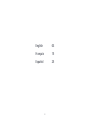 2
2
-
 3
3
-
 4
4
-
 5
5
-
 6
6
-
 7
7
-
 8
8
-
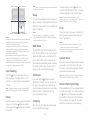 9
9
-
 10
10
-
 11
11
-
 12
12
-
 13
13
-
 14
14
-
 15
15
-
 16
16
-
 17
17
-
 18
18
-
 19
19
-
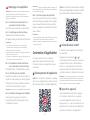 20
20
-
 21
21
-
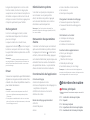 22
22
-
 23
23
-
 24
24
-
 25
25
-
 26
26
-
 27
27
-
 28
28
-
 29
29
-
 30
30
-
 31
31
-
 32
32
-
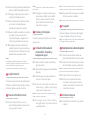 33
33
-
 34
34
-
 35
35
-
 36
36
Roborock Q7 Max Plus Manuel utilisateur
- Catégorie
- Aspirateurs robotiques
- Taper
- Manuel utilisateur
- Ce manuel convient également à
dans d''autres langues
- English: Roborock Q7 Max Plus User manual
- español: Roborock Q7 Max Plus Manual de usuario
Documents connexes
-
Roborock S7 MaxV Manuel utilisateur
-
Roborock Q8 MAX ROBOTSTØVSUGER, HVIT Le manuel du propriétaire
-
Roborock Q5 PRO ROBOTSTØVSUGER, SVART Le manuel du propriétaire
-
Roborock Q7 MAX ROBOTSTØVSUGER, HVIT Manuel utilisateur
-
Roborock Q7 Robotic Vacuum Cleaner Manuel utilisateur
-
Roborock Q7 Max Manuel utilisateur
-
Roborock Q REVO ROBOTSTØVSUGER, SVART Manuel utilisateur
-
Roborock S7 Max Ultra Manuel utilisateur
-
Roborock S8 Pro Ultra Manuel utilisateur
-
Roborock Q Revo Manuel utilisateur
Autres documents
-
DREAME ot L10s Ultra Robot Vacuum and Mop Self Cleaner Manuel utilisateur
-
Kyvol L20 Manuel utilisateur
-
DREAME RLS3D Manuel utilisateur
-
DREAME DRE-D10P Manuel utilisateur
-
Shark AI VACMOP Manuel utilisateur
-
Mi Robot Vacuum-Mop SKV4093GL Manuel utilisateur
-
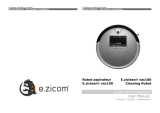 E.zicom e.ziclean Manuel utilisateur
E.zicom e.ziclean Manuel utilisateur
-
E.zicom E.ziclean Furtiv Manuel utilisateur
-
DREAME BOT D10S ROBOTSTØVSUGER Manuel utilisateur
-
DREAME DRE-L20U Manuel utilisateur