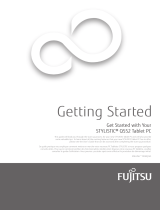La page est en cours de chargement...

User’s
Guide
Learn how to use your
Fujitsu STYLISTIC
®
Q552
Tablet PC

Copyright and Trademark Information
Fujitsu America, Inc.has made every effort to ensure the accuracy and completeness of this document. Because ongoing development efforts are made to
continually improve the capabilities of our products, however, the data contained herein represents Fujitsu design objectives and is provided for comparative
purposes; actual results may vary based on a variety of factors. This product data does not constitute a warranty. Specifications are subject to change without
knowledge.
Fujitsu and the Fujitsu logo are registered trademarks of Fujitsu Limited; STYLISTIC is a registered trademark of Fujitsu America, Incorporated.
Microsoft and Windows are registered trademarks or trademarks of Microsoft Corporation in the United States and/or other countries.
The SD Logo is registered with the U.S. Patent and Trademark Office and with other trademark offices around the world by SD-3C, LLC.
Intel, Intel Core, and Intel Atom are trademarks or registered trademarks of Intel Corporation or its subsidiaries in the United States and other countries.
OmniPass is a trademark of Softex, Inc.
Broadcom is a registered trademark of Broadcom Corporation.
Norton Internet Security is a trademark of Symantec Corporation in the United States and other countries.
AirPrime is a trademark of Sierra Wireless Inc.
Gobi3000 is a trademark of Qualcomm Inc.
N-act and N-trig are either registered trademarks or trademarks of N-trig Ltd.
Adobe and Adobe Reader are registered trademarks or trademarks of Adobe Systems Incorporated in the United States and/or other countries.
Ralink is a registered trademark of Ralink Technology Corporation.
Bluetooth and the Bluetooth logo are registered trademarks of Bluetooth SIG, Inc.
Realtek is a trademark of Realtek Semiconductor Corp.
Wi-Fi is a trademark of the Wireless Ethernet Compatibility Alliance (WECA).
All other products are trademarks or registered trademarks of their respective companies. All other trademarks mentioned herein are the property of their
respective owners.

Copyright 2012 Fujitsu America, Incorporated. All rights reserved. No part of this publication may be copied, reproduced, or translated, without the prior
written consent of Fujitsu America, Incorporated. No part of this publication may be stored or transmitted in any electronic form without the prior consent
of Fujitsu America, Incorporated. B6FJ-8821-01ENZ0-00
USER GUIDE FOR WIRELESS BROADBAND CONNECTION
IF YOU HAVE THE OPTIONAL WIRELESS WAN (WWAN) DEVICE INSTALLED IN YOUR TABLET PC, THE WWAN USER’S GUIDE IS LOCATED AT:
http://solutions.us.fujitsu.com/www/content/support/mobile/support_notices
P
LEASE CLICK “3G MINI-CARD GOBI3000 REGULATORY AND SAFETY INFORMATION” TO OPEN THE FULL USER GUIDE CONTAINING WARNINGS AND
PRECAUTIONS ASSOCIATED WITH RF SAFETY WHEN USING THE WWAN DEVICE.
DECLARATION OF CONFORMITY
according to FCC Part 15
Responsible Party Name: Fujitsu America, Inc.
Address: 1250 E. Arques Avenue
Sunnyvale, CA 94085
Telephone: (408) 746-6000
Declares that product: Base Model Configuration: STYLISTIC Q552 Tablet PC
Complies with Part 15 of the FCC Rules.
This device complies with Part 15 of the FCC rules. Operations are subject to the following two conditions:
(1) This device may not cause harmful interference, (2) This device must accept any interference received,
including interference that may cause undesired operation.

IMPORTANT SAFETY INSTRUCTIONS
This unit requires an AC adapter to operate. Use only UL Listed I.T.E. Class II Adapters with an output rating of 19 VDC, with a current of 2.1A (40 W).
When using your tablet PC, basic safety precautions should always be followed to reduce the risk of fire, electric shock and injury to persons, including the
following:
• Do not use this product near water for example, near a bathtub, washbowl, kitchen sink or laundry tub, in a wet basement or near a
swimming pool.
• Use only the power cord and batteries indicated in this manual. Do not dispose of batteries in a fire. They may explode. Check with local
codes for possible special disposal instructions.
SAVE THESE INSTRUCTIONS
For Authorized Repair Technicians Only
CAUTION: HOT SURFACE: THE BOTTOM OF THIS COMPUTER CAN BECOME HOT WHEN USED FOR LONG PERIODS OF TIME. WHEN USING THIS
DEVICE, TAKE CAUTION TO LIMIT LONG TERM OR CONTINUOUS USE WHILE RESTING IT ON EXPOSED SKIN, SUCH AS THE LAP.
D
ANGER OF EXPLOSION IF LITHIUM (CLOCK) BATTERY IS INCORRECTLY REPLACED. REPLACE ONLY WITH THE SAME OR EQUIVALENT TYPE
RECOMMENDED BY THE MANUFACTURER. DISPOSE OF USED BATTERIES ACCORDING TO THE MANUFACTURER’S INSTRUCTION.
F
OR CONTINUED PROTECTION AGAINST RISK OF FIRE, REPLACE ONLY WITH THE SAME TYPE AND RATING FUSE.
+
AC adapter output polarity:

Recycling your battery
Over time, the batteries that run your mobile computer will begin to hold a charge for a shorter amount of time; this is a natural occurrence
for all batteries. When this occurs, you may want to replace the battery with a fresh one*. If you replace it, it is important that you dispose
of the old battery properly because batteries contain materials that could cause environmental damage if disposed of improperly.
Fujitsu is very concerned with environmental protection, and has enlisted the services of the Rechargeable Battery Recycling
Corporation (RBRC)**, a non-profit public service organization dedicated to protecting our environment by recycling old
batteries at no cost to you.
RBRC has drop-off points at tens of thousands of locations throughout the United States and Canada. To find the location
nearest you, go to www.RBRC.org
or call 1-800-822-8837.
If there are no convenient RBRC locations near you, you can also go to the EIA Consumer Education Initiative website (http://EIAE.org/
) and
search for a convenient disposal location.
Remember – protecting the environment is a cooperative effort, and you should make every effort to protect it for current and future
generations.
* To order a new battery for your Fujitsu mobile computer, go to the Fujitsu shopping site at www.shopfujitsu.com
in the US or
www.fujitsu.ca/products/notebooks
in Canada.
** RBRC is an independent third party to which Fujitsu provides funding for battery recycling; RBRC is in no way affiliated with Fujitsu.

6
Contents
About This Guide . . . . . . . . . . . . . . . . . . . . . . . . . . . . . . . . . . . . . . . . . . . . . .11
Conventions Used in the Guide . . . . . . . . . . . . . . . . . . . . . . . . . . . . . . . . 11
Fujitsu Contact Information . . . . . . . . . . . . . . . . . . . . . . . . . . . . . . . . . . . 12
Chapter 1 Getting to Know Your Tablet PC
Overview. . . . . . . . . . . . . . . . . . . . . . . . . . . . . . . . . . . . . . . . . . . . . . . . . . . . .14
Locating the Connectors and Controls. . . . . . . . . . . . . . . . . . . . . . . . . . . . .15
Front Features. . . . . . . . . . . . . . . . . . . . . . . . . . . . . . . . . . . . . . . . . . . . . . 15
Back Features . . . . . . . . . . . . . . . . . . . . . . . . . . . . . . . . . . . . . . . . . . . . . . 17
Status Indicator Panel. . . . . . . . . . . . . . . . . . . . . . . . . . . . . . . . . . . . . . . . . .19
Display Panel . . . . . . . . . . . . . . . . . . . . . . . . . . . . . . . . . . . . . . . . . . . . . . . . .21
Adjusting Display Panel Brightness . . . . . . . . . . . . . . . . . . . . . . . . . . . . . 21
Active Digitizer/Touchscreen . . . . . . . . . . . . . . . . . . . . . . . . . . . . . . . . . . . .23
Active Digitizer Display. . . . . . . . . . . . . . . . . . . . . . . . . . . . . . . . . . . . . . . 23
Using the Capacitive Touchscreen . . . . . . . . . . . . . . . . . . . . . . . . . . . . . . 26
Using N-act™. . . . . . . . . . . . . . . . . . . . . . . . . . . . . . . . . . . . . . . . . . . . . . . 28
Accessing the OnScreen TouchPad. . . . . . . . . . . . . . . . . . . . . . . . . . . . . . 29
Caring for the Pen. . . . . . . . . . . . . . . . . . . . . . . . . . . . . . . . . . . . . . . . . . . 30
Tablet PC Buttons . . . . . . . . . . . . . . . . . . . . . . . . . . . . . . . . . . . . . . . . . . . . .33

7
-
Chapter 2 Getting Started with Your Tablet PC
Power Sources . . . . . . . . . . . . . . . . . . . . . . . . . . . . . . . . . . . . . . . . . . . . . . . 35
Connecting the Power Adapters . . . . . . . . . . . . . . . . . . . . . . . . . . . . . . . . 35
Starting Your STYLISTIC Tablet PC . . . . . . . . . . . . . . . . . . . . . . . . . . . . . . . 37
Power On . . . . . . . . . . . . . . . . . . . . . . . . . . . . . . . . . . . . . . . . . . . . . . . . . . 37
Boot Sequence . . . . . . . . . . . . . . . . . . . . . . . . . . . . . . . . . . . . . . . . . . . . . 38
Hard Disk Drive Passwords . . . . . . . . . . . . . . . . . . . . . . . . . . . . . . . . . . . . 39
BIOS Setup Utility . . . . . . . . . . . . . . . . . . . . . . . . . . . . . . . . . . . . . . . . . . . 39
Booting the System. . . . . . . . . . . . . . . . . . . . . . . . . . . . . . . . . . . . . . . . . . 40
Starting Windows the first time . . . . . . . . . . . . . . . . . . . . . . . . . . . . . . . . 40
Power Management . . . . . . . . . . . . . . . . . . . . . . . . . . . . . . . . . . . . . . . . . . 42
Power/Suspend/Resume Switch . . . . . . . . . . . . . . . . . . . . . . . . . . . . . . . . 42
Sleep Mode . . . . . . . . . . . . . . . . . . . . . . . . . . . . . . . . . . . . . . . . . . . . . . . . 42
Hibernation Feature . . . . . . . . . . . . . . . . . . . . . . . . . . . . . . . . . . . . . . . . . 43
Windows Power Management . . . . . . . . . . . . . . . . . . . . . . . . . . . . . . . . . 43
Restarting the System. . . . . . . . . . . . . . . . . . . . . . . . . . . . . . . . . . . . . . . . 44
Powering Off . . . . . . . . . . . . . . . . . . . . . . . . . . . . . . . . . . . . . . . . . . . . . . . 44
Chapter 3 User-Installable Features
Lithium Polymer Battery. . . . . . . . . . . . . . . . . . . . . . . . . . . . . . . . . . . . . . . 45
Recharging the Batteries . . . . . . . . . . . . . . . . . . . . . . . . . . . . . . . . . . . . . 46
Replacing the Battery . . . . . . . . . . . . . . . . . . . . . . . . . . . . . . . . . . . . . . . . 47
Secure Digital Cards. . . . . . . . . . . . . . . . . . . . . . . . . . . . . . . . . . . . . . . . . . . 50
Installing SD Cards . . . . . . . . . . . . . . . . . . . . . . . . . . . . . . . . . . . . . . . . . . 50
Removing an SD Card . . . . . . . . . . . . . . . . . . . . . . . . . . . . . . . . . . . . . . . . 51

8
-
Chapter 4 Troubleshooting Your Tablet PC
Troubleshooting. . . . . . . . . . . . . . . . . . . . . . . . . . . . . . . . . . . . . . . . . . . . . . 52
Identifying the Problem . . . . . . . . . . . . . . . . . . . . . . . . . . . . . . . . . . . . . . 52
Specific Problems . . . . . . . . . . . . . . . . . . . . . . . . . . . . . . . . . . . . . . . . . . . 53
Power On Self Test Messages . . . . . . . . . . . . . . . . . . . . . . . . . . . . . . . . . . 60
Restoring Your Pre-installed Software . . . . . . . . . . . . . . . . . . . . . . . . . . . 61
Chapter 5 Care and Maintenance
Caring for your Tablet PC. . . . . . . . . . . . . . . . . . . . . . . . . . . . . . . . . . . . . . . 63
Cleaning your Tablet PC . . . . . . . . . . . . . . . . . . . . . . . . . . . . . . . . . . . . . . 64
Storing your Tablet PC. . . . . . . . . . . . . . . . . . . . . . . . . . . . . . . . . . . . . . . . 65
Traveling with your Tablet PC . . . . . . . . . . . . . . . . . . . . . . . . . . . . . . . . . . 65
Batteries . . . . . . . . . . . . . . . . . . . . . . . . . . . . . . . . . . . . . . . . . . . . . . . . . . 66
Media Care . . . . . . . . . . . . . . . . . . . . . . . . . . . . . . . . . . . . . . . . . . . . . . . . 67
Secure Digital Cards . . . . . . . . . . . . . . . . . . . . . . . . . . . . . . . . . . . . . . . . . 68
Chapter 6 System Specifications
Specifications . . . . . . . . . . . . . . . . . . . . . . . . . . . . . . . . . . . . . . . . . . . . . . . . 69
Configuration Label . . . . . . . . . . . . . . . . . . . . . . . . . . . . . . . . . . . . . . . . . 69
Microprocessor . . . . . . . . . . . . . . . . . . . . . . . . . . . . . . . . . . . . . . . . . . . . . 70
Chipset. . . . . . . . . . . . . . . . . . . . . . . . . . . . . . . . . . . . . . . . . . . . . . . . . . . . 70
Memory . . . . . . . . . . . . . . . . . . . . . . . . . . . . . . . . . . . . . . . . . . . . . . . . . . . 70
Video . . . . . . . . . . . . . . . . . . . . . . . . . . . . . . . . . . . . . . . . . . . . . . . . . . . . . 70
Audio . . . . . . . . . . . . . . . . . . . . . . . . . . . . . . . . . . . . . . . . . . . . . . . . . . . . . 71
Mass Storage Device Options . . . . . . . . . . . . . . . . . . . . . . . . . . . . . . . . . . 71
Communications . . . . . . . . . . . . . . . . . . . . . . . . . . . . . . . . . . . . . . . . . . . . 71
Security Features. . . . . . . . . . . . . . . . . . . . . . . . . . . . . . . . . . . . . . . . . . . . 71
Device Ports. . . . . . . . . . . . . . . . . . . . . . . . . . . . . . . . . . . . . . . . . . . . . . . . 72
Power. . . . . . . . . . . . . . . . . . . . . . . . . . . . . . . . . . . . . . . . . . . . . . . . . . . . . 72
Dimensions and Weight . . . . . . . . . . . . . . . . . . . . . . . . . . . . . . . . . . . . . . 73

9
-
Environmental Requirements. . . . . . . . . . . . . . . . . . . . . . . . . . . . . . . . . . 73
Popular Accessories. . . . . . . . . . . . . . . . . . . . . . . . . . . . . . . . . . . . . . . . . . 73
Included Software . . . . . . . . . . . . . . . . . . . . . . . . . . . . . . . . . . . . . . . . . . . 73
Learning About Your Software . . . . . . . . . . . . . . . . . . . . . . . . . . . . . . . . . 74
Glossary/Regulatory
Glossary. . . . . . . . . . . . . . . . . . . . . . . . . . . . . . . . . . . . . . . . . . . . . . . . . . . . . 77
Regulatory Information . . . . . . . . . . . . . . . . . . . . . . . . . . . . . . . . . . . . . . . 89
Appendix A: WLAN User’s Guide
Before Using the Optional Wireless LAN. . . . . . . . . . . . . . . . . . . . . . . . . . 93
Wireless LAN Device Covered by this Document . . . . . . . . . . . . . . . . . . . 93
Characteristics of the WLAN Device . . . . . . . . . . . . . . . . . . . . . . . . . . . . . 93
Wireless LAN Modes Using this Device. . . . . . . . . . . . . . . . . . . . . . . . . . . 94
Deactivating/Disconnecting the WLAN Device. . . . . . . . . . . . . . . . . . . . . 96
Deactivation Using the Wireless On/Off Switch . . . . . . . . . . . . . . . . . . . . 97
Disconnection Using the Icon in the Taskbar. . . . . . . . . . . . . . . . . . . . . . 97
Activating the WLAN Device . . . . . . . . . . . . . . . . . . . . . . . . . . . . . . . . . . . 97
Configuring the Wireless LAN. . . . . . . . . . . . . . . . . . . . . . . . . . . . . . . . . . . 98
Configuring the WLAN . . . . . . . . . . . . . . . . . . . . . . . . . . . . . . . . . . . . . . . 98
Connection to the network . . . . . . . . . . . . . . . . . . . . . . . . . . . . . . . . . . . . 98
Troubleshooting the WLAN. . . . . . . . . . . . . . . . . . . . . . . . . . . . . . . . . . . . . 99
Troubleshooting . . . . . . . . . . . . . . . . . . . . . . . . . . . . . . . . . . . . . . . . . . . . 99
WLAN Specifications . . . . . . . . . . . . . . . . . . . . . . . . . . . . . . . . . . . . . . . . . . 101
Specifications . . . . . . . . . . . . . . . . . . . . . . . . . . . . . . . . . . . . . . . . . . . . . . 101
Using the Bluetooth Device . . . . . . . . . . . . . . . . . . . . . . . . . . . . . . . . . . . . 103
What is Bluetooth . . . . . . . . . . . . . . . . . . . . . . . . . . . . . . . . . . . . . . . . . . . 103
Where to Find Information About Bluetooth . . . . . . . . . . . . . . . . . . . . . . 103

10
-
Appendix B: Fingerprint Sensor Device
Introducing the Fingerprint Sensor Device . . . . . . . . . . . . . . . . . . . . . . . . 104
Getting Started . . . . . . . . . . . . . . . . . . . . . . . . . . . . . . . . . . . . . . . . . . . . . 105
Installing OmniPass . . . . . . . . . . . . . . . . . . . . . . . . . . . . . . . . . . . . . . . . . 105
User Enrollment . . . . . . . . . . . . . . . . . . . . . . . . . . . . . . . . . . . . . . . . . . . . 108
Using OmniPass . . . . . . . . . . . . . . . . . . . . . . . . . . . . . . . . . . . . . . . . . . . . 110
Configuring OmniPass . . . . . . . . . . . . . . . . . . . . . . . . . . . . . . . . . . . . . . . 115
OmniPass Control Center . . . . . . . . . . . . . . . . . . . . . . . . . . . . . . . . . . . . . 117
Troubleshooting . . . . . . . . . . . . . . . . . . . . . . . . . . . . . . . . . . . . . . . . . . . . 118
Appendix C: FujitsuHL User Guide
FujitsuHL Instructions . . . . . . . . . . . . . . . . . . . . . . . . . . . . . . . . . . . . . . . . . 120
Starting FujitsuHL . . . . . . . . . . . . . . . . . . . . . . . . . . . . . . . . . . . . . . . . . . . 120
Closing FujitsuHL. . . . . . . . . . . . . . . . . . . . . . . . . . . . . . . . . . . . . . . . . . . . 121
About FujitsuHL . . . . . . . . . . . . . . . . . . . . . . . . . . . . . . . . . . . . . . . . . . . . 121
Home Launcher. . . . . . . . . . . . . . . . . . . . . . . . . . . . . . . . . . . . . . . . . . . . . 122
Gadget Screen . . . . . . . . . . . . . . . . . . . . . . . . . . . . . . . . . . . . . . . . . . . . . . 124
Launcher Screen . . . . . . . . . . . . . . . . . . . . . . . . . . . . . . . . . . . . . . . . . . . . 126
Photo Launcher. . . . . . . . . . . . . . . . . . . . . . . . . . . . . . . . . . . . . . . . . . . . . 127
Documents Launcher . . . . . . . . . . . . . . . . . . . . . . . . . . . . . . . . . . . . . . . . 128
Camera Tool . . . . . . . . . . . . . . . . . . . . . . . . . . . . . . . . . . . . . . . . . . . . . . . 129
Photo Viewer . . . . . . . . . . . . . . . . . . . . . . . . . . . . . . . . . . . . . . . . . . . . . . . 131
Index . . . . . . . . . . . . . . . . . . . . . . . . . . . . . . . . . . . . . . . . . . . . . . . . . . . . . . . 133

11
Preface
About This Guide
The STYLISTIC
®
Q552 Tablet PC is a high-performance pen-based computer that has been designed to support
Microsoft
®
Windows
®
7 Professional edition.
This manual explains how to operate your Tablet PC hardware and built-in system software.
The STYLISTIC Q552 Tablet PC is a completely self-contained unit with a 10.1” WXGA LED backlit IPS display with 160
degree vertical and horizontal viewing angles. It has a powerful interface that enables it to support a variety of
optional features.
Conventions Used in the Guide
Pages with additional information about a specific topic are cross-referenced within the text.
On screen buttons or menu items appear in bold. Example: Click OK to restart your Tablet PC.
THE INFORMATION ICON HIGHLIGHTS INFORMATION THAT WILL ENHANCE YOUR UNDERSTANDING OF THE SUBJECT MATERIAL.
T
HE CAUTION ICON HIGHLIGHTS INFORMATION THAT IS IMPORTANT TO THE SAFE OPERATION OF YOUR COMPUTER, OR TO THE INTEGRITY OF YOUR
FILES. PLEASE READ ALL CAUTION INFORMATION CAREFULLY.

12
- About This Guide
Fujitsu Contact Information
Service and Support
You can contact Fujitsu Service and Support in the following ways:
• Toll free: 1-800-8FUJITSU (1-800-838-5487)
• Website:
U.S.A. - us.fujitsu.com/solutions
Canada - www.fujitsu.ca
Before you place the call, you should have the following information ready so that the customer support
representative can provide you with the fastest possible solution:
• Product name
• Product configuration and serial numbers
• Purchase date
• Conditions under which the problem occurred
• Any error messages that have occurred
• Type of device connected, if any
THE WARNING ICON HIGHLIGHTS INFORMATION THAT CAN BE HAZARDOUS TO EITHER YOU, YOUR TABLET PC, OR YOUR FILES. PLEASE READ ALL
WARNING INFORMATION CAREFULLY.

13
- About This Guide
Fujitsu Shopping Online
You can go directly to the online by going to the website at: www.shopfujitsu.com.
Maintaining Latest Configuration
To ensure that you always have the most current driver updates related to your system, you should occasionally access
the Fujitsu Software Download Manager (FSDM) utility. The FSDM utility is available from the Fujitsu Support site.
FSDM will allow you to view a list of the most current drivers, utilities, and applications to determine whether you
have the latest versions. If you have a Windows 7 operating system, you will need to go to the Support Site to
download the FSDM Utility: http://support.fujitsupc.com/CS/Portal/support.do?srch=DOWNLOADS.
Limited Warranty
Your STYLISTIC Q552 Tablet PC is backed by a Fujitsu International Limited Warranty. Check the service kit that came
with your tablet PC for the Limited Warranty period and terms and conditions.

14
Chapter 1
Getting to Know Your Tablet PC
Overview
The STYLISTIC
®
Q552 Tablet PC is a high-
performance pen-based computer that
has been designed to support Micro-
soft
®
Windows
®
7 Professional edition.
This chapter provides an overview of the
STYLISTIC Q552 Tablet PC and its many
features.
Figure 1. STYLISTIC Q552 Tablet PC

15
- Locating the Connectors and Controls
Locating the Connectors and Controls
Features and controls that you use to operate your Tablet PC are outlined below and illustrated in Figures 2 and 3.
Details on using these features and controls are provided later in this manual.
Figure 2. STYLISTIC Q552 Tablet PC Features (Bottom, Right View)
Front Features
Front Web Camera
The front-facing VGA web camera allows you to take pictures of yourself to send over the internet. For information
on using the microphone and web cam, see the documentation associated with the FujitsuHL application. See
“Appendix C: FujitsuHL User Guide” on page 120.
Front Web Camera
Display
Pen Tether
Attachment
Point
Wireless
Device Switch
Application
Buttons
Status
Indicators
Power/Suspend/
Resume Switch
DC Input Connector
Speaker
Docking Cradle Connector

16
- Locating the Connectors and Controls
Display
The 10.1” Wide XGA display offers 160 degree vertical and horizontal viewing angles.
Pen Tether Attachment Point
The pen tether attachment point is used to connect your pen -- or stylus -- to the system to prevent its loss.
Wireless Device On/Off switch
The wireless device on/off switch is used to turn the optional WLAN, WWAN, and Bluetooth devices on and off.
Switching the device off when not in use will help to extend battery life.
Application Buttons
Allow you to quickly launch pre-defined applications and utilities, rotate your screen, and perform Ctl-Alt-Del by
pressing a button. See “Tablet PC Buttons” on page 33.
System Status Indicators
Indicate the operational status of the Tablet PC power and battery charge level. See “Status Indicator Panel” on
page 19.
Power/Suspend/Resume Switch
Allows you to turn on, off, sleep, resume, hibernate or wake the Tablet PC in order to optimize battery life. See
“Starting Your STYLISTIC Tablet PC” on page 37.
DC input connector:
Allows you to connect the AC adapter or auto adapter.
Speaker
The speaker allows you to hear sound from the system.
Docking Cradle Connector
Allows you to connect the optional STYLISTIC Docking Cradle.

17
- Locating the Connectors and Controls
Figure 3. STYLISTIC Q552 Tablet PC Features (Back View)
Back Features
Battery Release Latches
Used to release the removable battery.
Rear Web Camera
The 3.0 megapixel rear web camera allows you to take pictures of objects in front of you for sharing over the internet.
For information on using the camera, see the documentation associated with the FujitsuHL application. See
“Appendix C: FujitsuHL User Guide” on page 120.
Battery Release Latches
Rear Web Camera
SD Card Slot
Fingerprint
Sensor
Built-in
Microphone
USB 2.0 Port
Smart Card Slot
Line Out/
Headphone Jack
HDMI Port
Built-in Microphone
Removable Battery

18
- Locating the Connectors and Controls
SD Card Slot
The Secure Digital (SD) card slot allows you to insert a flash memory card for data storage. Flash memory cards allow
you to transfer data to and from a variety of different digital devices. See “Secure Digital Cards” on page 50.
Fingerprint Sensor
The fingerprint sensor allows you to start your system by swiping your finger over the sensor. See “Introducing the
Fingerprint Sensor Device” on page 104.
Built-in Microphones
The built-in microphones allow you to input analog audio.
USB 2.0 port
Allows you to connect Universal Serial Bus-compliant devices (compliant with USB Standard Revision 2.0) to the
Tablet PC. Four additional USB ports are located on the optional STYLISTIC Docking Cradle.
Smart Card Slot
The dedicated Smart Card slot allows you to insert a Smart Card on which you can store such data as medical
information or electronic “cash”.
Line Out/Headphone Jack
Allows you to connect a set of stereo headphones.
HDMI Port
The HDMI port is used to connect compatible digital devices with your computer (such as a high-definition television
or AV receiver).
Removable Lithium Polymer Battery
Can be removed and replaced with a charged battery. See “Lithium Polymer Battery” on page 45.

19
- Status Indicator Panel
Status Indicator Panel
Icons appear under each of the system status LEDs in the status display indicating the status of system power and
battery charge status. The location of icons in the Status display is shown in Figure 4.
Table 1 explains how the LEDs associated with the individual icons are displayed, and describes what the variations
of that display indicate. (If an icon is not displayed, it indicates that the related system function is off or inactive.
Figure 4. Status Display Icons
Power Charge/DC In
/