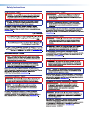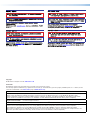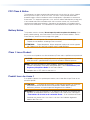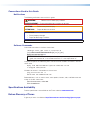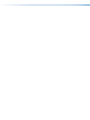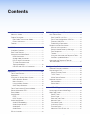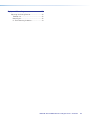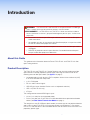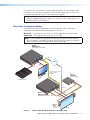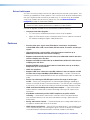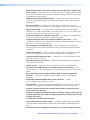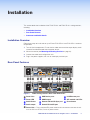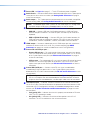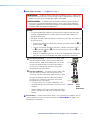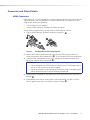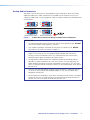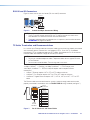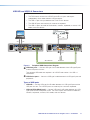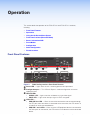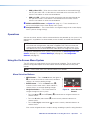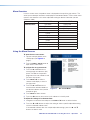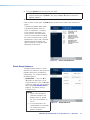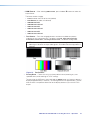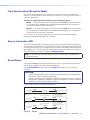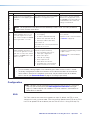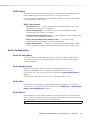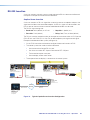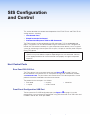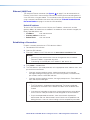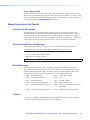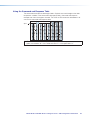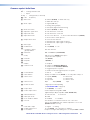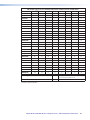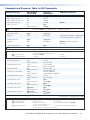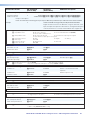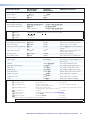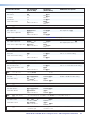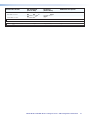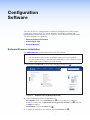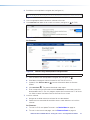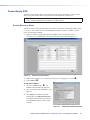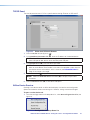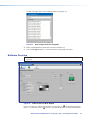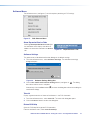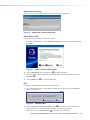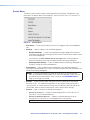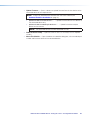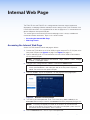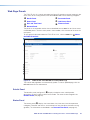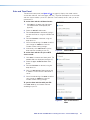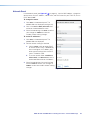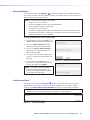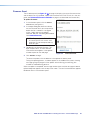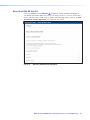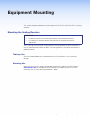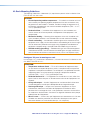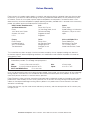User Guide
FOX3 SR 301
FOX3 SR 311
Fiber Optic Extenders
Fiber Optic HDMI Scaling Receivers
68-3130-01 Rev. A
05 23

Copyright
© 2023 Extron. All rights reserved. www.extron.com
Trademarks
All trademarks mentioned in this guide are the properties of their respective owners.
The following registered trademarks (®), registered service marks (SM), and trademarks (TM) are the property of RGBSystems, Inc. or Extron (see the
current list of trademarks on the Terms of Use page at www.extron.com):
Registered Trademarks (®)
Extron, Cable Cubby, ControlScript, CrossPoint, DTP, eBUS, EDID Manager, EDID Minder, eLink, Flat Field, FlexOS, Glitch Free, GlobalConfigurator,
GlobalScripter, GlobalViewer, Hideaway, HyperLane, IPIntercom, IPLink, KeyMinder, LinkLicense, LockIt, MediaLink, MediaPort, NAV,
NetPA, PlenumVault, PoleVault, PowerCage, PURE3, Quantum, ShareLink, Show Me, SoundField, SpeedMount, SpeedSwitch, StudioStation,
SystemINTEGRATOR, TeamWork, TouchLink, V-Lock, VN-Matrix, VoiceLift, WallVault, WindoWall, XPA, XTP, XTPSystems, and ZipClip
Registered Service Mark(SM) : S3 Service Support Solutions
Trademarks (™)
AAP, AFL (Accu-RATEFrameLock), ADSP(Advanced Digital Sync Processing), AVEdge, CableCover, CDRS(ClassD Ripple Suppression),
Codec Connect, DDSP(Digital Display Sync Processing), DMI (DynamicMotionInterpolation), DriverConfigurator, DSPConfigurator,
DSVP(Digital Sync Validation Processing), EQIP, Everlast, FastBite, Flex55, FOX, FOXBOX, IP Intercom HelpDesk, MAAP, MicroDigital,
Opti-Torque, PendantConnect, ProDSP, QS-FPC(QuickSwitch Front Panel Controller), RoomAgent, Scope-Trigger, SIS, SimpleInstructionSet,
Skew-Free, SpeedNav, Triple-Action Switching, True4K, True8K, Vector™ 4K, WebShare, XTRA, and ZipCaddy

FCC Class A Notice
This equipment has been tested and found to comply with the limits for a Class A digital
device, pursuant to part15 of the FCC rules. The ClassA limits provide reasonable
protection against harmful interference when the equipment is operated in a commercial
environment. This equipment generates, uses, and can radiate radio frequency energy and,
if not installed and used in accordance with the instruction manual, may cause harmful
interference to radio communications. Operation of this equipment in a residential area is
likely to cause interference. This interference must be corrected at the expense of the user.
Battery Notice
This product contains a battery. Do not open the unit to replace the battery. If the
battery needs replacing, return the entire unit to Extron (for the correct address, see the
Extron Warranty section on the last page of this guide).
CAUTION: Risk of explosion. Do not replace the battery with an incorrect type.
Dispose of used batteries according to the instructions.
ATTENTION : Risque d’explosion. Ne pas remplacer la pile par le mauvais type de
pile. Débarrassez-vous des piles usagées selon le mode d’emploi.
Class 1 Laser Product
Any service to this product must be carried out by Extron and its qualified service personnel.
CAUTION: Using controls, making adjustments, or performing procedures in a manner
other than what is specified herein may result in hazardous radiation exposure.
NOTE: For more information on safety guidelines, regulatory compliances,
EMI/EMF compatibility, accessibility, and related topics, see the Extron Safety and
Regulatory Compliance Guide on the Extron website.
Complies with 21 CFR 1040.10 and 1040.11.
Produit laser de classe1
Si ce produit a besoin d’un quelconque entretient, celui-ci doit être fait par Extronet son
personnel qualifié.
ATTENTION : L’utilisation de commandes, la réalisation de réglages, ou l’exécution
de procédures de manière contraire aux dispositions établies dans le présent
document, présente un risque d’exposition dangereuse aux radiations.
Remarque : Pour plus d'informations sur les directives de sécurité, les conformités de
régulation, la compatibilité EMI/EMF, l'accessibilité, et les sujets en lien, consultez le
«Informations de sécurité et de conformité Extron» sur le site internet d'Extron.
Conforme aux section 1040.10 et 1040.11 du titre 21 du Code des règlements
fédéraux des États-Unis.

Conventions Used in this Guide
Notifications
The following notifications are used in this guide:
WARNING: Potential risk of severe injury or death.
AVERTISSEMENT : Risque potentiel de blessure grave ou de mort.
CAUTION: Risk of minor personal injury.
ATTENTION : Risque de blessuremineure.
ATTENTION:
• Risk of property damage.
• Risque de dommages matériels.
NOTE: A note draws attention to important information.
Software Commands
Commands are written in the fonts shown here:
^AR Merge Scene,,0p1 scene 1,1 ^B 51 ^W^C.0
[01] R 0004 00300 00400 00800 00600 [02] 35 [17] [03]
E X! *X1&* X2)* X2#* X2! CE}
NOTE: For commands and examples of computer or device responses used in this
guide, the character “0” is the number zero and “O” is the capital letter “o.”
Computer responses and directory paths that do not have variables are written in the font
shown here:
Reply from 208.132.180.48: bytes=32 times=2ms TTL=32
C:\Program Files\Extron
Variables are written in slanted form as shown here:
ping xxx.xxx.xxx.xxx —t
SOH R Data STX Command ETB ETX
Selectable items, such as menu names, menu options, buttons, tabs, and field names are
written in the font shown here:
From the File menu, select New.
Click the OK button.
Specifications Availability
Product specifications are available on the Extron website, www.extron.com.
Extron Glossary of Terms
A glossary of terms is available at http://www.extron.com/technology/glossary.aspx.


viiFOX3SR 301 and FOX3SR311 Scaling Receivers • Contents
Contents
Introduction ................................................1
About this Guide .................................................. 1
Product Description ............................................. 1
Fiber Cable Transmission Modes ..................... 2
Extron LinkLicense........................................... 3
Features .............................................................. 3
Installation .................................................. 5
Installation Overview ............................................ 5
Rear Panel Features ............................................ 5
Connector and Cable Details ............................... 8
HDMI Connectors ............................................ 8
Analog Audio Connectors ................................ 9
RS-232 and IR Connectors............................ 10
TP Cable Termination and
Recommendations ....................................... 10
USB HID and USB 2.0 Connectors ................ 11
Operation.................................................. 12
Front Panel Features .......................................... 12
Operations......................................................... 13
Using the On-Screen Menu System ................... 13
Menu Selection Buttons ................................. 13
Menu Overview .............................................. 14
Using the Menu Screens ................................ 14
Quick Setup Submenu................................... 15
Front Panel Lockout (Executive Mode) ............... 17
Source Information OSD .................................... 17
Reset Modes ..................................................... 17
Configuration ..................................................... 18
EDID .............................................................. 18
HDCP Output ................................................ 19
Audio Configuration ........................................... 19
Audio De-embedding..................................... 19
Audio Output Volume ..................................... 19
Audio Mute .................................................... 19
Audio Return ................................................. 19
RS-232 Insertion ............................................... 20
SIS Configuration and Control ...................21
Host Control Ports ............................................. 21
Rear Panel RS-232 Port ................................ 21
Front Panel Configuration USB Port ............... 21
Ethernet (LAN) Ports ...................................... 22
Establishing a Connection.............................. 22
Simple Instruction Set Control ........................... 23
Host-to-Unit Instructions ................................ 23
Device-Initiated Power-Up Message .............. 23
Error Responses ............................................ 23
Timeout ......................................................... 23
Using the Command and Response Table ..... 24
Common symbol definitions........................... 25
Command and Response Table for
SIS Commands ................................................ 27
Configuration Software .............................32
Software/Firmware Installation ........................... 32
Connecting to PCS ............................................ 34
Device Discovery Panel .................................. 34
TCP/IP Panel ................................................. 35
Offline Device Preview .................................... 35
Software Overview ............................................. 36
Software Menu .............................................. 37
Device Menu.................................................. 39
Internal Web Page ..................................... 41
Accessing the Internal Web Page ...................... 41
Web Page Panels .............................................. 42
Details Panel .................................................. 42
Status Panel .................................................. 42
Date and Time Panel ..................................... 43
Network Panel ............................................... 44
Passwords Panel ........................................... 45
LinkLicense Panel .......................................... 45
Firmware Panel .............................................. 46
About the FOX3SR301/311 ......................... 47
FCC Class A Notice .............................................iv
Battery Notice .....................................................iv
Class 1 Laser Product .........................................iv
Produit laser de classe1......................................iv
Notifications ...................................................... v
Software Commands ........................................v
Specifications Availability ......................................v
Extron Glossary of Terms ......................................v

FOX3SR 301 and FOX3SR311 Scaling Receivers • Contents viii
Equipment Mounting ................................. 48
Mounting the Scaling Receiver........................... 48
Tabletop Use ................................................. 48
Mounting kits ................................................. 48
UL Rack-Mounting Guidelines ....................... 49

FOX3SR 301 and FOX3SR311 Scaling Receivers • Introduction 1
Introduction
WARNING: The FOX3SR301 and FOX3SR311 output continuous invisible light
(Class 1 rated), which may be harmful to the eyes; use with caution.
AVERTISSEMENT : Le FOX3SR301 et FOX3SR311 émet une lumière invisible en
continu (conforme à la classe1) qui peut être dangereux pour les yeux, à utiliser avec
précaution.
• Do not look into the rear panel fiber optic cable connectors or into the fiber optic
cables themselves.
• Ne regardez pas dans les connecteurs de câble fibre optique sur le panneau arrière
ou dans les câbles fibre optique eux-mêmes.
• Plug the attached dust cap into the optical transceiver when the fiber optic cable is
unplugged.
• Branchez la protection contre la poussière dans l’ensemble émetteur/récepteur
lorsque le câble fibre optique est débranché.
About this Guide
This guide contains information about the Extron FOX3SR301 and FOX3SR311 fiber
optic scaling receivers.
Product Description
The FOX3SR301 and FOX3SR311 Scaling Receivers are ultra-high performance fiber
optic receivers to accept proprietary optical signals from long haul transmission of the
following over two fiber optic cables (see figure1 on page2):
• Uncompressed or visually lossless HDCP-compliant 4096x2160 or 3840x2160 (UHD)
@60Hz HDMI video with Deep Color
• 2-CH LPCM audio
• RS-232 and IR control signals
• USB HID (for Human Interface Devices such as keyboards and mice)
• USB 2.0 (FOX3SR301 only)
• 3D Sync
The scaling receivers extend HDMI signals up to:
• 20 km (12.4 miles) for the singlemode cables
• 500 m (1640 feet) with 50 µm OM4 4700 MHz bandwidth laser optimized multimode
cables (see Fiber Cable Transmission Modes on page2).
The receiver has two HID USB ports (both models) to connect one or two peripheral devices
and a USB 2.0 port (FOX3SR301) that connects directly to USB devices. It can receive
RS-232, IR, and USB returns from controlled devices and send them to the transmitter via a
proprietary optical signal.

FOX3SR 301 and FOX3SR311 Scaling Receivers • Introduction 2
The receivers have many controls, including audio adjustments, that are available under
Remote RS-232 and USB port Simple Instruction Set (SIS) control and PCS. Both units
have video, audio, fiber light status, and lost-light alarm indicators.
NOTE: The FOX3 receiver is compatible with all Extron FOX3 transmitters. The FOX3
products are not compatible with legacy FOX, FOXBOX, FOX II, PowerCage 401 FOX,
or PowerCage 1600 FOX products.
Fiber Cable Transmission Modes
The receivers are further categorized by the type of fiber optic cable, multimode or
singlemode, which define the effective range of transmission:
Multimode — Long distance, up to 500 m (1640 feet) (depending on the fiber cable)
Singlemode — Very long distance, up to 20 km (12.4 miles)
NOTE: The multimode and singlemode units are physically and functionally identical,
with the exception of the effective range of transmission. In this guide, any reference
applies to either transmission mode unless otherwise specified.
60-60 Hz
100-240V
~
0.7A MAX
L R
LR
RS-232
Tx Rx Tx Rx
G
IR
A
OUT
R
IN
OUTPUTS
AUDIO
RETURN
INPUTS
CONTROL
B
OUT IN
USB 2.0
AUDIO OUT
FOX3 SR 301
LAN
1
1
2
HDMI
DEVICES
USB HID
100 mA
REMOTE
RS-232
Tx Rx S5VG
3D
SYNC
STANDBY
CLASS 2 WIRING
12
XPA 1002
LEVEL
1
1212
LIMITER/
PROTECT
SIGNAL
2
INPUTS OUTPUT
REMOTE
00
VOL/MUTE
10V50 mA
100-240V 1.3A, 50-60Hz
60-60 Hz
100-240V
~
0.7A MAX
LR
LR
RS-232
Tx Rx Tx RxG
IR
A
OUT
R
IN
INPUTS
AUDIO
RETURN
OUTPUTS
CONTROL
B
OUT IN
HDMI
LOOP OUT
USB 2.0
AUDIO
FOX3 T 301
LAN
HOST HOST
REMOTE
RS-232
Tx Rx S 5VG
3D
SYNC
USB HID
Ethernet
Ethernet
HDMI
Loop out
HDMI
Output
HDMI Input
Extron
SI 28
Surface-mount
Speakers
Extron
XPA 1002
Power Amplier
4K Display
4K Media Player
Local
Monitor
4K
Up to 20 km (12.43 miles)
Singlemode Fiber
SM Model
Audio
Output
RS-232
Extron
FOX3 T 301
Fiber Optic Transmitter
Extron
FOX3 SR 301
Fiber Optic Receiver
LAN
MODEL 80
POWER
SD CARD USB
PLAY STATUS
Figure 1. Typical FOX3SR301 Scaling Receiver Application
1

FOX3SR 301 and FOX3SR311 Scaling Receivers • Introduction 3
Extron LinkLicense
An Extron LinkLicense unlocks features that add convenience, expand system options, and
enhance the capabilities of Extron products. Each LinkLicense can be purchased separately
from the FOX3 device and activated as the need arises. A LinkLicense can be uploaded
using Extron Toolbelt software and the Toolbelt Help File (see Software/Firmware
Installation on page32 to download Toolbelt).
NOTE: A user must have an Insider Account to download and use ToolBelt Software.
Contact an Extron support representative, to obtain an Insider Account.
LinkLicense upgrades available for the FOX3 receiver include the following:
• Uncompressed Video Upgrade —
• This LinkLicense is enabled once and lasts for the life of the product.
• Allows the FOX3 devices to pass uncompressed 4K @ 60 Hz video on the second
SFP module, enabling the highest video performance.
Features
• Receives fiber optic signals from FOX3 Series transmitters and provides
scaled HDMI video, USB, stereo audio, RS-232 control, IR control, and 3D sync
signals.
• High-performance scaler provides selectable output resolutions up to
4096x2160 at 60 Hz with 4:4:4 chroma sampling.
• Supports mathematically lossless 4K video up to 4096x2160 at 60 Hz with 4:4:4
chroma sampling over one fiber.
• Supports uncompressed 4K video up to 4096x2160 at 60 Hz with 4:4:4 chroma
sampling over two fibers.
• Supported HDMI 2.0 specification features include data rates up to 18 Gbps,
Deep Color up to 12 bit, and 3D.
• HDCP 2.3 compliant.
• Supports USB 2.0 to 1.0 devices and USB 3.0 devices that can operate at USB
2.0 data rates of up to 480 Mbps (FOX3 SR 301 only) — Provides USB extension,
allowing connection to peripheral devices over the same fiber optic cable as video and
audio.
• Device class filtering on USB HID port restricts the range of device types
to HID — Device class filtering prevents unauthorized downloading or uploading of
content via the USB HID port in secure environments. The USB HID port is configured
at the factory, such that device class filtering cannot be removed or altered in the field.
• HDMI audio de-embedding with analog stereo outputs — Digital HDMI audio is
made available as a balanced or unbalanced analog stereo signal on captive screw
connectors.
• Key Minder continuously verifies HDCP compliance for quick, reliable
switching — Authenticates and maintains continuous HDCP encryption between
input and output devices to ensure quick and reliable switching in professional AV
environments.
• Analog audio return channel — Provides balanced return analog stereo audio input
to support a remote audio source at the receiver.
• HDCP Visual Confirmation — When HDCP encrypted content is transmitted to a non
HDCP compliant display, a full screen green signal is sent to the display for immediate
visual confirmation that protected content cannot be viewed on that display.

FOX3SR 301 and FOX3SR311 Scaling Receivers • Introduction 4
• Bidirectional RS-232 and IR signal transmission over fiber optic cabling for AV
device control — Bidirectional RS-232 and IR control pass-through enables a remote
display to be controlled without the need for additional cabling. Two fibers are required
for bidirectional communications.
• HDMI video upscaling and downscaling — Features the built-in Extron-exclusive
Vector 4K scaling engine for optimized upscaling and downscaling of high-resolution
video signals.
• On-screen display — Features an on-screen display that provides status data
pertaining to the currently selected input, facilitating easy adjustment of picture settings.
• Aspect ratio control — The aspect ratio of the video output can be controlled by
selecting a FILL mode, which provides a full screen output, or a FOLLOW mode, which
preserves the original aspect ratio of the input signal.
• Internal test patterns for calibration and setup — Test patterns include grayscale,
crosshatch, crop pattern, color bars, and alternating pixels.
• Integrated two-port HID hub with 100mA available on each port — Allows
simultaneous connection to multiple peripheral devices, including keyboards, mice, and
other HID—Human Interactive Devices.
• Host emulation on the USB HID ports — Offers increased system reliability by
emulating a continuous connection between the HID-compliant keyboard and mouse
and a host.
• LinkLicense Support — Extron LinkLicense unlocks features that add convenience,
expand system functionality, and enhance the capabilities of Extron products.
• Front panel USB configuration port — Enables easy system configuration without
having to access the rear panel.
• Ethernet monitoring and control — Enables control and proactive monitoring over a
LAN, WAN, or the Internet.
• RS-232 control — Features an RS-232 serial port for control and configuration.
• Real-time status LED indicators for troubleshooting and monitoring — Front
and rear panel LEDs verify signal presence, HDCP authentication, fiber link status, and
power.
• Easy setup and commissioning with Extron PCS - Product Configuration
Software — Conveniently configures multiple products using a single software
application.
• Compatible with Extron FOX3 Series matrix switchers — Creates
HDCP-compliant signal distribution systems.
• JITC Certified — Successfully completed interoperability and information assurance
testing for use in government applications and other mission-critical environments.
• Industry standard LC connectors provide reliable physical connectivity and
precise fiber core alignment.
• Available as an 850 nm multimode model for moderate-range transmissions up
to 500 m (1640 feet) and a 1310 nm singlemode model for extreme distances up
to 20 km (12.4 miles).
• 1U high, half rack width metal enclosure.
• Internal Extron Everlast power supply — Provides worldwide power compatibility,
with high demonstrated reliability and low power consumption for reduced operating
cost.
• Extron Everlast Power Supply is covered by a 7-year parts and labor warranty.

FOX3SR 301 and FOX3SR311 Scaling Receivers • Installation 5
Installation
This section details the installation of the FOX3SR 301 and FOX3SR311 scaling receivers,
including:
• Installation Overview
• Rear Panel Features
• Connector and Cable Details
Installation Overview
Follow these steps to install and set up an Extron FOX3SR 301 and FOX3SR311 receivers
for operation:
1. Turn off all of the equipment. Ensure that the video source and the output display are all
turned off and disconnected from the power source.
2. Mount the receiver (see Mounting the Scaling Receiver on page48).
3. Connect the cables and configure the units.
4. Plug in the power supplies, then turn on the display and the input.
Rear Panel Features
50-60 Hz
100-240V ~0.7A MAX
LR
LR
RS-232
Tx Rx Tx RxG
IR
A
OUT
R
IN
OUTPUTS
AUDIO
RETURN
INPUTS
CONTROL
B
OUTIN
AUDIO
FOX3 SR 311
LAN
1
2
HDMI
DEVICES
USB HID
100 mA
REMOTE
RS-232
Tx Rx S5VG
3D
SYNC
50-60 Hz
100-240V ~0.7A MAX
LR
LR
RS-232
Tx Rx Tx RxG
IR
A
OUT
R
IN
OUTPUTS
AUDIO
RETURN
INPUTS
CONTROL
B
OUTIN
USB 2.0
AUDIO
FOX3 SR 301
LAN
1
1
2
HDMI
DEVICES
USB HID
100 mA 500 mA
REMOTE
RS-232
Tx Rx S5VG
3D
SYNC
1
J
K
K
KI
I
IG
G
GC
C
CB
B
BA
A
AH
H
H
D
D
DJ
J
J
F
F
F
E
E
E
Figure 2. FOX3Scaling receivers Rear Panel Connectors
A Power inlet E USB Device ports I LAN Ethernet port
B Power LED F HDMI output J SFP module and LEDs
C Audio Return G Remote RS-232/3D Sync port K Reset button
D Audio output H Control RS-232/IR port
A Power inlet — Plug a standard IEC power cord into this connector to connect the unit
to a 100 VAC to 240 VAC, 50-60 Hz power source.
2

FOX3SR 301 and FOX3SR311 Scaling Receivers • Installation 6
B Power LED (see figure2 on page5) — The lit LED indicates power is applied.
C Audio Return— Connect a balanced or unbalanced audio input to this 5-pole captive
screw port for return to the transmitter (see Analog Audio Connectors on page9
to wire this connector).
D Audio output — This 5-pole captive screw port outputs the transmitted, unamplified,
line level analog audio (see Analog Audio Connectors to wire this connector).
NOTE: If embedded digital audio is present on the HDMI output, this analog audio
connector outputs audio unless embedded audio is in multi-ch format.
E USB Device ports — (see USB HID and USB 2.0 Connectors on page11)
• USB HID — Connect USB type A to B cables between this USB type B port
and the USB port of a device. The USB HID ports are used only for a mouse or
keyboard.
• USB 2.0 (FOX3SR301 only) — Connect USB type A to B cables between this
USB type B port and the USB port of a device. The USB 2.0 ports are used for
thumb drives, cameras, keyboards, a mouse, CAC reader, and such devices.
F HDMI output — Connect a video display to this HDMI output port with a maximum
resolution of 4096x2160 @ 60 Hz, 8-bit, 4:4:4 chroma sampling (see HDMI
Connectors on page8 to use the included Extron Lock-It Lacing Bracket).
G Remote RS-232/3D Sync port —
• Remote RS-232 port — For serial control of the receiver, connect a host device,
such as a computer or touch panel control, via the three left poles (Tx, Rx, and G)
of this 5-pole captive screw port (see RS-232 and IR Connectors on page10
to wire this connector).
• 3D Sync port — For stereoscopic 3D sync, such as external IR emitter for glasses,
connect a PC to the two right poles of the REMOTE RS-232/3D Sync 5-pole
captive screw port on the receiver (see RS-232 and IR Connectors to wire this
connector).
H Control RS-232/IR port — Connect a serial RS-232 signal, a modulated or
unmodulated IR signal, or both to this 3.5 mm, 5-pole captive screw port for
bidirectional RS-232 and IR communication (see RS-232 and IR Connectors to wire
the connector).
NOTE: If only one fiber optic cable is connected (see figure3 on page7),
RS-232 or IR reports from the controlled device cannot be received. To receive
responses from the controlled device, two fiber optic cables must be connected.
I LAN Ethernet port — If desired, connect the receiver to an Ethernet LAN or WAN
via this RJ-45 port. Ethernet control allows the operator to control the receiver via SIS
commands, the PCS configuration software, or embedded webpage from a remote
location (see TP Cable Termination and Recommendations on page10 to wire
the connector).
• Link (green) LED — Indicates that the unit is properly connected to an Ethernet
LAN. This LED should light steadily.
• Act (yellow) LED — Indicates transmission of data packets on the RJ-45
connector. This LED should blink as the unit communicates.

FOX3SR 301 and FOX3SR311 Scaling Receivers • Installation 7
J SFP module and LEDs — (see figure2 on page5)
WARNING: The devices output continuous invisible light (Class 1 rated), which
may be harmful to the eyes; use with caution. Plug the attached dust cap into the
optical transceiver when the fiber optic cable is unplugged.
AVERTISSEMENT : Le produit émet une lumière invisible en continu (conforme
à la classe1) qui peut être dangereux pour les yeux, à utiliser avec précaution
Branchez la protection contre la poussière dans l’ensemble émetteur/récepteur
lorsque le câble fibre optique est débranché.
NOTES:
• Ensure the proper fiber cables for the transmitter and receiver pair are used.
Typically, singlemode fiber has a yellow jacket and multimode cable has an
orange or aqua jacket.
• See figure3 for fiber cable connections. Connect the transmitter to a receiver in
one of three ways:
• One way (transmitter to receiver) only, connect transmitter Outputs A (1) to
receiver Inputs A (1).
• Two way (transmitter to receiver and return), connect transmitter Outputs
A (1) to receiver Inputs A (1) and connect transmitter Outputs A (2) to
receiver Inputs A (2).
• Output B is available to transmit a 4K @ 60 Hz uncompressed signal when
the FOX3 4K @ 60 Hz Uncompressed Video LinkLicense is purchased.
1 Port A Out (required) — For all one-way video, audio,
and serial communications from the transmitter to the
receiver, connect a fiber optic cable to the Out LC port.
Connect the opposite end of this fiber optic cable to
the Port A In LC port on the receiver or to any other
compatible Extron FOX3 device.
2 Port A In (optional) — For one-way return audio, USB,
and serial communications from the receiver to the
transmitter, connect a fiber optic cable to the In LC port.
Connect the opposite end of this fiber optic cable to
the Port A Out LC port on a receiver or to any other
compatible Extron FOX3 device.
• Transmit Optical OUT LED lights solid green when
powered and lights off when there is no power on the
endpoint.
• Receive Optical IN LED lights solid green when light is
present and lights off when there is no power or light
present.
Receiver
T
ransmitter
11
1111
1111
22
2222
2222
22
2222
2222
11
1111
1111
A
OUTIN
OUTPUTS
B
OUTIN
A
OUTIN
INPUTS
B
OUTIN
Figure 3. Fiber
Cable
Connection
K Reset button — Initiates three levels of resets. Use a pointed stylus, ballpoint pen, or
small screwdriver to access the recessed button (see Reset Modes on page17 for
detailed reset information).
3

FOX3SR 301 and FOX3SR311 Scaling Receivers • Installation 8
Connector and Cable Details
HDMI Connectors
HDMI signals run at a very high frequency and are especially prone to errors caused by bad
video connections, too many adapters, or excessive cable length. To avoid the loss of an
image or jitter, follow these guidelines:
• Limit or avoid the use of adapters.
• Use only cables specifically intended for HDMI or DVI signals.
Use the LockIt lacing bracket to securely fasten an HDMI cable to a device:
1. Plug the HDMI cable into the panel connection (see figure4, 1).
3
33
11
44
55
22
Figure 4. Installing the LockIt Lacing Bracket
2. Loosen the HDMI connection mounting screw from the panel enough to allow the
LockIt lacing bracket to be placed over it (2). The screw does not have to be removed.
3. Place the LockIt lacing bracket on the screw and against the HDMI connector, then
tighten the screw to secure the bracket (3).
ATTENTION:
• Do not overtighten the HDMI connector mounting screw. The shield to which it
fastens is very thin and can easily be stripped.
• Ne serrez pas trop la vis de montage du connecteur HDMI. Le blindage auquel
elle est attachée est très fin et peut facilement être dénudé.
4. Loosely place the included tie wrap around the HDMI connector and the LockIt lacing
bracket (4).
5. While holding the connector securely against the lacing bracket, use pliers or similar
tools to tighten the tie wrap, then remove any excess length (5).
4

FOX3SR 301 and FOX3SR311 Scaling Receivers • Installation 9
Analog Audio Connectors
See figure5 to wire connectors for the appropriate input and output type for the analog
audio and audio return audio. Connectors are included with the receiver, but you must
supply the audio cable. Use the supplied tie-wraps to strap the cable to the extended tail of
the connectors.
Unbalanced Stereo Output Balanced Stereo Output
Unbalanced Stereo Input Balanced Stereo Input
Do not tin the wires!
Tip
No Ground Here
No Ground Here
Tip
LR
Sleeves
Tip
Ring
Tip
Ring
LR
Sleeves
Tip
Ring
Tip
Ring
LR
Sleeves
Tip
Sleeve
Sleeve
Tip
LR
Figure 5. Captive Screw Connector Wiring for Audio Inputs and Outputs
ATTENTION:
• For unbalanced audio output, connect the sleeves to the ground contact. DO NOT
connect the sleeves to the negative (-) contacts.
• Pour l’audio asymétrique, connectez les manchons au contact au sol. NE PAS
connecter les manchons aux contacts négatifs (–).
• The length of the exposed wires in the stripping process is important. The ideal
length is 3/16 inches (5 mm). Any longer and the exposed wires may touch,
causing a short circuit between them. Any shorter and the wires can be easily
pulled out even if tightly fastened by the captive screws.
• La longueur des câbles exposés est importante lorsque l’on entreprend de les
dénuder. La longueur idéale est de 5 mm (3/16 inches). S’ils sont trop longs, les
câbles exposés pourraient se toucher et provoquer un courtcircuit. S’ils sont trop
courts, ils peuvent être tirés facilement, même s’ils sont correctement serrés par les
borniers à vis.
• Do not tin the wire leads before installing into the connector. Tinned wires are not
as secure in the connector and could be pulled out. They may also break after
being bent several times.
• Ne pas étamer les conducteurs avant de les insérer dans le connecteur. Les câbles
étamés ne sont pas aussi bien fixés dans le connecteur et pourraient être tirés. Ils
peuvent aussi se casser après avoir été pliés plusieurs fois.
5

FOX3SR 301 and FOX3SR311 Scaling Receivers • Installation 10
RS-232 and IR Connectors
Figure 6 shows how to wire the Control (RS-232 and IR) connector.
TxRx
RxTx
Gnd
Gnd
IR Device
RS-232 Device
RxTx RxTxG
RS-232 IR
CONTROL
Figure 6. Control and Sync Connectors Wiring
NOTES:
• The IR Tx and Rx line pair and the RS-232 Tx and Rx line pair must each cross
once between this connector and the source or destination.
• The length and preparation of exposed wires is important (see the audio connector
ATTENTION: on page9 for details).
TP Cable Termination and Recommendations
It is vital that your Ethernet cable be the correct cable type and that it be properly terminated
with the correct pinout. Ethernet links use Category (CAT) 3, 5e, or CAT 6, unshielded
twisted pair (UTP) or shielded twisted pair (STP) cables, terminated with RJ-45 connectors.
Ethernet cables are limited to a length of 328 feet (100 meters).
NOTES:
• Do not use standard telephone cables. Telephone cables do not support Ethernet
or Fast Ethernet.
• Do not stretch or bend cables. Transmission errors can occur.
The cable used depends on your network speed. The unit supports:
10 Mbps (10Base-T — Ethernet), 100 Mbps (100Base-T — Fast Ethernet), and
1000Mbps(1000Base-T — IEEE 802.3ab) half-duplex and full-duplex Ethernet
connections.
• 10Base-T Ethernet requires CAT 3 UTP or STP cable at minimum.
• 100Base-T Fast Ethernet requires CAT 5e UTP or STP cable at minimum.
• 1000Base-T Gigabit Ethernet requires CAT 5, CAT 5e, CAT 6, or CAT 7 UTP or STP
cable.
The Ethernet cable must be terminated as a patch (straight-through) cable and must be
properly terminated in accordance with the TIA/EIA T568-B wiring standard (see figure7).
5
Pin
1
2
3
6
7
8
4
Side
12345678
Insert
Twisted
Pair Wires
Pins:
RJ-45
Connector
Wire color
White-green
Green
White-orange
White-blue
Orange
White-brown
Brown
Blue
TIA/EIA T
568 B
Figure 7. RJ-45 Connector and Pinout Tables
6
7

FOX3SR 301 and FOX3SR311 Scaling Receivers • Installation 11
USB HID and USB 2.0 Connectors
NOTES:
• The FOX3 matrix switches the USB HID and USB 2.0 inputs and outputs
independently of the video and each USB connection.
• The USB 2.0 port is only available on the FOX3SR301 devices.
• The USB HID ports are used only for a mouse or keyboard.
• The USB 2.0 ports are used for thumb drives, cameras, keyboards, a mouse, CAC
reader, and such devices.
Transmitter Receiver
50-60 Hz
100-240V ~0.7A MAX
LR
LR
RS-232
Tx Rx Tx RxG
IR
A
OUT
R
IN
OUTPUTS
AUDIO
RETURN
INPUTS
CONTROL
B
OUTIN
USB 2.0
AUDIO
FOX3 SR 301
LAN
1
1
2
HDMI
DEVICES
USB HID
100 mA 500 mA
REMOTE
RS-232
Tx Rx S5VG
3D
SYNC
50-60 Hz
100-240V ~0.7A MAX
LR
LR
RS-232
Tx Rx Tx RxG
IR
A
OUT
R
IN
INPUTS
AUDIO
RETURN
OUTPUTS
CONTROL
B
OUTIN
HDMI
LOOP OUT
USB HID USB 2.0
AUDIO
FOX3 T 301
LAN
HOST HOST
REMOTE
RS-232
Tx Rx S5VG
3D
SYNC
SM or MM cable
USB
USB
USB
USB
USB
Laptop
Lt
Keyboard
y
Mouse
Thumb Drive
A
AABB
B
Figure 8. Peripheral USB Connections Diagram
A USB Host ports — Connect USB type A to B cable between these USB type B ports
and the USB ports of a host.
Two separate USB cables are required: 1 for USB HID and another 1 for USB 2.0
connections.
B USB Device ports — Connect a USB type A cable between the USB type A port and
peripherals.
Types of USB ports
• USB HID — Connect USB type A to B cables between this USB type B port and the
USB port of a host. The USB HID ports are used only for a mouse or keyboard.
• USB 2.0 (FOX3SR301 only) — Connect USB type A to B cables between this USB
type B port and the USB port of a host. The USB 2.0 ports are used for thumb drives,
cameras, keyboards, a mouse, CAC reader, and such devices.
8

FOX3SR 301 and FOX3SR311 Scaling Receivers • Operation 12
Operation
This section details the operation of the FOX3SR301 and FOX3SR311 receivers,
including:
• Front Panel Features
• Operations
• Using the On-Screen Menu System
• Front Panel Lockout (Executive Mode)
• Source Information OSD
• Reset Modes
• Configuration
• Audio Configuration
• RS-232 Insertion
Front Panel Features
FOX3 SR 301
CONFIG
INPUTS
SIGNAL
HDCP
USB HID
USB 2.0
USB
1 2
MENU
ENTER
HOST
F
FOX3 SR 311
CONFIG
INPUTS
SIGNAL
HDCP
USB HID
USB
1 2
MENU
ENTER
HOST
F
B
B
BA
A
AC
C
CD
D
DE
E
EF
F
F
Figure 9. FOX3Scaling receivers Front Panel Features
A Power LED — Lights when the unit is receiving power and is operational.
B Configuration port — This USB mini-B port is used to configure the unit and to
update firmware.
C INPUTS LEDs
• SIGNAL LED — Lights when the unit detects an input video signal.
• HDCP LED — Lights when the input signal is HDCP encrypted.
D USB LEDs —
• USB HID Host LED — When the transmitter and receiver are connected through
the SFP port and a host device is connected to the transmitter, the LED remains lit
to indicate an active connected device.
• USB HID 1 and 2 LEDs —When an active USB peripheral device is connected to
the Devic ports on the receiver, the LED remains lit to indicate an active connected
device.
9
La page est en cours de chargement...
La page est en cours de chargement...
La page est en cours de chargement...
La page est en cours de chargement...
La page est en cours de chargement...
La page est en cours de chargement...
La page est en cours de chargement...
La page est en cours de chargement...
La page est en cours de chargement...
La page est en cours de chargement...
La page est en cours de chargement...
La page est en cours de chargement...
La page est en cours de chargement...
La page est en cours de chargement...
La page est en cours de chargement...
La page est en cours de chargement...
La page est en cours de chargement...
La page est en cours de chargement...
La page est en cours de chargement...
La page est en cours de chargement...
La page est en cours de chargement...
La page est en cours de chargement...
La page est en cours de chargement...
La page est en cours de chargement...
La page est en cours de chargement...
La page est en cours de chargement...
La page est en cours de chargement...
La page est en cours de chargement...
La page est en cours de chargement...
La page est en cours de chargement...
La page est en cours de chargement...
La page est en cours de chargement...
La page est en cours de chargement...
La page est en cours de chargement...
La page est en cours de chargement...
La page est en cours de chargement...
La page est en cours de chargement...
La page est en cours de chargement...
-
 1
1
-
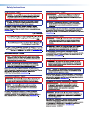 2
2
-
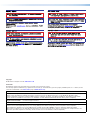 3
3
-
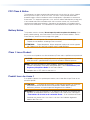 4
4
-
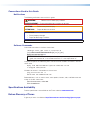 5
5
-
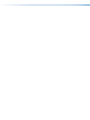 6
6
-
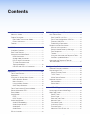 7
7
-
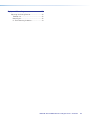 8
8
-
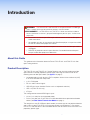 9
9
-
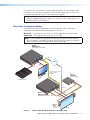 10
10
-
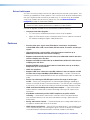 11
11
-
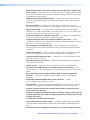 12
12
-
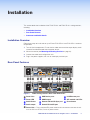 13
13
-
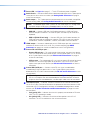 14
14
-
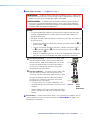 15
15
-
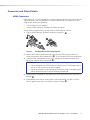 16
16
-
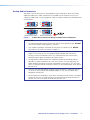 17
17
-
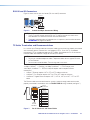 18
18
-
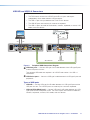 19
19
-
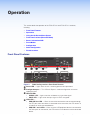 20
20
-
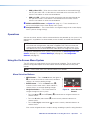 21
21
-
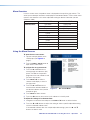 22
22
-
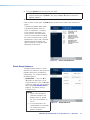 23
23
-
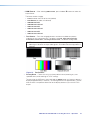 24
24
-
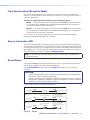 25
25
-
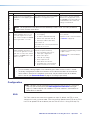 26
26
-
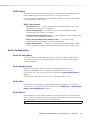 27
27
-
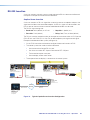 28
28
-
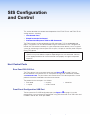 29
29
-
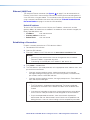 30
30
-
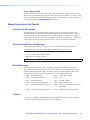 31
31
-
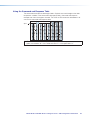 32
32
-
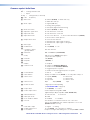 33
33
-
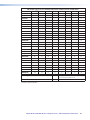 34
34
-
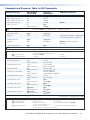 35
35
-
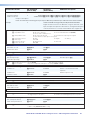 36
36
-
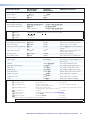 37
37
-
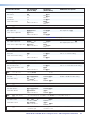 38
38
-
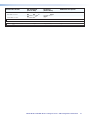 39
39
-
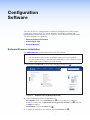 40
40
-
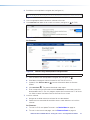 41
41
-
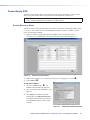 42
42
-
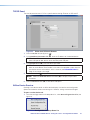 43
43
-
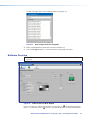 44
44
-
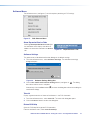 45
45
-
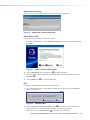 46
46
-
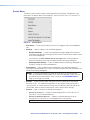 47
47
-
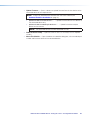 48
48
-
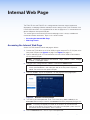 49
49
-
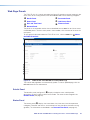 50
50
-
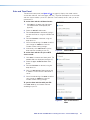 51
51
-
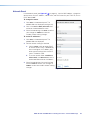 52
52
-
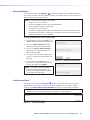 53
53
-
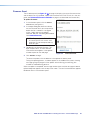 54
54
-
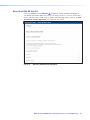 55
55
-
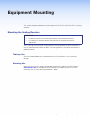 56
56
-
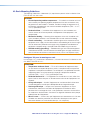 57
57
-
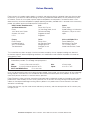 58
58
Extron FOX3 SR 311 Manuel utilisateur
- Taper
- Manuel utilisateur
- Ce manuel convient également à
dans d''autres langues
- English: Extron FOX3 SR 311 User manual
Documents connexes
-
Extron FOX3 T 101 Guide d'installation
-
Extron FOX3 T 101 Manuel utilisateur
-
Extron DTP3 T 301 Manuel utilisateur
-
Extron FOX3 SR 201 Manuel utilisateur
-
Extron FOX3 Matrix 80x Manuel utilisateur
-
Extron FOX3 T 201 Manuel utilisateur
-
Extron FOX3 T 201 Manuel utilisateur
-
Extron FOX3 Matrix 80x Manuel utilisateur
-
Extron FPC 6000 Manuel utilisateur
-
Extron FOX3 T 201 Manuel utilisateur