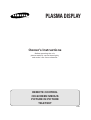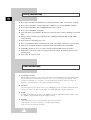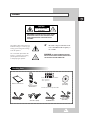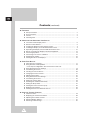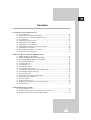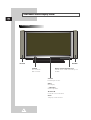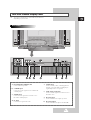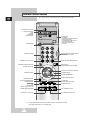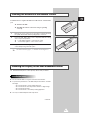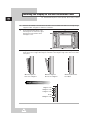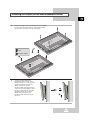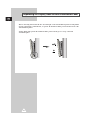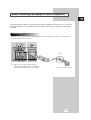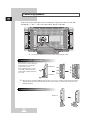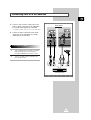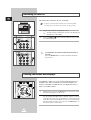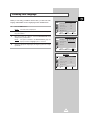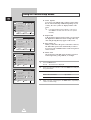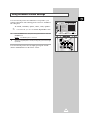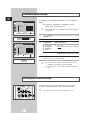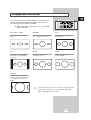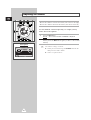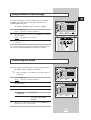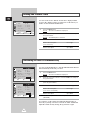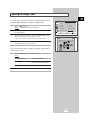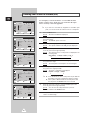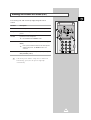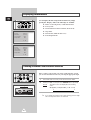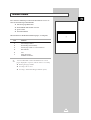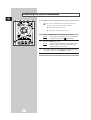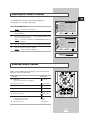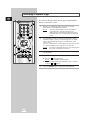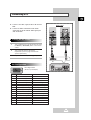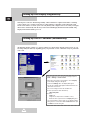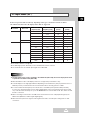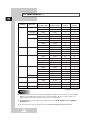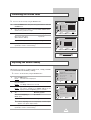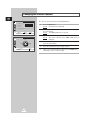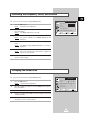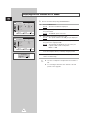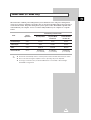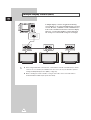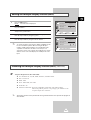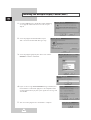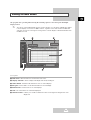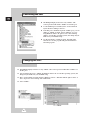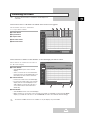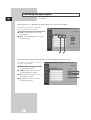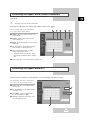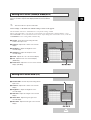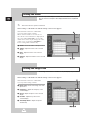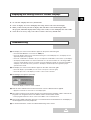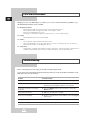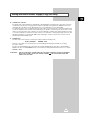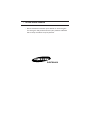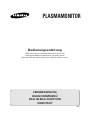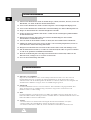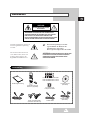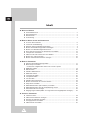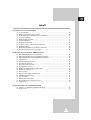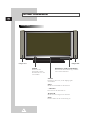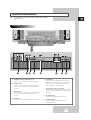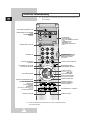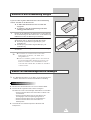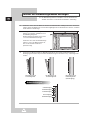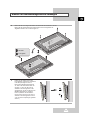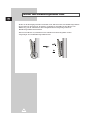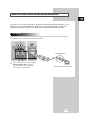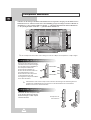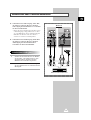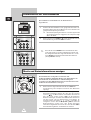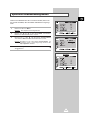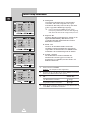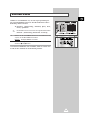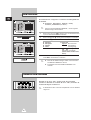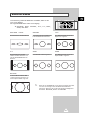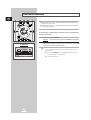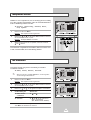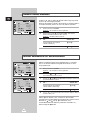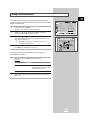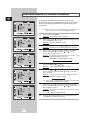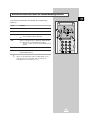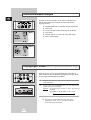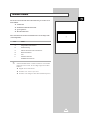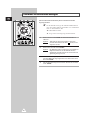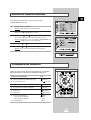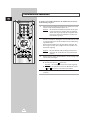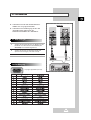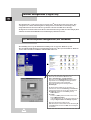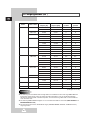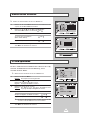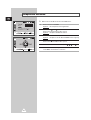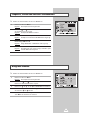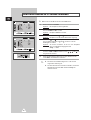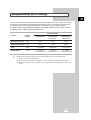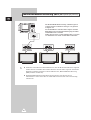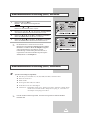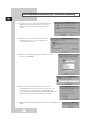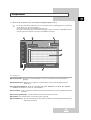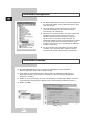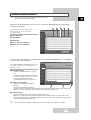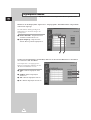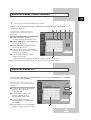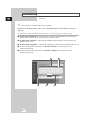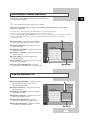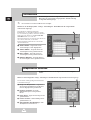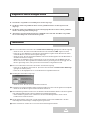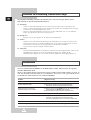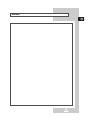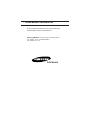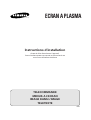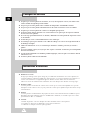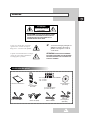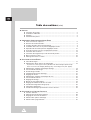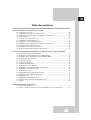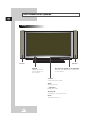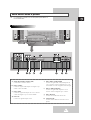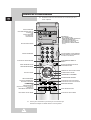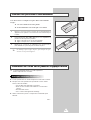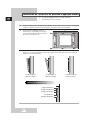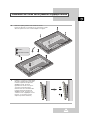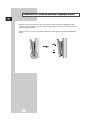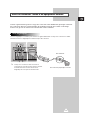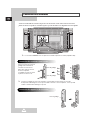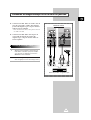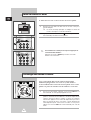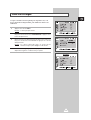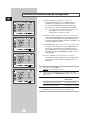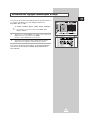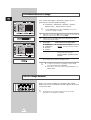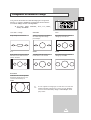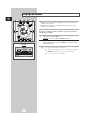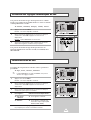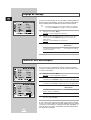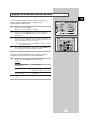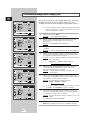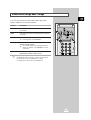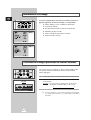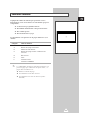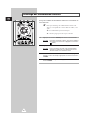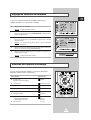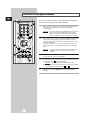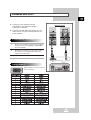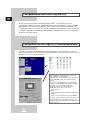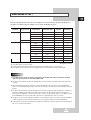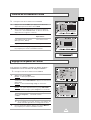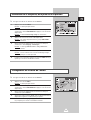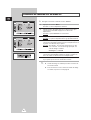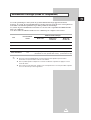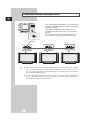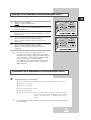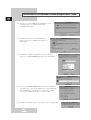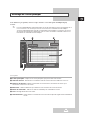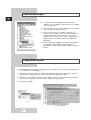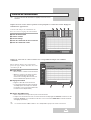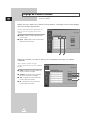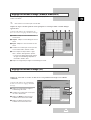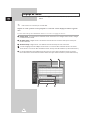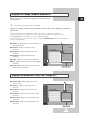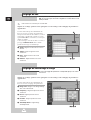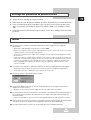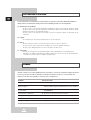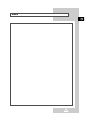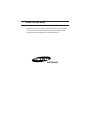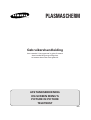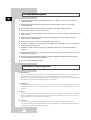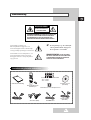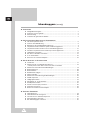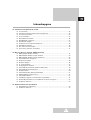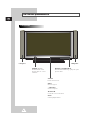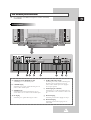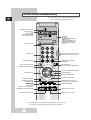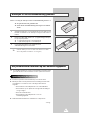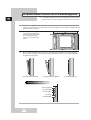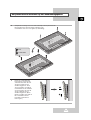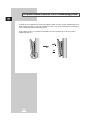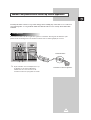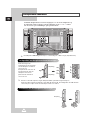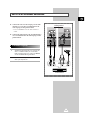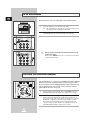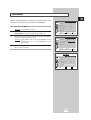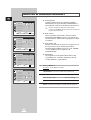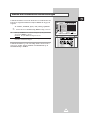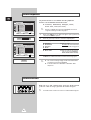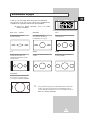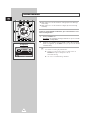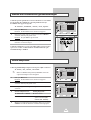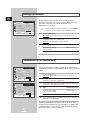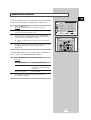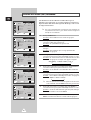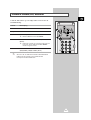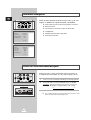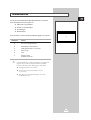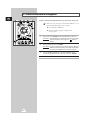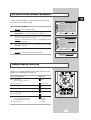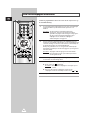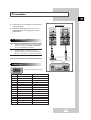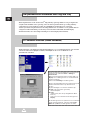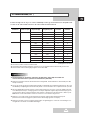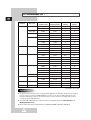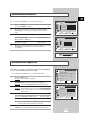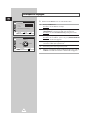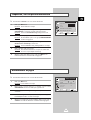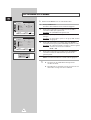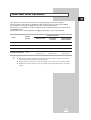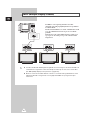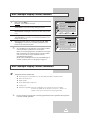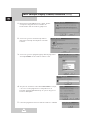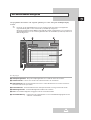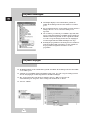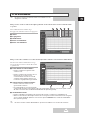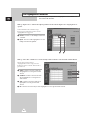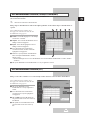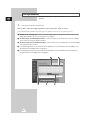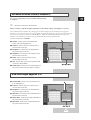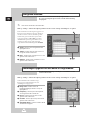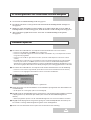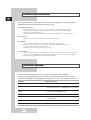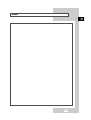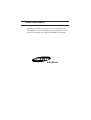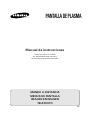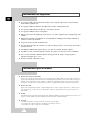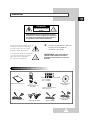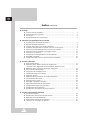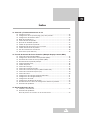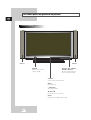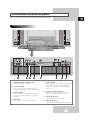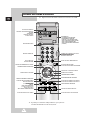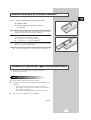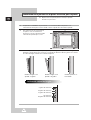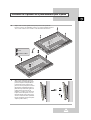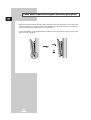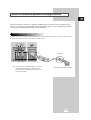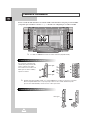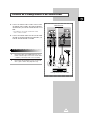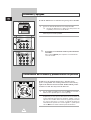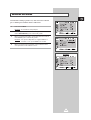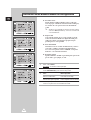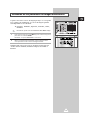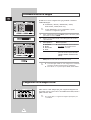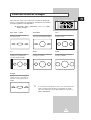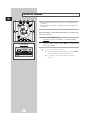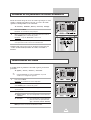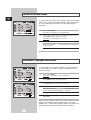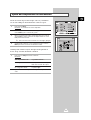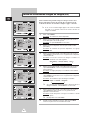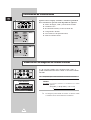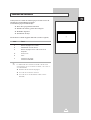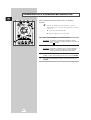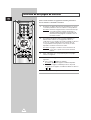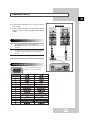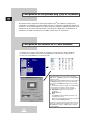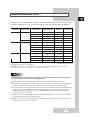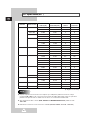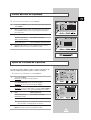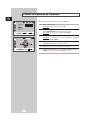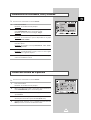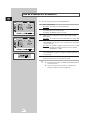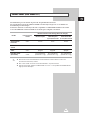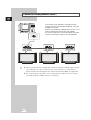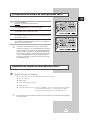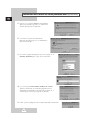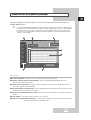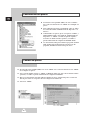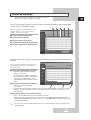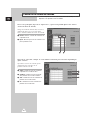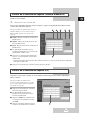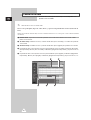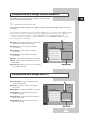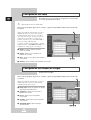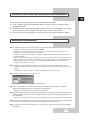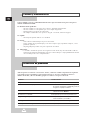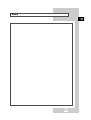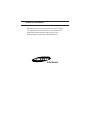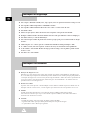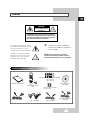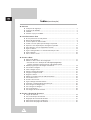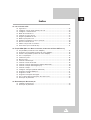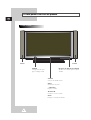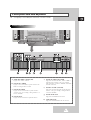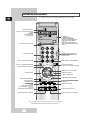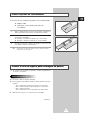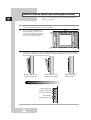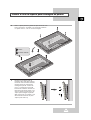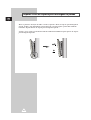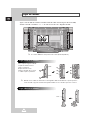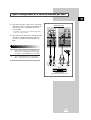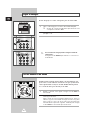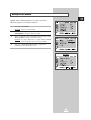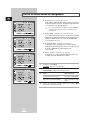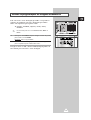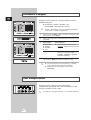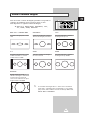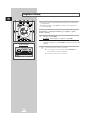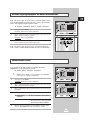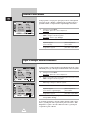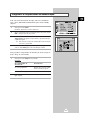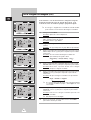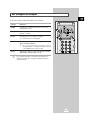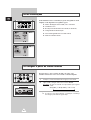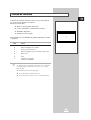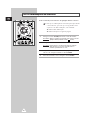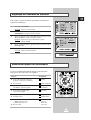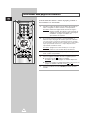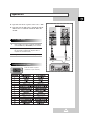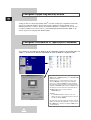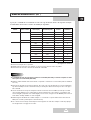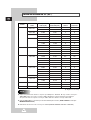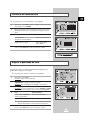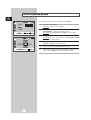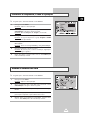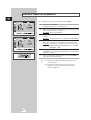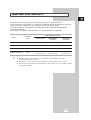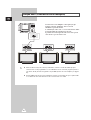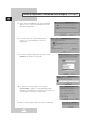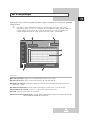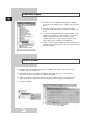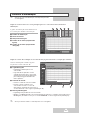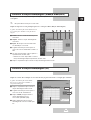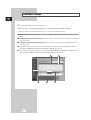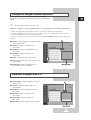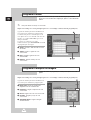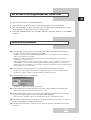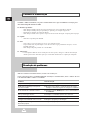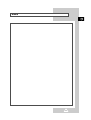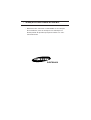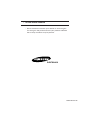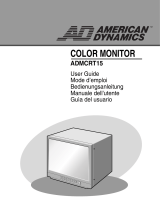Samsung PS-50P2HTR Manuel utilisateur
- Catégorie
- Téléviseurs
- Taper
- Manuel utilisateur
La page charge ...
La page charge ...

3
ENG
Caution
CAUTION: TO PREVENT ELECTRICAL SHOCK, DO NOT
REMOVE REAR COVER, NO USER SERVICEABLE PARTS
INSIDE. REFER SERVICING TO QUALIFIED SERVICE
PERSONNEL.
RISK OF ELECTRIC SHOCK
DO NOT OPEN
!
CAUTION
The lightning flash and arrow head
within the triangle is a warning sign
alerting you of “dangerous voltage”
inside the product.
The exclamation point within the
triangle is a warning sign alerting
you of important instructions
accompanying the product.
☛
The main voltage is indicated on the
rear of the PDP and the frequency is
50 or 60Hz.
WARNING: TO PREVENT DAMAGE WHICH MAY
RESULT IN FIRE OR SHOCK HAZARD, DO NOT EXPOSE
THIS APPLIANCE TO RAIN OR MOISTURE.
!
Checking Parts
Owner’s Instructions
Remote Control/
AAA Batteries
Power Cord
AV Cables (RCA) S-VIDEO Cable
Download Cable
(RS-232C)
Install CD
(RS-232C)
2 Ferrite Cores for Speaker Wire
Ferrite Cores for SCART Cable
- 42” : 2 pieces
- 50” : 4 pieces
La page charge ...
La page charge ...

6
ENG
Your New Plasma Display Panel
POWER
Press to turn the
PDP on and off.
SPEAKER SPEAKER
Remote Control Signal Receiver
Aim the remote control towards this spot on
the PDP.
SOURCE
External input selection.
MENU
Menu display.
-
VOLUME +
Volume adjustment.
▼ SELECT ▲
Control the cursor in the Menu.
MUTE
Temporary sound switch-off.
Front Panel
La page charge ...

8
ENG
Remote Control Buttons
Power
AUTOMATIC SWITCH-OFF
VCR/DVD FUNCTIONS;
- STOP
- REWIND
- PLAY/PAUSE/
- FAST-FORWARD
POWER ON/OFF
NUMERIC BUTTONS
TEMPORARY SOUND SWITCH OFF
VOLUME DECREASE
DISPLAYING INFORMATIONS/
TELETEXT REVEAL
SOUND EFFECT SELECTION
PICTURE EFFECT SELECTION
STILL THE MAIN PICTURE
PICTURE SIZE/
TELETEXT SIZE SELECTION
VOLUME INCREASE
CONTROL THE CURSOR IN THE MENU
MENU DISPLAY/
PROGRAMME SELECTION BY NAME
MAKE THE REMOTE CONTROL WORKS
FOR MONITOR, VCR, CABLE,
DVD PLAYER
EXTERNAL INPUT SELECTION
➢ It is possible that the work of the transmitter is dull or not operated normally
if the light of the Bulb is on around the PDP.
PIP FUNCTIONS;
- PIP ON/OFF
- INTERCHANGE THE MAIN AND THE
SUB PICTURE (SWAP)
- LOCATION SELECTION (LOCATE)
- SIZE SELECTION (SIZE)
- INPUT SOURCE SELECTION
(SOURCE)
CHANGE CONFIRMATION
SELECT TO THE PC MODE DIRECTLY
➢
Some remote control buttons do not operate with the PDP.
TELETEXT NEXT PAGE
TELETEXT PREVIOUS PAGE
TELETEXT SUB-PAGE
TELETEXT CANCEL
TELETEXT ON
VIDEO & TEXT
MIX
TELETEXT OFF
(Refer to page 30 for details)
FASTEXT TOPIC SELECTION
La page charge ...
La page charge ...
La page charge ...
La page charge ...
La page charge ...
La page charge ...
La page charge ...
La page charge ...

17
Move Enter Exit
S E T U P
Color System Auto
Digital NR Off
Auto Power On On
Panel Lock Off
Miscellaneous
Move Select Exit
S E T U P
Language English
TTX Contrast
ID Setup 0 0
ID Input
Choosing Your Language
ENG
When you start using your PDP for the first time, you must select the
language which will be used for displaying menus and indications.
1 Press the Menu button.
Result:
The main menu is displayed.
2 Move the joystick up or down to select the SETUP menu and press
the joystick button.
3 Move the joystick up or down to select the Miscellaneous menu
and press the joystick button.
Result:
The options available in the Miscellaneous group are
displayed with the
Language option is selected.
4 Select the appropriate language by moving the joystick left or right
repeatedly.
S E T U P
Image Lock
Scale 4:3
Auto Power On On
Panel Lock Off
Miscellaneous
Move Enter Exit
PC Mode

18
ENG
Move Select Exit
S E T U P
Color System Auto
Digital NR Off
Auto Power On On
Panel Lock Off
Miscellaneous
Move Select Exit
S E T U P
Color System Auto
Digital NR
On
Auto Power On On
Panel Lock Off
Miscellaneous
Using the Various Setup Menus
◆ Color System
You can use your PDP in many countries. Each country
has its own broadcasting standard. Depending on your
country, the color systems are displayed in the order
given.
➣
If an abnormal phenomenon appears on the screen
when
Auto is selected, then select the color system
manually.
◆ Digital NR
If the broadcast signal received is weak, you can activate
the Digital Noise Reduction feature to help reduce any
static and ghosting that may appear on the screen.
◆ Auto Power On
When you disconnect the power cord and re-connect it,
the PDP will be powered on automatically. You don’t
need to press the “POWER” button on the front panel or
remote control.
◆ Panel Lock
The front panel of the PDP can be locked to prevent it
from being used by young children, for example.
1 Press the Menu button.
Result:
The main menu is displayed.
2 Move the joystick up or down to select the SETUP menu and press
the joystick button.
3 To... Move the joystick...
Move to the each feature up or down.
Select the required option left or right.
4 When you have selected, press the Menu button repeatedly to
return to normal viewing.
Move Select Exit
S E T U P
Color System Auto
Digital NR Off
Auto Power On On
Panel Lock
On
Miscellaneous
Move Select Exit
S E T U P
Color System Auto
Digital NR Off
Auto Power On
On
Panel Lock Off
Miscellaneous
La page charge ...
La page charge ...
La page charge ...
La page charge ...
La page charge ...

24
ENG
Move Select Exit
T I M E
Clock 10 : 30
On Time 0 : 00 Off
Off Time 0 : 00 Off
Sleep Timer Off
On Time Volume 10
Switching On and Off Automatically
You can set the On/Off timers so that the PDP will switch On and
Off automatically at the time you select.
1 Press the Menu button.
Result:
The menus available are displayed.
2 Move the joystick up or down to select the TIME menu and press
the joystick button.
3 Move the joystick up or down to select the On Time option and
press the joystick button.
4
To... Move the joystick...
Move to the each option left or right.
(hour, minute, and On/Off)
Set the each option up or down.
5
In the same way, set the time at which you wish to be switched Off
(
Off Time).
If you want to set the volume level when the PDP switches on,
move the joystick up or down to select the
On Time Volume and
adjust the volume level by moving the joystick left or right.
Setting the Current Time
You can set the clock so that the current time is displayed when
you press the “Display” button. You must also set the time if you
wish to use the automatic On/Off timers.
1 Press the Menu button.
Result:
The menus available are displayed.
2 Move the joystick up or down to select the TIME menu and press
the joystick button.
Result:
The Clock option is selected.
3
To... Move the joystick...
Move to the each option left or right.
(hour and minute)
Set the each option up or down.
Move Select Exit
T I M E
Clock 10 : 30
On Time 6 : 00 On
Off Time 0 : 00 Off
Sleep Timer Off
On Time Volume 10
Move Adjust Exit
T I M E
Clock 10 : 30
On Time 6 : 00 On
Off Time 23 : 00 On
Sleep Timer 10 Min.
On Time Volume 10
La page charge ...
La page charge ...
La page charge ...
La page charge ...
La page charge ...
La page charge ...

31
ENG
When you have displayed a Teletext page, you can select various
options to suit your requirements.
To display... Press the...
◆ Hidden text (reveal)
(answers to quiz games, for example)
◆ The normal screen (reveal) again
◆ A secondary page by entering its number (sub-page)
◆ The broadcast when searching for a page (cancel)
◆ The next page (page up)
◆ The previous page (page down)
◆ Double-size letters in the: (size)
• Upper half of the screen • Once
• Lower half of the screen • Twice
◆ The normal screen • Three times
Selecting Display Options
You can adjust the Contrast of Teletext display which best
corresponds to your viewing requirements.
1 Press the Menu button.
Result:
The main menu is displayed.
2 Move the joystick up or down to select the SETUP menu and press
the joystick button.
3 Move the joystick up or down to select the Miscellaneous menu
and press the joystick button.
Result:
The options available in the Miscellaneous group are
displayed.
4 Move the joystick up or down to select the TTX Contrast option.
5 Move the joystick left or right to adjust it.
Result:
The horizontal bar is displayed.
Adjusting the Teletext Contrast
Move Enter Exit
S E T U P
Color System Auto
Digital NR Off
Auto Power On On
Panel Lock Off
Miscellaneous
Move Adjust Exit
S E T U P
Language English
TTX Contrast
ID Setup 0 0
ID Input
TTX Contrast 2
La page charge ...

33
Connecting a PC
ENG
◆ Connect a PC cable (15pin) between the PC and
PDP.
◆ Connect an Audio cable between the Audio
output jack on the PC and the Audio input jack
(PC) on the PDP.
Viewing the PC screen:
1 Turn on PDP and select the PC mode by pressing
the
Source (or Source/PC) button on the remote
control.
2 Turn on PC and check for PC system
requirements. (Refer to pages 34~36 for PC
system requirements.)
3 Adjust the PC screen. (Refer to page 37.)
Rear panel
PC
1
2 3 4 5
6
7
8
10
11
12
13
14
15
PC IN
Red (R)
Green (G)
Blue (B)
Grounding
Grounding (DDC)
Red (R) Grounding
Green (G) Grounding
Blue (B) Grounding
Reserved
Sync Grounding
Grounding
Data (DDC)
Horizontal sync.
Vertical sync.
Clock (DDC)
Pin No.
1
2
3
4
5
6
7
8
9
10
11
12
13
14
15
PC OUT
Red (R)
Green (G)
Blue (B)
Grounding
Grounding (DDC)
Red (R) Grounding
Green (G) Grounding
Blue (B) Grounding
Reserved
Sync Grounding
Grounding
Data (DDC)
Horizontal sync.
Vertical sync.
Clock (DDC)
Pin Configuration
15Pin Signal Cable
(based on protruded pin)
La page charge ...

35
PC Input Mode (42”)
ENG
Both screen position and size will vary depending on the type of PC monitor and its resolution.
The table below shows all of the display modes that are supported:
(N: Negative / P: Positive)
◆ The interlace mode is not supported.
◆ The PDP might operate abnormally if a non-standard video format is selected.
◆ The 4:3 mode does not work with input signals from “720 x 400”.
Notes
◆ The text quality of PC screen is optimum in the VGA mode (640 x 480), the full size displayed PC mode
is optimum in the SVGA mode (800 x 600).
◆ When this PDP is used as a PC display, 24-bit color is supported (over 16 million colors).
◆ Your PC display screen might appear different depending on the manufacturer (and your particular version of
Windows). Check your PC instruction book for information about connecting your PC to a PDP.
◆ If a vertical and horizontal frequency-select mode exists, select 60Hz (vertical) and 31.5kHz (horizontal).
In some cases, abnormal signals (such as stripes) might appear on the screen when the PC power is turned
off (or if the PC is disconnected). If so, press the
Source button to enter the Video mode. Also, make sure that
the PC is connected.
◆ When connecting a notebook PC to the PDP, make sure that the PC screen is displayed through only the
PDP monitor (Otherwise, random signals might appear).
◆ When horizontal synchronous signals seem irregular in PC mode, check PC power saving mode or cable
connections.
Standard
VGA
SVGA
XGA
Dot x Line
640 x 480
720 x 400
800 x 600
1024 x 768
Vertical
frequency (Hz)
85.0
75.0
72.8
59.9
70.1
85.1
75.0
72.2
60.3
56.3
85.0
75.0
70.1
60.0
Horizontal
frequency (kHz)
43.3
37.5
37.9
31.5
31.5
53.7
46.9
48.1
37.9
35.2
68.7
60.0
56.5
48.3
Vertical
polarity
N
N
N
N
P
P
P
P
P
P
P
P
N
N
Horizontal
polarity
N
N
N
N
N
P
P
P
P
P
P
P
N
N

36
ENG
PC Input Mode (50”)
(N: Negative / P: Positive)
Standard
VGA
W-VGA
SVGA
XGA
W-XGA
SXGA
WXGA+
Dot x Line
640 x 350
640 x 400
720 x 400
640 x 480
848 x 480
800 x 600
1024 x 768
1152 x 864
1280 x 768
1280 x 1024
1366 x 768
Vertical
frequency (Hz)
70.086
85.080
85.080
70.087
85.039
59.940
72.809
75.000
85.008
60.000
72.000
75.000
85.000
56.250
60.317
72.188
75.000
85.061
60.004
70.069
75.029
84.997
75.000
60.000
75.000
60.020
75.025
60.000
Horizontal
frequency (kHz)
31.469
37.861
37.861
31.469
37.927
31.469
37.861
37.500
43.269
29.838
35.156
36.072
37.650
42.925
37.879
48.077
46.875
53.674
48.363
56.476
60.023
68.677
67.500
47.700
60.150
63.981
79.976
48.200
Vertical
polarity
N
N
P
P
P
N
N
N
N
P
P
P
P
N/P
P
P
P
P
N
N
P
P
P
P
P
P
P
N
Horizontal
polarity
P
P
N
N
N
N
N
N
N
N
N
N
N
N/P
P
P
P
P
N
N
P
P
P
N
N
P
P
N
Notes
◆ The plasma panel of this monitor is composed 1366 pixels & 768 lines. That is, the best resolution is 1366 x
768
. Thus, select 1366 x 768 resolution when you control the display setting, if your video card does not
support 1366 x 768 resolution, the 1024 x 768 resolution is recommended.
◆ The 1366 x 768 mode is only supported by a particular video card (PIXEL PERFECT made by IMAGINE
GRAPHICS Ltd.
).
◆ The 4:3 mode does work at the standard resolutions (640x480, 800x600, 1024x768, 1280x1024).

37
Contrast
Brightness
Sharpness
Color Control
Move Adjust Exit
P I C T U R E
Select Custom
➢
Preset to the PC mode by using the Source button.
1 Press the Menu button, then press the joystick button to enter the
PICTURE menu.
2 Move the joystick up or down to select the Color Control menu
and move the joystick left or right.
3 To... Move the joystick...
Move to the each option up or down.
(
R-Red, G-Green, B-Blue)
Adjust the each option left or right.
4 When you are satisfied with the settings, press the Menu button
repeatedly to return to normal viewing.
Controlling the Screen Color
ENG
R50
G50
B50
Move Adjust Exit
COLOR CONTROL
Red 50
Adjusting the Screen Quality
This feature is to remove or reduce picture noise, causing a tremble
of screen and insecure boundary of image.
➢
Preset to the PC mode by using the Source button.
1 Press the Menu button.
Result:
The main menu is displayed.
2 Move the joystick up or down to select the SETUP menu and press
the joystick button.
Result:
The Image Lock menu is selected.
3 Press the joystick button again.
Result:
The options available in the IMAGE LOCK group are
displayed with the
Frequency option is selected.
4 To... Move the joystick...
Move to the Frequency or up or down.
Phase option
Adjust the each option left or right.
➢
If these adjustings are not set properly, vertical stripes
appears or the picture may be blurry.
5 When you are satisfied with the settings, press the Menu button
repeatedly to return to normal viewing.
Move Enter Exit
S E T U P
Image Lock
Scale 4:3
Auto Power On On
Panel Lock Off
Miscellaneous
Move Adjust Exit
IMAGE LOCK
Frequency
Phase
Position
Auto Adjustment
La page charge ...
La page charge ...
La page charge ...
La page charge ...
La page charge ...
La page charge ...
La page charge ...
La page charge ...
La page charge ...
La page charge ...
La page charge ...
La page charge ...
La page charge ...
La page charge ...
La page charge ...
La page charge ...
La page charge ...
La page charge ...

-
AFTER SALES SERVICE
-
Do not hesitate to contact your retailer or service agent
if a change in the performance of your product indicates
that a faulty condition may be present.
BN68-00348A-00 (ENG)
ELECTRONICS
La page charge ...
La page charge ...
La page charge ...
La page charge ...
La page charge ...
La page charge ...
La page charge ...
La page charge ...
La page charge ...
La page charge ...
La page charge ...
La page charge ...
La page charge ...
La page charge ...
La page charge ...
La page charge ...
La page charge ...
La page charge ...
La page charge ...
La page charge ...
La page charge ...
La page charge ...
La page charge ...
La page charge ...
La page charge ...
La page charge ...
La page charge ...
La page charge ...
La page charge ...
La page charge ...
La page charge ...
La page charge ...
La page charge ...
La page charge ...
La page charge ...

36
DEU
PC-Eingangsmodus (50”)
(N: Negativ / P: Positiv)
Modus
VGA
W-VGA
SVGA
XGA
W-XGA
SXGA
WXGA+
Punkte x Zeilen
640 x 350
640 x 400
720 x 400
640 x 480
848 x 480
800 x 600
1024 x 768
1152 x 864
1280 x 768
1280 x 1024
1366 x 768
Vertikal-
frequenz [Hz]
70.086
85.080
85.080
70.087
85.039
59.940
72.809
75.000
85.008
60.000
72.000
75.000
85.000
56.250
60.317
72.188
75.000
85.061
60.004
70.069
75.029
84.997
75.000
60.000
75.000
60.020
75.025
60.000
Horizontal-
frequenz [kHz]
31.469
37.861
37.861
31.469
37.927
31.469
37.861
37.500
43.269
29.838
35.156
36.072
37.650
42.925
37.879
48.077
46.875
53.674
48.363
56.476
60.023
68.677
67.500
47.700
60.150
63.981
79.976
48.200
Vertikal-
polarität
N
N
P
P
P
N
N
N
N
P
P
P
P
N/P
P
P
P
P
N
N
P
P
P
P
P
P
P
N
Horizontal-
polarität
P
P
N
N
N
N
N
N
N
N
N
N
N
N/P
P
P
P
P
N
N
P
P
P
N
N
P
P
N
Hinweise
◆ Die Auflösung des Plasmabildschirms beträgt 1366 Pixel und 768 Zeilen. Die Auflösung 1366 x 768 ist die
bestmögliche Auflösung.Sie sollten die Auflösung 1366 x 768 wählen, wenn Sie mit den Dialogfeldern
arbeiten. Die Auflösung 1024 x 768 wird empfohlen, wenn die Auflösung 1366 x 768 von Ihrer Grafikkarte
nicht unterstützt wird.
◆ Die Auflösung 1366 x 768 wird lediglich von einer bestimmten Grafikkarte unterstützt (PIXEL PERFECT von
IMAGINE GRAPHICS Ltd.).
◆ Das Format 4:3 kann mit den Standardauflösungen (640x480, 800x600, 1024x768, 1280x1024 Punkte)
angezeigt werden.
La page charge ...
La page charge ...
La page charge ...
La page charge ...

41
DEU
Energiesparmodus (nur PC-Anzeige)
Dieses Gerät verfügt über ein eingebautes Energiesparsystem namens PowerSaver. Das System schaltet
den Monitor in einen Modus mit niedrigem Stromverbrauch, wenn er eine bestimmte Zeit lang nicht
benutzt wird. Dieses Energiesparsystem funktioniert zusammen mit einer in Ihrem Computer
installierten VESA DPMS-kompatiblen Grafikkarte. Diese Funktion können Sie mit einem Programm
konfigurieren, das auf Ihrem Computer installiert wird.
PowerSaver-Modus
Zustand
Normaler
Standby-Modus Suspend-Modus, Abschaltmodus,
Betrieb
Position A1 Position A2
Zeilensynchronisation Aktiv Inaktiv Aktiv Inaktiv
Vertikalsynchronisation Aktiv Aktiv Inaktiv Inaktiv
Video Aktiv ausgeblendet ausgeblendet ausgeblendet
Betriebsanzeige Grün
Rot, blinkt Rot, blinkt Rot, blinkt
(1-Sekunden-Intervall) (1-Sekunden-Intervall) (1-Sekunden-Intervall)
➣
◆
Der Monitor nimmt automatisch den normalen Betrieb wieder auf, wenn vertikale und
Zeilensynchronisation zurückkehren.
◆
Bewegen Sie dazu die Maus des Computers, oder drücken Sie eine Taste auf der Tastatur.
◆
Wenn Sie den Monitor nicht verwenden oder ihn lange Zeit unbeaufsichtigt lassen, schalten Sie
ihn aus.
La page charge ...
La page charge ...
La page charge ...
La page charge ...
La page charge ...
La page charge ...
La page charge ...
La page charge ...
La page charge ...
La page charge ...
La page charge ...
La page charge ...
La page charge ...

55
DEU
Notizen
La page charge ...

ECRAN A PLASMA
Instructions d’installation
Avant de faire fonctionner l’appareil,
lisez minutieusement ce manuel et conservez-le en
vue d’une utilisation ultérieure
FRA
TELECOMMANDE
MENUS A L’ECRAN
IMAGE DANS L'IMAGE
TELETEXTE
ELECT

2
FRA
Consignes de sécurité
◆ Ne placez pas l’écran à plasma sur un chariot, un socle, un trépied, une console, une table ou une
surface instable de laquelle il pourrait tomber.
◆ N’exposez pas l’écran à plasma à des conditions de température ou d’humidité extrêmes.
◆ N’exposez pas l’écran à plasma à la lumière directe du soleil ou à d’autres sources de chaleur.
◆ Ne placez pas l’écran à plasma en contact avec un liquide quel qu’il soit.
◆ Ne mettez jamais d’objets d’aucune sorte sur la télévision et ne placez pas de récipient contenant
de l’eau sur l’écran à plasma.
◆ En cas d’orage (particulièrement en cas d'éclairs, débranchez l’écran à plasma de la prise du secteur
et de l’antenne.
◆ Ne marchez pas sur le cordon d’alimentation et ne le vrillez pas.
◆ Ne surchargez pas les prises murales ou les câbles de rallonge car cela crée un risque d’incendie ou
de décharge électrique.
◆ Utilisez un chiffon doux et sec (ne contenant pas de matières volatiles) pour nettoyer l’écran à
plasma.
◆ Si l’écran à plasma est brisé, n’essayez pas de le réparer vous-même. Contactez le personnel qualifié
du service d’assistance.
◆ Lorsque la télécommande reste inutilisée pendant longtemps, retirez les piles et stockez-les dans un
endroit frais et sec.
◆ Ne laissez jamais tomber la télécommande.
Instructions d’utilisation
◆ Rémanence à l’écran
Ne figez pas d'images (telle qu’une image de jeu vidéo ou de PC branché sur l’écran à plasma) sur
l’écran du moniteur à plasma pendant plus de deux heures car cela peut entraîner une rémanence à
l’écran. Cette rémanence est également appelée “brûlure d’écran”. Pour éviter la rémanence,
réduisez le niveau de contraste ou de luminosité de l’écran lorsque vous affichez une image figée.
◆ Défaut de cellule
L’écran à plasma est constitué de cellules minces. Bien que les écrans soient produits avec plus de
99,9 pour cent de cellules actives, il peut y avoir des cellules qui ne produisent pas de lumière ou qui
restent allumées.
◆ Hauteur
L’écran à plasma est normalement conçu pour être utilisé à une altitude inférieure à 2000 m. Il peut
fonctionner de façon anormale au-dessus de 2000 mètres d’altitude, ne l’installez pas et ne le faites
pas fonctionner dans ces conditions.
◆ Garantie
-Période de garantie : Un an à compter de la date d’achat de votre écran à plasma.
- La garantie ne couvre pas les dommages causés par la rémanence.
- Les brûlures ne sont pas couvertes par la garantie.

3
FRA
Attention
ATTENTION:
POUR EVITER UNE DECHARGE ELECTRIQUE,
N’OUVREZ PAS LE CACHE ARRIERE, AUCUNE PIECE NE PEUT
ETRE REPAREE PAR L’UTILISATEUR. REFEREZ-VOUS AU
PERSONNEL QUALIFIE POUR LE SERVICE.
RISQUE DE DECHARGE ELECTRIQUE
NE PAS OUVRIRCA
ATTENTION
L’éclair et la flèche dans le triangle
signalent une “tension électrique
dangereuse” à l’intérieur du produit.
Le point d’exclamation dans le triangle
signale des instructions importantes
accompagnant le produit.
☛
La tension électrique principale est
indiquée à l’arrière de l’écran à
plasma et la fréquence est de 50
ou de 60 Hz.
ATTENTION: POUR EVITER TOUT DOMMAGE
RESULTANT D'UN INCENDIE OU D'UNE DECHARGE
ELECTRIQUE, N’EXPOSEZ PAS CET APPAREIL A LA
PLUIE OU A L'HUMIDITE.
Vérification des pièces
Instructions d'utilisation
Télécommande /
Piles AAA
Câble d’alimentation
Câbles AV (RCA) Câble S-VIDEO
Câble de
téléchargement
(RS-232C)
CD d’installation
(RS-232C)
2 tores magnétiques
pour fil d’enceintes
Tores magnétiques pour câble PERITEL
- 42” : 2 unités
- 50” : 4 unités

4
FRA
Table des matières (suite)
◆ PREFACE
■ Consignes de sécurité ............................................................................................. 2
■ Instructions d'utilisation............................................................................................. 2
■ Attention.................................................................................................................... 3
■ Vérification des pièces ............................................................................................. 3
◆ CONNEXION ET PRÉPARATION DE VOTRE ÉCRAN
■ Votre nouvel écran à plasma .................................................................................... 6
■ Boutons de la télécommande ................................................................................... 8
■ Insertion des piles dans la télécommande................................................................ 9
■ Installation de l’écran sur un panneau d'applique murale......................................... 9
■ Séparation de l’écran du panneau d'applique murale............................................... 12
■ Avant de connecter l’écran à un équipement externe .............................................. 13
■ Connexion des enceintes ......................................................................................... 14
■ Connexion du magnétoscope ou de la boîte de jonction.......................................... 15
■ Mise en marche et arrêt............................................................................................ 16
■ Affichage des menus et autres ................................................................................. 16
◆ UTILISATION DE VOTRE ÉCRAN
■ Choix De la langue ................................................................................................... 17
■ Utilisation des divers menus de configuration .......................................................... 18
- Système de couleurs (Syst. Couleur) / Réduction du bruit numérique (Réduc. bruit) /
Mise sous tension automatique (Allumage auto) / Verrouillage écran (Verr. pupitre)
■ Utilisation des réglages automatiques d’image ........................................................ 19
■ Personnalisation de l’image...................................................................................... 20
■ Gel de l’image actuelle ............................................................................................. 20
■ Changement du format de l’image............................................................................ 21
■ Réglage du volume................................................................................................... 22
■ Utilisation des réglages automatiques du son .......................................................... 23
■ Personnalisation du son ........................................................................................... 23
■ Réglage de l'horloge ................................................................................................. 24
■ Marche et arrêt automatiques................................................................................... 24
■ Réglage de la Minuterie de mise en veille ................................................................ 25
■ Visualisation image dans l'image (PIP)..................................................................... 26
■ Informations d’affichage............................................................................................ 28
■ Visualisation d’images provenant de sources externes............................................ 28
◆ UTILISATION DE LA FUNCTION TELETEXTE
■ Fonction Télétexte .................................................................................................... 29
■ Affichage des informations télétexte......................................................................... 30
■ Réglage du contraste du télétexte ............................................................................ 31
■ Sélection des options d’affichage ............................................................................. 31
■ Sélection d’une page télétexte.................................................................................. 32
La page charge ...

6
FRA
Votre nouvel écran à plasma
POWER
Appuyez pour mettre
l’écran à plasma sous
et hors tension.
Enceinte Enceinte
Récepteur du signal de la télécommande
Dirigez la télécommande vers cet endroit de
l’écran à plasma.
SOURCE
Sélection de l’entrée externe
MENU
Affichage du menu.
-
VOLUME +
Réglage du volume.
▼ SELECT ▲
Commande le curseur dans le menu.
MUTE
Arrêt temporaire du son.
Façade
La page charge ...
La page charge ...
La page charge ...
La page charge ...
La page charge ...
La page charge ...
La page charge ...
La page charge ...
La page charge ...
La page charge ...
La page charge ...
La page charge ...
La page charge ...
La page charge ...
La page charge ...
La page charge ...
La page charge ...
La page charge ...
La page charge ...
La page charge ...
La page charge ...
La page charge ...
La page charge ...
La page charge ...
La page charge ...
La page charge ...
La page charge ...
La page charge ...
La page charge ...
La page charge ...
La page charge ...
La page charge ...
La page charge ...
La page charge ...
La page charge ...
La page charge ...
La page charge ...
La page charge ...
La page charge ...
La page charge ...
La page charge ...
La page charge ...
La page charge ...
La page charge ...
La page charge ...
La page charge ...
La page charge ...
La page charge ...
La page charge ...
La page charge ...
La page charge ...
La page charge ...
La page charge ...
La page charge ...
La page charge ...
La page charge ...
La page charge ...
La page charge ...
La page charge ...
La page charge ...
La page charge ...
La page charge ...
La page charge ...
La page charge ...
La page charge ...
La page charge ...
La page charge ...
La page charge ...
La page charge ...
La page charge ...
La page charge ...
La page charge ...
La page charge ...
La page charge ...
La page charge ...
La page charge ...
La page charge ...
La page charge ...
La page charge ...
La page charge ...
La page charge ...
La page charge ...
La page charge ...
La page charge ...
La page charge ...
La page charge ...
La page charge ...
La page charge ...
La page charge ...
La page charge ...
La page charge ...
La page charge ...
La page charge ...
La page charge ...
La page charge ...
La page charge ...
La page charge ...
La page charge ...
La page charge ...
La page charge ...
La page charge ...
La page charge ...
La page charge ...
La page charge ...
La page charge ...
La page charge ...
La page charge ...
La page charge ...
La page charge ...
La page charge ...
La page charge ...
La page charge ...
La page charge ...
La page charge ...
La page charge ...
La page charge ...
La page charge ...
La page charge ...
La page charge ...
La page charge ...
La page charge ...
La page charge ...
La page charge ...
La page charge ...
La page charge ...
La page charge ...
La page charge ...
La page charge ...
La page charge ...
La page charge ...
La page charge ...
La page charge ...
La page charge ...
La page charge ...
La page charge ...
La page charge ...
La page charge ...
La page charge ...
La page charge ...
La page charge ...
La page charge ...
La page charge ...
La page charge ...
La page charge ...
La page charge ...
La page charge ...
La page charge ...
La page charge ...
La page charge ...
La page charge ...
La page charge ...
La page charge ...
La page charge ...
La page charge ...
La page charge ...
La page charge ...
La page charge ...
La page charge ...
La page charge ...
La page charge ...
La page charge ...
La page charge ...
La page charge ...
La page charge ...
La page charge ...
La page charge ...
La page charge ...
La page charge ...
La page charge ...
La page charge ...
La page charge ...
La page charge ...
La page charge ...
La page charge ...
La page charge ...
La page charge ...
La page charge ...
La page charge ...
La page charge ...
La page charge ...
La page charge ...
La page charge ...
La page charge ...
La page charge ...
La page charge ...
La page charge ...
La page charge ...
La page charge ...
La page charge ...
La page charge ...
La page charge ...
La page charge ...
La page charge ...
La page charge ...
La page charge ...
La page charge ...
La page charge ...
La page charge ...
La page charge ...
La page charge ...
La page charge ...
La page charge ...
La page charge ...
La page charge ...
La page charge ...
La page charge ...
La page charge ...
La page charge ...
La page charge ...
La page charge ...
La page charge ...
La page charge ...
La page charge ...
La page charge ...
La page charge ...
La page charge ...
La page charge ...
La page charge ...
La page charge ...
-
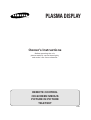 1
1
-
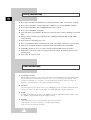 2
2
-
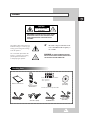 3
3
-
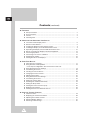 4
4
-
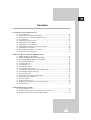 5
5
-
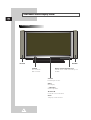 6
6
-
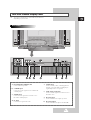 7
7
-
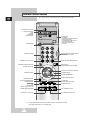 8
8
-
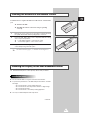 9
9
-
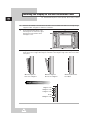 10
10
-
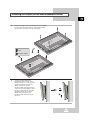 11
11
-
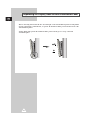 12
12
-
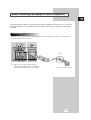 13
13
-
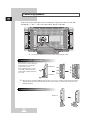 14
14
-
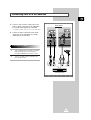 15
15
-
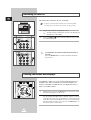 16
16
-
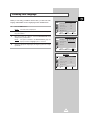 17
17
-
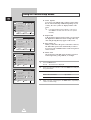 18
18
-
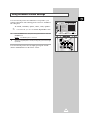 19
19
-
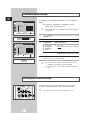 20
20
-
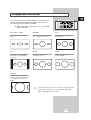 21
21
-
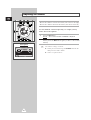 22
22
-
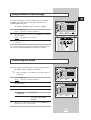 23
23
-
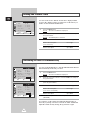 24
24
-
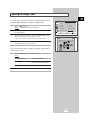 25
25
-
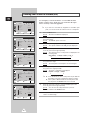 26
26
-
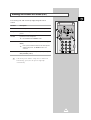 27
27
-
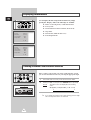 28
28
-
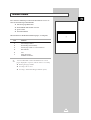 29
29
-
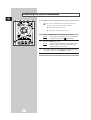 30
30
-
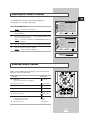 31
31
-
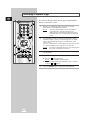 32
32
-
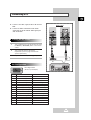 33
33
-
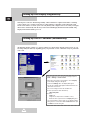 34
34
-
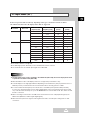 35
35
-
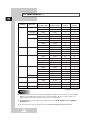 36
36
-
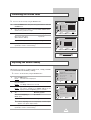 37
37
-
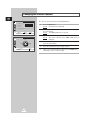 38
38
-
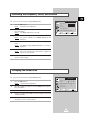 39
39
-
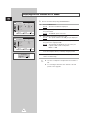 40
40
-
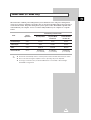 41
41
-
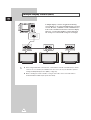 42
42
-
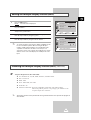 43
43
-
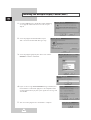 44
44
-
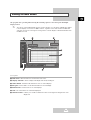 45
45
-
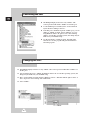 46
46
-
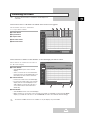 47
47
-
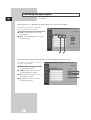 48
48
-
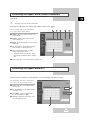 49
49
-
 50
50
-
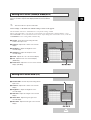 51
51
-
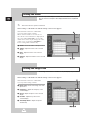 52
52
-
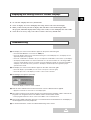 53
53
-
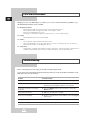 54
54
-
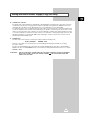 55
55
-
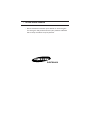 56
56
-
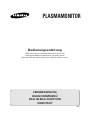 57
57
-
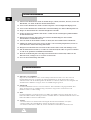 58
58
-
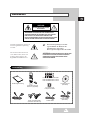 59
59
-
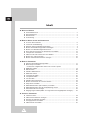 60
60
-
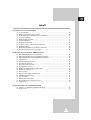 61
61
-
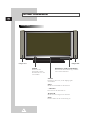 62
62
-
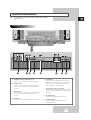 63
63
-
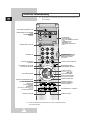 64
64
-
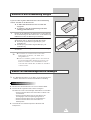 65
65
-
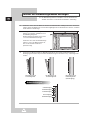 66
66
-
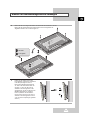 67
67
-
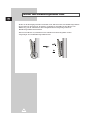 68
68
-
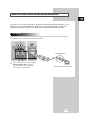 69
69
-
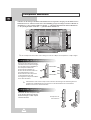 70
70
-
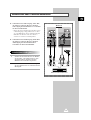 71
71
-
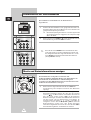 72
72
-
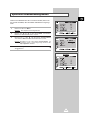 73
73
-
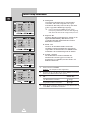 74
74
-
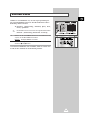 75
75
-
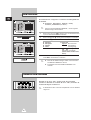 76
76
-
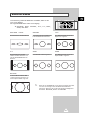 77
77
-
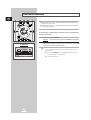 78
78
-
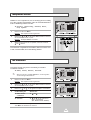 79
79
-
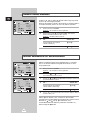 80
80
-
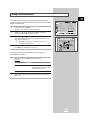 81
81
-
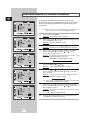 82
82
-
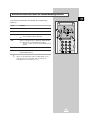 83
83
-
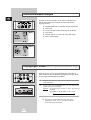 84
84
-
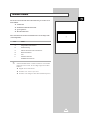 85
85
-
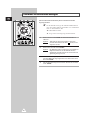 86
86
-
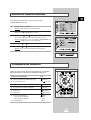 87
87
-
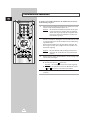 88
88
-
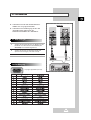 89
89
-
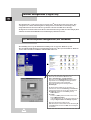 90
90
-
 91
91
-
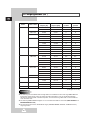 92
92
-
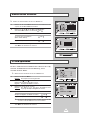 93
93
-
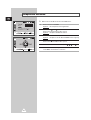 94
94
-
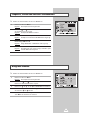 95
95
-
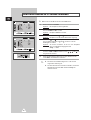 96
96
-
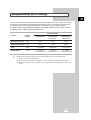 97
97
-
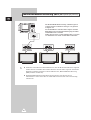 98
98
-
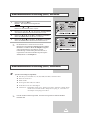 99
99
-
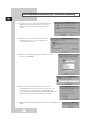 100
100
-
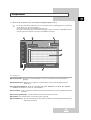 101
101
-
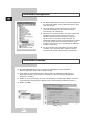 102
102
-
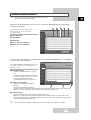 103
103
-
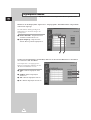 104
104
-
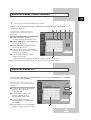 105
105
-
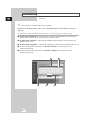 106
106
-
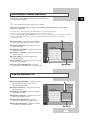 107
107
-
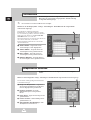 108
108
-
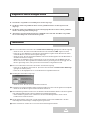 109
109
-
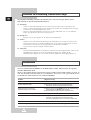 110
110
-
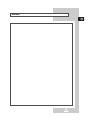 111
111
-
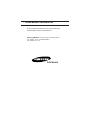 112
112
-
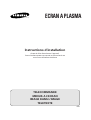 113
113
-
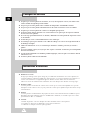 114
114
-
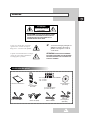 115
115
-
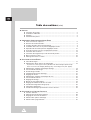 116
116
-
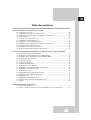 117
117
-
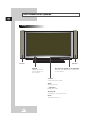 118
118
-
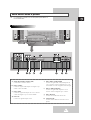 119
119
-
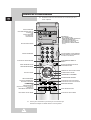 120
120
-
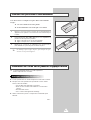 121
121
-
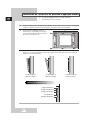 122
122
-
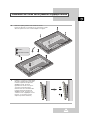 123
123
-
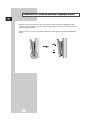 124
124
-
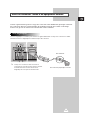 125
125
-
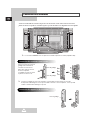 126
126
-
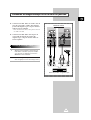 127
127
-
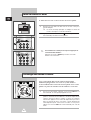 128
128
-
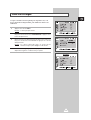 129
129
-
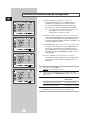 130
130
-
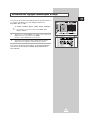 131
131
-
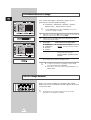 132
132
-
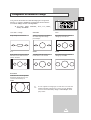 133
133
-
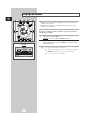 134
134
-
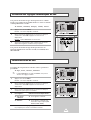 135
135
-
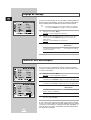 136
136
-
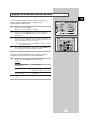 137
137
-
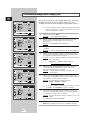 138
138
-
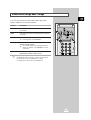 139
139
-
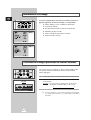 140
140
-
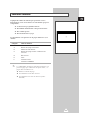 141
141
-
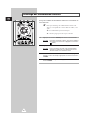 142
142
-
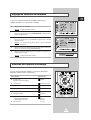 143
143
-
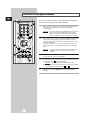 144
144
-
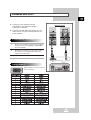 145
145
-
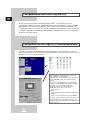 146
146
-
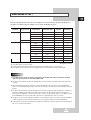 147
147
-
 148
148
-
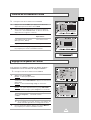 149
149
-
 150
150
-
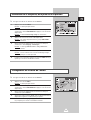 151
151
-
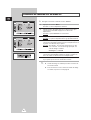 152
152
-
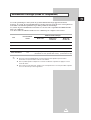 153
153
-
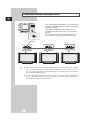 154
154
-
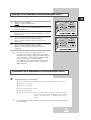 155
155
-
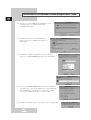 156
156
-
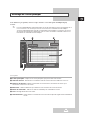 157
157
-
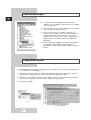 158
158
-
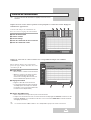 159
159
-
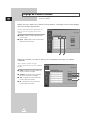 160
160
-
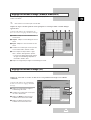 161
161
-
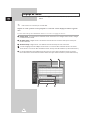 162
162
-
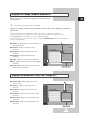 163
163
-
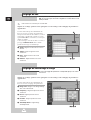 164
164
-
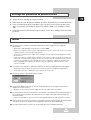 165
165
-
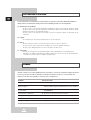 166
166
-
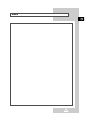 167
167
-
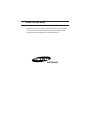 168
168
-
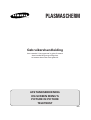 169
169
-
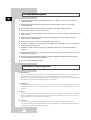 170
170
-
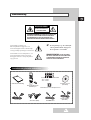 171
171
-
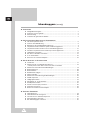 172
172
-
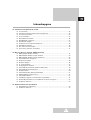 173
173
-
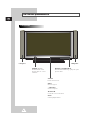 174
174
-
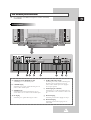 175
175
-
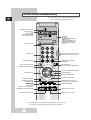 176
176
-
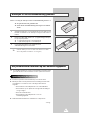 177
177
-
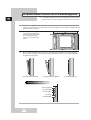 178
178
-
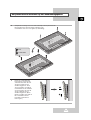 179
179
-
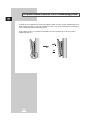 180
180
-
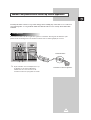 181
181
-
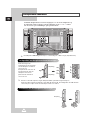 182
182
-
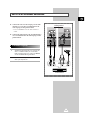 183
183
-
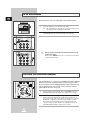 184
184
-
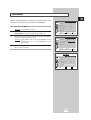 185
185
-
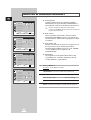 186
186
-
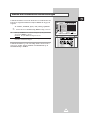 187
187
-
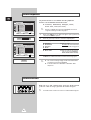 188
188
-
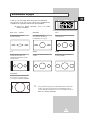 189
189
-
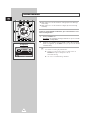 190
190
-
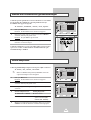 191
191
-
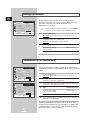 192
192
-
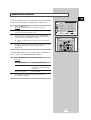 193
193
-
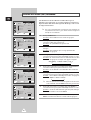 194
194
-
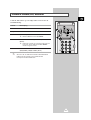 195
195
-
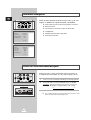 196
196
-
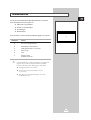 197
197
-
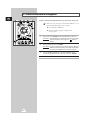 198
198
-
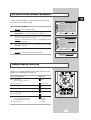 199
199
-
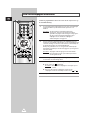 200
200
-
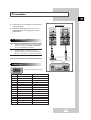 201
201
-
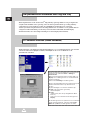 202
202
-
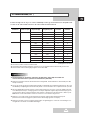 203
203
-
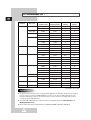 204
204
-
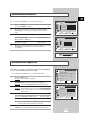 205
205
-
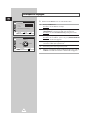 206
206
-
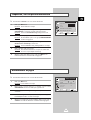 207
207
-
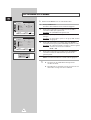 208
208
-
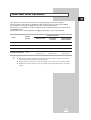 209
209
-
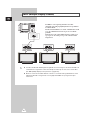 210
210
-
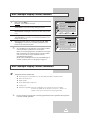 211
211
-
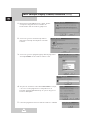 212
212
-
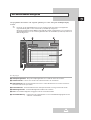 213
213
-
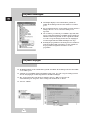 214
214
-
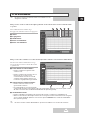 215
215
-
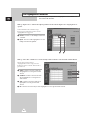 216
216
-
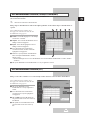 217
217
-
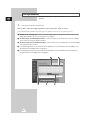 218
218
-
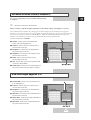 219
219
-
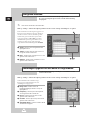 220
220
-
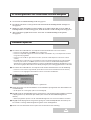 221
221
-
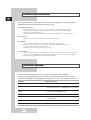 222
222
-
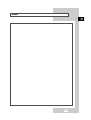 223
223
-
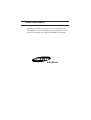 224
224
-
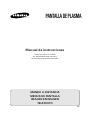 225
225
-
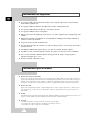 226
226
-
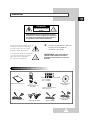 227
227
-
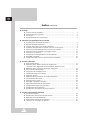 228
228
-
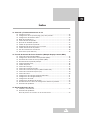 229
229
-
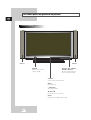 230
230
-
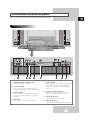 231
231
-
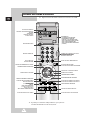 232
232
-
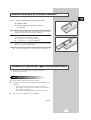 233
233
-
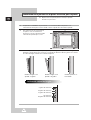 234
234
-
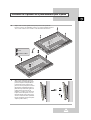 235
235
-
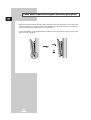 236
236
-
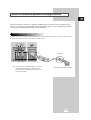 237
237
-
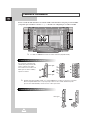 238
238
-
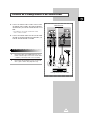 239
239
-
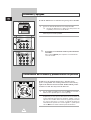 240
240
-
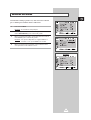 241
241
-
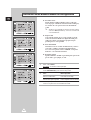 242
242
-
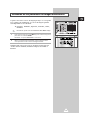 243
243
-
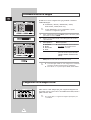 244
244
-
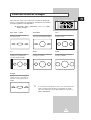 245
245
-
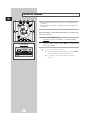 246
246
-
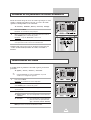 247
247
-
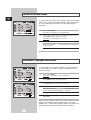 248
248
-
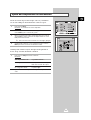 249
249
-
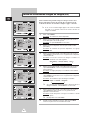 250
250
-
 251
251
-
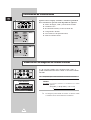 252
252
-
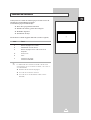 253
253
-
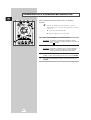 254
254
-
 255
255
-
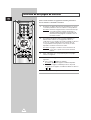 256
256
-
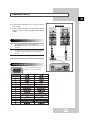 257
257
-
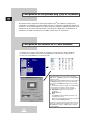 258
258
-
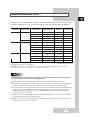 259
259
-
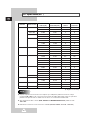 260
260
-
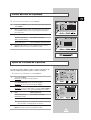 261
261
-
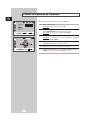 262
262
-
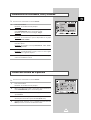 263
263
-
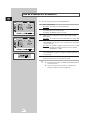 264
264
-
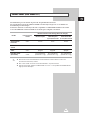 265
265
-
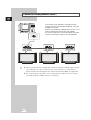 266
266
-
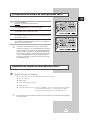 267
267
-
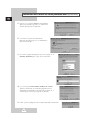 268
268
-
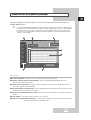 269
269
-
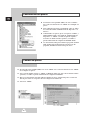 270
270
-
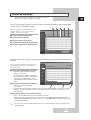 271
271
-
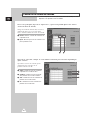 272
272
-
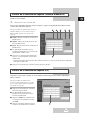 273
273
-
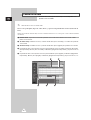 274
274
-
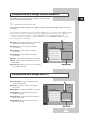 275
275
-
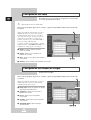 276
276
-
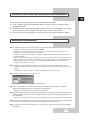 277
277
-
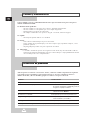 278
278
-
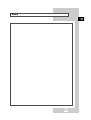 279
279
-
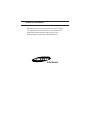 280
280
-
 281
281
-
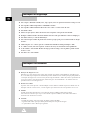 282
282
-
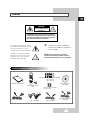 283
283
-
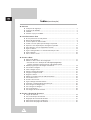 284
284
-
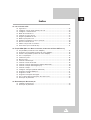 285
285
-
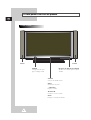 286
286
-
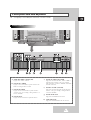 287
287
-
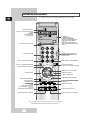 288
288
-
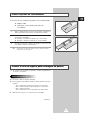 289
289
-
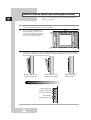 290
290
-
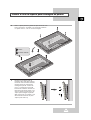 291
291
-
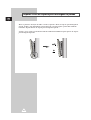 292
292
-
 293
293
-
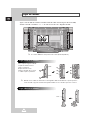 294
294
-
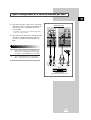 295
295
-
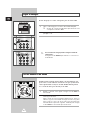 296
296
-
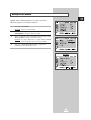 297
297
-
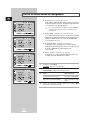 298
298
-
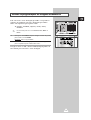 299
299
-
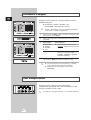 300
300
-
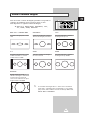 301
301
-
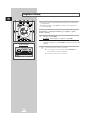 302
302
-
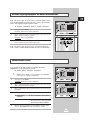 303
303
-
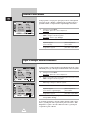 304
304
-
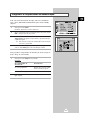 305
305
-
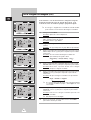 306
306
-
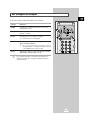 307
307
-
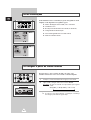 308
308
-
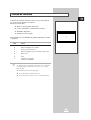 309
309
-
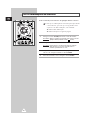 310
310
-
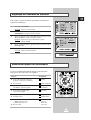 311
311
-
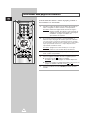 312
312
-
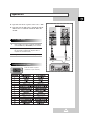 313
313
-
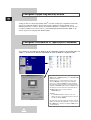 314
314
-
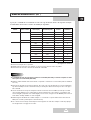 315
315
-
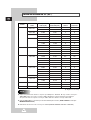 316
316
-
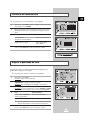 317
317
-
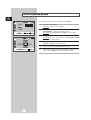 318
318
-
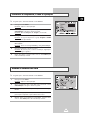 319
319
-
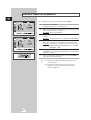 320
320
-
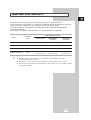 321
321
-
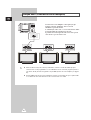 322
322
-
 323
323
-
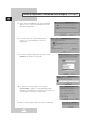 324
324
-
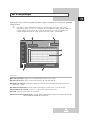 325
325
-
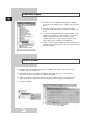 326
326
-
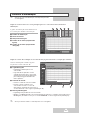 327
327
-
 328
328
-
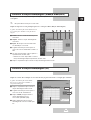 329
329
-
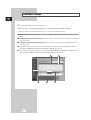 330
330
-
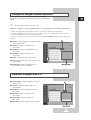 331
331
-
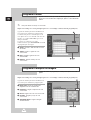 332
332
-
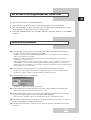 333
333
-
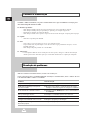 334
334
-
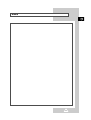 335
335
-
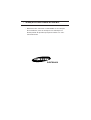 336
336
-
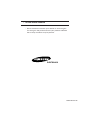 337
337
Samsung PS-50P2HTR Manuel utilisateur
- Catégorie
- Téléviseurs
- Taper
- Manuel utilisateur
dans d''autres langues
- English: Samsung PS-50P2HTR User manual
- español: Samsung PS-50P2HTR Manual de usuario
- Deutsch: Samsung PS-50P2HTR Benutzerhandbuch
- Nederlands: Samsung PS-50P2HTR Handleiding
- português: Samsung PS-50P2HTR Manual do usuário
Documents connexes
Autres documents
-
Pioneer PDP-4216HD Le manuel du propriétaire
-
Pioneer PDP-4214HD Manuel utilisateur
-
Gericom GTV4270 Le manuel du propriétaire
-
JVC IF-C42P1G Manuel utilisateur
-
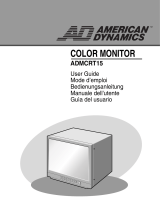 American Dynamics ADMCRT15 Manuel utilisateur
American Dynamics ADMCRT15 Manuel utilisateur
-
Canton DIGITAL MOVIE 8 Le manuel du propriétaire
-
Microscan ESP Easy Setup Program Guide de démarrage rapide
-
Philips SBCRP420 Manuel utilisateur
-
Omron ESP Easy Setup Program Guide de démarrage rapide