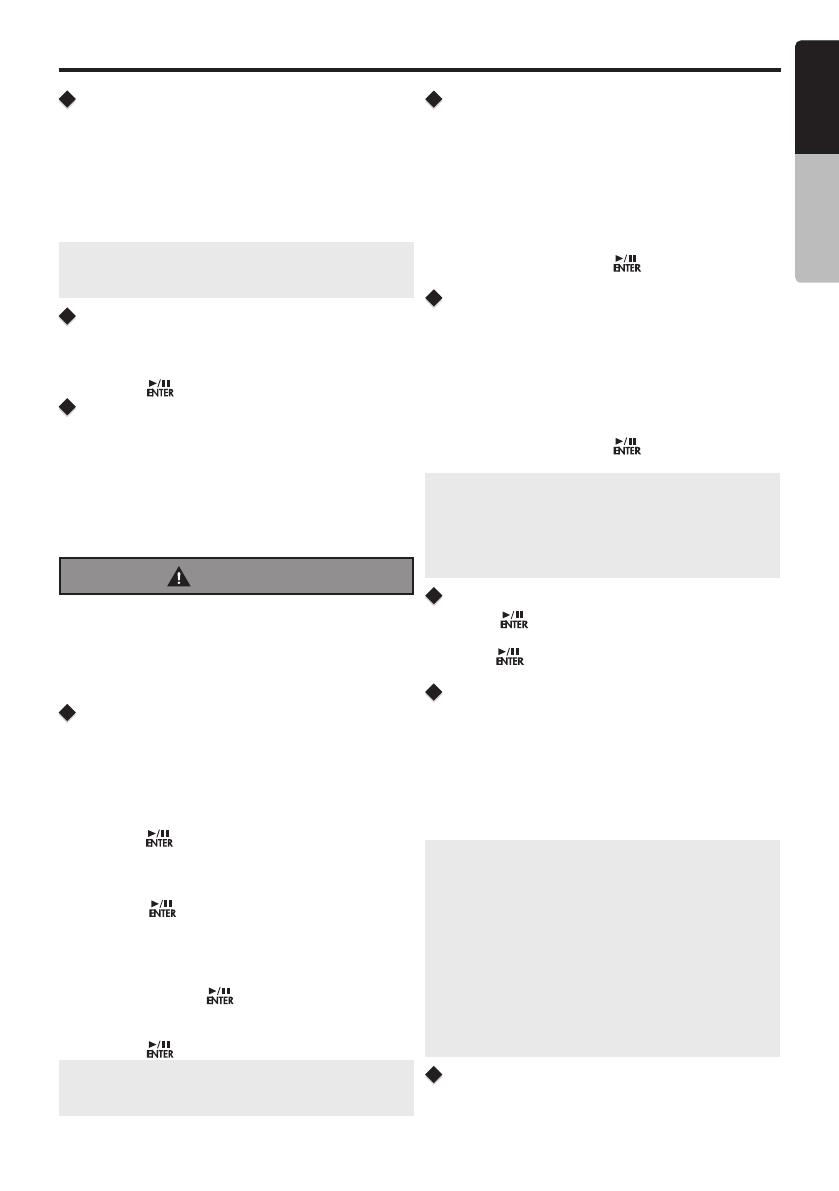
English
Owner’s Manual
CMS20
15
Pairing the Bluetooth Device
1. From your Bluetooth enabled device, turn the Bluetooth
ON and search for Bluetooth devices.
2. When a list of available Bluetooth devices appear on
your Bluetooth device, select “Clarion”.
3. “Successful” will appear on the CMS2 display.
4. The unit will automatically enter the BT Audio source
and you can now start streaming audio from your
Bluetooth enabled device.
Note: If the mobile phone doesn’t support SSP (Simple
Secure Pairing) Profile, please enter the pass code of
“0000”.
Disconnect / Re-Connect
1. Press and hold the [MENU] button.
2. Press the [ / ] button until “BT Disconn” or
“Connect” is displayed.
3. Press the [
] button to conrm the selection.
Audio Streaming Operations.
What is audio streaming?
Audio streaming is a technique for transferring audio data
such that it can be processed as a steady and continuous
stream. Users can stream music from their external audio
player to their audio system wirelessly and listen to the
tracks through the boat’s speakers. Please consult your
nearest Clarion dealer for more information on the product
of wireless audio streaming transmitter offered.
CAUTION
Please avoid operating your connected mobile
phone while audio streaming as this may cau-
se noise or sound choppy on the song playback.
Audio streaming may or may not resume after te-
lephone interrupt as this is dependent on mobile
phone.
[MENU] Button
From the BT Audio play screen, press the [MENU] Button
to access the BT Audio Options:
Search Function
1. Press the [MENU] button.
2. Press the [ / ] button until “Search Mode” appears
on the display.
3. Press the [
] button to enter into the Search mode.
4. Press the [ / ] button to select the among Radio
Playlist Artists Songs Albums Genres
Compilations Composers.
5. Press the [
] button to conrm selecting Radio or
Playlists or Artists or Songs or Albums or Genres or
Compilations or Composers.
6. When display the desired Radio or Playlist or Artists
or Songs or Album or Genres or Compliations or
Composers, press [
] then the Music le will be
displayed.
7. Press the [ / ] button to select File.
8. Press the [
] button to conrm wanted File to play.
Note: The search feature requires the paired and
connected device that the minimum Bluetooth
AVRCP1.4 be incorporated to function.
Repeat Feature
This function allows you to Repeat All tracks/songs,
Repeat the currently playing track/song,or to turn the
Repeat feature OFF.
1. Press the [MENU] button.
2. Press the [ / ] button until “Repeat All” is
displayed.
3. Press the [ / ] to scroll through the Repeat options:
“Repeat All”, “Repeat Song”, “Repeat OFF”
4. When the Repeat option you would like to use appears
on the display, Press the [
] button to select that
Repeat option.
Shuffle Feature
This function allows you to play tracks/songs from the
current playlist, songs, genre or artists in a shufe order.
1. Press the [MENU] button.
2. Press the [ / ] button until “Shufe OFF” appears
on the display.
3. Press the [ / ] to scroll through the Shufe options.
“Shuffle OFF”, or “Shuffle ON”
4. When the Shufe option you would like to use appears
on the display, Press the [
] button to select that
Shufe option.
Note:
•
Press [MENU] button to exit .
•
After 8 seconds of no action, you will return to the
play screen for the current source in use.
•
Repeat and Shuffle function may not work on all
Bluetooth enabled devices.
Play / Pause a track
Press the [ ] button to pause the track/song that is
currently playing.
Press the [
] button to resume playing the track/song
that has been paused.
[] Right Arrow / [] Left Arrow
Buttons
1. Press the [] Right Arrow to advance to the next track/
song.
Press the [] Left Arrow to go to previous track/song.
2. Press and Hold in the [] Right Arrow to fast forward
through the track/song.
Press and Hold in the [] Left Arrow to fast backward
through the track/song.
Note:
•
Not all Bluetooth enabled devices will support the fast
forward and fast backward function.
•
Playing order will depend on BT Audio player. When
[] button is pressed, some Bluetooth devices will
restart the current track depends on the duration of
playback. During music streaming playback, “BT
Audio” willbe shown on the display. When BT Audio
device is disconnected, “BT Disconnect” will be
shown on the display . Some Bluetooth audio players
may not have play/pause synchronized with this unit.
Please make sure both device and main unit are in
the same play/pause status in BT Audio mode.
ID3 Display
During music streaming playback, press [DISP] to view
the ID3 display information: ALBUM->TITLE->ARTIST...
Bluetooth Operation














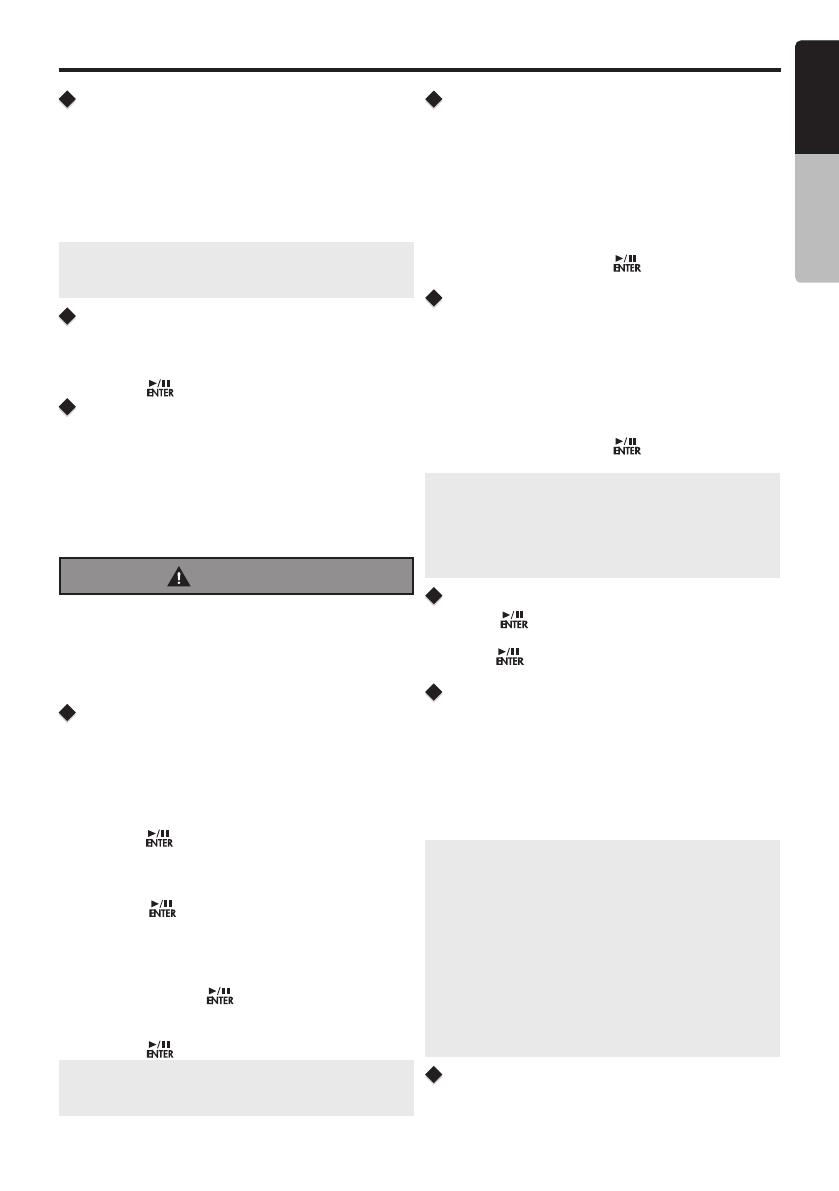





 NexxTech Vital LCD FM Transmitter Manuel utilisateur
NexxTech Vital LCD FM Transmitter Manuel utilisateur