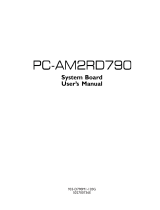La page est en cours de chargement...

AP5TC
User's Guide
Printed in Taiwan
PART NO.: 49.87907.001
DOC. NO. : AP5TC-1-E9801A

AP5TC
Mainboard
User's Guide
Document Number : AP5TC-1-E9801A
Model and Revision : For AP5TC revision 1.xx
Manual Version : English, revision A
Release Date : Jan 9, 1998
More help for latest information:
Taiwan http://www.aopen.com.tw
USA http://www.aopen-usa.com
http://www.aopenamerica.com
Europe http://www.aopen.nl

ii
Copyright
Copyright 1998 by this company. All rights reserved. No part of this
publication may be reproduced, transmitted, transcribed, stored in a retrieval
system, or translated into any language or computer language, in any form or
by any means, electronic, mechanical, magnetic, optical, manual or otherwise,
without the prior written permission of this company.

iii
Disclaimer
This company makes no representations or warranties, either expressed or
implied, with respect to the contents hereof and specifically disclaims any
warranties, merchantability or fitness for any particular purpose. Any software
described in this manual is sold or licensed "as is". Should the programs
prove defective following their purchase, the buyer (and not this company, its
distributor, or its dealer) assumes the entire cost of all necessary servicing,
repair, and any incidental or consequential damages resulting from any defect
in the software. Further, this company reserves the right to revise this
publication and to make changes from time to time in the contents hereof
without obligation to notify any person of such revision or changes.
Intel and Pentium are registered trademarks of Intel Corporation.
XT/AT is a registered trademark of International Business Machines Corporation.
AMI is a registered trademark of American Megatrends Inc.
AWARD is a registered trademark of Award Software Inc.
Other brand and product names are trademarks and/or registered trademarks of their
respective holders.

iv
Organization
Chapter 1, Overview, covers the introduction and specifications of the system
board.
Chapter 2, Hardware Installation, describes hardware jumpers, connectors and
memory configuration. There are user friendly drawings to locate jumper and
connector.
Chapter 3, AWARD BIOS, explains the system BIOS and tells how to configure
the system by setting the BIOS parameters.
Appendix A, Frequently Asked Question, collects most frequently asked
question of this product.
Appendix B, Troubleshooting Guide, includes first aid information you need if
you meet trouble, the WWW address and worldwide service telephone/fax are
also included.
Appendix C, Jumper Table Summary, gives you a tabular summary of the
jumper settings discussed in Chapter 2.

v
Conventions
The following conventions are used in this manual:
Text entered by user,
default settings,
recommended selections
Represent text input by the user,
default settings and recommended
selections
<Enter>, <Tab>,<Ctl>, <Alt>,
<Ins>, <Del>, etc
Represent the actual keys that you
have to press on the keyboard.
Note:
Gives bits and pieces of additional
information related to the current topic.
Warning:
Alerts you to any damage that might
result from doing or not doing specific
actions.
Caution:
Suggests precautionary measures to
avoid potential hardware or software
problems.
Important:
Reminds you to take specific action
relevant to the accomplishment of the
procedure at hand.
Tip:
Tells how to accomplish a procedure
with minimum steps through little
shortcuts.

vi
Contents
CHAPTER 1 OVERVIEW
1.1 SPECIFICATIONS.................................................................................3
1.2 SUSPEND TO HARD DRIVE ..................................................................5
1.3 CPU THERMAL PROTECTION ..............................................................8
1.4 PCI SOUND CARD CONNECTOR...........................................................9
CHAPTER 2 HARDWARE INSTALLATION
2.1 JUMPERS AND CONNECTOR LOCATIONS..............................................2
2.2 JUMPERS...........................................................................................4
2.2.1 Setting the CPU Voltage ............................................................5
2.2.2 Selecting the CPU Frequency....................................................8
2.2.3 Clearing the CMOS..................................................................12
2.3 CONNECTORS ..................................................................................13
2.3.1 Power Cable.............................................................................13
2.3.2 CPU Fan...................................................................................14
2.3.3 PS/2 Mouse..............................................................................14
2.3.4 Serial Devices (COM1/COM2).................................................15
2.3.5 USB Device (optional)..............................................................15
2.3.6 Floppy Drive.............................................................................16
2.3.7 Printer.......................................................................................16
2.3.8 IDE Hard Disk and CD ROM....................................................17
2.3.9 Hard Disk LED .........................................................................18
2.3.10 Panel Connector.....................................................................19
2.3.11 Keyboard................................................................................20
2.3.12 IrDA Connector ......................................................................21
2.3.13 SB-LINK .................................................................................22
2.4 INSTALLING THE SYSTEM MEMORY....................................................23
CHAPTER 3 AWARD BIOS
3.1 ENTERING THE AWARD BIOS SETUP MENU ........................................2
3.2 STANDARD CMOS SETUP ..................................................................3
3.3 BIOS FEATURES SETUP.....................................................................6
3.4 CHIPSET FEATURES SETUP...............................................................11
3.5 POWER MANAGEMENT SETUP...........................................................17

vii
3.6 PNP/PCI CONFIGURATION SETUP ....................................................22
3.7 LOAD SETUP DEFAULTS ...................................................................26
3.8 LOAD TURBO DEFAULTS...................................................................26
3.9 INTEGRATED PERIPHERALS...............................................................27
3.10 PASSWORD SETTING ......................................................................32
3.11 IDE HDD AUTO DETECTION ...........................................................32
3.12 SAVE & EXIT SETUP.......................................................................32
3.13 EXIT WITHOUT SAVING....................................................................33
3.14 NCR SCSI BIOS AND DRIVERS .....................................................33
3.15 BIOS FLASH UTILITY......................................................................34
APPENDIX A FREQUENTLY ASKED QUESTION
APPENDIX B TROUBLESHOOTING
APPENDIX C JUMPER TABLE SUMMARY

1-1
Chapter 1
Overview
The AP5TC is a high-performance Pentium
-based system board that utilizes
the PCI/ISA architecture and Baby AT form factor. It integrates the Intel
82430TX PCIset, a Super I/O controller, and a PCI mode 4 enhanced IDE
controller with bus master and Ultra DMA/33 to enhance system performance.
It has 512KB pipelined-burst second-level cache onboard and support four
single in-line memory module (SIMM) plus two Dual in-line memory module
(DIMM) that allow to mix EDO and SDRAM memory and expansion up to a
maximum of 256MB. For the memory and IDE performance, the Intel 430TX
chipset is currently the fastest Pentium chipset in the market.
In addition, AP5TC also implements many special features as following.
Switching Power Regulator Although Linear Regulator is good enough for
AMD K6, AP5TC uses switching requlator to reserve the upgrade capability for
new generation CPU.
Over-current Protection AP5TC implements CPU core voltage 15A over-
current protection to prevent any accident short circuit and prevent system
damage.
CPU Thermal Protection When CPU temperature is higher than a predefined
value, the CPU speed will automatically slow down and there will be warning
from BIOS and also ADM (AOpen Desktop Manager, similar as Intel LDCM), if
ADM is installed.
Full-range CPU core voltage This motherboard supports the CPU core
voltage from 1.3V to 3.5V, that can be applied to various CPU type in future.
Resetable Fuse AP5TC implements resetable fuses to prevent any accidental
short circuit caused by keyboard or USB devices hot plug.
PCI Sound Card connector The SB-LINK connector can be used to link
Creative-compatible PCI sound card. If you have a Creative PCI sound card
installed, it is necessary to link the card to this connector for compatibility issue
under DOS environment.

Overview
1-2
FCC DoC certificate The AP5TC has also passed FCC DoC test, this means
you can use any kind of housing with very low EMI radiation.
Powerful utility softwares supported AOpen Bonus Pack bundled CD
contains many useful utilities, such as ADM (Advanced Desktop Manager),
AOchip, Hardware Monitor utility, AcePhone, EasyAxess, Suspend to Hard
Drive utility, and BIOS flash utility.

Overview
1-3
1.1 Specifications
Form Factor
Baby AT
Board Size
220 mm x 250 mm
CPU
Intel Pentium Processor P54C, PP/MT (P55C), AMD K5/K6,
Cyrix 6x86 and IDT C6.
System Memory
FPM (Fast Page Mode) or EDO (Extended Data Output) 72-pin
SIMM x4, and SDRAM 168-pin x2 maximum 256MB.
Second-level Cache
256KB or 512KB pipelined-burst cache onboard.
Chipset
Intel 82430TX PCIset
Expansion Slots
ISA x3 and PCI x4
Serial Port
Two serial ports UART 16C550 compatible, and the 3rd
UART for IR function.
Parallel Port
One parallel port supports standard parallel port (SPP),
enhanced parallel port (EPP) or extended capabilities port
(ECP).
Floppy Interface
Floppy interface supports 3.5 inches drives with 720KB,
1.44MB or 2.88MB format or 5.25 inches drives with 360KB,
1.2MB format.
IDE Interface
Dual-channel IDE interface support maximum 4 IDE hard
disks or CDROM, mode 4 , bus master hard disk drives and
Ultra DMA/33 mode hard drives are also supported.
USB Interface
Two USB ports supported by USB bracket, the BIOS also
supports USB driver to simulate legacy keyboard.
PS/2 Mouse
PS/2 mouse supported by PS/2 mouse bracket.
Keyboard
Default AT compatible keyboard, mini-DIN PS/2 keyboard
connector is optional.
RTC and Battery
RTC build in Intel PIIX4 chipset, Lithium (CR-2032) battery.
BIOS
AWARD Plug-and-Play Flash ROM BIOS

Overview
1-4
Suspend to Hard
Drive
Supported by BIOS, save your work to hard disk and resume
within a very short time. VESA compatible VGA and Sound
Blaster compatible sound card required.
Switching Regulator
High efficient switching regulator for future CPU.
Over-current
Protection
CPU core voltage 15A over-current protection to prevent any
accident short circuit.
CPU Thermal
Protection
Warning when CPU temperature is higher than the predefined
value.
SB-LINK connector
supported
The SB-LINK connector can be used to link Creative PCI
sound card.

Overview
1-5
1.2 Suspend to Hard Drive
Suspend to Hard Drive saves your current work (system status, memory and
screen image) into hard disk, and then the system can be totally power off.
Next time, when power is on, you can resume your original work directly from
hard disk within few second without go through the Win95 booting process and
run your application again. If your memory is 16MB, normally, you need to
reserve at least 16MB HDD space to save your memory image. Note that you
have to use VESA compatible PCI VGA (AOpen PV70/PT70), Sound Blaster
compatible sound card and sound driver that supports APM (AOpen AW35 or
MP56) for Suspend to Hard Drive to work properly. Of course, we recommend
to use AOpen products for best compatibility.
Although Suspend to Hard Drive is so powerful, it is actually a little complicated
to set up this function. To use Suspend to Hard Drive, please make sure you
have read the following in detail.
1. Go into BIOS setup, Power Management
à Suspend Mode Option, select
"Suspend to Disk".
2. Go into BIOS setup, PNP/PCI Configuration à PnP OS Installed, select
"No". This can give BIOS the capability to allocate system resources for
Suspend to Hard Drive.
3. Bootup your system into DOS command prompt. If you are Win'95 user,
Please restart your Windows 95 under "Command Prompt" by pressing "F8"
while system shows "Windows 95 Starting ...". Choose "Safe Mode
Command Prompt Only" from selection so that system will start in DOS
command prompt.
4. Copy AOZVHDD.EXE to the root directory of your C: drive.
5.
Option 1: Use /file switch (applied to FAT16 file system):
Please use following command to create a hidden file in the root directory of
your hard disk for Suspend to Hard Drive to save the system status and
memory image.
C:>AOZVHDD /c /file
Please make sure that you have enough continuous HDD space for
creating this hidden file. For example, if you have 32MB of system memory
and 4MB of VGA memory, you need at least 36MB (32MB + 4MB) of
continuous HDD space. If AOZVHDD failed to allocate the HDD space, you
may run "DEFRAG" Utility or "Disk Defragmenter" which come with MS-
DOS or Win'95 to free HDD space.

Overview
1-6
Option2: Use /partiton switch (applied to FAT16/FAT32 file system):
To create a separate partiton for Suspend to Hard Drive, please make sure
you have allocated a free partition. We suggest you reserve the free
partition which space is appropriate for your future memory expansion. For
example, if you have 32MB of system memory and 4MB of VGA memory
currently, but you plan to upgrade system memory to 64MB in the near
future, then you may reserve a 68MB (64MB+4MB) space by using a disk
utility (such as fdisk). Next, use following command to create a suspend
partition:
C:>AOZVHDD /c /partition
If there is no extra free partition and you don't want your data lost, please do
not use this partition method.
6. After creating above partition or hidden file, please reboot your system.
7. Push suspend switch (momentary mode) or use Win95 Suspend icon to
force system goes into Suspend to Hard Drive mode and then turn system
power off by power switch of your power supply.
8. Next time when you turn on your system, it will resume to your original work
automatically.
Warning: Note that Intel Bus Master and Ultra
DMA/33 IDE driver are not fully compatible with
Suspend to Hard Drive function, installing these
drivers may cause the system unstable. Under this
situation, please uninstall the drivers.
Warning: This function does not support SCSI hard
disks.

Overview
1-7
Tip: Following VGA card have been tested &
recognized as VESA compatible VGA device.
AOpen PV90 (Trident 9680)
AOpen PT60 (S3 Virge/BIOS R1.00-01)
AOpen PV60 (S3 Tiro64V+)
AOpen PT70 (S3 Virge/DX)
ProLink Trident GD-5440
ProLink Cirrus GD-5430
ProLink Cirrus GD-5446
ATI Mach 64 GX
ATI 3D RAGE II
Diamond Stealth64D (S3 868)
Diamond Stealth64V (S3 968)
KuoWei ET-6000.
Tip: Following Sound card have been tested OK for
Suspend to Hard Drive.
AOpen AW32
AOpen AW35
AOpen MP56
Creative SB 16 Value PnP
Creative SB AWE32 PnP
ESS 1868 PnP
If your sound card can not work after resume from
Suspend to Hard Drive, check your sound card
vendor see if there is driver to support APM, and
install it again.
Note: The USB function has not been tested for
Suspend to Hard Drive. If you find any unstable
problem, please go into BIOS, Integrated Peripherals
à USB Legacy Support. Disable the USB Legacy
function.

Overview
1-8
1.3 CPU Thermal Protection
This motherboard implements special thermal protection circuit below the CPU.
When temperature is higher than a predefined value, the CPU speed will
automatically slow down and there will be warning from BIOS and also ADM
(AOpen Desktop Manager, similar as Intel LDCM) or Hardware Monitor utility
software.
ADM is a very powerful network and hardware monitor software. If you do not
need network monitor function, you may also use Hardware Monitor utility,
which is a small utility for hardware monitoring. Both ADM and Hardware
Monitor utility are available on the bundled CD and our web site
(hhtp://www.aopen.com.tw).
CPU Thermal Protection is automatically implemented by BIOS and utility
software, no hardware installation is needed.

Overview
1-9
1.4 PCI Sound Card connector
AP5TC implements a SB-LINK connector to support Creative-compatible PCI
sound card. If you have a Creative-compatible PCI sound card installed, it is
necessary to link the card to SB-LINK connector for compatibility issue under
DOS environment.

2-1
Chapter 2
Hardware Installation
This chapter gives you a step-by-step procedure on how to install your system.
Follow each section accordingly.
Caution: Electrostatic discharge (ESD) can
damage your processor, disk drives, expansion
boards, and other components. Always
observe the following precautions before you
install a system component.
1. Do not remove a component from its
protective packaging until you are ready
to install it.
2. Wear a wrist ground strap and attach it to
a metal part of the system unit before
handling a component. If a wrist strap is
not available, maintain contact with the
system unit throughout any procedure
requiring ESD protection.

Hardware Installation
2-2
2.1 Jumpers and Connector Locations
The following figure shows the locations of the jumpers and connectors on the
system board:
KB1
P
C
I
1
P
C
I
2
P
C
I
3
P
C
I
4
I
S
A
1
I
S
A
2
I
S
A
3
JP12
IrDA
HDD LED
PANEL
FAN
PWR1
COM2
COM1
PS2 MS
USB
FDC
PRINTER
IDE1
IDE2
BIOS
JP5
JP6
JP4
PiiX4
TX
D
I
M
M
1
D
I
M
M
2
S
I
M
M
4
S
I
M
M
1
S
I
M
M
3
S
I
M
M
2
JP14
SW1
SB-LINK

Hardware Installation
2-3
Jumpers
SW1: DIP Switch for CPU voltage and clock ratio
JP4,JP5,JP6: CPU external (bus) clock
JP12: I/O Voltage
JP14: Clear CMOS
Connectors
KB1: AT keyboard connector
PWR1: AT (PS/2) power connector
PS2 MS: PS/2 mouse connector
USB: USB connector
COM1: COM1 connector
COM2: COM2 connector
FDC: Floppy drive connector
PRINTER: Printer connector
IDE1: IDE1 primary channel
IDE2: IDE2 secondary channel
FAN: CPU fan connector
IrDA: IrDA (Infrared) connector
HDD LED: HDD LED connector
PANEL: Front panel (Multifunction) connector
SB-LINK: Creative PCI sound card connector
1/100