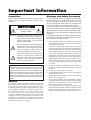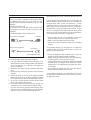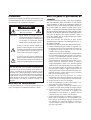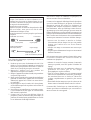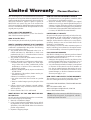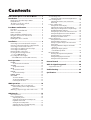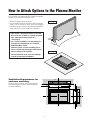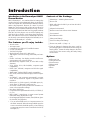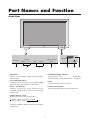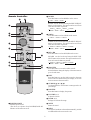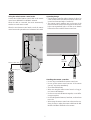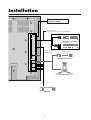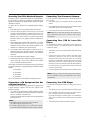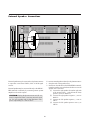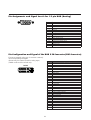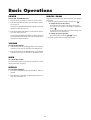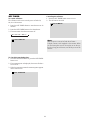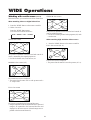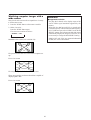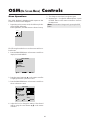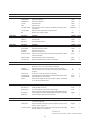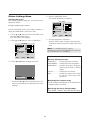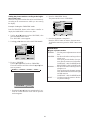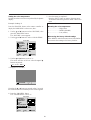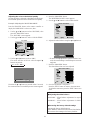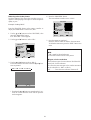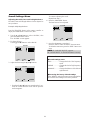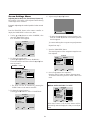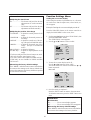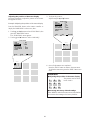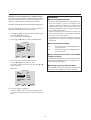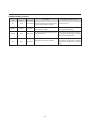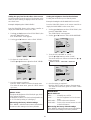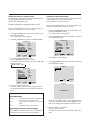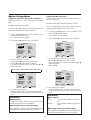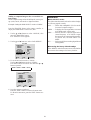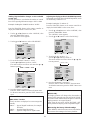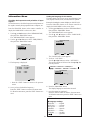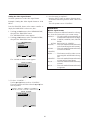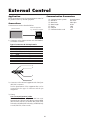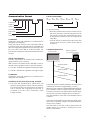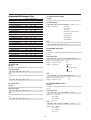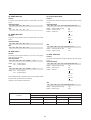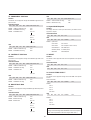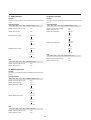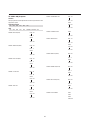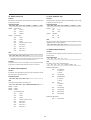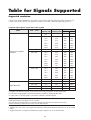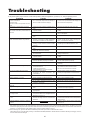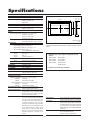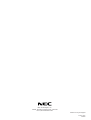NEC PlasmaSync® 42VM1 Le manuel du propriétaire
- Catégorie
- Téléviseurs
- Taper
- Le manuel du propriétaire

NEC Technologies
PlasmaSync Plasma Monitor
User’s Manual

Important Information
Warnings and Safety Precaution
The NEC plasma monitor is designed and manufac-
tured to provide long, trouble-free service. No main-
tenance other than cleaning is required. Use a soft
dry cloth to clean the panel. Never use solvents such
as alcohol or thinner to clean the panel surface.
The plasma display panel consists of fine picture ele-
ments (cells). Although NEC produces the plasma dis-
play panels with more than 99.99 percent active cells,
there may be some cells that do not produce light or
remain lit.
For operating safety and to avoid damage to the unit,
read carefully and observe the following instructions.
To avoid shock and fire hazards:
1. Provide adequate space for ventilation to avoid inter-
nal heat build-up. Do not cover rear vents or install in a
closed cabinet or shelves.
The unit is equipped with cooling fans. If you install
the unit in an enclosure, be sure there is adequate space
at the top of the unit to allow hot air to rise and escape.
If the monitor becomes too hot, the overheat protector
will be activated and the monitor will be turned off. If
this happens, turn off the power to the monitor and un-
plug the power cord. If the room where the monitor is
installed is particularly hot, move the monitor to a cooler
location, and wait for the monitor to cool for 60 min-
utes. If the problem persists, contact your NEC dealer
for service.
2. Do not use the power cord polarized plug with exten-
sion cords or outlets unless the prongs can be completely
inserted.
3. Do not expose unit to water or moisture.
4. Avoid damage to the power cord, and do not attempt to
modify the power cord.
5. Unplug unit during electrical storms or if unit will not
be used over a long period.
6. Do not open the cabinet which has potentially danger-
ous high voltage components inside. If the unit is dam-
aged in this way the warranty will be void. Moreover,
there is a serious risk of electric shock.
7. Do not attempt to service or repair the unit. NEC is not
liable for any bodily harm or damage caused if unquali-
fied persons attempt service or open the back cover.
Refer all service to authorized NEC Service Centers.
Precautions
Please read this manual carefully before using your NEC
plasma monitor and keep the manual handy for future
reference.
RISK OF ELECTRIC SHOCK
DO NOT OPEN
CAUTION:
TO REDUCE THE RISK OF ELECTRIC
SHOCK, DO NOT REMOVE COVER. NO
USER-SERVICEABLE PARTS INSIDE.
REFER SERVICING TO QUALIFIED
SERVICE PERSONNEL.
This symbol warns the user that uninsulated
voltage within the unit may have sufficient
magnitude to cause electric shock. There-
fore, it is dangerous to make any kind of
contact with any part inside of this unit.
This symbol alerts the user that important
literature concerning the operation and
maintenance of this unit has been included.
Therefore, it should be read carefully in
order to avoid any problems.
WARNING
TO PREVENT FIRE OR SHOCK HAZARDS, DO NOT EXPOSE
THIS UNIT TO RAIN OR MOISTURE. ALSO DO NOT USE
THIS UNIT'S POLARIZED PLUG WITH AN EXTENSION CORD
RECEPTACLE OR OTHER OUTLETS, UNLESS THE PRONGS
CAN BE FULLY INSERTED. REFRAIN FROM OPENING THE
CABINET AS THERE ARE HIGH-VOLTAGE COMPONENTS
INSIDE. REFER SERVICING TO QUALIFIED SERVICE PER-
SONNEL.
WARNING
This equipment has been tested and found to comply with
the limits for a Class A digital device, pursuant to Part 15 of
the FCC Rules. These limits are designed to provide
reasonable protection against harmful interference when
the equipment is operated in a commercial environment.
This equipment generates, uses, and can radiate radio
frequency energy and, if not installed and used in
accordance with the instruction manual, may cause harmful
interference to radio communications. Operation of this
equipment in a residential area is likely to cause harmful
interference in which case the user will be required to correct
the interference at his own expense.
CAUTION

To avoid damage and prolong operating life:
1. Use only with 120V 50/60Hz AC power supply. Con-
tinued operation at line voltages greater than 120 Volts
AC will shorten the life of the unit, and might even
cause a fire hazard.
2. Handle the unit carefully when installing it and do not
drop.
3. Locate set away from heat, excessive dust, and direct
sunlight.
4. Protect the inside of the unit from liquids and small
metal objects. In case of accident, unplug the unit and
have it serviced by an authorized NEC Service Center.
5. Do not hit or scratch the panel surface as this causes
flaws on the surface of the screen.
6. For correct installation and mounting it is strongly rec-
ommended to use a trained,authorized NEC dealer.
7. As is the case with any phosphor-based display (like a
CRT monitor, for example) light output will gradually
decrease over the life of a Plasma Display Panel.
Recommendations to avoid or minimize phosphor burn-in
Like all phosphor-based display devices and all other gas
plasma displays, plasma monitors can be susceptible to
phosphor burn under certain circumstances. Certain
operating conditions, such as the continuous display of a
static image over a prolonged period of time, can result in
phosphor burn if proper precautions are not taken. To pro-
tect your investment in this NEC plasma monitor, please
adhere to the following guidelines and recommendations
for minimizing the occurrence of image burn:
* Always enable and use your computer's screen saver
function during use with a computer input source.
* Display a moving image whenever possible.
* Always power down the monitor when you are finished
using it.
If the plasma monitor is in long term use or continuous
operation take the following measures to reduce the
likelihood of phosphor burn:
* Lower the Brightness and Contrast levels as much as
possible without impairing image readability.
* Display an image with many colors and color gradations
(ie. photographic or photo-realistic images).
* Create image content with minimal contrast between light
and dark areas, for example white characters on black
backgrounds. Use complementary or pastel color when-
ever possible.
* Avoid displaying images with few colors and distinct,
sharply defined borders between colors.
Contact NEC Technologies at 1-800-836-0655 for other
recommended procedures that will best suit your particu-
lar application needs.
NOTE:
When you connect a computer to this monitor, attach
the supplied ferrite cores. If you do not do this, this
monitor will not comform to mandatory CE or C-Tick
standards.
Attaching the ferrite cores.
Set the ferrite cores on the both ends of the DVI cable
(not supplied), and the one end of the power cable
(supplied).
Close the lid tightly until the clamps click.
DVI cable (not supplied)
Connector
core (small)
core (small)
Power cable (supplied)
core (large)
Set side
(Plasma Monitor side)

Mises en garde et précautions de
sécurité
Le moniteur PlasmaSync NEC a été conçu et fabriqué
pour une utilisation fiable et durable. Il ne nécessite
aucun entretien en dehors du nettoyage. Utiliser un
chiffon doux et sec pour nettoyer la surface de l'écran.
Ne jamais utiliser de solvant comme l'alcool ou le
diluant. Le panneau à affichage plasma est constitué
de fines particules d'images ou pixels (cellules). Bien
que NEC produise des panneaux à affichage plasma
avec plus de 99,99 % de cellules actives, il peut y
avoir des cellules qui ne produisent pas de lumière
ou qui restent allumées.
Pour des raisons de sécurité et pour éviter
d'endommager l'appareil, lire attentivement les in-
structions suivantes.
Pour éviter les risques d'éléctrocution et d'incendie:
1. Laisser suffisament d'espace autour de l'appareil pour
la ventilation et éviter toute augmentation excessive de
la température interne. Ne pas couvrir les évents ou
l'installer dans un endroit trop exigu.
L'appareil est équipé de ventilateurs de refroidissement.
Si vous installez l'appareil dans un espace clos, assurez-
vous qu'il y ait suffisamment d'espace au dessus pour
permettre à l'air chaud de s'élever et de s'évacuer.
Si la température du moniteur devient excessive, la pro-
tection contre les surchauffes entrera en action et
coupera l'alimentation. Dans ce cas, éteindre l'appareil
et débrancher le câble d'alimentation. Si la température
de la pièce dans laquelle le moniteur est installé est
particulièrement excessive, déplacer l'appareil dans un
endroit plus frais et le laisser refroidir 60 minutes. Si le
problème persiste, prendre contact avec le revendeur
NEC pour le service après-vente.
2. Ne pas utiliser la fiche polarisée du cordon
d’alimentation avec des prolongateurs ou des prises de
courant, sauf si les lames peuvent être insérées à fond.
3. Ne pas exposer à L'eau ou à l’humidité.
4. Eviter d’endommager le cordon d’alimentation, et ne
pas modifier le cordon d’alimentation.
5. Débrancher l’appareil pendant les tempêtes ou si
l’appareil n’est pas utilisé pendant une longue période.
6. Ne pas ouvrir le coffret. Des composants de haute ten-
sion se trouvent à l’intérieur. Si l’appareil est
endommagé de cette manière, la garantie devient
caduque. De plus, il y a risque d’électrocution.
7. Ne pas essayer de réparer ou entretenir l’appareil soi-
même. NEC ne saura être tenu pour responsable pour
toute blessure ou dommage causé par des personnes
non qualifiées qui essayent de réparer ou d’ouvrir le
couvercle arrière. Confier toute réparation à un centre
de service agréé NEC.
Précautions
Veuillez lire ce manuel avec attention avant d'utiliser votre
moniteur PlasmaSync NEC et conserver ce manuel à portée
de la main pour une consultation ultérieure.
RISQUE D’ELECTROCUTION
NE PAS OUVRIR
MISE EN GARDE: AFIN DE REDUIRE LES RISQUES D’ELECTRO-
CUTION, NE PAS DEPOSER LE COUVERCLE, IL N’Y
A AUCUNE PIECE UTILISABLE A L’INTERIEUR DE
CET APPAREIL. NE CONFIER LES TRAVAUX
D’ENTRETIEN QU’A UN PERSONNEL QUALIFIE.
Ce symbole a pour but de prévenir l’utilisateur de la
présence d’une tension dangereuse, non isolée se trouvant
à l’intérieur de l’appareil. Elle est d’une intensité suffisante
pour constituer un risque d’électrocution. Eviter le con-
tact avec les pièces à l’intérieur de cet appareil.
Ce symbole a pour but de prévenir l’utilisateur de la
présence d’importantes instructions concernant l’entretien
et le fonctionnement de cet appareil. Par conséquent, elles
doivent être lues attentivement afin d’éviter des problèmes.
AVERTISSEMENT
AFIN DE REDUIRE LES RISQUES D’INCENDIE OU
D’ELECTROCUTION, NE PAS EXPOSER CET APPAREIL A LA
PLUIE OU A L’HUMIDITE. AUSSI, NE PAS UTILISER LA FICHE
POLARISEE AVEC UN PROLONGATEUR OU UNE AUTRE PRISE
DE COURANT SAUF SI CES LAMES PEUVENT ETRE INSEREES
A FOND. NE PAS OUVRIR LE COFFRET, DES COMPOSANTS
HAUTE TENSION SE TROUVENT A L’INTERIEUR. LAISSER A
UN PERSONNEL QUALIFIE LE SOIN DE REPARER CET
APPAREIL.
DOC avis de conformation
Cet appareil numérigue de la classe A respecte toutes les exi-
gences du Réglement sur le Matériel Brouilleur du Canada.
ATTENTION

Pour éviter des dommages et prolonger la durée de
service de l’appareil:
1. N’utiliser qu’une source d’alimentation de 120 V 50/
60 Hz CA. Le fait d’utiliser l’appareil en continu à des
tensions de ligne supérieures à 120 Volts CA réduit sa
durée de vie et risque de provoquer un incendie.
2. Manipuler l’appareil avec soin pendant son
déplacement et ne pas le faire tomber.
3. Eloigner l’appareil des endroits chauds, très poussiéreux
et exposés en plein soleil.
4. Eviter que des liquides et des petits objets métalliques
pénètrent à l’intérieur de l’appareil. En cas d’accident,
débrancher l’appareil et le confier à un centre de serv-
ice agréé NEC.
5. Ne pas frapper ou rayer la surface de la écran plasma,
car des défauts risquent de se produire sur la surface de
la écran plasma.
6. Pour effectuer une installation et un montage corrects,
il est recommandé de faire appel au concessionnaire
NEC autorisé et spécialisé.
7. Comme c'est le cas pour tout affichage à base de
phosphore (comme un moniteur CRT, par exemple), la
puissance de lumière baisse graduellement au cours de
la vie du Panneau d'Affichage à Plasma.
Pour éviter le risque de combustion au phosphore, les
mesures suivantes sont recommandées :
Comme tous les appareils d'affichage à base de phosphore
et tous les autres affichages à gaz plasma, les moniteurs
Plasmasync peuvent être sujets à la combustion au
phosphore dans certaines circonsatnces. Certaines condi-
tions d'utilisation, telles que l'affichage continu d'une im-
age statique pour une durée prolongée, peuvent causer des
brûlures au phophore si aucune précaution n'est prise. Pour
protéger votre investissement dans ce moniteur PlasmaSync
NEC, veuillez suivre les directives et les recommandations
suivantes pour minimiser l'occurence de brûlure d'image :
• Assurez-vous de mettre en marche et d'utliser
l'économisateur d'écran chaque fois que c'est possible
lorsque vous l'utilisez avec une source d'entrée
d'ordinateur.
• Affichez une image en mouvement aussi souvent que
possible.
• Coupez toujours l'alimentation lorsque vous avez terminé
d'utiliser la moniteur.
Si le moniteur est en usage continu ou longue durée, prenez
les mesures suivantes afin d'éviter l'occurence de
combustion au phosphore :
• Abaissez le niveau de l'image (contraste, luminosité)
autant que possible, sans faire perdre la lisibilité de
l'image.
• Affichez une image avec de nombreuses couleurs et
graduations de couleur (par ex. des images
photographiques ou photo-réalistes).
• Créez un contenu d'image avec un contraste minimal
entre les zones sombres et les zones claires, par exemple,
des caractères blancs sur un fond noir. Utilisez des
couleurs complémentaires ou pastels le plus souvent
possible.
• Évitez d'afficher des images avec peu de couleurs et des
limites nettes et clairement définies entre les couleurs.
Contactez NEC Technologies au 1-800-836-0655 pour
d'autres procédures recommandées qui conviendront le
mieux au besoin de votre appareil.
REMARQUE:
Lorsque vous branchez un micro-ordinateur sur ce
moniteur, fixez les noyaux en ferrites fournis. Si vous
ne le faîtes, le moniteur ne sera pas en conformité avec
les exigences des standards FCC.
Fixation des noyaux en ferrite.
Installez les noyaux en ferrite sur chaque bout du câble
DVI (non fourni), ainsi que sur un côté du câble
d'alimentation électrique (founi).
Fermez doucement le couvercle jusqu'à ce que les crans
se clipsent.
Câble DVI (non fourni)
Connecteur
noyau (petit)
noyau (petit)
noyau (large)
Câble d'alimentation
électrique (fourni)
Côté de l'appareil
(côté du moniteur à plasma)

NEC Technologies, Inc. (hereinafter NECTECH) warrants
this product to be free from defects in material and work-
manship under the following terms and, subject to the con-
ditions set forth below, agrees to repair or replace (at
NECTECH's sole option) any part of the enclosed unit
which proves defective. Replacement parts or products may
be new or refurbished and will meet specifications of the
original parts or product.
HOW LONG IS THE WARRANTY?
Parts and labor are warranted for (1) One Year from the
date of the first customer purchase.
WHO IS PROTECTED?
This warranty may be enforced only by the first purchaser.
WHAT IS COVERED AND WHAT IS NOT COVERED
Except as specified below, this warranty covers all defects
in material or workmanship in this product. The following
are not covered by the warranty:
1. Any product which is not distributed in the U.S.A. or
Canada and Mexico by NECTECH or which is not
purchased in the U.S.A. or Canada or Mexico from an
authorized NECTECH dealer.
2. Any product on which the serial number has been de-
faced, modified or removed.
3. Damage, deterioration or malfunction resulting from:
a.Accident, misuse, abuse, neglect, fire, water, light-
ning or other acts of nature, unauthorized product
modification, or failure to follow instructions sup-
plied with the product.
b.Repair or attempted repair by anyone not authorized
by NECTECH.
c.Any shipment of the product (claims must be pre-
sented to the carrier).
d.Removal or installation of the product.
e.Any other cause which does not relate to a product
defect.
f. Burns or residual images upon the phosphor of the
panel.
4. Cartons, carrying cases, batteries, external cabinets,
magnetic tapes, or any accessories used in connection
with the product.
5. Service outside of the U.S.A. and Canada.
WHAT WE WILL PAY FOR AND WHAT WE WILL
NOT PAY FOR
We will pay labor and material expenses for covered items,
but we will not pay for the following:
1. Removal or installation charges.
2. Costs of initial technical adjustments (set-up), includ-
ing adjustment of user controls. These costs are the re-
sponsibility of the NECTECH dealer from whom the
product was purchased.
3. Payment of shipping charges.
HOW YOU CAN GET WARRANTY SERVICE
1. To obtain service on your product, consult the dealer
from whom you purchased the product.
2. Whenever warranty service is required, the original
dated invoice (or a copy) must be presented as proof of
warranty coverage. Please also include in any mailing
your name, address and a description of the problem(s).
3. For the name of the nearest NECTECH authorized serv-
ice center, call NECTECH at 800-836-0655.
LIMITATIONS OF LIABILITY
Except for the obligations specifically set forth in this war-
ranty statement, we will not be liable for any direct, indi-
rect, special, incidental, consequential, or other types of
damages, whether based on contract, tort, or any other le-
gal theory, whether or not we have been advised of the
possibility of such damages.
This warranty is in lieu of all other warranties express or
implied, including, but not limited to, the implied warran-
ties of merchantability or fitness for a particular purpose.
EXCLUSION OF DAMAGES
NECTECH' s liability for any defective product is limited
to the repair or replacement of the product at our option.
NECTECH shall not be liable for:
1. Damage to other property caused by any defects in this
product, damages based upon inconvenience, loss of
use of the product, loss of time, commercial loss; or
2. Any other damages whether incidental, consequential
or otherwise. Some states do not allow limitation on
how long an implied warranty lasts and/or do not al-
low the exclusion or limitation of incidental or conse-
quential damages, so the above limitations and exclu-
sions may not apply to you.
HOW STATE LAW RELATES TO THE WARRANTY
This warranty gives you specific legal rights, and you may
also have other rights which vary from state to state.
FOR MORE INFORMATION, TELEPHONE 800-836-
0655
NEC TECHNOLOGIES, INC.
1250 N. Arlington Heights Road, Suite 500
Itasca, Illinois 60143-1248
Note:
All products returned to NECTECH for service
MUST have prior approval. To get approval, call NEC
Technologies at 800-836-0655.
Limited Warranty Plasma Monitors

Contents
How to Attach Options to the Plasma Monitor
......... 1
Introduction ..................................................... 2
Introduction to the PlasmaSync 42MP1
Plasma Monitor ....................................................... 2
The features you'll enjoy include: .............................. 2
Contents of the Package ........................................... 2
Part Names and Function ................................. 3
Front View .............................................................. 3
Rear View / Terminal Board ..................................... 4
Remote Controller .................................................... 5
Battery Installation and Replacement ......................... 6
Using the wired remote control mode ........................ 7
Operating Range .................................................... 7
Handling the remote controller ................................. 7
Installation...................................................... 8
Connecting Your PC Or Macintosh Computer ............ 9
Connections with Equipment that has a Digital Interface
..... 9
Connecting Your Document Camera .......................... 9
Connecting Your VCR Or Laser Disc Player ................ 9
Connecting Your DVD Player .................................... 9
External Speaker Connections ................................ 10
Pin Assignments and Signal Levels
for 15 pin RGB (Analog) ..................................... 11
Pin Configuration and Signal
of the RGB 3 IN Connector (DVI Connector) ......... 11
Basic Operations ............................................ 12
POWER ................................................................ 12
To turn the unit ON and OFF: ................................... 12
VOLUME .............................................................. 12
To adjust the volume: ................................................ 12
MUTE ................................................................... 12
To cancel the sound:.................................................. 12
DISPLAY ................................................................ 12
To check the settings: ................................................ 12
DIGITAL ZOOM .................................................... 12
OFF TIMER............................................................ 13
To set the off timer:................................................... 13
To check the remaining time:.................................... 13
Canceling the off timer ............................................. 13
WIDE Operations ............................................ 14
Watching with a wide screen (manual).................... 14
When watching videos or high definition
laser discs .................................................................. 14
Watching computer images with a wide screen ........ 15
OSM Controls ................................................. 16
Menu Operations .................................................. 16
Picture Settings Menu ............................................. 18
Adjusting the picture................................................. 18
Setting the picture mode according to the
brightness of the room .............................................. 19
Setting the color temperature ....................................20
Adjusting the color to the desired quality ................. 21
Reducting noise in the picture .................................. 22
Sound settings menu .............................................. 23
Adjusting the treble, bass and left/right balance ....... 23
Screen Settings Menu............................................. 24
Adjusting the Position, Size, Fine Picture,
Picture Adj ................................................................24
Function Settings Menu .......................................... 25
Setting the on-screen display ....................................25
Adjusting the position of the menu display .............. 26
Setting the power management for computer images
....... 27
POWER/STANDBY indicator.................................. 28
Setting the gray level for the sides of the screen.......29
Setting the brightness level to the minimum............. 29
Setting the picture to suit the movie .........................30
Resetting to the default values ..................................30
Option setting menu .............................................. 31
Setting the allocation of the audio connectors ..........31
Setting the BNC connectors......................................31
Setting a computer image to the correct RGB
select screen ..............................................................32
Setting high definition image to the suitable
screen size ............................................................... 33
Adjusting the display position
in the RGB3 input mode ......................................... 33
Information Menu .................................................. 34
Checking the frequencies and polarities
of input signals .......................................................... 34
Setting the language for the menus ........................... 34
Setting the video signal format ................................. 35
External Control ............................................ 36
Table for Signals Supported............................ 44
Supported resolutions ............................................ 44
Troubleshooting ............................................. 45
Specifications ................................................. 46

1
How to Attach Options to the Plasma Monitor
Drawing A
Drawing B
31
mm
(1.22")
1110
mm
(43.7")
748
mm
(29.5")
31
mm
(1.22")
50
mm
(2") 50
mm
(2")
Wall
Wall
Ventilation Requirements for
enclosure mounting
To allow heat to disperse, leave space between
surrounding objects as shown on the diagram be-
low when installing.
You can attach your optional mounts or stand to the plasma
monitor in one of the following two ways:
* While it is upright. (See Drawing A)
* As it is laid down with the screen face down (See Draw-
ing B). Lay the protective sheet, which was wrapped
around the monitor when it was packaged, beneath the
screen surface so as not to scratch the screen face.
• This device cannot be installed on its own.
Be sure to use a stand or original mounting
unit. (Wall mount unit, Stand, etc)
* See page 2.
• For correct installation and mounting it is
strongly recommended to use a trained,
authorized NEC dealer.
Failure to follow correct mounting proce-
dures could result in damage to the equip-
ment or injury to the installer.
Product warranty does not cover damage
caused by improper installation.

2
Introduction
Introduction to the PlasmaSync 42MP1
Plasma Monitor
NEC's PlasmaSync™ is a seamless blend of cutting-edge
visual technology and sophisticated design. At 42-inches,
with a 16:9 aspect ratio, the PlasmaSync 42MP1 certainly
makes a big impression. However, at a mere 3.5 inches/
89mm thin, the monitor's sleek techno-art lines blend in
well with your environment. PlasmaSync's crisp, vivid im-
age quality will transform data from any graphic medium
from PCs to DVD players- into art. And weighing only
70.6 lbs/ 32 kg, it actually can be hung almost anywhere.
NEC has made sure that a host of multimedia resources
can be easily connected and displayed as brilliantly as in-
tended on the PlasmaSync™ monitor.
The features you'll enjoy include:
• 42-inch screen
• 16:9 aspect ratio
• Capsulated Color Filter (CCF) and black matrix
• 3.5 inch / 89 mm thin
• 70.6 lbs/ 32 kg light
• High-resolution screen: 8532480 pixels
• 160-degrees of off-axis viewing, horizontally and verti-
cally.
• Flicker - and warp - free display provides excellent im-
age geometry even in screen corners
• Not affected by magnetic fields, no color drift or edge
distortion.
• VGA, SVGA, XGA, SXGA(60Hz), computer signal
compatibility
• NTSC, PAL, SECAM, composite and S-Video signal
compatibility
• 480P, 1080I, 720P and HDTV signal compatibility
• PCs, VCRs, Laser Disc and DVD player source compat-
ibility
• AccuBlend™ scan conversion automatically converts
VGA, SVGA and SXGA signals to the panel's native
resolution
• RGB input (3*), Video input (3), DVD/HD input (2*),
Audio input (3), External Control input (1)
• AccuColor control system provides user selectable on-
screen color temperature settings
• New Drive Technology
• Component video input terminal for DVD, 15.75kHz (Y,
CB, CR)
• NEC's OSM™ menu-driven on screen control system
that makes image adjustments a snap
• Seven languages (English, German, French, Italian, Span-
ish, Swedish, and Japanese)
* You can select RGB source or Component source for
the 5BNC terminal. When selecting an RGB input, the
source is switched to the RGB input (3); when selecting
a component input, the source is switched to the DVD/
HD input (2).
Contents of the Package
M PlasmaSync™ 42MP1 plasma monitor
M Power cord
M RGB cable (Mini D-Sub 15-pin to Mini D-Sub 15-
pin connector)
M Adapter for Macintosh
M Remote control unit with two AAA Batteries
M User's manual
M Wired Remote cable
M Safety metal fitting*
M Screw for safety metal fitting*
M Ferrite core (small22, large21)
* These are fittings for fastening the unit to a wall to
prevent tipping due to external shock when using the
stand (option). Fasten the safety fittings to the holes
in the back of the monitor using the safety fitting
mount screws.
Options
• Wall mount unit
• Ceiling mount unit
• Tilt mount unit
• Tabletop stand
• Speakers
• Others

3
Part Names and Function
Front View
INPUT SELECT VOLUME
POWER/STANDBY
PROCEED
POWER/STANDBY
DOWN LEFT/– RIGHT/+UP
VOLUME
/EXIT
INPUT SELECT
1
2
47
6
1 PROCEED
Sets the on-screen display (OSM) mode and displays
the main menu.
2 VOLUME Down and Up
Adjust the volume. Functions as the CURSOR (▲/▼)
buttons in the On-screen display (OSM) mode.
3 LEFT/– and RIGHT/+
Enlarges or reduces the image. Functions as the
CURSOR (§ / ©) buttons in the On-screen display
(OSM) mode.
4 INPUT SELECT / EXIT
Switches the input, in the following order:
VIDEO1
→→
VIDEO2
RGB3
←
RGB2
←
RGB1
→
VIDEO3 DVD/HD
→
←
Functions as the EXIT buttons in the On-screen display
(OSM) mode.
5 POWER/STANDBY indicator
When the power is on.............................Lights green.
When the power is in the standby mode ... Lights red.
6 Power
Turns the monitor's power on and off.
7 Remote sensor window
Receives the signals from the remote control unit.
5
3

4
Rear View/ Terminal Board
SPEAKERS MUST
HAVE MORE THAN
7WATT RATING
IMPEDANCE 6 OHM
LEFT
EXTERNAL
CONTROL
REMOTE
CONTROL
CONTROL
LOCK
ON/ OFF
AC IN
RIGHT
RGB 3
(Digital RGB)
RGB 1
R/CR/PR
G/Y
B/CB/PB
HD
VD
L(MONO)
R
L(MONO)
Y
CB/CR
PB/PR
R
L(MONO)
AUDIO 3 AUDIO 2 AUDIO 1 RGB2/ DVD2/ HD2
R
VIDEO 1
VIDEO 2
VIDEO 3
SPEAKERS MUST
HAVE MORE THAN
7WATT RATING
IMPEDANCE 6 OHM
LEFT
EXTERNAL
CONTROL
REMOTE
CONTROL
CONTROL
LOCK
ON/ OFF
AC IN
RIGHT
RGB 3
(Digital RGB)
RGB 1
R/C
R
/P
R
G/Y
B/C
B
/P
B
HD
VD
L(MONO)
R
L(MONO)
Y
C
B
/P
B
C
R
/P
R
R
L(MONO)
AUDIO 3 AUDIO 2 AUDIO 1 RGB2/ DVD2/ HD2
R
VIDEO 1
VIDEO 2
VIDEO 3
F
A EXT SPEAKER L and R
Connect speakers here.
B EXTERNAL CONTROL
This terminal is used when power ON/OFF, input se-
lection and AUDIO MUTE and other controls are oper-
ated externally (by external control). See also page 36
for external control.
C REMOTE CONTROL
Connect the supplied remote cable here.
D CONTROL LOCK
When “CONTROL LOCK” is set “ON”, the buttons on
the set's control panel do not function.
E AC IN
Connect the included power cord here.
G
H
I
J
K
A
B
C
D
E
F RGB3 (DVI 29pin)
Inputs a digital RGB signal (TMDS).
G RGB1
Inputs the analog RGB signal of personal computer, etc.
H RGB2/ DVD2/ HD2
RGB2: Inputs the analog RGB signal.
DVD2/ HD2: Connect DVD's, high definition Laser
Discs, etc. here.
I VIDEO1, 2, 3
Connect VCR's, DVD's or LaserDiscs, etc. here.
J DVD1 / HD1
Connect DVD's high definition LaserDiscs, etc. here.
K AUDIO1, AUDIO2, AUDIO3
These are audio input terminals.
The input is selectable. Set which video image to allot
them to on the menu screen.

5
Remote Controller
1 POWER ON/OFF
Switches power on/off.
(This does not operate when POWER/STAND BY
indicator of the main unit is off.
1
OFF
POWER
RGB/PC DVD/HD
VIDEO
EXIT
POINTER
ZOOM
+
–
VOLUME
MUTE
WIDE
DISPLAY
OFF TIMER
REMOTE CONTROLLER
RD-337
PROCEED
ON
POSITION
/CONTROL
+
–
2
3
7
0
A
B
D
C
9
6
5
4
E
F
2 RGB/PC
Press this button to select RGB/PC as the source.
→ RGB1 → RGB2 → RGB3
RGB/PC can also be selected using the INPUT SELECT
button on the monitor. The input switches as follows
each time the button is pressed:
VIDEO1
→→
VIDEO2
RGB3
←
RGB2
←
RGB1
→
VIDEO3 DVD/HD
→
←
3 VIDEO
Press this button to select VIDEO as the source.
→ VIDEO1 → VIDEO2 → VIDEO3
VIDEO can also be selected using the INPUT SELECT
button on the monitor. The input switches as follows
each time the button is pressed:
VIDEO1
→→
VIDEO2
RGB3
←
RGB2
←
RGB1
→
VIDEO3 DVD/HD
→
←
4 DVD / HD
Press this button to select DVD/HD as the source.
DVD/HD can also be selected using the INPUT SE-
LECT button on the monitor. The input switches as fol-
lows each time the button is pressed:
VIDEO1
→→
VIDEO2
RGB3
←
RGB2
←
RGB1
→
VIDEO3 DVD/HD
→
←
5 PROCEED
Press this button to access the OSM controls.
Press this button during the display of the main menu to
go to the sub menu.
6 EXIT
Press this button to exit the OSM controls in the main
menu. Press this button during the display of the sub
menu to return to the main menu.
7 CURSOR (▲ / ▼ /
§
/
©
)
Use these buttons to select items or settings and to ad-
just settings.
8 POINTER
Press this button to display the pointer.
9 VOLUME (+ /–)
Adjust the volume.
0 ZOOM (+ /–)
Enlarges or reduces the image
A MUTE
Mutes the sound.
B WIDE
The type of broadcast is detected automatically, and the
recommended wide screen mode is set.
8

6
C DISPLAY
Displays the source settings on the screen.
D OFF TIMER
Activates the off timer for the unit.
E Remote Jack
Insert the plug of the supplied remote cable when using
the supplied remote control unit in the wired condition.
F Remote control signal transmitter
Transmits the remote control signals.
Battery Installation and Replacement
Insert the 2 "AAA" batteries, making sure to set them in
with the proper polarity.
1.Press and open the cover.
2.Align the batteries according to the (+) and (–) indication
inside the case.
3.Replace the cover.

7
SPEAKERS MUST
HAVE MORE THAN
7WATT RATING
IMPEDANCE 6 OHM
LEFT
EXTERNAL
CONTROL
REMOTE
CONTROL
CONTROL
LOCK
ON/ OFF
AC IN
RIGHT
REMOTE
CONTROL
EXTERNAL
CONTROL
CONTROL
LOCK
ON/ OFF
Using the wired remote control mode
Connect the included remote control cable to the remote
control unit's "REMOTE CONTROL" terminal.
When the cable is connected, the mode automatically
switches to wired remote control.
When the wired remote control mode is used, the remote
control unit can be operated even if no batteries are loaded.
Remote Control Cable
To Remote Jack
POWER/STANDBY
VOLUME
DOWN UP
INPUT SELECT
/EXITLEFT/– RIGHT/+
30˚
30˚
Approx.
7m/ 23ft
Operating Range
* Use the remote controller within a distance of about 7 m
/ 23ft. from the front of the monitor's remote control sen-
sor and at a horizontal angle of within 30°.
* The remote control operation may not function if the
monitor's remote control sensor is exposed to direct sun-
light or strong artificial light, or if there is an obstacle
between the sensor and the remote control unit.
Handling the remote controller
• Do not drop or mishandle the remote control unit.
• Do not get the remote control unit wet. If the remote
gets wet, wipe it dry immediately.
• Avoid heat and humidity.
• When not using the remote control unit for a long pe-
riod, remove the batteries.
• Do not use new and old batteries together, or use differ-
ent types together.
• Do not take apart the batteries, heat them, or throw them
into a fire.
• When using the remote control unit in the wireless con-
dition, be sure to unplug the remote cable from the RE-
MOTE CONTROL terminal on the monitor.

8
RGB 3
(Digital RGB)
RGB 1
R/C
R
/P
R
G/Y
B/C
B
/P
B
HD
VD
L(MONO)
R
L(MONO)
Y
C
B
/P
B
C
R
/P
R
R
L(MONO)
AUDIO 3 AUDIO 2 AUDIO 1 RGB2/ DVD2/ HD2
DVD1/HD1
R
VIDEO 1
VIDEO 2
VIDEO 3
Installation
Document Camera
VCR or Laser Disc Player
DVD Player
Signal cable (supplied)
To Mini D-Sub 15 pin connector on the plasma monitor
Monitor adapter for
Macintosh (supplied)
IBM VGA or Compatibles
Macintosh or Compatibles
(Desk top type)
To video, S-video inputs on
the plasma monitor
Personal computer with a
digital RGB output

9
Connecting Your PC Or Macintosh Computer
Connecting your PC or Macintosh computer to your plasma moni-
tor will enable you to display your computer's screen image for an
impressive presentation. The plasma monitor supports the signals
described on page 44.
To connect to a PC, Macintosh or compatible graphics adapter,
simply:
1. Turn off the power to your plasma monitor and computer.
2. If your PC does not support XGA/SVGA/VGA you will need
to install an XGA/SVGA/VGA graphics board. Consult your
computer's owner's manual for your XGA/SVGA/VGA con-
figuration. If you need to install a new board, see the manual
that comes with your new graphics board for installation in-
structions.
3. The plasma monitor provides signal compatibility up to VESA
128021024@60Hz (SXGA). However, it is not recom-
mended to use this resolution due to image readability on the
monitors 8532480 native pixel resolution panel.
4. Use the signal cable that's supplied to connect your PC or
Macintosh computer to the plasma monitor. For Macintosh,
use the supplied monitor adapter to connect to your computer's
video port.
5. Turn on the plasma monitor and the computer.
6. If the plasma monitor goes blank after a period of inactivity, it
may be caused by a screen saver installed on the computer
you've connected to the plasma monitor.
When using a Macintosh with the plasma monitor, the following
four display standards are supported using the included Macintosh
adapter :
13" fixed mode
16" fixed mode
19" fixed mode
21" fixed mode
The 13" fixed mode is recommended for the plasma monitor.
Connections with Equipment that has
a Digital Interface
Connections can be made with equipment that is equipped with
a digital interface compliant with the DVI (Digital Visual
Interface) standard.
* Use a DVI 29-pin signal cable (available separately) and the
ferrite cores (supplied) when making connections to the RGB3
IN (DVI) connector of the main unit.
Note that the RGB3 IN(DVI) terminal does not support analog
RGB input source.
Note:
1. Input TMDS signals conforming to DVI standards.
The TMDS input corresponds to 1 link.
2.To maintain display quality, use a cable with a quality
prescribed by DVI standards that is within 5 meters in length.
Connecting Your Document Camera
You can connect your plasma monitor to a document camera. To
do so, simply:
1. Turn off the power to your plasma monitor and document
camera.
2. Use a standard video cable to connect your document camera
to the Video input on your plasma monitor.
3. Turn on the plasma monitor and the document camera.
Note:
Refer to your document camera's owner's manual for
more information about your camera's video output
requirements.
Connecting Your VCR Or Laser Disc
Player
Use common RCA cables (not provided) to connect your VCR
or laser disc player to your plasma monitor. To make these
connections, simply:
1. Turn off the power to your plasma monitor and VCR or laser
disc player.
2. Connect one end of your RCA cable to the video output
connector on the back of your VCR or laser disc player,
connect the other end to the Video input on your plasma
monitor. Use standard RCA audio patch cords to connect the
audio from your VCR or laser disc player to your plasma
monitor (if your VCR or laser disc player has this capability).
Be careful to keep your right and left channel connections
correct for stereo sound.
3. Turn on the plasma monitor and the VCR or laser disc player.
Note:
Refer to your VCR or laser disc player owner's manual
for more information about your equipment's video output
requirements.
Connecting Your DVD Player
You can connect your plasma monitor to a DVD player. To do so,
simply:
1. Turn off the power to your plasma monitor and DVD player.
2. Use a standard video cable to connect your DVD player to
the Y, Cb, and Cr inputs on your plasma monitor.
Or use the DVD-player's S-Video output. Use a standard S-
Video cable to connect to the S-Video input on the plasma
monitor.
3. Turn on the plasma monitor and the DVD player.

10
External Speaker Connections
External speakers may be connected to the plasma monitor
to reproduce sound from VIDEO, DVD or RGB signal
sources.
External speakers may be connected directly to the SPEAK-
ERS terminals or indirectly by connecting a stereo system
amplifier to the audio outputs.
CAUTION:
Unplug the plasma monitor and all con-
nected components before connecting external speak-
ers. Use only speakers with 6-ohm impedance and a
power output rating of 7 watts or more.
To connect external speakers directly to the plasma monitor:
1. Strip the ends of the speaker wires.
2. Press down the tabs below the SPEAKERS terminals,
insert the speaker wire and release the tab to secure the
speaker wire connection:
[a] Connect the right speaker (located at right side
of the monitor when viewed from the front)
positive (+) wire to RIGHT +.
[b] Connect the right speaker negative (–) wire to
RIGHT -.
[c] Connect the left speaker negative (–) wire to
LEFT–.
[d] Connect the left speaker positive wire (+) to
LEFT+.
SPEAKERS MUST
HAVE MORE THAN
7WATT RATING
IMPEDANCE 6 OHM
LEFT
EXTERNAL
CONTROL
REMOTE
CONTROL
CONTROL
LOCK
ON/ OFF
AC IN
RIGHT
RGB 3
(Digital RGB)
RGB 1
R/CR/PR
G/Y
B/CB/PB
HD
VD
L(MONO)
R
L(MONO)
Y
CB/CR
PB/PR
R
L(MONO)
AUDIO 3 AUDIO 2 AUDIO 1 RGB2/ DVD2/ HD2
R
VIDEO 1
VIDEO 2
VIDEO 3
RIGHT
LEFT

11
Pin Assignments and Signal Levels for 15 pin RGB (Analog)
5 4 3 2 1
15 14 13 12 11
10 9 8 7 6
Pin No.
1
2
3
4
5
6
7
8
9
10
11
12
13
14
15
Signal (Analog)
Red
Green or sync-on-green
Blue
No connection
Ground
Red ground
Green ground
Blue ground
No connection
Sync signal ground
No connection
Bi-directional DATA (SDA)
Horizontal sync
Vertical sync
SCL
Pin Configuration and Signal of the RGB 3 IN Connector (DVI Connector)
Pin No.
1
2
3
4
5
6
7
8
9
10
11
12
13
14
15
16
17
18
19
20
21
22
23
24
25
26
27
28
29
Signal (Digital)
T.M.D.S Data 2 -
T.M.D.S Data 2 +
T.M.D.S Data 2 Shield
No connection
No connection
DDC Clock
DDC Data
No connection
T.M.D.S Data 1 -
T.M.D.S Data 1 +
T.M.D.S Data 1 Shield
No connection
No connection
+5V Power
Ground
Hot Plug Detect
T.M.D.S Data 0 -
T.M.D.S Data 0 +
T.M.D.S Data 0 Shield
No connection
No connection
T.M.D.S Clock Shield
T.M.D.S Clock +
T.M.D.S Clock -
No connection
No connection
No connection
No connection
No connection
RGB 3
The unit is equipped with a type of connector commonly
used for both analog and digital.
(Functionally, this cannot be used for analog input.)
(TMDS can be used for one link only)
1
9
17
2
10
18
3
11
19
4
12
20
5
13
21
6
14
22
7
15
23
8 25 26
27 28
16
24
29

12
Basic Operations
POWER
To turn the unit ON and OFF:
1. Plug the power cord into an active AC power outlet.
2. Press the POWER ON button (on the remote control-
ler) to turn on.
The monitor’s POWER/STANDBY indicator will light
up(green) when the unit is on.
3. Press the POWER OFF button (on the remote control-
ler or the unit) to turn off.
The monitor’s POWER/STANDBY indicator turns red
and the standby mode is set (only when turning off the
unit with the remote control).
VOLUME
To adjust the volume:
1. Press and hold the VOLUME ▲ button (on the remote
controller or the unit) to increase to the desired level.
2. Press and hold the VOLUME ▼ button (on the remote
controller or the unit) to decrease to the desired level.
MUTE
To cancel the sound:
Press the MUTE button on the remote controller to cancel
sound; press again to restore.
DISPLAY
To check the settings:
1. The screen changes each time the DISPLAY button is
pressed.
2. If the button is not pressed for approximately three sec-
onds, the menu turns off.
DIGITAL ZOOM
Digital zoom specifies the picture position and enlarges
the picture.
1. Press the pointer button to display the pointer. ( )
To change the size of the picture:
Press the ZOOM+ button and enlarge the picture.
The pointer will change to resemble a magnifying
glass. ( )
A press of the ZOOM- button will reduce the picture
and return it to its original size.
To change the picture position:
Select the position with the ▲▼§ © buttons.
2. Press the pointer button to delete the pointer.

13
OFF TIMER
To set the off timer:
The off timer can be set to turn the power off after 30,
60, 90 or 120 minutes.
1. Press the OFF TIMER button to start the timer at 30
minutes.
2. Press the OFF TIMER button to the desired time.
3. The timer starts when the menu turns off.
→ 30 → 60 → 90 → 120 → 0
To check the remaining time:
1. Once the off timer has been set, press the OFF TIMER
button once.
2. The remaining time is displayed, then turns off after a
few seconds.
3. When five minutes remain the remaining time appears
until it reaches zero.
OFF TIMER30
OFF TIMER28
OFF TIMER0
Canceling the off timer
1. Press the OFF TIMER button twice in a row.
2. The off timer is canceled.
Note:
After the power is turned off with the off timer ...
A slight current is still supplied to the monitor. When
you are leaving the room or do not plan to use the sys-
tem for a long period of time, turn off the power of the
monitor.
La page charge ...
La page charge ...
La page charge ...
La page charge ...
La page charge ...
La page charge ...
La page charge ...
La page charge ...
La page charge ...
La page charge ...
La page charge ...
La page charge ...
La page charge ...
La page charge ...
La page charge ...
La page charge ...
La page charge ...
La page charge ...
La page charge ...
La page charge ...
La page charge ...
La page charge ...
La page charge ...
La page charge ...
La page charge ...
La page charge ...
La page charge ...
La page charge ...
La page charge ...
La page charge ...
La page charge ...
La page charge ...
La page charge ...
La page charge ...
-
 1
1
-
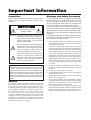 2
2
-
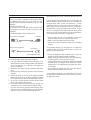 3
3
-
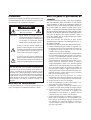 4
4
-
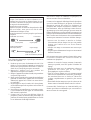 5
5
-
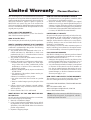 6
6
-
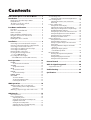 7
7
-
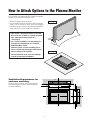 8
8
-
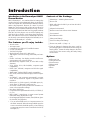 9
9
-
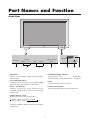 10
10
-
 11
11
-
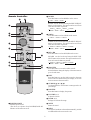 12
12
-
 13
13
-
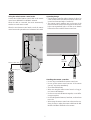 14
14
-
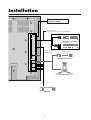 15
15
-
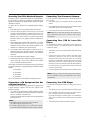 16
16
-
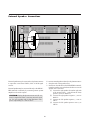 17
17
-
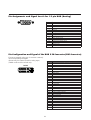 18
18
-
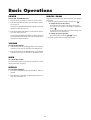 19
19
-
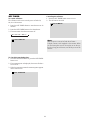 20
20
-
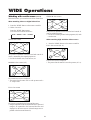 21
21
-
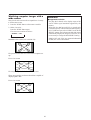 22
22
-
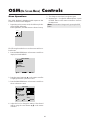 23
23
-
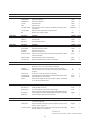 24
24
-
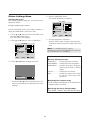 25
25
-
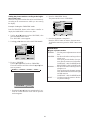 26
26
-
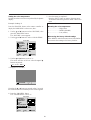 27
27
-
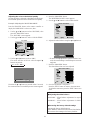 28
28
-
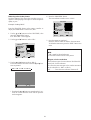 29
29
-
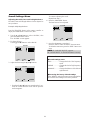 30
30
-
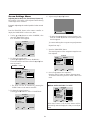 31
31
-
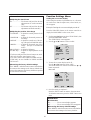 32
32
-
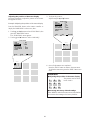 33
33
-
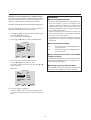 34
34
-
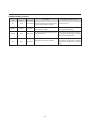 35
35
-
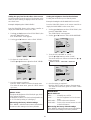 36
36
-
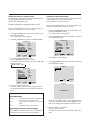 37
37
-
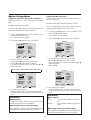 38
38
-
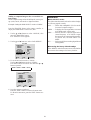 39
39
-
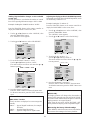 40
40
-
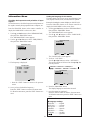 41
41
-
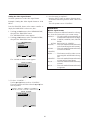 42
42
-
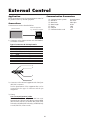 43
43
-
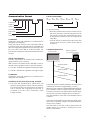 44
44
-
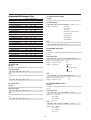 45
45
-
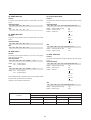 46
46
-
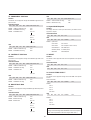 47
47
-
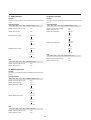 48
48
-
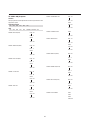 49
49
-
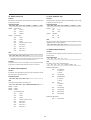 50
50
-
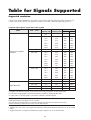 51
51
-
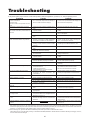 52
52
-
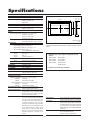 53
53
-
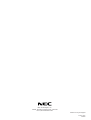 54
54
NEC PlasmaSync® 42VM1 Le manuel du propriétaire
- Catégorie
- Téléviseurs
- Taper
- Le manuel du propriétaire
dans d''autres langues
- English: NEC PlasmaSync® 42VM1 Owner's manual
Documents connexes
-
NEC PlasmaSync® 50XM6 Le manuel du propriétaire
-
NEC PlasmaSync® 50VP1 Le manuel du propriétaire
-
NEC 50XM6 Le manuel du propriétaire
-
NEC PX-50XM5A Manuel utilisateur
-
NEC PlasmaSync® 42VM1 Le manuel du propriétaire
-
NEC PlasmaSync® 42VM2 Le manuel du propriétaire
-
NEC PlasmaSync® 50XM1 Le manuel du propriétaire
-
NEC Flat Panel Television 50XM6 PX-50XM6G and 60XM5 PX-60XM5G Manuel utilisateur
-
NEC NEC LCD4000 Le manuel du propriétaire
-
NEC NEC LCD3000 Le manuel du propriétaire
Autres documents
-
Pioneer PDP-6100HD Manuel utilisateur
-
Pioneer PLASMA DISPLAY Manuel utilisateur
-
Pioneer Flat Panel Television PDP-42MVE1 Manuel utilisateur
-
Marantz Flat Panel Television PD4220V Manuel utilisateur
-
Yamaha PDM-1 Le manuel du propriétaire
-
Panasonic PT60LC13K Mode d'emploi
-
Sony PFM-510A2WU Manuel utilisateur
-
Marantz PD6150D Manuel utilisateur
-
Integra Computer Monitor PLA-50V1 Manuel utilisateur
-
Samsung 152S Manuel utilisateur