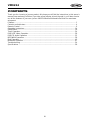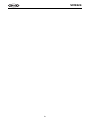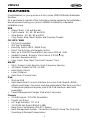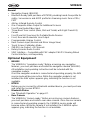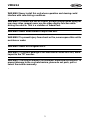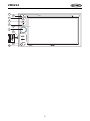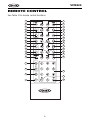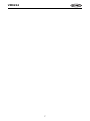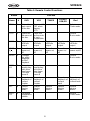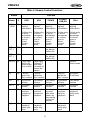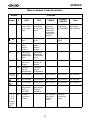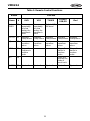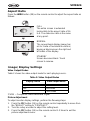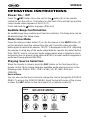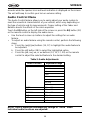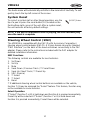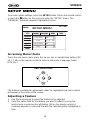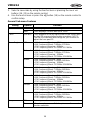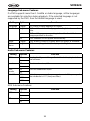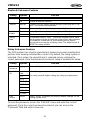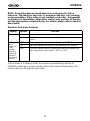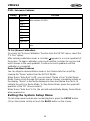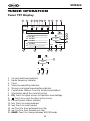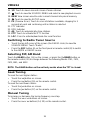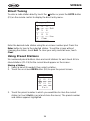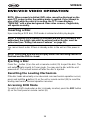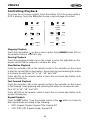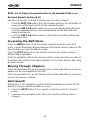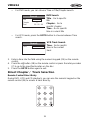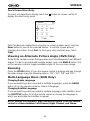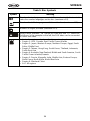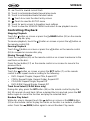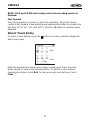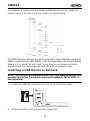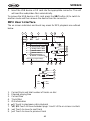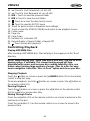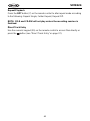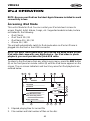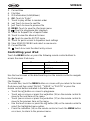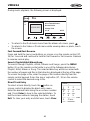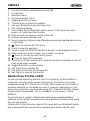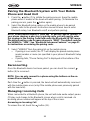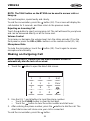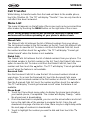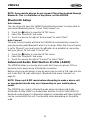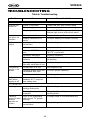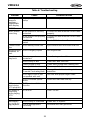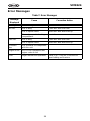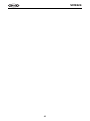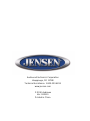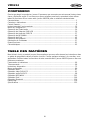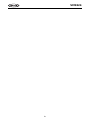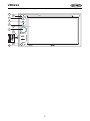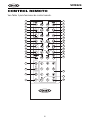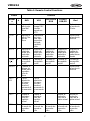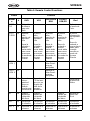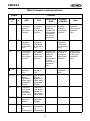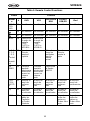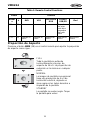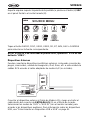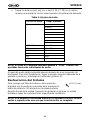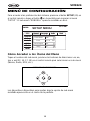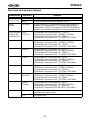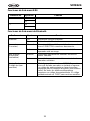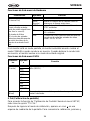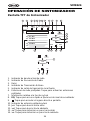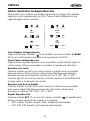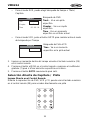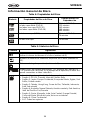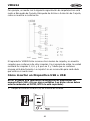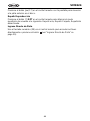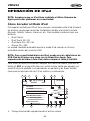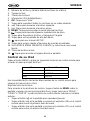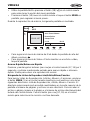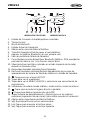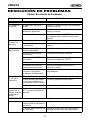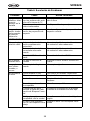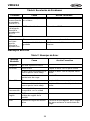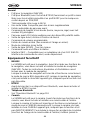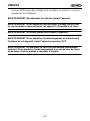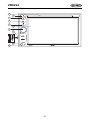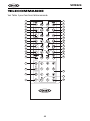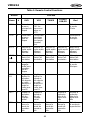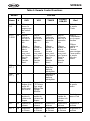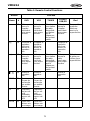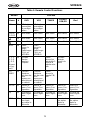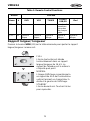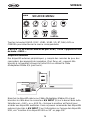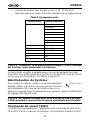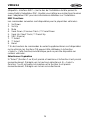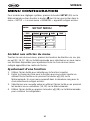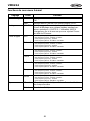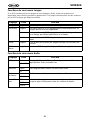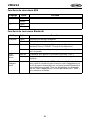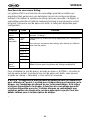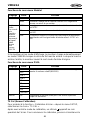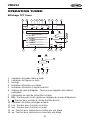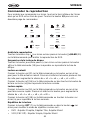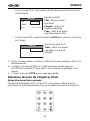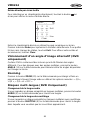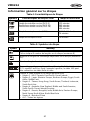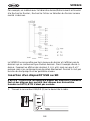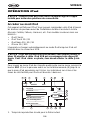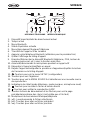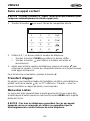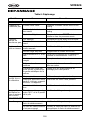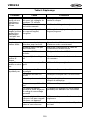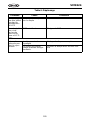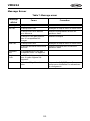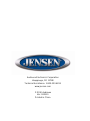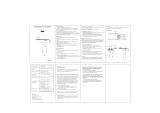Jensen Car Video System VM9224 Manuel utilisateur
- Catégorie
- Récepteurs multimédia de voiture
- Taper
- Manuel utilisateur
Ce manuel convient également à

EJECT
VM9224
Operating Instructions
160
watts peak
40W x 4

iii
VM9224
CONTENTS
Thank you for choosing a Jensen product. We hope you will find the instructions in this owner’s
manual clear and easy to follow. If you take a few minutes to look through it, you’ll learn how to
use all the features of your new Jensen VM9224 Mobile Multimedia Receiver for maximum
enjoyment.
Features................................................................................................................................ 1
Controls and Indicators ......................................................................................................... 4
Remote Control..................................................................................................................... 6
Operating Instructions......................................................................................................... 14
Setup Menu......................................................................................................................... 18
Tuner Operation.................................................................................................................. 24
DVD/VCD Video Operation................................................................................................. 28
DVD/CD Audio Operation ................................................................................................... 35
MP3/WMA Operation.......................................................................................................... 38
iPod Operation.................................................................................................................... 43
Bluetooth Operation............................................................................................................ 47
Troubleshooting .................................................................................................................. 54
Specifications...................................................................................................................... 58

iv
VM9224

1
VM9224
FEATURES
Congratulations on your purchase of the Jensen VM9224 Mobile Multimedia
Receiver.
It’s a good idea to read all of the instructions before beginning the installation.
We recommend having your Jensen VM9224 installed by a reputable
installation shop.
DVD
• Aspect Ratio - Full and Normal
• Fast Forward - 2X, 4X, 8X and 20X
• Slow Motion - 2X, 4X, 8X and 20X
• Play, Pause, Stop, Next Chapter and Previous Chapter
CD / MP3 / WMA
• CD-Text Compatible
• ID3 Tag Compatible
• Directory Search (MP3 / WMA Only)
• Direct Track Access via Remote Control
• Burn up to 1500 MP3 and WMA Files onto a DVD+
R / RW
• Audible Forward / Reverse Track Search (CD-DA Only)
• Random, Repeat and Intro
• Play, Pause, Stop, Next Track and Previous Track
AM-FM
• USA / Europe / Latin America / Asia Frequency Spacing
• 30 Station Presets (18 FM / 12 AM)
• Auto Stereo / Mono
• Local / Distance
• Auto Store / Preview Scan
iPod
• iPod via USB
• High Speed Direct Connect Interface to Access iPod Playlists, Artists,
Albums and Songs. Play music and view video/photo* files from your iPod.
*Video/photo playback requires jLink-USB iPod interface cable (sold
separately).
• Power Management Charges iPod while Connected
Chassis
• 2.0 DIN (Import / ISO-DIN Mountable)
• Fixed Front Panel
• 6.2" High Definition TFT LCD
• 1,152,000 Sub Pixels (800x3 X 480)
• Beep Tone Confirmation (ON-OFF Option)
• Heat Management System - Forced Air-Cooling To Keep The Chip-Sets
Operating at Nominal Temperatures

2
VM9224
General
• Navigation Ready (NAV102)
• Bluetooth Ready (with purchase of BTM10) providing hands-free profile for
safety / convenience and A2DP profile for streaming music from a PDA /
PMP
• 44-Key Infrared Remote Control
• One Composite Video Output for Additional Screens
• Front Panel Audio/Video Input
• Three-Band Tone control (Bass, Mid and Treble) with Eight Preset EQ
Curves
• Front Panel A/V Aux Input for Portable Media Devices
• Front, Rear and Subwoofer Line Output
• Programmable Volume Control
• Rear Camera Input (Normal and Mirror Image View)
• Touch Screen Calibration Mode
• 2VRMS Line Output - All Channels
• Rotary Encoder Audio Control
• SWC Interface – Compatible with PAC adapter SWI-PS Steering Wheel
Control Interface, sold separately
Optional Equipment
• NAV102
The VM9224 is "navigation ready." Before accessing any navigation
features, you must purchase and install the navigation module (NAV102).
All installation and operating instructions will be included with the
navigation module.
Once the navigation module is connected and operating properly, the NAV
source mode will become active. While the navigation module is not
installed, the NAV option appears gray, indicating the function is not
available.
• BTM10
Before you can connect to a Bluetooth enabled device, you must purchase
and install the Jensen BTM10.
• Bluetooth Phone
See “Bluetooth Operation” on page 47.
• Rear Camera
The VM9224 is "camera ready." Before accessing any camera features,
you must purchase and install a rear video camera. Once the rear camera
is connected and operating properly, the CAMERA source mode will
become active. While the camera is not installed, the CAMERA option
appears gray, indicating the function is not available.

3
VM9224
WARNING! Never install this unit where operation and viewing could
interfere with safe driving conditions.
WARNING! To reduce the risk of a traffic accident (except when using for
rear view video camera) never use the video display function while
driving the vehicle. This is a violation of federal law.
WARNING! Never disassemble or adjust the unit.
WARNING! To prevent injury from shock or fire, never expose this unit to
moisture or water.
WARNING! Never use irregular discs.
WARNING! To prevent damage to the mechanism inside this unit, avoid
impact to the TFT monitor.
WARNING! The monitor employs an automatic motorized mechanism. To
prevent damage to the core mechanism, please do not push, pull or
swivel the monitor manually.

4
VM9224
CONTROLS AND INDICATORS
1. Disc Slot
2. IR Remote Control Receiver
3. EJECT
Press to eject a disc.
Press and hold to reset core mechanism position.
4. SRC
Press to turn the unit on. Press and hold to turn the unit off.
When on, press once to select playing mode.
5. NAV
Press to display the navigation user interface.
6. TFT Display
7. Rotary Encoder
Rotate to adjust the volume. While in the audio menu, press and release to
enter and/or confirm audio settings.
Press to activate the MUTE function and silence the receiver. Press again to
resume sound.
Press and hold to activate the Local (LOC) setting. Press and hold again to
turn Local reception off.
8. USB/SD Interface Connector
Connect a USB device or insert an SD card for playback of music/video files.
9. A/V Input
Attach a compatible A/V device.
10. RESET
Press to reset system settings to factory default (except the password and
parental lock setting).

5
VM9224
EJECT
1
3
4
5
7
10
9
8
2
6
MUTE
OPEN

6
VM9224
REMOTE CONTROL
See Table 1 for remote control functions.
3
4
5
9
6
7
26
27
15
16
34
33
19
32
23
24
31
30
8
35
1
2
10
13
28
25
11
12
14
20
18
17
22
21
29
MUSIC PHOTO VIDEO
iPod

7
VM9224

8
VM9224
Table 1: Remote Control Functions
Button Function
Name # DVD VCD TUNER
CD/MP3/
USB/SD
iPod
MENU 1 Enters the
main menu
of the disc
Turns on/off
PBC when
playing
VCD
Selects
Photo mode
TITLE 2 Enters the
title menu of
the disc
Plays first
ten seconds
of each
chapter/title
Selects
Music mode
MUTE 3 Toggles on/
off audio
output
Toggles on/
off audio
output
Toggles on/
off audio
output
Toggles on/
off audio
output
Toggles on/
off audio
output
POWE
R/
4 Turns the
power on/
off
Turns the
power on/
off
Turns the
power on/
off
Turns the
power on/
off
Turns the
power on/off
AUDIO 5 Changes
the audio
language
for disc
playback
Selects
Music mode
REPT
A-B
6 Setup to
repeat play-
back from
time frame
A to time
frame B
Setup to
repeat play-
back from
time frame
A to time
frame B
REPT 7 Repeats
playback of
current
chapter
Repeats
playback of
current
chapter
Repeats
playback of
current
track
Repeats
playback of
current track
SRC 8 Selects
playing
mode
Selects
playing
mode
Selects
playing
mode
Selects
playing
mode
Selects
playing
mode
SUBTI-
TLE
9 Language
selection for
subtitle
Selects
Photo mode

9
VM9224
DISP/
CLEAR
10 Displays
playing
information
Delete entry
or move
backwards
to correct
error in
Direct
Access
mode
Displays
playing
information
Delete entry
or move
backwards
to correct
error in
Direct
Access
mode
Displays
playing
information
Delete entry
or move
backwards
to correct
error in
Direct
Access
mode
Display
playing
information
Delete entry
or move
backwards
to correct
error in
Direct
Access
mode
Displays
playing
information
Delete entry
or move
backwards
to correct
error in
Direct
Access
mode
PRE-
SET /\
11 Navigates
the preset
station list
PRE-
SET \/
12 Navigates
the preset
station list
ANGLE 13 Plays back
disc in dif-
ferent angle
for a scene
Plays back
Picture CD
with differ-
ent angle of
picture dis-
played
Selects
Video mode
>> 14 Fast for-
wards the
disc content
Fast for-
wards the
disc content
Fast for-
wards the
disc content
Accesses
iPod Menu
VOL - 15 Decreases
volume
Decreases
volume
Decreases
volume
Decreases
volume
Decreases
volume
VOL + 16 Increases
volume
Increases
volume
Increases
volume
Increases
volume
Increases
volume
|<< 17 Selects the
previous
chapter for
playback
Selects the
previous
chapter for
playback
Searches
an avail-
able radio
station by
decreasing
tuning fre-
quency
Selects the
previous
track for
playback
Pauses
playback/
starts play-
back
>/|| 18 Pauses
playback/
starts play-
back
Pauses
playback/
starts play-
back
Pauses
playback/
starts play-
back
Table 1: Remote Control Functions
Button Function
Name # DVD VCD TUNER
CD/MP3/
USB/SD
iPod

10
VM9224
>>| 19 Selects the
next chap-
ter for play-
back
Selects the
next chap-
ter for play-
back
Searches
an avail-
able radio
station by
increasing
tuning fre-
quency
Selects the
next track
for playback
Selects the
next track
for playback
/ 20 Stops play-
back
Stops play-
back
Stops play-
back
GOTO 21 Open direct
entry
search
screen
Open direct
entry
search
screen
<< 22 Slow play-
back/slow
rewind play-
back
Slow play-
back/slow
rewind play-
back
ZOOM 23 Zooms in/
out on an
image
Zooms in/
out on an
image
PIC 24 Displays
set-up
parameters
Displays
set-up
parameters
OPEN/
CLOSE
25 No function No function No function No function No function
26 No function No function No function No function No function
27 No function No function No function No function No function
WIDE 28 Selects dis-
play mode:
FULL or
NORMAL
Selects dis-
play mode:
FULL or
NORMAL
1, 2, 3,
4, 5, 6,
7, 8, 9,
0
(Numer
ic Key-
pad)
29 Directly
accesses
chapter
1-6 selects
preset for
current
band
Directly
accesses
track
Table 1: Remote Control Functions
Button Function
Name # DVD VCD TUNER
CD/MP3/
USB/SD
iPod

11
VM9224
||> /
BAND
30 Press
repeatedly
for slow
motion for-
ward/back-
ward
Press
repeatedly
for slow
motion for-
ward/back-
ward
Selects FM/
AM band
SETUP 31 Displays
Setup menu
Displays
Setup menu
Displays
Setup menu
Displays
Setup menu
Displays
Setup menu
EQ 32 Accesses
equalizer
menu
Accesses
equalizer
menu
Accesses
equalizer
menu
Accesses
equalizer
menu
Accesses
equalizer
menu
RDM 33 Plays all
chapters in
random
order
Plays all
tracks in
random
order
Plays all
tracks in
random
order
INT 34 Plays the
first ten sec-
onds of
each track
EJECT 35 Ejects disc Ejects disc Ejects disc Ejects disc Ejects disc
Table 1: Remote Control Functions
Button Function
Name # DVD VCD TUNER
CD/MP3/
USB/SD
iPod

12
VM9224
Aspect Ratio
Press the WIDE button (28) on the remote control to adjust the aspect ratio as
follows:
Image/Display Settings
Video Output Modes
Table 2 shows the video output mode for each playing source.
*CVBS – Composite Video Baseband Signal
Picture Adjustment
To adjust monitor display settings, perform the floowing steps:
1. Press the PIC button (24) on the remote control repeatedly to move from
the “BRIGHT” setting to “CONTRAST”.
2. Turn the rotary encoder to adjust the setting level.
3. Press the PIC button (24) on the remote control 1-3 times to exit the
picture adjustment menu.
Table 2: Video Output Modes
Playing Source Video Output Modes
AM/FM TUNER RGB Mode
DVD RGB Mode
AUX IN CVBS Mode
FULL
The entire screen is extended
horizontally to the aspect ratio of 16
to 9. The extension ratio is the same
at any point.
NORMAL
The conventional display image has
a 4 to 3 ratio of horizontal to vertical,
leaving a blank area on the right and
left sides of the display.
STANDBY
Screen becomes black. Touch
screen to resume.

13
VM9224
Parking Brake Inhibit
When the pink "Parking" wire is connected to the vehicle Parking Brake circuit,
the front TFT monitor will display video when the Parking Brake is engaged.
(When the pink wire is grounded via the Parking Brake circuit, video will be
displayed.)

14
VM9224
OPERATING INSTRUCTIONS
Power On / Off
Press the /SRC button (4) on the unit (or the button (4) on the remote
control) to turn the unit on. The buttons on the front of the unit light up and the
current mode status appears in the LCD (7).
Press and hold the button to power off the unit.
Audible Beep Confirmation
An audible beep tone confirms each function selection. The Beep tone can be
disabled through the Setup menu.
Mute/Line Mute
Press the rotary encoder button (7) on the front panel or the MUTE button (3)
on the remote to mute the volume from the unit. Press the rotary encoder
button again to restore the volume. “MUTE” is displayed on the LCD. Adjusting
the volume or using any of the audio setup features cancels the mute function.
If the “MUTE” wire is connected, audio output mutes when a telephone call is
received by the car phone (using optional BTM10) or when verbal navigation is
performed (using optional NAV102).
Playing Source Selection
When the monitor is closed, press the SRC button on the front panel (4) or
remote control (8) to change between available audio playing sources in the
following order: RADIO, DISC, USB1, USB2, SD, BT, NAV, AUX and
CAMERA.
Source Menu
You can also use the touch screen to change the source through the SOURCE
MENU. To access the SOURCE MENU, touch the top left corner of the screen
or press the SRC button on the front panel (4) or remote control (8).
SOURCE MENU
RADIO
RADIO
BT
DISC
NAV
USB1
AUX
USB2 SD
CAMERA
N
S
E
W
8GB

15
VM9224
Touch the RADIO, DISC, USB1, USB2, SD, BT, NAV, AUX or CAMERA button
to select the corresponding source.
NOTE: If an iPod is attached to a USB1 port, “IPOD” appears instead of
the text “USB1.”
External Devices
External peripheral devices, including a game console, camcorder, navigation
unit, iPod, Zune, etc. can be connected to this unit via RCA output using an
A/V Media Adapter Cable (not included).
Connect the external device to the A/V Media Adapter Cable and then plug the
cable into the A/V INPUT connector (9) on the front of the radio. Select “AUX”
or “AUX IN” (when monitor is closed) mode to access auxiliary devices. You
cannot directly control external devices connected to the A/V INPUT. For
information regarding the use of USB devices, see “Inserting a USB Device or
SD Card” on page 39.
Volume Adjustment
Volume Increase/Decrease
To increase or decrease the volume level, turn the rotary encoder (7) on the
front panel or press the VOL-/+ buttons (15, 16) on remote control. When the
volume level reaches “0” or “40”, a beep sounds, indicating that the adjustment
limit has been reached. The TFT screen displays the volume level for 3
seconds.
Programmable Turn-On Volume
This feature allows the user to select a turn-on volume setting regardless of
the volume setting prior to turning the unit off.
To program a specific turn-on volume level, turn the rotary encoder (7) to
adjust the volume to the desired turn-on volume. Push and hold the rotary
MUTE
3.5mm A/V Cable (not included)
V ideo
Left Audio
Right Audio
Ground
1
2
3
4

16
VM9224
encoder while the speaker icon and level indication is displayed on the screen.
The unit will beep to confirm your turn-on volume setting.
Audio Control Menu
The Audio Control feature allows you to easily adjust your audio system to
meet the acoustical characteristics of your vehicle, which vary depending on
the type of vehicle and its measurements. Proper setting of the Fader and
Balance boosts the effects of the cabin equalizer.
Touch the EQ button on the left side of the screen or press the EQ button (32)
on the remote control to display the audio menu.
• Use the touch screen +/- buttons to adjust the settings for an audio
feature.
• To adjust an audio feature using the remote control, perform the following
steps:
a. Press the (>>|)/(|<<) buttons (19, 17) to highlight the audio feature to
be adjusted.
b. Press the >/|| button (18) to select the highlighted option.
c. Press the |<<, >>|, >>, or << buttons (12, 15, 17, 20) on the remote
control to adjust the selected feature to the desired setting.
NOTE: The EQ mode will automatically change to “USER” when
individual audio functions are adjusted.
Table 3: Audio Adjustments
Audio Function Adjustable Range
EQ User
Acoustic
Urban
Rave
Latin
Dance
Hip Hop
Rock
BASS -14 to +14
MID -14 to +14
TREBLE -14 to +14
SUB -14 to 0
FAD Grid
BAL Grid

17
VM9224
The Audio menu will automatically exit after a few seconds of inactivity. To exit
quickly, touch the top left corner of the screen.
System Reset
To correct a system halt or other illegal operation, use the
tip of a pen to press the reset button (10) located on the
front bottom-right corner of the unit. After a system reset,
the unit restores all factory default settings.
NOTE: If the unit is reset while a DVD is playing, the DVD resumes play
once the reset is complete.
Steering Wheel Control (SWC)
The VM9224 is compatible with the PAC (Pacific Accessory Corporation)
steering wheel control adapter SWI-PS. A 3.5mm female connector (labeled
“SWC Interface”) on the back of the head unit allows connectivity to the PAC
adapter. Please refer to the instructions included with the PAC adapter for
detailed installation information.
SWC Functions
The following controls are available for most vehicles:
1. Vol Down
2. Vol Up
3. Mute
4. Seek Down / Previous Track / ** Preset Down
5. Seek Up / Next Track / ** Preset Up
6. SRC (Source)
7. ** Select
8. ** Select
9. Band
** If additional steering wheel control buttons are available on the vehicle,
function 7 / 8 may be assigned the "Select" feature. This feature / function may
not be available on some vehicles.
Select Operation
If "Select" (function 7 or 8) is held down and function 4 is pressed momentarily,
Preset Up will be selected. If "Select" (function 7 or 8) is held down and
function 5 is pressed momentarily, Preset Down will be selected.
[RESET] Butto
n
La page est en cours de chargement...
La page est en cours de chargement...
La page est en cours de chargement...
La page est en cours de chargement...
La page est en cours de chargement...
La page est en cours de chargement...
La page est en cours de chargement...
La page est en cours de chargement...
La page est en cours de chargement...
La page est en cours de chargement...
La page est en cours de chargement...
La page est en cours de chargement...
La page est en cours de chargement...
La page est en cours de chargement...
La page est en cours de chargement...
La page est en cours de chargement...
La page est en cours de chargement...
La page est en cours de chargement...
La page est en cours de chargement...
La page est en cours de chargement...
La page est en cours de chargement...
La page est en cours de chargement...
La page est en cours de chargement...
La page est en cours de chargement...
La page est en cours de chargement...
La page est en cours de chargement...
La page est en cours de chargement...
La page est en cours de chargement...
La page est en cours de chargement...
La page est en cours de chargement...
La page est en cours de chargement...
La page est en cours de chargement...
La page est en cours de chargement...
La page est en cours de chargement...
La page est en cours de chargement...
La page est en cours de chargement...
La page est en cours de chargement...
La page est en cours de chargement...
La page est en cours de chargement...
La page est en cours de chargement...
La page est en cours de chargement...
La page est en cours de chargement...
La page est en cours de chargement...
La page est en cours de chargement...
La page est en cours de chargement...
La page est en cours de chargement...
La page est en cours de chargement...
La page est en cours de chargement...
La page est en cours de chargement...
La page est en cours de chargement...
La page est en cours de chargement...
La page est en cours de chargement...
La page est en cours de chargement...
La page est en cours de chargement...
La page est en cours de chargement...
La page est en cours de chargement...
La page est en cours de chargement...
La page est en cours de chargement...
La page est en cours de chargement...
La page est en cours de chargement...
La page est en cours de chargement...
La page est en cours de chargement...
La page est en cours de chargement...
La page est en cours de chargement...
La page est en cours de chargement...
La page est en cours de chargement...
La page est en cours de chargement...
La page est en cours de chargement...
La page est en cours de chargement...
La page est en cours de chargement...
La page est en cours de chargement...
La page est en cours de chargement...
La page est en cours de chargement...
La page est en cours de chargement...
La page est en cours de chargement...
La page est en cours de chargement...
La page est en cours de chargement...
La page est en cours de chargement...
La page est en cours de chargement...
La page est en cours de chargement...
La page est en cours de chargement...
La page est en cours de chargement...
La page est en cours de chargement...
La page est en cours de chargement...
La page est en cours de chargement...
La page est en cours de chargement...
La page est en cours de chargement...
La page est en cours de chargement...
La page est en cours de chargement...
La page est en cours de chargement...
La page est en cours de chargement...
La page est en cours de chargement...
La page est en cours de chargement...
La page est en cours de chargement...
La page est en cours de chargement...
La page est en cours de chargement...
La page est en cours de chargement...
La page est en cours de chargement...
La page est en cours de chargement...
La page est en cours de chargement...
La page est en cours de chargement...
La page est en cours de chargement...
La page est en cours de chargement...
La page est en cours de chargement...
La page est en cours de chargement...
La page est en cours de chargement...
La page est en cours de chargement...
La page est en cours de chargement...
La page est en cours de chargement...
La page est en cours de chargement...
La page est en cours de chargement...
La page est en cours de chargement...
La page est en cours de chargement...
La page est en cours de chargement...
La page est en cours de chargement...
La page est en cours de chargement...
La page est en cours de chargement...
La page est en cours de chargement...
La page est en cours de chargement...
La page est en cours de chargement...
La page est en cours de chargement...
La page est en cours de chargement...
La page est en cours de chargement...
La page est en cours de chargement...
La page est en cours de chargement...
La page est en cours de chargement...
La page est en cours de chargement...
La page est en cours de chargement...
La page est en cours de chargement...
La page est en cours de chargement...
La page est en cours de chargement...
La page est en cours de chargement...
La page est en cours de chargement...
La page est en cours de chargement...
La page est en cours de chargement...
La page est en cours de chargement...
La page est en cours de chargement...
La page est en cours de chargement...
La page est en cours de chargement...
La page est en cours de chargement...
La page est en cours de chargement...
La page est en cours de chargement...
La page est en cours de chargement...
La page est en cours de chargement...
La page est en cours de chargement...
La page est en cours de chargement...
La page est en cours de chargement...
La page est en cours de chargement...
La page est en cours de chargement...
La page est en cours de chargement...
La page est en cours de chargement...
La page est en cours de chargement...
La page est en cours de chargement...
La page est en cours de chargement...
La page est en cours de chargement...
La page est en cours de chargement...
La page est en cours de chargement...
La page est en cours de chargement...
La page est en cours de chargement...
La page est en cours de chargement...
La page est en cours de chargement...
La page est en cours de chargement...
La page est en cours de chargement...
La page est en cours de chargement...
La page est en cours de chargement...
La page est en cours de chargement...
La page est en cours de chargement...
La page est en cours de chargement...
La page est en cours de chargement...
La page est en cours de chargement...
La page est en cours de chargement...
La page est en cours de chargement...
-
 1
1
-
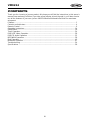 2
2
-
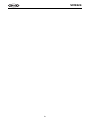 3
3
-
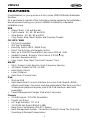 4
4
-
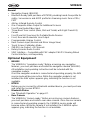 5
5
-
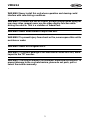 6
6
-
 7
7
-
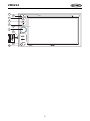 8
8
-
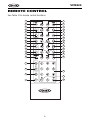 9
9
-
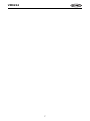 10
10
-
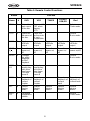 11
11
-
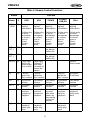 12
12
-
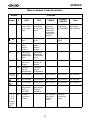 13
13
-
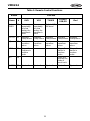 14
14
-
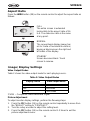 15
15
-
 16
16
-
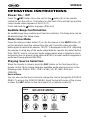 17
17
-
 18
18
-
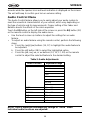 19
19
-
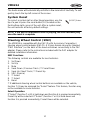 20
20
-
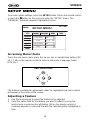 21
21
-
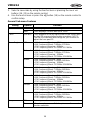 22
22
-
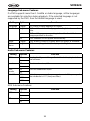 23
23
-
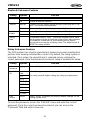 24
24
-
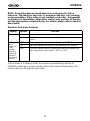 25
25
-
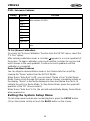 26
26
-
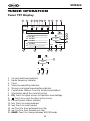 27
27
-
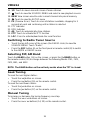 28
28
-
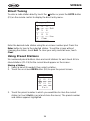 29
29
-
 30
30
-
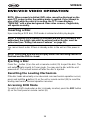 31
31
-
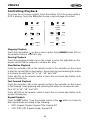 32
32
-
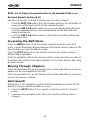 33
33
-
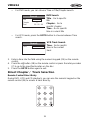 34
34
-
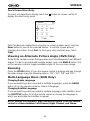 35
35
-
 36
36
-
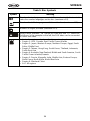 37
37
-
 38
38
-
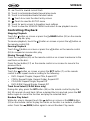 39
39
-
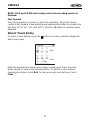 40
40
-
 41
41
-
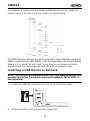 42
42
-
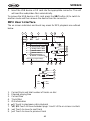 43
43
-
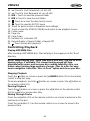 44
44
-
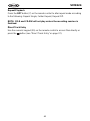 45
45
-
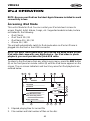 46
46
-
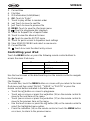 47
47
-
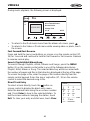 48
48
-
 49
49
-
 50
50
-
 51
51
-
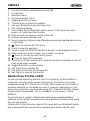 52
52
-
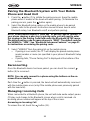 53
53
-
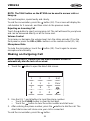 54
54
-
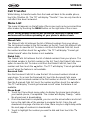 55
55
-
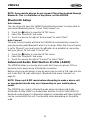 56
56
-
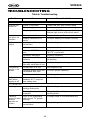 57
57
-
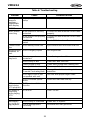 58
58
-
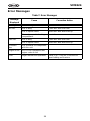 59
59
-
 60
60
-
 61
61
-
 62
62
-
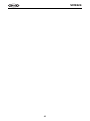 63
63
-
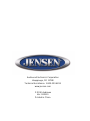 64
64
-
 65
65
-
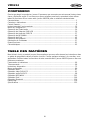 66
66
-
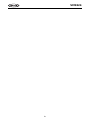 67
67
-
 68
68
-
 69
69
-
 70
70
-
 71
71
-
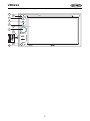 72
72
-
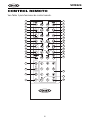 73
73
-
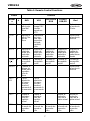 74
74
-
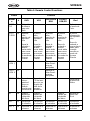 75
75
-
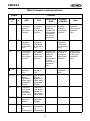 76
76
-
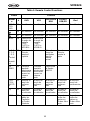 77
77
-
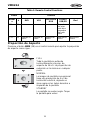 78
78
-
 79
79
-
 80
80
-
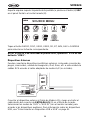 81
81
-
 82
82
-
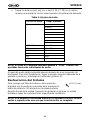 83
83
-
 84
84
-
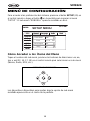 85
85
-
 86
86
-
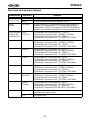 87
87
-
 88
88
-
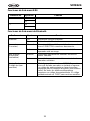 89
89
-
 90
90
-
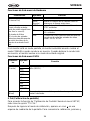 91
91
-
 92
92
-
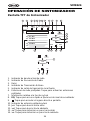 93
93
-
 94
94
-
 95
95
-
 96
96
-
 97
97
-
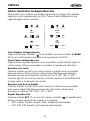 98
98
-
 99
99
-
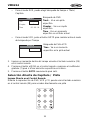 100
100
-
 101
101
-
 102
102
-
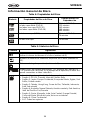 103
103
-
 104
104
-
 105
105
-
 106
106
-
 107
107
-
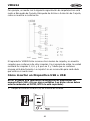 108
108
-
 109
109
-
 110
110
-
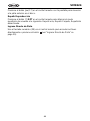 111
111
-
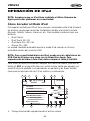 112
112
-
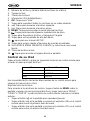 113
113
-
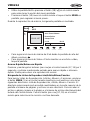 114
114
-
 115
115
-
 116
116
-
 117
117
-
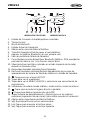 118
118
-
 119
119
-
 120
120
-
 121
121
-
 122
122
-
 123
123
-
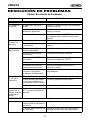 124
124
-
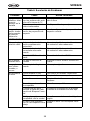 125
125
-
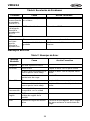 126
126
-
 127
127
-
 128
128
-
 129
129
-
 130
130
-
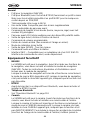 131
131
-
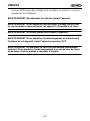 132
132
-
 133
133
-
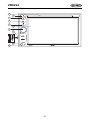 134
134
-
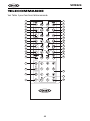 135
135
-
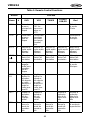 136
136
-
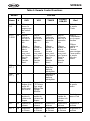 137
137
-
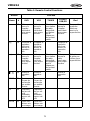 138
138
-
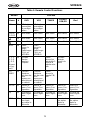 139
139
-
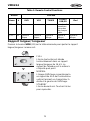 140
140
-
 141
141
-
 142
142
-
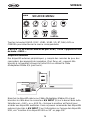 143
143
-
 144
144
-
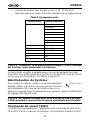 145
145
-
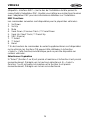 146
146
-
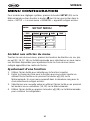 147
147
-
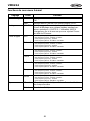 148
148
-
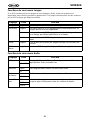 149
149
-
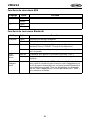 150
150
-
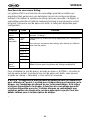 151
151
-
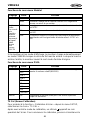 152
152
-
 153
153
-
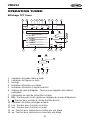 154
154
-
 155
155
-
 156
156
-
 157
157
-
 158
158
-
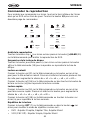 159
159
-
 160
160
-
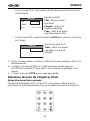 161
161
-
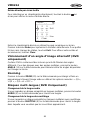 162
162
-
 163
163
-
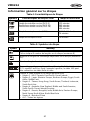 164
164
-
 165
165
-
 166
166
-
 167
167
-
 168
168
-
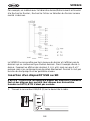 169
169
-
 170
170
-
 171
171
-
 172
172
-
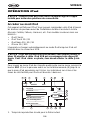 173
173
-
 174
174
-
 175
175
-
 176
176
-
 177
177
-
 178
178
-
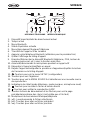 179
179
-
 180
180
-
 181
181
-
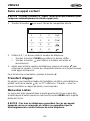 182
182
-
 183
183
-
 184
184
-
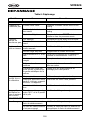 185
185
-
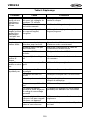 186
186
-
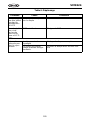 187
187
-
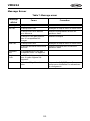 188
188
-
 189
189
-
 190
190
-
 191
191
-
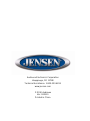 192
192
Jensen Car Video System VM9224 Manuel utilisateur
- Catégorie
- Récepteurs multimédia de voiture
- Taper
- Manuel utilisateur
- Ce manuel convient également à
dans d''autres langues
Documents connexes
-
Jensen Car Video System VM9313 Manuel utilisateur
-
Jensen Car Video System VM9214 Manuel utilisateur
-
Jensen VOD85 Manuel utilisateur
-
Jensen OPDAWM968L Manuel utilisateur
-
Jensen AWM968 Mode d'emploi
-
Jensen AWM965 Le manuel du propriétaire
-
Jensen AWM965 Manuel utilisateur
-
Jensen AWM970 Le manuel du propriétaire
-
Jensen AWM970 Manuel utilisateur
-
Jensen VM9423 Manuel utilisateur
Autres documents
-
Lenco DVD-305 Le manuel du propriétaire
-
Voyager JWM60A Le manuel du propriétaire
-
Salora ELITE 1 Le manuel du propriétaire
-
Audiovox NAV101 - NAV 101 - Navigation System Le manuel du propriétaire
-
Ecler 2VSP-RS Manuel utilisateur
-
Dual XDMA6415 Le manuel du propriétaire
-
Dual SD XDMA6370 Manuel utilisateur
-
Audiovox VME 9325 BTA Manuel utilisateur
-
Caterpillar 621-8167 Manuel utilisateur
-
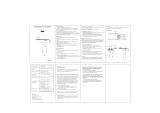 Haike HK209 Manuel utilisateur
Haike HK209 Manuel utilisateur