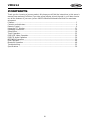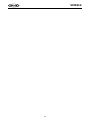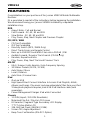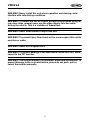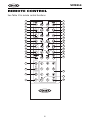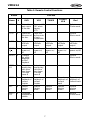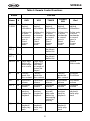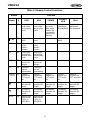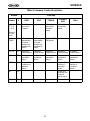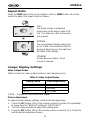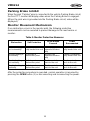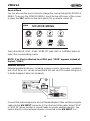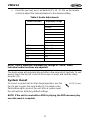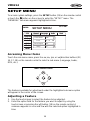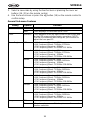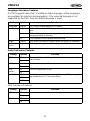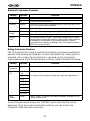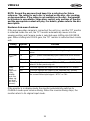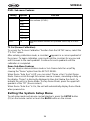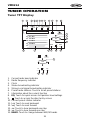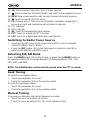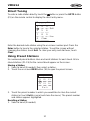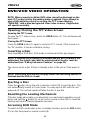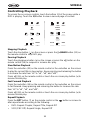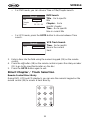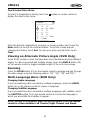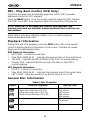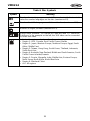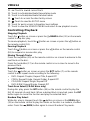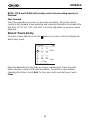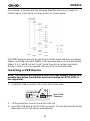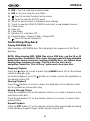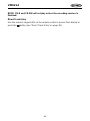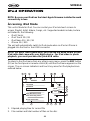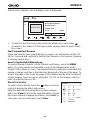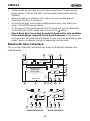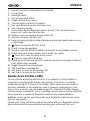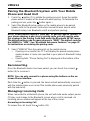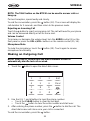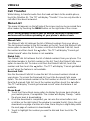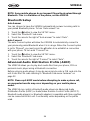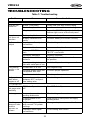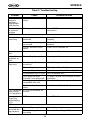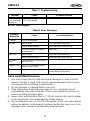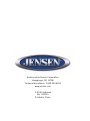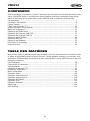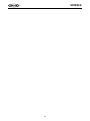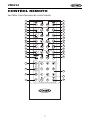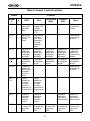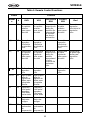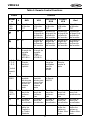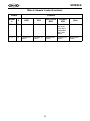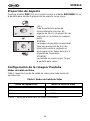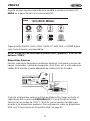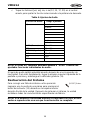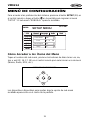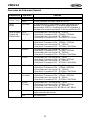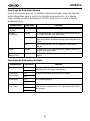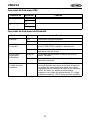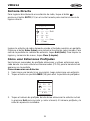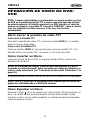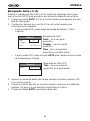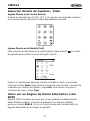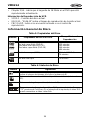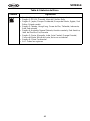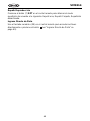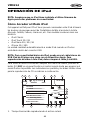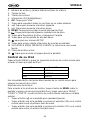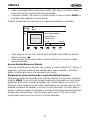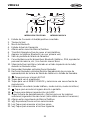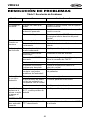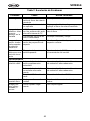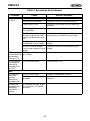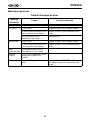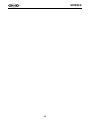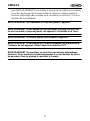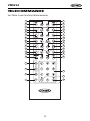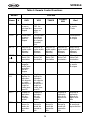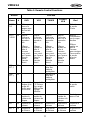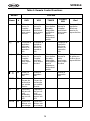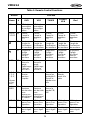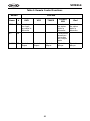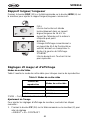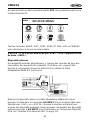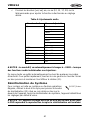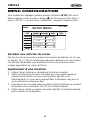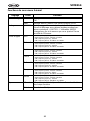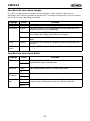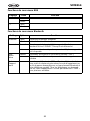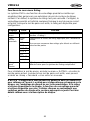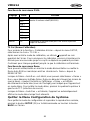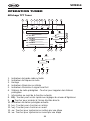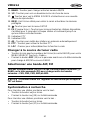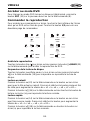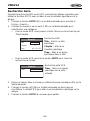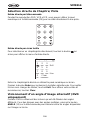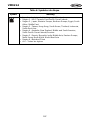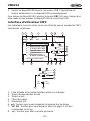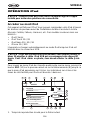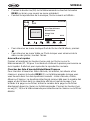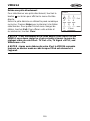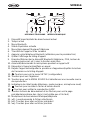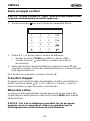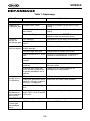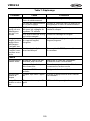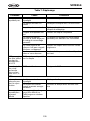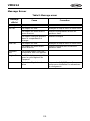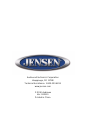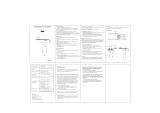Jensen Car Video System VM9214 Manuel utilisateur
- Catégorie
- Récepteurs multimédia de voiture
- Taper
- Manuel utilisateur
Ce manuel convient également à

A/V
INPUT
TILT
PIC
WIDE
CLOSE
VM9214
VM9214
Operating Instructions
160
watts peak
40W x 4

iii
VM9214
CONTENTS
Thank you for choosing a Jensen product. We hope you will find the instructions in this owner’s
manual clear and easy to follow. If you take a few minutes to look through it, you’ll learn how to
use all the features of your new Jensen VM9214 Mobile Multimedia Receiver for maximum
enjoyment.
Features................................................................................................................................ 1
Controls and Indicators ......................................................................................................... 4
Remote Control..................................................................................................................... 6
Using the TFT Monitor ........................................................................................................ 11
Operating Instructions......................................................................................................... 14
Setup Menu......................................................................................................................... 19
Tuner Operation.................................................................................................................. 25
DVD/VCD Video Operation................................................................................................. 29
DVD/CD Audio Operation ................................................................................................... 36
MP3/WMA Operation.......................................................................................................... 39
iPod Operation.................................................................................................................... 44
Bluetooth Operation............................................................................................................ 48
Troubleshooting .................................................................................................................. 55
Specifications...................................................................................................................... 59

iv
VM9214

1
VM9214
FEATURES
Congratulations on your purchase of the Jensen VM9214 Mobile Multimedia
Receiver.
It’s a good idea to read all of the instructions before beginning the installation.
We recommend having your Jensen VM9214 installed by a reputable
installation shop.
DVD
• Aspect Ratio - Full and Normal
• Fast Forward - 2X, 4X, 8X and 20X
• Slow Motion - 2X, 4X, 8X and 20X
• Play, Pause, Stop, Next Chapter and Previous Chapter
CD / MP3 / WMA
• CD-Text Compatible
• ID3 Tag Compatible
• Directory Search (MP3 / WMA Only)
• Direct Track Access via Remote Control
• Burn up to 1500 MP3 and WMA Files onto a DVD+
R / RW
• Audible Forward / Reverse Track Search (CD-DA Only)
• Random, Repeat and Intro
• Play, Pause, Stop, Next Track and Previous Track
AM-FM
• USA / Europe / Latin America / Asia Frequency Spacing
• 30 Station Presets (18 FM / 12 AM)
• Auto Stereo / Mono
• Local / Distance
• Auto Store / Preview Scan
iPod
• iPod via USB
• High Speed Direct Connect Interface to Access iPod Playlists, Artists,
Albums and Songs. Play music and view video/photo* files from your iPod.
*Video/photo playback requires jLink-USB iPod interface cable (sold
separately).
• Power Management Charges iPod while Connected
Chassis
• 1.0 DIN (Import / ISO-DIN Mountable)
• Motorized Flip-Out / Flip-Up LCD Screen
• 8 Character / Segment Type Secondary LCD Display
• 7" TFT Active Matrix LCD
• 336, 960 Sub Pixels (1440W X 234H)
• Screen Tilt / Angle Adjustment
• Beep Tone Confirmation (ON-OFF Option)

2
VM9214
• Heat Management System - Forced Air-Cooling To Keep The Chip-Sets
Operating at Nominal Temperatures
General
• Navigation Ready (NAV102)
• Bluetooth Ready (with purchase of BTM10) providing hands-free profile for
safety / convenience and A2DP profile for streaming music from a PDA /
PMP
• 44-Key Infrared Remote Control
• One Composite Video Output for Additional Screens
• Front Panel Audio/Video Input
• Three-Band Tone control (Bass, Mid and Treble) with Eight Preset EQ
Curves
• Front Panel A/V Aux Input for Portable Media Devices
• Front, Rear and Subwoofer Line Output
• Programmable Volume Control
• Rear Camera Input (Normal and Mirror Image View)
• Touch Screen Calibration Mode
• 2VRMS Line Output - All Channels
• Rotary Encoder Audio Control
• SWC Interface – Compatible with PAC adapter SWI-PS Steering Wheel
Control Interface, sold separately
Optional Equipment
• NAV102
The VM9214 is "navigation ready." Before accessing any navigation
features, you must purchase and install the navigation module (NAV102).
All installation and operating instructions will be included with the
navigation module.
Once the navigation module is connected and operating properly, the NAV
source mode will become active. While the navigation module is not
installed, the NAV option appears gray, indicating the function is not
available.
• BTM10
Before you can connect to a Bluetooth enabled device, you must purchase
and install the Jensen BTM10.
• Bluetooth Phone
See “Bluetooth Operation” on page 48.
• Rear Camera
The VM9214 is "camera ready." Before accessing any camera features,
you must purchase and install a rear video camera. Once the rear camera
is connected and operating properly, the CAMERA source mode will
become active. While the camera is not installed, the CAMERA option
appears gray, indicating the function is not available.

3
VM9214
WARNING! Never install this unit where operation and viewing could
interfere with safe driving conditions.
WARNING! To reduce the risk of a traffic accident (except when using for
rear view video camera) never use the video display function while
driving the vehicle. This is a violation of federal law.
WARNING! Never disassemble or adjust the unit.
WARNING! To prevent injury from shock or fire, never expose this unit to
moisture or water.
WARNING! Never use irregular discs.
WARNING! To prevent damage to the mechanism inside this unit, avoid
impact to the TFT monitor.
WARNING! The monitor employs an automatic motorized mechanism. To
prevent damage to the core mechanism, please do not push, pull or
swivel the monitor manually.

4
VM9214
CONTROLS AND INDICATORS
1. CLOSE/OPEN
Press to activate the automatic mechanical system and move the TFT monitor
into viewing position. Press again to close the TFT.
2. PIC/BAND
Press to adjust the Brightness and Contrast (see “Image/Display Settings” on
page 12).
With the monitor closed, press BAND to change between three FM and two
AM bands.
3. DISC SLOT
4. WIDE/ |<<
Press to adjust the display aspect of the picture to one of two settings: Full,
Normal or STANDBY.
With the monitor closed, press to seek backward.
When the NAV102 is connected to the VM9214, press and hold to display the
navigation user interface. The TFT screen must be open for this function to
operate.
5. TILT / >>|
Press to activate the tilt function. Use the rotary encoder to make adjustments
while the blue tilt icon is flashing.
With the monitor closed, press to seek forward.
6. EJECT
Press to eject a disc.
Press and hold to reset core mechanism position.
7. LCD Display
8. DISP
With the monitor closed, press to view alternate LCD display information.
9. IR Remote Control Receiver
10. SRC
Press to turn the unit on. Press and hold to turn the unit off.
When on, press once to select playing mode.
11. Rotary Encoder
Rotate to adjust the volume. While in the audio menu, press and release to
enter and/or confirm audio settings.
Press to activate the MUTE function and silence the receiver. Press again to
resume sound.
Press and hold to activate the Local (LOC) setting. Press and hold again to
turn Local reception off.

5
VM9214
12. RESET
Press to reset system settings to factory default (except the password and
parental lock setting).
13. A/V Input
Attach a compatible A/V device.
14. USB Interface Connector
Connect a USB device for playback of music/video files.
15. TFT Display
3
8
10
11
9
6
7
15
14
13
12
VM9214
A/V
INPUT
DISP
PIC
1
2
4
5

6
VM9214
REMOTE CONTROL
See Table 1 for remote control functions.
3
4
5
9
6
7
26
27
15
16
34
33
19
32
23
24
31
30
8
35
1
2
10
13
28
25
11
12
14
20
18
17
22
21
29
MUSIC PHOTO VIDEO
iPod

7
VM9214
Table 1: Remote Control Functions
Button Function
Name # DVD VCD TUNER
CD/MP3/
USB
iPod
MENU 1 Enters the
main menu
of the disc
Turns on/off
PBC when
playing
VCD
Selects
Photo mode
TITLE 2 Enters the
title menu of
the disc
Plays first
ten seconds
of each
chapter/title
Selects
Music mode
MUTE 3 Toggles on/
off audio
output
Toggles on/
off audio
output
Toggles on/
off audio
output
Toggles on/
off audio
output
Toggles on/
off audio
output
POWE
R/
4 Turns the
power on/
off
Turns the
power on/
off
Turns the
power on/
off
Turns the
power on/
off
Turns the
power on/off
AUDIO 5 Changes
the audio
language
for disc
playback
Selects
Music mode
REPT
A-B
6 Setup to
repeat play-
back from
time frame
A to time
frame B
Setup to
repeat play-
back from
time frame
A to time
frame B
REPT 7 Repeats
playback of
current
chapter
Repeats
playback of
current
chapter
Repeats
playback of
current
track
Repeats
playback of
current track
SRC 8 Selects
playing
mode
Selects
playing
mode
Selects
playing
mode
Selects
playing
mode
Selects
playing
mode
SUBTI-
TLE
9 Language
selection for
subtitle
Selects
Photo mode

8
VM9214
DISP/
CLEAR
10 Displays
playing
information
Delete entry
or move
backwards
to correct
error in
Direct
Access
mode
Displays
playing
information
Delete entry
or move
backwards
to correct
error in
Direct
Access
mode
Displays
playing
information
Delete entry
or move
backwards
to correct
error in
Direct
Access
mode
Display
playing
information
Delete entry
or move
backwards
to correct
error in
Direct
Access
mode
Displays
playing
information
Delete entry
or move
backwards
to correct
error in
Direct
Access
mode
PRE-
SET /\
11 Navigates
the preset
station list
PRE-
SET \/
12 Navigates
the preset
station list
ANGLE 13 Plays back
disc in dif-
ferent angle
for a scene
Plays back
Picture CD
with differ-
ent angle of
picture dis-
played
Selects
Video mode
>> 14 Fast for-
wards the
disc content
Fast for-
wards the
disc content
Fast for-
wards the
disc content
Accesses
iPod Menu
VOL - 15 Decreases
volume
Decreases
volume
Decreases
volume
Decreases
volume
Decreases
volume
VOL + 16 Increases
volume
Increases
volume
Increases
volume
Increases
volume
Increases
volume
|<< 17 Selects the
previous
chapter for
playback
Selects the
previous
chapter for
playback
Searches
an avail-
able radio
station by
decreasing
tuning fre-
quency
Selects the
previous
track for
playback
Pauses
playback/
starts play-
back
>/|| 18 Pauses
playback/
starts play-
back
Pauses
playback/
starts play-
back
Pauses
playback/
starts play-
back
Table 1: Remote Control Functions
Button Function
Name # DVD VCD TUNER
CD/MP3/
USB
iPod

9
VM9214
>>| 19 Selects the
next chap-
ter for play-
back
Selects the
next chap-
ter for play-
back
Searches
an avail-
able radio
station by
increasing
tuning fre-
quency
Selects the
next track
for playback
Selects the
next track
for playback
/ 20 Stops play-
back
Stops play-
back
Stops play-
back
GOTO 21 Open direct
entry
search
screen
Open direct
entry
search
screen
<< 22 Slow play-
back/slow
rewind play-
back
Slow play-
back/slow
rewind play-
back
ZOOM 23 Zooms in/
out on an
image
Zooms in/
out on an
image
PIC 24 Displays
set-up
parameters
Displays
set-up
parameters
OPEN/
CLOSE
25 Opens/
closes the
TFT moni-
tor
Opens/
closes the
TFT moni-
tor
Opens/
closes the
TFT moni-
tor
Opens/
closes the
TFT moni-
tor
Opens/
Closes the
TFT monitor
26 Decreases
monitor tilt
angle
Decreases
monitor tilt
angle
Decreases
monitor tilt
angle
Decreases
monitor tilt
angle
Decreases
monitor tilt
angle
27 Increases
monitor tilt
angle
Increases
monitor tilt
angle
Increases
monitor tilt
angle
Increases
monitor tilt
angle
Increases
monitor tilt
angle
WIDE 28 Selects dis-
play mode:
FULL or
NORMAL
Selects dis-
play mode:
FULL or
NORMAL
Table 1: Remote Control Functions
Button Function
Name # DVD VCD TUNER
CD/MP3/
USB
iPod

10
VM9214
1, 2, 3,
4, 5, 6,
7, 8, 9,
0
(Numer
ic Key-
pad)
29 Directly
accesses
chapter
1-6 selects
preset for
current
band
Directly
accesses
track
||> /
BAND
30 Press
repeatedly
for slow
motion for-
ward/back-
ward
Press
repeatedly
for slow
motion for-
ward/back-
ward
Selects FM/
AM band
SETUP 31 Displays
Setup menu
Displays
Setup menu
Displays
Setup menu
Displays
Setup menu
Displays
Setup menu
EQ 32 Accesses
equalizer
menu
Accesses
equalizer
menu
Accesses
equalizer
menu
Accesses
equalizer
menu
Accesses
equalizer
menu
RDM 33 Plays all
chapters in
random
order
Plays all
tracks in
random
order
Plays all
tracks in
random
order
INT 34 Plays the
first ten sec-
onds of
each track
EJECT 35 Ejects disc Ejects disc Ejects disc Ejects disc Ejects disc
Table 1: Remote Control Functions
Button Function
Name # DVD VCD TUNER
CD/MP3/
USB
iPod

11
VM9214
USING THE TFT MONITOR
Open/Close TFT Monitor
Open TFT Monitor
Press the OPEN button (1) on the front panel or press the ( ) button (25) on
the remote control to activate the mechanism that moves the display panel into
the viewing position.
Close TFT Monitor
Press the OPEN button (1) on the front panel or press the ( ) button (25) on
the remote control to load the display panel back into the compartment.
TFT Monitor Auto Open
If “TFT Auto Open” is “on” when the unit is turned on, the monitor automatically
moves to the viewing position.
If “TFT Auto Open” is ”off” when the unit is turned on, press the OPEN button
(1) or ( ) button (25) on the remote control to move the monitor into the
viewing position.
If “TFT Auto Open” is set to ”Manual”, the TFT will not close when the key is
turned off.
Monitor Tilt Angle Adjustment
A known characteristic of LCD panels is the quality of the display in
relationship to the viewing angle. The monitor angle can be adjusted for
optimum viewing using one of the following methods:
Step by Step Angle Adjustment
• Press the ( ) or ( ) button on the remote control to adjust the tilt angle of
the screen one step at a time.
• Press the TILT button (5) on the unit. While the blue tilt icon is flashing,
turn the rotary encoder to adjust the screen angle.
Continuous Angle Adjustment
Press and hold the ( ) or ( ) button on the remote control to adjust the tilt
angle in a continuous motion.

12
VM9214
Aspect Ratio
Press the DISP button (10) on the remote control or WIDE button (4) on the
monitor to adjust the aspect ratio as follows:
Image/Display Settings
Video Output Modes
Table 2 shows the video output mode for each playing source.
*CVBS – Composite Video Baseband Signal
Picture Adjustment
To adjust monitor display settings, perform the floowing steps:
1. Press the PIC button (24) on the remote control or monitor (2) repeatedly
to move from the “BRIGHT” setting to “CONTRAST”.
2. Turn the rotary encoder to adjust the setting level.
3. Press the PIC button (24) on the remote control or monitor (2) 1-3 times to
exit the picture adjustment menu.
Table 2: Video Output Modes
Playing Source Video Output Modes
AM/FM TUNER RGB Mode
DVD RGB Mode
AUX IN CVBS Mode
FULL
The entire screen is extended
horizontally to the aspect ratio of 16
to 9. The extension ratio is the same
at any point.
NORMAL
The conventional display image has
a 4 to 3 ratio of horizontal to vertical,
leaving a blank area on the right and
left sides of the display.
STANDBY
Screen becomes black. Touch
screen to resume.

13
VM9214
Parking Brake Inhibit
When the pink "Parking" wire is connected to the vehicle Parking Brake circuit,
the front TFT monitor will display video when the Parking Brake is engaged.
(When the pink wire is grounded via the Parking Brake circuit, video will be
displayed.)
Monitor Movement Mechanism
If an obstruction occurs in the monitor path, the following protective
measurements can be executed to prevent damage to the mechanism or
monitor:
After the protective procedure is executed, normal operation is resumed by
pressing the OPEN button (1) or disconnecting and reconnecting the power.
Table 3: Monitor Protective Measures
Obstruction Self Protection
OPEN Button
Pressed
Power
Reconnected
Monitor loading
out horizontally
Monitor is automati-
cally loaded into unit
Monitor fully
extended horizon-
tally
Monitor is automati-
cally loaded into unit
Monitor loading in
horizontally
Unit stops at
obstruction point
Monitor fully
extended horizon-
tally
Monitor is automati-
cally loaded into unit
Monitor loading
out vertically
Unit stops at
obstruction point
Monitor swivels
back to the unit
Monitor swivels
back to the unit
Monitor loading in
vertically
Unit stops at
obstruction point
Monitor swivels
back to the unit
Monitor swivels
back to the unit

14
VM9214
OPERATING INSTRUCTIONS
Power On / Off
Press the /SRC button (10) on the unit (or the button (4) on the remote
control) to turn the unit on. The buttons on the front of the unit light up and the
current mode status appears in the LCD (7). You can also turn on the unit by
pressing the OPEN button (1) and opening the TFT screen.
Press and hold the button to power off the unit.The monitor is drawn back
into the main compartment.
Audible Beep Confirmation
An audible beep tone confirms each function selection. The Beep tone can be
disabled through the Setup menu.
Mute/Line Mute
Press the rotary encoder button (11) on the front panel or the MUTE button (3)
on the remote to mute the volume from the unit. Press the rotary encoder
button again to restore the volume. “MUTE” is displayed on the LCD. Adjusting
the volume or using any of the audio setup features cancels the mute function.
If the “MUTE” wire is connected, audio output mutes when a telephone call is
received by the car phone (using optional BTM10) or when verbal navigation is
performed (using optional NAV102).
Playing Source Selection
When the monitor is closed, press the SRC button on the front panel (10) or
remote control (8) to change between available audio playing sources in the
following order: RADIO, DISC, USB1, USB2, BT, NAV, AUX and CAMERA.
The mode is displayed on the LCD screen.

15
VM9214
Source Menu
You can also use the touch screen to change the source through the SOURCE
MENU. To access the SOURCE MENU, touch the top left corner of the screen
or press the SRC button on the front panel (10) or remote control (8).
Touch the RADIO, DISC, USB1, USB2, BT, NAV, AUX or CAMERA button to
select the corresponding source.
NOTE: If an iPod is attached to a USB1 port, “IPOD” appears instead of
the text “USB1.”
External Devices
External peripheral devices, including a game console, camcorder, navigation
unit, iPod, Zune, etc. can be connected to this unit via RCA output using an A/
V Media Adapter Cable (not included).
Connect the external device to the A/V Media Adapter Cable and then plug the
cable into the A/V INPUT connector (13) on the front of the radio. Select “AUX”
or “AUX IN” (when monitor is closed) mode to access auxiliary devices. You
cannot directly control external devices connected to the A/V INPUT. For
SOURCE MENU
RADIO
RADIO
BT
DISC
NAV
USB1
AUX
USB2
CAMERA
N
S
E
W
A/V
INPUT
3.5mm A/V Cable (not included)
Video
Left Audio
Right Audio
Ground
1
2
3
4
EJECT

16
VM9214
information regarding the use of USB devices, see “Inserting a USB Device”
on page 40.
Volume Adjustment
Volume Increase/Decrease
To increase or decrease the volume level, turn the rotary encoder (11) on the
front panel or press the VOL-/+ buttons (15, 16) on remote control. When the
volume level reaches “0” or “40”, a beep sounds, indicating that the adjustment
limit has been reached. The LCD or TFT screen displays the volume level for 3
seconds.
Programmable Turn-On Volume
This feature allows the user to select a turn-on volume setting regardless of
the volume setting prior to turning the unit off. To use this feature, the TFT
monitor must be displayed.
To program a specific turn-on volume level, turn the rotary encoder (11) to
adjust the volume to the desired turn-on volume. Push and hold the rotary
encoder while the blue speaker icon and level indication is displayed on the
screen. The unit will beep to confirm your turn-on volume setting.
Audio Control Menu
The Audio Control feature allows you to easily adjust your audio system to
meet the acoustical characteristics of your vehicle, which vary depending on
the type of vehicle and its measurements. Proper setting of the Fader and
Balance boosts the effects of the cabin equalizer.
Touch the EQ button on the left side of the screen or press the EQ button (32)
on the remote control to display the audio menu.
• Use the touch screen +/- buttons to adjust the settings for an audio
feature.
• To adjust an audio feature using the remote control, perform the following
steps:
a. Press the (>>|)/(|<<) buttons (19, 17) to highlight the audio feature to
be adjusted.
b. Press the >/|| button (18) to select the highlighted option.

17
VM9214
c. Press the |<<, >>|, >>, or << buttons (12, 15, 17, 20) on the remote
control to adjust the selected feature to the desired setting.
NOTE: The EQ mode will automatically change to “USER” when
individual audio functions are adjusted.
The Audio menu will automatically exit after a few seconds of inactivity. To exit
quickly, touch the top left corner of the screen or press and hold the rotary
encoder (11).
System Reset
To correct a system halt or other illegal operation, use the
tip of a pen to press the reset button (12) located on the
front bottom-right corner of the unit. After a system reset,
the unit restores all factory default settings.
NOTE: If the unit is reset while a DVD is playing, the DVD resumes play
once the reset is complete.
Table 4: Audio Adjustments
Audio Function Adjustable Range
EQ User
Acoustic
Urban
Rave
Latin
Dance
Hip Hop
Rock
BASS -14 to +14
MID -14 to +14
TREBLE -14 to +14
SUB -14 to 0
FAD Grid
BAL Grid
[RESET] Butto
n
La page est en cours de chargement...
La page est en cours de chargement...
La page est en cours de chargement...
La page est en cours de chargement...
La page est en cours de chargement...
La page est en cours de chargement...
La page est en cours de chargement...
La page est en cours de chargement...
La page est en cours de chargement...
La page est en cours de chargement...
La page est en cours de chargement...
La page est en cours de chargement...
La page est en cours de chargement...
La page est en cours de chargement...
La page est en cours de chargement...
La page est en cours de chargement...
La page est en cours de chargement...
La page est en cours de chargement...
La page est en cours de chargement...
La page est en cours de chargement...
La page est en cours de chargement...
La page est en cours de chargement...
La page est en cours de chargement...
La page est en cours de chargement...
La page est en cours de chargement...
La page est en cours de chargement...
La page est en cours de chargement...
La page est en cours de chargement...
La page est en cours de chargement...
La page est en cours de chargement...
La page est en cours de chargement...
La page est en cours de chargement...
La page est en cours de chargement...
La page est en cours de chargement...
La page est en cours de chargement...
La page est en cours de chargement...
La page est en cours de chargement...
La page est en cours de chargement...
La page est en cours de chargement...
La page est en cours de chargement...
La page est en cours de chargement...
La page est en cours de chargement...
La page est en cours de chargement...
La page est en cours de chargement...
La page est en cours de chargement...
La page est en cours de chargement...
La page est en cours de chargement...
La page est en cours de chargement...
La page est en cours de chargement...
La page est en cours de chargement...
La page est en cours de chargement...
La page est en cours de chargement...
La page est en cours de chargement...
La page est en cours de chargement...
La page est en cours de chargement...
La page est en cours de chargement...
La page est en cours de chargement...
La page est en cours de chargement...
La page est en cours de chargement...
La page est en cours de chargement...
La page est en cours de chargement...
La page est en cours de chargement...
La page est en cours de chargement...
La page est en cours de chargement...
La page est en cours de chargement...
La page est en cours de chargement...
La page est en cours de chargement...
La page est en cours de chargement...
La page est en cours de chargement...
La page est en cours de chargement...
La page est en cours de chargement...
La page est en cours de chargement...
La page est en cours de chargement...
La page est en cours de chargement...
La page est en cours de chargement...
La page est en cours de chargement...
La page est en cours de chargement...
La page est en cours de chargement...
La page est en cours de chargement...
La page est en cours de chargement...
La page est en cours de chargement...
La page est en cours de chargement...
La page est en cours de chargement...
La page est en cours de chargement...
La page est en cours de chargement...
La page est en cours de chargement...
La page est en cours de chargement...
La page est en cours de chargement...
La page est en cours de chargement...
La page est en cours de chargement...
La page est en cours de chargement...
La page est en cours de chargement...
La page est en cours de chargement...
La page est en cours de chargement...
La page est en cours de chargement...
La page est en cours de chargement...
La page est en cours de chargement...
La page est en cours de chargement...
La page est en cours de chargement...
La page est en cours de chargement...
La page est en cours de chargement...
La page est en cours de chargement...
La page est en cours de chargement...
La page est en cours de chargement...
La page est en cours de chargement...
La page est en cours de chargement...
La page est en cours de chargement...
La page est en cours de chargement...
La page est en cours de chargement...
La page est en cours de chargement...
La page est en cours de chargement...
La page est en cours de chargement...
La page est en cours de chargement...
La page est en cours de chargement...
La page est en cours de chargement...
La page est en cours de chargement...
La page est en cours de chargement...
La page est en cours de chargement...
La page est en cours de chargement...
La page est en cours de chargement...
La page est en cours de chargement...
La page est en cours de chargement...
La page est en cours de chargement...
La page est en cours de chargement...
La page est en cours de chargement...
La page est en cours de chargement...
La page est en cours de chargement...
La page est en cours de chargement...
La page est en cours de chargement...
La page est en cours de chargement...
La page est en cours de chargement...
La page est en cours de chargement...
La page est en cours de chargement...
La page est en cours de chargement...
La page est en cours de chargement...
La page est en cours de chargement...
La page est en cours de chargement...
La page est en cours de chargement...
La page est en cours de chargement...
La page est en cours de chargement...
La page est en cours de chargement...
La page est en cours de chargement...
La page est en cours de chargement...
La page est en cours de chargement...
La page est en cours de chargement...
La page est en cours de chargement...
La page est en cours de chargement...
La page est en cours de chargement...
La page est en cours de chargement...
La page est en cours de chargement...
La page est en cours de chargement...
La page est en cours de chargement...
La page est en cours de chargement...
La page est en cours de chargement...
La page est en cours de chargement...
La page est en cours de chargement...
La page est en cours de chargement...
La page est en cours de chargement...
La page est en cours de chargement...
La page est en cours de chargement...
La page est en cours de chargement...
La page est en cours de chargement...
La page est en cours de chargement...
La page est en cours de chargement...
La page est en cours de chargement...
La page est en cours de chargement...
La page est en cours de chargement...
La page est en cours de chargement...
La page est en cours de chargement...
La page est en cours de chargement...
La page est en cours de chargement...
La page est en cours de chargement...
La page est en cours de chargement...
La page est en cours de chargement...
La page est en cours de chargement...
La page est en cours de chargement...
La page est en cours de chargement...
La page est en cours de chargement...
La page est en cours de chargement...
La page est en cours de chargement...
La page est en cours de chargement...
La page est en cours de chargement...
-
 1
1
-
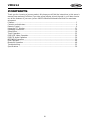 2
2
-
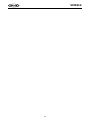 3
3
-
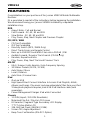 4
4
-
 5
5
-
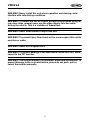 6
6
-
 7
7
-
 8
8
-
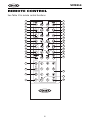 9
9
-
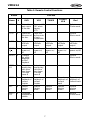 10
10
-
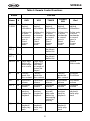 11
11
-
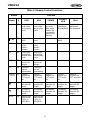 12
12
-
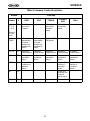 13
13
-
 14
14
-
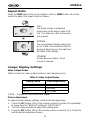 15
15
-
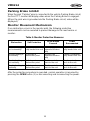 16
16
-
 17
17
-
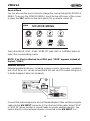 18
18
-
 19
19
-
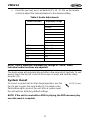 20
20
-
 21
21
-
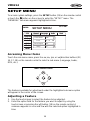 22
22
-
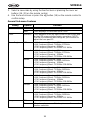 23
23
-
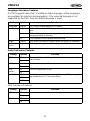 24
24
-
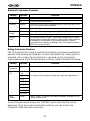 25
25
-
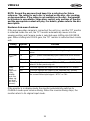 26
26
-
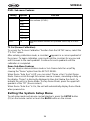 27
27
-
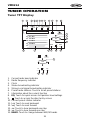 28
28
-
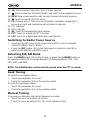 29
29
-
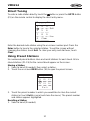 30
30
-
 31
31
-
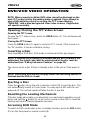 32
32
-
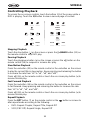 33
33
-
 34
34
-
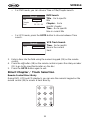 35
35
-
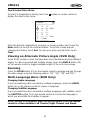 36
36
-
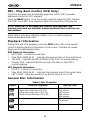 37
37
-
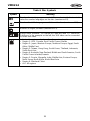 38
38
-
 39
39
-
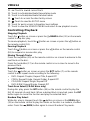 40
40
-
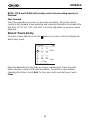 41
41
-
 42
42
-
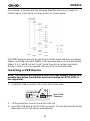 43
43
-
 44
44
-
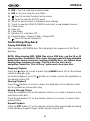 45
45
-
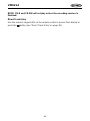 46
46
-
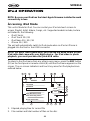 47
47
-
 48
48
-
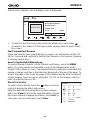 49
49
-
 50
50
-
 51
51
-
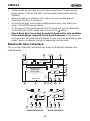 52
52
-
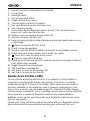 53
53
-
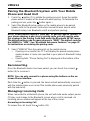 54
54
-
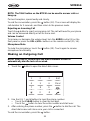 55
55
-
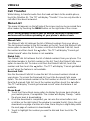 56
56
-
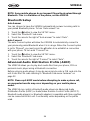 57
57
-
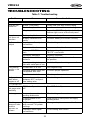 58
58
-
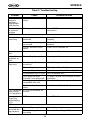 59
59
-
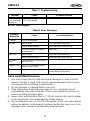 60
60
-
 61
61
-
 62
62
-
 63
63
-
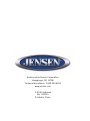 64
64
-
 65
65
-
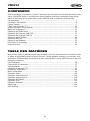 66
66
-
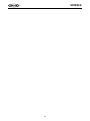 67
67
-
 68
68
-
 69
69
-
 70
70
-
 71
71
-
 72
72
-
 73
73
-
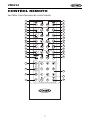 74
74
-
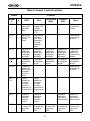 75
75
-
 76
76
-
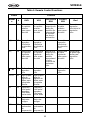 77
77
-
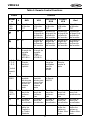 78
78
-
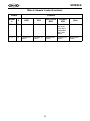 79
79
-
 80
80
-
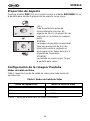 81
81
-
 82
82
-
 83
83
-
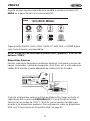 84
84
-
 85
85
-
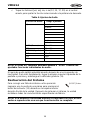 86
86
-
 87
87
-
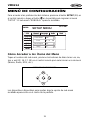 88
88
-
 89
89
-
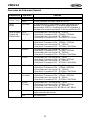 90
90
-
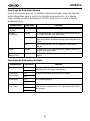 91
91
-
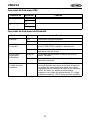 92
92
-
 93
93
-
 94
94
-
 95
95
-
 96
96
-
 97
97
-
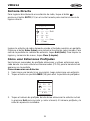 98
98
-
 99
99
-
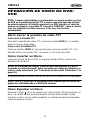 100
100
-
 101
101
-
 102
102
-
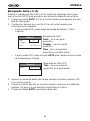 103
103
-
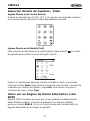 104
104
-
 105
105
-
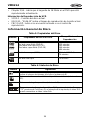 106
106
-
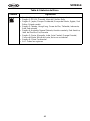 107
107
-
 108
108
-
 109
109
-
 110
110
-
 111
111
-
 112
112
-
 113
113
-
 114
114
-
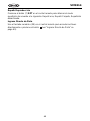 115
115
-
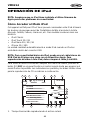 116
116
-
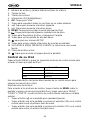 117
117
-
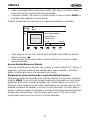 118
118
-
 119
119
-
 120
120
-
 121
121
-
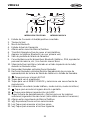 122
122
-
 123
123
-
 124
124
-
 125
125
-
 126
126
-
 127
127
-
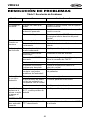 128
128
-
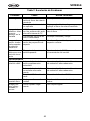 129
129
-
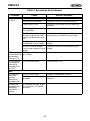 130
130
-
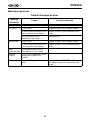 131
131
-
 132
132
-
 133
133
-
 134
134
-
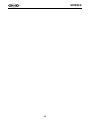 135
135
-
 136
136
-
 137
137
-
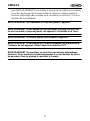 138
138
-
 139
139
-
 140
140
-
 141
141
-
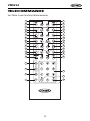 142
142
-
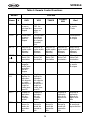 143
143
-
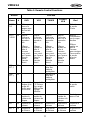 144
144
-
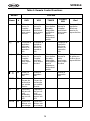 145
145
-
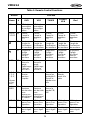 146
146
-
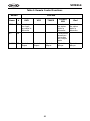 147
147
-
 148
148
-
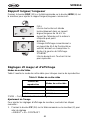 149
149
-
 150
150
-
 151
151
-
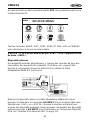 152
152
-
 153
153
-
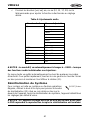 154
154
-
 155
155
-
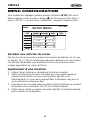 156
156
-
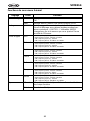 157
157
-
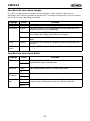 158
158
-
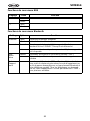 159
159
-
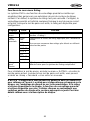 160
160
-
 161
161
-
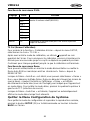 162
162
-
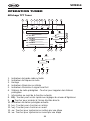 163
163
-
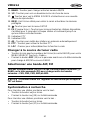 164
164
-
 165
165
-
 166
166
-
 167
167
-
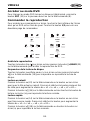 168
168
-
 169
169
-
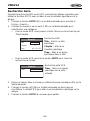 170
170
-
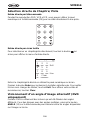 171
171
-
 172
172
-
 173
173
-
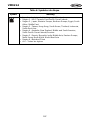 174
174
-
 175
175
-
 176
176
-
 177
177
-
 178
178
-
 179
179
-
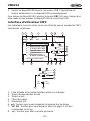 180
180
-
 181
181
-
 182
182
-
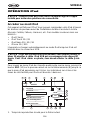 183
183
-
 184
184
-
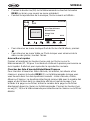 185
185
-
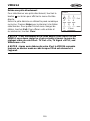 186
186
-
 187
187
-
 188
188
-
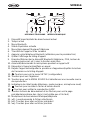 189
189
-
 190
190
-
 191
191
-
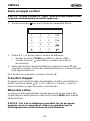 192
192
-
 193
193
-
 194
194
-
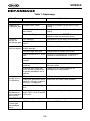 195
195
-
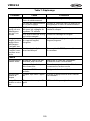 196
196
-
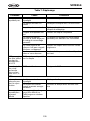 197
197
-
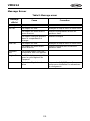 198
198
-
 199
199
-
 200
200
-
 201
201
-
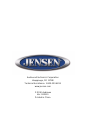 202
202
Jensen Car Video System VM9214 Manuel utilisateur
- Catégorie
- Récepteurs multimédia de voiture
- Taper
- Manuel utilisateur
- Ce manuel convient également à
dans d''autres langues
Documents connexes
-
Jensen Phase Linear UV10 Manuel utilisateur
-
Jensen Car Video System VM9313 Manuel utilisateur
-
Jensen Car Video System VM9224 Manuel utilisateur
-
Jensen VM9213 Le manuel du propriétaire
-
Jensen OPDAWM968L Manuel utilisateur
-
Jensen AWM968 Mode d'emploi
-
Jensen VM9511TS Manuel utilisateur
-
Jensen vm9311ts Manuel utilisateur
-
Jensen VM9311TS - DVD Player With LCD Monitor Manuel utilisateur
-
Jensen VM9423 Manuel utilisateur
Autres documents
-
Audiovox VME 9325 BTA Manuel utilisateur
-
Audiovox VOM-58 Le manuel du propriétaire
-
Audiovox NAV101 - NAV 101 - Navigation System Le manuel du propriétaire
-
Voyager JWM60A Le manuel du propriétaire
-
ZENEC ZE-MC194 Le manuel du propriétaire
-
Dual XDMA6415 Le manuel du propriétaire
-
Dual SD XDMA6370 Manuel utilisateur
-
Caterpillar 621-8167 Manuel utilisateur
-
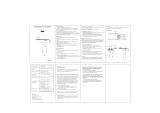 Haike HK209 Manuel utilisateur
Haike HK209 Manuel utilisateur
-
Acoustic Research ART1 Manuel utilisateur