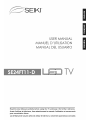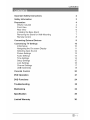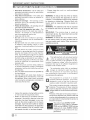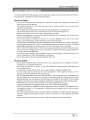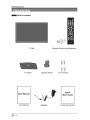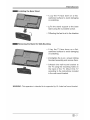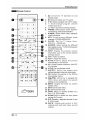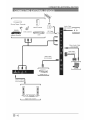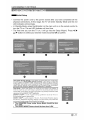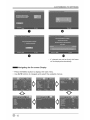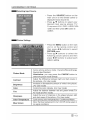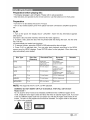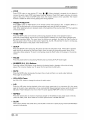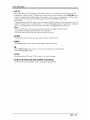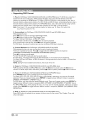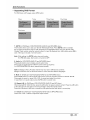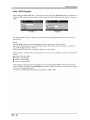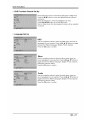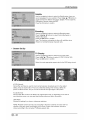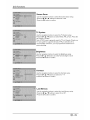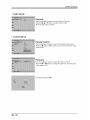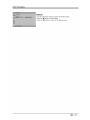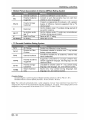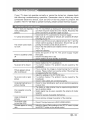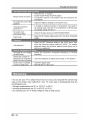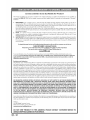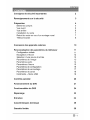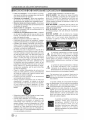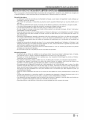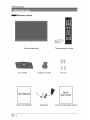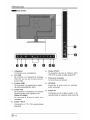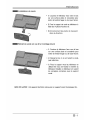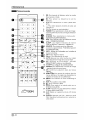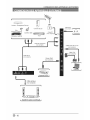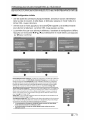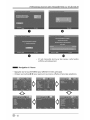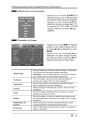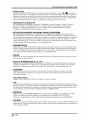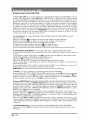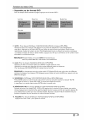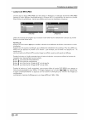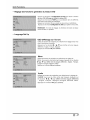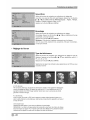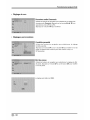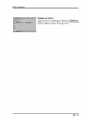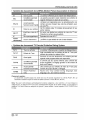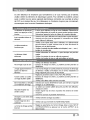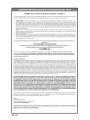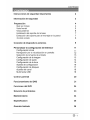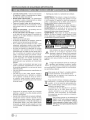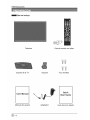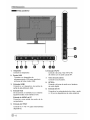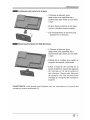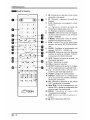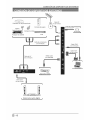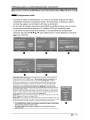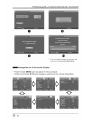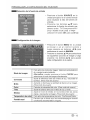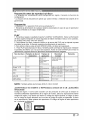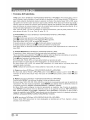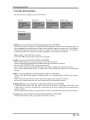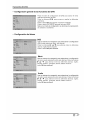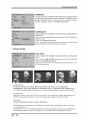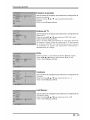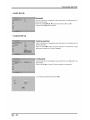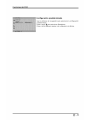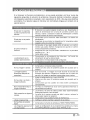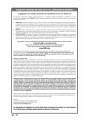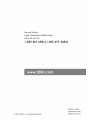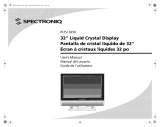Seiki SE24FT11-D Manuel utilisateur
- Catégorie
- Téléviseurs LCD
- Taper
- Manuel utilisateur

SEIKI TM
USER MANUAL
MANUEL D' UTILISATION
MANUAL DEL USUARIO
[LEO
Read the User Manual carefully before using the TV and keep it for further reference.
Avant d'utiliser le t_l_viseur, lisez attentJvement le manuel d'utilisation et conservez-le
pour consultation future
Lea el ManuaJ del usuarJo antes de utJlizar el televisor y conserveJo para futuras ¢onsultas

CONTENTS
Important Safety Instructions
Safety Information
Preparation
What's Included
Front View
Rear View
Installing the Base Stand
Removing the Stand for Wall-Mounting
Remote Control
Connecting External Devices
Customizing TV Settings
Initial Setup
Navigating the On screen Display
Selecting Input Source
Picture Settings
Audio Settings
Time Settings
Setup Settings
Lock Settings
Channel Settings
USB Multimedia
Parental Control
DVD Operation
DVD Functions
Troubleshooting
Maintaining
Specification
Limited Warranty
2
3
4
4
5
6
7
7
8
9
10
10
11
12
12
13
14
15
16
17
18
20
21
24
33
34
35
36
_=1

IMPORTANT SAFETY INSTRUCTIONS
• Read these instructions - All the safety and
operating instructions should be read before
this product is operated.
• Keep these instructions - The safety and
operating instructions should be retained for
future reference.
• Heed all warnings - All warnings on the
appliance and in the operating instructions
should be adhered to.
• Follow all instructions -All operating and use
instructions should be followed.
• Do not use this apparatus near water - The
appliance should not be used near water or
moisture - for example, in a wet basement or
near a swimming pool, and the like.
. Clean only with dry cloth.
• Do not block any ventilation openings.
Install in accordance with the manufacturer's
instructions.
• Do not install near any heat sources such
as radiators, heat registers, stoves, or other
apparatus (including amplifiers) that produce
heat.
• Do not defeat the safety purpose of the
polarized or grounding-type plug. A polarized
plug has two blades with one wider than the
other. A grounding-type plug has two blades
and a third grounding prong. The wide blade or
the third prong are provided for your safety. If
the provided plug does not fit into your outlet,
consult an electrician for replacement of the
obsolete outlet.
. Protect the power cord from being walked on
or pinched particularly at plugs, convenience
receptacles, and the point where they exit from
the apparatus.
. Only use attachments/accessories specified by
the manufacturer.
. Use only with the cart, stand, tripod, bracket, or
table specified by the manufacturer, or sold with
the apparatus. When a cart is used, use caution
when moving the cart/apparatus combination to
avoid injury from tip-over.
. Unplug this apparatus during lightning storms
or when unused for long periods of time.
• Refer all servicing to qualified service
personnel. Servicing is required when the
apparatus has been damaged in any way,
such as the power-supply cord or plug is
damaged, liquid has been spilled or objects
have fallen into the apparatus, the apparatus
has been exposed to rain or moisture, does
not operate normally, or has been dropped.
• Please keep the unit in a well-ventilated
environment.
WARNING: To reduce the risk of fire or electric
shock, do not expose this apparatus to rain or
moisture. The apparatus should not be exposed
to dripping or splashing. Objects filled with
liquids, such as vases should not be placed on
apparatus.
WARNING: The batteries shall not be exposed
to excessive heat such as sunshine, fire or the
like.
WARNING: The mains plug is used as
disconnect device, the disconnect device shall
remain readily operable.
WARNING: To reduce the risk of electric shock,
do not remove cover (or back) as there are no
user-serviceable parts inside. Refer servicing to
qualified personnel.
RISQUE DE CHOC ELECTRIQUE NE
PAS OUVRIR
This lightning flash with arrowhead symbol
Z_ within an equilateral triangle is intended
to alert the user to the presence of non-
insulated "dangerous voltage" within the product's
enclosure that may be of sufficient magnitude to
constitute a risk of electric shock.
The exclamation point within an equilateral
//_ triangle is intended to alert the user to
the presence of important operating
and maintenance instructions in the literature
accompanying the appliance.
This equipment is a Class II or double
D insulated electrical appliance. It has been
designed in such a way that it does not
require a safety connection to electrical earth.
This product contains electrical or electronic
materials. The presence of these materials
may,if not disposed of properly, have potential
adverse effects on the environment and human
health.
Presence of this label on the product means it
should not be disposed of as unsorted waste and
must be collectedseparately. As a consumer, you
are responsible for ensuring that this product is
disposed of properly.
This product meets ENERGY STAR_)
guidelines for energy efficiency. ENERGY
STAR and the ENERGY STAR mark are
registered U.S. marks. ENERGY STAR is
a registered mark owned by the U.S.
government.

SAFETY INFORMATION
To ensure reliable and safe operation of this equipment, please carefully read all the instructions in
this user guide, especially the safety information below.
Electrical Safety
• The TV set should only be connected to a main power supply with voltage that matches the
label at the rear of the product.
• To prevent overload, do not share the same power supply socket with too many other
electronic components.
• Do not place any connecting wires where they may be stepped on or tripped over.
• Do not place heavy items on any connecting wire, which may damage the wire.
• Hold the main plug, not the wires, when removing from a socket.
• During a thunderstorm or when not in using the television for long periods, turn off the power
switch on the back of the television.
• Do not allow water or moisture to enter the TV or power adapter. Do not use in wet, moist
areas, such as bathrooms, steamy kitchens or near swimming pools.
• Pull the plug out immediately, and seek professional help if the main plug or cable is damaged,
liquid is spilled onto the set, if the TV set accidentally exposed to water or moisture, if anything
accidentally penetrates the ventilation slots or if the TV set does not work normally.
• Do not remove the safety covers. There are no user serviceable parts inside. Trying to service
the unit yourself is dangerous and may invalidate the product's warranty. Qualified personnel
must only service this apparatus.
• To avoid a battery leakage, remove batteries from the remote control, when the remote is not
use for long period, or when the batteries are exhausted.
• Do not break open or throw exhausted batteries into a fire.
Physical Safety
• Do not block ventilation slots in the back cover. You may place the TV in a cabinet, but ensure
at least 5cm (2") clearance all around.
• Do not tap or shake the TV screen, or you may damage the internal circuits. Take good care
of the remote control.
• To clean the TV use a soft dry cloth. Do not use solvents or petroleum based fluids.
• Do not install near any heat sources such as radiators, heat registers, stoves or other
apparatus (including amplifiers) that produce heat.
• Do not defeat the safety purpose of the polarized or grounding-type plug. A polarized plug
has two blades with one wider than the other. A grounding plug has two blades and a third
grounding prong, the wide blade,or the third prong is provided for your safety. If the provided
plug does not fit into your outlet, consult an electrician for replacement of the obsolete outlet.
• Protect the power cord from being walked on or pinched particularly at plugs.
• Unplug the apparatus during lightning storms or when unused for long periods.
• Refer all servicing to a qualified service personnel.Servicing is required if the apparatus does
not operate normally or if the apparatus, including the power supply cord or pulg, has been
damaged in any way.
• Servicing is also required if liquid has been spilled, or objects have fallen into the apparatus;
when the apparatus has been exposed to rain or moisture; or if the apparatus has been
dropped.
• Always connect your television to a power outlet with protective ground connection.
_=3

PREPARATION
What's included
TV Set Remote Control with Batteries
TV Stand
Support Stand
Four Screws
User Manual
Quick
Start Guide
User Manual
Adapter
Quick Start Guide
_=4

Front View
PREPARATION
--O
1.¢
Switch the TV between On / Standby mode.
2. SOURCE
Press to select among different input signal sources.
3. MENU
Display the OSD (on screen display) menu.
4. CH ^/,,
Press to select a channel.
5. VOL +/-
Press to adjust the volume.
6. PLAY
Press to play the disc.
7. OPEN
To open and close the disc tray.
8. POWER Indicator
illuminate blue when the -IV is turned on. illuminate red when the -iV is in standby mode.
9. IR (Infrared Receiver)
Receive IR signals from the remote control.
D
%/_=5

PREPARATION
Rear View
-;°;;°
%_
,----O
,--O
1. Adapter 6.
Connect to Adapter
2. USB Port
Connect to a USB storage device to play 7.
photo files. (USB mode)
3. HDMI input
Connect to a High-Definition (HD) signal 8.
input device.
4. VGA input
Connect to a computer or other devices 9.
with a VGA interface.
PC AUDIO Input
Connect to a computer audio output.
5. Y Pb Prlnput
Connect the (Y/Pb/Pr) to extermal
video devices.
DTV/TV input
Connect to the antenna (75[3 VHF/UHF)
socket with the RF coaxial cable.
Headphone Socket
Connect to the Headphones.
OPTICAL Output
Connect a digital sound system to this
jack.
AV Intput
Connect to the video and audio(L/R) output
sockets on extermal video devices.
_-6

Installing the Base Stand
PREPARATION
1. Lay the TV face down on a flat,
cushioned surface to avoid damaging
or scratching.
2.Fix the stand support to the base
stand using the 4 provided screws.
3.Rooting the feet to sit in the direction.
Removing the Stand for Wall=Mounting
1.Lay the TV face down on a flat,
cushioned surface to avoid damaging
or scratching.
2.Untighten the 4 pcs screws holding
the stand assembly and remove them.
3.Attach the walPmount bracket to
the TV using the mounting holes on
the back of the TV. Mount this TV
according to the instructions included
in the wall-mount bracket.
WARNING: This apparatus is intended to be supported by UL Listed wall mount bracket.
D
_- 7

Remote Control
II--
v
_-_ _ _ NFO
souRcE_ _+_
--_'_ VOL,
"_ • GOTO @ SLOW _) A-B O"
HI O • _ REPEAT@ FAV @
_SEIKI
Ii
8D
PREPARATION
1. (_: Switch the TV between on and
standby mode
2. _: Mute and restore your TV sound
3. 0~10: Select a program (ATV/DTV mode)
4. --: Enter multiple program channel
number such as 2-1
5. d:p: Return to previous viewing channel
6. RMODE: Select picture mode: dynamic/
movie/energy saving/user/standard
7. S.MODE: Select sound mode: standard/
music/movie/user
8. MTS: Switch among different audio
channels: STEREO/MONO/SAP
9. SLEEP: Set the TV sleep timer:
OFF/5/10.../180/240 min
10. SOURCE: Select among the different
input signal sources: TV/DVD/Component/
AV/HDMI/VGA/USB
11. INFO: Display the present screen
information such as the current channel
and input source
12. CH+/-: Select a channel
13. VOL+/-: Adjust the volume
14. AUTO:Press to adjust the picture
automatically in VGA source
15. CC: Closed Caption selection: ON/OFF/
CC On Mute
16. V-CHIP: Set up parental control
17. ASPECT: Select the aspect ratio
settings:standard/wide/wide zoom/zoom
18. OK: Confirm the selection in the OSD'on
screen dislay' menus
19. • • • I_: Allows you to navigate the
OSD menus and adjust the system
settings to your preference.
20. MENU: Display the OSD (on screen
display) menu
21. EXIT: Exit the OSD menu
22. _: Open/Close the DVD.
23. GOTO: Skips to a specific location on a
DVD / CD. (DVD mode).
24. SLOW:Press to select the slow speed
playing.(DVD mode).
25. A-B: Repeats a segment between A and
B. (DVD mode).
26. ABCD: Single push>switch to FAV
channel,push and hold >store current
channel.
_-8

PREPARATION
27. CH.LIST:Display program list.
28. ADD/ERASE: Add or delete favorite
channels
29. FAV: Display the favorite channel list.
30. FAV+: Add favorite channels
31. DVD.SETUP: Displays the DVD OSD
menu.
32. TITLE: Press to return to the main title
page. (DVD mode).
33. AUDIO: Change the audio language or
audio channel (DVD mode).
34. MENU: Display the setup information of
DVD menu.
35. I_11:Start playback or pause
36. ,: .Press once to stop.
37. REPEAT: Select between different
repeat modes.
38. FAV-: Delete favorite channels
39. SUBTITLE: Display the subtitle.
40. 144:Skip to the beginning of the previous
chapter/track/photo.
41.44: Reverse playback rapidly.
42. _: Advance playback rapidly.
43. l)l_:Skip to the beginning of the next
chapter/track/photo.
_-9

CONNECTING EXTERNAL DEVICES
Blu-ray Player / Recorder
(_ Game Console
..... Video Camera
Satellite Receiver VCR
OR
HDMI Cable
(not included)
ir 1
J HDMI Device
Optical Cable _
(not included)
,
[ Digital Audio System j
Audio Cable
(not included)
3.5mm Audio Cable
(not included)
i
Computer
-10

CUSTOMIZING TV SETTINGS
Initial Setup
• Connect the power cord to the power socket after you have completed all the
physical connections. At this stage, the TV will enter Standby Mode and the red
LED indicator wilt illuminate.
• In Standby Mode, press the (_ button on the main unit or on the remote control to
turn the TV on. The red LED indicator wilt turn blue.
• The first time you turn the TV on, it will go into the Setup Wizard. Press 4/•
A/V buttons to select your desired mode and press OK to confirm.
0 @ 0
0 0
Home Mode (Energy Saving) is the default as-shipped television configuration
and settings. And Home Mode (Energy Saving) is the setting in which the
product qualifies for ENERGY STAR. Any changes to default as-shipped television
configuration and settings would change the energy consumption. And enabling
certain optional features and functionalities may increase energy consumption
beyond the limits required for ENERGY STAR qualification, as applicable.
Retail Mode : Select Retail Mode if you would fike your picture to be brighter. At
times this mode may use more energy to operate the Volume/Sound Mode and the
Picture Mode. In this setting, the power consumption may possibly exceed the limited
®
requirement of the ENERGY STAR qualification.
ENERGY STAR ® is a set of power-saving guidelines issued by the U.S.
Environmental Protection Agency(EPA).
ENERGY STAR ® is a joint program of the U.S. Environmental Protection Agency
and the U.S. Department of Energy helping us all save money and protect the
environment through energy efficient products and pratices.
• The ON-MODE Power under Home Mode should be less
than 28W.
• The SLEEP-MODE Power should be less than 0.5W.
0

O
O
CUSTOMIZING TV SETTINGS
O
@
• If channels can not be found, this frame
will be displayed automatically.
Navigating the On=screen Display
* Press the MENU button to display the main menu.
* Use 4 / _ buttons to navigate and select the available menus.
_- 12

CUSTOMIZING TV SETTINGS
Selecting Input Source
• Press the SOURCE button on the
main unit or on the remote control to
display the Input Source list.
• Press A/V buttons to select your
desired input source among: TV/
Component/AV/DVD/HDMI/VGA
/USB and then press OK button to
confirm.
Picture Settings
• Press the MENU button on the main
unit or on the remote control and
then press 4/_ buttons to select
PICTURE menu.
• Press _/V buttons to select the
following picture options and then
press 4/_ buttons to adjust each
option's setting.
Cycle among picture mode: Dynamic/Movie/Energy
Picture Mode Saving/User/Standard.
Alternative: you may press the P.MODE button to
select the picture mode directly.
Contrast Adjust the difference between light and dark levels in
the pictures. (For User mode)
Increase or decrease the amount of white in the picture.
Brightness (For User mode)
Color Control the color intensity. (For User mode)
Tint Adjust the balance between red and green levets.(For
AV mode and ATV mode)
Sharpness Adjust the level of crispness in the edges between light
and dark areas of the picture. (For User mode)
Color Temperature Cycle among color temperatures: Cool/Normal/Warm.
Allow the blue background to turn On/Off during weak or
Blue Screen
no signal conditions.
_-13

CUSTOMIZINGTVSETTINGS
Audio Settings
• Press the MENU button on the main
unit or on the remote control and then
press •/• buttons to select AUDIO
menu.
• Press A/V buttons to select the
following audio options and then
press the •/• button to adjust each
option's setting.
Allow the selection of an audio-enhancement technique:
Standard/Music/Movie/User
Sound Mode
Alternative: you may press the S.MODE button to select
the sound mode directly.
Control the relative intensity of lower-pitched sounds. (For
Bass
User mode)
Control the relative intensity of higher-pitched sounds. (For
Treble
User mode)
Balance Adjust the relative volume of the speaker in a multiple
speaker system.
Surround Sound Provide an enhanced listening experience.
Auto Volume Volume levels are automatically controlled.
SPDIF Type Select the digital audio output mode between RAW/PCM.
Audio Language Select audio language among: English, French, Spanish
_-14

CUSTOMIZING TV SETTINGS
Time Settings
• Press the MENU button on the main
unit or on the remote control and then
press ,/• buttons to select TIME
menu.
• Press A/V buttons to select the
following time options and then press
/• button to adjust each option's
setting.
Select a period of time after which the -iV automatically
switches to standby mode: 0ff/5/10/.../180/240 min.
Sleep Timer
Alternative: You may press the SLEEP button
repeatedly to select the number of minutes directly.
Select a Time Zone : Pacific/Alaska/Hawaii/Eastern/
Time Zone
Central or Mountain.
Daylight Saving Time Select to turn On/Off daylight saving time.
_-15

Setup
CUSTOMIZING TV SETTINGS
• Press the MENU button on the main
unit or on the remote control and then
press •/• buttons to select SETUP
menu.
• Press A/V buttons to select the
following setup options and then
press the •/• button to adjust each
option's setting.
Menu Language Select menu language " English, French or Spanish. The
default on-screen menu language is English.
Transparency Select to turn On/Off transparency function.
Select zoom mode :Wide/Wide Zoom/Zoom/Standard/Just
Scan/Dot to Dot.
Zoom Mode
Note: Different input source, the zoom mode options may
differ.
Reduce the noise level of the connected device: Off/
Noise Reduction
Weak/Middle/Strong.
Advanced Adjust advanced option's setting: H-POS, V-POS, Clock,
Phase orAuto. (VGA source mode only)
CC Mode Select CC mode : On, Off or CC on Mute.
Basic Basic Selection: CC1, CC2, CC3, CC4,
Selection Text1, Text2, Text3, Text4.
Closed Caption Advanced Advanced Selection: Service1, Service2,
Selection Service3, Service4, Service5, and Service&
Options: Mode, Font Style, Font Size, Font
OPTION Edge Style, Font Edge Color, FG Color, BG
Color, FG Opacity and BG Opacity.
DLC Select to turn On/Off the dynamic luminance control.
Restore Default Restore the TV to factory default settings.
• Remarks: when select 'just scan'mode in HDMIoption, the TV displayas full screen,
when select 'Dot to Dot 'mode in VGA option,the TV display asfull screen.
_-16

CUSTOMIZING TV SETTINGS
Note: The default password is "0000"
• Press the MENU button on the main
unit or on the remote control and then
press 4/• buttons to select LOCK
menu.
• Use the 0-9 buttons to input 4-digit
password to enter the LOCK menu.
• Press A/Y buttons to select the
following options and then press the
/• buttons to adjust each option's
setting.
Change Password
System Lock
US
Canada
RRT Setting
Reset RRT
Clear Lock
Use 0-9 buttons to input the old password and then input
the new 4-digit password. Re-enter new password for
confirmation.
Select to turn On/Off system lock. The following options
(US, Canada, RRT Setting and Reset RRT) will only be
accessible when you turn the system lock on.
TV RATING: Press OK button to lock or unlock
TV
TV rating.
Select MPAA rating : N/A,G, PG, PG-13, R,
MPAA
NC-17,or X.
Canada Select MPAA rating for English-speaking
English Canada : E, C, C8+, G, PG, 14+, 18+.
Canada Select MPAA rating for Quebec Canada : E, G,
French 8 ans+, 13 ans+, 16 ans+, 18 ans+.
Set Rating Region Table.
Select to reset the RRT setting.
Clear all lock settings.
_-17

CUSTOMIZING TV SETTINGS
Channel Settings
• Press the MENU button on the main
unit or on the remote control and
then press •/• buttons to select
CHANNEL menu.
• Press A/V buttons to select the
following channel options and then
press the •/• button to adjust each
option's setting.
Air/Cable Select antenna between Air and Cable.
First, select your cable system from Auto/STD/IRC/HRC.
Auto Scan Next, select the Auto Scan feature to scan your available
cable channels. Itwill perform the auto scan if the Air antenna
is selected.
Favorite Set the selected channel as favorite channels.
Show/Hide Show/Hide the selected channel.
Channel No. Display the current channel number.
Channel Label Display the current channel label.
DTV Signal Display the quality of current DTV signal.
_-18

Viewing Photos
• Press the SOURCE button on the
main unit or on the remote control
then press the ,&/V buttons to select
the USB mode and then press OK
button
• Press the A/V buttons to navigate in
the picture folder and then press the
OK button
• Press the OK button to display the
function bar Press the ,_/• buttons
and then press the OK button to
select the function: Pause / Prev /
Next / Stop / R-All / Info / Rotate anti-
clockwise / Zoom In / Zoom Out /
Move View
Note: File format supported: JPEG
_-19
La page charge ...
La page charge ...
La page charge ...
La page charge ...
La page charge ...
La page charge ...
La page charge ...
La page charge ...
La page charge ...
La page charge ...
La page charge ...
La page charge ...
La page charge ...
La page charge ...
La page charge ...
La page charge ...
La page charge ...
La page charge ...
La page charge ...
La page charge ...
La page charge ...
La page charge ...
La page charge ...
La page charge ...
La page charge ...
La page charge ...
La page charge ...
La page charge ...
La page charge ...
La page charge ...
La page charge ...
La page charge ...
La page charge ...
La page charge ...
La page charge ...
La page charge ...
La page charge ...
La page charge ...
La page charge ...
La page charge ...
La page charge ...
La page charge ...
La page charge ...
La page charge ...
La page charge ...
La page charge ...
La page charge ...
La page charge ...
La page charge ...
La page charge ...
La page charge ...
La page charge ...
La page charge ...
La page charge ...
La page charge ...
La page charge ...
La page charge ...
La page charge ...
La page charge ...
La page charge ...
La page charge ...
La page charge ...
La page charge ...
La page charge ...
La page charge ...
La page charge ...
La page charge ...
La page charge ...
La page charge ...
La page charge ...
La page charge ...
La page charge ...
La page charge ...
La page charge ...
La page charge ...
La page charge ...
La page charge ...
La page charge ...
La page charge ...
La page charge ...
La page charge ...
La page charge ...
La page charge ...
La page charge ...
La page charge ...
La page charge ...
La page charge ...
La page charge ...
La page charge ...
La page charge ...
-
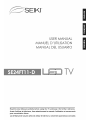 1
1
-
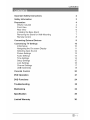 2
2
-
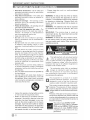 3
3
-
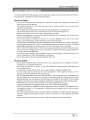 4
4
-
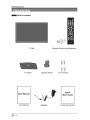 5
5
-
 6
6
-
 7
7
-
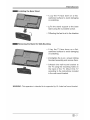 8
8
-
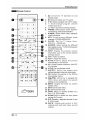 9
9
-
 10
10
-
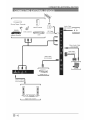 11
11
-
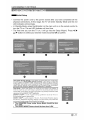 12
12
-
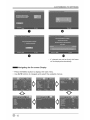 13
13
-
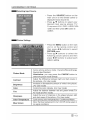 14
14
-
 15
15
-
 16
16
-
 17
17
-
 18
18
-
 19
19
-
 20
20
-
 21
21
-
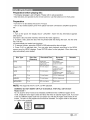 22
22
-
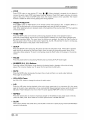 23
23
-
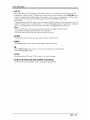 24
24
-
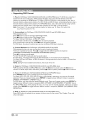 25
25
-
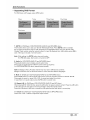 26
26
-
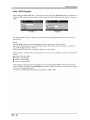 27
27
-
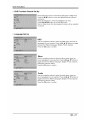 28
28
-
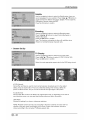 29
29
-
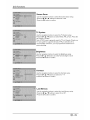 30
30
-
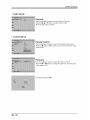 31
31
-
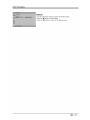 32
32
-
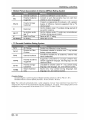 33
33
-
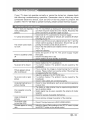 34
34
-
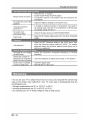 35
35
-
 36
36
-
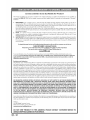 37
37
-
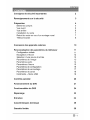 38
38
-
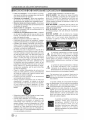 39
39
-
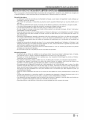 40
40
-
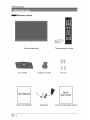 41
41
-
 42
42
-
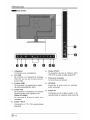 43
43
-
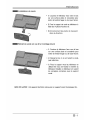 44
44
-
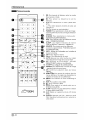 45
45
-
 46
46
-
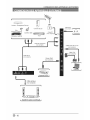 47
47
-
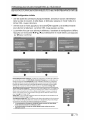 48
48
-
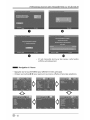 49
49
-
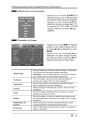 50
50
-
 51
51
-
 52
52
-
 53
53
-
 54
54
-
 55
55
-
 56
56
-
 57
57
-
 58
58
-
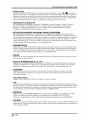 59
59
-
 60
60
-
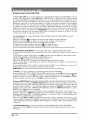 61
61
-
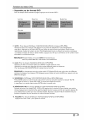 62
62
-
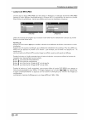 63
63
-
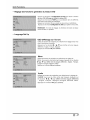 64
64
-
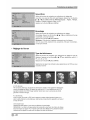 65
65
-
 66
66
-
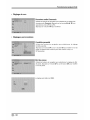 67
67
-
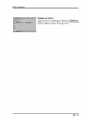 68
68
-
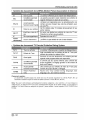 69
69
-
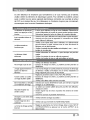 70
70
-
 71
71
-
 72
72
-
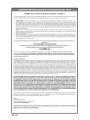 73
73
-
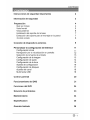 74
74
-
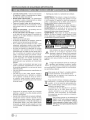 75
75
-
 76
76
-
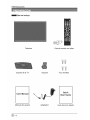 77
77
-
 78
78
-
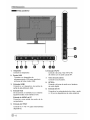 79
79
-
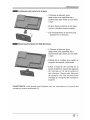 80
80
-
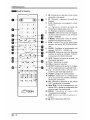 81
81
-
 82
82
-
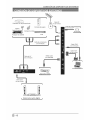 83
83
-
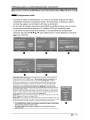 84
84
-
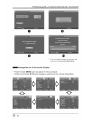 85
85
-
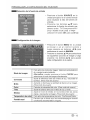 86
86
-
 87
87
-
 88
88
-
 89
89
-
 90
90
-
 91
91
-
 92
92
-
 93
93
-
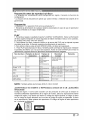 94
94
-
 95
95
-
 96
96
-
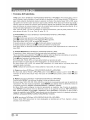 97
97
-
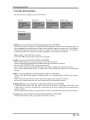 98
98
-
 99
99
-
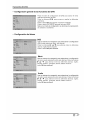 100
100
-
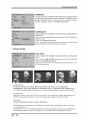 101
101
-
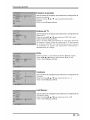 102
102
-
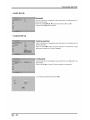 103
103
-
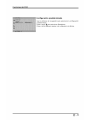 104
104
-
 105
105
-
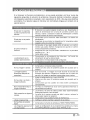 106
106
-
 107
107
-
 108
108
-
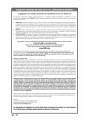 109
109
-
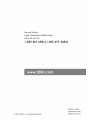 110
110
Seiki SE24FT11-D Manuel utilisateur
- Catégorie
- Téléviseurs LCD
- Taper
- Manuel utilisateur
dans d''autres langues
- English: Seiki SE24FT11-D User manual
- español: Seiki SE24FT11-D Manual de usuario
Documents connexes
-
Seiki se24fl Manuel utilisateur
-
Seiki SE26HQ04 Manuel utilisateur
-
Seiki SE20HY Manuel utilisateur
-
Seiki SE50FY33 Manuel utilisateur
-
Seiki SE50UY04-1 Manuel utilisateur
-
Seiki SE20HY Manuel utilisateur
-
Seiki SE50FY Manuel utilisateur
-
Seiki SE43FK Manuel utilisateur
-
Seiki SE42UM Manuel utilisateur
-
Seiki SR212S Manuel utilisateur
Autres documents
-
ProScan PDVD9806 Instructions Manual
-
Lenco DVD-305 Le manuel du propriétaire
-
VIORE PD5OVH80 Operating Instructions Manual
-
Curtis LCDVD198 Manuel utilisateur
-
Hyundai H-CMD7070 Manuel utilisateur
-
Woods 50027WD Mode d'emploi
-
Furrion 39" HD LED TV Manuel utilisateur
-
GPX PDL805 Le manuel du propriétaire
-
Coby DP700 Manuel utilisateur
-
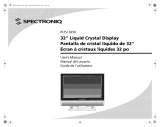 PROTRON PLTV3250 Le manuel du propriétaire
PROTRON PLTV3250 Le manuel du propriétaire