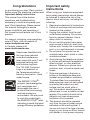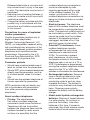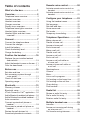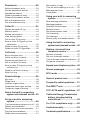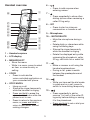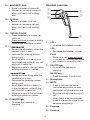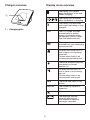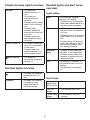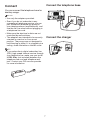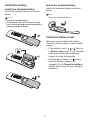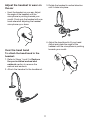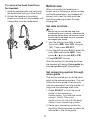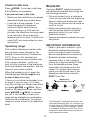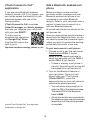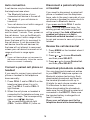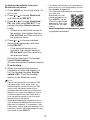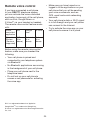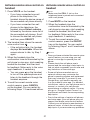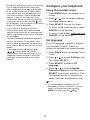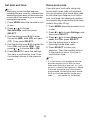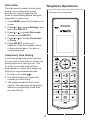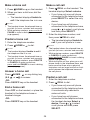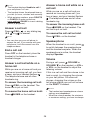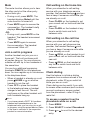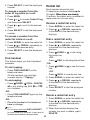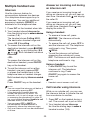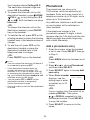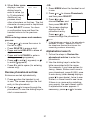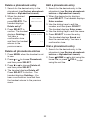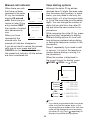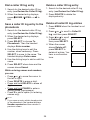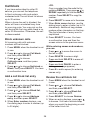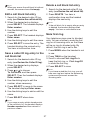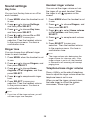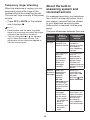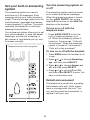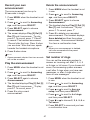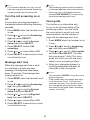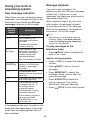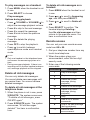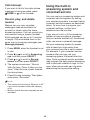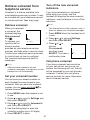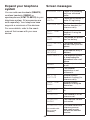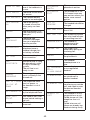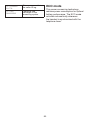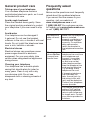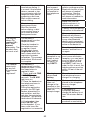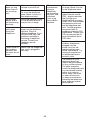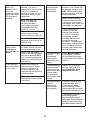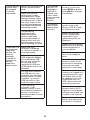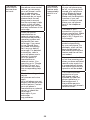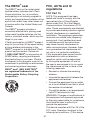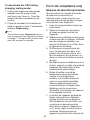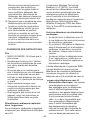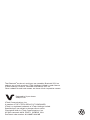VTech DS6771-3 Manuel utilisateur
- Catégorie
- Téléphones
- Taper
- Manuel utilisateur

BC
DS6771-3
DECT 6.0 cordless telephone
with BLUETOOTH
®
wireless
technology
Go to www.vtechphones.com
to register your product for
enhanced warranty support and
the latest VTech product news.
User’s manual

Congratulations
on purchasing your new VTech product.
Before using this telephone, please read
Important safety instructions.
This manual has all the feature
operations and troubleshooting
necessary to install and operate your
new VTech telephone. Please review
this manual thoroughly to ensure
proper installation and operation of
this innovative and feature rich VTech
product.
For support, shopping, and everything
new at VTech, visit our website at
www.vtechphones.com.
In Canada, please visit
www.vtechcanada.com.
Telephones identified with
this logo have reduced
noise and interference
when used with most T-coil
equipped hearing aids
and cochlear implants.
The TIA-1083 Compliant
Logo is a trademark of
the Telecommunications
Industry Association. Used
under license.
Important safety
instructions
When using your telephone equipment,
basic safety precautions should always
be followed to reduce the risk of fire,
electric shock and injury, including the
following:
Read and understand all instructions.
Follow all warnings and instructions
marked on the product.
Unplug this product from the wall
outlet before cleaning. Do not use
liquid or aerosol cleaners. Use a
damp cloth for cleaning.
Do not use this product near water
such as near a bath tub, wash bowl,
kitchen sink, laundry tub or swimming
pool, or in a wet basement or shower.
Do not place this product on an
unstable table, shelf, stand or other
unstable surfaces.
Avoid placing the telephone system
in places with extreme temperature,
direct sunlight, or other electrical
devices. Protect your phone from
moisture, dust, corrosive liquids and
fumes.
Slots and openings in the back or
bottom of the telephone base and
handset are provided for ventilation.
To protect them from overheating,
these openings must not be blocked
by placing the product on a soft
surface such as a bed, sofa or
rug. This product should never be
placed near or over a radiator or heat
register. This product should not be
placed in any area where proper
ventilation is not provided.
This product should be operated
only from the type of power source
indicated on the marking label. If
you are not sure of the type of power
supply in your home or office, consult
your dealer or local power company.
1.
2.
3.
4.
5.
6.
7.
8.
The ENERGY STAR
®
program (www.energystar.
gov) recognizes and
encourages the use of
products that save energy
and help protect our
environment. We are proud
to mark this product with
the ENERGY STAR
®
label
indicating it meets the latest
energy efficiency guidelines.
T
Compatible with
Hearing Aid T-Coil
TIA-1083

Do not allow anything to rest on
the power cord. Do not install this
product where the cord may be
walked on.
Never push objects of any kind into
this product through the slots in the
telephone base or handset because
they may touch dangerous voltage
points or create a short circuit. Never
spill liquid of any kind on the product.
To reduce the risk of electric shock,
do not disassemble this product,
but take it to an authorized service
facility. Opening or removing parts of
the telephone base or handset other
than specified access doors may
expose you to dangerous voltages or
other risks. Incorrect reassembling
can cause electric shock when the
product is subsequently used.
Do not overload wall outlets and
extension cords.
Unplug this product from the wall
outlet and refer servicing to an
authorized service facility under the
following conditions:
When the power supply cord or
plug is damaged or frayed.
If liquid has been spilled onto the
product.
If the product has been exposed
to rain or water.
If the product does not operate
normally by following the
operating instructions. Adjust only
those controls that are covered
by the operation instructions.
Improper adjustment of other
controls may result in damage and
often requires extensive work by
an authorized technician to restore
the product to normal operation.
If the product has been dropped
and the telephone base and/or
handset has been damaged.
If the product exhibits a distinct
9.
10.
11.
12.
13.
•
•
•
•
•
•
change in performance.
14. Avoid using a telephone (other than
cordless) during an electrical storm.
There is a remote risk of electric
shock from lightning.
15. Do not use the telephone to report
a gas leak in the vicinity of the leak.
Under certain circumstances, a spark
may be created when the adapter
is plugged into the power outlet,
or when the handset is replaced in
its cradle. This is a common event
associated with the closing of any
electrical circuit. The user should not
plug the phone into a power outlet,
and should not put a charged handset
into the cradle, if the phone is
located in an environment containing
concentrations of flammable or
flame-supporting gases, unless there
is adequate ventilation. A spark in
such an environment could create a
fire or explosion. Such environments
might include: medical use of
oxygen without adequate ventilation;
industrial gases (cleaning solvents;
gasoline vapors; etc.); a leak of
natural gas; etc.
16. Only put the handset of your
telephone next to your ear when it is
in normal talk mode.
17. The power adapters are intended to
be correctly oriented in a vertical or
floor mount position. The prongs are
not designed to hold the plug in place
if it is plugged into a ceiling,
under-the-table or cabinet outlet.
SAVE THESE INSTRUCTIONS
Battery
CAUTION: Use Only Supplied
Battery.
Do not dispose of the battery in a fire.
Check with local waste management
codes for special disposal instructions.
Do not open or mutilate the battery.
•
•
•

Released electrolyte is corrosive and
may cause burns or injury to the eyes
or skin. The electrolyte may be toxic if
swallowed.
Exercise care in handling batteries in
order not to create a short circuit with
conductive materials.
Charge the battery provided with this
product only in accordance with the
instructions and limitations specified
in this manual.
Precautions for users of implanted
cardiac pacemakers
Cardiac pacemakers (applies only to
digital cordless telephones):
Wireless Technology Research, LLC
(WTR), an independent research entity,
led a multidisciplinary evaluation of the
interference between portable wireless
telephones and implanted cardiac
pacemakers. Supported by the U.S.
Food and Drug Administration, WTR
recommends to physicians that:
Pacemaker patients
Should keep wireless telephones at
least six inches from the pacemaker.
Should NOT place wireless telephones
directly over the pacemaker, such as
in a breast pocket, when it is turned
ON.
Should use the wireless telephone at
the ear opposite the pacemaker.
WTR’s evaluation did not identify any
risk to bystanders with pacemakers
from other persons using wireless
telephones.
About cordless telephones
Privacy: The same features
that make a cordless telephone
convenient create some limitations.
Telephone calls are transmitted
between the telephone base and the
cordless handset by radio waves,
so there is a possibility that the
•
•
•
•
•
•
cordless telephone conversations
could be intercepted by radio
receiving equipment within range
of the cordless handset. For this
reason, you should not think of
cordless telephone conversations as
being as private as those on corded
telephones.
Electrical power: The telephone
base of this cordless telephone must
be connected to a working electrical
outlet. The electrical outlet should not
be controlled by a wall switch. Calls
cannot be made from the cordless
handset if the telephone base is
unplugged, switched off or if the
electrical power is interrupted.
Potential TV interference: Some
cordless telephones operate
at frequencies that may cause
interference to televisions and
VCRs. To minimize or prevent
such interference, do not place
the telephone base of the cordless
telephone near or on top of a TV or
VCR. If interference is experienced,
moving the cordless telephone farther
away from the TV or VCR often
reduces or eliminates the interference.
Rechargeable batteries: Exercise
care in handling batteries in order
not to create a short circuit with
conducting material such as rings,
bracelets and keys. The battery or
conductor may overheat and cause
harm. Observe proper polarity
between the battery and the battery
charger.
Nickel-metal hydride rechargeable
batteries: Dispose of these batteries
in a safe manner. Do not burn or
puncture the battery. Like other
batteries of this type, if burned or
punctured, they could release caustic
material which could cause injury.
•
•
•
•

Table of contents
What’s in the box.........................1
Overview ......................................2
Telephone base overview ...................2
Handset overview ...............................3
Headset overview ...............................4
Charger overview ...............................5
Display icons overview .......................5
Telephone base lights overview .........6
Handset lights overview ......................6
Headset lights and alert tones
overview ..........................................6
Connect ........................................7
Connect the telephone base ...............7
Connect the charger ...........................7
Install the battery ................................8
Check the battery level .......................8
Charge the battery ..............................9
Position the headset .................10
Replace the pre-installed earbud
and earhook ..................................10
Adjust the headset to wear on the ear ...
11
Over the head band ..........................11
Before use ..................................12
Set date and time ............................12
Set answering system through
voice guide ....................................12
Check for dial tone ............................13
Operating range ................................13
Bluetooth ....................................13
Glossary of terms ............................14
Bluetooth setup .................................15
VTech Connect to Cell
TM
application ... 16
Add a Bluetooth enabled cell phone ... 16
Add a Bluetooth enabled headset ....17
Auto connection ................................18
Connect a paired cell phone or
headset .........................................18
Disconnect a paired cell phone or
headset .........................................18
Review the cell devices list ...............18
Download phonebook contacts ........18
Remote voice control ................20
Activate remote voice control on
handset .........................................21
Activate remote voice control on
headset .........................................21
Configure your telephone ........22
Using the handset menu ...................22
Set language ....................................22
Set date and time .............................23
Home area code ...............................23
Dial mode .........................................24
Temporary tone dialing .....................24
Telephone Operations ..............24
Make a home call .............................25
Predial a home call ...........................25
Answer a home call ..........................25
End a home call ................................25
Make a cell call .................................25
Predial a cell call ...............................25
Answer a cell call ..............................26
End a cell call ...................................26
Answer a cell call while on
a home call ....................................26
Answer a home call while on
a cell call .......................................26
Speakerphone ..................................26
Volume .............................................26
Mute ..................................................27
Join a call in progress .......................27
Call waiting on the home line ............27
Call waiting on the cell line ...............27
Chain dialing .....................................27
Find handset .....................................28
Redial list ..................................28
Review a redial list entry ...................28
Dial a redial list entry ........................28
Delete a redial list entry ....................28
Multiple handset use .................29
Intercom ............................................29
Answer an incoming call during
an intercom call .............................29
Call transfer using intercom ..............29

Phonebook .................................30
Add a phonebook entry ....................30
Review phonebook entries ...............31
Alphabetical search ..........................31
Delete a phonebook entry ................32
Delete all phonebook entries ............32
Edit a phonebook entry .....................32
Dial a phonebook entry .....................32
Caller ID ......................................33
Review the caller ID log ....................33
Memory match ..................................33
Missed call indicator .........................34
View dialing options ..........................34
Dial a caller ID log entry ...................35
Save a caller ID log entry to the
phonebook ....................................35
Delete a caller ID log entry ...............35
Delete all caller ID log entries ...........35
Call block ...................................36
Block unknown calls .........................36
Add a call block list entry ..................36
Review the call block list ...................36
Edit a call block list entry ..................37
Save a caller ID log entry to the
call block list ..................................37
Delete a call block list entry ..............37
Mute first ring ....................................37
Sound settings .........................38
Key tone ...........................................38
Ringer tone .......................................38
Handset ringer volume .....................38
Telephone base ringer volume .........38
Temporary ringer silencing ...............39
About the built-in answering
system and voicemail service ...
39
Set your built-in answering
system .....................................40
Turn the answering system on or off ....40
Default announcement .....................40
Record your own announcement ......41
Play the announcement ....................41
Delete the announcement ................41
Set number of rings .........................41
Turn the call screening on or off .......42
Message alert tone ...........................42
Voice guide .......................................42
Using your built-in answering
system .....................................43
New message indication ...................43
Message playback ............................43
Delete all old messages ...................44
Remote access .................................44
Set remote access code ...................45
Call screening ...................................45
Call intercept .....................................46
Record, play, and delete memos ......46
Using the built-in answering
system and voicemail service ...
46
Retrieve voicemail from
telephone service ...................47
Retrieve voicemail ............................47
Set your voicemail number ...............47
Turn off the new voicemail indicators...
47
Cell phone voicemail ........................47
Expand your telephone system ...
48
Screen messages ......................48
ECO mode ..................................50
General product care ................51
Frequently asked questions .....51
The RBRC
®
seal .........................57
FCC, ACTA and IC regulations ...57
California Energy Commission
battery charging testing
instructions .............................59
For C-UL compliance only ........60
Limited warranty........................63
Technical specifications ............ 65

1
What’s in the box
Your telephone package contains the
following items. Save your sales receipt
and original packaging in case it is
necessary to ship your telephone for
warranty service.
NOTE
To purchase replacement batteries or power
adapters, visit our website at
www.vtechphones.com or call
1 (800) 595-9511. In Canada, go to
www.vtechcanada.com or dial
1 (800) 267-7377.
Abridged user’s
manual
Important Safety
Instructions

2
Overview
Telephone base overview
1 –
Headset charging cradle
2 – /PLAY/STOP
• P
ress to play messages.
• P
ress to stop message playback.
/SKIP
• Press to skip to the next
message.
/REPEAT
• Press to repeat a message.
• Press twice to play the previous
message.
X/DELETE
• Press to delete the playing
message.
• When the handset is not in use,
press twice to delete all old
messages.
3 –
+
/VOL/
–
• Press to adjust the volume during
message playback.
• Press to adjust the telephone
base ringer volume when the
handset is not in use.
4 – /ANS ON light
• On when the answering system is
on.
5 – /ANS ON
• Press to turn the answering
system on or off.
6 – CELL 1 and CELL 2
• Press to connect the paired cell
Bluetooth device.
• Press and hold to add or replace
a Bluetooth device.
7 – CELL 1 and CELL 2 lights
• On when the telephone base
is paired and connected with a
Bluetooth device.
• Flashes when the telephone base
is in discoverable mode.
8 – Charging cradle
9 – IN USE light
• On when the handset or headset
is in use, or the answering system
is answering a call.
• Flashes when there is an
incoming call, or another
telephone sharing the same line
is in use.
10 – FIND HANDSET
• Press to page all system
handsets and headset.
h
e
g
b
f
d
c
j
a
i

3
Handset overview
1 – Handset earpiece
2 – LCD display
3 – MENU/SELECT
• Show the menu.
• While in a menu, press to select
an item, or save an entry or
setting.
4 – VOICE
Press to activate the
voice-controlled application on
your connected cell phone.
5 – OFF/CANCEL
Hang up a call.
Silence the ringer temporarily
while the handset is ringing.
Press and hold to erase the
missed call indicator while the
phone is not in use.
Press to return to the previous
menu; or press and hold to
return to idle mode, without
making changes.
•
•
•
•
•
6 –
Press to add a space when
entering names.
7 –
Press repeatedly to show other
dialing options when reviewing a
caller ID log entry.
8 – INT
Press to start an intercom
conversation or transfer a call.
9 – Microphone
10 – MUTE/DELETE
Mute the microphone during a
call.
Delete digits or characters while
using the dialing keys.
Silence the ringer temporarily
while the handset is ringing.
Delete the displayed entry while
reviewing the phonebook, caller
ID log, call block list or redial list.
11 –
• Make or answer a call using the
handset speakerphone.
• During a call, press to switch
between the speakerphone and
the handset.
12 –
• While you have set the dial mode
to pulse and on a call, press to
switch to tone dialing temporarily.
13 –
• Press repeatedly to add or
remove 1 in front of the caller ID
log entry before dialing or saving
it to the phonebook.
• Press and hold to set or dial your
voicemail number.
•
•
•
•
•
•
•
j
k
l
p
r
q
m
n
o
a
b
c
d
e
h
i
f
g

4
14 –
/HOME/FLASH
• Make or answer a home call.
• Answer an incoming home call
when you hear a call waiting
alert.
15 – /CELL
• Make or answer a cell call.
• Answer an incoming cell call
when you hear a call waiting
alert.
16 – REDIAL/PAUSE
• Press repeatedly to review the
redial list.
• Press and hold to insert a dialing
pause while entering a number.
17 –
• Review the phonebook when the
handset is not in use.
• Increase the listening volume
during a call.
• Scroll up while in a menu, or in
the phonebook, caller ID log, call
block list or redial list.
• Move the cursor to the right when
entering numbers or names.
Review the caller ID log when the
handset is not in use.
Decrease the listening volume
during a call.
Scroll down while in a menu, or
in the phonebook, caller ID log,
call block list or redial list.
Move the cursor to the left when
entering numbers or names.
18 – CHARGE light
• On when the handset is
charging.
•
•
•
•
Headset overview
1 – VOL+
• Increase the headset volume.
VOL-
• Decrease the headset volume.
Flash
• While on a call, press and hold
to answer an incoming call when
you receive a call waiting alert.
2 – ON / OFF light
• On when the headset is
charging.
ON / OFF key
• Press to answer or end a call.
3 – Microphone
4 – MUTE
Press to activate the voice-
controlled application on your
connected cell phone when idle.
Mute the microphone during a
call.
When there is an incoming call,
press to silence the ringer in the
earpiece temporarily.
5 – Earpiece
6 – Earhook
•
•
•
f
d
e
c
b
a

5
Charger overview
1 – Charging pole
Display icons overview
The battery icon flashes
when the battery is low and
needs charging.
The battery icon animates
when the battery is charging.
The battery icon becomes
solid when the battery is fully
charged.
ECO
The ECO mode activates
automatically to reduce
power consumption when
the handset is within range
from the telephone base.
There are new voicemail
received from your telephone
service provider.
On when the home line is in
use or there is an incoming
home call.
Flashes when there is an
incoming home waiting call.
1
2
There are Bluetooth devices
connected on the cell
devices list.
On when the cell line is in
use or there is an incoming
cell call.
Flashes when there is an
incoming cell waiting call.
NEW
There are new caller ID log
entries.
ANS ON
The answering system is
turned on.
The handset ringer is off.
1/25
The message number
currently playing and
total number of new/old
messages recorded.
a

6
Telephone base lights overview
IN USE
On when the
telephone line is in
use.
On when you
are registering a
handset.
Flashes quickly when
there is an incoming
call.
Flashes when
another telephone
sharing the same line
is in use.
Flashes when you
are deregistering all
handsets.
•
•
•
•
•
CELL 1/CELL 2
On when a Bluetooth
device is connected
to the base.
Flashes when the
telephone base is in
discoverable mode.
•
•
/ANS ON/OFF
On when the
answering system is
turned on.
•
Handset lights overview
On when the handset
speakerphone is in
use.
•
CHARGE
On when the handset
is charging in the
telephone base or
handset charger.
•
Headset lights and alert tones
overview
Light status
Alert tones
Red
On when the headset
battery is charging.
Flashes every 10 seconds
when the headset battery is
low and needs charging.
•
•
Blue
Flashes twice every three
seconds when the headset
is in use.
Flashes every four seconds
when there is an incoming
call.
Flashes every 10 seconds
when the headset is out of
the headset charger and
has enough charge.
•
•
•
Red and
blue
Flashes slowly when the
headset is not registered.
Flashes quickly when the
headset is registering to a
telephone base.
•
•
Off
No battery is installed, or
the headset has run out of
battery.
The headset is powered
off.
•
•
One short
beep every
30 seconds
The microphone is muted.•
Two low
beeps
Call waiting alert tone.•
Three rising
beeps
A conference call has
started.
•

7
Connect
You can connect the telephone base for
desktop usage.
NOTES
Use only the adapters provided.
Even if you do not subscribe to any
conventional telephone service, you can
pair a Bluetooth enabled cell phone to
your telephone base (see Bluetooth), and
use the cell line alone without plugging in
a telephone line cord.
Make sure the electrical outlets are not
controlled by wall switches.
The adapters are intended to be correctly
oriented in a vertical or floor mount
position. The prongs are not designed to
hold the plug in place if it is plugged into a
ceiling, under-the-table or cabinet outlet.
TIP
If you subscribe to digital subscriber line
(DSL) high-speed Internet service through
your telephone line, make sure you install
a DSL filter (not included) between the
telephone line cord and telephone wall
jack. Contact your DSL service provider
for more information.
•
•
•
•
•
Connect the telephone base
Connect the charger

8
Install the battery
Install the handset battery
Install the handset battery as shown
below.
NOTES
Use only supplied battery.
If the handset will not be used for a long
time, disconnect and remove the battery to
prevent possible leakage.
•
•
Install the headset battery
Install the headset battery as shown
below.
NOTE
Use only supplied battery.
Check the battery level
After you have installed the battery,
check the battery level on the handset
screen.
If the battery icon is
, or
, then go
to Before use section to set the date
and time, and set the answering
system through voice guide.
If the screen is blank, or
flashes,
then the battery needs to be
charged. Go to Charge the battery
section before you do any setting or
operation.
•
•
•
THIS SIDE UP

9
Charge the battery
Place the handset in the telephone base
or the charger to charge.
Place the headset on the telephone
base to charge.
Once you have installed the battery,
the handset LCD display indicates the
battery status (see the table on next
page).
NOTES
Press CANCEL or place the handset in
the telephone base or charger will bypass
the set date and time, and voice guide.
For best performance, keep the handset in
the telephone base or charger when not in
use. Place the headset on the telephone
base when not in use.
The handset battery is fully charged after
12 hours of continuous charging. The
headset battery is fully charged after 3
hours of continuous charging.
If you place the handset in the telephone
base or the charger without plugging
in the battery, the screen displays No
battery.
•
•
•
•
Battery
indicators
Battery
status
Action
The screen
is blank, or
shows Put
in charger
and
flashes.
The battery
has no
charge or
very little
charge. The
handset
cannot be
used.
Charge
without
interruption
(at least
30 minutes).
The screen
shows Low
battery and
flashes.
The battery
has enough
charge to be
used for a
short time.
Charge
without
interruption
(at least
30 minutes).
The screen
shows
HANDSET
X.
The battery
is charged.
To keep
the battery
charged,
place it in the
telephone
base or
charger when
not in use.
When it is fully charged, you can expect
the following performance:
Operation Operating time
While in handset
use (talking*)
Seven hours
While handset in
speakerphone mode
(talking*)
Three hours
While handset not in
use (standby**)
Five days
While in headset
use (talking*)
Four hours
While headset not in
use (standby**)
Two days
* Operating times vary depending on your actual
use and the age of the battery.
** Handset/headset is not charging or in use.
To manually set the date and time
and the answering system, refer to
Configure your telephone and Set
your built-in answering system
sections.
To manually initiate the voice guide,
refer to Voice guide under Set your
built-in answering system section.

10
Position the headset
There are four earbuds and four
earhooks provided. One earbud and
one earhook have been attached to the
headset.
You can choose a suitable size of
earbud, earhook and an appropriate
way to position your headset.
Replace the pre-installed earbud
and earhook
Hold both sides of the earbud. Twist and
pull the earbud until it separates from the
earpiece.
Rotate the earhook to vertical direction
and then pull the earhook until it
separates from the headset.
1.
2.
Attach a earhook, and then a suitable
earbud to the headset until they fit into
place.
To wear on the right ear:
To wear on the left ear:
4. Wrap the earhook with the sponge.
3.

11
Adjust the headset to wear on
the ear
Hook the headset on your ear. Adjust
the angle of the headset until the
microphone is pointing towards your
mouth. Firmly grip the headset with one
hand whenever adjusting the headset
microphone up or down.
Over the head band
To attach the head band to the
headset:
Refer to Steps 1 and 2 in Replace
the pre-installed earbud and
earhook section to remove the
earbud and earhook.
Attach the headset to the headband.
•
1.
2.
Rotate the headset to vertical direction
until it clicks into place.
Adjust the head band to fit your head.
Adjust and rotate the angle of the
headset until the microphone is pointing
towards your mouth.
3.
4.

12
To remove the head band from
the headset:
Hold the headset with one hand and
the head band with your other hand.
Rotate the headset to horizontal
direction and the pull the headset until
it separates form the head band.
1.
2.
Before use
After you install your telephone or
power returns following a power outage
and battery depletion, the handset will
prompt you to set the date and time,
and the answering system through
voice guide.
Set date and time
NOTE
Make sure you set the date and time
including the year correctly; otherwise the
answering system does not announce the
correct day of the week for your recorded
messages time stamp.
Use the dialing keys (0-9) to enter
the month (MM), date (DD) and year
(YY). Then press SELECT.
2. Use the dialing keys (0-9) to enter the
hour (HH) and minute (MM). Then
press or to choose AM or PM.
3. Press SELECT to save.
After the setting for the date and time,
the handset will display Voice guide to...
and set up Ans sys? alternatively.
Set answering system through
voice guide
This feature assists you to do the basic
setup of the answering system. You can
follow the voice guide to record your
own announcement, set the number of
rings and the message alert tone.
Press SELECT to start the voice
guide for the answering
system setup. You hear the voice
prompt “Hello! This voice
guide will assist you with the basic
setup of your answering system.”
Setup your answering system by
inputting the designated numbers as
instructed in the voice guide.
•
1.
1.
2.

13
Check for dial tone
Press /HOME. If you hear a dial tone,
the installation is successful.
If you do not hear a dial tone:
Make sure the installation procedures
described above are properly done.
It may be a wiring problem. If you
have changed your telephone
service to digital service from a
cable company or a VoIP service
provider, the telephone line may need
to be rewired to allow all existing
telephone jacks to work. Contact your
cable/VoIP service provider for more
information.
Operating range
This cordless telephone operates with
the maximum power allowed by the
Federal Communications Commission
(FCC). Even so, this handset and
telephone base can communicate over
only a certain distance - which can
vary with the locations of the telephone
base and handset, the weather, and the
layout of your home or office.
When the handset is out of range, the
handset displays Out of range or and
no pwr at base alternately.
If there is a call while the handset is out
of range, it may not ring, or if it does
ring, the call may not connect well when
you press /HOME or /CELL. Move
closer to the telephone base, and then
press /HOME or /CELL to answer
the call. If the handset moves out of
range during a telephone conversation,
there may be interference. To improve
reception, move closer to the telephone
base.
•
•
Bluetooth
Your new DS6771 telephone system
with Bluetooth wireless technology has
the following features:
Pair and connect up to a maximum
of two cell phones with the telephone
base to make and receive cell calls.
Only one cell phone can be active on
a call at a time.
Make and receive calls using your
cell phone plan while utilizing the
ease and comfort of your home
telephone system.
Receive phonebook entries from your
cell phone.
IMPORTANT INFORMATION
Refer to the user's manual of your
Bluetooth enabled cell phone for
more information about how that
device uses Bluetooth connectivity.
Bluetooth wireless technology
operates within a short range (a
maximum of approximately 15 feet)
from the telephone base. Keep
connected cell phones within this
range. For optimal performance,
place your cell phone next to the
telephone base while using the
DS6771 cell line.
•
•
•
•
•
The Bluetooth
®
word mark and logos are
owned by Bluetooth SIG, Inc. and any use
of such marks by VTech Holdings Limited
is under license. VTech Holdings Limited
is a member of Bluetooth SIG, Inc. Other
trademarks and trade names are those of
their respective owners.
Maximum of
approximately 15 feet
DS6771
Cellular
signal

14
If your cell phone has poor reception
in your home, the DS6771 cannot
improve the reception. However, if
there is a location in your house with
better reception, you can leave your
cell phone at that location while using
the DS6771 cell line.
If you experience poor sound quality,
place your cell phone closer to the
DS6771 to ensure strong Bluetooth
signal strength. Make sure there are
no physical obstacles between the
DS6771 and the cell phone, such as
large furniture or thick walls.
Charge your cell phone while it
is connected to the telephone
base. Your cell phone's battery will
discharge faster while it is connected
to the telephone base via Bluetooth
wireless technology.
Monitor your cell phone's usage
because minutes are deducted from
your cellular plan for the duration of
all cell calls.
Refer to Bluetooth setup to learn how
to set up and manage your Bluetooth
enabled devices. Refer to Telephone
operation on how to operate your
Bluetooth devices with your new
DS6771 telephone system with
Bluetooth wireless technology. Refer
to Frequently asked questions if you
experience difficulty using the telephone
system.
•
•
•
•
Glossary of terms
Below are some terms used in this
user’s manual to help you become
familiar with using your Bluetooth enabled
cell phone and your new DS6771
telephone system.
Bluetooth cell phone - refers to a
Bluetooth enabled cellular telephone.
Cell line - the telephone line associated
with your cell phone service. On your
DS6771 handset, press /CELL to use
the cell line.
Connected - when you pair a Bluetooth
cell phone to the DS6771, it is
automatically connected. When a cell
phone is connected, 1 and/or 2 displays
after on the handset and the
CELL 1 and/or CELL 2 light on the
telephone base is on. If a cell phone
loses its connection to the telephone
base, it must be reconnected before
you can use the cell phone with the
DS6771.
Disconnected - when a cell phone is
disconnected, the on the handset no
longer displays and the CELL 1 and/or
CELL 2 light on the telephone base is
off.
Discoverable mode - before a
Bluetooth enabled device can be paired,
it must be set to this mode. When
pairing your cell phone, the telephone
base will be set to this mode. Depending
on the manufacturer, this mode is
sometimes referred to as Find Me or
Visibility.
Home line - your conventional
telephone land line. On your DS6771
handset, press /HOME/FLASH to use
the home line.
La page est en cours de chargement...
La page est en cours de chargement...
La page est en cours de chargement...
La page est en cours de chargement...
La page est en cours de chargement...
La page est en cours de chargement...
La page est en cours de chargement...
La page est en cours de chargement...
La page est en cours de chargement...
La page est en cours de chargement...
La page est en cours de chargement...
La page est en cours de chargement...
La page est en cours de chargement...
La page est en cours de chargement...
La page est en cours de chargement...
La page est en cours de chargement...
La page est en cours de chargement...
La page est en cours de chargement...
La page est en cours de chargement...
La page est en cours de chargement...
La page est en cours de chargement...
La page est en cours de chargement...
La page est en cours de chargement...
La page est en cours de chargement...
La page est en cours de chargement...
La page est en cours de chargement...
La page est en cours de chargement...
La page est en cours de chargement...
La page est en cours de chargement...
La page est en cours de chargement...
La page est en cours de chargement...
La page est en cours de chargement...
La page est en cours de chargement...
La page est en cours de chargement...
La page est en cours de chargement...
La page est en cours de chargement...
La page est en cours de chargement...
La page est en cours de chargement...
La page est en cours de chargement...
La page est en cours de chargement...
La page est en cours de chargement...
La page est en cours de chargement...
La page est en cours de chargement...
La page est en cours de chargement...
La page est en cours de chargement...
La page est en cours de chargement...
La page est en cours de chargement...
La page est en cours de chargement...
La page est en cours de chargement...
La page est en cours de chargement...
La page est en cours de chargement...
La page est en cours de chargement...
-
 1
1
-
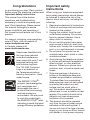 2
2
-
 3
3
-
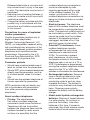 4
4
-
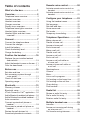 5
5
-
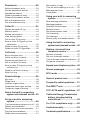 6
6
-
 7
7
-
 8
8
-
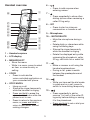 9
9
-
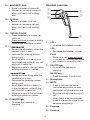 10
10
-
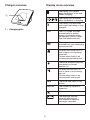 11
11
-
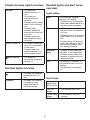 12
12
-
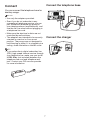 13
13
-
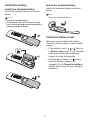 14
14
-
 15
15
-
 16
16
-
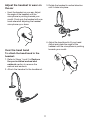 17
17
-
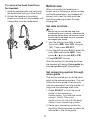 18
18
-
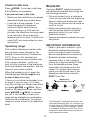 19
19
-
 20
20
-
 21
21
-
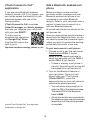 22
22
-
 23
23
-
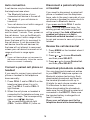 24
24
-
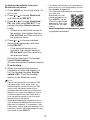 25
25
-
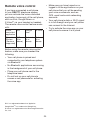 26
26
-
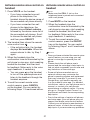 27
27
-
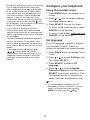 28
28
-
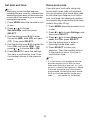 29
29
-
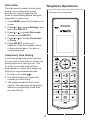 30
30
-
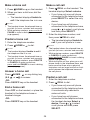 31
31
-
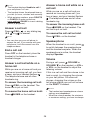 32
32
-
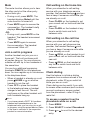 33
33
-
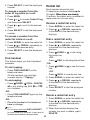 34
34
-
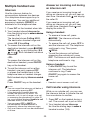 35
35
-
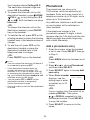 36
36
-
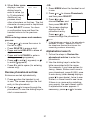 37
37
-
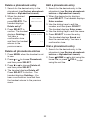 38
38
-
 39
39
-
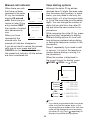 40
40
-
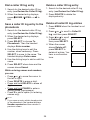 41
41
-
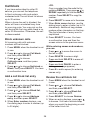 42
42
-
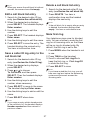 43
43
-
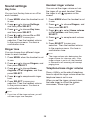 44
44
-
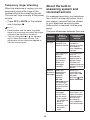 45
45
-
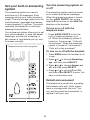 46
46
-
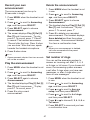 47
47
-
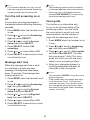 48
48
-
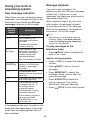 49
49
-
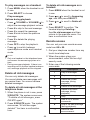 50
50
-
 51
51
-
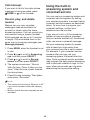 52
52
-
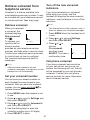 53
53
-
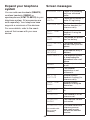 54
54
-
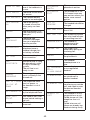 55
55
-
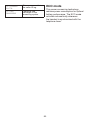 56
56
-
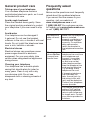 57
57
-
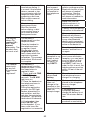 58
58
-
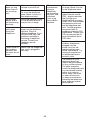 59
59
-
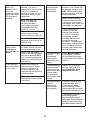 60
60
-
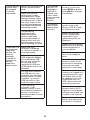 61
61
-
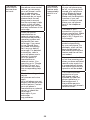 62
62
-
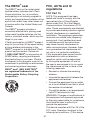 63
63
-
 64
64
-
 65
65
-
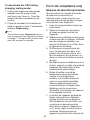 66
66
-
 67
67
-
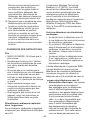 68
68
-
 69
69
-
 70
70
-
 71
71
-
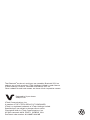 72
72
VTech DS6771-3 Manuel utilisateur
- Catégorie
- Téléphones
- Taper
- Manuel utilisateur
dans d''autres langues
- English: VTech DS6771-3 User manual
Documents connexes
-
VTech DS6611-3 Manuel utilisateur
-
VTech CS5159-3 Manuel utilisateur
-
VTech CS6948-3 Manuel utilisateur
-
VTech CS6948-3 Manuel utilisateur
-
VTech CS6314 Manuel utilisateur
-
VTech DS6161 Manuel utilisateur
-
VTech LS6185-13 Manuel utilisateur
-
VTech DS667V-2J Marina Blue Manuel utilisateur
-
VTech CS6324 Manuel utilisateur
-
VTech VG104-3 Manuel utilisateur
Autres documents
-
AEG Boomerang Le manuel du propriétaire
-
Aeg-Electrolux Boomerang Le manuel du propriétaire
-
SENAO EP801 Manuel utilisateur
-
AEG Voxtel D220BT Le manuel du propriétaire
-
AEG Voxtel D500 Guide d'installation
-
Motorola P1005 Manuel utilisateur
-
AEG Voxtel S100 Le manuel du propriétaire
-
Motorola K705 Manuel utilisateur
-
AEG SOLO COMBO 10 Le manuel du propriétaire
-
AEG Voxtel D550BT Mode d'emploi