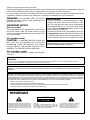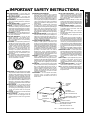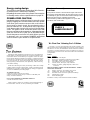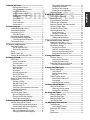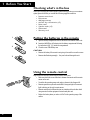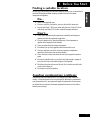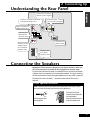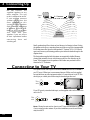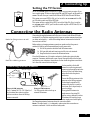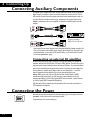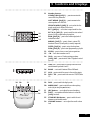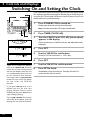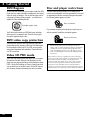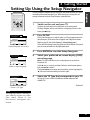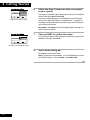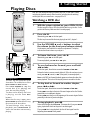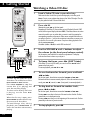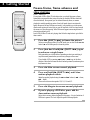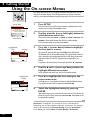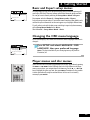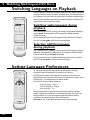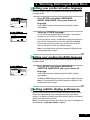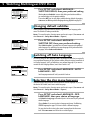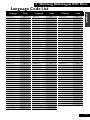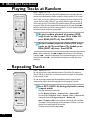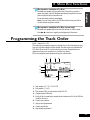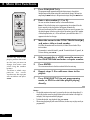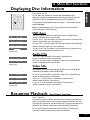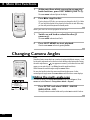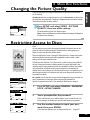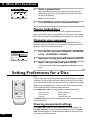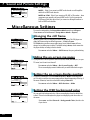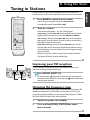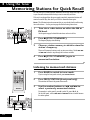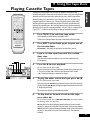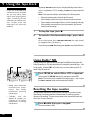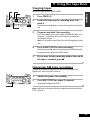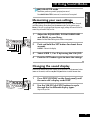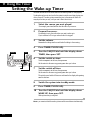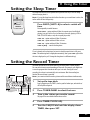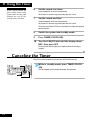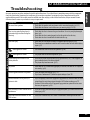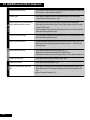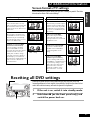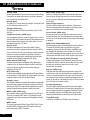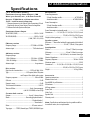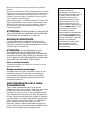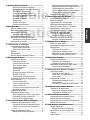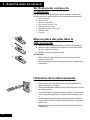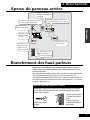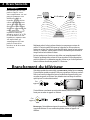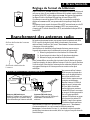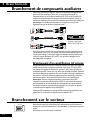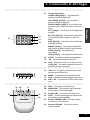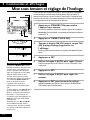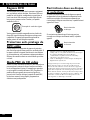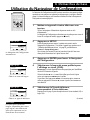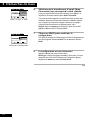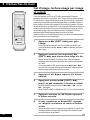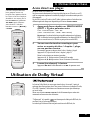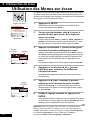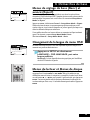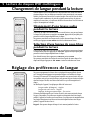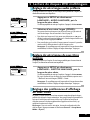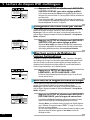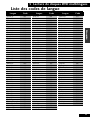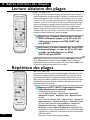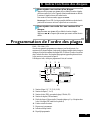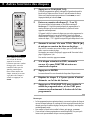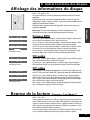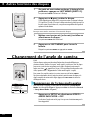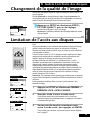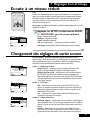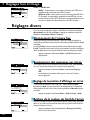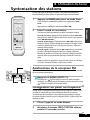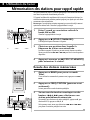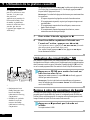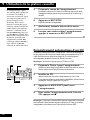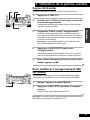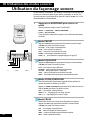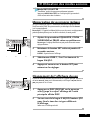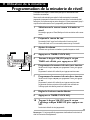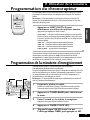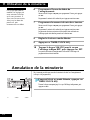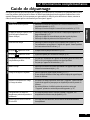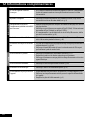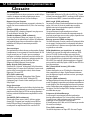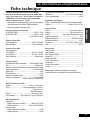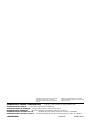Pioneer S-VS100V Manuel utilisateur
- Catégorie
- Lecteurs DVD
- Taper
- Manuel utilisateur
Ce manuel convient également à

WARNING: TO PREVENT FIRE OR SHOCK
HAZARD, DO NOT EXPOSE THIS APPLIANCE TO
RAIN OR MOISTURE.
IMPORTANT NOTICE
[For U.S. model]
The serial number for this equipment is located on the
rear panel. Please write this serial number on your
enclosed warranty card and keep it in a secure area. This
is for your security.
[For Canadian model]
CAUTION: TO PREVENT ELECTRIC SHOCK DO
NOT USE THIS (POLARIZED) PLUG WITH AN
EXTENSION CORD, RECEPTACLE OR OTHER
OUTLET UNLESS THE BLADES CAN BE FULLY
INSERTED TO PREVENT BLADE EXPOSURE.
The exclamation point within an equilateral
triangle is intended to alert the user to the
presence of important operating and
maintenance (servicing) instructions in the
literature accompanying the appliance.
CAUTION:
TO PREVENT THE RISK OF ELECTRIC SHOCK, DO
NOT REMOVE COVER (OR BACK). NO USER-
SERVICEABLE PARTS INSIDE. REFER SERVICING
TO QUALIFIED SERVICE PERSONNEL.
The lightning flash with arrowhead symbol, within
an equilateral triangle, is intended to alert the user
to the presence of uninsulated "dangerous voltage"
within the product's enclosure that may be of
sufficient magnitude to constitute a risk of electric
shock to persons.
IMPORTANT
RISK OF ELECTRIC SHOCK
DO NOT OPEN
CAUTION
Demo Function
The demo function is intended primarily for store
displays and shows off the various features of the
unit. The unit goes into demo mode automatically
after plugging the unit in. The demo mode stops
when either the STANDBY/ON button or one of the
function buttons is pressed.
To switch the demo mode off completely, press the
P.BASS (DEMO) button for more than 3 seconds while
in standby mode. Follow the same procedure if you
want to swith the demo mode on again at any time.
[For Canadian model]
This Class B digital apparatus complies with Canadian
ICES-003.
Information to User
Alteration or modifications carried out without appropriate authorization may invalidate the user’s right to operate the
equipment.
[FOR U.S. MODEL]
CAUTION
• Use of controls or adjustments or performance of procedures other than those specified herein may result in hazardous radiation exposure.
• The use of optical instruments with this product will increase eye hazard.
This equipment has been tested and found to comply with the limits for a Class B digital device, pursuant to Part 15 of the FCC Rules.
These limits are designed to provide reasonable protection against harmful interference in a residential installation. This equipment
generates, uses, and can radiate radio frequency energy and, if not installed and used in accordance with the instructions, may cause
harmful interference to radio communications. However, there is no guarantee that interference will not occur in a particular installation.
If this equipment does cause harmful interference to radio or television reception, which can be determined by turning the equipment
off and on, the user is encouraged to try to correct the interference by one or more of the following measures:
– Reorient or relocate the receiving antenna.
– Increase the separation between the equipment and receiver.
– Connect the equipment into an outlet on a circuit different from that to which the receiver is connected.
– Consult the dealer or an experienced radio/TV technician for help.
Thank you for buying this Pioneer product.
Please read through these operating instructions so you will know how to operate your model properly. After you
have finished reading the instructions, put them away in a safe place for future reference.
In some countries or regions, the shape of the power plug and power outlet may differ from that shown in the
explanatory drawings. However, the method of connecting and operating the unit is the same.
THE STANDBY/ON BUTTON IS SECONDARY CONNECTED
AND THEREFORE DOES NOT SEPARATE THE UNIT FROM
MAINS POWER IN STANDBY POSITION.

READ INSTRUCTIONS — All the safety and
operating instructions should be read before
the product is operated.
RETAIN INSTRUCTIONS — The safety and
operating instructions should be retained for
future reference.
HEED WARNINGS — All warnings on the product
and in the operating instructions should be
adhered to.
FOLLOW INSTRUCTIONS — All operating and
use instructions should be followed.
CLEANING — Unplug this product from the wall
outlet before cleaning. The product should be
cleaned only with a polishing cloth or a soft dry
cloth. Never clean with furniture wax, benzine,
insecticides or other volatile liquids since they
may corrode the cabinet.
ATTACHMENTS — Do not use attachments not
recommended by the product manufacturer as
they may cause hazards.
WATER AND MOISTURE — Do not use this
product near water — for example, near a
bathtub, wash bowl, kitchen sink, or laundry
tub; in a wet basement; or near a swimming
pool; and the like.
ACCESSORIES — Do not place this product on an
unstable cart, stand, tripod, bracket, or table.
The product may fall, causing serious injury to
a child or adult, and serious damage to the
product. Use only with a cart, stand, tripod,
bracket, or table recommended by the
manufacturer, or sold with the product. Any
mounting of the product should follow the
manufacturer’s instructions, and should use a
mounting accessory recommended by the
manufacturer.
CART — A product and cart combination should be
moved with care. Quick stops, excessive force,
and uneven surfaces may cause the product
and cart combination to overturn.
IMPORTANT SAFETY INSTRUCTIONS
VENTILATION — Slots and openings in the cabinet
are provided for ventilation and to ensure reliable
operation of the product and to protect it from
overheating, and these openings must not be
blocked or covered. The openings should never
be blocked by placing the product on a bed, sofa,
rug, or other similar surface. This product should
not be placed in a built-in installation such as a
bookcase or rack unless proper ventilation is
provided or the manufacturer’s instructions have
been adhered to.
POWER SOURCES — This product should be
operated only from the type of power source
indicated on the marking label. If you are not
sure of the type of power supply to your home,
consult your product dealer or local power
company.
LOCATION – The appliance should be installed
in a stable location.
NONUSE PERIODS – The power cord of the
appliance should be unplugged from the
outlet when left un-used for a long period of
time.
GROUNDING OR POLARIZATION
÷ If this product is equipped with a polarized
alternating current line plug (a plug having one
blade wider than the other), it will fit into the outlet
only one way. This is a safety feature. If you are
unable to insert the plug fully into the outlet, try
reversing the plug. If the plug should still fail to fit,
contact your electrician to replace your obsolete
outlet. Do not defeat the safety purpose of the
polarized plug.
÷ If this product is equipped with a three-wire
grounding type plug, a plug having a third
(grounding) pin, it will only fit into a grounding type
power outlet. This is a safety feature. If you are
unable to insert the plug into the outlet, contact
your electrician to replace your obsolete outlet.
Do not defeat the safety purpose of the grounding
type plug.
POWER-CORD PROTECTION — Power-supply cords
should be routed so that they are not likely to be
walked on or pinched by items placed upon or
against them, paying particular attention to cords
at plugs, convenience receptacles, and the point
where they exit from the product.
OUTDOOR ANTENNA GROUNDING — If an outside
antenna or cable system is connected to the
product, be sure the antenna or cable system is
grounded so as to provide some protection against
voltage surges and built-up static charges. Article
810 of the National Electrical Code, ANSI/NFPA
70, provides information with regard to proper
grounding of the mast and supporting structure,
grounding of the lead-in wire to an antenna
discharge unit, size of grounding conductors,
location of antenna-discharge unit, connection to
grounding electrodes, and requirements for the
grounding electrode. See Figure A.
LIGHTNING — For added protection for this product
during a lightning storm, or when it is left
unattended and unused for long periods of time,
unplug it from the wall outlet and disconnect the
antenna or cable system. This will prevent damage
to the product due to lightning and power-line
surges.
POWER LINES — An outside antenna system should
not be located in the vicinity of overhead power
lines or other electric light or power circuits, or
where it can fall into such power lines or circuits.
When installing an outside antenna system,
extreme care should be taken to keep from
touching such power lines or circuits as contact
with them might be fatal.
OVERLOADING — Do not overload wall outlets,
extension cords, or integral convenience
receptacles as this can result in a risk of fire or
electric shock.
OBJECT AND LIQUID ENTRY — Never push
objects of any kind into this product through
openings as they may touch dangerous voltage
points or short-out parts that could result in a
fire or electric shock. Never spill liquid of any
kind on the product.
SERVICING — Do not attempt to service this
product yourself as opening or removing covers
may expose you to dangerous voltage or other
hazards. Refer all servicing to qualified service
personnel.
DAMAGE REQUIRING SERVICE — Unplug this
product from the wall outlet and refer servicing
to qualified service personnel under the
following conditions:
÷ When the power-supply cord or plug is
damaged.
÷ If liquid has been spilled, or objects have fallen
into the product.
÷ If the product has been exposed to rain or
water.
÷ If the product does not operate normally by
following the operating instructions. Adjust only
those controls that are covered by the operating
instructions as an improper adjustment of other
controls may result in damage and will often
require extensive work by a qualified technician
to restore the product to its normal operation.
÷ If the product has been dropped or damaged in
any way.
÷ When the product exhibits a distinct change in
performance — this indicates a need for service.
REPLACEMENT PARTS — When replacement
parts are required, be sure the service technician
has used replacement parts specified by the
manufacturer or have the same characteristics
as the original part. Unauthorized substitutions
may result in fire, electric shock, or other
hazards.
SAFETY CHECK — Upon completion of any service
or repairs to this product, ask the service
technician to perform safety checks to
determine that the product is in proper operating
condition.
WALL OR CEILING MOUNTING — The product
should not be mounted to a wall or ceiling.
HEAT — The product should be situated away from
heat sources such as radiators, heat registers,
stoves, or other products (including amplifiers)
that produce heat.
ANTENNA
LEAD IN
WIRE
GROUND
CLAMP
ANTENNA
DISCHARGE UNIT
(NEC SECTION 810-20)
GROUNDING CONDUCTORS
(NEC SECTION 810-21)
GROUND CLAMPS
POWER SERVICE GROUNDING
ELECTRODE SYSTEM
(NEC ART 250, PART H)
ELECTRIC
SERVICE
EQUIPMENT
NEC — NATIONAL ELECTRICAL CODE
Fig. A
English

Selecting fine audio equipment such as the unit you’ve just purchased is
only the start of your musical enjoyment. Now it’s time to consider how you
can maximize the fun and excitement your equipment offers. This manu-
facturer and the Electronic Industries Association’s Consumer Electronics
Group want you to get the most out of your equipment by playing it at a safe
level. One that lets the sound come through loud and clear without
annoying blaring or distortion-and, most importantly, without affecting
your sensitive hearing.
Sound can be deceiving. Over time your hearing “comfort level” adapts
to higher volumes of sound. So what sounds “normal” can actually be loud
and harmful to your hearing. Guard against this by setting your equipment
at a safe level BEFORE your hearing adapts.
To establish a safe level:
÷
Start your volume control at a low setting.
÷
Slowly increase the sound until you can hear it comfortably and
clearly, and without distortion.
Once you have established a comfortable sound level:
÷
Set the dial and leave it there.
Taking a minute to do this now will help to prevent hearing damage or
loss in the future. After all, we want you listening for a lifetime.
We Want You Listening For A Lifetime
Used wisely, your new sound equipment will provide a lifetime of fun
and enjoyment. Since hearing damage from loud noise is often undetect-
able until it is too late, this manufacturer and the Electronic Industries
Association’s Consumer Electronics Group recommend you avoid pro-
longed exposure to excessive noise. This list of sound levels is included for
your protection.
Information courtesy of the Deafness Research Foundation.
90 Subway, motorcycle, truck traffic, lawn mower
100 Garbage truck, chain saw, pneumatic drill
120 Rock band concert in front of speakers, thunderclap
140 Gunshot blast, jet plane
180 Rocket launching pad
THE FOLLOWING NOISES CAN BE DANGEROUS UNDER
CONSTANT EXPOSURE
30 Quiet library, soft whispers
40 Living room, refrigerator, bedroom away from traffic
50 Light traffic, normal conversation, quiet office
60 Air conditioner at 20 feet, sewing machine
70 Vacuum cleaner, hair dryer, noisy restaurant
80 Average city traffic, garbage disposals, alarm clock
at two feet.
Decibel
Level Example
[For Australian model]
CAUTION
This product contains a laser diode of higher class than 1.
To ensure continued safety, do not remove any covers
or attempt to gain access to the inside of the product.
Refer all servicing to qualified personnel.
The following caution label appears on your unit.
Location: rear of the unit
Energy-saving design
This system is designed to use less than 1W of electric-
ity when power is switched to Standby.
Regarding the exact value of the Power Consumption
in standby mode, refer to specifications on page 59.
POWER-CORD CAUTION
Handle the power cord by the plug. Do not pull out the
plug by tugging the cord and never touch the power
cord when your hands are wet as this could cause a
short circuit or electric shock. Do not place the unit, a
piece of furniture, etc., on the power cord, or pinch the
cord. Never make a knot in the cord or tie it with other
cords. The power cords should be routed such that
they are not likely to be stepped on. A damaged power
cord can cause a fire or give you an electrical shock.
Check the power cord once in a while. When you find
it damaged, ask your nearest PIONEER authorized
service center or your dealer for a replacement.
CLASS 1
LASER PRODUCT

Contents
1 Before You Start
Checking what’s in the box ......................................... 6
Putting the batteries in the remote ............................. 6
Using the remote control............................................. 6
Finding a suitable location ......................................... 7
Avoiding condensation problems ................................ 7
Handling discs ............................................................. 8
Storing discs................................................................. 8
Discs to avoid ............................................................... 8
Using cassette tapes ..................................................... 8
Erase protection ........................................................... 8
2 Connecting up
Understanding the Rear Panel ..................................... 9
Connecting the Speakers............................................... 9
Connecting to Your TV ................................................ 10
Setting the TV format ................................................ 11
Connecting the Radio Antennas ................................. 11
Connecting Auxiliary Components............................. 12
Connecting an external AV amplifier ........................ 12
Connecting the Power ................................................. 12
3 Controls and Displays
Front Panel Controls ................................................... 13
Disc and amplifier section......................................... 13
Tuner and tape deck section...................................... 14
Display ......................................................................... 15
Remote Control Unit ................................................... 16
Switching On and Setting the Clock........................... 18
4 Getting Started
A Disc Primer............................................................... 19
Surround sound modes ............................................. 19
TV screen formats ...................................................... 19
Titles, chapters and tracks ......................................... 19
Multilingual discs...................................................... 19
Menu language.......................................................... 19
DVD Regions .............................................................. 20
DVD video copy protection......................................... 20
Video CD PBC mode................................................... 20
Disc and player restrictions ....................................... 20
Setting Up Using the Setup Navigator ........................ 21
Playing Discs ............................................................... 23
Watching a DVD disc ................................................. 23
Watching a Video CD disc.......................................... 24
Playing an audio CD ................................................. 25
Freeze-frame, frame advance and slow-motion ....... 26
Accessing tracks directly ............................................ 27
Using Dolby Virtual ..................................................... 27
Using the On-screen Menus ........................................ 28
Basic and Expert setup menus .................................. 29
Changing the OSD menu language.......................... 29
Player menus and disc menus .................................. 29
5 Watching Multilingual DVD Discs
Switching Languages on Playback............................. 30
Switching audio language during playback............. 30
Selecting subtitle language during playback ........... 30
Setting Language Preferences..................................... 30
Setting your preferred audio language ..................... 31
Setting your preferred subtitle language................... 31
Setting subtitle display preferences ........................... 31
Changing default subtitles ........................................ 32
Switching off Auto Language .................................... 32
Selecting the disc menu language ............................ 32
Language Code List ..................................................... 33
6 More Disc Functions
Playing Tracks at Random ......................................... 34
Repeating Tracks......................................................... 34
Programming the Track Order ................................... 35
Displaying Disc Information ...................................... 37
Resuming Playback (Last Memo function)............... 37
Changing Camera Angles ........................................... 38
Changing the Picture Quality..................................... 39
Restricting Access to Discs........................................... 39
Playing locked discs................................................... 40
Changing your password........................................... 40
Setting Preferences for a Disc...................................... 40
Clearing memorized settings..................................... 40
7 Sound and Picture Settings
Listening at Low Volume............................................. 41
Changing the Sound Output Settings......................... 41
Miscellaneous Settings ................................................ 42
Changing the still frame ........................................... 42
Hiding the on-screen messages ................................. 42
Setting the on-screen display position ...................... 42
Setting the OSD background color............................ 42
8 Using the Tuner
Tuning in Stations....................................................... 43
Improving poor FM reception ................................... 43
Changing the frequency step..................................... 43
Memorizing Stations for Quick Recall ....................... 44
Listening to memorized stations ............................... 44
9 Using the Tape Deck
Playing Cassette Tapes ................................................ 45
Using Dolby NR. ........................................................ 46
Resetting the tape counter......................................... 46
Relay play .................................................................. 47
Making Tape Recordings ............................................ 47
Automatically recording a CD ................................... 48
Copying tapes............................................................. 49
Improving AM tape recordings.................................. 49
10 Using Sound Modes
Using the Sound Morph .............................................. 50
Memorizing your own settings.................................. 51
Changing the sound display...................................... 51
11 Using the Timer
Setting the Wake-up Timer ......................................... 52
Setting the Sleep Timer ............................................... 53
Setting the Record Timer ............................................ 53
Canceling the Timer ................................................... 54
12 Additional Information
Troubleshooting .......................................................... 55
Screen format/TV settings ......................................... 57
Resetting all DVD Settings........................................... 57
Terms ........................................................................... 58
Specifications .............................................................. 59
English

6
En
1 Before You Start
Checking what’s in the box
Thank you for buying this Pioneer product. Before starting to set up your new stereo
system, please check that you received the following supplied accessories:
• Remote control unit
• FM antenna
• AM loop antenna
• AA/R6P dry cell batteries (x2)
• Power cord
• Speaker cords (x2)
• Video cord
• Warranty card
Putting the batteries in the remote
1 Open the battery compartment cover on the back of the remote control unit.
2 Insert two AA/R6P dry cell batteries into the battery compartment following
the indications (ª, ·) inside the compartment.
3 Close the cover of the battery case.
CAUTION:
• Remove the battery if the remote is not going to be used for a month or more.
• Remove dead batteries promptly—they can leak and damage the unit.
Using the remote control
Keep in mind the following when using the remote control unit:
• Make sure that there are no obstacles in between the remote and the remote
sensor on the unit.
• Use within the operating range and angle, as shown in the diagram left.
• Remote operation may become unreliable if strong sunlight or fluorescent
light is shining on the unit’s remote sensor.
• Remote controllers for different devices can interfere with each other. Avoid
using remotes for other equipment located nearby this unit.
• Replace the battery when you notice a fall off in the operating range of the
remote.
1
2
3

7
En
1 Before You Start
English
Finding a suitable location
We want you to enjoy using your new stereo system for years to come, so please bear in
mind the following points when choosing a suitable location for the system
components and speakers:
Do...
✔ Use in a well-ventilated room.
✔ Place on a solid, flat, level surface, such as a table, shelf or stereo rack.
✔ Leave at least 10cm(3-15/16 inch) either side of the unit, 15cm(5-7/8 inch)
at the back, and 25cm(9-13/16 inch) overhead for proper ventilation.
Don’t...
✗ Use in a place exposed to high temperatures or humidity, including near
radiators and other heat-generating appliances.
✗ Place on a window sill or other place where any of the components or
speakers will be exposed to direct sunlight.
✗ Use in an excessively dusty or damp environment.
✗ Place directly on top of any appliance which becomes hot in use.
✗ Use near a television or monitor as you may experience interference—
especially if the television uses an indoor antenna.
✗ Use in a kitchen or other room where the unit may be exposed to smoke or
steam.
✗ Place on an unstable surface, or one that is not large enough to support all
four of the unit’s feet, or the whole footprint of each speaker.
✗ Block the cooling fan on the rear of the unit. Don’t cover the unit with cloth,
or use on thick carpet, etc.
✗ Put obejects on top of the speakers.
Avoiding condensation problems
Condensation may form inside the unit if it is brought into a warm room from
outside, or if the temperature of the room rises quickly. Although the condensation
won’t damage the unit, it may temporarily impair its performance. For this reason
you should leave it to adjust to the warmer temperature for about an hour before
switching on and using.

8
En
1 Before You Start
Using cassette tapes
The tape of a cassette is quite easily damaged and loose tape can
jam in the tape deck mechanism. If the tape has become
unwound, use a pen or pencil
to wind it back on to the spool.
When not using cassettes,
always store in the case. Store
cassettes away from magnetic
fields, excessive heat, humidity,
dust or oil.
Before recording on a tape,
wind the tape on past the leader tape (about the first 3 or 4
seconds of each side).
Avoid using tapes longer than 90 minutes:
Since tapes longer than 90 minutes are so thin,
they are more susceptible to jamming in the tape
deck mechanism and other trouble such as
irregular winding.
Erase protection
You can protect an important recording against accidental
erasure by breaking the erase-protect tab(s) with a small
screwdriver.
If you want to re-record on an erase-protected cassette, cover the
space left by the broken tab with self-adhesive tape.
Note: If you're using Type II (High/C
rO
2
) tapes, make sure
you don't also cover the tape-type detection holes.
This unit is designed for use with conventional, fully circular
DVD, Video CD and audio CDs only. Use of shaped discs is not
recommended for this product. Pioneer disclaims all liability
arising in connection with the use of shaped discs.
Wipe lightly from the
center of the disc using
straight strokes
Don’t wipe the disc
surface using circular
strokes
Handling discs
When holding discs of any type, take care not to leave
fingerprints, dirt or scratches on the disc surface. Hold the disc
by its edge or by the center hole and edge. Damaged or dirty
discs can affect playback performance. Take care also not to
scratch the label side of the disc. Although not as fragile as the
recorded side, scratches can still result in a disc becoming
unusable.
Should a disc become marked with fingerprints, dust, etc., clean
using a soft, dry cloth, wiping the disc lightly from the center to
the outside edge as shown in the diagram below. If necessary,
use a cloth soaked in alcohol, or a commercially available CD
cleaning kit to clean a disc more thoroughly. Never use benzine,
thinner or other cleaning agents, including products designed
for cleaning vinyl records.
Storing discs
Although CDs, Video CDs and DVDs are more durable than vinyl
records, you should still take care to handle and store discs
correctly. When you're not using a disc, return it to its case and
store upright. Avoid leaving discs in excessively cold, humid, or
hot environments (including under direct sunlight).
Discs to avoid
Discs spin at high speed inside the player during playback. If
you can see that a disc is cracked, chipped, warped, or otherwise
damaged, don't risk using it—you could end up damaging the
unit.
For side A
For side B
Tape-type detection hole

2 Connecting Up
9
En
English
AUX IN
L
R
OPTICAL
DIGITAL
OUT
TV
SYSTEM
NTSC
PAL
VIDEO
OUT
S-VIDEO
OUT
REC OUT
L
R
R
L
+
+
-
-
ANTENNA
AM
LOOP
ANTENNA
FM
UNBAL
75Ω
AC INLET
AUTO
Plug in an external
audio source here
Connect an external AV amp
or digital recorder here
Connect the
AM and FM
antennas here
Connect to the
analog inputs
of an external
recorder here
Connect the
main front
speakers here
Select the TV picture
format in your region
Connect your TV and
VCR to these outputs
Connect to a
power outlet
Understanding the Rear Panel
Connecting the Speakers
Important: Before making or changing any rear panel connections, make sure
that all the components are switched off and unplugged from the power supply.
To get the best sound from the system, it’s important that you connect the two strands
of speaker wire for each speaker to the correct speaker terminal. To help you match up
the wires and terminals correctly, the supplied speaker cord is color coded: connect the
black half of the cord to the black (–) terminals, and the red half to the red (+)
terminals.
Twist the exposed wire
strands together.
Pull open the tab and
insert the twisted wire fully
into the terminal.
Snap the tab shut again to
secure the speaker cord.
Note: Make sure that the bare speaker wires cannot touch each other, or come
into contact with other metal parts once the unit is switched on.
Front speaker terminals

2 Connecting Up
10
En
Listening
position
Front
left
Front
right
Ideally, speakers should be at about ear-level when you’re listening to them. Putting
the speakers on the floor, or mounting them very high on a wall is not recommended.
For the best stereo effect, place the front speakers 2–3 meters(78-3/4~118-1/8inch)
apart, and choose as your listening position a point within the shaded triangle in the
diagram above.
The front speakers supplied with this system are magnetically shielded. However,
placing them extremely close to a television may result in color distortion on the
screen. If this happens, move the speakers a little further away and switch off the
television for 15–30 minutes.
CAUTION!
Do not connect the
supplied speakers to any
other amplifier. This may
result in malfunction or fire.
If you wish to connect
speakers other than the
ones supplied to this
system, use only speakers
with a nominal impedance
of between 6Ω and 16Ω.
Refer to the instructions
that came with your
speakers if you are unsure
of their impedance before
connecting them and
switching on.
Connecting to Your TV
This system has two video outputs: one standard VIDEO OUT and one S-VIDEO. If
your TV has an S-Video input, we recommend using an S-Video cord (not supplied,
but available from any video equipment retailer) to connect this unit to the TV. This
should give you a better picture than using the standard-type video cord.
If your TV has only a standard video input, use the supplied video cord to connect this
unit to the TV.
S-VIDEO
OUT
S-VIDEO
IN
Pioneer
This
unit
VIDEO
IN
VIDEO
OUT
V V
Pioneer
This
unit
Note: Placing the main unit too close to your TV may cause interference, especially
if you’re using an indoor antenna. If you notice interference, move the unit further
away from the TV.
(78-3/4~118-1/8inch)
2–3 meters

2 Connecting Up
11
En
English
Setting the TV format
Set the TV SYSTEM switch to match the TV system in your country or region. If you
have a multi-system TV that can display both PAL and NTSC signals, set this switch to
AUTO. This will allow you to watch both PAL and NTSC Video CDs and DVD discs.
This system can convert NTSC to PAL, so if you’ve set the
TV SYSTEM switch to PAL,
you’ll be able to watch any PAL or NTSC disc.
This system will also convert PAL to NTSC, but only for Video CDs. If you’ve set the
TV SYSTEM switch to NTSC, you’ll be able to watch any PAL or NTSC Video CD, but
only NTSC DVD discs.
TV
SYSTEM
NTSCAUTO
PAL
Connecting the Radio Antennas
Connecting the supplied antennas will allow you to listen to both AM and FM radio
broadcasts. If you find that reception quality is poor, an outdoor antenna should give
you better sound quality—see the Connecting external antennas box below for
more on how to do this.
Before making or changing antenna connections, make sure that the power is
switched off and the unit disconnected from the wall power outlet.
1 Pull off the protective shields of both AM antenna wires.
2 Pull open both tabs and insert one wire fully into each terminal.
3 Snap the tabs shut to secure the AM antenna wires.
Place the AM antenna on a flat surface and point in the direction giving the best
reception. If necessary, stabilize with a pen or pencil through the hole near the base.
Avoid placing near computers, television sets or other electrical appliances and do not
let it come into contact with metal objects.
It’s also possible to fix the AM
antenna to a wall using two small
screws or pins through the two holes
at the top of the loop. Before fixing,
make sure that the reception is
satisfactory.
Connect the FM wire antenna in the
same way as the AM loop antenna.
For best results, extend the FM
antenna fully and fix to a wall or
door frame. Don’t drape loosely or
leave it coiled up.
The supplied FM antenna is a
simple means of receiving FM
stations; using a dedicated, outdoor
FM antenna will usually give you
better reception and sound quality.
See Connecting external antennas above for connection details.
Note: The signal earth (H) is designed to reduce noise that occurs when an
antenna is connected. It is not an electrical safety earth.
Holes for fixing antenna to wall
Hole for stabilizing antenna
Outdoor type
Connecting external antennas
External AM antenna
Use 5–6 meters(196-7/8~236-1/4inch) of
vinyl-insulated wire and set up either
indoors or outdoors. Leave the AM loop
antenna connected.
External FM antenna
Use 75Ω coaxial cable to hook up an
external FM antenna.
ANTENNA
AM
LOOP
ANTENNA
FM
UNBAL
75Ω
Indoor type

2 Connecting Up
12
En
AC INLET
Connecting Auxiliary Components
This system has a complete set of stereo analog inputs and outputs, as well as an optical
digital output. Use these to connect an external component, such as an MD, CD-R or
DAT recorder. Connect the analog inputs and outputs using standard stereo cords; use
an optical digital cord when connecting up components using optical digital jacks.
(Note: connecting cords are not supplied, but should be available from any audio
retailer.)
R
L
R
L
OUT (PLAY)
(OPT.)
DIGITAL
IN
AUX IN
R
L
IN (RECORD)
OPTICAL
DIGITAL
OUT
REC OUT
L
R
L
R
L
R
Playback
L
R
L
R
Recording
Recording
Digital recorder
MD, CD-R, DAT, etc.
Connecting all three sets of plugs allows for the greatest flexibility when recording. For
CDs you’ll be able to make digital copies over the optical digital link. For digital copy-
protected material (such as most CD-R and DVD discs), you’ll still be able to record
via the analog
REC OUT plugs.
After making sure that everything is connected properly, plug in the power cord to the
AC INLET, and the other end to a mains power outlet.
Congratulations! You’re done setting up.
Connecting the Power
Connecting an external AV amplifier
Another use for the optical digital output is to connect this system to an external AV
amplifier with built-in Dolby Digital, DTS and/or MPEG decoder. This will allow you to
enjoy true multi-channel surround sound with many DVD discs. Use a standard digital
optical cord (available from any good audio retailer) to connect the optical digital out
of this system to a suitable optical digital input on your AV amplifier—check the
manual supplied with the amplifier if you’re not sure which input to use.
Note: Although you can play any DVD disc that has a Dolby Digital or MPEG
soundtrack using just this unit, you will hear only a stereo downmix of the full
surround soundtrack. For full Dolby Digital/MPEG surround sound, connect this unit
to a Dolby Digital/MPEG compatible AV amplifier.
DVD discs with DTS soundtracks are only playable on this unit when connected to a
DTS compatible AV amplifier.

3 Controls and Displays
13
En
English
Front Panel Controls
Disc and amplifier section
1 DISC-1,2,3 select buttons & indicators –
press to select discs in the player directly
2 STANDBY/ON button – press to switch the unit
between standby and on.
3 DISC CHANGE button – press to select the next
disc in the player
4 OPEN/CLOSE button – press to open and close
the disc tray
5 BASS BLASTER button – switch on to boost the
bass
6 PRESET button – press to switch between Preset
sound modes (use the
S.M.JOG dial for smooth
adjustment)
7 EQUALIZER button – press to switch between
Equalizer modes (use the
S.M.JOG dial for smooth
adjustment)
8 ZOOM SURROUND button – press to switch
between Zoom Surround modes (use the
S.M.JOG dial
for smooth adjustment)
S
O
U
N
D
M
O
R
P
H
I
N
G
J
O
G
DYNAMIC POWER SUPPLY AMPLIFIER
2
3
4
5
6789
10
11
17
16
15
14
13
12
1
9 P.BASS (DEMO) button – press to switch
between P.Bass modes (use the S.M.JOG dial for
smooth adjustment)
10 SET button – use to enter timer settings made with
the
S.M.JOG dial
11 SOUND MORPHING JOG (S.M.JOG) – use
to change Preset, Equalizer, Zoom Surround and P.Bass
modes. Also used when setting the timer.
12 PHONES jack (Headphones) – plug in a pair
of headphones to this jack
13 TIMER / CLOCK ADJ button – use to start
setting the clock/timer
14 DISPLAY button – use to switch the display mode
15 Control buttons – use to control disc playback
16 function select button (TAPE I/II,
TUNER/BAND, AUX, DVD/CD – use to select
the source function
17 Volume control (VOLUME) – use to adjust the
volume of the source material
Front panel shown is the XR-A9700DV. All controls are
applicable to the XR-VS100D and the XR-A9700DV.

3 Controls and Displays
14
En
Tuner and tape deck section
18 TUNER/BAND function button – press to
switch to tuner function and to switch between AM and
FM
19 TAPE I/II function button – press to switch to
tape function and to switch between tape decks I and II.
20 Dolby NR ON/OFF button – press to switch
Dolby Noise Reduction on/off
21 FREQ / STATION button – press to switch
between tuning and preset station modes
22 REC / STOP button – press to start/stop tape
recording
23 ASES / COPY button – press to start automatic
CD/tape recording
24 0 EJECT (tape I) – press to open the cassette door
of deck I
25 0 EJECT (tape II) – press to open the cassette
door of deck II
26 Control buttons – use to control tape playback,
for manual tuning and to change preset stations
S
O
U
N
D
M
O
R
P
H
I
N
G
J
O
G
DYNAMIC POWER SUPPLY AMPLIFIER
18
19
21
22
23
24 25
26
20

3 Controls and Displays
15
En
English
Display
1 Character display
2 ¶ REC – lights when recording to tape
3 Timer – lights when either the record timer or the
wake up timer has been set
4 3 – lights when the current tape direction is forwards
5 Tape I, II – indicates which tape deck is currently
selected
6 2 – lights when the current tape direction is reverse
7 Disc function – lights when the function is set to
CD/DVD/Video CD
8 3 – lights when a disc is playing
9 ASES – lights during automatic recording of a CD
10 Angle – lights during scenes on DVD discs that are
recorded with multiple camera angles
11 [RPT (-1)] – highlights during repeat play mode
(-1 lights when in single track repeat mode)
12 [PGM] – highlights during program playback mode
13 [RDM] – highlights during random playback mode
14 LAST MEMO – lights when a resume playback
point was memorized for the loaded disc
15 96kHz – lights when a DVD disc is playing that
contains 96kHz audio
16 CONDITION – lights when a DVD disc is loaded
that has had preferences set for language, screen, etc.
17 DOLBY DIGITAL – lights when a Dolby Digital
DVD disc is playing
18 Sound morphing / sound level display
19 [EQ] – highlights when EQ is active
20 [SURR.] – highlights when zoom surround is active
21 [P.BASS] – highlights when P.Bass is active
22 B.B. – lights when Bass Blaster is switched on
23 Sleep timer – lights when sleep timer has been set
24 FM mono – lights when the tuner is set to mono FM
mode using the remote’s
MONO button
25 FM stereo – lights when the tuner is receiving a
stereo FM broadcast in auto stereo mode
26 Beat cut 2 indicator – lights when beat cut is
switched on for recording AM broadcasts to tape
27 Tuned indicator – lights when the tuner is
receiving a broadcast
28 2NR – lights when Dolby Noise Reduction is
switched on
1
26
2728
25
24
23
21
22
1716 19 2 0181513 1411
10
12
6
2453
8
7
9

3 Controls and Displays
16
En
Remote Control Unit
1 DISC select buttons (1-3) – Use to select discs in
the player directly
2 DOLBY VIRTUAL – Press to switch on/off Dolby
Virtual
3 OPEN/CLOSE button – press to open/close the disc
tray
4 DISC CHANGE button – press to select the next disc
in the player
14
15
16
17 18 19 2 0
5 SUBTITLE – press to switch the subtitle language of
DVD discs during playback
6 AUDIO – press to switch the audio language of DVD
discs, or the channel of CDs/Video CDs, during playback
7 ANGLE – press to switch camera angle on DVD discs
recorded with multiple cameras angles
8 TOP MENU – press to display the top menu of a DVD disc
9 MENU – press to display the disc menu of a DVD disc
10 Cursor buttons (25∞ 3 ) – use to navigate the
on-screen menus
11 SETUP – press to display the system setup menu for
access to various sound, picture and language options
12 ENTER – use to select items from on-screen menus
13 RETURN – press to exit from a menu screen
14 SELECT
2
6 – press to start playing a disc or tape,
or pause one already playing
15 – PREV 4 – use to skip back tracks/chapters on a
disc or tape/switch menu screens on a Video CD PBC
menu/tune to radio stations
16 NEXT + ¢ – use to skip forward tracks/chapters on
a disc or tape/switch menu screens on a Video CD PBC
menu/tune to radio stations
17 DVD DISP – press to display disc information on-screen
18 7 – press to stop a disc or tape currently playing
19 1 – use to scan backward on a disc, or fast-rewind a
tape
[shift] e – use for reverse frame-advance and slow
motion reverse playback of a DVD disc
20 ¡ – use to scan forward on a disc, or fast-forward a
tape
[shift] E – use for frame advance and slow motion
forward playback of a DVD or Video CD
5
6
7
9
11
8
12 13
10
10
1
2
34

3 Controls and Displays
17
En
English
21 Number buttons
CONDITION ([shift] 1) – press to memorize the
current DVD disc preferences
LAST MEMO ([shift] 2) – press to memorize the
current position on a DVD disc
SEARCH MODE ([shift] 3)– use to select the disc
search mode (track, chapter, title or time)
RPT ([shift] 4) – use to select a repeat mode for discs
RPT A-B ([shift] 5) – press to mark the start and end
points of a loop to repeat when playing discs
RDM ([shift] 6) – press to start random playback of
tracks/discs loaded
MONO ([shift] 7) – press to listen to a stereo FM
broadcast in mono (sound quality is usually improved)
SLEEP ([shift] 8) – press to set up the sleep timer
PGM ([shift] 9) – press to start programming a playlist
22 CLEAR – press to clear or cancel various operations
23 >10 – Use to select numbers over 10
24 10/0 – use as zero or 10 when entering numbers
[shift] PBC – press to switch Video CD playback control
on or off
123
9
456
78
21
22
23
24
25 26 27 28
25 TAPE I/II – press to switch to the tape function and to
switch between tape decks I and II
26 BAND – use to switch between FM and AM bands
27 AUX – press to switch the source to the auxiliary inputs
28 DVD / CD – press to switch the source to CD/DVD/Video
CD
29 DISP – press to switch the display mode
30 MORPHING – press to switch the sound morphing
mode (adjust using the
JOG buttons)
31 JOG buttons – use to adjust the sound morphing
32 SHIFT – use together with other buttons to access the
[shift] functions
33 STANDBY/ON button – press to switch the unit
between on and standby modes
34 VOLUME buttons – use to adjust the overall volume
level
29 30 31
32
33
34

3 Controls and Displays
18
En
TIMER/CLOCK ADJ
DISPLAY
SET
S.M.JOG
STANDBY/ON
Switching On and Setting the Clock
If you’ve followed the instructions to here, you should now have your system installed
with everything connected up and plugged in. After switching on, the first thing to do
is to set the clock. This only needs to be done once (unless all power to the unit is cut)
and will enable you to use the timer features.
1 Press STANDBY/ON to switch on.
Pressing again switches the unit back into standby mode.
Note: the system uses less than 1W of power in standby mode.
2 Press TIMER/CLOCK ADJ.
3 Turn the S.M.JOG until CLK ADJ (clock adjust)
appears in the display.
If this is the first time you’ve switched on the unit, CLK ADJ should already
be displayed.
4 Press SET.
5 Use the S.M.JOG to set the hour.
The time is in 24-hour clock format (i.e., 13:00 is 1pm).
6 Press SET.
7 Use the S.M.JOG to set the minute.
8 Press SET to finish.
Press DISPLAY to show the current time. The display will revert to it’s
previous state after about five seconds.
Tip
There are a number of buttons
other than STANDBY/ON which will
switch the unit on. Pressing any of
the function buttons when the unit
is in standby mode will turn the unit
on and switch to that function.
Pressing the disc tray OPEN/CLOSE
button will also switch the power
on and select the DVD/CD
function.
If you press
DVD/CD with a disc
loaded, the disc will also start
playing. Likewise, if there is a tape
loaded and you press TAPE I/II, the
tape will begin playing.
Pressing ` (
2
6 on the remote)
will switch on the power and start
playing the last selected function.

4 Getting Started
19
En
English
This system will play DVD, Video CD and audio CD discs. Look
for one of the logos shown below on the disc box or on the disc
itself to check that it’s compatible.
Other disc formats, including DVD-RAM, DVD-ROM, CD-RW,
CDV and CD-ROM, are not playable on this system.
Most of the information on these pages relates to DVD and
Video CD. If you’re new to either of these formats we strongly
recommend reading this section before proceeding since it
introduces terms and concepts used throughout the manual.
Surround sound modes
Many DVD discs are recorded with mutichannel surround
sound. There are two formats, Dolby Digital and DTS—this
system is compatible with both. Look for the logos shown below
on the disc box or the disc itself to check whether that disc
features surround sound.
This system plays all sound through the front speakers.
However, using Dolby Virtual you can get the impression of
surround sound—see page 27 for more on using Dolby Virtual.
For true surround sound, connect to a Dolby Digital/DTS
compatible AV amplifier (see page 12) with surround speakers.
TV screen formats
At present there are two television screen formats in use:
conventional and widescreen. They are often known by their
aspect ratio (the width of the screen relative to the height). A
conventional screen is 4:3 (i.e., almost a square), a widescreen
is 16:9 (i.e., nearly twice as wide as it is high). Movies on DVD
are often recorded in widescreen format (since that's how
they're presented in movie theaters). If you watch these discs on
a 4:3 set, you have two options: you can either watch in
1
Dolby Digital logo
DTS logo
A Disc Primer
letterbox format—in which case you'll see black bars at the
top and bottom of the screen—or you can switch to pan & scan
format. Pan & scan chops the sides off the picture to make it fit
onto a 4:3 screen. Even though the picture looks larger on the
screen (because it uses the whole height of the screen), you're
actually seeing less of the movie (because the sides are lost).
Titles, chapters and tracks
Ordinary music CDs and Video CDs are divided into tracks to
make finding a particular piece on the disc easier. The same
things on DVDs are called chapters (as in chapters of a book).
Because of the huge capacity available, DVD discs collect
together groups of chapters into titles (again, as in book titles).
Multilingual discs
As well as audio and video, DVD discs can carry subtitles. Unlike
a video tape, where the subtitles are simply recorded on top of
the picture, DVD subtitles are separate from the main video, so
you can switch them on or off as you like. Not only that, but
some discs will let you choose between several different subtitle
languages—it just depends what the disc maker has included
on the disc.
DVD is not limited to a single audio language either. So, a French-
language film could include the original dialog in French, a
local language (say, Mandarin), and an English soundtrack.
You can mix and match these audio and subtitle languages at
will, selecting the original soundtrack with local language
subtitles, or a dubbed version with no subtitles. Exactly what's
available depends entirely on the disc, though.
Menu language
Finding your way around the contents of a DVD disc is aided by
the use of on-screen displays, which appear on your TV. Some
discs have their own specific menus, while others rely on
standard menus in the player (some discs use a combination of
the two). The player lets you choose between several different
menu languages, but this only applies to the player menus—
disc dependent menus may only be available in one language.
DVD disc logo
Audio CD disc logo
Video CD disc logo
∞ CD
3
Track 1
3
Track 2
3
Track 3
3
Track 4
etc.
∞ DVD
∞ Title 1
3
Chapter 1
3
Chapter 2
etc.
∞ Title 2
3
Chapter 1
3
Chapter 2
etc.
etc.
∞ Video CD
3
Track 1
3
Track 2
3
Track 3
3
Track 4
etc.

4 Getting Started
20
En
2
Example region code
DVD Regions
All DVD discs sold contain one or more region codes. Your DVD
player also has a region code which corresponds to the country/
region in which you bought it. You can find the region code of
your player by looking on the rear panel—you should see a
symbol that looks something like this:
You’ll find a similar mark on all DVD disc boxes, indicating
which regions it is compatible with. This unit will only play
discs with compatible region codes.
DVD video copy protection
Some DVD discs contain a video copy protection signal that
prevents high quality copying to video tape. If the video signal
from this system is fed to your TV via a VCR, you may notice
some picture disturbance with some discs. Connect directly to
your TV to avoid this.
Video CD PBC mode
Some Video CDs contain menus from which you can navigate
the contents of the disc. When you load these discs into the
player they start playing under what’s called playback control
(PBC). Usually, the first thing you’ll see is a menu from which
you can select a part of the disc to watch. Under PBC, features
such as repeat, program and random play are not available.
Disc and player restrictions
The DVD format gives disc makers a lot of flexibility and
control over how material on a disc is presented. If you try and
do something that the disc currently playing does not permit,
the following symbol appears on-screen:
If you attempt an operation that the player cannot carry out
with the currently loaded disc, this symbol appears:
* Manufactured under licence from Dolby Laboratories.
“Dolby”, “AC-3” and the double-D symbol are trademarks
of Dolby Laboratories. Confidential unpublished works,
1992-1997 Dolby Laboratories, Inc. All rights reserved.
** “DTS” and “DTS Digital” are trademarks of Digital Theater
Systems, Inc.
This product incorporates copyright protection technology
that is protected by method claims of certain US patents and
other intellectual property rights owned by Macrovision
Corporation and other rights owners. Use of this copyright
protection technology must be authorized by Macrovision
Corporation, and is intended for home and other limited
viewing uses only unless otherwise authorized by Macrovision
Corporation. Reverse engineering or disassembly is prohibited.
Player restriction
Disc restriction
La page est en cours de chargement...
La page est en cours de chargement...
La page est en cours de chargement...
La page est en cours de chargement...
La page est en cours de chargement...
La page est en cours de chargement...
La page est en cours de chargement...
La page est en cours de chargement...
La page est en cours de chargement...
La page est en cours de chargement...
La page est en cours de chargement...
La page est en cours de chargement...
La page est en cours de chargement...
La page est en cours de chargement...
La page est en cours de chargement...
La page est en cours de chargement...
La page est en cours de chargement...
La page est en cours de chargement...
La page est en cours de chargement...
La page est en cours de chargement...
La page est en cours de chargement...
La page est en cours de chargement...
La page est en cours de chargement...
La page est en cours de chargement...
La page est en cours de chargement...
La page est en cours de chargement...
La page est en cours de chargement...
La page est en cours de chargement...
La page est en cours de chargement...
La page est en cours de chargement...
La page est en cours de chargement...
La page est en cours de chargement...
La page est en cours de chargement...
La page est en cours de chargement...
La page est en cours de chargement...
La page est en cours de chargement...
La page est en cours de chargement...
La page est en cours de chargement...
La page est en cours de chargement...
La page est en cours de chargement...
La page est en cours de chargement...
La page est en cours de chargement...
La page est en cours de chargement...
La page est en cours de chargement...
La page est en cours de chargement...
La page est en cours de chargement...
La page est en cours de chargement...
La page est en cours de chargement...
La page est en cours de chargement...
La page est en cours de chargement...
La page est en cours de chargement...
La page est en cours de chargement...
La page est en cours de chargement...
La page est en cours de chargement...
La page est en cours de chargement...
La page est en cours de chargement...
La page est en cours de chargement...
La page est en cours de chargement...
La page est en cours de chargement...
La page est en cours de chargement...
La page est en cours de chargement...
La page est en cours de chargement...
La page est en cours de chargement...
La page est en cours de chargement...
La page est en cours de chargement...
La page est en cours de chargement...
La page est en cours de chargement...
La page est en cours de chargement...
La page est en cours de chargement...
La page est en cours de chargement...
La page est en cours de chargement...
La page est en cours de chargement...
La page est en cours de chargement...
La page est en cours de chargement...
La page est en cours de chargement...
La page est en cours de chargement...
La page est en cours de chargement...
La page est en cours de chargement...
La page est en cours de chargement...
La page est en cours de chargement...
La page est en cours de chargement...
La page est en cours de chargement...
La page est en cours de chargement...
La page est en cours de chargement...
La page est en cours de chargement...
La page est en cours de chargement...
La page est en cours de chargement...
La page est en cours de chargement...
La page est en cours de chargement...
La page est en cours de chargement...
La page est en cours de chargement...
La page est en cours de chargement...
La page est en cours de chargement...
La page est en cours de chargement...
La page est en cours de chargement...
La page est en cours de chargement...
-
 1
1
-
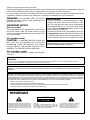 2
2
-
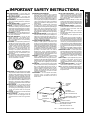 3
3
-
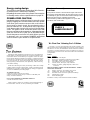 4
4
-
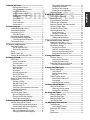 5
5
-
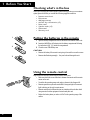 6
6
-
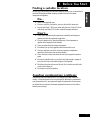 7
7
-
 8
8
-
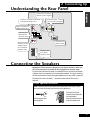 9
9
-
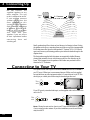 10
10
-
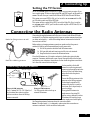 11
11
-
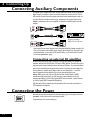 12
12
-
 13
13
-
 14
14
-
 15
15
-
 16
16
-
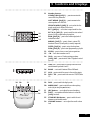 17
17
-
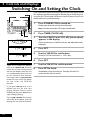 18
18
-
 19
19
-
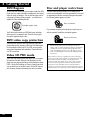 20
20
-
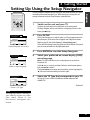 21
21
-
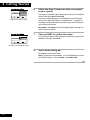 22
22
-
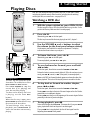 23
23
-
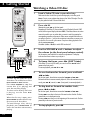 24
24
-
 25
25
-
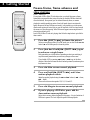 26
26
-
 27
27
-
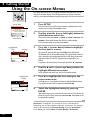 28
28
-
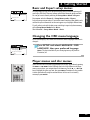 29
29
-
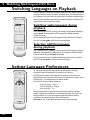 30
30
-
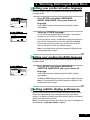 31
31
-
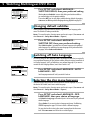 32
32
-
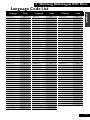 33
33
-
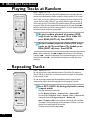 34
34
-
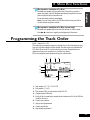 35
35
-
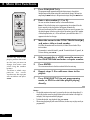 36
36
-
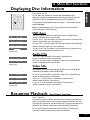 37
37
-
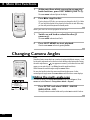 38
38
-
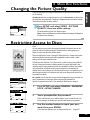 39
39
-
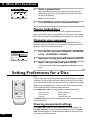 40
40
-
 41
41
-
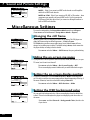 42
42
-
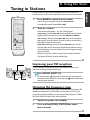 43
43
-
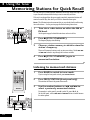 44
44
-
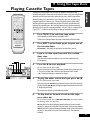 45
45
-
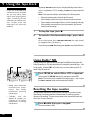 46
46
-
 47
47
-
 48
48
-
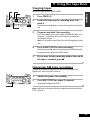 49
49
-
 50
50
-
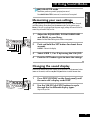 51
51
-
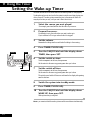 52
52
-
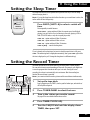 53
53
-
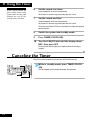 54
54
-
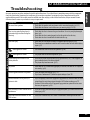 55
55
-
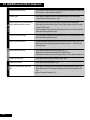 56
56
-
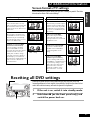 57
57
-
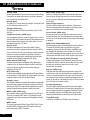 58
58
-
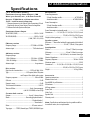 59
59
-
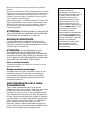 60
60
-
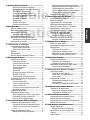 61
61
-
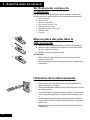 62
62
-
 63
63
-
 64
64
-
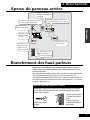 65
65
-
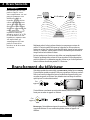 66
66
-
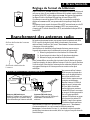 67
67
-
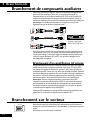 68
68
-
 69
69
-
 70
70
-
 71
71
-
 72
72
-
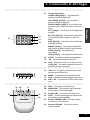 73
73
-
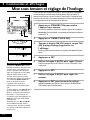 74
74
-
 75
75
-
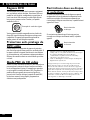 76
76
-
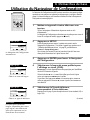 77
77
-
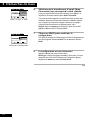 78
78
-
 79
79
-
 80
80
-
 81
81
-
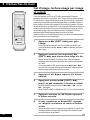 82
82
-
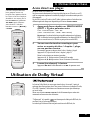 83
83
-
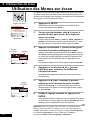 84
84
-
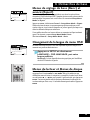 85
85
-
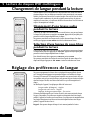 86
86
-
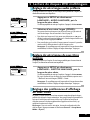 87
87
-
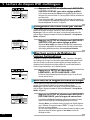 88
88
-
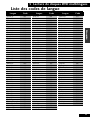 89
89
-
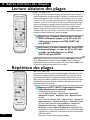 90
90
-
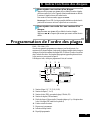 91
91
-
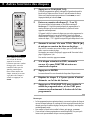 92
92
-
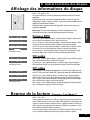 93
93
-
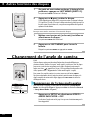 94
94
-
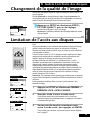 95
95
-
 96
96
-
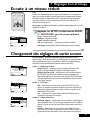 97
97
-
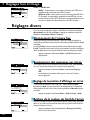 98
98
-
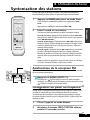 99
99
-
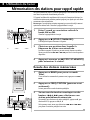 100
100
-
 101
101
-
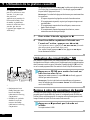 102
102
-
 103
103
-
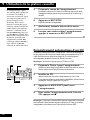 104
104
-
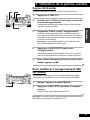 105
105
-
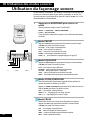 106
106
-
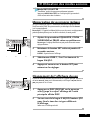 107
107
-
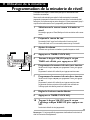 108
108
-
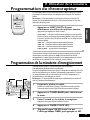 109
109
-
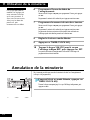 110
110
-
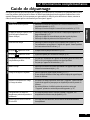 111
111
-
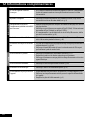 112
112
-
 113
113
-
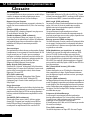 114
114
-
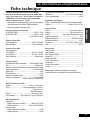 115
115
-
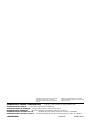 116
116
Pioneer S-VS100V Manuel utilisateur
- Catégorie
- Lecteurs DVD
- Taper
- Manuel utilisateur
- Ce manuel convient également à
dans d''autres langues
- English: Pioneer S-VS100V User manual
Documents connexes
Autres documents
-
Sony R550 Manuel utilisateur
-
Marantz DV7110 Manuel utilisateur
-
LG MDS715 Le manuel du propriétaire
-
LG MDS715 Manuel utilisateur
-
Aiwa Z-VR55 Manuel utilisateur
-
Aiwa NSX-D20 Manuel utilisateur
-
Sony MHC-V800 Mode d'emploi
-
Aiwa SX-C605 Operating Instructions Manual
-
Aiwa SX-C605 Mode d'emploi
-
Aiwa SX-C605 Manuel utilisateur