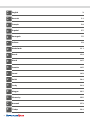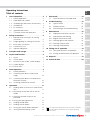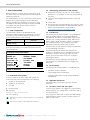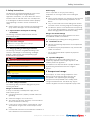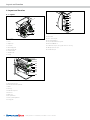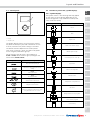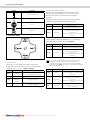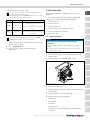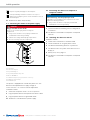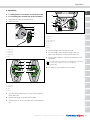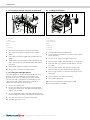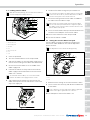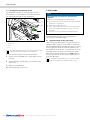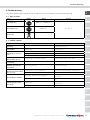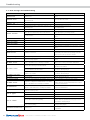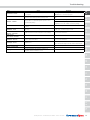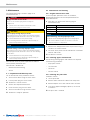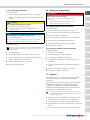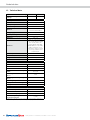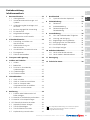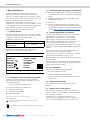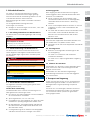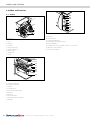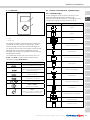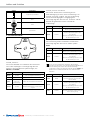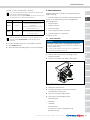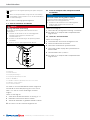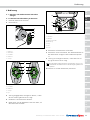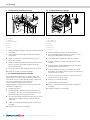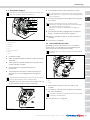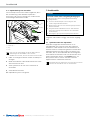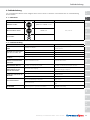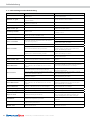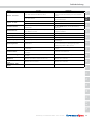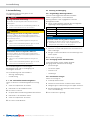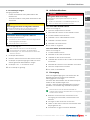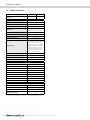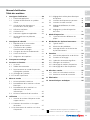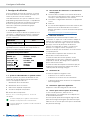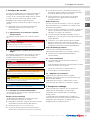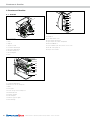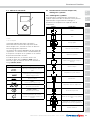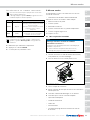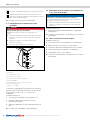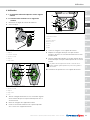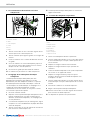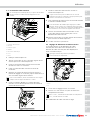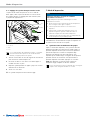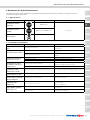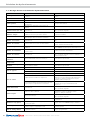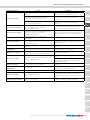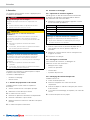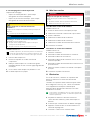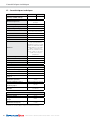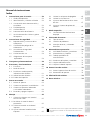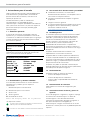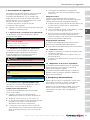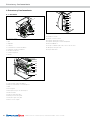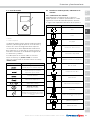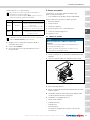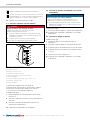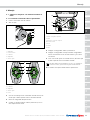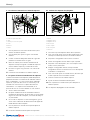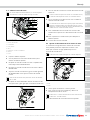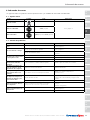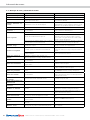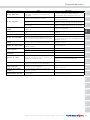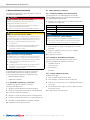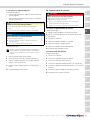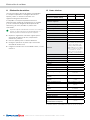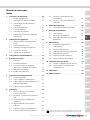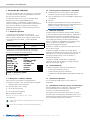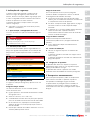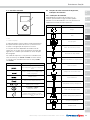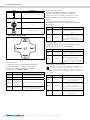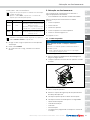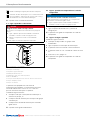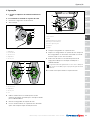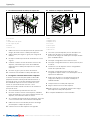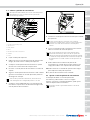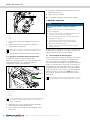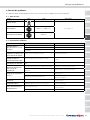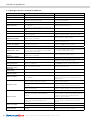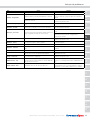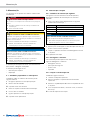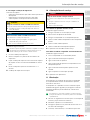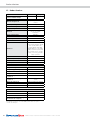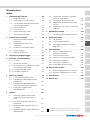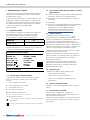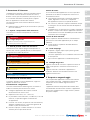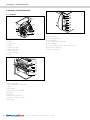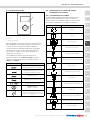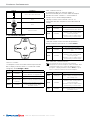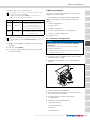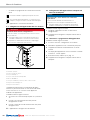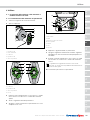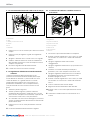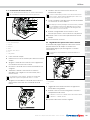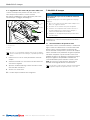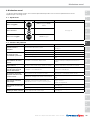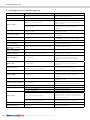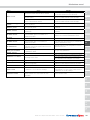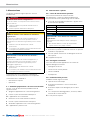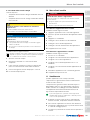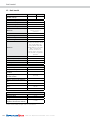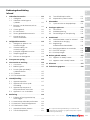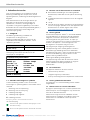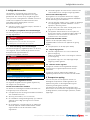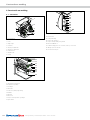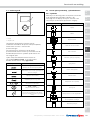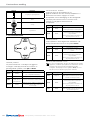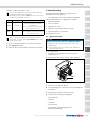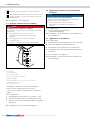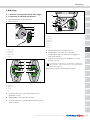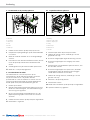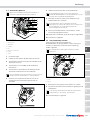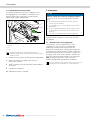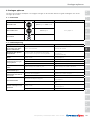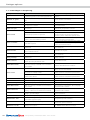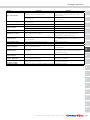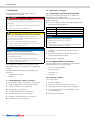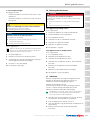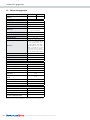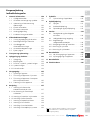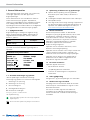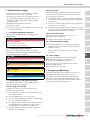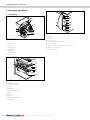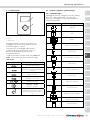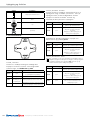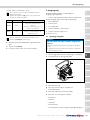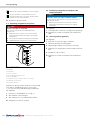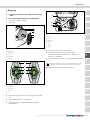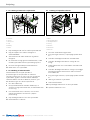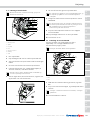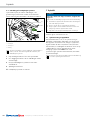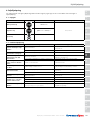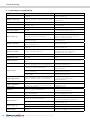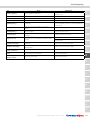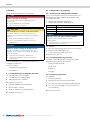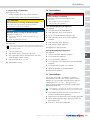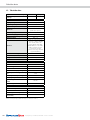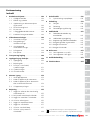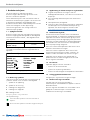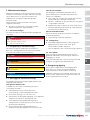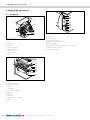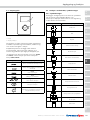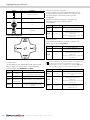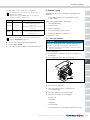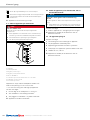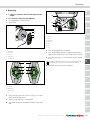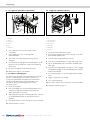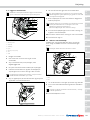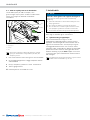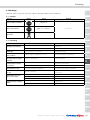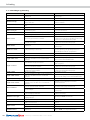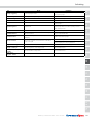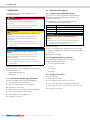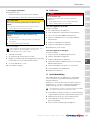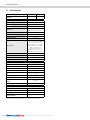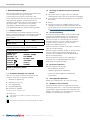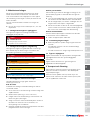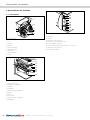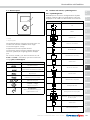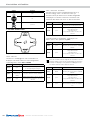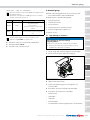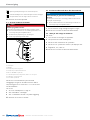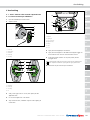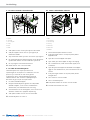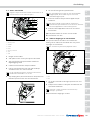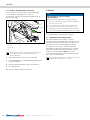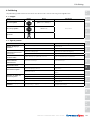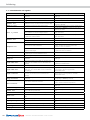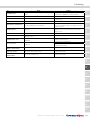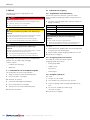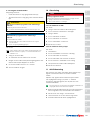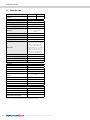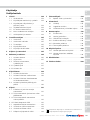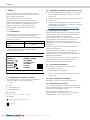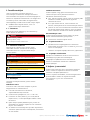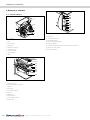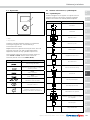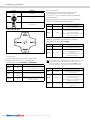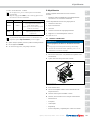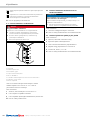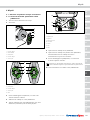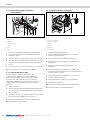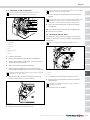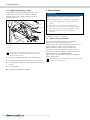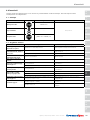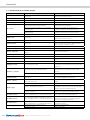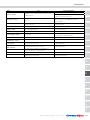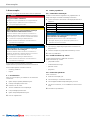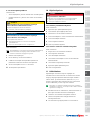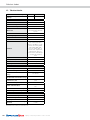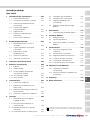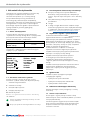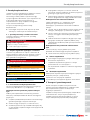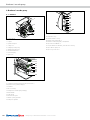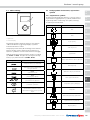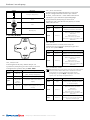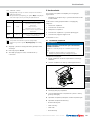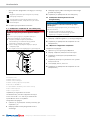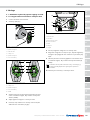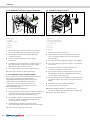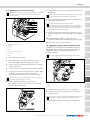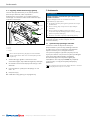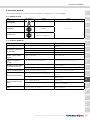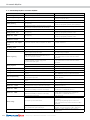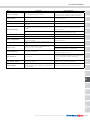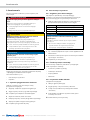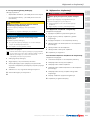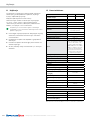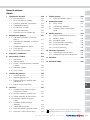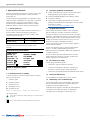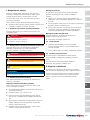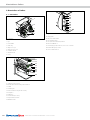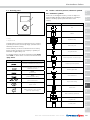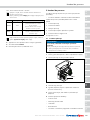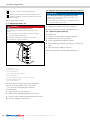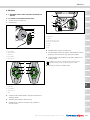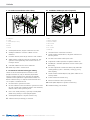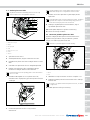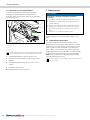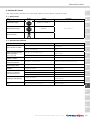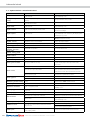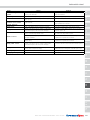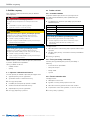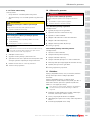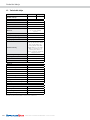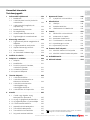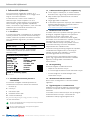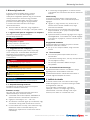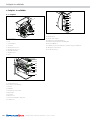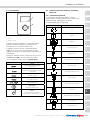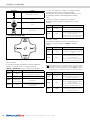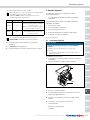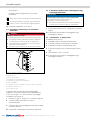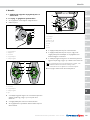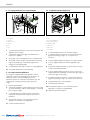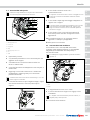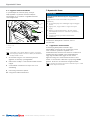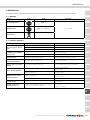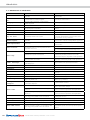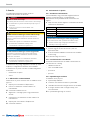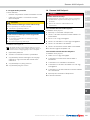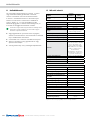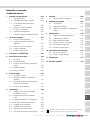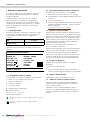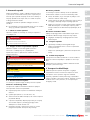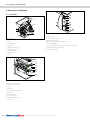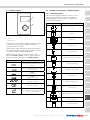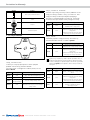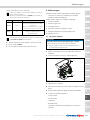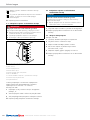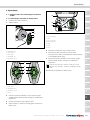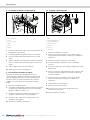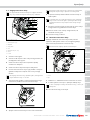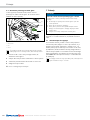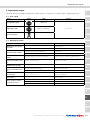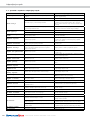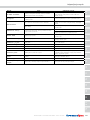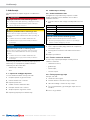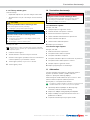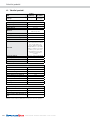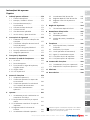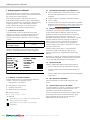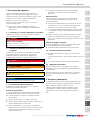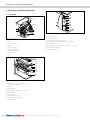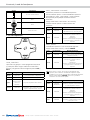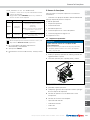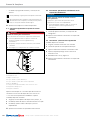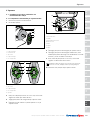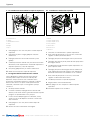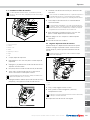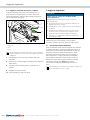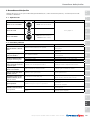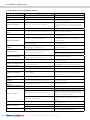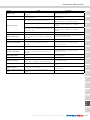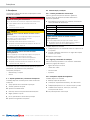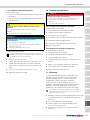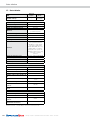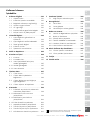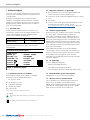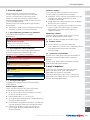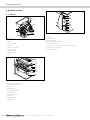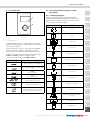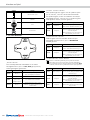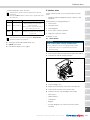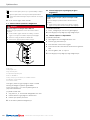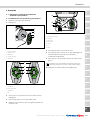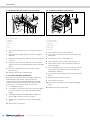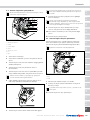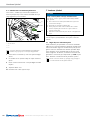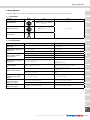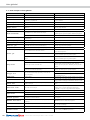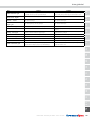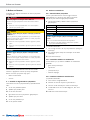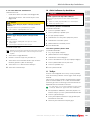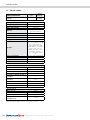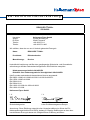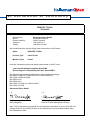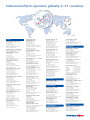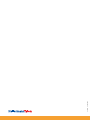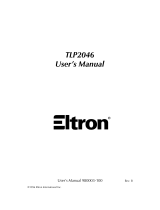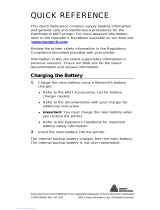HellermannTyton Thermal Transfer Printer TT4000+ Le manuel du propriétaire
- Taper
- Le manuel du propriétaire

TT4000+
Operating Instructions Bedieningshandleiding Návod k obsluze
Betriebsanleitung Brugervejledning Használati útmutató
Manuel d’utilisation Bruksanvisning Navodila za uporabo
Manual de Instrucciones Bruksanvisning Instrucţiuni de operare
Manual de instruções Käyttöohjeet Kullanım talimatları
Manuale d’uso Instrukcja obsługi

2
GBDEFRESPTITNLDKNOSEFIPLCZHUSIROTR
English
Deutsch
Français
Español
Português
Italiano
Nederlands
Dansk
Norsk
Svenska
Suomi
Polski
Cesky
Magyar
Slovensky
Romnnâ
Türkçe
3
21
39
57
75
93
111
129
147
165
183
201
219
237
255
273
291

GBDEFRESPTITNLDKNOSEFIPLCZHUSIROTR
Operating Instructions • Thermal transfer printer TT4000+ • 01-2016 • 031-93352
3
Operating Instructions
Table of contents
1 User information .................... 4
1.1 Field of application .................. 4
1.2 Used labels and symbols .............. 4
1.3 Safekeeping of documents and actuality .. 4
1.4 Intended use ...................... 4
1.5 EC conformity .....................4
1.6 Applicable documents ............... 4
1.7 Customer service and spare parts ....... 4
2 Safety instructions ................... 5
2.1 Representation and layout of warning
instructions ....................... 5
2.2 Danger grading of warning instructions .. 5
2.3 Basic safety instructions .............. 5
2.4 Limitations of use ................... 5
2.5 Operator obligations ................ 5
3 Transport and storage ................ 5
4 Layout and function .................. 6
4.1 Layout ........................... 6
4.2 Control panel ...................... 7
4.3 Function in print mode, symbol displays .. 7
4.3.1 Symbol displays .................... 7
4.3.2 Printer states ......................8
5 Initial operation ..................... 9
5.1 Device placement ................... 9
5.2 Connecting the device to the power
supply .......................... 10
5.3 Connecting the device to a computer or
computer network ................. 10
5.4 Switching the device on and off ....... 10
6 Operation ......................... 11
6.1 Loading labels or continuous material from
rolls ............................ 11
6.1.1 Positioning the material roll on the roll
holder .......................... 11
6.1.2 Inserting a material strip into the
printhead ........................ 12
6.1.3 Setting the label light barrier .......... 12
6.2 Loading fanfold labels .............. 12
6.3 Loading transfer ribbon ............. 13
6.4 Setting the transfer ribbon feed path ... 13
6.5 Setting the head locking system ....... 14
7 Print mode ........................ 14
7.1 Synchronization of the paper feed ..... 14
8 Troubleshooting .................... 15
8.1 Types of errors .................... 15
8.2 Problem solution .................. 15
8.3 Error messages and troubleshooting .... 16
9 Maintenance ...................... 18
9.1 Preparation and follow-up tasks ....... 18
9.2 Maintenance and cleaning ........... 18
9.2.1 Regular maintenance work ........... 18
9.2.2 Cleaning agents and materials ........ 18
9.2.3 Cleaning the print roller ............. 18
9.2.4 Cleaning the printhead .............. 19
10 Taking out of operation .............. 19
10.1 Taking the device out of operation ..... 19
10.2 Putting the device back into operation .. 19
11 Disposal .......................... 19
12 Technical data ..................... 20
The original operating instructions are written in German.
The translations are based on these original operating
instructions.

Operating Instructions • Thermal transfer printer TT4000+ • 01-2016 • 031-93352
User information
4
1 User information
Before the device is used, all persons who will be using
the device must have carefully read and understood the
operating instructions.
This documentation as well as translations hereof are the
property of the HellermannTyton Group. Replication,
editing, reproducing or distribution in whole or in parts
for purposes other than following the original intended
use requires the prior written consent from the
HellermannTyton Group.
1.1 Field of application
The operating instructions are directed towards
technicians and the operator. The operating instructions
only apply for the following TT4000+ thermal transfer
printer, called "device" in the following:
TYPE Article-No.
Thermal transfer printer
TT4000+ 300 dpi 556-04000
The type can be read from the rating plate. The rating
plate with the 7-digit serial number can be found on the
rear of the device.
A HellermannTyton Product
Made in Germany
Label Printer
Model: TT4000+ 300dpi
Part No.: 556-04000
Serial No.: 0131431 X29
Voltage: 100-240V~
Current: 2A max.
Frequency: 50-60Hz
Example of a rating plate.
1.2 Used labels and symbols
In these instructions, different labels and symbols are
used in the text. These are explained in the following:
• Symbol for an enumeration
fSymbol for an instruction
1 First step
2 Following steps
;Outcome
Display text/screen text
ÆCross reference
Texts with this symbol contain information on environmental
protection.
Texts with this symbol contain additional information.
1.3 Safekeeping of documents and actuality
fKeep these instructions as well as all other supplied
documents in a safe place, so that they are available at
any time.
fHand over the complete documentation to the next
owner.
fPlease note:
fdue to the continuous development of the devices, there
may be deviations between the documentation and the
device. The current edition can be found at
www.HellermannTyton.com/site/downloads.
1.4 Intended use
The thermal transfer printer TT4000+ is only intended for
printing suitable materials that are approved by the
manufacturer. The device is conceived for large-volume
industrial use. A cutter, perforation cutter and external
ribbon supply hub are available as options. The device is
only suitable for indoor use. The device may not be
operated in potentially explosive environments.
The device may only be used for the purposes described
in these operating instructions.
The device may only be used in technically perfect
condition in accordance with its intended use and the
operating instructions, and only by safety-conscious
persons who are fully aware of the risks involved in
operating the device.
The device may only be repaired or serviced by the
manufacturer or a qualified technician using genuine
spare parts.
1.5 EC conformity
The device fulfills the requirements in accordance with:
• Machinery Directive 98/37/EC
• Low Voltage Directive 2006/95/EC
• Directive 2004/108/EC relating to electromagnetic
compatibility
1.6 Applicable documents
The configuration and service instructions must be
observed.
1.7 Customer service and spare parts
If you have any questions or suggestions, please contact
HellermannTyton. The contact data is listed at the end of
this documentation.
Only use genuine spare parts or spare parts approved by
HellermannTytonGmbH. Contact Customer Services to
order the spare parts.

GBDEFRESPTITNLDKNOSEFIPLCZHUSIROTR
Operating Instructions • Thermal transfer printer TT4000+ • 01-2016 • 031-93352
Safety instructions
5
2 Safety instructions
The device was manufactured according to the current
state of technology and the recognised safety
regulations. Nonetheless, use of the device can result in
hazards to the life and limb of the user or third persons,
or in damage to the device and other material property.
These operating instructions contain information on
safety.
fAlways follow all of the instructions to prevent personal
injury, material damage or environmental damage.
2.1 Representation and layout of warning
instructions
The warning instructions relate to actions and are
structured as follows:
DANGER
Type and source of danger!
Explanations on the type and source of danger.
fMeasures to prevent danger.
2.2 Danger grading of warning instructions
The warning instructions are graded according to the
severity of their danger. In the following, the danger
grading is explained with the corresponding signal
words and warning symbols.
DANGER
Immediate risk of lethal or serious injuries.
WARNING
Possible risk of lethal or serious injuries.
CAUTION
Possible slight injuries.
NOTE
Damage to the device or the surroundings.
2.3 Basic safety instructions
The following safety instructions apply generally when
handling the device.
Danger of electric shock
A faulty or incorrectly installed power supply line can
lead to lethal injuries.
fConnect the device to a properly installed socket with
grounding.
fCheck the voltage (110V to 240VAC).
fThe socket must be easily accessible, so that the device
can be switched off if necessary.
fIf not used, in event of repairs or maintenance, switch
off the device using the main switch and pull out the
plug.
fUnauthorized intervention to the electronic assemblies or
their software can cause malfunctions.
Risk of injury
There is a possible risk of injury from rotating
components or crushing of limbs when handling the
device.
fMake sure that clothing, hair, jewellery etc. do not come
into contact with open rotating components of the
device.
fOnly use the handle to close the folding cover and do
not reach into the swivelling range of the folding cover.
fThe device or parts of it can become hot while printing.
Do not touch during operation, and allow to cool down
before changing material or before disassembly.
Danger of material damage
Opening the folding cover during operation can cause
an undefined standstill of the device.
fAvoid opening the folding cover during operation.
2.4 Limitations of use
fObserve the following requirements for the operational
environment:
• The device may only be operated in a dry and low-dust
indoor environment.
• Do not operate the device in potentially explosive
environments.
2.5 Operator obligations
The operator must observe and comply with the
respectively applicable national legal regulations and
accident prevention regulations.
The operator must keep the device in proper condition
by performing maintenance measures at regular
intervals.
3 Transport and storage
For transport, all of the moving components of the
device must be secured. The device may only be
transported in the supplied original packaging.
The device must be protected from humidity, direct
sunlight and extreme heat. The device may only be
stored in dry places that are not exposed to spray water.

Operating Instructions • Thermal transfer printer TT4000+ • 01-2016 • 031-93352
Layout and function
6
4 Layout and function
4.1 Layout
7
8
2
4
5
6
3
1
Device overview.
1 Cover
2 Margin stops
3 Roll holder
4 Ribbon supply hub
5 Ribbon take-up hub
6 Print mechanism
7 Navigator pad
8 Display
18
16
15
14
13
12
10
9
11
17
Print mechanism.
9 Ribbon deflection roller
10 Printhead retainer with printhead
11 Guides
12 Allen key
13 Printhead locking lever
14 Print roller
15 Guide roller
16 Label light barrier
17 Knob for guide adjustment
18 Tear-off plate
22
23
24
25
26
27
28
29
Device from the rear.
22 Power switch
23 Power connection jack
24 Slot for PC Card Type II
25 Slot for CompactFlash memory card
26 Ethernet 10/100 Base-T
27 2 USB master interfaces for key pad, scanner or service key
28 USB high-speed slave port
29 Serial RS-232 C port

GBDEFRESPTITNLDKNOSEFIPLCZHUSIROTR
Operating Instructions • Thermal transfer printer TT4000+ • 01-2016 • 031-93352
Layout and function
7
4.2 Control panel
1
2
Control panel.
1 Display
2 Navigator pad
The graphic display informs you of the current state of
the printer and the print job, sends notifications in case
of errors, and shows the printer settings in the menu.
The button functions depend on the current printer
state: when a function is active, the labels and symbols
on the navigator pad buttons light up.
Active functions light up white in print mode (e.g.,
menu or feed). Active functions light up orange in the
oine menu (arrows, Enter).
Symbol Meaning
pause:
Pause the current print job
cancel:
Cancel the current print job/current
settings
menu:
Call up the menu
feed:
Feed a blank label
Up and down:
Switch between the menus
Left and right:
Navigation in the menus
Enter:
Entry of a parameter in the menu, call up
help information in case of error
4.3 Function in print mode, symbol displays
4.3.1 Symbol displays
The symbols shown in the following table may appear
on the status line of the display, depending on the
printer configuration. They enable the current printer
status to be seen quickly.
Symbol Meaning
Clock
Date
Digital clock
Status of the ribbon supply
WLAN signal strength
User memory in the clock chip
Input buffer
Printer is receiving data
Ethernet status
Temperature of the printhead
PPP funds
Debug window for abc programs
Control of the lower display line is handed
over to an abc program
Used memory

Operating Instructions • Thermal transfer printer TT4000+ • 01-2016 • 031-93352
Layout and function
8
Symbol Meaning
Access to memory card
Pause
Error
System error
4.3.2 Printer states
Navigator pad.
"READY" state
The printer is in the ready state and can receive The
display shows the text READY as well as the configured
symbol displays, such as the Time and Date.
Button Label Function
menu Lights up To the oine menu
(see "Configuration instructions")
feed Lights up Feed a blank label
pause
Lights up after a
print job is
finished
Reprint the last label
cancel Lights up Delete internal memory, the last label can
no longer be reprinted
"PRINTING LABEL" state
The printer is processing a print job. Data transfer for a
new print job is possible when in "PRINTING" state.
The new print job will start after the previous job is
finished.
The display shows the text PRINTING LABEL and the
number of the printed label within the print job.
Button Label Function
pause Lights up Cancel the print job,
printer goes into Pause state
cancel Lights up
Short press
Cancel the current print job
Longer press
Cancel the current print job and delete all
print jobs
"PAUSE" state
The print job has been cancelled by the user. The display
shows the text PAUSE and the symbol Pause.
Button Label Function
pause Lights up Resume print job,
printer goes into Printing label state
cancel Lights up
Short press
Cancel the current print job
Longer press
Cancel the current print job and delete all
print jobs
"CORRECTABLE ERROR" state
An error has occurred that can be corrected by the user
without cancelling the print job. The print job can be
resumed when the error has been corrected. The display
shows the symbol Error, the type of error and the number of
label still to be printed.
Button Label Function
pause Flashes
Resume print job after the error has been
corrected, the printer goes into Printing
label state
cancel Lights up
Short press
Cancel the current print job
Longer press
Cancel the current print job and delete all
print jobs
enter Lights up
Call up Help
Brief information for correcting the fault
will be displayed

GBDEFRESPTITNLDKNOSEFIPLCZHUSIROTR
Operating Instructions • Thermal transfer printer TT4000+ • 01-2016 • 031-93352
Initial operation
9
"IRRECOVERABLE ERROR" state
An error has occurred that cannot be rectified by the user
without cancelling the print job.
The display shows the symbol Error, the type of error and
the number of label still to be printed.
Button Label Function
cancel Flashes
Short press
Cancel the current print job
Longer press
Cancel the current print job and delete all
print jobs
enter Lights up
Call up Help
Brief information for correcting the fault
will be displayed
"SYSTEM ERROR" state
If an error occurs while starting the system, the system
error symbol and type of error are displayed.
fSwitch the printer off using the power switch and then
switch it back on again.
fPress the cancel button.
fIf the error occurs again, contact the Service
Department.
5 Initial operation
The following equipment is required for the start-up of
the device:
• PC or notebook with Windows XP®/Vista®/7®/8®
Carry out the start-up in the prescribed sequence:
1. Place the device.
2. Install the drivers.
3. Connect the device.
4. Install the device in the operating system.
5. Install the TagPrint Pro software.
ÆSection 5.1-5.5
5.1 Device placement
NOTE
Material damage caused by false environmental
conditions!
The device and the materials can be damaged by humidity
and dust.
fSetup the device only in dry places that are not exposed
to spray water or dust.
Proceed as follows:
1 Lift the device carefully out of the packaging using the
holding straps.
2 Place the device on a level and stable surface.
2
1
Remove the transport securing devices.
3 Open the device cover.
4 Remove foam transportation safeguards from the area of
the printhead.
5 Check the device for transport damage.
6 Check the delivery for completeness:
• Label printer
• Power cable
• USB cable
• Documentation
• CD-ROM with installation programme and operating
instructions

Operating Instructions • Thermal transfer printer TT4000+ • 01-2016 • 031-93352
Initial operation
10
Keep the original packaging for later transport.
If transport damage has been found or if the scope of
delivery was incomplete, please contact Customer Service at
HellermannTyton.
;The device has been setup correctly.
5.2 Connecting the device to the power supply
DANGER
Danger of lethal electric shock!
There is a risk of lethal injury when touching live
components.
fOnly connect the device to a properly installed and
standardised socket with grounding.
fObserve the voltage and amperage requirements.
fDo not touch any of the live components.
22
23
24
25
26
27
28
29
Network and computer connections.
22 Power switch
23 Power connection jack
24 Slot for PC Card Type II
25 Slot for CompactFlash memory card
26 Ethernet 10/100 Base-T
27 2 USB master interfaces for key pad, scanner or service key
28 USB high-speed slave interface
29 Serial RS232 C port
The printer is equipped with a wide area power unit. The
device can be operated with a supply voltage of
230V~/50 Hz or 115V~/60 Hz without adjustment.
Proceed as follows:
1 Check that the power switch is in the "0" position.
2 Plug the power cable into the power connection socket.
3 Plug the power cable into a grounded socket.
;The device is connected to the power supply.
5.3 Connecting the device to a computer or
computer network
NOTE
Material damage caused by improper work!
Inadequate or no grounding of the components can cause
malfunctions during operations.
fOnly connect the device to a properly installed and
standardised socket with grounding.
Proceed as follows:
1 Connect the device according to the "Configuration
instructions".
;The device is connected to a computer or computer
network.
5.4 Switching the device on and off
Proceed as follows:
1 Check that all connections have been made.
2 Switch the device on using the power switch.
3 The device automatically performs a system test.
4 The device shows the system status READY on the
display or
5 Rectify error, see 8, page 23.
;The device is connected to a computer or computer
network.

GBDEFRESPTITNLDKNOSEFIPLCZHUSIROTR
Operating Instructions • Thermal transfer printer TT4000+ • 01-2016 • 031-93352
Operation
11
6 Operation
6.1 Loading labels or continuous material from rolls
6.1.1 Positioning the material roll on the roll holder
1 Determine the width of the material roll.
2 Open the cover.
3
2
4
1
5
Insert the roll material.
1 Margin stops
2 Material roll
3 Roll holder
4 Margin stops
5 Ring
4
6
5
3
Adjust the guides on the roll holder.
3 Roll holder
4 Margin stops
5 Ring
6 Arrow
3 Turn the ring counterclockwise, so that the arrow points
to the open lock.
4 Remove the margin stop from the roll holder.
5 Load material roll on the roll holder with the printed side
up.
910 78
13
12
11
Insert the roll material.
7 Guide roller
8 Guides
9 Label light barrier
10 Knurled knob
11 Knob
12 Lever
13 Cover
6 Push the margin stop onto the roll holder.
7 Push the margin stops until both margin stops rest
against the material roll and resistance can be felt.
8 Turn the ring clockwise, so that the arrow points to the
closed lock.
The guides must slow down the roll slightly without blocking
it. If necessary, adjust the position of the guides
symmetrically.
;The material is positioned on the roll holder.

Operating Instructions • Thermal transfer printer TT4000+ • 01-2016 • 031-93352
Operation
12
6.1.2 Inserting a material strip into the printhead
7 12
6 6 9
10
5
Insert a material strip into the printhead.
5 Guide roller
6 Guides
7 Label light barrier
9 Knob
10 Lever
12 Indentation
1 Turn lever counterclockwise to lift the printhead.
2 Turn the knob to adjust the guides for the material
width.
3 Push material under the guide roller and between the
guides.
4 Guide material strip through the label light barrier such
that it exits the printer unit between printhead and the
print roller.
5 Move guides against the edges of the material.
;The material is inserted into the printhead.
6.1.3 Setting the label light barrier
The label light barrier can be shifted perpendicular to the
direction of flow for adaptation to the material. The
position of the sensor is visible from the front through
the print unit and is marked with an indentation on the
light barrier holder. When the printer is switched on, a
yellow LED illuminates the sensor position.
1 Loosen the knurled knob.
2 Position the label light barrier by turning the knurled
knob such that the sensor can detect the label gap or a
reflex or cut-out mark.
3 For non-rectangular labels, align label light barrier with
the front edge of the label in the direction of paper feed.
4 Turn the lever clockwise to lock the printhead.
;The label light barrier is set.
6.2 Loading fanfold labels
1234 5
67
Paper feed with fanfold labels.
1 Casing
2 Inner margin stops
3 Outer margin stops
4 Ring
5 Label stack
6 Label strip
7 Roll holder
1 Position label stack behind the printer.
2 Turn the ring counterclockwise, so that the arrow points
to the open lock.
3 Push the inner margin stop against the casing.
4 Push the outer margin stops outwards as far as possible.
5 Insert the label strip, with the printed side up, over the
roll holder.
6 Push the outer margin stop until both margin stops
touch the label strip without clamping or bending it.
7 Turn the ring clockwise, so that the arrow points to the
closed lock.
8 Insert a material strip into the printhead.
9 Set the label light barrier.
10 Turn the lever clockwise to lock the printhead.
;The fanfold labels are loaded.

GBDEFRESPTITNLDKNOSEFIPLCZHUSIROTR
Operating Instructions • Thermal transfer printer TT4000+ • 01-2016 • 031-93352
Operation
13
6.3 Loading transfer ribbon
With direct thermal printing, do not load a transfer ribbon; if
one has already been loaded, remove it.
6
1
2
3
4
5
7
Load a transfer ribbon.
1 Transfer ribbon roll
2 Ribbon supply hub
3 Turn knob
4 Core
5 Ribbon take-up hub
6 Lever
7 Scale
1 Clean the printhead.
2 Turn lever counterclockwise to lift the printhead.
3 Slide transfer ribbon roll onto the ribbon supply hub so
that the colour coating of the ribbon faces downward.
4 Position the transfer ribbon roll in the middle of the
ribbon supply hub.
5 Hold transfer ribbon roll firmly and turn the knob on
ribbon supply hub counterclockwise until the transfer
ribbon roll is secured.
To rewind the transfer ribbon, use a core with a width
between the width of the supply roll and 115mm.
6 Slide suitable transfer ribbon core onto the transfer
ribbon take-up hub. Position and secure it in the same
way as the supply roll.
Transfer ribbon feed path.
7 Guide transfer ribbon through the print mechanism.
The continuous line applies for ribbons with the coating side
on the inner side of the roll, and the dashed line for ribbons
with the coating side on the outside of the roll.
8 Secure the starting end of transfer ribbon to middle of
the ribbon core with adhesive tape.
When using cores that are wider than the transfer ribbon,
use the scale at the printhead retainer to adjust the path of
the ribbon. Ensure counterclockwise rotation direction of the
transfer ribbon take-up hub.
9 Turn the transfer ribbon take-up hub counterclockwise to
smooth out the feed path of the transfer ribbon.
10 Turn the lever clockwise to lock the printhead.
;The transfer ribbon is loaded.
6.4 Setting the transfer ribbon feed path
Transfer ribbon wrinkling can lead to print image errors.
The transfer ribbon deflection roller can be adjusted to
prevent wrinkles.
The adjustment is best carried out during printing.
1
2
Set the transfer ribbon feed path.
1 Scale
2 Screw
1 Read the current setting on the scale and write it down.
2 Turn the screw with Allen key and observe the behaviour
of the ribbon.
In the +direction, the inner edge of the ribbon is tightened,
and the outer edge is tightened in the -direction.
;The feed path of the transfer ribbon is set.

Operating Instructions • Thermal transfer printer TT4000+ • 01-2016 • 031-93352
Print mode
14
6.5 Setting the head locking system
The printhead is pushed on via two plungers whose
basic position is in the middle of the printhead retainer.
This setting can be used for most applications.
1
3
2
Set the head locking system.
1 Threaded pins
2 Plunger
3 Lever
If the print density decreases in the outer areas when using
very wide material, the plungers can be adjusted.
1 Turn the lever clockwise to lock the printhead.
2 Loosen the two threaded pins in the plungers with an
Allen key.
3 Displace plungers symmetrically to a maximum scale
value of 70.
4 Tighten the threaded pins.
;The head locking system is set.
7 Print mode
NOTE
Material damage caused by false environmental
conditions!
Printhead can be damaged by improper handling!
fDo not touch the heating elements of the printhead with
the fingers or sharp objects.
fEnsure that the labels are clean.
fEnsure that the label surfaces are smooth. Rough labels
act like emery paper and reduce the service life of the
printhead.
fPrint with the lowest possible printhead temperature.
The printer is ready for operation when all connections
have been made and labels and, if applicable, the
transfer ribbon have been loaded.
7.1 Synchronization of the paper feed
After inserting the label material, a synchronization of
the paper feed is necessary in cut mode. In the process,
the first label detected by the label light barrier is moved
into print position and all of the labels ahead of it are
transported out of the printer. This prevents errors in the
cut length of the first section in cut mode. This could
make the first label unusable. Press the feed button to
start the synchronization. Remove the empty labels cut
off by the label feed.
To rewind the transfer ribbon, use a core with a width
between the width of the supply roll and 115mm.

GBDEFRESPTITNLDKNOSEFIPLCZHUSIROTR
Operating Instructions • Thermal transfer printer TT4000+ • 01-2016 • 031-93352
Troubleshooting
15
8 Troubleshooting
The following tables help to find possible errors and causes as well as measures to perform troubleshooting.
8.1 Types of errors
State Display Button Remark
Correctable error pause flashes / cancel lights up
4.3.2, page 17Irrecoverable error cancel flashes
System error -
8.2 Problem solution
Error Cause Remedy
Horizontal white lines in the
print image Printer is used with the backfeed > smart in cut mode. Set the backfeed > always in the setup.
Configuration instructions.
Print image is irregular, one
side is lighter Printhead is dirty. Clean the printhead
9.2.4 on page 27.
Print image has smears or
voids
Printhead is dirty. Clean the printhead 9.2.4 on page 27.
Temperature is too high. Decrease the temperature in the software.
Unsuitable combination of labels and transfer ribbon. Use a different ribbon type or brand.
Printer does not stop after
transfer ribbon runs out Thermal printing is selected in the software. Change to thermal transfer in the software.
Printer only prints each
second label Setting of the format in the software is too large. Change the format setting in the software.
Printer prints a sequence of
characters instead of the
label format
Printer is in monitor mode. Cancel the monitor mode.
Printer transports label
material, but transfer ribbon
does not move
The transfer ribbon is not properly loaded. Check and, if necessary, correct the feed path of the
transfer ribbon and the orientation of the label side.
Unsuitable combination of labels and transfer ribbon. Use a different ribbon type or brand.
Transfer ribbon is wrinkled
Transfer ribbon deflector roller is not adjusted. Setting the transfer ribbon feed path
6.4 on page 21.
Transfer ribbon is too wide. Use transfer ribbon that is only slightly wider than the
label.
Vertical white lines in the
print image
Printhead is dirty. Clean the printhead
9.2.4 on page 27.
Printhead is defective (failure of heat elements). Change the printhead.

Operating Instructions • Thermal transfer printer TT4000+ • 01-2016 • 031-93352
Troubleshooting
16
8.3 Error messages and troubleshooting
Error Cause Remedy
A/D converter
malfunction Hardware error Switch the printer off and then on. If error recurs, call
Service.
Barcode error Invalid barcode content, e.g. alphanumeric characters in a
numerical barcode. Correct the barcode content.
Barcode too big The barcode is too big for the allocated area of the label. Reduce the size of the barcode or move it.
Battery low Battery of the PC card is empty. Replace battery in the PC card.
Buffer overow The input buffer memory is full and the computer is still
transmitting data.
Use data transmission via protocol.
(preferably RTS/CTS).
Card full No more data can be stored on the memory card. Replace memory card.
Cutter blocked
Cutter stays in an undefined position in the material. Switch off the printer. Remove material. Switch on the
printer. Restart print job. Change material.
No cutter function Switch the printer off and then on. If error recurs, call
Service.
Device not conn. Programming addresses a non-existent device. Connect the optional device or correct the programming.
Field name exists Duplicate usage of field name in the direct programming. Correct the programming.
File not found Requested file is not on the memory card Check the contents of the memory card.
Font not found Error with the selected download font Cancel current print job, change font.
FPGA malfunction Hardware error Switch the printer off and then on. If error recurs, contact
Service.
Head open Printhead not locked. Lock printhead.
Head too hot Printhead is overheated.
After a pause, the print job will be continued
automatically. If the fault recurs repeatedly, reduce the
heat level or the print speed in the software.
Invalid setup Error in the configuration memory Re-configure printer. If error recurs, contact Service.
Memory overow Current print job contains too much information, e.g.
selected font, large graphics.
Cancel current print job. Reduce amount of data to be
printed.
No DHCP server The printer is configured for DHCP, but there is no DHCP
server, or the DHCP server is currently not available.
Switch off DHCP in the configuration and assign a fixed IP
address. Please contact your network administrator.
No label found
There are labels missing on the label material. Press pause button repeatedly until printer recognizes the
next label on the material.
The label format as set in the software does not
correspond with the real label format.
Cancel current print job. Change the label format set in
the software. Restart print job.
Printer is loaded with continuous material, but the
software is set on labels.
Cancel current print job. Change the label format set in
the software. Restart print job.
No label size sepc. The size of the label is not defined in the programming. Check programming.
No link No network link Network cable and connector.
No record found Refers to the optional memory card; database access error. Check programming and memory card contents.
No SMTP server The printer is configured for SMTP, but there is no SMTP
server, or the SMTP server is currently not available.
Switch off SMTP in the configuration. Caution! Then a
warning cannot be sent by email (EAlert)! Please contact
your network administrator.
No Timeserver Timeserver is selected in the configuration, but there is no
Timeserver, or the Timeserver is currently not available.
Switch off Timeserver in the configuration. Please contact
your network administrator.
Material too thick The cutter is unable to cut the material but is able to
return into its home position. Press the cancel button. Change the material.
Out of paper Out of label roll Load labels.
Error in the paper feed Check paper feed.
Out of ribbon
Out of transfer ribbon Load new transfer ribbon.
Transfer ribbon melted during printing.
Cancel current print job. Change the heat level in the
software. Clean the printhead 9.2.4 on page 27 Load
transfer ribbon. Restart print job.
The printer is loaded with thermal labels, but the software
is set to transfer printing.
Cancel current print job. Set software to direct thermal
printing. Restart print job.
Printhead malfunction Hardware error Switch the printer off and then on. If error recurs, replace
the printhead.

GBDEFRESPTITNLDKNOSEFIPLCZHUSIROTR
Operating Instructions • Thermal transfer printer TT4000+ • 01-2016 • 031-93352
Troubleshooting
17
Error Cause Remedy
Protocol error Printer has received an unknown or invalid command from
the computer.
Press the pause button to skip the command or press the
cancel button to cancel the print job.
Read error Read error when reading from the memory card. Check data of the memory card. Backup data, reformat
card.
Remove ribbon Transfer ribbon is loaded although the printer is set to
direct thermal printing.
For direct thermal printing remove ribbon.
For thermal transfer printing set the printer in the
configuration or in the software to transfer printing.
Structural error Error in the file list of the memory card, data access is
uncertain. Reformat memory card.
Unknown card Memory card not formatted. Type of memory card not
supported. Format card, use different type of card.
USB error
Device stalled A USB device has been detected, but it is not working. Do not use the USB device.
USB error
Too much current The USB device consumes too much current. Do not use the USB device.
USB error
Unknown device Failure to detect USB device. Do not use the USB device.
Voltage error Hardware error Switch the printer off and then on. If error recurs, contact
Service. The failed voltage is shown. Please write it down.
Write error Hardware error Repeat the write process. Reformat card.
Write protected PC card write protection is activated. Deactivate the write protection.
Wrong revision Error when updating the firmware. Firmware not
compatible with the hardware version. Load the compatible firmware.

Operating Instructions • Thermal transfer printer TT4000+ • 01-2016 • 031-93352
Maintenance
18
9 Maintenance
The following warning instructions apply for all
maintenance work.
DANGER
Danger of lethal electric shock!
There is a risk of lethal injury when touching live
components.
fSwitch off the device before maintenance work.
fPull the power plug out of the socket.
CAUTION
Risk of injury through improper work!
Safe working on the device requires specialised knowledge.
Improperly performed maintenance work can cause injuries.
fPerform maintenance work professionally.
fIf necessary, have the maintenance performed by an
authorised specialised technician.
NOTE
Material damage caused by improper work!
Safe working on the device requires specialised knowledge.
Improperly performed maintenance work can cause damage
to the device.
fPerform maintenance work professionally.
fIf necessary, have the maintenance performed by an
authorised specialised technician.
Maintenance serves to preserve operational readiness
and to prevent premature wear.
Maintenance is divided into:
• Maintenance and cleaning
• Service
9.1 Preparation and follow-up tasks
For all maintenance work, proceed as follows:
1 Switch off the device using the main switch.
2 Pull the power plug out of the socket.
;The device is without current.
3 Perform the required maintenance.
4 Insert the mains plug into the socket.
5 Switch on the device using the main switch.
;The device is ready for operation.
9.2 Maintenance and cleaning
9.2.1 Regular maintenance work
To ensure proper operational status of the device,
defined maintenance work must be performed at the
prescribed intervals.
fWith daily use, perform the following regular
maintenance work.
Interval Maintenance work
Weekly Clean the thermal printhead
Monthly Clean the device
Annually Device maintenance
NOTE
Material damage caused by improper work!
The printer can be damaged by aggressive cleaning agents.
fDo not use abrasive cleaners or solvents to clean the
external surfaces or components.
Proceed as follows:
1 Remove dust and paper fluff from the print area using a
soft brush or vacuum cleaner.
2 The cover of the printer can be cleaned with a standard
cleanser and a cloth.
;The device is cleaned.
9.2.2 Cleaning agents and materials
The following cleaning agents and materials are required
for maintaining the device:
• All-purpose cleaner
• Lint-free cloth
• Soft brush
• Vacuum cleaner
9.2.3 Cleaning the print roller
Proceed as follows:
1 Lift the printhead.
2 Remove labels and transfer ribbon from the printer.
3 Remove deposits with roller cleaner and a soft cloth.
4 If the roller appears damaged, replace it, see service
instructions.
;The print roller is cleaned.

GBDEFRESPTITNLDKNOSEFIPLCZHUSIROTR
Operating Instructions • Thermal transfer printer TT4000+ • 01-2016 • 031-93352
Taking out of operation
19
9.2.4 Cleaning the printhead
Cleaning intervals:
• Direct thermal printing: after every label roll change
• Thermal transfer printing: after every transfer ribbon roll
change
CAUTION
Risk of injury through improper work!
Risk of injury from the hot printhead line.
fEnsure that the printhead has cooled down before
starting cleaning.
NOTE
Material damage caused by improper work!
Printhead can be damaged.
fDo not use sharp or hard objects to clean the printhead.
fDo not touch protective glass layer of the printhead.
Proceed as follows:
Substances may accumulate on the printhead during printing
and adversely affect printing, e.g. differences in contrast or
vertical stripes.
1 Lift the printhead.
2 Remove labels and transfer ribbon from the printer.
3 Clean printhead surface with special cleaning pen or a
cotton swab dipped in pure alcohol.
4 Allow printhead to dry for 2-3 minutes.
;The printhead is cleaned.
10 Taking out of operation
DANGER
Danger of lethal electric shock!
There is a risk of lethal injury when touching live
components.
fSwitch off the device before maintenance work.
fPull the power plug out of the socket.
10.1 Taking the device out of operation
Proceed as follows:
1 Switch off the device using the main switch.
2 Pull the power plug of the device out of the socket.
3 Shut down the PC or notebook.
4 Disconnect the USB cable from the PC or notebook.
5 Disconnect the USB cable from the device.
6 Disconnect the power cable from the device.
;The device is stopped.
10.2 Putting the device back into operation
Proceed as follows:
1 Start the PC or notebook.
2 Connect the power cable to the device.
3 Connect the USB cable to the device.
4 Connect the USB cable of the device to the PC or
notebook.
5 Connect the power cable of the device to a power
socket.
6 Switch on the device using the main switch.
;The device is ready for operation.
11 Disposal
After termination of use, the purchaser or the operator
must properly dispose of the device including the
accessories.
The purchaser or the operator releases HellermannTyton
GmbH from the obligations according to paragraph
10passage2of the German Electrical and Electronic
Equipment Act (Return obligation of the manufacturer)
and from any associated third-party claims.
This device was manufactured according to the current
environmental protection standards. The materials can be
separated and recycled.
fObserve the national regulations for the disposal of
recyclable fractions, electronic parts and batteries.
fDo not dispose of the device with domestic waste.
fBring the device to a local collection point or recycling
centre.
fIf necessary, contact your local environmental oce.

Operating Instructions • Thermal transfer printer TT4000+ • 01-2016 • 031-93352
Technical data
20
12 Technical data
TYPE Pack cont. Article-No.
Thermal transfer printer TT4000+
300 dpi 1 556-04000
Printing method Thermal transfer printing
Print resolution 300 dpi
Print speed up to 250 mm/s
Print width up to 105.6 mm
Material Labels or continuous material
from roll or fanfold labels
Energy supply 100-240 V
Rated input voltage 100-240 VAC ~ 50/60 Hz, PFC
Maximum rated input power 100-300 W
Input fuse max. 2 A
Interfaces
RS232 C, USB 2.0 Hi-Speed
slave for PC, Ethernet 10/100
Base T, LPD-, RawIP-, FTP-
Printing, DHCP, HTTP, SMTP,
SNMP, TIME, Zeroconf, mDNS,
SOAP, 2 x USB host for ext.
control panel, keypad, scanner,
service key, USB device and
peripheral port
System requirements Windows XP®/Vista®/7®/8®
Dimensions (W x H x D) 242 x 274 x 446mm
Weight 9 kg
Specification CE, FCC class A, CB, CCC, UL
Material
Label width 20-116 mm
Liner width 24-120 mm
Continuous material width 24-120 mm
Continuous heat shrink tubing
width 25-85 mm
Label height without backfeed
above 4 mm
Label height when dispensing
above 12 mm
Label height up to 5000 mm/4000 mm/1000 mm
Supply roll outer diameter up to 205 mm
Supply roll core diameter 38-100 mm
Transfer ribbon
Roll diameter up to 80 mm
Core diameter 25 mm
Variable feed length up to 500 m
Width (corresponding to the width
of the label material) 114 mm
All dimensions in mm. We reserve the right to make technical changes without notice.
Minimum order quantities (MOQ) can deviate from the package contents.
La page est en cours de chargement...
La page est en cours de chargement...
La page est en cours de chargement...
La page est en cours de chargement...
La page est en cours de chargement...
La page est en cours de chargement...
La page est en cours de chargement...
La page est en cours de chargement...
La page est en cours de chargement...
La page est en cours de chargement...
La page est en cours de chargement...
La page est en cours de chargement...
La page est en cours de chargement...
La page est en cours de chargement...
La page est en cours de chargement...
La page est en cours de chargement...
La page est en cours de chargement...
La page est en cours de chargement...
La page est en cours de chargement...
La page est en cours de chargement...
La page est en cours de chargement...
La page est en cours de chargement...
La page est en cours de chargement...
La page est en cours de chargement...
La page est en cours de chargement...
La page est en cours de chargement...
La page est en cours de chargement...
La page est en cours de chargement...
La page est en cours de chargement...
La page est en cours de chargement...
La page est en cours de chargement...
La page est en cours de chargement...
La page est en cours de chargement...
La page est en cours de chargement...
La page est en cours de chargement...
La page est en cours de chargement...
La page est en cours de chargement...
La page est en cours de chargement...
La page est en cours de chargement...
La page est en cours de chargement...
La page est en cours de chargement...
La page est en cours de chargement...
La page est en cours de chargement...
La page est en cours de chargement...
La page est en cours de chargement...
La page est en cours de chargement...
La page est en cours de chargement...
La page est en cours de chargement...
La page est en cours de chargement...
La page est en cours de chargement...
La page est en cours de chargement...
La page est en cours de chargement...
La page est en cours de chargement...
La page est en cours de chargement...
La page est en cours de chargement...
La page est en cours de chargement...
La page est en cours de chargement...
La page est en cours de chargement...
La page est en cours de chargement...
La page est en cours de chargement...
La page est en cours de chargement...
La page est en cours de chargement...
La page est en cours de chargement...
La page est en cours de chargement...
La page est en cours de chargement...
La page est en cours de chargement...
La page est en cours de chargement...
La page est en cours de chargement...
La page est en cours de chargement...
La page est en cours de chargement...
La page est en cours de chargement...
La page est en cours de chargement...
La page est en cours de chargement...
La page est en cours de chargement...
La page est en cours de chargement...
La page est en cours de chargement...
La page est en cours de chargement...
La page est en cours de chargement...
La page est en cours de chargement...
La page est en cours de chargement...
La page est en cours de chargement...
La page est en cours de chargement...
La page est en cours de chargement...
La page est en cours de chargement...
La page est en cours de chargement...
La page est en cours de chargement...
La page est en cours de chargement...
La page est en cours de chargement...
La page est en cours de chargement...
La page est en cours de chargement...
La page est en cours de chargement...
La page est en cours de chargement...
La page est en cours de chargement...
La page est en cours de chargement...
La page est en cours de chargement...
La page est en cours de chargement...
La page est en cours de chargement...
La page est en cours de chargement...
La page est en cours de chargement...
La page est en cours de chargement...
La page est en cours de chargement...
La page est en cours de chargement...
La page est en cours de chargement...
La page est en cours de chargement...
La page est en cours de chargement...
La page est en cours de chargement...
La page est en cours de chargement...
La page est en cours de chargement...
La page est en cours de chargement...
La page est en cours de chargement...
La page est en cours de chargement...
La page est en cours de chargement...
La page est en cours de chargement...
La page est en cours de chargement...
La page est en cours de chargement...
La page est en cours de chargement...
La page est en cours de chargement...
La page est en cours de chargement...
La page est en cours de chargement...
La page est en cours de chargement...
La page est en cours de chargement...
La page est en cours de chargement...
La page est en cours de chargement...
La page est en cours de chargement...
La page est en cours de chargement...
La page est en cours de chargement...
La page est en cours de chargement...
La page est en cours de chargement...
La page est en cours de chargement...
La page est en cours de chargement...
La page est en cours de chargement...
La page est en cours de chargement...
La page est en cours de chargement...
La page est en cours de chargement...
La page est en cours de chargement...
La page est en cours de chargement...
La page est en cours de chargement...
La page est en cours de chargement...
La page est en cours de chargement...
La page est en cours de chargement...
La page est en cours de chargement...
La page est en cours de chargement...
La page est en cours de chargement...
La page est en cours de chargement...
La page est en cours de chargement...
La page est en cours de chargement...
La page est en cours de chargement...
La page est en cours de chargement...
La page est en cours de chargement...
La page est en cours de chargement...
La page est en cours de chargement...
La page est en cours de chargement...
La page est en cours de chargement...
La page est en cours de chargement...
La page est en cours de chargement...
La page est en cours de chargement...
La page est en cours de chargement...
La page est en cours de chargement...
La page est en cours de chargement...
La page est en cours de chargement...
La page est en cours de chargement...
La page est en cours de chargement...
La page est en cours de chargement...
La page est en cours de chargement...
La page est en cours de chargement...
La page est en cours de chargement...
La page est en cours de chargement...
La page est en cours de chargement...
La page est en cours de chargement...
La page est en cours de chargement...
La page est en cours de chargement...
La page est en cours de chargement...
La page est en cours de chargement...
La page est en cours de chargement...
La page est en cours de chargement...
La page est en cours de chargement...
La page est en cours de chargement...
La page est en cours de chargement...
La page est en cours de chargement...
La page est en cours de chargement...
La page est en cours de chargement...
La page est en cours de chargement...
La page est en cours de chargement...
La page est en cours de chargement...
La page est en cours de chargement...
La page est en cours de chargement...
La page est en cours de chargement...
La page est en cours de chargement...
La page est en cours de chargement...
La page est en cours de chargement...
La page est en cours de chargement...
La page est en cours de chargement...
La page est en cours de chargement...
La page est en cours de chargement...
La page est en cours de chargement...
La page est en cours de chargement...
La page est en cours de chargement...
La page est en cours de chargement...
La page est en cours de chargement...
La page est en cours de chargement...
La page est en cours de chargement...
La page est en cours de chargement...
La page est en cours de chargement...
La page est en cours de chargement...
La page est en cours de chargement...
La page est en cours de chargement...
La page est en cours de chargement...
La page est en cours de chargement...
La page est en cours de chargement...
La page est en cours de chargement...
La page est en cours de chargement...
La page est en cours de chargement...
La page est en cours de chargement...
La page est en cours de chargement...
La page est en cours de chargement...
La page est en cours de chargement...
La page est en cours de chargement...
La page est en cours de chargement...
La page est en cours de chargement...
La page est en cours de chargement...
La page est en cours de chargement...
La page est en cours de chargement...
La page est en cours de chargement...
La page est en cours de chargement...
La page est en cours de chargement...
La page est en cours de chargement...
La page est en cours de chargement...
La page est en cours de chargement...
La page est en cours de chargement...
La page est en cours de chargement...
La page est en cours de chargement...
La page est en cours de chargement...
La page est en cours de chargement...
La page est en cours de chargement...
La page est en cours de chargement...
La page est en cours de chargement...
La page est en cours de chargement...
La page est en cours de chargement...
La page est en cours de chargement...
La page est en cours de chargement...
La page est en cours de chargement...
La page est en cours de chargement...
La page est en cours de chargement...
La page est en cours de chargement...
La page est en cours de chargement...
La page est en cours de chargement...
La page est en cours de chargement...
La page est en cours de chargement...
La page est en cours de chargement...
La page est en cours de chargement...
La page est en cours de chargement...
La page est en cours de chargement...
La page est en cours de chargement...
La page est en cours de chargement...
La page est en cours de chargement...
La page est en cours de chargement...
La page est en cours de chargement...
La page est en cours de chargement...
La page est en cours de chargement...
La page est en cours de chargement...
La page est en cours de chargement...
La page est en cours de chargement...
La page est en cours de chargement...
La page est en cours de chargement...
La page est en cours de chargement...
La page est en cours de chargement...
La page est en cours de chargement...
La page est en cours de chargement...
La page est en cours de chargement...
La page est en cours de chargement...
La page est en cours de chargement...
La page est en cours de chargement...
La page est en cours de chargement...
La page est en cours de chargement...
La page est en cours de chargement...
La page est en cours de chargement...
La page est en cours de chargement...
La page est en cours de chargement...
La page est en cours de chargement...
La page est en cours de chargement...
La page est en cours de chargement...
La page est en cours de chargement...
La page est en cours de chargement...
La page est en cours de chargement...
La page est en cours de chargement...
La page est en cours de chargement...
La page est en cours de chargement...
La page est en cours de chargement...
La page est en cours de chargement...
La page est en cours de chargement...
La page est en cours de chargement...
La page est en cours de chargement...
-
 1
1
-
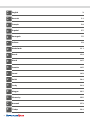 2
2
-
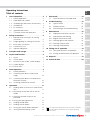 3
3
-
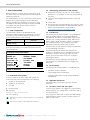 4
4
-
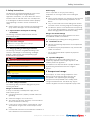 5
5
-
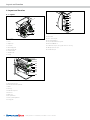 6
6
-
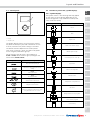 7
7
-
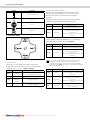 8
8
-
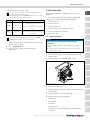 9
9
-
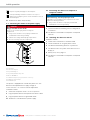 10
10
-
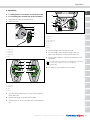 11
11
-
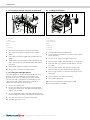 12
12
-
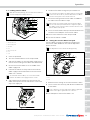 13
13
-
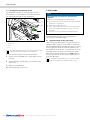 14
14
-
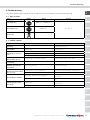 15
15
-
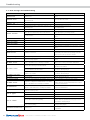 16
16
-
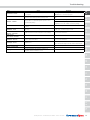 17
17
-
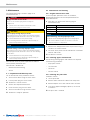 18
18
-
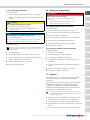 19
19
-
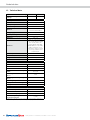 20
20
-
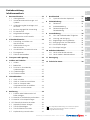 21
21
-
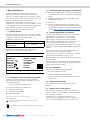 22
22
-
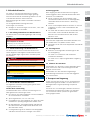 23
23
-
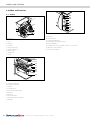 24
24
-
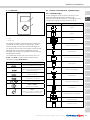 25
25
-
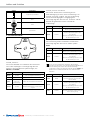 26
26
-
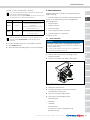 27
27
-
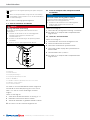 28
28
-
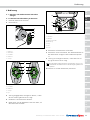 29
29
-
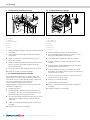 30
30
-
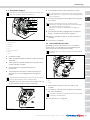 31
31
-
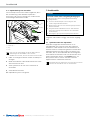 32
32
-
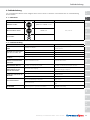 33
33
-
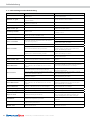 34
34
-
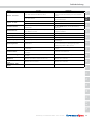 35
35
-
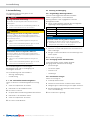 36
36
-
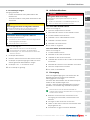 37
37
-
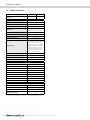 38
38
-
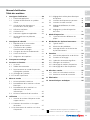 39
39
-
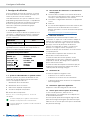 40
40
-
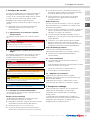 41
41
-
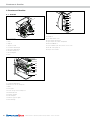 42
42
-
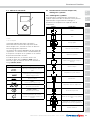 43
43
-
 44
44
-
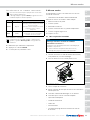 45
45
-
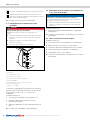 46
46
-
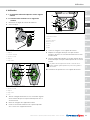 47
47
-
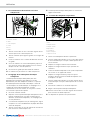 48
48
-
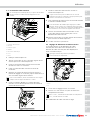 49
49
-
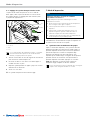 50
50
-
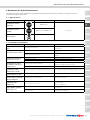 51
51
-
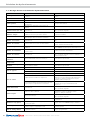 52
52
-
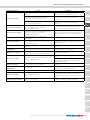 53
53
-
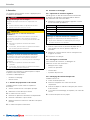 54
54
-
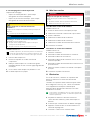 55
55
-
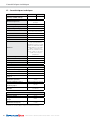 56
56
-
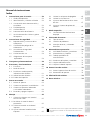 57
57
-
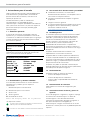 58
58
-
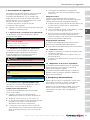 59
59
-
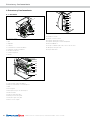 60
60
-
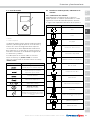 61
61
-
 62
62
-
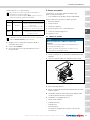 63
63
-
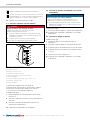 64
64
-
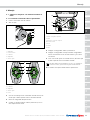 65
65
-
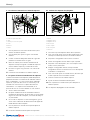 66
66
-
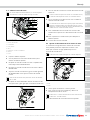 67
67
-
 68
68
-
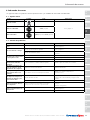 69
69
-
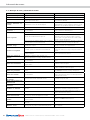 70
70
-
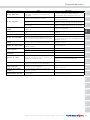 71
71
-
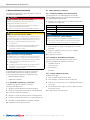 72
72
-
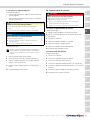 73
73
-
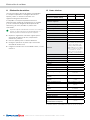 74
74
-
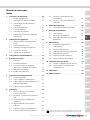 75
75
-
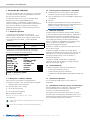 76
76
-
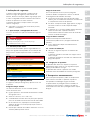 77
77
-
 78
78
-
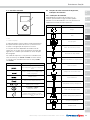 79
79
-
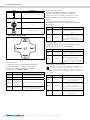 80
80
-
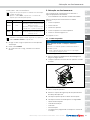 81
81
-
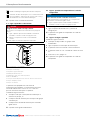 82
82
-
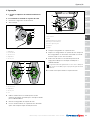 83
83
-
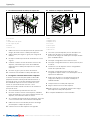 84
84
-
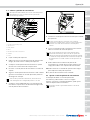 85
85
-
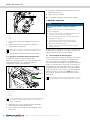 86
86
-
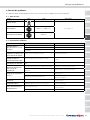 87
87
-
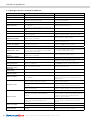 88
88
-
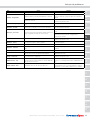 89
89
-
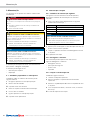 90
90
-
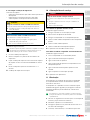 91
91
-
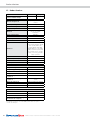 92
92
-
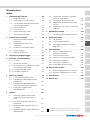 93
93
-
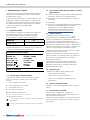 94
94
-
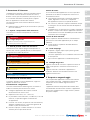 95
95
-
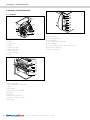 96
96
-
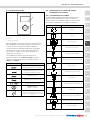 97
97
-
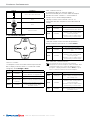 98
98
-
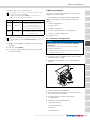 99
99
-
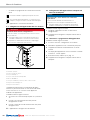 100
100
-
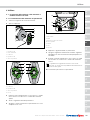 101
101
-
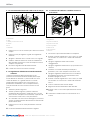 102
102
-
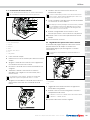 103
103
-
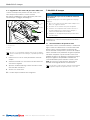 104
104
-
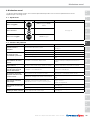 105
105
-
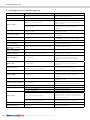 106
106
-
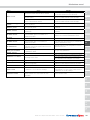 107
107
-
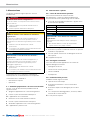 108
108
-
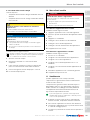 109
109
-
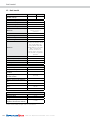 110
110
-
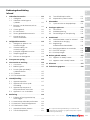 111
111
-
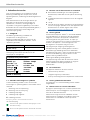 112
112
-
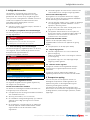 113
113
-
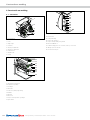 114
114
-
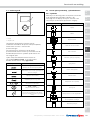 115
115
-
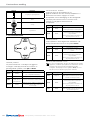 116
116
-
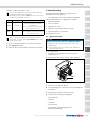 117
117
-
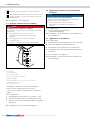 118
118
-
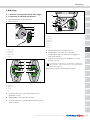 119
119
-
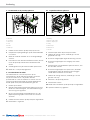 120
120
-
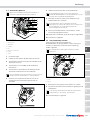 121
121
-
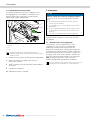 122
122
-
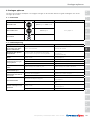 123
123
-
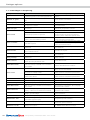 124
124
-
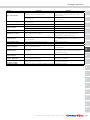 125
125
-
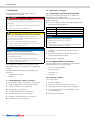 126
126
-
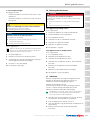 127
127
-
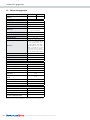 128
128
-
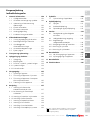 129
129
-
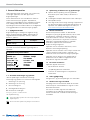 130
130
-
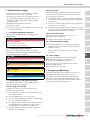 131
131
-
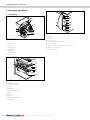 132
132
-
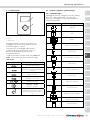 133
133
-
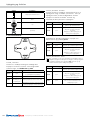 134
134
-
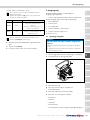 135
135
-
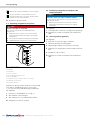 136
136
-
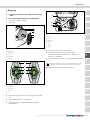 137
137
-
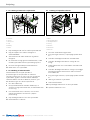 138
138
-
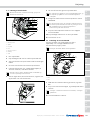 139
139
-
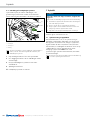 140
140
-
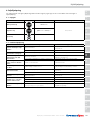 141
141
-
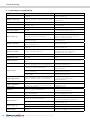 142
142
-
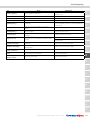 143
143
-
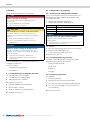 144
144
-
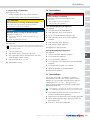 145
145
-
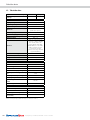 146
146
-
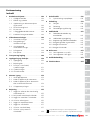 147
147
-
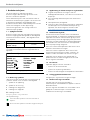 148
148
-
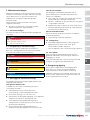 149
149
-
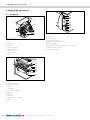 150
150
-
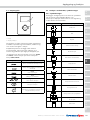 151
151
-
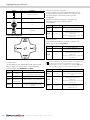 152
152
-
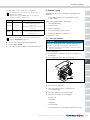 153
153
-
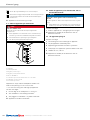 154
154
-
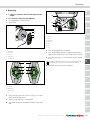 155
155
-
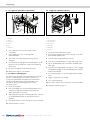 156
156
-
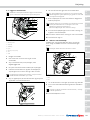 157
157
-
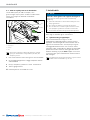 158
158
-
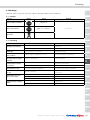 159
159
-
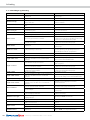 160
160
-
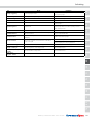 161
161
-
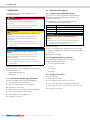 162
162
-
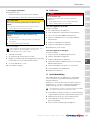 163
163
-
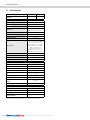 164
164
-
 165
165
-
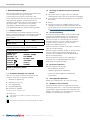 166
166
-
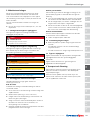 167
167
-
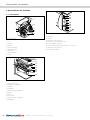 168
168
-
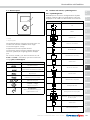 169
169
-
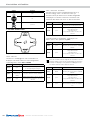 170
170
-
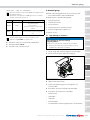 171
171
-
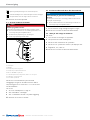 172
172
-
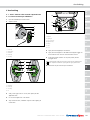 173
173
-
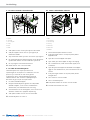 174
174
-
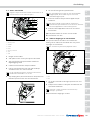 175
175
-
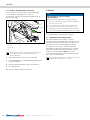 176
176
-
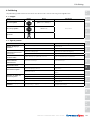 177
177
-
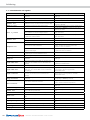 178
178
-
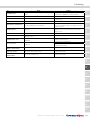 179
179
-
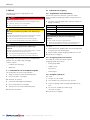 180
180
-
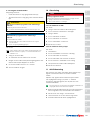 181
181
-
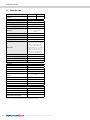 182
182
-
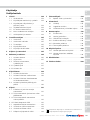 183
183
-
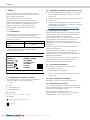 184
184
-
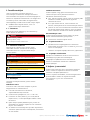 185
185
-
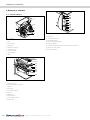 186
186
-
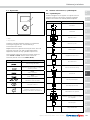 187
187
-
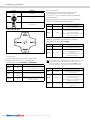 188
188
-
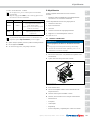 189
189
-
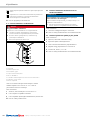 190
190
-
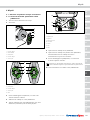 191
191
-
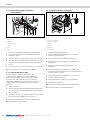 192
192
-
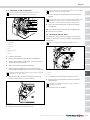 193
193
-
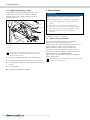 194
194
-
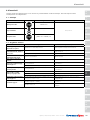 195
195
-
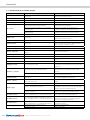 196
196
-
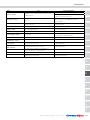 197
197
-
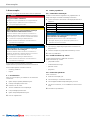 198
198
-
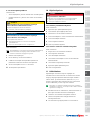 199
199
-
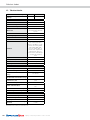 200
200
-
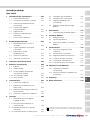 201
201
-
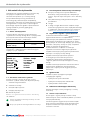 202
202
-
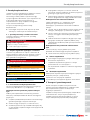 203
203
-
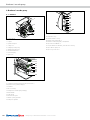 204
204
-
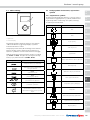 205
205
-
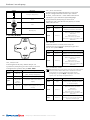 206
206
-
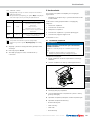 207
207
-
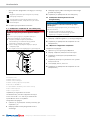 208
208
-
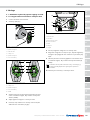 209
209
-
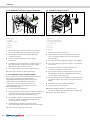 210
210
-
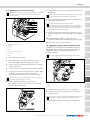 211
211
-
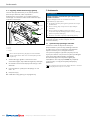 212
212
-
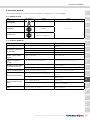 213
213
-
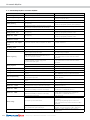 214
214
-
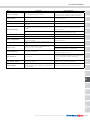 215
215
-
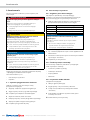 216
216
-
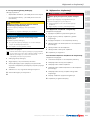 217
217
-
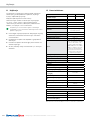 218
218
-
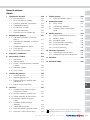 219
219
-
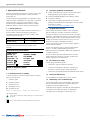 220
220
-
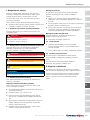 221
221
-
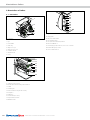 222
222
-
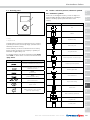 223
223
-
 224
224
-
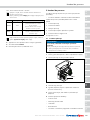 225
225
-
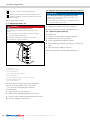 226
226
-
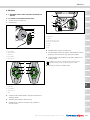 227
227
-
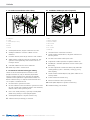 228
228
-
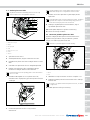 229
229
-
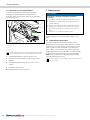 230
230
-
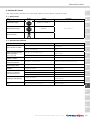 231
231
-
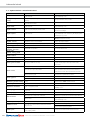 232
232
-
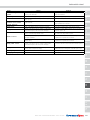 233
233
-
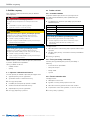 234
234
-
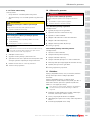 235
235
-
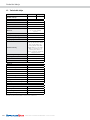 236
236
-
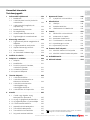 237
237
-
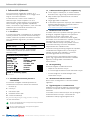 238
238
-
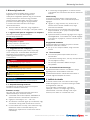 239
239
-
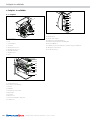 240
240
-
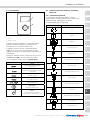 241
241
-
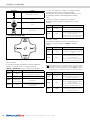 242
242
-
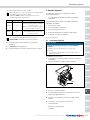 243
243
-
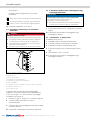 244
244
-
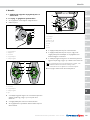 245
245
-
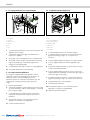 246
246
-
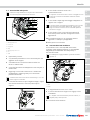 247
247
-
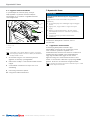 248
248
-
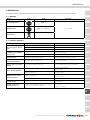 249
249
-
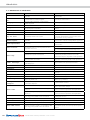 250
250
-
 251
251
-
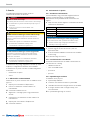 252
252
-
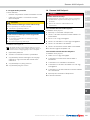 253
253
-
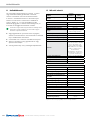 254
254
-
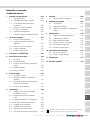 255
255
-
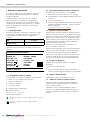 256
256
-
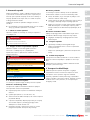 257
257
-
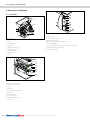 258
258
-
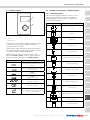 259
259
-
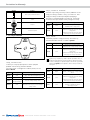 260
260
-
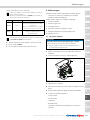 261
261
-
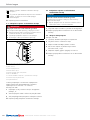 262
262
-
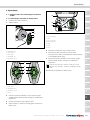 263
263
-
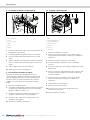 264
264
-
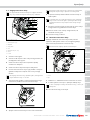 265
265
-
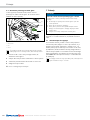 266
266
-
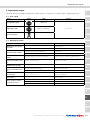 267
267
-
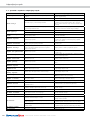 268
268
-
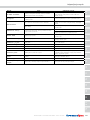 269
269
-
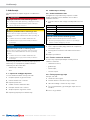 270
270
-
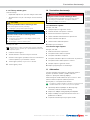 271
271
-
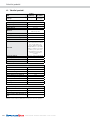 272
272
-
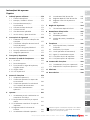 273
273
-
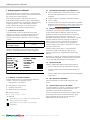 274
274
-
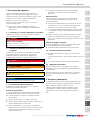 275
275
-
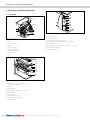 276
276
-
 277
277
-
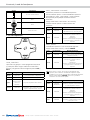 278
278
-
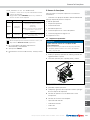 279
279
-
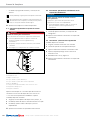 280
280
-
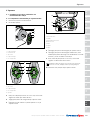 281
281
-
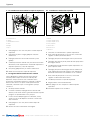 282
282
-
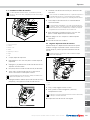 283
283
-
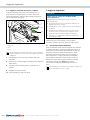 284
284
-
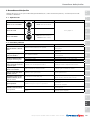 285
285
-
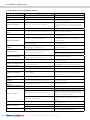 286
286
-
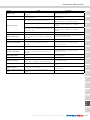 287
287
-
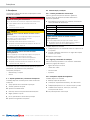 288
288
-
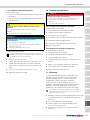 289
289
-
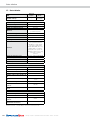 290
290
-
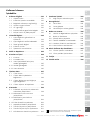 291
291
-
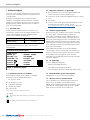 292
292
-
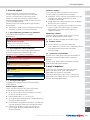 293
293
-
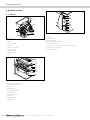 294
294
-
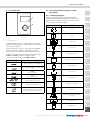 295
295
-
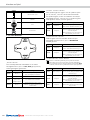 296
296
-
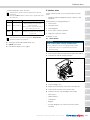 297
297
-
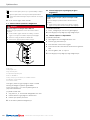 298
298
-
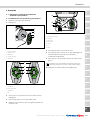 299
299
-
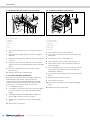 300
300
-
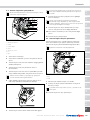 301
301
-
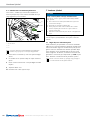 302
302
-
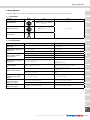 303
303
-
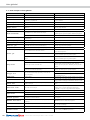 304
304
-
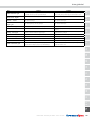 305
305
-
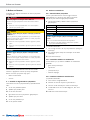 306
306
-
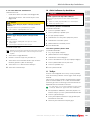 307
307
-
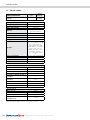 308
308
-
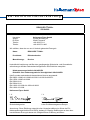 309
309
-
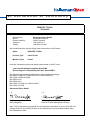 310
310
-
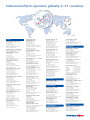 311
311
-
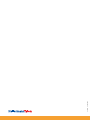 312
312
HellermannTyton Thermal Transfer Printer TT4000+ Le manuel du propriétaire
- Taper
- Le manuel du propriétaire
dans d''autres langues
- italiano: HellermannTyton Thermal Transfer Printer TT4000+ Manuale del proprietario
- español: HellermannTyton Thermal Transfer Printer TT4000+ El manual del propietario
- slovenčina: HellermannTyton Thermal Transfer Printer TT4000+ Návod na obsluhu
- dansk: HellermannTyton Thermal Transfer Printer TT4000+ Brugervejledning
- Türkçe: HellermannTyton Thermal Transfer Printer TT4000+ El kitabı
- română: HellermannTyton Thermal Transfer Printer TT4000+ Manualul proprietarului
Documents connexes
Autres documents
-
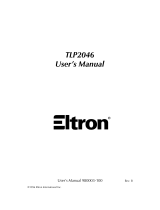 Eltron TLP2046 Manuel utilisateur
Eltron TLP2046 Manuel utilisateur
-
BIXOLON XT2-40 Manuel utilisateur
-
Zebra RXi Guide de démarrage rapide
-
Carl Valentin ILX Guide de référence
-
Carl Valentin SPX II Guide de référence
-
Carl Valentin SPE Guide de référence
-
Carl Valentin Flexicode Guide de référence
-
Carl Valentin Dynacode IP Guide de référence
-
Carl Valentin Dynacode Guide de référence
-
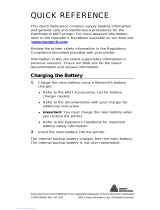 PATHFINDER 6057 Manuel utilisateur
PATHFINDER 6057 Manuel utilisateur