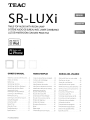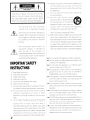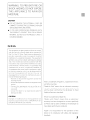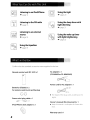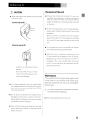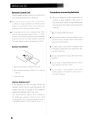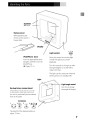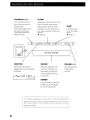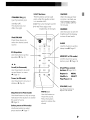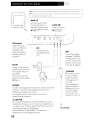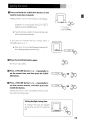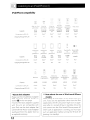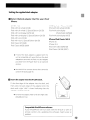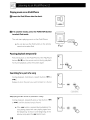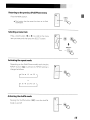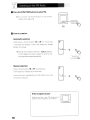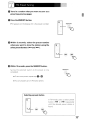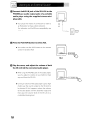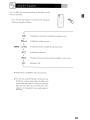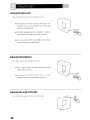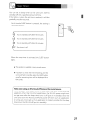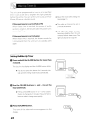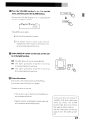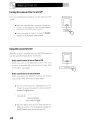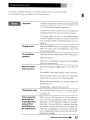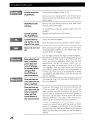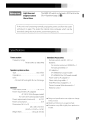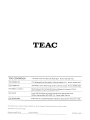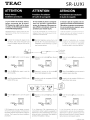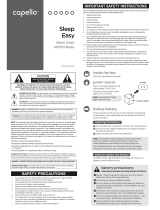TEAC
R-LUXi
TABLE-TOP
AUDIO
WITH
ROOM
LAMP
SYSTEME
AUDIO
DE
BUREAU
AVEC
LAMPE
D'AMBIANCE
LUZ
DE
HABITACION
CON
BASE
PARA
iPod
fEJl
Made for
@J
iPod
O
Works
with
iPhone
OWNER'S MANUAL
What
You
Can
00
with
This
Unit. .. 4
What's
in
the
Box
4
Before
Use.
... .. ........ . 5
Identifying the
Parts.
. .. 7
Identifying the
Parts
(Buttons) 8
Identifying the
Parts
(Back)
10
Setting the Clock. ..
11
Listening to
an
iPod/iPhone. .
12
Listening to the
FM
Radio. .. .
16
FM
Preset
Tuning. .
17
Listening to
an
External
Source
18
Using
the
Equalizer.
...
19
Using
the Light. ................. .
20
Sleep
Timer ............ .
21
Wake
Up
Timer ..
22
Troubleshooting. . ..25
Specifications. .. ...
27
77-20SRLUX00120
MODE D'EMPLOI
Ce
que
vous
pouvez
faire
avec
cet
appareil.
.
30
Contenu de I'emballage .30
Avant
I'utilisation. .
31
Identification
des
parties. ...
33
Identification
des
parties
(touches). .
34
Identification
des
parties
(arriere)
36
Reglage
de I'horloge
37
Ecoute
d'iPod/iPhone
38
Ecoute
de
la
radio
FM
..
42
Syntonisation
FM
prereglee. .
43
Ecoute
d'une
source
externe
44
Emploi
de
I'egaliseur .... .
45
Emploi
de
la
lampe
46
Minuterie d'extinction. ...
47
Rev~1
..48
Oepannage
51
Caracteristiques techniques. .53
MANUAL DEL USUARIO
Que
puede
hacer
con
esta
unidad
....
56
Que
hay
en
la
caja
..
56
Antes
de
su
utilizaci6n. ..... ..
57
Identificaci6n
de
las
partes. .
...
59
Identificaci6n
de
las
partes
(botones).
60
Identificaci6n
de
las
partes
(parte
posterior)
..
62
Ajuste
del
reloj . ...
63
Escuchar
un
iPod/iPhone. .. ...
64
Escuchar
la
radio
FM.
...........
..68
Sintonizar presintonfas
de
FM
69
Escuchar
una
fuente externa. .
70
Utilizaci6n
del
ecualizador. ..
71
Utilizaci6n de
la
luz.....
..72
Temporizador de apagado .73
Temporizador despertador. .. ...
74
Soluci6n
de
posibles fallos .. .
77
Especificaciones .. .
79

CAUTION:
TO
REDUCE
THE
RISK
OF
ELECTRIC
SHOCK,
DO NOT
REMOVE
COVER
(OR
BACK)
NO
USER-SERVICEABLE
PARTS
INSIDE.
REFER
SERVICING
TO
QUALIFIED
SERVICE
PERSONNEL.
The
lightning
flash
with
arrowhead
symbol,
within
an equilateral triangle,
is
intended
to
alert
the
user
to
the
presence
of
uninsulated
"dangerous
voltage"
within
the product's enclosure
that
may
be
of
sufficient
magnitude
to
constitute
a risk
of
electric shock
to
persons.
The
exclamation
point
within
an
equilateral
triangle
is
intended
to
alert
the
user
to
the
presence
of
important
operating
and maintenance
(servicing)
instructions
in
the
literature
accompanying
the
appliance.
IMPORTANT
SAFETY
INSTRUCTIONS
1)
Read
these instructions.
2)
Keep these instructions.
3)
Heed
all
warnings.
4)
Follow
all
instructions.
5)
Do
not
use
this apparatus near water.
6)
Clean only
with
dry cloth.
7)
Do
not
block any ventilation openings. Install
in
accordance
with
the manufacturer's instructions.
8)
Do
not
install
near
any
heat
sources such
as
radiators,
heat
registers,
stoves,
or
other
apparatus
(including
amplifiers)
that
produce
heat.
9)
Do
not
defeat the safety purpose
of
the polarized
or grounding-type plug A polarized plug
has
two
blades
with
one
wider
than
the
other.
A
grounding type plug
has
two
blades and a third
grounding
prong.
The
wide
blade
or
the
third
prong
are
provided for your safety. Ifthe provided
plug
does
not
fit
into
your
outlet,
consult
an
electrician for replacement
of
the obsolete outlet.
2
10)
Protect the
power
cord from being walked on or
pinched
particularly
at
plugs,
convenience
receptacles, and the
point
where they exit from
the apparatus.
11)
Only use attachments/accessories specified by
the manufacturer.
12)
Use
only
with
the
cart,
stand,
(I)
tripod, bracket, or table specified by
tm~
the manufacturer,
or
sold
with
the
~
apparatus. When a cart
is
used,
use
~.
caution
when
moving
the
cart/apparatus
combination to avoid injury from tip-over.
13)
Unplug this apparatus during lightning storms
or
when unused for long periods
of
time.
14)
Refer
all
servicing
to
qualified service personnel
Servicing
is
required
when
the
apparatus has
been damaged in any
way,
such
as
power-supply
cord or plug
is
damaged, liquid
has
been spilled
or
objects
have fallen
into
the
apparatus,
the
apparatus
has
been exposed
to
rain or moisture,
does
not
operate normally,
or
has
been dropped.
• Do
not
expose this apparatus
to
drips or splashes.
• Do
not
place any
objects
filled
with
liquids, such
as
vases,
on
the
apparatus.
• Do
not
install
thiS
appara
us
in a confined space
such
as
a
book
case
or
similar unit.
•
The
apparatus
draws
nominal
non-operating
power
from
the
AC
outlet
with
its
POWER
or
STANDBY/ON
switch
not
in
the
ON
position
• The apparatus
should
be located close
enough
to
the
AC
outlet
so
that
you can easily grasp
the
power
cord plug at any time.
• The appliance
coupler
is
used
as
the
disconnect
device, the disconnect device shall remain readily
operable.
• If the
product
uses
batteries (including a
battery
pack
or
installed
batteries),
they
should
not
be
exposed
to
sunshine, fire or excessive heat.
• CAUTION for products that use replaceable lithium
batteries: there
is
danger
of
explosion
if
a battery
is
replaced
with
an
incorrect
type
of
battery. Replace
only
with
the same
or
equivalent type
• Caution should be taken
when
using earphones
or
headphones
with
the
product
because excessive
sound
pressure
(volume)
from
earphones
or
headphones can cause hearing
loss.

WARNING:
TO
PREVENT
FIRE
OR
SHOCK
HAZARD,
DO
NOT
EXPOSE
THIS APPLIANCE
TO
RAIN
OR
MOISTURE.
CAUTION
•
DO
NOT
REMOVE
THE
EXTERNAL
CASES
OR
CABINETS
TO
EXPOSE
THE
ELECTRONICS.
NO
USER
SERVICEABLE
PARTS
ARE
WITHIN
.
•
IF
YOU
ARE
EXPERIENCING
PROBLEMS
WITH
THIS
PRODUCT,
CONTACT
TEAC
FOR
A
SERVICE
REFERRAL.
DO
NOT
USE
THE
PRODUCT
UNTIL
IT
HAS
BEEN
REPAIRED.
For
U.S.A.
This
equipment
has
been tested and
found
to
comply
with
the
limits for a
Class
B digital device, pursuant
to
Part
15
of
the
FCC
Rules. These
limits
are
designed
to
provide
reasonable
protection
against
harmful
interference
in
a residential installation. This
equipment
generates,
uses,
and can radiate radio frequency energy
and,
if
not
installed
and used
in
accordance
with
the
instructions,
may cause
harmful
interference
to
radio
communications.
However, there
is
no guarantee
that
interference will
not
occur
in
a particular installation. If
this
equipment
does cause harmful interference to radio
or
television
reception,
which
can be
determined
by
turning
the
equipment
off
and
on,
the
user
is
encouraged to try
to
correct the interference by
one
or
more
of
the following measures:
Reorient
or
relocate
the
equipment
and/or
the
receiving antenna
Increase the separation between the
equipment
and
receiver.
•
Connect
the
equipment
into
an
outlet
on
a
circuit
different
from
that
to
which
the
receiver
is
connected.
•
Consult
the
dealer
or
an
experienced
radio/TV
technician for help.
CAUTION
Changes
or
modifications
to
this
equipments
not
expressly
approved
by
TEAC CORPORATION
for
compliance will void the user's warranty.
iPod
is
atrademark
of
Apple
Inc.,
registered
in
the
U.S.
and
other countries.
"Made for iPod"
means
that
an
electronic accessory
has
been designed to connect specifically to iPod
and
has
been certified by the developer to meet
Apple performance standards.
iPhone
is
atrademark
of
Apple
Inc.
"Works
with
iPhone" means
that
an
electronic
accessory
has
been
designed to connect specifically
to iPhone
and
has
been certified
by
the developer to
meet Apple performance standards.
Apple
is
not responsible for the operation
of
this
device or
its
compliance with safety and regulatory
standards.
3

What
You
Can
Do
with
This Unit
I
(((A)))
""<:"UtNA~!4i!1'VW'ih!,
Listening
to
an
iPod/iPhone
..
page
12
Listening
to
the
FM
radio
..
page
16
Listening
to
an
external
source
..
page
18
Using
the
Equalizer
..
page
19
Using
the
light
..
page
20
Using
the
sleep
timer
with
light
dimming
..
page
21
Using
the
wake
up
timer
with
light
brightening
..
page
22
What's
in
the
Box
Confirm
that
the
standard accessories were supplied
in
the
box.
Remote control unit (RC-1231)
xl
Batteries (CR2032) x 2
for remote control unit and backup
Stereo mini-plug cable x 1
iPodliPhone dock adapter x 3
4
AC
adapter x 1
(PS-M0630 or PS-M0630US)
Power cord for
AC
adapter
x 1
• The shape
of
the
plug
varies according
to
the
region.
Owner's manual (this document) x 1
• Keep this manual
in
a safe place for future refer-
ence.
Warranty card x 1

Before
Use
(1)
Lh
CAUTION
• When moving the unit. always lift it by the
sides
with both hands.
Correct way
to
lift
Incorrect
way
to
lift
A
light
is
on
the
bottom
of
the
top
side.
Do
not
pick the unit up
as
shown
in this
illustration
because this
could
cause
damage.
• The
voltage supplied to the unit should match
.the voltage printed on the supplied
AC
adapter.
If you
are
in any
doubt
regarding this matter,
consult
an
electrician.
• Do not open the cabinet
as
this
might
result
in
damage to the circuitry or electrical shock. If a
foreign object should get into the unit, contact
your dealer or service company.
• When removing the power plug from the wall
outlet, always pull directly on the plug. Never
yank on the cord.
Placement
of
the
unit
• Choose
the
installation
location
of
your
unit
carefully. Avoid
placing
it
in
direct
sunlight
or
close
to
a source
of
heat. Also avoid locations
subject to vibrations and
excessive
dust, heat, cold
or moisture.
•
As
the unit may become warm during operation,
always
leave
sufficient space around the unit for
ventilation.
Make sure there
is
at least 8"
(20
cm)
of
space
above and at least
2"
(5
cm)
of
space on
each
side
of
the unit. Do
not
place anything on
top
of
the
unit.
• Do
not
place the unit on
an
amplifier or receiver
or any other device that generates heat.
• When
the
unit
is
turned
on,
switching
on
the
TV
may cause lines
to
appear on
the
TV
screen,
depending
on
the
wave
frequency
of
the
TV
broadcast. This
is
not
a
malfunction
in the
unit
or the
TV.
If you
see
such lines, place this unit far
away from the
TV
set.
Maintenance
If the surface
of
the unit gets dirty, wipe it with
a soft cloth
or
use
diluted
mild liquid soap.
Allow the surface
of
the unit to dry completely
before using.
Lh
For
safety, disconnect the power cord from
the socket before cleaning.
• Never spray liquid directly on this unit.
5

Before
Use
(2)
<,
'<
Remote
Control
Unit
The Included remote control unit allows
the
unit
to
be operated from a distance.
• Even
if
the
remote
control
unit
is
used
within
its effective range,
operation
by remote control
might
be
impossible
if
there
are any obstacles i
between the unit and the remote control.
• If the remote control
unit
is
operated near
other
devices
that
generate
infrared
rays,
or
if
other
remote controls
that
use
infrared
rays
are
operated
near the unit, this
unit
might
operate incorrectly.
The other devices
might
also operate incorrectly
Battery Installation
1.
Remove the battery compartment cover.
2 Put the lithium battery
(CR2032,
3V)
in
with
the
+ side up
3.
Close the cover.
Battery Replacement
If
the
distance
to
the
unit
from
which
the
remote control can be used decreases,
the
battery
has
lost its charge, If this happens,
replace
the
battery
with
a
new
one,
For
information
about
the
collection
of
batteries,
please
contact
your
local
municipality, your waste disposal service or
the place where you purchased the items.
6
Precautions
concerning
batteries
it
Misuse
of
batteries could cause them
to
rupture or leak, leading to fire, injury or
the staining
of
nearby things.
Please
read
and observe
the
follOWing precautions
carefully,
•
Be
sure
to insert batteries
with
correct positive
(EB)
and negative
(8)
orientations.
• If the remote control will not be used for a long
time (more than a month), remove
the
battery
to prevent it from leaking.
• If a battery
leaks,
wipe away the leakage inside
the battery compartment and replace the bat-
tery
with
a new one.
• Do
not
use
batteries
of
types other than those
specified.
• Do
not
heat or disassemble batteries. Never
throw
batteries into fire or water,
•
Do
not
carry
or
store
batteries
with
other
metallic objects. The batteries could short cir-
cuit
leak or explode

Identifying
the
Parts
~
Speakers
/f
\\
~
(Stereo)
~.
1/
I f
Remote sensor
When operating the
remote control, point it
towards here.
Display
Light control
-4'.-*'.~
@WtlllllD)
PUSH
iPod/iPhone dock
Insert
an
appropriate dock
adapter, and then insert
an
iPod/iPhone.
+
Pages
12-13
Backup battery compartment
This
battery supplies backup power
to the built-in clock and memory
if
the unit
is
momentarily disconnected
from
an
AC
outlet.
The
total life
of
the backup battery
is
about
72
hours.
Press
this control
to
turn the light
on/off.The light turns
on/off
gradually.
Turn this control to the right
to
make
the light brighter or
to
the left
to
make it dimmer.
The light can be used even when the
stereo power
is
in
standby (off).
II:--"":'-'~-
Light angle control
Turn this
to
change
the angle
of
the light.
7

Identifying the
Parts
(Buttons)
Standby/On (<9/1)
Use
this
button
to turn
the uniton or
put
it
in
standby (off).
This button lights when
the unit
is
turned on.
This button does
not
affect the light.
ALARM
Hold
down
this button for more
than 3 seconds to enter the
wakeup timer setting mode.
This
button
is
also
used
to
turn
the wake
up
timer function on
and off.
..
Page
22
SLEEP
Use
this
button
to
set the sleep
timer.
..
Page
21
~HHHUUHUHJHHUUH~
i
[01[]
[FUNCTION
I
[AL"ARMJ
[SL"ee"FJ
I-
VOLUMe
=±J
:
. ,
. ,
SNOOZE/DIMMER
FUNCTION
Each
time this button
is
pressed, the source changes
as
follows:
tPod'"
FM
....
RUx
(External
source)
SNOOZE
After the wakeup timer
on
time
is
reached,
use
this button
to
turn the
unit to standby (off) for
10
minutes.
DIMMER
Use
this button to
set
the
brightness
of
the display
to
one
of
three
levels.
VOLUME
(-/+)
Use
these buttons
to adjust the
volume.
8
To simplify explanations, instructions
in
this manual
might
refer
to
the main unit or remote control only.
In
such
cases,
the same controls on the remote control and main unit will
operate similarly.

O'
SELECT
.-
':~_:
.,
I
I
_.,.
I
t+t
'~lfi
n4<
SLEEP
Use
this
button
to
set
the
sleep
timer
...
Page
21
DIMMER
Use
this
button
to
set the
brightness
of
the display
to
one
of
three levels.
SNOOZE
After
the
wakeup
timer
on
time
is
reached,
use
this
button
to
turn the
unit
to
standby (off) for
10
minutes.
MEMORY (in FM mode)
Use
this
button
to
save
a
station preset.
..
Page
18
iPod/iPhone control
buttons"
Page
14-15
Repeat
(0)
MENU
Shuffle
(x)
SELECT
Play/Pause
(~/II)
L.IGHT
MENU
•••
~
A~~
1
1
/
"'~:'~
sm1f
----i'--+----
LIGHT buttons
These buttons can be used
even
when
the audio section
is
in standby (off).
(-:9:-)
This turns
the
light on/off.
(-/
+)
These adjust the
brightness
of
the light.
--~-.EQ
iPod/FM/AUX
Press
these buttons
to
select the desired sound
source.
STANDBY/ON
(c!.>/I)
Use
this
button
to
turn
the unit on or
put
it
in
standby (off).
This
button
does
not
affect the light.
....
~
Scroll (in iPod mode)
Use
these buttons
to
scroll
up and
down
in
a menu.
..
Page
15
Tuner (in FM mode)
Use
these buttons
to
tune in
stations
...
Page
16
EQ
(Equalizer)
Use
this
button
to
set the
equalizer
...
Page
19
Skip/Search (in iPod mode)
Use
these buttons
to
skip
to
songs.
Hold
down
these buttons
to
search
for a part
of
a song.
..
Page
14
Select preset (in FM mode)
Use
these buttons
to
select
preset stations
...
Page
17
MUTE(~)
Use
this
button
to
mute the sound.
Press
this
button
again
to
restore the
sound.
VOLUME
(~)/~»)))
Use
these buttons
to
adjust
the
volume.
9

Identifying
the
Parts
(Back)
:: c
r-----
.......
•
Read
the instructions
of
each
component you intend to
use
with this unit.
•
Be
sure
to connect
each
plug
securely.
To
prevent hum
and
noise, do not
bundle the connection
cords.
c
1.C::>CDoco@!1
c
I
-~::~}
WAKEUP
Set
the
amount
of
time
that
the
light
takes
to
gradually brighten
when
using the wake up timer.
..
Page
23
CLOCKAOJ
Use
this
button
to
adjust the clock.
..
Next page
'--
L.....J....
....!.1....J1L...-
/
~CAUTION
After
all
other connec-
tions
are
complete,
connect the
power
cord's plug
to
an
AC
wall socket.
Use
the supplied
AC
adapter (PS-M0630 or
PS-M0630US).
Do
not
use
any
AC
adapter
other than the
one
included
with
this unit.
OCIN
Connect the supplied
AC
adapter (PS-M0630
or PS-M0630US)
to
this
jack. Then, connect the
connector
of
the
power
cord
to
the
AC
adapter.
t
0Jl
I ,
: I
\=~
t
"
Ii
II
;
~
n
M
,
[
[,
I
I
CLOOADJ
A@N
P@ES
~
DC
IN
6V
@~e
l}
r
A
\ J
~
II
I
D
Ii
~=o~
00:0
oo~
0000
OST
Use
this switch
to
set daylight saving
time.
/l
~-----
o
FMantenna
While in
FM
mode,
tune
in
an
FM
station
and extend the
antenna lead
to
find
the
best position for
reception.
PHONES
To
listen
with
headphones, first lower the volume level
to
the
minimum.
Then, insert the headphones plug into the
PHONES
jack and adjust the volume.
The speakers
of
this unit will make no sound
when
headphones
are
plugged
in.
AUXIN
Analog 2-channel audio
signals can be
input
using
the
supplied stereo mini-
plug cable.
Connect this jack
to
the
output
of
the audio player.
..
Page
18
~CAUTION
Do
not
connect headphones
with
the
PHONES
jack while
wearing them. Moreover,
do
not
disconnect headphones or
turn
the
unit
on or
off
while wearing them. Very loud sound
could be
output
from the headphones.
AVOID
DAMAGING
YOUR
HEARING
- Do
not
put
on
headphones until after plugging
them
in.
AC
wall
socket
10

Setting the Clock .
;'.
-,
oPress and
hold
the
CLOCK
ADJ
button
on
the
backfor more than 3 seconds.
Release
it when
"12
H"
or
"24
H"
blinks on the display.
•
When
the
power
is
first
turned
on,
the
display
brightness
is
at
the
lowest
setting.
To
make
it
brighter, press
the
DIMMER
button.
• Ifyou
do
not
press
a
button
for 8 seconds, the clock
setting will end automatically.
If
you
want
to
change
the
hour
mode,
press a
VOLUME
button
(+
or
-).
• When set
to
12-hour mode, Pappears following
PM
times. Nothing appears
with
AM times.
D
Press
the
CLOCK
ADJ
button again.
The "hour" value blinks.
D Press a VOLUME
button
(+
or
-)
repeatedly
to
set the current hour, and then press the
CLOCK
ADJ
button.
D Press a VOLUME
button
(+ or
-)
repeatedly
to
set
the
current
minute,
and
then
press
the
CLOCK
ADJ
button.
Setting
the
clock
is
now
completed
and
the
clock
starts from the
00
seconds.
Setting daylight saving
time
I \
r
~1~
Ir--_
-VOLU-ME
---,+~
c~
ADJ
1-
VOLUME
+1
..
C~
~
CLOC~
~
ADJ
1-
VOLUME
+1
..
C~
~
CLOC~
~
ADJ
o 0
To
change
the
clock for
daylight
D
saving time, set the
DST
switch
to
oF~sbN
(Q)
leg.
•
ON.
~
l:I0
I·~~a.
~
~~
11

,
Listening
to
an
iPod/iPhone
(1)
fli~"
~h~:2-
".?;~~";:;"~"}
iPod/iPhone
compatibility
1~1
r;:-~
[,
f"',
Ii
,,*,1
'~
'::¥:?
iir--,
,!;
-'
-
.~.
::·xc
;~,:
I@I
I,S','
i
/:'\
1
{~)
~
;
--
\
',0'1
I
\.::::.J,
i \Si I
!. .......
,'
~
.'.-/
~
l-=---.J
iPod
1
st
+
2nd
iPod
3rd
iPod
4th
iPod
4th
iPod
5th
generation
generation
iPod
classic
generation generation
generation
(color)
(video)
Capacity
5/10/
10/15120/
20/40GB
20/30/40/
30/60/
80/120/
20GB
30/40GB
U2
60GB
U2
80GB
160GB
Connection
to
SR-LUXi
AUX
Dock* Dock* Dock* Dock* Dock*
Charging through
SR-LUXi
Yes Yes
Yes
Yes
,....--,
101
n
i
I~
111
1
lill
°1
~o
[I
II
u!
IL)l
CO)
bel
o '
t::rJ
L...J
iPod
touch
iPod
touch
iPhone
iPhone
iPod
shuffle
iPod
shuffle
1
st
2nd 1
st
3G/3GS**
1
st
2nd/3rd
generation**
generation**
generation**
generation
generation
Capacity
8/16/
8/16/
4/8/
8/16/ 512MB/
1/2/4GB
32GB
32/64GB
16GB
32GB
1GB
Connection to
SR-LUXi
Dock* Dock* Dock* Dock*
AUX
AUX
Charging through
SR-LUXi
Yes
Yes
Yes Yes
~
~.
~
~
(~)
@
, I
@J
l@i
~
iPod
nano
iPod
nano
iPod
nano
iPod
nano
iPod
mini
1
st
generation
2nd
generation
3rd
generation 4th/5th
(aluminium)
(video)
generation
Capacity
4/6GB
1/2/4GB 2/4/8GB
4/8GB
8/16GB
Connection to
SR-LUXi
Dock* Dock*
Dock* Dock* Dock*
Charging through
SR-LUXi
Yes
Yes Yes
Yes
Yes
* About dock adapters
Please
use
the included dock adapter
that
fits
your
iPod
as
shown
in
section
D on the next page,
If none
of
the dock adapters supplied
with
this
unit
are
compatible
with
your iPod,
use
the dock adapter that
came
with
the iPod or adock adapter
purchased from
the
Apple Store
as
an
optional accessory.
**
Note
about
the
use
of
iPod touch/iPhone
models
When using
an
iPod
touch
or
an
iPhone
with
this
unit, if you
use
any application other than
the
iPod
applications, the
SR-LUXi
power
might
turn on again
soon after it
is
turned
off
(put
in
standby). Since the
unit
cannot turn the iPod touch/iPhone
power
off
when such
an
application
is
running, you must
quit
such
an
application before turning the
SR-LUXi
off
(putting
it
in
standby).
12

Setting
the
supplied
dock
adapter
o
Select
the
dock
adapter
that
fits
your
iPodl
iPhone.
20GB+
U2
iPod
with click wheel
(20
GB)
iPod
with click wheel
U2
Special
Edition
(20
GB)
iPod
with color display
(20/30
GB)
iPod
with color display
U2
Special
Edition
(20
GB)
iPod
with video
(30
GB)
iPod
with video
U2
Special
Edition
(30
GB)
iPod
Classic
(80/120GB)
iPod
Classic
(160GB)
(2009)
• If none
of
the
dock adapters supplied
with
this
unit
are
compatible with your iPod,
use
the dock
adapter that came with the
iPod
or a dock adapter
purchased
from
the
Apple Store
as
an
optional
accessory.
•
Use
the
AUX
IN
to connect devices that cannot
be
used with the dock (page
18).
D Insert
the
adapter into the SR-LUXi dock.
Fit
the front edge
of
the adapter into the dock, and
then press the back edge
of
the adapter
onto
the
dock until a slight "click"
is
heard
indicating that the
adapter
is
inserted correctly.
•
To
remove the adapter, hold its left and right
sides
and gently pull it
up.
60GB (color) + Photo
40/60
GB
iPod
with click wheel
(40
GB)
iPod
with color display
(iPod
photo)
(40/60
GB)
iPod
with color display
(60
GB)
iPhone/iPod
Classic
160
GB
iPhone
3G
iPhone
3G
S
iPod
with video (60/80
GB)
iPod
Classic
(160
GB)
(2007)
Compatible iPod/iPhone software
If your iPod/iPhone will not work with the
SR-LUXi
or with the
remote control unit, updating the software
might
solve the
problem.
13

Listening to
an
iPod/iPhone
(2)
,
Playing
music
on
an
iPod/iPhone
o Insert
the
iPod/iPhone into
the
dock.
IE)
If
in another mode,
press
the FUNCTION button
to select iPod mode.
The unit starts playing music on the iPod/iPhone.
•
You
can also
use
the iPod
button
on the remote
control unit to select
iPod.
Pausing
playback
temporarily
Press
the
button
on the iPod/iPhone or the Play/Pause
button
(~/II)
on
the
remote control during playback.
To
resume playback,
press
the
button
again.
WJC
I~J
f \
~
~J-IFUNCTIONI
IPod
~
Searching
for
a
part
of
a
song
During playback, hold
down
a
Search
button
(~~
or
~).
Release
it when the part you
want
to
listen to
is
found.
Skipping
to
the
next
or
previous
song
During playback, repeatedly
press
a Skip
button
(~
or
~)
until the desired song
is
found.
• Ifthe
~
button
is
pressed during playback, the
song being played will start playing again from
the beginning.
To
return to the beginning
of
the
previous song,
press
the
~
button twice.
14
~;
I ; I
I,
,I
~
I-
I
I
\
,I
LJ

Returning
to
the
previous
iPod/iPhone
menu
Press
the
MENU
button.
•
This
button has the same functions
as
its
iPod
counterpart.
Selecting
a
menu
item
T
.:
•
:.i.n
..
::-
-J
.,:
.'
MENU
;:. ::i
~;,;
If)
;.p-;8n.
Press
a
Scroll
button
(~
or
~)
to
scroll
to the
menu
item
you
want,
and
then
press
the
SELECT
button.
Activating
the
repeat
mode
Depending
on
the iPod/iPhone model,
each
time the
REPEAT
button
(0)
is
pressed,
its
REPEAT
setting
is
changed
as
follows:
[ One
-+
All
-+
Off
J
or
rAil
-+ One
-+
Off
J
Activating
the
shuffle
mode
SELECT
Pressing
the Shuffle button
C:X:)
turns the shuffle
mode
on
and
off.
15

,
Listening
to
the
FM
Radio
o
Press
the
FUNCTION button to select FM.
f
•
You
can also use
the
FM
button
on
the
remote
control unit to select
FM.
D Tune in a station.
[:J
'
,
i ,
i .
~=-r::--'
•
--"'-";-J-IFUNCTION]
FM
~
Automatic selection
Hold
down
a Tuner
button
(<IllIII
or
~)
for more than
2 seconds and release it when the frequency display
begins
to
change.
• During
the
automatic selection,
5E
Poe
Happears
on the display. And when a station
is
tuned
in,
the
tuning process stops automatically.
.-4::: .,.,...
...
~
(
HOlj-o-w-n~'
i more than 2 sec.
, -
Manual selection
Press
aTuner
button
(<IllIII
or
~)
momentarily.
The frequency changes by afixed step.
Press
the
button
repeatedly until the station you want
to
listen
to
is
found.
....
If
the reception
is
poor
Extend and turn
the
FM
antenna to
improve the reception
of
a station
16
--~'

,
FM
Preset
Tuning
oTune in a
station
that
you
want
to
save
as
a
preset
(see
previous page).
D
Press
the MEMORY button.
PXX appears
on
the
display.
(XX
is
the preset number.)
D
Within
3 seconds,
select
the
preset
number
where you
want
to
store
the
station using
the
select preset buttons
(~
and
~).
B Within 10 seconds,
press
the MEMORY button.
Saving
the
selected
station
to
the
preset
is
now
completed.
•
To
save
more presets, repeat steps 0 to B.
•
You
can program
up
to
10
FM
station presets.
Selecting a preset station
MEMORY
\\
MEMORY
\
\1
I
...........
In
FM
mode, press a select preset
button
(~
or
~~)
repeatedly
until
the
desired preset
station
is
found.
17

Listening
to
an External Source
oConnect the AUX IN jack
of
the
SR-LUXi to the
PHONES
jack (audio
output
jack)
of
a portable
audio
player
using
the
supplied stereo
mini-
plug cable.
•
You
can
use
this means
of
connection
to
listen
to
an
iPod
that do not have adock connector.
For
information on iPod/iPhone compatibility,
see
page
12.
D
Press
the FUNCTION button to select AUX.
f
AUX
IN
•
You
can also
use
the
AUX
button
on the remote
control unit to select
AUX.
D Play the source, and adjust the volume of both
the
SR-LUXi
and the connected audio player.
• When using
the
PHONES
jack
of
the audio player,
you must adjust its volume or you
might
not hear
any
sound from the
SR-LUXi.
• Turning the volume
of
the audio player up too high
might
cause the sound
output
by the
SR-LUXi
to
be distorted. If this happens, reduce
the
volume
of
the audio player until
the
distortion stops and
then adjust the
volume
level
of
the
SR-LUXi
to
a
comfortable listening level.
18
r
~.1~1
L--
-
_VOLUM----:'
+~

':
Using
the
Equalizer
You
can
adjust the sound according to the genre of the
music
or your
taste.
Each
time the
EQ
button
is
pressed, the equalizer
setting
is
changed
as
follows:
•
POP
~
RMbnl:
~
(default) [LRSS
~
'R
77
U L.L.
~
R
nru
ULn
~
OFF
Emphasizes
vocal
tones; suitable for popular
music.
Suitable for ambient
music.
A balanced
sound;
suitable for
classical
music.
Suitable for
jazz
music.
Provides
a
heavy
powerful
sound;
suitable for rock
music.
Equalizer
is
off
•
This
operation
is
available for every sound source.
• If you
are
also
using the equalizer setting on your
iPod/iPhone or other audio player, the effects will
be combined and
might
not
sound
as
expected.
We
recommend
that
you use
either
this
unit's
equalizer or the equalizer on your audio player
in
most
cases.
19

,
Using the Light '
Turning
the
light onloff
Press
the light control
on
the
side
of
the unit.
• The power
of
the light and the audio section
are
separate.
You
can
use
the light even
if
the audio
section
is
in
standby (off).
• The light gradually becomes brighter or
dimmer
over afew seconds after the control
is
pushed.
•
You
can
use
the
LIGHT
button
(-:<X-)
on the remote
control unit to turn on/offthe light.
Adjusting
the
brightness
Turn the control on the
side
of
the unit.
• Turn it right to
make
the light brighter and to the
left to
make
it dimmer.
•
You
can use
the
LIGHT
buttons
(+
or
-)
on
the
remote control unit to adjust the brightness.
Adjusting
the
angle
of
the
light
Turn the light angle control next to the light.
20
(@I!!Ii1"')~
pus~
(~
'.U::::>I.'-~
La page charge ...
La page charge ...
La page charge ...
La page charge ...
La page charge ...
La page charge ...
La page charge ...
La page charge ...
La page charge ...
La page charge ...
La page charge ...
-
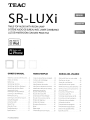 1
1
-
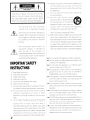 2
2
-
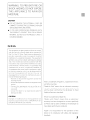 3
3
-
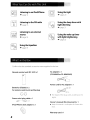 4
4
-
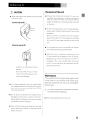 5
5
-
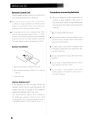 6
6
-
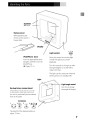 7
7
-
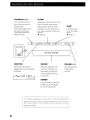 8
8
-
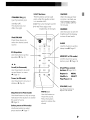 9
9
-
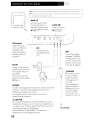 10
10
-
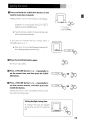 11
11
-
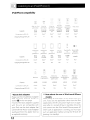 12
12
-
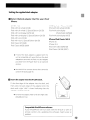 13
13
-
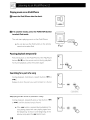 14
14
-
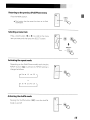 15
15
-
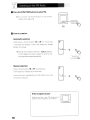 16
16
-
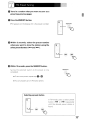 17
17
-
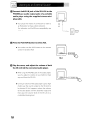 18
18
-
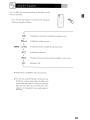 19
19
-
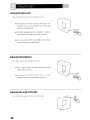 20
20
-
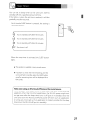 21
21
-
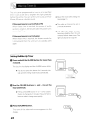 22
22
-
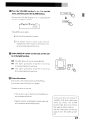 23
23
-
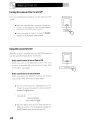 24
24
-
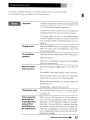 25
25
-
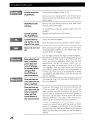 26
26
-
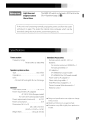 27
27
-
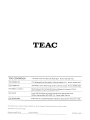 28
28
-
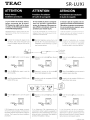 29
29
-
 30
30
-
 31
31
dans d''autres langues
- English: TEAC SR-LUXi Owner's manual
Documents connexes
-
TEAC Hi-Fi Table Radio Manuel utilisateur
-
TEAC SR-LUXi Le manuel du propriétaire
-
TEAC SR-L70i Manuel utilisateur
-
TEAC LS-H26S Le manuel du propriétaire
-
TEAC GR-7i Manuel utilisateur
-
TEAC SR-L230I-W Le manuel du propriétaire
-
TEAC SR-80i Manuel utilisateur
-
TEAC SR-LX5i-S Manuel utilisateur
-
TEAC SR-100I Le manuel du propriétaire
-
TEAC SR-100I Le manuel du propriétaire
Autres documents
-
Sony ICF-C05iP Mode d'emploi
-
Audiovox RC60I Manuel utilisateur
-
Panasonic RC-DC1 Manuel utilisateur
-
RCA RC65i Manuel utilisateur
-
Sony ICF-C11iP Mode d'emploi
-
Boston Acoustics Duo-i plus Le manuel du propriétaire
-
COBY electronic CSMP120 Manuel utilisateur
-
Coby CSMP120 Manuel utilisateur
-
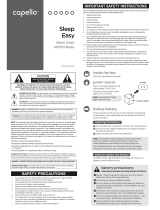 capello CR15 Manuel utilisateur
capello CR15 Manuel utilisateur
-
RCA RC59i Manuel utilisateur