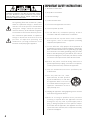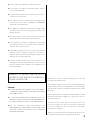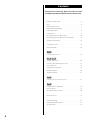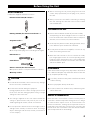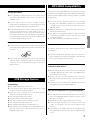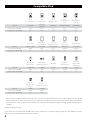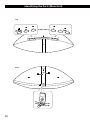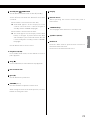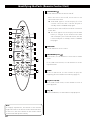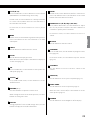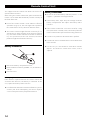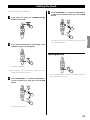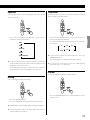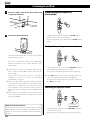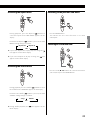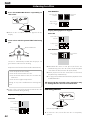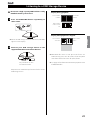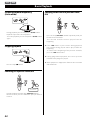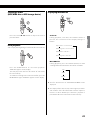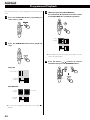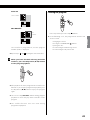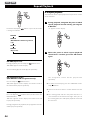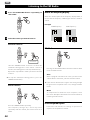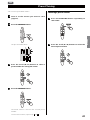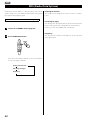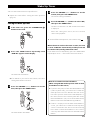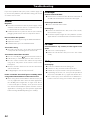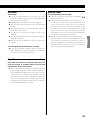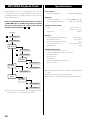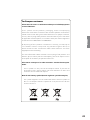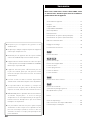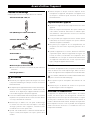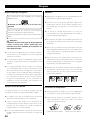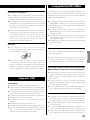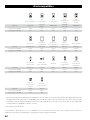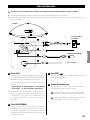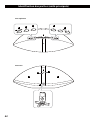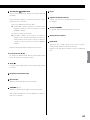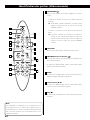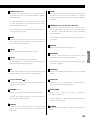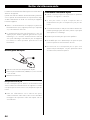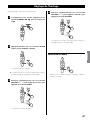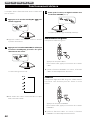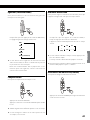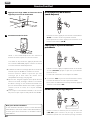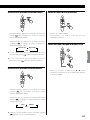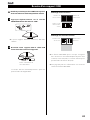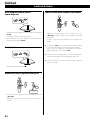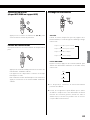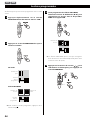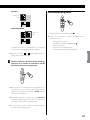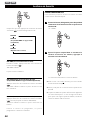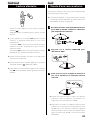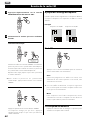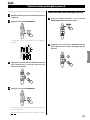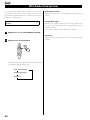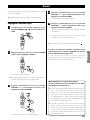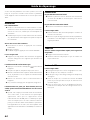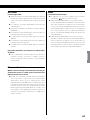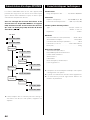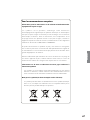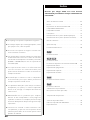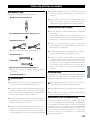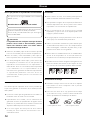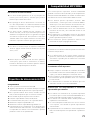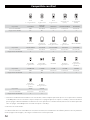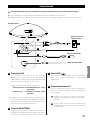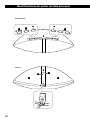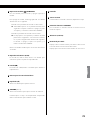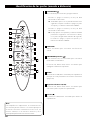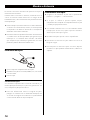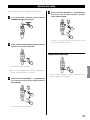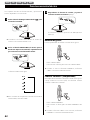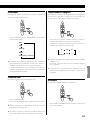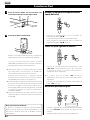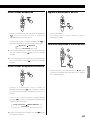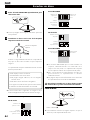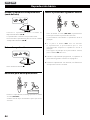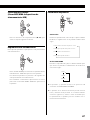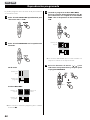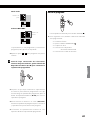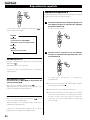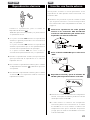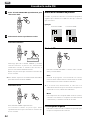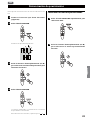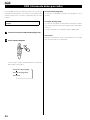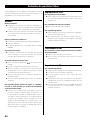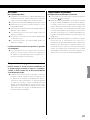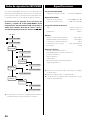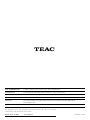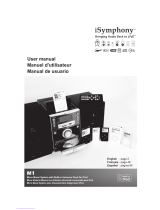TEAC SR-100I Le manuel du propriétaire
- Catégorie
- Lecteur CD
- Taper
- Le manuel du propriétaire

SR-100i
Hi-Fi TABLE RADIO/CD
OWNER’S MANUAL
MODE D'EMPLOI
MANUAL DEL USUARIO
41009532
ENGLISH FRANÇAIS ESPAÑOL

2
IMPORTANT SAFETY INSTRUCTIONS
1) Read these instructions.
2) Keep these instructions.
3) Heed all warnings.
4) Follow all instructions.
5) Do not use this apparatus near water.
6) Clean only with dry cloth.
7) Do not block any ventilation openings. Install in
accordance with the manufacturer’s instructions.
8) Do not install near any heat sources such as radiators,
heat registers, stoves, or other apparatus (including
amplifiers) that produce heat.
9) Do not defeat the safety purpose of the polarized or
grounding-type plug. A polarized plug has two blades
with one wider than the other. A grounding type plug
has two blades and a third grounding prong. The wide
blade or the third prong are provided for your safety. If
the provided plug does not fit into your outlet, consult
an electrician for replacement of the obsolete outlet.
10) Protect the power cord from being walked on or
pinched particularly at plugs, convenience receptacles,
and the point where they exit from the apparatus.
11) Only use attachments/accessories specified by the
manufacturer.
12) Use only with the cart, stand,
tripod, bracket, or table specified
by the manufacturer, or sold with
the apparatus. When a cart is used,
use caution when moving the cart/
apparatus combination to avoid
injury from tip-over.
13) Unplug this apparatus during lightning storms or when
unused for long periods of time.
14) Refer all servicing to qualified service personnel.
Servicing is required when the apparatus has been
damaged in any way, such as power-supply cord or
plug is damaged, liquid has been spilled or objects
have fallen into the apparatus, the apparatus has been
exposed to rain or moisture, does not operate normally,
or has been dropped.
CAUTION: TO REDUCE THE RISK OF ELECTRIC SHOCK,
DO NOT REMOVE COVER (OR BACK). NO USER-
SERVICEABLE PARTS INSIDE. REFER SERVICING TO
QUALIFIED SERVICE PERSONNEL.
The lightning flash with arrowhead symbol,
within an equilateral triangle, is intended to
alert the user to the presence of uninsulated
“dangerous voltage” within the product’s
enclosure that may be of sufficient magnitude
to constitute a risk of electric shock to persons.
The exclamation point within an equilateral
triangle is intended to alert the user to the
presence of important operating and
maintenance (servicing) instructions in the
literature accompanying the appliance.

3
< Do not expose this apparatus to drips or splashes.
< Do not place any objects filled with liquids, such as
vases, on the apparatus.
< Do not install this apparatus in a confined space such as
a book case or similar unit.
< The apparatus draws nominal non-operating power
from the AC outlet with its POWER or STANDBY/ON
switch not in the ON position.
< The apparatus should be located close enough to the
AC outlet so that you can easily grasp the power cord
plug at any time.
< The mains plug is used as the disconnect device, the
disconnect device shall remain readily operable.
< If the product uses batteries (including a battery pack
or installed batteries), they should not be exposed to
sunshine, fire or excessive heat.
< CAUTION for products that use replaceable lithium
batteries: there is danger of explosion if a battery is
replaced with an incorrect type of battery. Replace only
with the same or equivalent type.
< Caution should be taken when using earphones or
headphones with the product because excessive sound
pressure (volume) from earphones or headphones can
cause hearing loss.
WARNING: TO PREVENT FIRE OR SHOCK
HAZARD, DO NOT EXPOSE THIS APPLIANCE
TO RAIN OR MOISTURE.
CAUTION
< DO NOT REMOVE THE EXTERNAL CASES OR CABINETS
TO EXPOSE THE ELECTRONICS. NO USER SERVICEABLE
PARTS ARE WITHIN!
< IF YOU ARE EXPERIENCING PROBLEMS WITH THIS
PRODUCT, CONTACT TEAC FOR A SERVICE REFERRAL. DO
NOT USE THE PRODUCT UNTIL IT HAS BEEN REPAIRED.
< USE OF CONTROLS OR ADJUSTMENTS OR
PERFORMANCE OF PROCEDURES OTHER THAN THOSE
SPECIFIED HEREIN MAY RESULT IN HAZARDOUS
RADIATION EXPOSURE.
MPEG Layer-3 audio coding technology licensed from
Fraunhofer IIS and Thomson.
This product is protected by certain intellectual property
rights of Microsoft. Use or distribution of such technology
outside of this product is prohibited without a license from
Microsoft.
iPhone, iPod, iPod classic, iPod nano, iPod shuffle, and iPod
touch are trademarks of Apple Inc., registered in the U.S.
and other countries.
“Made for iPod” means that an electronic accessory
has been designed to connect specifically to iPod and
has been certified by the developer to meet Apple
performance standards.
Apple is not responsible for the operation of this device or
its compliance with safety and regulatory standards.

4
Thank you for choosing TEAC. Read this manual
carefully to get the best performance from this unit.
Contents
Before Using the Unit ..................................5
Discs ..................................................6
USB Storage Devices. . . . . . . . . . . . . . . . . . . . . . . . . . . . . . . . . . . 7
MP3/WMA Compatibility ..............................7
Compatible iPod ......................................8
Connections ..........................................9
Identifying the Parts (Main Unit) ......................10
Identifying the Parts (Remote Control Unit) ...........12
Remote Control Unit .................................14
Setting the Clock .....................................15
Basic Operation ......................................16
iPod
Listening to an iPod ..................................18
CD
USB
Listening to a Disc ....................................20
Listening to a USB Storage Device ....................21
Basic Playback ........................................22
Programmed Playback ...............................24
Repeat Playback ......................................26
Shuffle Playback ......................................27
AUX
Listening to an External Source .......................27
FM
Listening to the FM Radio. . . . . . . . . . . . . . . . . . . . . . . . . . . . .28
Preset Tuning .........................................29
RDS (Radio Data System) .............................30
Wake Up Timer .......................................31
Troubleshooting ......................................32
MP3/WMA Playback Order ............................34
Specifications ........................................34

5
ENGLISH
What’s in the box
Confirm the supplied standard accessories.
Remote control unit (RC-1265) x 1
Battery (CR2025) for remote control unit x 1
AC power cord x 1
or
< The shape of the plug varies according to the region.
FM antenna x 1
USB cable x 1
Owner’s manual (this document) x 1
< Keep this manual in a safe place for future reference.
Warranty card x 1
CAUTION
< Do not tilt the unit with a disc inserted. It may damage
the disc and cause a malfunction.
< Do not move the unit during disc playback.
During playback, the disc rotates at high speed. Do not
lift or move the unit during playback. Doing so might
damage the disc or the unit.
< The voltage supplied to the unit should match the
voltage as printed on the rear panel. If you are in any
doubt regarding this matter, consult an electrician.
< Do not open the cabinet because this might result in
damage to the circuitry or electrical shock. If a foreign
object should get into the unit, contact your dealer or
service company.
Before Using the Unit
< When removing the AC power plug from the wall
socket, always pull directly on the plug, never yank on
the cord.
< Always remove the disc before relocating or moving
this unit. Moving the unit with a disc inside it could
cause malfunction.
Placement of the unit
< Choose the installation location of your unit carefully.
Avoid placing it in direct sunlight or close to a source of
heat. You should also avoid locations that are subject to
vibration, excessive dust, heat, cold or moisture.
< As the unit may become warm during operation, always
leave sufficient space around it for ventilation.
< Do not place the unit on an amplifier, a receiver or any
other device that generates heat.
< When the unit is turned on, if a TV is turned on nearby
lines might appear on the TV screen depending on the
frequency of the TV broadcast. This is not a malfunction
of the unit or the TV. If you see such lines, move the unit
and the TV further apart.
Maintenance
If the surface of the unit gets dirty, wipe with a soft cloth or
use a diluted mild liquid soap. Allow the surface of the unit
to dry completely before using.
For safety, disconnect the power cord from the outlet
before cleaning.
< Never spray liquid directly on this unit.
< Do not use thinner or alcohol as they could damage the
surface of the unit.
Beware of condensation
When the unit is moved from a cold to a warm place, or
used after a sudden temperature change, there is a danger
of condensation. Vapour in the air could condense on
internal mechanisms, making correct operation erratic or
impossible. To prevent this, or if this occurs, leave the unit
turned on for one or two hours. Then the unit will stabilize
at the temperature of its surroundings.

6
Discs that can be played on this unit
CDs that bear the “COMPACT disc DIGITAL AUDIO”
logo (12 cm).
Do not use 8 cm discs with this unit.
CD-R and CD-RW discs that have been correctly
recorded in the audio CD format and finalized.
Finalized CD-R and CD-RW discs that contain MP3/
WMA files.
Caution:
Playback of any other type of disc could cause
loud noise and damage to speakers as well as
harm hearing. Never play back any other type of
disc.
< Video CDs, CD-ROMs and similar types of discs can be
read by the unit, but they will make no sound when
played back.
< Video and audio DVDs, DVD-ROMs and other types of
DVDs cannot be read and played back by this unit.
< Copy-protected discs and other discs that do not
conform to the CD standard might not play correctly
in this player. If you use such discs in this unit, TEAC
Corporation and its subsidiaries will not be responsible
for any consequences or guarantee the quality of
reproduction. If you experience problems with such
non-standard discs, you should contact their issuers.
About CD-R/CD-RW discs
This unit can play back CD-R and CD-RW discs that have
been recorded in the audio CD (CD-DA), MP3, and WMA
format.
< Discs created by a CD recorder must be finalized before
use with this unit.
< Depending on disc quality and recording conditions,
playback of some discs might not be possible. Please
see the manual for the device that you used to create
the disc.
< If you are uncertain about the handling of a CD-R
or CD-RW disc, please contact the seller of the disc
directly.
Caution:
< Do not use 8cm discs. Using them could cause
malfunction or damage the unit.
< Do not play any disc that is warped, deformed or
damaged. Playing such discs could cause irreparable
harm to the playing mechanisms.
< Printable CD-R and CD-RW discs are not recommended
because their label sides could be sticky and damage
the unit.
< Do not stick papers or protective sheets on the discs
and do not use any protective coating sprays.
< Use a soft oil-based felt-tipped pen to write information
on the label side. Never use a ball-point or hard-tipped
pen, as this could cause damage to the recorded side.
< Never use a stabilizer. Using commercially available CD
stabilizers with this unit will damage the mechanisms
and cause them to malfunction.
< Do not use irregularly-shaped discs (octagonal, heart-
shaped, business card size, etc.). CDs with these shapes
could damage the unit.
Handling precautions
< Always insert a disc with the label side up. Only one side
of a Compact Disc can be played.
< To remove a disc from its storage case, press down on
the center of the case and lift the disc out, holding it
carefully by the edges.
How to remove the disc How to hold the disc
Discs

ENGLISH
7
MP3/WMA Compatibility
Storage precautions
< Discs should be returned to their cases after use to
avoid dust and scratches that could cause the laser
pickup to “skip.”
< Do not expose discs to direct sunlight or high-
temperature and humidity for extended periods. Long
exposure to high temperatures will warp discs.
< CD-R and CD-RW discs are more sensitive to the effects
of heat and ultraviolet rays than ordinary CDs. It is
important that they are not stored in locations where
they will be exposed to direct sunlight. They should also
be kept away from sources of heat, such as radiators and
heat-generating electrical devices.
Maintenance
< If a disc becomes dirty, wipe its surface radially from the
center hole outward towards the outer edge with a soft,
dry cloth.
< Never clean discs using chemicals such as record sprays,
antistatic sprays and fluids, benzene and thinner. Such
chemicals will do irreparable damage to the disc’s
plastic surface.
This unit can play MP3/WMA files recorded on a CD-R,
CD-RW discs and USB storage device. Refer the instruction
manual of the software when making an MP3 or a WMA
file using a PC.
< This unit can play back monaural and stereo MP3
files that are in the MPEG-1 Audio Layer 3 format with
a sampling rate of 44.1 or 48 kHz and a bit rate of
320 kbps or less.
< WMA file must have a sampling rate of 44.1 kHz, and a
bit-rate of 192 kbps or less.
< This unit is not compatible with discs that have been
recorded using multiple sessions. Only the first session
can be played back.
< This unit cannot play copyright protected files.
File information display
The display of this unit can only show single-byte letters
and numbers.
< If the file information contains Japanese, Chinese or
other double-byte characters, playback is possible but
the name will not be shown correctly.
Cautions when preparing MP3/WMA files using a
computer or other device
< Always include the extension in the file name. This unit
recognizes MP3 files by their “.mp3”, and WMA files by
their “.wma” file extensions.
< Always close the session (complete disc creation).
This unit cannot play discs if the session has not been
closed.
< Carefully read the manual for the software that you are
using when you create an MP3/WMA disc.
Files that are unplayable or only partially playable
< Files without extensions cannot be played. Files that are
not in the MP3/WMA format cannot be played even if
they have extensions.
< Variable bit rate files might not play back correctly.
< If the disc/USB storage device contains more than
99 files or 99 folders, this unit can not play it back
correctly.
< Depending on disc/USB storage device conditions, this
unit might not be able to play a disc or skipping might
occur.
USB Storage Devices
Compatibility
< Only USB flash memory can be used.
< Some flash memory players that charge from a USB
terminal cannot be used for playback.
< Hard disk drives, CD/DVD drives, and other devices
connected via USB cannot be used.
< This unit cannot copy or move files.
< Playable formats: FAT12, FAT16, FAT32
< NTFS, HFS and HFS+ formats cannot be used.
< Max. number of playable folders: 99
< Max. number of playable/recordable files: 99
< Depending on the conditions of a USB storage device,
this unit might not be able to play the files on it or
skipping might occur.

8
Compatible iPod
iPod
1st + 2nd generation
iPod
3rd generation
iPod
4th generation
iPod
4th generation
(color)
iPod
5th generation
(video)
Capacity 5/10/20GB
10/15/20/
30/40GB
20/40G/U2 20/30/40/60GB/U2 30/60/80GB
Connection to SR-100i AUX Dock Dock Dock Dock
Charging through SR-100i No No Yes Yes Yes
iPod classic
iPod touch
1st generation*
iPod touch
2nd/3rd generation*
iPhone
1st generation*
iPhone 3G/3GS*
Capacity 80/120/160GB 8/16/32GB 8/16/32/64GB 4/8/16GB 8/16/32GB
Connection to SR-100i Dock Dock Dock Dock** Dock**
Charging through SR-100i Yes Yes Yes Yes Yes
iPod shuffle
1st generation
iPod shuffle
2nd/3rd generation
iPod mini
iPod nano
1st generation
iPod nano
2nd generation
(aluminium)
Capacity 512MB/1GB 1/2/4GB 4/6GB 1/2/4GB 2/4/8GB
Connection to SR-100i AUX AUX Dock Dock Dock
Charging through SR-100i No No Yes Yes Yes
iPod nano
3rd generation
(video)
iPod nano
4th/5th generation
Capacity 4/8GB 8/16GB
Connection to SR-100i Dock Dock
Charging through SR-100i Yes Yes
* When using an iPod touch/iPhone with this unit, if you use any application other than the iPod application, the SR-100i
power might turn on again soon after it is turned off (put in standby). Since the unit cannot turn the iPod touch/iPhone
power off when such an application is running, you must quit the application before turning SR-100i off (putting it in
standby).
** Works in Airplane mode.
If your iPod does not work with SR-100i or the remote control unit, a software update might solve the problem. Visit the
Apple website and download the latest iPod software.

ENGLISH
9
A
B
C
D
AC wall socket
USB flash memory
Connections
Portable audio
player
(Optional cable)
A
AUX in jacks
These jacks transmit an analog 2-channel audio signal.
Connect a portable audio player using commercially
available RCA pin-stereo mini plug cable.
Be sure to connect the cables as follows:
White plug e White jack (L: left channel)
Red plug e Red jack (R: right channel)
< Be sure to insert each plug securely. To prevent hum
and noise, avoid bundling the signal interconnection
cables together with the AC power cord or speaker
cables.
B
FM ANTENNA terminal
Connect the supplied FM antenna. Extend fully and
position for the best reception and attach it to a
window frame or wall with thumbtacks or the like.
C
USB (
) port
You can connect a USB storage device to this port
using the supplied USB cable.
D
AC in
After all other connections have been completed,
connect the plug to an AC wall socket.
Be sure to connect the power cord to an AC outlet
which supplies the correct voltage.
Hold the power plug when plugging or
unplugging the power cord.
Back
After all connections are complete, connect the power cord’s plug to the AC wall socket.
< Read the instructions of each device that you intend to use with this unit.
< Be sure to connect each plug securely. To avoid hum and noise, do not bundle the connection cords.

10
D
KK
J J
G
I
B
C
F
E
A
H
Top
Front
Identifying the Parts (Main Unit)

11
ENGLISH
A
Standby/On ( )/FUNCTION
Use this button to turn the unit on and off (standby).
To turn off unit, hold down this button for more than
3 seconds.
When an iPod is not connected to the dock:
e “ECO PWR” appears on the display for a few
seconds. Then the unit is turned off (put in
standby) and the STANDBY lamp lights.
When an iPod is connected to the dock:
e The clock appears on the display and the iPod
battery is charged. If you disconnect the iPod
and no button is pressed for 90 seconds, the unit
is turned off (put in standby) and the STANDBY
lamp lights.
Use this button also to select a source.
B
Play/Pause (y/J)
In CD, USB or iPod mode, use this button to start or
pause playback.
C
Stop (H)
In CD or USB mode, use this button to stop playback.
D
Disc insertion slot
E
Eject (L)
Use this button to eject the disc.
F
VOLUME ( + / – )
Use these buttons to adjust the volume level.
While setting the clock or the wake up timer, use these
buttons to change the value.
G
Display
H
Remote sensor
When operating the remote control unit, point it
towards here.
I
STANDBY lamp
This lamp lights when the unit is in standby mode.
J
Speakers (Stereo)
K
iPod dock
Push the “TEAC” mark to open the dock. Connect an
iPod to the dock connector.
Push to close the dock when not in use.

12
a
STANDBY/ON ( )
Use this button to turn the unit on and off.
When the unit is turned off, and an iPod is not
connected to the dock:
e “ECO PWR” appears on the display for a few
seconds. Then the unit is turned off (put in
standby) and the STANDBY lamp lights.
When the unit is turned off, and an iPod is connected
to the dock:
e The clock appears on the display and the iPod
battery is charged. If you disconnect the iPod
and no button is pressed for 90 seconds, the unit
is turned off (put in standby) and the STANDBY
lamp lights.
b
FUNCTION
Use this button to select a source.
c
FM MODE/Repeat ( )
In FM mode, use this button to select Auto or Mono
mode.
In CD, USB or iPod mode, use this button to set the
repeat function.
d
INTRO
In CD or USB mode, use this button to play the
beginning of each track/file consecutively (page 23).
e
Play/Pause (y/J)
In CD, USB or iPod mode, use this button to start or
pause playback.
f
Stop (H)
In CD or USB mode, use this button to stop playback.
a
b
c
e
d
f
g
h
j
i
m
n
k
p
r
s
u
l
q
t
v
o
Note
To simplify explanations, instructions in this manual
might refer to the main unit or remote control unit only.
In such cases, the same controls on the remote control
and main unit will operate similarly.
Identifying the Parts (Remote Control Unit)

13
ENGLISH
g
Scroll (˙ / ¥)
In CD or USB mode, use these buttons to select a folder
(MP3/WMA disc and USB storage device only).
In iPod mode, use these buttons to scroll up and down
in a menu. These buttons have the same functions as
the Click Wheel of an iPod.
In FM mode, use these buttons to select a preset
station.
h
MENU
In iPod mode, use this button to go back to the previous
menu. This button has the same functions as its iPod
counterpart.
i
S.BASS
Use this button to reinforce the bass sound.
j
CLOCK
Use this button to display the clock.
When the unit is turned off, use this button to display or
set the clock (page 15).
k
A-B
In CD or USB mode, use this button to set the points for
A-B repeat (page 26).
l
Shuffle ( )
In CD, USB or iPod mode, use this button to set the
shuffle function.
m
VOLUME ( +/ – )
Use these buttons to adjust the volume level.
While setting the clock or the wake up timer, use these
buttons to change the value.
n
DISPLAY
During playback of a disc or USB storage device, use this
button to display the track/file information.
o
ENTER
In iPod mode, use this button to confirm a selection in a
menu. This button has the same functions as the center
button of the Click Wheel of an iPod.
p
TUNING/Cursor (ß / å)/Skip (.//)
In CD, USB or iPod mode, use these buttons to skip to
the next or previous track/file. Hold these buttons to
search for a specific part of a track/file.
In FM tuner mode, use these buttons to tune in a
station.
q
MUTING
Use this button to mute the sound.
r
PROGRAM
In CD or USB mode, use this button to program tracks/
files (page 24).
In FM tuner mode, use this button to preset stations
(page 29).
s
LOUDNESS
Use this button to increase the bass sound at low
volume.
t
PRESET EQ
Use this button to select a preset equalizer (page 17).
u
SLEEP/TIMER
Use this button to set the sleep timer (page 17).
When the unit is turned off, use this button to set the
wake up timer (page 31).
v
DIMMER
Use this button to set the brightness of the display.

14
Remote Control Unit
The supplied remote control unit allows the unit to be
operated from a distance.
When using the remote control unit, point it towards the
remote sensor within 60° horizontally and 20° vertically of
the front of the unit.
< Even if the remote control is used within its effective
operation range (5 m), the unit might not respond to
the remote if there are any obstacles between them.
< The remote control might function incorrectly if it is
operated near other products that generate infrared
rays or if other remote control devices that use infrared
rays are operated near the unit. Likewise, the other
products might also function incorrectly.
Battery installation
1
Remove the battery compartment cover.
2
Put the lithium-ion battery (CR2025, 3 V) in with the “+”
side up.
3
Close the cover.
Battery replacement
If the distance required between the remote control unit
and main unit decreases, the battery is exhausted. In this
case, replace the battery with a new one.
< For information about the collection of batteries, please
contact your local municipality, your waste disposal
service or the place where you purchased them.
Battery Precautions
< Be sure to insert the battery with the positive “+” and
negative “ - ” polarities correctly positioned.
< If the battery leaks, wipe away the leakage inside the
battery compartment and replace the battery with a
new one.
< If the remote control unit is not to be used for a long
time (more than a month), remove the battery from the
remote control unit to prevent it from being exhausted.
< Do not use any batteries other than those specified.
< Do not heat or disassemble batteries. Never throw them
in fire or water.
< Do not carry or store batteries with other metallic
objects. The batteries could short circuit, leak or
explode.

15
ENGLISH
Setting the Clock
Set the clock before any operations.
1
If the unit is on, press the STANDBY/ON (
)
button to turn it off.
2
Press the CLOCK button repeatedly until
“CLK SET” appears on the display.
The hour value blinks.
< If no button is pressed for 30 seconds, the clock
setting mode will be cancelled.
3
Press the VOLUME ( + / – ) buttons repeatedly to
set the current hour, then press the CLOCK
button.
The minute value blinks.
4
Press the VOLUME ( + / – ) buttons repeatedly to
set the current minute, then press the CLOCK
button.
Setting the clock is now completed, and the clock
starts from 00 seconds.
Checking the clock
Press the CLOCK button and the clock will be shown on
the display for a few seconds.

16
This chapter describes the basic operation which is
available in every mode.
1
Press the Standby/On (
) button to turn the
unit on.
< The unit turns on with the source that was last
selected.
2
Press the FUNCTION button (same as the
Standby/On button) repeatedly to select a
source.
The source changes as follows:
iPod
CD
USB
FM
AUX
< To listen to an external component connected to the
AUX jack, select “AUX”.
3
Play the source, and adjust the volume using
the VOLUME ( + / – ) buttons.
The volume can be adjusted from MIN (0) to MAX
(31).
Reinforcing the bass
You can reinforce the bass sound.
Press the S.BASS button.
To cancel the effect, press the S.BASS button again.
< When the LOUDNESS function is set to on, the S.BASS
function is set to off automatically.
Loudness
You can increase the bass sound effect at low volume. Set
this function to off when listening at normal levels.
Press the LOUDNESS button.
To cancel the effect, press the LOUDNESS button again.
< When the S.BASS function is set to on, the LOUDNESS
function is set to off automatically.
Basic Operation
iPod
CD
USB
FM
AUX

17
ENGLISH
Equalizer
You can adjust the sound according to the genre of the
music or your taste.
Each time the PRESET EQ button is pressed, the
equalizer is changed as follows:
POP
JAZZ
CLASSIC
ROCK
FLAT (Default)
< If you are also using the equalizer setting on your iPod
or other audio player, the effects will be combined and
might not sound as expected.
We recommend that you use either this unit’s equalizer
or the equalizer on your audio player in most cases.
Muting
You can mute the sound temporarily.
Press the MUTING button.
Press the MUTING button again to restore the sound.
< “MUTE” blinks on the display while muting is engaged.
< If you change the volume or source when the sound is
muted, muting is cancelled.
Sleep timer
You can set the sleep timer so that the unit turns itself off
after a specified amount of time.
Each time the SLEEP button is pressed, the time is
changed at 10 minute intervals.
The unit will automatically will be turned off when the
time elapses.
10 20 30
--
(Off)
N N N N
90
< If you want to check the remaining time, press the
SLEEP button once.
The remaining time is displayed for a few seconds.
< To cancel the sleep timer, press the SLEEP button
repeatedly until “--” is displayed.
Dimmer
You can change the brightness of the display.
Press the DIMMER button to set the brightness to one
of three levels.

18
Note for iPod touch/iPhone
If you want to hear the sound of video from an iPod
touch/iPhone, connect the iPod touch/iPhone to the
dock first, then operate SR-100i and the iPod touch/
iPhone.
Stopping playback temporarily
(Pause mode)
During playback, press the Play/Pause (G/J) button.
Playback stops at the current position.
To resume playback, press the Play/Pause (G/J) button
again.
To skip to the next or previous track
During playback, press the Skip (.//) button
repeatedly until you find the desired song.
The selected song will be played from the beginning.
< If the . button is pressed once during playback, the
current song will be played from the beginning.
To return to the beginning of the previous song, press
the . button twice.
Searching for a part of a track
Hold down
During playback, hold the Skip (.//) button to
search a part of a song.
Release it when you find the part you want to listen to.
1
Push the “TEAC” mark on the front of this unit
to open the iPod dock.
2
Connect an iPod to the dock.
The iPod automatically turns on and starts playback
from the iPod’s play list.
If an iPod is already connected, press the FUNCTION
button repeatedly to select “IPod”. Playback starts
automatically.
< The battery of an iPod is recharged whenever the
iPod is docked and SR-100i is connected to the AC
power supply.
Some of the iPod devices cannot be recharged
through the dock. For details of recharging
compatibility, see page 8.
< When you turn off the unit with an iPod connected
to the dock, the clock appears on the display and the
iPod battery is charged. If you disconnect the iPod
and no button is pressed for 90 seconds, the unit is
turned off (put in standby) and the STANDBY lamp
lights.
< If headphones are plugged into the iPod, sound
comes out from both the headphones and the
speakers of SR-100i.
Listening to an iPod
iPod

19
ENGLISH
Activating the repeat mode
During playback, press the Repeat ( ) button to
select the repeat mode. “REP MODE” appears on the
display.
Each time the Repeat (
) button is pressed, the iPod
REPEAT setting changes as follows:
Repeat one Repeat all
Off
< If you select “Repeat one” to play only one song, the
icon appears on the iPod’s display.
< If you select “Repeat all” to play all songs, the icon
appears on the iPod’s display.
Activating the shuffle mode
During playback, press the Shuffle ( ) button to select
the shuffle mode. “RANDOM” appears on the display.
Each time the Shuffle ( ) button is pressed, the iPod
SHUFFLE setting changes as follows:
Songs Albums
Off
< During shuffle playback, the icon appears on the
iPod’s display.
Returning to the previous iPod menu
Press the MENU button.
This button has the same functions as its iPod
counterpart.
Selecting an iPod menu item
Press the Scroll (˙ / ¥) buttons to select the menu item
you want, then press the ENTER button.

20
1
Press the FUNCTION button repeatedly to
select “CD”.
< When no disc is loaded, “NO DISC” appears on the
display.
2
Insert a disc with the printed label side facing
you.
Printed label side
The disc is automatically loaded into the player. Let
go of the disc when it starts loading.
Playback starts from the first track/file automatically.
M Do not push the disc forcibly.
M Do not insert more than one disc.
M Do not attach adhesive label, etc. to either side
of the disc.
M Do not use irregular-shaped discs.
Doing so may cause malfunction or damage the
unit.
< It takes a few seconds for the unit to load the disc. No
buttons will work during loading.
Display during playback
Audio CD
Current track
number
Elapsed time
of the current
track
MP3/WMA disc
Current folder
number
Elapsed time
of the current
file
Current file
number
Display when playback is stopped
Audio CD
Total number
of tracks
Total playing
time
MP3/WMA disc
Total number
of folders
Total number
of files
< MP3/WMA files that are not placed in folders are
automatically put in the “01 (root)” folder. Playback
starts from the first file in the “01 (root)” folder.
< When playback of all the tracks/files has finished,
playback stops automatically.
< See page 34 for information about the playback order
of MP3/WMA files.
Do not tilt the unit with a disc inserted. It may
damage the disc and cause a malfunction.
Removing the disc
Press the Eject (L) button.
< To reinsert a disc, insert after the disc is completely
ejected.
Listening to a Disc
CD
La page est en cours de chargement...
La page est en cours de chargement...
La page est en cours de chargement...
La page est en cours de chargement...
La page est en cours de chargement...
La page est en cours de chargement...
La page est en cours de chargement...
La page est en cours de chargement...
La page est en cours de chargement...
La page est en cours de chargement...
La page est en cours de chargement...
La page est en cours de chargement...
La page est en cours de chargement...
La page est en cours de chargement...
La page est en cours de chargement...
La page est en cours de chargement...
La page est en cours de chargement...
La page est en cours de chargement...
La page est en cours de chargement...
La page est en cours de chargement...
La page est en cours de chargement...
La page est en cours de chargement...
La page est en cours de chargement...
La page est en cours de chargement...
La page est en cours de chargement...
La page est en cours de chargement...
La page est en cours de chargement...
La page est en cours de chargement...
La page est en cours de chargement...
La page est en cours de chargement...
La page est en cours de chargement...
La page est en cours de chargement...
La page est en cours de chargement...
La page est en cours de chargement...
La page est en cours de chargement...
La page est en cours de chargement...
La page est en cours de chargement...
La page est en cours de chargement...
La page est en cours de chargement...
La page est en cours de chargement...
La page est en cours de chargement...
La page est en cours de chargement...
La page est en cours de chargement...
La page est en cours de chargement...
La page est en cours de chargement...
La page est en cours de chargement...
La page est en cours de chargement...
La page est en cours de chargement...
La page est en cours de chargement...
La page est en cours de chargement...
La page est en cours de chargement...
La page est en cours de chargement...
La page est en cours de chargement...
La page est en cours de chargement...
La page est en cours de chargement...
La page est en cours de chargement...
La page est en cours de chargement...
La page est en cours de chargement...
La page est en cours de chargement...
La page est en cours de chargement...
La page est en cours de chargement...
La page est en cours de chargement...
La page est en cours de chargement...
La page est en cours de chargement...
La page est en cours de chargement...
La page est en cours de chargement...
La page est en cours de chargement...
La page est en cours de chargement...
La page est en cours de chargement...
La page est en cours de chargement...
La page est en cours de chargement...
La page est en cours de chargement...
La page est en cours de chargement...
La page est en cours de chargement...
La page est en cours de chargement...
La page est en cours de chargement...
La page est en cours de chargement...
La page est en cours de chargement...
La page est en cours de chargement...
La page est en cours de chargement...
-
 1
1
-
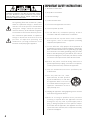 2
2
-
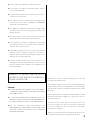 3
3
-
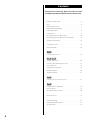 4
4
-
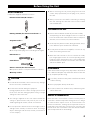 5
5
-
 6
6
-
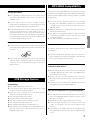 7
7
-
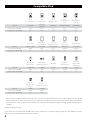 8
8
-
 9
9
-
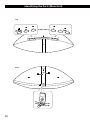 10
10
-
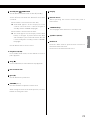 11
11
-
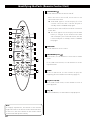 12
12
-
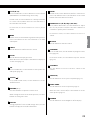 13
13
-
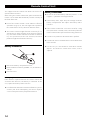 14
14
-
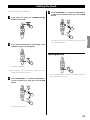 15
15
-
 16
16
-
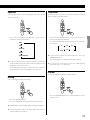 17
17
-
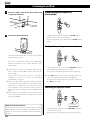 18
18
-
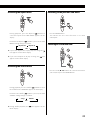 19
19
-
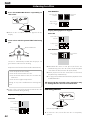 20
20
-
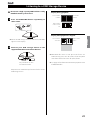 21
21
-
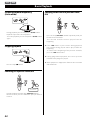 22
22
-
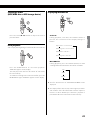 23
23
-
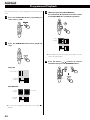 24
24
-
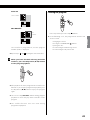 25
25
-
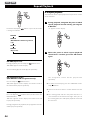 26
26
-
 27
27
-
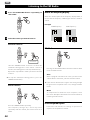 28
28
-
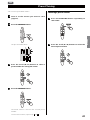 29
29
-
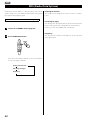 30
30
-
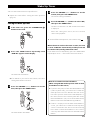 31
31
-
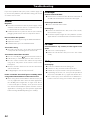 32
32
-
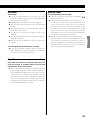 33
33
-
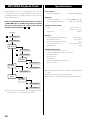 34
34
-
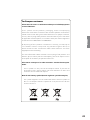 35
35
-
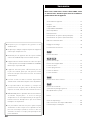 36
36
-
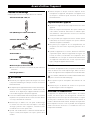 37
37
-
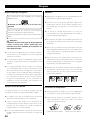 38
38
-
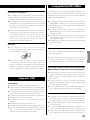 39
39
-
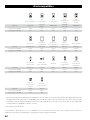 40
40
-
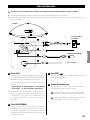 41
41
-
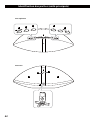 42
42
-
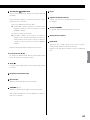 43
43
-
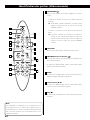 44
44
-
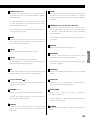 45
45
-
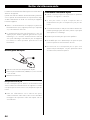 46
46
-
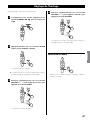 47
47
-
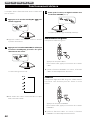 48
48
-
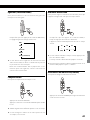 49
49
-
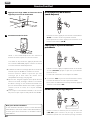 50
50
-
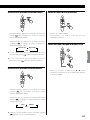 51
51
-
 52
52
-
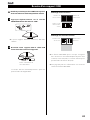 53
53
-
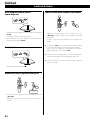 54
54
-
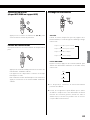 55
55
-
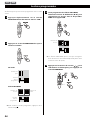 56
56
-
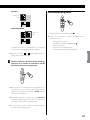 57
57
-
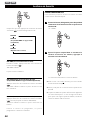 58
58
-
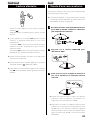 59
59
-
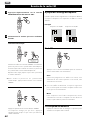 60
60
-
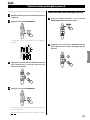 61
61
-
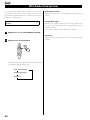 62
62
-
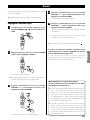 63
63
-
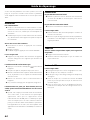 64
64
-
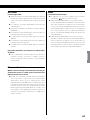 65
65
-
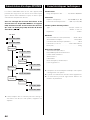 66
66
-
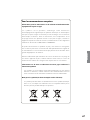 67
67
-
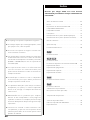 68
68
-
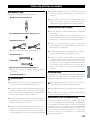 69
69
-
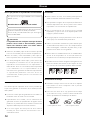 70
70
-
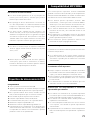 71
71
-
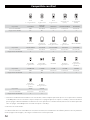 72
72
-
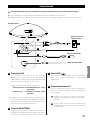 73
73
-
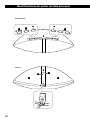 74
74
-
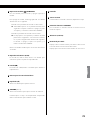 75
75
-
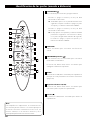 76
76
-
 77
77
-
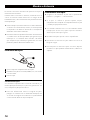 78
78
-
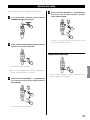 79
79
-
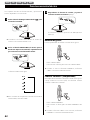 80
80
-
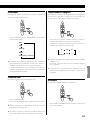 81
81
-
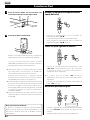 82
82
-
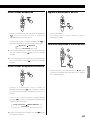 83
83
-
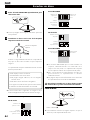 84
84
-
 85
85
-
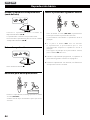 86
86
-
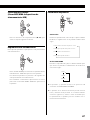 87
87
-
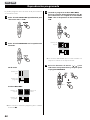 88
88
-
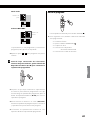 89
89
-
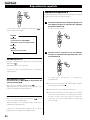 90
90
-
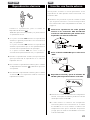 91
91
-
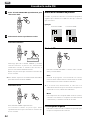 92
92
-
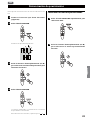 93
93
-
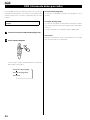 94
94
-
 95
95
-
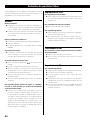 96
96
-
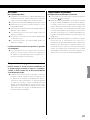 97
97
-
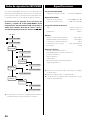 98
98
-
 99
99
-
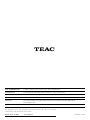 100
100
TEAC SR-100I Le manuel du propriétaire
- Catégorie
- Lecteur CD
- Taper
- Le manuel du propriétaire
dans d''autres langues
- English: TEAC SR-100I Owner's manual
- español: TEAC SR-100I El manual del propietario
Documents connexes
-
TEAC SL-D920 Le manuel du propriétaire
-
TEAC Hi-Fi Table Radio Manuel utilisateur
-
TEAC SL-D950 Le manuel du propriétaire
-
TEAC SR-L280i Le manuel du propriétaire
-
TEAC MC-DX32I Le manuel du propriétaire
-
TEAC MC-DX32I Le manuel du propriétaire
-
TEAC SR-80i Manuel utilisateur
-
TEAC CR-H500 Le manuel du propriétaire
-
TEAC SR-L250i Le manuel du propriétaire
-
TEAC SR-100I Le manuel du propriétaire
Autres documents
-
Sony MHC-EC919iP Mode d'emploi
-
Sunstech CRUD386i Manuel utilisateur
-
RCA RS3081iH Manuel utilisateur
-
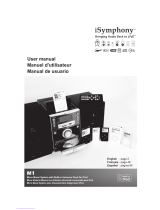 iSymphony M1 Manuel utilisateur
iSymphony M1 Manuel utilisateur
-
Audiovox RC60I Manuel utilisateur
-
ONKYO CS-345 Le manuel du propriétaire
-
Philips MCM276R/37 Manuel utilisateur
-
Yamaha MCR-550 Le manuel du propriétaire
-
Sony MHC-EC619iP Mode d'emploi
-
RCA RS2181i Manual De L'utilisateur