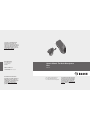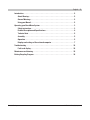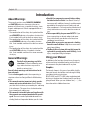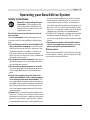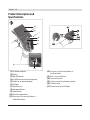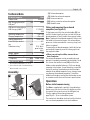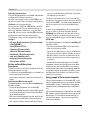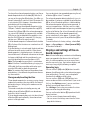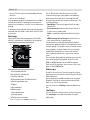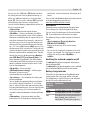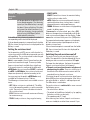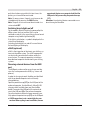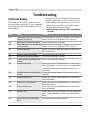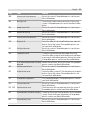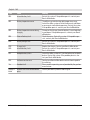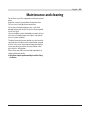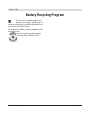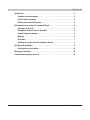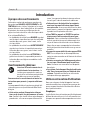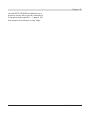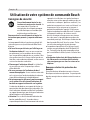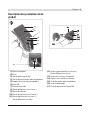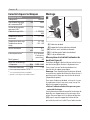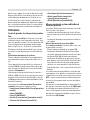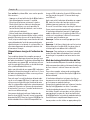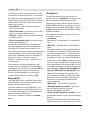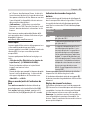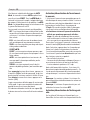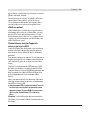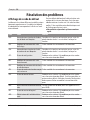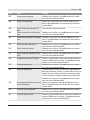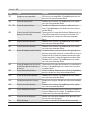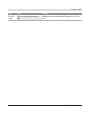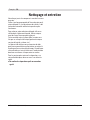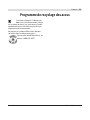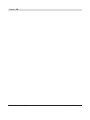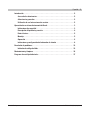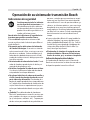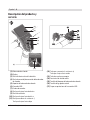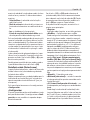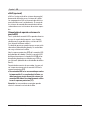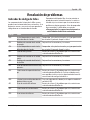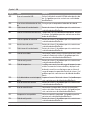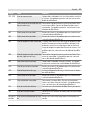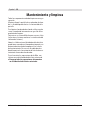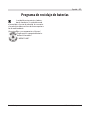Bosch Kiox Le manuel du propriétaire
- Catégorie
- Accessoires de vélo
- Taper
- Le manuel du propriétaire

Robert Bosch GmbH
Bosch eBike Systems
72703 Reutlingen
GERMANY
www.bosch-ebike.com
1 270 U20 XBK (2018.06) T / 55
en Original operating instructions
fr Notice d'utilisation d'origine
es Instrucciones de servicio originales
Owner's Manual - The Bosch Drive System
Kiox
BUI330
This manual contains important safety,
performance and service information.
Read and understand it along with the
information provided to you by your
bicycle manufacturer before using the
product, and keep it for reference.
Cette notice contient d'importantes
informationes sur la sécurité, les
performances et l'entretien. Lisez-les et
comprenez-les ainsi que les informations
fournies par le fabricant de votre vélo
avant d'utiliser le produit, et conservez-
les pour référence ultérieure.
Este manual contiene información
importante de seguridad, rendimiento y
mantenimiento. Léalo y asegúrese de
entenderlo junto con la información que
le ha facilitado el fabricante de su
bicicleta antes de usar el producto;
guárdelo a modo de referencia.


Introduction. . . . . . . . . . . . . . . . . . . . . . . . . . . . . . . . . . . . . . . . . . . . . . . . . . . . . . . . . . . . .2
About Warnings. . . . . . . . . . . . . . . . . . . . . . . . . . . . . . . . . . . . . . . . . . . . . . . . . . . . . .2
General Warnings . . . . . . . . . . . . . . . . . . . . . . . . . . . . . . . . . . . . . . . . . . . . . . . . . . . .2
Using your Manual. . . . . . . . . . . . . . . . . . . . . . . . . . . . . . . . . . . . . . . . . . . . . . . . . . . .2
Operating your Bosch Drive System . . . . . . . . . . . . . . . . . . . . . . . . . . . . . . . . . . . . . . . . .3
Safety instructions . . . . . . . . . . . . . . . . . . . . . . . . . . . . . . . . . . . . . . . . . . . . . . . . . . .3
Product Description and Specifications . . . . . . . . . . . . . . . . . . . . . . . . . . . . . . . . . .4
Technical data . . . . . . . . . . . . . . . . . . . . . . . . . . . . . . . . . . . . . . . . . . . . . . . . . . . . . . .5
Assembly . . . . . . . . . . . . . . . . . . . . . . . . . . . . . . . . . . . . . . . . . . . . . . . . . . . . . . . . . . .5
Operation. . . . . . . . . . . . . . . . . . . . . . . . . . . . . . . . . . . . . . . . . . . . . . . . . . . . . . . . . . .5
Displays and settings of the on-board computer . . . . . . . . . . . . . . . . . . . . . . . . . . .7
Troubleshooting . . . . . . . . . . . . . . . . . . . . . . . . . . . . . . . . . . . . . . . . . . . . . . . . . . . . . . . 12
Fault code display . . . . . . . . . . . . . . . . . . . . . . . . . . . . . . . . . . . . . . . . . . . . . . . . . . 12
Maintenance and cleaning . . . . . . . . . . . . . . . . . . . . . . . . . . . . . . . . . . . . . . . . . . . . . . . 15
Battery Recycling Program . . . . . . . . . . . . . . . . . . . . . . . . . . . . . . . . . . . . . . . . . . . . . . 16
English – 1
Bosch eBike Systems 1 270 U20 XBK | (6/21/2018)

English – 2
1 270 U20 XBK | (21.06.2018) Bosch eBike Systems
Introduction
About Warnings
This manual contains many DANGER, WARNING,
and CAUTION indicators concerning the conse-
quences of failure to use, assemble, maintain, store,
inspect and dispose of a Bosch-equipped eBike in a
safe manner.
– The combination of the safety alert symbol and the
word DANGER indicates a hazardous situation that,
if not avoided, will result in death or serious injury.
– The combination of the safety alert symbol and the
word WARNING indicates a hazardous situation
that, if not avoided, could result in death or serious
injury.
– The combination of the safety alert symbol and the
word CAUTION indicates a hazardous situation
that, if not avoided, could result in minor or moder-
ate injury.
General Warnings
Read all safety warnings and all in-
structions. Failure to follow the warn-
ings and instructions may result in
death or serious injury.
Save all safety warnings and instructions for fu-
ture reference.
The term battery pack used in these operating in-
structions refers to all original Bosch eBike battery
packs.
u This manual contains important safety, perfor-
mance and service information. Read it before
you take the first ride on your new bicycle, and keep
it for reference. The manual can also be found on-
line at www.bosch-ebike.com.
u This manual is intended to be read together with
the separate user manual provided with your bi-
cycle. Be sure to read all provided documents in-
cluding labels on the product before your first ride.
u Read ALL accompanying manuals before riding
the bike for the first time. Your Bosch Drive Sys-
tem comes with additional manuals and documents
provided by the manufacturer of the bicycle and
other components. Failure to read and understand
safety information can result in death or serious in-
jury.
u Take responsibility for your own SAFETY. If you
have any questions or do not understand some-
thing, consult with your dealer or the bicycle or
component manufacturer.
u Some eBike accessories may present a choking
hazard to small children. Keep these accessories
away from children.
u The Bosch Drive System adds weight to your bi-
cycle which you may not be used to lifting. Avoid
injury, use proper lifting techniques.
Using your Manual
In addition to the functions shown here, changes to
software relating to troubleshooting and functional
enhancements may be introduced at any time.
Graphics
The bicycle shown in this manual may differ slightly
from your bicycle, but will be similar enough to help
you understand our instructions.
RIGHT-HAND and LEFT-HAND sides are determined
by facing in the direction the bicycle will travel when
going forward. When you see a broken line (------), the
item referred to is hidden from view.

Operating your Bosch Drive System
Safety instructions
Read all the safety information and
instructions. Failure to observe the
safety information and follow instruc-
tions may result in electric shock, fire
and/or serious injury.
Save all safety warnings and instructions for fu-
ture reference.
The term battery pack used in these operating in-
structions refers to all original Bosch eBike battery
packs.
u Do not allow yourself to be distracted by the dis-
play of the on-board computer. If you do not con-
centrate exclusively on the traffic around you, you
risk being involved in an accident. If you want to
change any settings on the on-board computer
other than the assistance level, always stop before
entering the relevant data.
u Do not open the on-board computer. Opening the
on-board computer can result in irreparable dam-
age and void your warranty.
u Do not use the on-board computer as a handle.
Lifting the eBike up by the on-board computer can
cause irreparable damage to the on-board com-
puter.
u Do not stand your bicycle upside down on its
saddle and handlebars if the on-board computer
or its holder protrude from the handlebars. This
may irreparably damage the on-board computer or
the holder. Also remove the on-board computer be-
fore placing the bicycle on a wall mount to ensure
that the on-board computer does not fall off or be-
come damaged.
u Caution! When using the on-board computer with
Bluetooth®, this may cause interference that affects
other devices and systems, aeroplanes and medical
devices (e.g. pacemakers, hearing aids). Likewise,
injury to people and animals in the immediate vicin-
ity cannot be excluded entirely. Do not use the on-
board computer with Bluetooth® in the vicinity of
medical devices, petrol stations, chemical plants,
areas with a potentially explosive atmosphere or on
blast sites. Do not use the on-board computer with
Bluetooth® in aeroplanes. Avoid using the on-board
computer near your body for extended periods.
u The Bluetooth® word mark and logos are registered
trademarks owned by Bluetooth SIG, Inc. and any
use of such marks by Bosch eBike Systems is under
licence.
u The on-board computer is fitted with a radio in-
terface. Local operating restrictions, e.g. in air-
planes or hospitals, must be adhered to.
Privacy notice
If the on-board computer is sent to Bosch Service be-
cause it requires servicing, the data stored on the de-
vice may be transmitted to Bosch.
English – 3
Bosch eBike Systems 1 270 U20 XBK | (21.06.2018)

English – 4
1 270 U20 XBK | (21.06.2018) Bosch eBike Systems
Product Description and
Specifications
(1)
(2)
(3)
(4)
(5)
(17)
(6)
(13)
(12)
(7)
(8)
(9)
(10)
(11)
(1)
On-board computer
(2)
Display
(3)
Bike light button
(4)
On/off button for on-board computer
(5)
Holder for on-board computer
(6)
USB port
(7)
Operating unit
(8) Next page button >
(9)
Select button
(10) Previous page button <
(11) Decrease assistance level button –/
Scroll down button
(12) Increase assistance level button +/
Scroll up button
(13)
Push assistance button
(14)
Drive unit contacts
(15)
Locking screw for on-board computer
(16)
Headset screw
(17)
Protective cover for USB port

Technical data
On-board computer Kiox
Product code BUI330
Max. charging current of
USB port
A)
mA 1000
USB port charging voltage V 5
USB charging cable
B)
1 270 016
360
Operating temperature °C –5 to +40
Charging temperature °C 0 to +40
Storage temperature °C –10 to +50
Internal lithium-ion bat-
tery
V
mAh
3.7
230
Protection rating
C)
IP x7 (dust-
proof, water-
tight)
Weight, approx. g 60
BLUETOOTH low energy®
– Frequency MHz 2400–2480
– Transmission power mW < 10
A)
At an ambient temperature of < 25 °C
B)
Not included as part of standard delivery
C)
When the USB cover is closed
Assembly
1
2
A
(1)
(5)
(14)
(16)
(15)
(1)
On-board computer
(5)
Holder for on-board computer
(14)
Drive unit contacts
(15)
Locking screw for on-board computer
(16)
Headset screw
Fitting and removing the on-board
computer (see figure A)
Fit the lower part of the Kiox into the holder (5) first
and tilt it forward gently until you can feel that the on-
board computer is firmly fixed in the magnetic holder.
Note: To prevent the on-board computer falling out of
the holder in the event of impact, the on-board com-
puter can also be secured with a securing strap (avail-
able as an option).
To remove the on-board computer, hold it by the top
end and pull it towards you until it disengages from
the magnetic holder.
u When you park up the eBike, remove the on-
board computer.
The on-board computer can be secured in place to
prevent it from being removed from the holder. To do
this, loosen the headset screw (16) until the Kiox
holder can be swivelled sideways. Put the on-board
computer in the holder. Screw the locking screw (M3
thread, 6 mm long) from below into the thread pro-
vided in the on-board computer (using a longer screw
may damage the on-board computer). Swivel the
holder back into place and tighten the headset screw
in accordance with the manufacturer's specifications.
Operation
Before initial commissioning
The Kiox is supplied with a partially charged battery.
Before using it for the first time, this battery must be
charged for at least one hour via the USB port (see
"Energy supply of the on-board computer",
pageEnglish–6) or via the eBike system.
The control unit should be attached such that the but-
tons are almost perpendicular to the handlebars.
English – 5
Bosch eBike Systems 1 270 U20 XBK | (21.06.2018)

English – 6
1 270 U20 XBK | (21.06.2018) Bosch eBike Systems
Selecting system settings
Fit the on-board computer in the holder and proceed
as follows with the bicycle stationary:
Go to the status page (use the < button (10) on the
control unit to get to the first display) and call up the
<Settings> with the select button.
You can use the – (11) and + (12) buttons to select
the setting you want. You can open the settings, as
well as any additional sub-menus, using the select
button (9). You can use the < button (10) to go back
to the previous menu from any settings menu.
The following settings can be changed in the <Sys
settings>:
– <Dis brgh (Display brightness) [current value]>
– <Time [HH:MM]>
– <Date [DD.Mon.YYYY]>
– <Time zone [Current value]>
– <24h form (24h time format)>
– <Brgh backg. (Bright background)>
– <Imp. units (Imperial units)>
– <Language [Current language]>
– <Reset [name of BUI]>
Setting up the eBike system
Requirements
The eBike system can only be activated when the fol-
lowing requirements are met:
– A sufficiently charged eBike battery is inserted (see
battery operating instructions).
– The on-board computer is properly inserted in the
holder
Switching the eBike system on/off
The following options are available for switching on
the eBike system:
– Put the on-board computer in the holder (5).
– When the on-board computer and the eBike battery
are inserted, briefly press the on/off button (4) of
the on-board computer.
– With the on-board computer inserted, push the on/
off button on the eBike battery (bicycle manufac-
turer-specific solutions are possible where there is
no access to the battery on/off button; see the bat-
tery operating instructions).
The drive is activated as soon as you start pedaling
(except for in the push assistance function or with the
assistance level OFF). The motor output depends on
which assistance level is set on the on-board com-
puter.
As soon as you stop pedaling when in normal opera-
tion, or as soon as you have reached a speed of
20/28mph, the eBike drive unit switches off the as-
sistance. The drive is automatically re-activated as
soon you start pedalling again and the speed is below
20/28 mph.
The following options are available for switching off
the eBike system:
– Press the on/off button (4) of the on-board com-
puter for at least one second.
– Switch off the eBike battery using its on/off button
(bicycle manufacturer-specific solutions are possi-
ble where there is no access to the battery on/off
button; see the bicycle manufacturer operating in-
structions).
– Remove the on-board computer from its holder.
If no power is drawn from the eBike drive for about
10 minutes (e.g. because the eBike is not moving)
and no button is pressed on the on-board computer
or the operating unit of the eBike, the eBike system,
and therefore also the battery, will switch off auto-
matically to save energy.
Energy supply of the on-board computer
If the on-board computer is in the holder (5), a suffi-
ciently charged eBike battery is inserted in the eBike
and the eBike system is switched on, the on-board
computer battery will be powered by the eBike bat-
tery.
If the on-board computer is removed from the holder
(5), the device will be powered by the on-board com-
puter battery. If the on-board computer battery is
running low on power, a warning message will be
shown on the display.

To charge the on-board computer battery, put the on-
board computer back in the holder (5). Note that if
you are not charging the eBike battery, the eBike sys-
tem will automatically switch off after 10 minutes if it
is not activated. If this happens, the on-board com-
puter battery will also stop charging.
You can also charge the on-board computer via the
USB port. To do this, open the protective cap (17).
Connect the USB port (6) of the on-board computer
via a micro USB cable to any commercially available
USB charger (not included with the product as stan-
dard) or the USB port of a computer (5 V charging
voltage, max. 500 mA charging current).
If the on-board computer is removed from the holder
(5), all values of the functions are saved and can still
be displayed.
If the Kiox battery is not recharged, the date and time
will be retained for up to six months. When the on-
board computer is switched on again, the date and
time will be reset if a Bluetooth connection to the app
has been established and the smartphone has suc-
cessfully identified the current location via GPS.
Note: The Kiox only charges while it is switched on.
Note: If the Kiox is switched off during charging via a
USB cable, the Kiox can only be switched on again
once the USB cable has been disconnected.
Note: To maximize the lifespan of the on-board com-
puter battery, it should be recharged for one hour ev-
ery three months.
Storage mode/resetting the Kiox
The on-board computer has an energy-saving storage
mode which minimizes the rate at which the internal
battery discharges. Setting to this mode erases the
date and time.
This mode can only be activated by pressing and
holding the on/off button (4) of the on-board com-
puter for at least 8 seconds.
If the on-board computer does not start when the on/
off button (4) is pressed briefly, the on-board com-
puter is in storage mode.
You can deactivate storage mode by pressing the on/
off button (4) for at least 2 seconds.
The on-board computer detects whether it is in a sta-
ble condition. If you press and hold the on/off button
(4) for at least 8 seconds while in a stable condition,
the on-board computer will go into storage mode. If,
contrary to expectations, the Kiox is not in a stable
condition and cannot be operated, pressing and hold-
ing the on/off button (for at least 8 seconds) will reset
it. After being reset, the on-board computer will
restart automatically after approx. 5 seconds. If the
Kiox does not restart, press the on/off button (4) for
2 seconds.
To reset the Kiox to its factory settings, select <Set-
tings> → <Sys settings> → <Reset [name of BUI]>.
All user data will be lost.
Displays and settings of the on-
board computer
Note: All interface displays and texts on the following
pages correspond to the release status of the soft-
ware. As software updates can occur several times
over the course of a year, the interface displays and
texts may change slightly following an update.
Operating logic
You can use the < (10) and > (8) buttons to switch
between the different riding value information pages
(even while riding). This way, you can keep both
hands on the handlebars while cycling.
You can use the + (12) and – (11) buttons to in-
crease or decrease the assistance level. If you are in a
list (e.g. the <Settings> menu), you can use these
buttons to scroll up or down in the list.
The <Settings> that can be accessed via the status
page cannot be changed while riding.
You can use the select button (9) to perform the fol-
lowing functions:
– You can access the quick menu while riding.
– You can access the settings menu from the status
page while stationary.
English – 7
Bosch eBike Systems 1 270 U20 XBK | (21.06.2018)

English – 8
1 270 U20 XBK | (21.06.2018) Bosch eBike Systems
– You can confirm values and acknowledge informa-
tive hints.
– You can exit a dialogue.
If the on-board computer is removed from its holder
and not switched off, it will display information re-
garding the last journey, as well as status information,
on loop.
If no button is pressed after the on-board computer is
removed from the holder, it will switch itself off after
one minute.
Start page
When you fit the on-board computer in the holder
while it is switched on, it will display the start page.
c
d
e
f
h
i
j
a
b
g
k
a
Time/speed indicator
b
Assistance level indicator
c
Lighting indicator
d
Charge indicator of the eBike battery
e
Unit of speed indicator
A)
f
Speed
g
Navigation bar
h
Motor output
i
Your performance
j
Average speed
k
Performance evaluation
A)
Can be changed via the <Settings> status page.
The a...d indicators form the status bar and are
shown on every page. If the speed is already being
displayed on the screen itself, the a indicator will
change to the current time in hours and minutes. The
status bar displays:
– Speed/time: The current speed in km/h or mph/
current time
– Assistance level: Indicates the current level of as-
sistance using a colour code
– Light: A symbol that indicates whether the light is
on
– eBike battery state of charge: Indicates the cur-
rent state of charge as a percentage
The performance evaluation k graphically displays
your current speed (white bar) in comparison to your
average speed j. The graphic shows you whether your
current speed is faster or slower than your average
speed (left of the black line = lower than average
value; right of the black line = higher than average
value).
The navigation bar g indicates which page you are on.
Your current page is highlighted. You can use the
(10) < and (8) > buttons to go to different pages.
From the initial start page, you can access the status
page via the < (10) button.
Status page
As well as the status bar, the status page also shows
you the current time and the state of charge of all your
eBike's batteries.
It may also display symbols to indicate an activated
Bluetooth
®
function or a device connected via Blue-
tooth
®
(e.g. a heart rate monitor).
You can access the <Settings> from the bottom sec-
tion.
<Settings>
You can access the settings menu via the status page.
The <Settings> cannot be accessed or changed
while riding.

You can use the – (11) and + (12) buttons to select
the setting you want. You can open the settings, as
well as any additional sub-menus, using the select
button (9). You can use the < button (10) to go back
to the previous menu from any settings menu.
You can find the following superordinate sections on
the first navigation level:
– <Registration>
Information about how to register later on
– <My eBike> – Settings surrounding your eBike
You can reset the counters (such as the number of
kilometres travelled that day or average values) to
zero either automatically or manually, and you can
reset the range. You can change the wheel circum-
ference value that was preset by the manufacturer
by ± 5%. If your eBike features eShift, you can also
configure your eShift system here. The bicycle man-
ufacturer or dealer may base the service date on the
distance travelled and/or a period of time. The due
date for the service is displayed under <Next Ser-
vice: [DD. Mon.YYYY] or at [xxxxx] [km]>. The
bike component page displays the serial number
and hardware and software versions for each com-
ponent in addition to other key data which is rele-
vant for the components.
– <My profile> – Active user data
– <Bluetooth [current setting]> – Switching the
Bluetooth
®
function on or off
Connected devices are displayed.
– <Sys settings> – A list of options for setting your
on-board computer.
You can display the speed and distance in kilome-
tres or miles, display the clock in 12- or 24-hour
format, adjust the time, date and time zone and se-
lect your preferred language. You can reset the Kiox
to its factory settings, run a software update (if
available) and choose between a black or white de-
sign.
– <Information> – Information about your Kiox
Information on FAQ (frequently asked questions),
certification, contact information, information on li-
censes.
You can find a detailed description of each parameter
in the online operating instructions at
www.Bosch-eBike.com/Kiox-manual.
Quick menu
Selected settings are displayed on the quick menu.
These settings can also be changed while riding.
You can access the quick menu via the select button
(9). It cannot be accessed from the status page.
The following settings can be changed via the quick
menu:
– <Res. trp data Last (Reset trip data Last:
[DD.Mon.YYYY HH:MM])>
All data on the journey so far is reset to zero.
– <eShift>
You can use this to adjust the cadence or the start-
ing gear, for example. The starting gear can be ad-
justed in the settings under <My eBike> →
<eShift>.
Switching the on-board computer on/off
To switch on the on-board computer, briefly press
the on/off button (4).
To switch off the on-board computer, press and hold
the on/off button (4) for more than one second.
Battery charge indicator
The battery charge indicator of the eBike battery d
can be read on the status page and the status bar.
The eBike battery's state of charge is also indicated
by the LEDs on the eBike battery itself.
Colour of
the indica-
tor d
Explanation
White The eBike battery is over 20% charged.
Yellow The eBike battery is over 5% charged.
Red The capacity for assisting the drive has
been used up, and assistance is
switched off. The remaining capacity
English – 9
Bosch eBike Systems 1 270 U20 XBK | (21.06.2018)

English – 10
1 270 U20 XBK | (21.06.2018) Bosch eBike Systems
Colour of
the indica-
tor d
Explanation
will be provided for the bike lights and
the on-board computer. The remaining
capacity of the eBike battery is enough
for about 2 hours of lighting. This does
not account for other consumers (e.g.
eShift gear changing, charging external
devices using the USB port) which
could reduce the duration.
If the eBike battery is being charged on the wheel, a
corresponding notification will be displayed.
If the on-board computer is removed from the holder
(5), the state of charge that was last displayed for the
battery is saved.
Setting the assistance level
On the operating unit (7), you can set the level of as-
sistance you want the eBike drive to provide you with
while pedalling. The assistance level can be changed
at any time, even while cycling.
Note: In some models, the assistance level may be
preset and cannot be changed. There may also be
fewer assistance levels available than stated here.
If the manufacturer has configured the eBike with
eMTB Mode, the assistance level SPORT is replaced
by eMTB. In eMTB Mode, the assistance factor and
torque are dynamically adjusted according to the
force you exert on the pedals. eMTB Mode is only
available for Performance Line CX drives.
The following assistance levels are available as a max-
imum:
– OFF: Motor assistance is switched off. The eBike
can just be moved by pedaling, as with a normal bi-
cycle. The push assistance cannot be activated at
this assistance level.
– ECO: Effective assistance with maximum efficiency,
for maximum range
– TOUR: Steady assistance, long range for touring
– SPORT/eMTB:
SPORT: Powerful assistance, for mountain biking
and for cycling in urban traffic
eMTB: Optimum assistance whatever the terrain,
rapid acceleration when starting from a standstill,
improved dynamics and top performance
– TURBO: Maximum assistance even at high pedaling
speeds, for biking sports
To increase the assistance level, press the + (12)
button on the operating unit repeatedly until the de-
sired assistance level appears on the display. To de-
crease the assistance level, press the – (11) button.
The requested motor output appears on the display
h. The maximum motor output depends on the se-
lected assistance level.
If the on-board computer is removed from the holder
(5), the assistance level that was last displayed for
the battery is saved.
Switching the push assistance on/off
The push assistance aids you when pushing your
eBike. The speed of this function depends on the se-
lected gear and can reach a maximum of 3.7mph.
The lower the selected gear, the lower the speed of
the push assistance function (at full power).
u The push assistance function must only be used
when pushing the eBike. There is a risk of injury if
the wheels of the eBike are not in contact with the
ground while using the push assistance.
To activate the push assistance function, briefly press
button (13) on your on-board computer. After activa-
tion, press button + within 3s and keep it pressed.
The eBike drive is switched on.
The push assistance is switched off as soon as one of
the following occurs:
– You release the + button;
– The wheels of the eBike are locked (e.g. by applying
the brakes or hitting an obstacle);
– The speed exceeds 3.7 mph.
After releasing the + button, the push assistance re-
mains on standby for another three seconds. If you

push the + button again within this time frame, the
pushing assistance will be reactivated.
Note: On some systems, the push assistance can be
started directly by pressing the WALK button.
Note: The push assistance cannot be activated at as-
sistance level OFF.
Switching bicycle lights on/off
On the model in which the lighting is powered by the
eBike system, the front and rear lights can be
switched on and off at the same time via the on-board
computer using the bike light button (3).
If the light is switched on, a symbol is displayed in the
status bar of the display.
Switching the bike lights on and off has no effect on
the backlighting of the display.
eShift (optional)
eShift is the integration of electronic gear shifting sys-
tems into the eBike system. The eShift components
are electrically connected to the drive unit by the
manufacturer. The separate operating instructions
describe how to operate the electronic gear-shifting
systems.
Powering external devices from the USB
port
The USB port can be used to run or charge most de-
vices that can be powered via USB (e.g. various cell
phones).
In order for charging to work, the bike must be fitted
with the on-board computer and a sufficiently
charged battery.
Open the protective cap (17) on the USB port of the
on-board computer. Use the Micro A–Micro B USB
charging cable (available from your Bosch eBike
dealer) to connect the USB port of the external de-
vice to the USB port (6) of the on-board computer.
Once the electronic device has been removed, care-
fully replace the protective cap (17) on the USB port.
u A USB connection is not a watertight plug con-
nection. When cycling in wet conditions, ensure
no external devices are connected and that the
USB port is fully covered by the protective cap
(17).
Attention: Any electrical devices connected can re-
duce the range of the eBike.
English – 11
Bosch eBike Systems 1 270 U20 XBK | (21.06.2018)

English – 12
1 270 U20 XBK | (21.06.2018) Bosch eBike Systems
Troubleshooting
Fault code display
The components of the eBike system are continu-
ously monitored automatically. If a fault is detected,
the corresponding fault code will appear on the on-
board computer.
The drive may also be switched off automatically de-
pending on what type of fault has occurred. You can
continue riding at any time without assistance from
the drive, but you should have your eBike checked
before completing any more journeys.
u Only have repairs performed by a certified bicy-
cle dealer.
Code Cause Remedy
410 One or more buttons on the on-board
computer are jammed.
Check whether dust and dirt, for example, are causing the
buttons to stick. Clean the buttons if this is the case.
414 Operating unit connection problem Have all the connections checked
418 One or more buttons on the operating
unit are jammed.
Check whether dust and dirt, for example, are causing the
buttons to stick. Clean the buttons if this is the case.
419 Configuration error Restart the system. If the problem persists, contact your
Bosch eBike dealer.
422 Drive unit connection problem Have all the connections checked
423 eBike battery connection problem Have all the connections checked
424 Communication error between com-
ponents
Have all the connections checked
426 Internal timeout error Restart the system. If the problem persists, contact your
Bosch eBike dealer. If this error occurs, it is not possible to
view or adjust the wheel circumference in the basic set-
tings menu.
430 On-board computer internal battery
drained
Charge the on-board computer (in the holder or via the
USB port)
431 Software version error Restart the system. If the problem persists, contact your
Bosch eBike dealer.
440 Internal fault in the drive unit Restart the system. If the problem persists, contact your
Bosch eBike dealer.
450 Internal software error Restart the system. If the problem persists, contact your
Bosch eBike dealer.
460 USB port fault Remove the cable from the USB port of the on-board com-
puter. If the problem persists, contact your Bosch eBike
dealer.
490 Internal fault in the on-board com-
puter
Have the on-board computer checked

Code Cause Remedy
500 Internal fault in the drive unit Restart the system. If the problem persists, contact your
Bosch eBike dealer.
502 Bike light fault Check the light and the wiring connecting it. Restart the
system. If the problem persists, contact your Bosch eBike
dealer.
503 Speed sensor fault Restart the system. If the problem persists, contact your
Bosch eBike dealer.
510 Internal sensor fault Restart the system. If the problem persists, contact your
Bosch eBike dealer.
511 Internal fault in the drive unit Restart the system. If the problem persists, contact your
Bosch eBike dealer.
530 Battery fault Switch the eBike off, take the eBike battery out and put it
back in. Restart the system. If the problem persists, con-
tact your Bosch eBike dealer.
531 Configuration error Restart the system. If the problem persists, contact your
Bosch eBike dealer.
540 Temperature error The eBike is outside the tolerable temperature range.
Switch the eBike system off to let the drive unit cool down
or warm up to a tolerable temperature. Restart the system.
If the problem persists, contact your Bosch eBike dealer.
550 An unauthorized consumer has been
detected.
Remove the consumer. Restart the system. If the problem
persists, contact your Bosch eBike dealer.
580 Software version error Restart the system. If the problem persists, contact your
Bosch eBike dealer.
591 Authentication error Switch the eBike system off. Take the battery out and put it
back in. Restart the system. If the problem persists, con-
tact your Bosch eBike dealer.
592 Incompatible components Use a compatible display. If the problem persists, contact
your Bosch eBike dealer.
593 Configuration error Restart the system. If the problem persists, contact your
Bosch eBike dealer.
595, 596 Communication error Check the wiring to the gearbox and restart the system. If
the problem persists, contact your Bosch eBike dealer.
602 Internal battery fault when charging Disconnect the charger from the battery. Restart the eBike
system. Attach the charger to the battery. If the problem
persists, contact your Bosch eBike dealer.
602 Internal battery fault Restart the system. If the problem persists, contact your
Bosch eBike dealer.
English – 13
Bosch eBike Systems 1 270 U20 XBK | (21.06.2018)

English – 14
1 270 U20 XBK | (21.06.2018) Bosch eBike Systems
Code Cause Remedy
603 Internal battery fault Restart the system. If the problem persists, contact your
Bosch eBike dealer.
605 Battery temperature error The eBike is outside the tolerable temperature range.
Switch the eBike system off to let the drive unit cool down
or warm up to a tolerable temperature. Restart the system.
If the problem persists, contact your Bosch eBike dealer.
605 Battery temperature error during
charging
Disconnect the charger from the battery. Leave the battery
to cool down. If the problem persists, contact your Bosch
eBike dealer.
606 External battery fault Check the wiring. Restart the system. If the problem per-
sists, contact your Bosch eBike dealer.
610 Battery voltage fault Restart the system. If the problem persists, contact your
Bosch eBike dealer.
620 Charger fault Replace the charger. Contact your Bosch eBike dealer.
640 Internal battery fault Restart the system. If the problem persists, contact your
Bosch eBike dealer.
655 Multiple battery faults Switch the eBike system off. Take the battery out and put it
back in. Restart the system. If the problem persists, con-
tact your Bosch eBike dealer.
656 Software version error Contact your Bosch eBike dealer and ask them to update
the software.
7xx Gearbox fault Please read the operating manual provided by the gearbox
manufacturer.
Display is
blank
Internal fault in the on-board com-
puter
Switch your eBike system off and on again.

Maintenance and cleaning
Do not clean any of the components with pressurized
water.
Keep the screen of your on-board computer clean.
Dirt can cause faulty brightness detection.
Clean your on-board computer using a soft cloth
dampened only with water. Do not use cleaning prod-
ucts of any kind.
Have your eBike system checked by an expert at least
once a year (including mechanical parts, up-to-date-
ness of system software).
The bicycle manufacturer or dealer may also base the
service date on the distance traveled and/or a period
of time. In this case, the on-board computer displays
a message telling you when the service date is due
each time it is switched on.
Please have your eBike serviced and repaired by an
authorized bicycle dealer.
u Only have repairs performed by a certified bicy-
cle dealer.
English – 15
Bosch eBike Systems 1 270 U20 XBK | (21.06.2018)

English – 16
1 270 U20 XBK | (21.06.2018) Bosch eBike Systems
Battery Recycling Program
The drive unit, on-board computer incl.
operating unit, battery, speed sensor, ac-
cessories and packaging should be disposed of in an
environmentally correct manner.
Do not dispose of eBikes and their components with
household waste.
You may recycle your Bosch battery
pack by calling 1.800.822.8837.

Introduction. . . . . . . . . . . . . . . . . . . . . . . . . . . . . . . . . . . . . . . . . . . . . . . . . . . . . . . . . . . . .2
À propos des avertissements. . . . . . . . . . . . . . . . . . . . . . . . . . . . . . . . . . . . . . . . . . .2
Avertissements généraux . . . . . . . . . . . . . . . . . . . . . . . . . . . . . . . . . . . . . . . . . . . . .2
Utilisez votre notice d'utilisation. . . . . . . . . . . . . . . . . . . . . . . . . . . . . . . . . . . . . . . .2
Utilisation de votre système de commande Bosch. . . . . . . . . . . . . . . . . . . . . . . . . . . . . .4
Consignes de sécurité. . . . . . . . . . . . . . . . . . . . . . . . . . . . . . . . . . . . . . . . . . . . . . . . .4
Description des prestations et du produit . . . . . . . . . . . . . . . . . . . . . . . . . . . . . . . .5
Caractéristiques techniques . . . . . . . . . . . . . . . . . . . . . . . . . . . . . . . . . . . . . . . . . . .6
Montage. . . . . . . . . . . . . . . . . . . . . . . . . . . . . . . . . . . . . . . . . . . . . . . . . . . . . . . . . . . .6
Utilisation . . . . . . . . . . . . . . . . . . . . . . . . . . . . . . . . . . . . . . . . . . . . . . . . . . . . . . . . . .7
Affichage et configuration de l’ordinateur de bord . . . . . . . . . . . . . . . . . . . . . . . . .9
Résolution des problèmes . . . . . . . . . . . . . . . . . . . . . . . . . . . . . . . . . . . . . . . . . . . . . . . 14
Affichage des code de défaut. . . . . . . . . . . . . . . . . . . . . . . . . . . . . . . . . . . . . . . . . 14
Nettoyage et entretien . . . . . . . . . . . . . . . . . . . . . . . . . . . . . . . . . . . . . . . . . . . . . . . . . . 18
Programme de recyclage des accus . . . . . . . . . . . . . . . . . . . . . . . . . . . . . . . . . . . . . . . 19
Français – 1
Bosch eBike Systems 1 270 U20 XBK | (21/06/2018)

Français – 2
1 270 U20 XBK | (21.06.2018) Bosch eBike Systems
Introduction
À propos des avertissements
Cette notice contient de nombreuses mentions de
danger de type DANGER, AVERTISSEMENT et AT-
TENTION destinées à attirer l’attention sur les consé-
quences d’erreurs, dans le but d’utiliser, d’assembler,
d’entretenir, de conserver et d’éliminer dans les
règles et en toute sécurité les vélos électriques dotés
d’un système eBike Bosch.
– Le symbole de sécurité et le mot DANGER signalent
une situation à risque élevé, qui entraîne inévitable-
ment des blessures graves, voire la mort, si elle
n’est pas évitée.
– Le symbole de sécurité et le mot AVERTISSEMENT
signalent une situation à risque élevé, pouvant en-
traîner des blessures graves, voire la mort, si elle
n’est pas évitée.
– Le symbole de sécurité et le mot ATTENTION si-
gnalent une situation à risque modéré pouvant en-
traîner des blessures légères ou modérées si elle
n’est pas évitée.
Avertissements généraux
Lisez tous les avertissements de sé-
curité et toutes les instructions. Le
fait de ne pas respecter les avertisse-
ments et les instructions peut entraîner
des blessures graves ou mortelles.
Conservez tous les avertissements et toutes les
instructions pour pouvoir s’y reporter ultérieure-
ment.
Le terme accu utilisé dans la présence notice d’utili-
sation désigne un accu/une batterie d’eBike Bosch
d’origine.
u Cette notice contient d’importantes informa-
tions sur la sécurité, les performances et l’entre-
tien. Veuillez la lire avant d’utiliser votre vélo pour la
première fois, et la conserver pour référence ulté-
rieure. Vous pouvez également retrouver cette no-
tice en ligne à l’adresse www.bosch-ebike.com.
u Cette notice est destinée à être lue conjointe-
ment avec le manuel utilisateur séparé fourni
avec votre vélo. Assurez-vous de lire tous les docu-
ments fournis y compris les étiquettes apposées sur
le produit avant la première utilisation.
u Lisez TOUS les manuels et TOUTES les notices
jointes avant d’utiliser votre vélo pour la pre-
mière fois. Votre système d’entraînement Bosch
est livré avec d’autres manuels et documents four-
nis par le fabricant du vélo et des autres éléments.
Ne pas lire ou ne pas comprendre les informations
de sécurité peut entraîner des blessures graves ou
mortelles.
u Assumez la responsabilité de votre propre SÉCU-
RITÉ. En cas de question ou d’incompréhension,
contactez votre revendeur ou le fabricant du vélo ou
de l’élément.
u Certains accessoires de l’eBike peuvent présen-
ter un risque d’étouffement pour les petits en-
fants. Conservez ces accessoires hors de portée
des enfants.
u Le système d’entraînement Bosch alourdit votre
vélo. Vous n’avez peut-être pas l’habitude de le
soulever. Évitez de vous blesser en utilisant des
techniques de levage appropriées.
Utilisez votre notice d'utilisation
Nous nous réservons le droit d’apporter à tout mo-
ment des modifications au logiciel pour corriger des
erreurs ou pour étendre les fonctionnalités décrites
dans la présente notice.
Graphiques
Le vélo illustré dans cette notice peut être légèrement
différent de votre vélo, mais il est suffisamment simi-
laire pour vous permettre de comprendre nos instruc-
tions.
La page charge ...
La page charge ...
La page charge ...
La page charge ...
La page charge ...
La page charge ...
La page charge ...
La page charge ...
La page charge ...
La page charge ...
La page charge ...
La page charge ...
La page charge ...
La page charge ...
La page charge ...
La page charge ...
La page charge ...
La page charge ...
La page charge ...
La page charge ...
La page charge ...
La page charge ...
La page charge ...
La page charge ...
La page charge ...
La page charge ...
La page charge ...
La page charge ...
La page charge ...
La page charge ...
La page charge ...
La page charge ...
La page charge ...
La page charge ...
La page charge ...
-
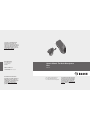 1
1
-
 2
2
-
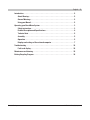 3
3
-
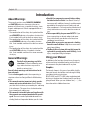 4
4
-
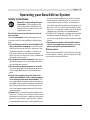 5
5
-
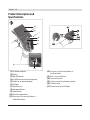 6
6
-
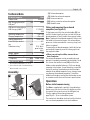 7
7
-
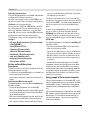 8
8
-
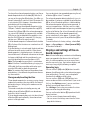 9
9
-
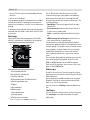 10
10
-
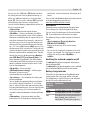 11
11
-
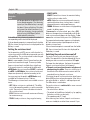 12
12
-
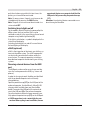 13
13
-
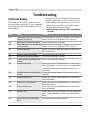 14
14
-
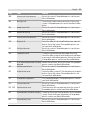 15
15
-
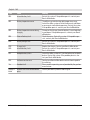 16
16
-
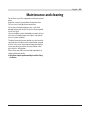 17
17
-
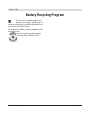 18
18
-
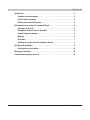 19
19
-
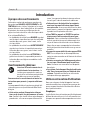 20
20
-
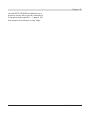 21
21
-
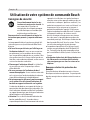 22
22
-
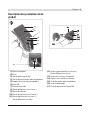 23
23
-
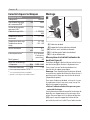 24
24
-
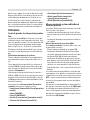 25
25
-
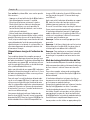 26
26
-
 27
27
-
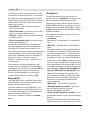 28
28
-
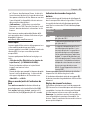 29
29
-
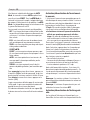 30
30
-
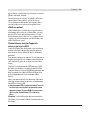 31
31
-
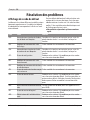 32
32
-
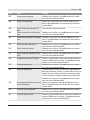 33
33
-
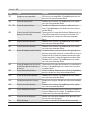 34
34
-
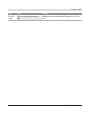 35
35
-
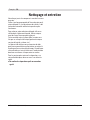 36
36
-
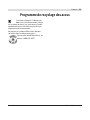 37
37
-
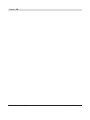 38
38
-
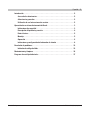 39
39
-
 40
40
-
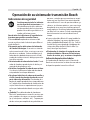 41
41
-
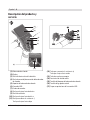 42
42
-
 43
43
-
 44
44
-
 45
45
-
 46
46
-
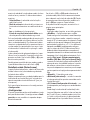 47
47
-
 48
48
-
 49
49
-
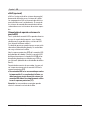 50
50
-
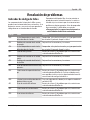 51
51
-
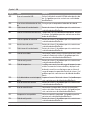 52
52
-
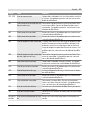 53
53
-
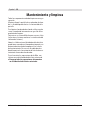 54
54
-
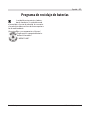 55
55
Bosch Kiox Le manuel du propriétaire
- Catégorie
- Accessoires de vélo
- Taper
- Le manuel du propriétaire
dans d''autres langues
- English: Bosch Kiox Owner's manual
- español: Bosch Kiox El manual del propietario
Documents connexes
-
Bosch Purion BUI215 Le manuel du propriétaire
-
Bosch Intuvia 100 BHU3200 Drive System Le manuel du propriétaire
-
Bosch BCM3100 Manuel utilisateur
-
Bosch 1 270 020 915 Original Instructions Manual
-
Bosch BRC3600 Le manuel du propriétaire
-
Bosch BCM3100 Le manuel du propriétaire
-
Bosch Intuvia Original Instructions Manual
-
Cannondale Nyon Performance Line Le manuel du propriétaire
-
Cannondale Purion Performance Line Le manuel du propriétaire
-
Bosch BSP3200 Le manuel du propriétaire
Autres documents
-
Cannondale Bosch Le manuel du propriétaire
-
Cannondale Bosch Le manuel du propriétaire
-
Cannondale Bosch Le manuel du propriétaire
-
Cannondale Bosch Le manuel du propriétaire
-
Cannondale DPIE 3 Mode d'emploi
-
Ar?v Meld EB16-EU-BK Manuel utilisateur
-
 LEGEND EBIKES 97361420 Mode d'emploi
LEGEND EBIKES 97361420 Mode d'emploi
-
 LEGEND EBIKES 97361330 Mode d'emploi
LEGEND EBIKES 97361330 Mode d'emploi
-
 Ymagine Bikes 97917920 Mode d'emploi
Ymagine Bikes 97917920 Mode d'emploi
-
 LEGEND EBIKES MONZA Manuel utilisateur
LEGEND EBIKES MONZA Manuel utilisateur