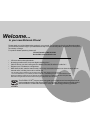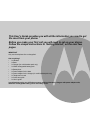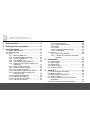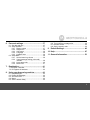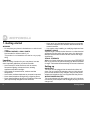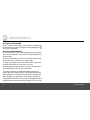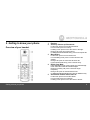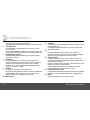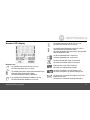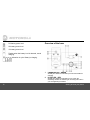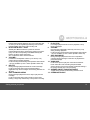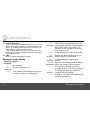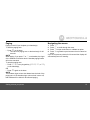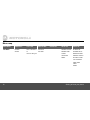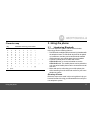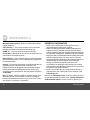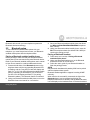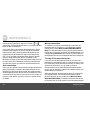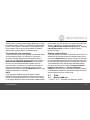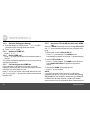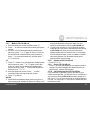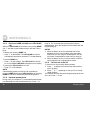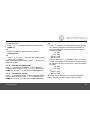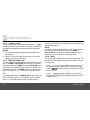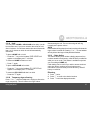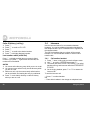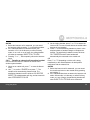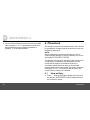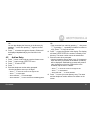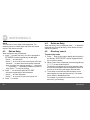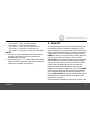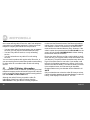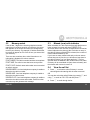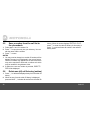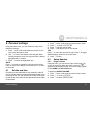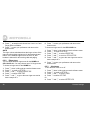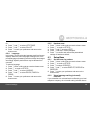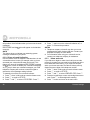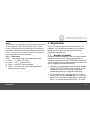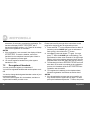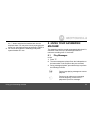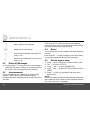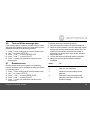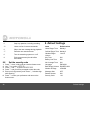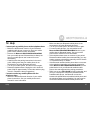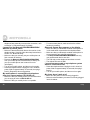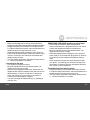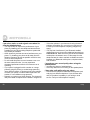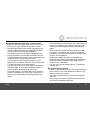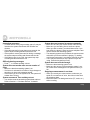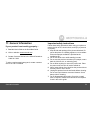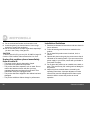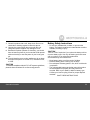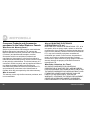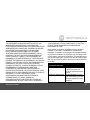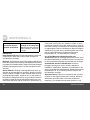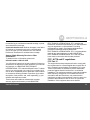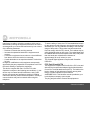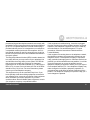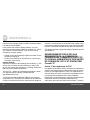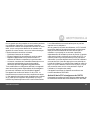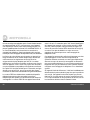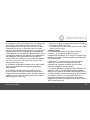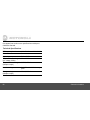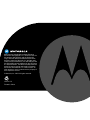Motorola L803 Manuel utilisateur
- Catégorie
- Répondeurs
- Taper
- Manuel utilisateur

User’s Guide
For B801 / B802 / B803 / B804 / B805
DECT 6.0 Cordless
Answering System with
Bluetooth
®
Wireless Technology
Warning
Use only the adapter and telephone line cord provided
in the box.

• 100 name and number phonebook.
• Answering machine with 14 minutes digital recording time.*
• Caller ID shows you who's calling and see details of the last 50 callers in a calls list.**
• Register up to 5 handsets to a single base.
• Make internal calls, transfer external calls, hold 3-way conversation between two internal callers and an
external caller, including home call or cellular call.
*The recording time includes the pre-recorded voice menu and outgoing announcements.
**You must subscribe to your network provider's Caller ID or Call Waiting service for these features to work.
Please note that this equipment is not designed for making emergency telephone calls when the power fails.
Alternative arrangements should be made if emergency telephone call is necessary.
Welcome...
to your new Motorola Phone!
Please retain your original dated sales receipt for your records. For warranty service of your Motorola product,
you will need to provide a copy of your dated sales receipt to confirm warranty status. Registration is not required
for warranty coverage.
For product related questions, please call:
US and Canada: 1-888-331-3383
On the Web: www.motorola.com
This ENERGY STAR
®
program (www.energystar.gov) recognizes and encourages the use of
products that save energy and help protect our environment. We are proud to mark this product
with the ENERGY STAR
®
label indicating it meets the latest energy efficiency guidelines.

IMPORTANT
Only use the telephone line cord supplied.
Got everything?
• 1 x Handset
• 1 x Base
• 1 x Charger (for multi-handset pack only)
• 1 x NiMH rechargeable battery pack
• 1 x Battery door
• 1 x Power adapter for the base
• 1 x Power adapter for the charger (for multi-handset pack only)
• 1 x Telephone line cord
• 1 x Quick start guide
• 1 x User’s guide
In multihandset packs, you will find one or more additional handsets, chargers with power adapter units,
additional rechargeable battery packs and battery doors.
This User’s Guide provides you with all the information you need to get
the most from your phone.
Before you make your first call you will need to set up your phone.
Follow the simple instructions in 'Getting Started', on the next few
pages.

4
1. Getting started ................................................6
2. Getting to know your phone..........................9
3. Using the phone............................................17
3.1 Introducing Bluetooth......................................... 17
3.2 Bluetooth setup.................................................. 19
3.3 Calls................................................................... 21
3.3.1 Make a HOME call ................................ 21
3.3.2 On-hook dialing (pre-dialing) ................. 22
3.3.3 Answer a HOME call ............................. 22
3.3.4 End a HOME call .................................. 22
3.3.5 Call waiting on the HOME line .............. 22
3.3.6 Receive a CELLULAR call while on a
HOME call ............................................. 22
3.3.7 Make a CELLULAR call ........................ 23
3.3.8 Answer a CELLULAR call ..................... 23
3.3.9 End a CELLULAR call ........................... 23
3.3.10 Call waiting on the CELLULAR line ...... 23
3.3.11 Receive a HOME call while on a
CELLULAR call ..................................... 24
3.3.12 Handset speakerphone ......................... 24
3.3.13 Call from the redial list .......................... 24
3.3.14 Call from the phonebook ....................... 25
3.3.15 Call from the call list .............................. 25
3.3.16 Volume control .......................................26
3.3.17 Multiple handset use ..............................26
3.3.18 Mute .......................................................26
3.3.19 Hold .......................................................27
3.3.20 Temporary ringer silencing ....................27
3.3.21 Chain dialing ..........................................27
3.4 Intercom .............................................................28
3.4.1 Call another handset ..............................28
3.4.2 Transfer an external call to another
handset ..................................................29
4. Phonebook....................................................30
4.1 View an Entry .....................................................30
4.2 Add an Entry.......................................................31
4.3 Edit an Entry.......................................................32
4.4 Delete an Entry...................................................32
4.5 Directory search .................................................32
5. Caller ID.........................................................33
5.1 Caller ID history information ...............................34
5.2 Memory match....................................................35
5.3 Missed (new) calls indicator ...............................35
5.4 View the call list..................................................35
5.5 Save a number from the call list to the
phonebook..........................................................36
5.6 Delete one (all) call list entry (entries) ................36

5
6. Personal settings ......................................... 37
6.1 Set date and time ...............................................37
6.2 Setup Handset....................................................37
6.2.1 Ringer volume .......................................37
6.2.2 Ringer tone ............................................38
6.2.3 Alert tones .............................................38
6.2.4 Language ...............................................39
6.2.5 Handset reset ........................................39
6.3 Setup Base.........................................................39
6.3.1 Set the base ring volume .......................39
6.3.2 Visual message waiting (voicemail)
indicator .................................................39
6.3.3 Home area code ....................................40
6.3.4 Base reset .............................................41
7. Registration .................................................. 41
7.1 Register a handset .............................................41
7.2 De-register all handsets .....................................42
8. Using your Answering machine.................. 43
8.1 Play Messages...................................................43
8.2 Delete All Messages...........................................44
8.3 Announcement ...................................................44
8.4 Memo .................................................................44
8.5 Set the answer delay..........................................44
8.6 Turn on/off the message alert ............................ 45
8.7 Remote access ..................................................45
8.8 Set the security code..........................................46
9. Default Settings............................................ 46
10. Help ............................................................... 47
11. General Information..................................... 53

6 Getting started
1. Getting started
WARNING
• Do not place your phone in the bathroom or other humid
areas.
• CHOKING HAZARD - SMALL PARTS
Not intended for children under 3 yrs.
This product is not intended to be used as a toy or play
thing.
Location
When choosing a location for your new phone, here are
some important guidelines you should consider:
• Avoid sources of noise and heat, such as motors,
fluorescent lighting, microwave ovens, heating
appliances and direct sunlight.
• Avoid areas of excessive dust, moisture and low
temperature.
• Avoid other cordless telephones or personal computers.
• Never install telephone wiring during a lightning storm.
• Never install telephone jacks in wet locations unless the
jack is specifically designed for wet locations.
• Never touch non-insulated telephone wires or terminals
unless the telephone line has been disconnected at the
network interface.
• Use caution when installing or modifying telephone lines.
HANDSET RANGE
Optimal range is reached when there are no other electrical
appliances working within the range area. Any obstruction
between the base and handset will also reduce the range
significantly.
SIGNAL STRENGTH
When out of range of the base, the screen shows
SEARCHING FOR
BASE
. If you are on a call, the line will hang up. Move back within
in range. The handset will automatically re-connect to the base.
Setting up
IMPORTANT
The base must be plugged into the electrical outlet at all
times. Do not connect the telephone line cord into the wall
jack until the handset is fully charged. Only use the power
adapter and telephone line cord supplied with the product.
WHICH POWER ADAPTER
The power adapter with the smaller pin plug is for the base
unit and the power adapter with the bigger pin plug is for the
charger unit.

Getting started 7
Connecting the base
1.
Plug the power adapter with smaller pin plug & telephone
line cord into the base. Power adapter with bigger pin
plug is for charger (for multi-pack only).
2.
Plug the other end of the power adapter & telephone
line cord into the wall jack.
3.
Always use the telephone line cord provided in the box.
4.
Use only the provided power adapter.
Install and charge the handset battery pack
1.
Slide out the battery compartment cover.
2.
Place the supplied rechargeable battery pack in the
battery compartment, with the battery connector
plugged in, as shown.
3.
Slide the battery compartment cover back.
4.
Put the handset on the base to charge for at least 24 hours.
The will indicate when the handset is fully charged.
5.
Use only the rechargeable battery pack provided.

8 Getting started
BATTERY LOW WARNING
If the flashes in the display, you will need to recharge the
handset before you can use it again. During charging, the
will scroll in the display.
BATTERY PERFORMANCE
In ideal conditions, a fully charged battery pack should give
up to 8 hours talk time or up to 100 hours standby time on a
single charge.
Note that new battery packs do not reach full capacity until
they have been in normal use for several days.
To keep your battery packs in the best condition, leave the
handset off the base for a few hours at a time.
Running the battery packs all the way down at least once a
week will help them last as long as possible.
The charge capacity of rechargeable battery packs will
reduce with time as they wear out, giving the handset less
talk/standby time. Eventually they will need to be replaced.
After charging your handset for the first time, subsequent
charging time is about 6-8 hours a day. The battery pack and
handset may become warm during charging. This is normal.

Getting to know your phone 9
2. Getting to know your phone
Overview of your handset
1 Earpiece
2 Scroll up/ Volume up/ Phonebook
In idle mode: press to access the phonebook.
In menu mode: press to scroll up.
In editing mode: press to move the cursor to the right.
During a call: press to increase volume.
In call list/phonebook/redial list entry: press to scroll up the list.
3 Menu/Select
In idle mode: press to access main menu.
In menu/editing mode: press to confirm and save the
settings.
During a call: press to access the sub-menu list.
In phonebook/call list entry: press to edit the entry.
4 Right/ Clear/ Mute
In pre-dial/editing mode: press to delete one character/digit.
Press and hold to delete all characters/digits.
During an incoming call: press to silent the ringer
temporarily.
During a call: press to mute/unmute the call.
In call list/phonebook/redial list entry: press to delete the entry.
5 Scroll down/ Volume down/ Call List
In idle mode: press to access the call list.
In menu mode: press to scroll down.
In editing mode: press to move the cursor to the left.

10 Getting to know your phone
During a call: press to decrease volume.
Call list/phonebook/redial list entry: press to scroll down the list.
6 Talk off/ Back
In menu/editing mode/phonebook entry: press to exit to
previous level.
In pre-dial mode/call list/redial list entry: press to exit to idle.
During a call: press to end a call, either home call or cellular call.
7 Alphanumeric keypad
In idle/pre-dial/editing mode/during a call: press to enter
characters/ numbers.
8 #/ Format
In idle/pre-dial/during a call mode: press to insert a "#".
In phonebook entry view mode: press to view the previous
digits when the number is longer than a line to display.
In call list entry: press to toggle Caller ID display format
among 7, 8, 10 and 11 digits.
9Cellular
In idle mode: press to make a cellular call.
During an incoming cellular call: press to answer the cellular call.
Flashes rapidly when there is an incoming cellular call.
Flashes slowly when a cellular call is on hold.
10 Microphone
11 Speaker
In idle/menu/pre-dial mode/during a call: press to turn on/off
the speakerphone.
Call List/phonebook/redial list entry: press to make a call
with speakerphone.
12 *
In idle/pre-dial/during a call mode: press to insert a "*".
In phonebook entry view mode: press to view the next digits
when the number is longer than a line to display.
13 Talk on/ Flash
In idle/menu/pre-dial mode: press to make a home call.
Call List/phonebook/redial list entry: press to make a home
call to the selected entry.
During an incoming home call: press to answer the home call.
During a call: press to make a flash.
Flashes rapidly when there is an incoming home call.
Flashes slowly when a home call is on hold.
14 Left/ Redial List/ Pause
In idle/pre-dial mode/during a call: press to access the redial list.
In editing mode: press and hold to insert a dialing pause.
15 Hold
During a call: press to put the call on hold.

Getting to know your phone 11
Handset LCD display
Display icons
On steadily when the Home line is in use.
Off when the Home line is on-hook.
On steadily when there is(are) Bluetooth device(s)
connected with the telephone base.
Off when Bluetooth feature is disabled.
On steadily when Bluetooth headset is in use.
Off when Bluetooth headset is not in use.
On steadily when the Cellular line is in use.
Off when the Cellular line is on-hook.
On steadily when Bluetooth device #1 or #2 is
connected with the telephone base.
Off when Bluetooth device(s) is(are) disconnected
with the telephone base.
On when speakerphone is turned on.
Off when speakerphone is turned off.
On when the handset ringer is turned off.
Off when the handset ringer is turned on.
Indicates when new call is received.
Off when new call has been viewed.
On when microphone is mute during a call.
Off when microphone is unmute during a call.
On when new voicemail received from the local
telephone provider.
Off when new voicemail has been listened to.

12 Getting to know your phone
Full battery power level.
2/3 battery power level.
1/3 battery power level.
Flashes when low battery level is detected, needs
charging.
Animation in cycle. Battery is charging.
Overview of the base
1 CHARGING LED – GREEN
Steadily ON: When the handset is put into base cradle for
charging.
2 IN USE LED – RED
Steadily ON: When the handset is in use, when the
answering machine is answering an incoming call or when
you are registering a handset.

Getting to know your phone 13
Flashes when another telephone is in use on the same line,
or when you are de-registering handset(s) from the base.
Flashes rapidly when there is an incoming call.
3 BLUETOOTH LEDs – BLUE
Steadily ON: Bluetooth device is paired to the base.
Flashes: Bluetooth device is during the pairing up process.
(Only one LED corresponding to the Bluetooth key will
behave as above at the same time.)
OFF: If Bluetooth device is disconnected.
4VOLUME +
Increase the loudspeaker volume by one level (1 to 8)
volume during message playback.
In Idle or during call screening: Base speaker volume levels
1 to 8 are available. (Level 1 means speaker volume off)
5DELETE
During message playback: Delete the current message.
In Idle: Press and hold to erase all read messages
(applicable only when messages in answering machine are
all read)
6 SKIP FORWARD/ MEMO
During message playback: Press to skip to play the next
message.
In Idle: Press and hold to start recording a memo after
hearing a long beep. Release key to stop memo recording.
7PLAY/ STOP
In message playback mode: Press to playback or stop
playing messages.
8VOLUME –
Decrease the loudspeaker volume by one level (1 to 8)
during message playback.
In Idle or during call screening: Base speaker volume levels
1 to 8 are available. (Level 1 means speaker volume off)
9 SKIP BACKWARD
During message playback: Press once to repeat the
currently playing message. Press twice to playback the
previous message.
10 ANNOUNCE
In Idle: Short press to play the current announcement.
Press and hold to start recording the personalized
announcement of the current answer mode after hearing a
long beep. Release key to stop recording.
11 ANSWER ON/OFF/ ANNOUNCE MODE
Toggle among: Switch the answering machine on/off.
12 CHARGING CRADLE

14 Getting to know your phone
13 BLUETOOTH KEYS
In Idle, to pair up Bluetooth cellular: Press any one for 2s to
initiate cellular pairing mode, the 7-seg LED will display and
flash "C x" to initiate cellular pairing mode. X can be 1 or 2
and it depends on which key user pressed.
In idle, to pair up Bluetooth headset: Press and hold for more
than 5 sec, the 7-seg LED will display and flash "H" to initiate
headset pairing mode.
14 FIND
Press to find/page all registered handsets.
Message counter display
2-digit 7-seg
LED display
Behavior
0 No messages.
0
(flashing)
The clock needs to be set.
1-99 Total number of old messages and memos,
or message number currently playing.
1-99
(flashing)
Total number of messages and memos. The
number flashes when there are new messages.
After a power failure, the number in the
message counter will flash to indicate the
clock needs to be set.
10-99 Current remote access code while setting.
1-99
(counting)
Elapsed time while recording a memo or
announcement up to 90 seconds.
99
(flashing)
A memo recording is longer than 99
seconds.
1-99 & F
(alternating)
Memory is full. Messages must be deleted
before new message can be recorded.
-- The system is answering a call, being
accessed remotely, or the clock is being set.
--
(flashing)
The system is being setup, initialized or
messages are being deleted.
1-8 Displayed for 2 seconds while adjusting the
volume of base speaker.

Getting to know your phone 15
Paging
Paging is useful if you misplace your handset(s).
To start the paging tone:
• Press
a on the base.
- This starts the paging tone on the handset(s) for 60
seconds.
NOTE
When paging, if you press
> or / on a handset, the ringer
of the handset will be silent but the handset paging feature
will not be canceled.
To stop the paging tone:
• Press
<, J, or any keypad key (0-9, *, or #)
on the handset(s),
OR
• Press
a again on the base.
NOTE
The handset ringer volume also determines the level of the
paging tone. If the handset ringer volume level is set to off,
that handset will be silent for all calls and paging.
Navigating the menus
1.
Press P.
2.
Press , to scroll through the menu.
3.
Press P to open a sub-menu or validate an option.
4.
Press > to go back to previous menu level or cancel an
action.
If you do not press any button for 30 seconds the display will
automatically return to standby.

16 Getting to know your phone
Menu map
MAIN MENU DIRECTORY CALL LOG DATE & TIME INTERCOM SETUP HS SETUP BS
SUB MENU REVIEW
STORE
CALL LOG EMPTY
Or
View the call log list
SET DATE
SET TIME
RINGER VOLUME
RINGER TONE
TONES
LANGUAGE
RESET
BS RING VOL
ANSWER DELAY
MESSAGE ALERT
REMOTE ACCESS
SECURITY CODE
CLR VOICEMAIL
HOME AREA
CODE
RESET

Using the phone 17
Character map
3. Using the phone
3.1 Introducing Bluetooth
Your new telephone system with Bluetooth wireless
technology has the following features:
• Pair Bluetooth enabled mobile phone and (or) headset with
the telephone base. Two Bluetooth devices can be paired
up in maximum, and they can be two Bluetooth enabled
mobile phones or one mobile phone plus one headset.
• Connect a mobile phone to make and receive
CELLULAR calls, or connect a headset to receive
CELLULAR calls. Two mobile phones can be paired but
only one paired mobile phone can be connected on a call
at a time.
• Make and receive calls using your mobile phone plan
while benefiting from the ease and comfort of your home
telephone system.
Glossary of terms
Below are some terms used in this user’s guide to help you
become familiar with using your Bluetooth devices and your
new telephone system.
Key Characters versus key press number
1 1# ‘ , - .&
2 ABC2abc
3 DEF3def
4 GHI 4gh i
5 JKL5 j k l
6 MNO6mn o
7 PQRS7pqr s
8 TUV8 t uv
9 WXYZ9wxyz
0 0
* *?! / ( )@
# space

18 Using the phone
Bluetooth mobile phone - Refers to a Bluetooth enabled
mobile telephone.
CELLULAR line - The communications service provided
through your Bluetooth enabled mobile telephone.
HOME line - Your conventional telephone land line.
Connected - A Bluetooth device can only be used when it is
connected to the telephone base.
Paired Devices - Once a Bluetooth device has been paired
with the telephone base, it will be identified as registered to
the telephone base.
Pairing - This refers to the process of two Bluetooth devices
registering device information with each other. The
telephone base must be paired with a Bluetooth enabled
mobile phone before the Bluetooth device can be used.
Depending on the manufacturer, this may also be referred to
as Bonding.
PIN - By default, the PIN is 0000 for the base and for most
Bluetooth devices. PIN information must be exchanged
between Bluetooth devices before they can be used. This is
also known as a passkey or passcode.
IMPORTANT INFORMATION
• Refer to your mobile phone user's guide for more
information about its Bluetooth function.
• Make sure that your Bluetooth enabled mobile phone is
between one to 12 feet away from the telephone base in
order to maintain a clear and consistent connection between
your Bluetooth mobile phone, telephone base and cell tower.
• Make sure that your Bluetooth enabled mobile phone has
sufficient signal strength. You may need to move the
Bluetooth enabled mobile phone and telephone base to a
location where the cellular signal may be stronger.
• Charge your Bluetooth mobile phone while it is
connected to the telephone base because your mobile
phone's battery will discharge faster while it is connected
wirelessly to the telephone base.
• Monitor your mobile phone's usage because airtime is
deducted from your cellular plan for the duration of the
CELLULAR calls.
Refer to the “Bluetooth setup” section to learn how to set
up your Bluetooth device. Refer to the “Pairing a Bluetooth
enabled mobile phone” section on how to operate your

Using the phone 19
Bluetooth devices with your new telephone system with
Bluetooth wireless technology.
3.2 Bluetooth setup
To use a Bluetooth enabled mobile phone with your
telephone, you must first pair and connect your Bluetooth
enabled mobile phone with the telephone base.
Pairing a Bluetooth enabled mobile phone
Before you begin, make sure that your Bluetooth enabled
mobile phone is not connected to any other Bluetooth device.
Refer to your Bluetooth enabled mobile phone user's manual
to learn how to search for or add new Bluetooth devices.
1.
Press and hold either of the Bluetooth buttons on the
telephone base until the corresponding Bluetooth LED
is flashing, and the 7-seg LED on base will display and
flash "C1" or "C2" (for pairing Bluetooth enabled mobile
phone), depending on which button you would like to
use first. Or it will display and flash "H" (for pairing
Bluetooth headset). The Bluetooth feature is activated.
2.
Using your Bluetooth enabled mobile phone, turn on the
Bluetooth feature and search for a new device.
3.
Once your Bluetooth enabled mobile phone has found
the Motorola B801/B802/B803/B804/B805 telephone
base, select it.
4.
Using your Bluetooth enabled mobile phone, enter the
PIN of the telephone base (the default PIN is 0000) to
continue the pairing process.
Pairing a Bluetooth headset
1.
Follow step 1 as in section “Pairing a Bluetooth
enabled mobile phone”.
2.
Using your Bluetooth headset, turn on the Bluetooth
feature and search for a new device.
3.
Follow the user's guide of your Bluetooth headset to
finish the pairing process.
NOTE
Only Bluetooth headsets with passkey 0000 can be paired
with the telephone base system.
Bluetooth headset application supports incoming HOME
calls only.
When a device is successfully connected, the light of the
Bluetooth button you just pressed and held on the
telephone base will be on steadily. And the Bluetooth status
icon will display on the handset screen. If Bluetooth enabled

20 Using the phone
mobile phone(s) paired up, sequence number or
(depending on which Bluetooth button you just pressed and
held) will also be displayed.
If you would like to pair another Bluetooth device, please
repeat the steps above. Be sure to activate a Bluetooth
button which is NOT paired to another Bluetooth device
(indicated by the Bluetooth LED light on the base being
OFF). If you activate a Bluetooth button which is already
paired to another Bluetooth device (indicated by the
Bluetooth LED light on the base being ON) this will terminate
the connection of the Bluetooth device that was attached
and start the process to connect a new Bluetooth device.
Auto connection
Once you have paired a device with the telephone base, the
pairing information is stored in the telephone base. If the
paired device becomes disconnected, the telephone base
will automatically search and re-connect to that device. If the
connection does not resume in a minute, you will need to re-
connect to that device manually, refer to the section below
for details.
Manual connection
To manually re-connect a paired device, make sure the
Bluetooth feature is turned on in your Bluetooth enabled
mobile phone, select Motorola B801/B802/B803/B804/
B805 from the paired device list in your Bluetooth enabled
mobile phone. Once the connection is established again, the
corresponding Bluetooth button which you used to pair up
the Bluetooth device on the telephone base will turn back on.
Turning off the auto connection
If you do not want the telephone base to re-connect to a
paired device automatically after it is disconnected, you can
turn off the auto connection feature manually. In order to turn
off the auto connection, you will need to initiate a
disconnection from the paired Bluetooth enabled mobile
phone; this will transmit a signal to the telephone base and
disable the auto connection.
While the Bluetooth enabled mobile phone is connected to
the telephone base, find the Bluetooth enabled mobile
phone’s Bluetooth device list and select Motorola B801/
B802/B803/B804/B805 to manually disconnect the device.
(If disconnection is not an option on your Bluetooth enabled
La page est en cours de chargement...
La page est en cours de chargement...
La page est en cours de chargement...
La page est en cours de chargement...
La page est en cours de chargement...
La page est en cours de chargement...
La page est en cours de chargement...
La page est en cours de chargement...
La page est en cours de chargement...
La page est en cours de chargement...
La page est en cours de chargement...
La page est en cours de chargement...
La page est en cours de chargement...
La page est en cours de chargement...
La page est en cours de chargement...
La page est en cours de chargement...
La page est en cours de chargement...
La page est en cours de chargement...
La page est en cours de chargement...
La page est en cours de chargement...
La page est en cours de chargement...
La page est en cours de chargement...
La page est en cours de chargement...
La page est en cours de chargement...
La page est en cours de chargement...
La page est en cours de chargement...
La page est en cours de chargement...
La page est en cours de chargement...
La page est en cours de chargement...
La page est en cours de chargement...
La page est en cours de chargement...
La page est en cours de chargement...
La page est en cours de chargement...
La page est en cours de chargement...
La page est en cours de chargement...
La page est en cours de chargement...
La page est en cours de chargement...
La page est en cours de chargement...
La page est en cours de chargement...
La page est en cours de chargement...
La page est en cours de chargement...
La page est en cours de chargement...
La page est en cours de chargement...
La page est en cours de chargement...
La page est en cours de chargement...
La page est en cours de chargement...
La page est en cours de chargement...
-
 1
1
-
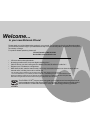 2
2
-
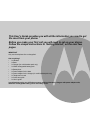 3
3
-
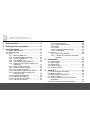 4
4
-
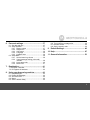 5
5
-
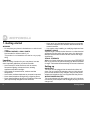 6
6
-
 7
7
-
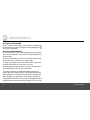 8
8
-
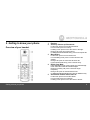 9
9
-
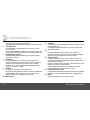 10
10
-
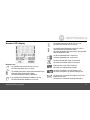 11
11
-
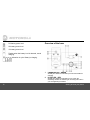 12
12
-
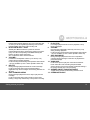 13
13
-
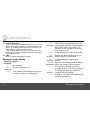 14
14
-
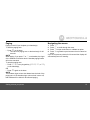 15
15
-
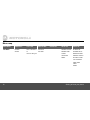 16
16
-
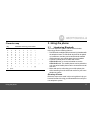 17
17
-
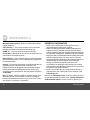 18
18
-
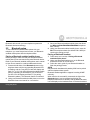 19
19
-
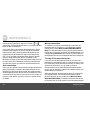 20
20
-
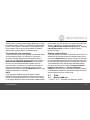 21
21
-
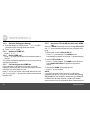 22
22
-
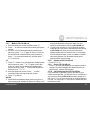 23
23
-
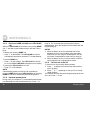 24
24
-
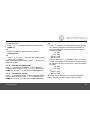 25
25
-
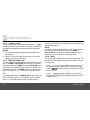 26
26
-
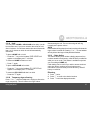 27
27
-
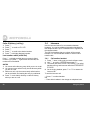 28
28
-
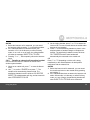 29
29
-
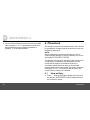 30
30
-
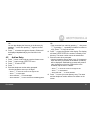 31
31
-
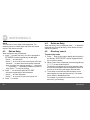 32
32
-
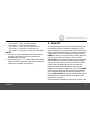 33
33
-
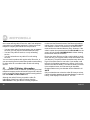 34
34
-
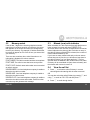 35
35
-
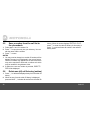 36
36
-
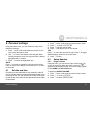 37
37
-
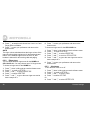 38
38
-
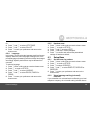 39
39
-
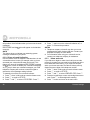 40
40
-
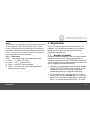 41
41
-
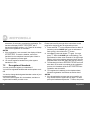 42
42
-
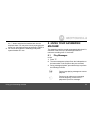 43
43
-
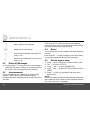 44
44
-
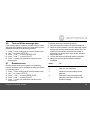 45
45
-
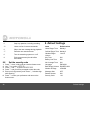 46
46
-
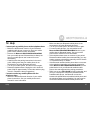 47
47
-
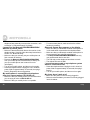 48
48
-
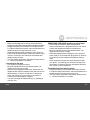 49
49
-
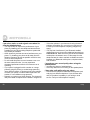 50
50
-
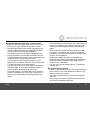 51
51
-
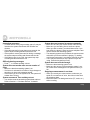 52
52
-
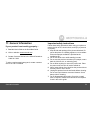 53
53
-
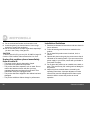 54
54
-
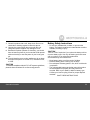 55
55
-
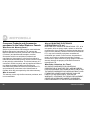 56
56
-
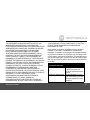 57
57
-
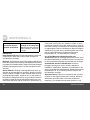 58
58
-
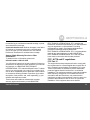 59
59
-
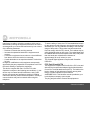 60
60
-
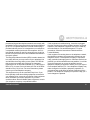 61
61
-
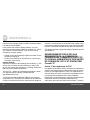 62
62
-
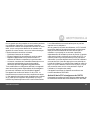 63
63
-
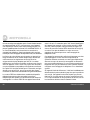 64
64
-
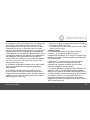 65
65
-
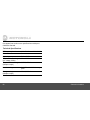 66
66
-
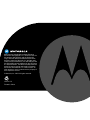 67
67
Motorola L803 Manuel utilisateur
- Catégorie
- Répondeurs
- Taper
- Manuel utilisateur
dans d''autres langues
- English: Motorola L803 User manual
Documents connexes
-
Motorola P1005 Manuel utilisateur
-
Motorola L602M Manuel utilisateur
-
Motorola MD451SYS Manuel utilisateur
-
Motorola MD470 Series Manuel utilisateur
-
Motorola md451 Manuel utilisateur
-
Motorola AURA - MANUAL 2 Mode d'emploi
-
Motorola L402C - DECT 6.0 Corded/Cordless Phone Manuel utilisateur
-
Motorola K305 Manuel utilisateur
-
Motorola B801 Le manuel du propriétaire
-
Motorola L515C Manuel utilisateur
Autres documents
-
AEG Voxtel D235 Guide d'installation
-
VTech CS6324 Manuel utilisateur
-
VTech CS6324 Manuel utilisateur
-
AEG Loop Le manuel du propriétaire
-
AEG Voxtel D220BT Le manuel du propriétaire
-
AEG Boomerang Le manuel du propriétaire
-
Aeg-Electrolux Boomerang Le manuel du propriétaire
-
SENAO EP801 Manuel utilisateur
-
AEG Voxtel D550BT Mode d'emploi
-
AEG Voxtel S100 Le manuel du propriétaire