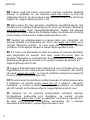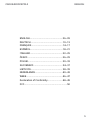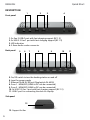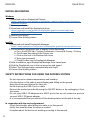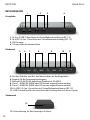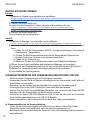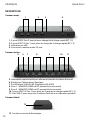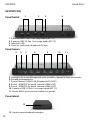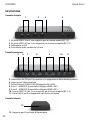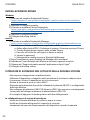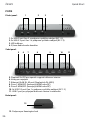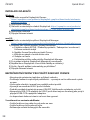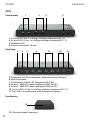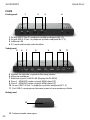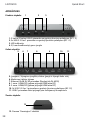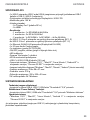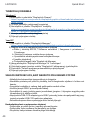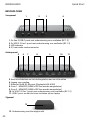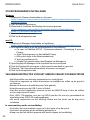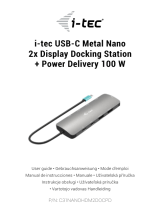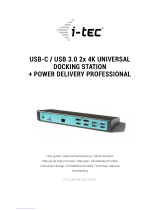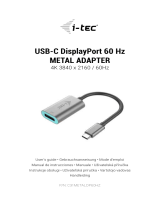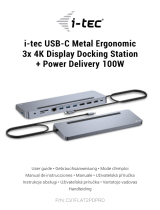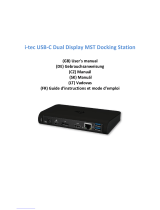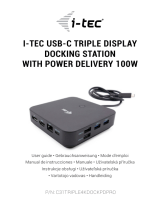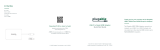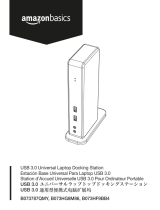I-TEC USB 3.0 / USB-C /
THUNDERBOLTTM 3
DUAL DISPLAY DOCKING STATION
GEN2 + POWER DELIVERY 100W
2x HDMI, 2x DP, 4x USB 3.0,
2x USB-C Gen2+ Power Delivery
P/N: CADUA4KDOCKPDL2
User guide • Gebrauchsanweisung • Mode d’emploi
Manual de instrucciones • Manuale • Uživatelská příručka
Instrukcje obsługi • Užívateľská príručka • Vartotojo vadovas
Handleiding

Quick Start
2
ENGLISH
EN Please read the entire instruction manual carefully. Detailed
manual is available on our website www.i-tec.cz/en/ in the tab
„Manuals, drivers“. In case of any issues, please contact our technical
support at: [email protected]
DE Bitte lesen Sie das gesamte Handbuch sorgfältig durch. Die
ausführliche Gebrauchsanweisung ist auch auf unserer Webseite
www.i-tec.cz/de/ unter „Benutzerhandbücher, Treiber“ bei diesem
Produkt zu finden.
Wenn Sie Probleme haben, kontaktieren Sie bitte
unser Support-Team unter: [email protected]
FR Veuillez lire attentivement le manuel dans son intégralité. Un
manuel détaillé est disponible sur notre site www.i-tec.cz/fr/ sous
l'onglet "Manuels, pilotes". Si vous avez des problèmes, veuillez
contacter notre équipe support à [email protected]
ES Por favor, lea atentamente todo el manual. El manual detallado
está disponible en nuestro sitio web, www.i-tec.cz/es/ bajo la
pestaña "Manuales y controladores" de este producto. Si tiene algún
problema, póngase en contacto con nuestro equipo de soporte en
IT Leggere attentamente tutto il Libretto d’uso. Il Libretto d’uso è a
disposizione anche sulla scheda “Manuali e strumenti” del nostro
sito web: www.i-tec.cz/it/. In caso di problemi rivolgersi al supporto
tecnico: support@itecproduct.com
CZ
k dis pozici na našem webu www.i-tec.cz
obrátit na naši technickou podporu: support@itecproduct.com
PL
internetowej www.i-tec.cz/pl/
serwisem pod adresem: support@itecproduct.com

CADUA4KDOCKPDL2
3
ENGLISH
SK
www.i-tec.cz
na našu technickú podporu: support@itecproduct.com
LT
rasti
www.i-tec.cz/en/ šio produkto skyrelyje
„Manuals,
technine pagalba: support@itecproduct.com
NL Wij vragen u vriendelijk om de volledige handleiding zorgvuldig
door te lezen. Een gedetailleerde handleiding van dit product is
beschikbaar op onze website www.i-tec.cz/nl/ onder het tabblad
"Handleidingen en drivers". Mochten er zich problemen voordoen
kunt u contact opnemen met ons supportcenter via

CADUA4KDOCKPDL2
5
ENGLISH
ENGLISH................................................... 06–09
DEUTSCH.................................................. 10–13
FRANÇAIS................................................. 14–17
ESPAÑOL................................................... 18–21
ITALIANO................................................... 22–25
LIETUVOS................................................. 38–39
NEDERLANDS........................................... 40–43
WEEE......................................................... 46–47
Declaration of Conformity........................ 48–49
FCC................................................................... 50

Quick Start
6
ENGLISH
1 2 3 4
5 6 7 8 9 10 11
DESCRIPTION
Front panel:
1. 2x Gen.2 USB-C port with fast charging support (BC 1.2)
2. 2x USB 3.2 Gen.1 port with fast charging support (BC 1.2)
3. LED indication
4. 3.5mm Audio combo connector
Back panel:
5. On/Off switch to turn the docking station on and off
6. Input for power supply
7. Ethernet GLAN RJ-45 port (DisplayLink DL-6950)
8. Zone 1 - HDMI/DP (HDMI or DP can be connected)
9. Zone 2 - HDMI/DP (HDMI or DP can be connected)
10. 2x USB 3.2 Gen.1 port with fast charging support (BC 1.2)
11. USB-C port for connecting the dock to a laptop
Side panel
12.
12

CADUA4KDOCKPDL2
7
ENGLISH
SPECIFICATIONS
• 1x USB-C port for connection to USB-C or USB-A devices
(USB-C cable and USBC to USB 3.0 adapter included)
• Docking station technology: displayLink + USB-C PD
• Power Delivery: 100W
• Video Ports:
- 2x Display Port (supports DP++)
- 2x HDMI
• Resolution:
- 2 monitors - 1x DP/HDMI + 1x DP/HDMI →
• 2x USB-C 3.2 Gen.2 port with fast charging support (BC 1.2)
• 4x USB 3.2 Gen.1 port with fast charging support (BC 1.2)
• 1x Ethernet GLAN RJ-45 port (DisplayLink DL-6950)
• 1x 3.5mm Audio combo connector
• 1x power input (DC 20V/6.5A)
• ON/OFF switch to turn the docking station on and off
• LED indication
• Support for VESA mounting
• USB-C to USB-C/USB-A cable (100 cm)
• OS: Windows 10/11, macOS, Linux Ubuntu, Android 5 and higher, Chrome OS
R51 and higher
• Easy driver installation (Windows, MacOS, Ubuntu, Android (external link))
• Product dimensions: 224 x 88 x 27 mm
• Product weight: 330 g
• Package dimensions: 250 x 250 x 50 mm
SYSTEM REQUIREMENTS
Hardware requirements:
• Devices with a free USB-A, USB-C or Thunderbolt™ 3/4
Requirements for the Power Delivery function:
• Devices with a free USB-C, USB4 or Thunderbolt™ 3/4-enabled port
“Power Delivery”.
Operating system:
• Windows 10/11, macOS, Linux Ubuntu, Android 5 and higher, Chrome OS R51
andhigher
If the docking station is connected via USB 3.0, charging of laptops and tablets is not
supported

Quick Start
8
ENGLISH
INSTALLING DRIVERS
Windows:
1) Download and run DisplayLink Cleaner:
https://synaptics.com/products/displaylink- graphics/downloads/windowsin-
stallation-cleaner
2) Restart your laptop
3) Download and install the DisplayLink driver:
https://synaptics.com/products/displaylink-graphics/downloads/win-
4) Restart your laptop
5) Connect the docking station
macOS:
1) Download and install DisplayLink Manager:
https://www.synaptics.com/products/displaylink-graphics/downloads/macos
2) The installation will prompt you to enable Screen Recording
a. Go to the APPLE tab / System Preferences / Security & Privacy / Privacy
b. Find Screen Recording in the Privacy tab
c. Click on the lock in the bottom left corner
d. Enter your password
e. Check the box next to DisplayLink Manager
3) After installation, open DisplayLink Manager from Launchpad
4) Find the DisplayLink icon in the top menu bar and open it
5) Select “Run the application automatically after login”
6) Connect the docking station
SAFETY INSTRUCTIONS FOR USING THE DOCKING STATION
• Do not expose to extreme temperatures and humidity.
• Avoid straining the USB-C port or cable.
• Restart the product periodically using the ON/OFF button or by unplugging it from
the mains.
• Do not plug USB-C PD adapters into USB-C ports that are not marked as ports to
connect USB-C PD power adapter.
• It is recommended that you switch off the docking station at the end of the day.
In cooperation with the service department:
• Check functionality after falling into water or on the ground.
• Verify functionality when the cover is cracked.
• Complain about the device not working according to the manual.

CADUA4KDOCKPDL2
9
ENGLISH
FREQUENTLY ASKED QUESTIONS
Available on our website www-i-tec.pro under “FAQ” for this product
GLOSSARY OF TERMS
Interface / port / connector / input / slot - the place where two devices are physically
connected.
Controller - a semiconductor component (called a chipset) in a notebook/tablet that
ensures the operation of some from the ports.
Thunderbolt™ - is a fast hardware interface that allows you to connect devices
(peripherals) to your computer via an expansion bus. Thunderbolt combines PCI-Express
and DisplayPort into a serial data interface. It allows daisy chaining of up to 6 additional
Thunderbolt™ devices, with Thunderbolt™ 3/4 transfer rates of up to 40Gbit/s.
USB-C / USB Type-C / USB4 / Thunderbolt™ 3/4 - is a symmetrical connector Allows
faster charging, power, dual-role (not only host, but also guest), support for alternative
modes - Alt Mode (DisplayPort, MHL, Thunderbolt 3, Power Delivery) and error notication
via Billboard device.
USB-C Power Delivery (USB-C PD) -
optional feature of the USB-C connector. Connector
with this support can both charge and be charged, and supports loads from 10W to 240W
USB 3.2 / 3.1 / 3.0 / 2.0 - standard for USB interface / port for connecting various
USB devices. Various USB devices can be connected to the docking station or adapter
using USB Type-A interface the USB Type B port is used to connect the docking station
or adapter to a laptop/tablet.
HDMI/Display Port - A standard for a digital graphics interface/port used to connect
monitors and other graphic display devices.
LAN (Local Area Network) - local area network, now the most common is the so-called
Ethernet, which is used by The docking station achieves theoretical transfer rates of up
to 2.5 Gbit/s .
Audio - a term for an audio input (microphone) or output device (headphones/speakers).

Quick Start
10
DEUTSCH
1 2 3 4
5 6 7 8 9 10 11
12
BESCHREIBUNG
Frontplatte:
1. 2x Gen.2 USB-C-Anschluss mit Schnellladeunterstützung (BC 1.2)
2. 2x USB 3.2 Gen.1-Anschluss mit Schnellladeunterstützung (BC 1.2)
3. LED-Anzeige
4.
Rückwand:
5. Ein/Aus-Schalter zum Ein- und Ausschalten der Dockingstation
6. Eingang für die Spannungsversorgung
7. Ethernet GLAN RJ-45-Anschluss (DisplayLink DL-6950)
8. Zone 1 - HDMI/DP (HDMI oder DP können angeschlossen werden)
9. Zone 2 - HDMI/DP (HDMI oder DP können angeschlossen werden)
10. 2x USB 3.2 Gen.1-Anschluss mit Schnellladeunterstützung (BC 1.2)
11. USB-C-Anschluss für den Anschluss der Dockingstation an einen Laptop
Seitenwand
12.

CADUA4KDOCKPDL2
11
DEUTSCH
SPEZIFIKATIONEN
-
bel und USB-C-auf-USB-3.0-Adapter im Lieferumfang enthalten)
• Technologie der Dockingstation: displayLink + USB-C PD
• Leistungsabgabe: 100W
• Video-Anschlüsse:
- 2x Display Port (unterstützt DP++)
- 2x HDMI
• 2x USB-C 3.2 Gen.2 Anschluss mit Unterstützung für Schnellladung (BC 1.2)
• 4x USB 3.2 Gen.1-Anschluss mit Schnellladeunterstützung (BC 1.2)
• 1x Ethernet GLAN RJ-45 Anschluss (DisplayLink DL-6950)
• 1x Stromeingang (DC 20V/6.5A)
• ON/OFF-Schalter zum Ein- und Ausschalten der Dockingstation
• LED-Anzeige
• Unterstützung für VESA-Montage
• OS: Windows 10/11, macOS, Linux Ubuntu, Android 5 und höher, Chrome OS
R51 und höher
• Einfache Treiberinstallation (Windows, MacOS, Ubuntu, Android (externer Link))
• Abmessungen des Produkts: 224 x 88 x 27 mm
• Produktgewicht: 330 g
• Abmessungen der Verpackung: 250 x 250 x 50 mm
SYSTEMANFORDERUNGEN
Hardware-Anforderungen:
• Geräte mit einem freien USB-A-, USB-C oder Thunderbolt™ 3/4
Anforderungen an die Funktion Power Delivery:
• Geräte mit einem freien USB-C-, USB4- oder Thunderbolt™ 3/4 - fähigen Anschluss
“Stromlieferung”.
Operationssystem:
•
Windows 10/11, macOS, Linux Ubuntu, Android 5 und höher, Chrome OS R51 und höher
Wenn die Dockingstation über USB 3.0 angeschlossen ist, wird das Laden von Laptops
und Tablets nicht unterstützt.

Quick Start
12
DEUTSCH
INSTALLATION DER TREIBER
Fenster:
1) DisplayLink Cleaner herunterladen und ausführen:
https://synaptics.com/products/displaylink- graphics/downloads/windowsin-
stallation-cleaner
2) Starten Sie Ihren Laptop neu
3) Laden Sie den DisplayLink-Treiber herunter und installieren Sie ihn:
https://synaptics.com/products/displaylink-graphics/downloads/win-
4) Starten Sie Ihren Laptop neu
5) Anschließen der Dockingstation
macOS:
1) DisplayLink Manager herunterladen und installieren:
https://www.synaptics.com/products/displaylink-graphics/downloads/macos
2) Bei der Installation werden Sie aufgefordert, die Bildschirmaufzeichnung zu aktiv-
ieren.
a. Gehen Sie auf die Registerkarte APPLE / Systemeinstellungen /Sicherheit &
Datenschutz / Datenschutz
b. Suchen Sie Bildschirmaufzeichnung auf der Registerkarte Datenschutz
d. Geben Sie Ihr Passwort ein
3) Öffnen Sie nach der Installation den DisplayLink Manager im Launchpad
4) Suchen Sie das DisplayLink-Symbol in der oberen Menüleiste und öffnen Sie es
5) Wählen Sie “Anwendung nach Anmeldung automatisch ausführen”.
6) Anschließen der Dockingstation
SICHERHEITSHINWEISE ZUR VERWENDUNG DER DOCKING STATION
• Nicht extremen Temperaturen und Feuchtigkeit aussetzen.
dem Boden zu vermeiden.
• Bewahren Sie die Treiber und das Handbuch zur späteren Verwendung auf.
• Starten Sie das Gerät in regelmäßigen Abständen neu, indem Sie die Taste ON/OFF
drücken oder den Netzstecker aus der Steckdose ziehen.
• Schließen Sie keine USB-C-PD-Adapter an USB-C-Ports an, die nicht als Ports zum
Anschließen gekennzeichnet sind USB-C-PD-Netzteil.
• Es wird empfohlen, die Dockingstation am Ende des Tages auszuschalten.
In Zusammenarbeit mit der Serviceabteilung:
• Prüfen Sie die Funktionstüchtigkeit nach einem Sturz ins Wasser oder auf den Boden.
• Überprüfen Sie die Funktionsfähigkeit, wenn die Abdeckung gesprungen ist.
• Beschweren Sie sich darüber, dass das Gerät nicht wie in der Bedienungsanleitung beschrie-
ben funktioniert.

CADUA4KDOCKPDL2
13
DEUTSCH
HÄUFIG GESTELLTE FRAGEN
Verfügbar auf unserer Website www-i-tec.pro unter “FAQ” für dieses Produkt
GLOSSAR DER BEGRIFFE
Schnittstelle / Port / Anschluss / Eingang / Steckplatz
- die Stelle, an der zwei Geräte phy-
sisch miteinander verbunden sind.
Controller
- eine Halbleiterkomponente (Chipsatz genannt) in einem Notebook/Tablet, die
den Betrieb einiger aus den Häfen.
Thunderbolt™
- ist eine schnelle
Hardware schnittstelle
, über die Sie Geräte (
Peripherieg-
eräte
) über einen
Erweiterungsbus
an Ihren Computer anschließen können. Thunderbolt
kombiniert
PCI-Express
und
DisplayPor
zu einer
seriellen Datenschnittstelle
. Sie er-
möglicht die Verkettung von bis zu 6 zusätzlichen Thunderbolt™-Geräten mit Thunderbolt™
3/4-Übertragungsraten von bis zu 40 Gbit/s.
USB-C / USB Typ-C / USB4 / Thunderbolt™ 3/4
- ist ein symmetrischer Anschluss. Er-
möglicht schnelleres Laden, Stromversorgung, Dual-Role (nicht nur Host, sondern auch
Gast), Unterstützung für alternative Modi - Alt Mode (DisplayPort, MHL, Thunderbolt 3, Power
Delivery) und Fehlerbenachrichtigung über Billboard-Gerät.
USB-C Power Delivery (USB-C PD)
- optionale Funktion des USB-C-Steckers. Stecker mit
dieser Unterstützung kann sowohl laden als auch geladen werden und unterstützt Lasten
von 10 W bis 240 W
USB 3.2 / 3.1 / 3.0 / 2.0
- Standard für USB-Schnittstelle / Port zum Anschluss verschie-
dener USBGeräte. Über die USB-Typ-A-Schnittstelle können verschiedene USB-Geräte an die
Dockingstation oder
den Adapter angeschlossen werden. Der USB-Typ-B-Anschluss wird verwendet, um die
Dockingstation oder den Adapter mit einem Laptop/Tablet zu verbinden.
HDMI/Display Port
- Ein Standard für eine digitale Grakschnittstelle, die zum Anschluss von
Monitoren und anderen graschen Anzeigegeräten verwendet wird.
LAN
(Local Area Network) - lokales Netzwerk, das heute am weitesten verbreitete ist das
sogenannte Ethernet, das von
Die Dockingstation erreicht theoretische Übertragungsraten von bis zu 2,5 Gbit/s.
Audio
- ein Begriff für einen Audioeingang (Mikrofon) oder ein Ausgabegerät (Kopfhörer/
Lautsprecher).

Quick Start
14
FRANÇAIS
12
5 6 7 8 9 10 11
1 2 3 4
DESCRIPTION
Panneau avant :
1. 2 ports USB-C Gen.2 avec prise en charge de la charge rapide (BC 1.2)
2. 2 ports USB 3.2 Gen.1 avec prise en charge de la charge rapide (BC 1.2)
3. Indication par LED
4. Connecteur combiné audio 3,5 mm
Panneau arrière :
5. Interrupteur marche/arrêt pour allumer et éteindre la station d’accueil
6. Entrée pour l’alimentation électrique
7. Port Ethernet GLAN RJ-45 (DisplayLink DL-6950)
8. Zone 1 - HDMI/DP (HDMI ou DP peuvent être connectés)
9. Zone 2 - HDMI/DP (HDMI ou DP peuvent être connectés)
10. 2 ports USB 3.2 Gen.1 avec prise en charge de la charge rapide (BC 1.2)
11. Port USB-C pour connecter la station d’accueil à un ordinateur portable.
Panneau latéral
12.

CADUA4KDOCKPDL2
15
FRANÇAIS
CARACTÉRISTIQUES TECHNIQUES
• 1x port USB-C pour la connexion de périphériques USB-C ou USB-A (câble USB-C
et adaptateur USB-C vers USB 3.0 inclus)
• Technologie de la station d’accueil : displayLink + USB-C PD
• Puissance fournie : 100W
• Ports vidéo :
- 2x Display Port (supporte DP++)
- 2x HDMI
• Résolution :
- 2 moniteurs - 1x DP/HDMI + 1x DP/HDMI
• 2 ports USB-C 3.2 Gen.2 avec prise en charge de la charge rapide (BC 1.2)
• 4x port USB 3.2 Gen.1 avec prise en charge de la charge rapide (BC 1.2)
• 1x Ethernet GLAN RJ-45 port (DisplayLink DL-6950)
• 1x 3.5mm Audio combo connector
• 1x entrée d’alimentation (DC 20V/6,5A)
• Interrupteur ON/OFF pour allumer et éteindre la station d’accueil
• Indication par LED
• Prise en charge du montage VESA
• Câble USB-C vers USB-C/USB-A (100 cm)
• OS : Windows 10/11, macOS, Linux Ubuntu, Android 5 et supérieur, Chrome OS
R51 et supérieur
• Installation facile du pilote (Windows, MacOS, Ubuntu, Android (lien externe))
• Dimensions du produit : 224 x 88 x 27 mm
• Poids du produit : 330 g
• Dimensions de l’emballage : 250 x 250 x 50 mm
EXIGENCES DU SYSTÈME
Exigences matérielles :
• Appareils dotés d’un port USB-A, USBC ou Thunderbolt™ 3/4 libre.
Exigences pour la fonction Power Delivery :
• Appareils dotés d’un port USB-C, USB4 ou Thunderbolt™ 3/4 libre. “Power Delivery”.
Système d’exploitation :
• Windows 10/11, macOS, Linux Ubuntu, Android 5 et supérieur, Chrome OS R51 et
supérieur
Si la station d’accueil est connectée via USB 3.0, le chargement des ordinateurs portables
et des tablettes n’est pas pris en charge.

Quick Start
16
FRANÇAIS
L’INSTALLATION DES PILOTES
Windows:
1) Téléchargez et exécutez DisplayLink Cleaner :
https://synaptics.com/products/displaylink- graphics/downloads/windowsin-
stallation-cleaner
2) Redémarrez votre ordinateur portable
3) Téléchargez et installez le pilote DisplayLink :
https://synaptics.com/products/displaylink-graphics/downloads/win-
4) Redémarrez votre ordinateur portable
5) Connecter la station d’accueil
macOS:
1) Téléchargez et installez DisplayLink Manager :
https://www.synaptics.com/products/displaylink-graphics/downloads/macos
2) L’installation vous demandera d’activer l’enregistrement d’écran.
c. Cliquez sur le cadenas dans le coin inférieur gauche
d. Entrez votre mot de passe
e. Cochez la case à côté de DisplayLink Manager
3) Après l’installation, ouvrez DisplayLink Manager à partir du Launchpad.
4) Recherchez l’icône DisplayLink dans la barre de menu supérieure et ouvrez-la.
5) Sélectionnez “Exécuter l’application automatiquement après la connexion”
6) Connecter la station d’accueil
CONSIGNES DE SÉCURITÉ POUR L’UTILISATION DE LA STATION D’ACCUEIL
• Ne pas exposer à des températures et à une humidité extrêmes.
• Utilisez l’appareil sur des supports plats pour éviter de glisser et de tomber sur le sol.
• Conservez les conducteurs et le manuel pour une utilisation ultérieure.
• Évitez de solliciter le port ou le câble USB-C.
• Redémarrer périodiquement le produit à l’aide du bouton ON/OFF ou en le débran-
chant du secteur.
• Ne pas brancher les adaptateurs USB-C PD sur les ports USB-C qui ne sont pas
marqués comme des ports à connecter.
Adaptateur d’alimentation USB-C PD.
En collaboration avec le service après-vente :
• Se plaindre du fait que l’appareil ne fonctionne pas conformément au manuel.

CADUA4KDOCKPDL2
17
FRANÇAIS
QUESTIONS FRÉQUEMMENT POSÉES
Disponible sur notre site web www-i-tec.pro sous “FAQ” pour ce produit.
GLOSSAIRE DES TERMES
Interface / port / connecteur / entrée / emplacement - l’endroit où deux appareils sont
physiquement connectés.
Contrôleur - composant semi-conducteur (appelé chipset) d’un ordinateur portable ou
d’une tablette qui assure le fonctionnement de certaines fonctions de l’ordinateur porta-
ble ou de la tablette des ports.
Thunderbolt™ - est une interface matérielle rapide qui vous permet de connecter des ap-
pareils (périphériques) à votre ordinateur via un bus d’extension. Thunderbolt combine
PCI-Express et DisplayPort dans une interface de données en série. Il permet de connect-
er en guirlande jusqu’à 6 périphériques Thunderbolt™ supplémentaires, avec des taux de
transfert Thunderbolt™ 3/4 pouvant atteindre 40Gbit/s.
USB-C / USB Type-C / USB4 / Thunderbolt™ 3/4 - est un connecteur symétrique Permet
une charge plus rapide, l’alimentation, le double rôle (non seulement hôte, mais aussi
invité), la prise en charge des modes alternatifs - Alt Mode (DisplayPort, MHL,
Thunderbolt 3, Power Delivery) et la notication d’erreur via le dispositif Billboard.
USB-C Power Delivery (USB-C PD) - fonction optionnelle du connecteur USB-C. Connec-
teur avec ce support peut à la fois charger et être chargé, et prend en charge des charges
de 10W à 240W
USB 3.2 / 3.1 / 3.0 / 2.0 - norme pour l’interface USB / port pour la connexion de divers
dispositifs USB divers périphériques USB peuvent être connectés à la station d’accueil
ou à l’adaptateur à l’aide de l’interface USB de type A. Le port USB de type B est utilisé
pour connecter la station d’accueil ou l’adaptateur à un ordinateur portable/une tablette.
HDMI/Port d’afchage - Norme pour une interface/port graphique numérique utilisée
pour connecter des moniteurs et d’autres dispositifs d’afchage graphique.
LAN (Local Area Network) - réseau local, dont le plus courant est aujourd’hui le réseau
Ethernet, qui est utilisé par la station d’accueil permet d’atteindre des taux de transfert
théoriques allant jusqu’à 2,5 Gbit/s.
Audio - terme désignant un dispositif d’entrée (microphone) ou de sortie (casque/haut-
parleurs) audio.

Quick Start
18
ESPAÑOL
12
5 6 7 8 9 10 11
1 2 3 4
DESCRIPCIÓN
Panel frontal:
1. 2 puertos USB-C Gen.2 con carga rápida (BC 1.2)
2. 2 puertos USB 3.2 Gen.1 con carga rápida (BC 1.2)
3. Indicación LED
4. Conector combinado de audio de 3,5 mm
Panel trasero:
5. Interruptor de encendido/apagado para encender y apagar la base de conexión
6. Entrada de alimentación
7. Puerto Ethernet GLAN RJ-45 (DisplayLink DL-6950)
8. Zona 1 - HDMI/DP (se puede conectar HDMI o DP)
9. Zona 2 - HDMI/DP (se puede conectar HDMI o DP)
10. 2 puertos USB 3.2 Gen.1 con carga rápida (BC 1.2)
11. Puerto USB-C para conectar la base a un portátil
Panel lateral
12.

CADUA4KDOCKPDL2
19
ESPAÑOL
ESPECIFICACIONES
• 1x puerto USB-C para conexión a dispositivos USB-C o USB-A (cable USB-C y adap-
tador de USB-C a USB 3.0 incluidos)
• Tecnología de la estación de acoplamiento: displayLink + USB-C PD
• Potencia: 100 W
• Puertos de vídeo:
- 2x Display Port (compatible con DP++)
- 2x HDMI
• Resolución:
- 2 monitores - 1x DP/HDMI + 1x DP/HDMI
• 2 puertos USB-C 3.2 Gen.2 con carga rápida (BC 1.2)
• 4 puertos USB 3.2 Gen.1 con carga rápida (BC 1.2)
• 1 puerto Ethernet GLAN RJ-45 (DisplayLink DL-6950)
• 1x conector combo de audio de 3,5 mm
• 1x entrada de alimentación (DC 20V/6,5A)
• Interruptor ON/OFF para encender y apagar la base de conexión
• Indicación LED
• Soporte para montaje VESA
• Cable USB-C a USB-C/USB-A (100 cm)
• SO: Windows 10/11, macOS, Linux Ubuntu, Android 5 y superior, Chrome OS R51
y superior
•
Fácil instalación del controlador (Windows, MacOS, Ubuntu, Android (enlace externo))
• Dimensiones del producto: 224 x 88 x 27 mm
• Peso del producto: 330 g
• Dimensiones del envase: 250 x 250 x 50 mm
REQUISITOS DEL SISTEMA
Requisitos de hardware:
• Dispositivos con un puerto libre habilitado para USB-A, USB-C o Thunderbolt™ 3/4
Requisitos para la función Power Delivery:
• Dispositivos con un puerto libre habilitado para USB-C, USB4 o Thunderbolt™ 3/4.
“Suministro de energía”.
Sistema operativo:
• Windows 10/11, macOS, Linux Ubuntu, Android 5 y superior, Chrome OS R51 y
superior
Si la base de conexión está conectada a través de USB 3.0, no es posible cargar
portátiles ni tabletas.

Quick Start
20
ESPAÑOL
INSTALACIÓN DE CONTROLADORES
Windows:
1) Descargue y ejecute DisplayLink Cleaner:
https://synaptics.com/products/displaylink- graphics/downloads/windowsin-
stallation-cleaner
2) Reinicia tu portátil
3) Descargue e instale el controlador DisplayLink:
https://synaptics.com/products/displaylink-graphics/downloads/win-
4) Reinicia tu portátil
5) Conectar la base de conexión
macOS:
1) Descargue e instale DisplayLink Manager:
https://www.synaptics.com/products/displaylink-graphics/downloads/macos
2) La instalación le pedirá que active la grabación de pantalla
a. Vaya a la pestaña APPLE / Preferencias del Sistema / Seguridad y Privacidad
/ Privacidad
b. Buscar Grabación de pantalla en la pestaña Privacidad
c. Haga clic en el candado de la esquina inferior izquierda
d. Introduzca su contraseña
e. Marque la casilla junto a DisplayLink Manager
3) Tras la instalación, abra DisplayLink Manager desde Launchpad
4) Busca el icono DisplayLink en la barra de menú superior y ábrelo
5) Seleccione “Ejecutar la aplicación automáticamente tras el inicio de sesión”
6) Conectar la base de conexión
INSTRUCCIONES DE SEGURIDAD PARA EL USO DE LA BASE DE CONEXIÓN
• No exponer a temperaturas y humedad extremas.
• Utilice el aparato sobre almohadillas planas para evitar resbalones y caídas en el suelo.
• Conserve los controladores y el manual para su uso posterior.
• Evita forzar el puerto USB-C o el cable.
• Reinicie el producto periódicamente utilizando el botón ON/OFF o desenchufándolo
de la red eléctrica.
• No enchufe adaptadores USB-C PD en puertos USB-C que no estén marcados como
puertos para conectar adaptador de corriente USB-C PD.
En colaboración con el servicio técnico:
• Compruebe el funcionamiento después de caer al agua o al suelo.
• Quejarse de que el aparato no funciona según el manual.
La page est en cours de chargement...
La page est en cours de chargement...
La page est en cours de chargement...
La page est en cours de chargement...
La page est en cours de chargement...
La page est en cours de chargement...
La page est en cours de chargement...
La page est en cours de chargement...
La page est en cours de chargement...
La page est en cours de chargement...
La page est en cours de chargement...
La page est en cours de chargement...
La page est en cours de chargement...
La page est en cours de chargement...
La page est en cours de chargement...
La page est en cours de chargement...
La page est en cours de chargement...
La page est en cours de chargement...
La page est en cours de chargement...
La page est en cours de chargement...
La page est en cours de chargement...
La page est en cours de chargement...
La page est en cours de chargement...
La page est en cours de chargement...
La page est en cours de chargement...
La page est en cours de chargement...
La page est en cours de chargement...
La page est en cours de chargement...
La page est en cours de chargement...
La page est en cours de chargement...
-
 1
1
-
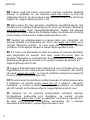 2
2
-
 3
3
-
 4
4
-
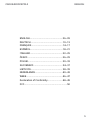 5
5
-
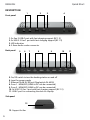 6
6
-
 7
7
-
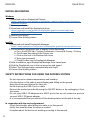 8
8
-
 9
9
-
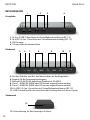 10
10
-
 11
11
-
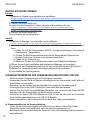 12
12
-
 13
13
-
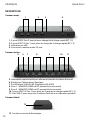 14
14
-
 15
15
-
 16
16
-
 17
17
-
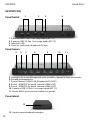 18
18
-
 19
19
-
 20
20
-
 21
21
-
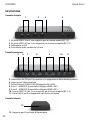 22
22
-
 23
23
-
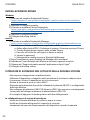 24
24
-
 25
25
-
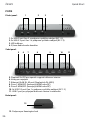 26
26
-
 27
27
-
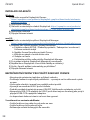 28
28
-
 29
29
-
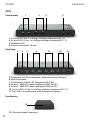 30
30
-
 31
31
-
 32
32
-
 33
33
-
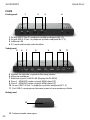 34
34
-
 35
35
-
 36
36
-
 37
37
-
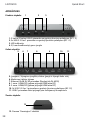 38
38
-
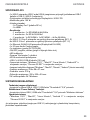 39
39
-
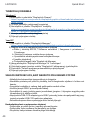 40
40
-
 41
41
-
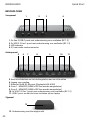 42
42
-
 43
43
-
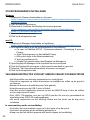 44
44
-
 45
45
-
 46
46
-
 47
47
-
 48
48
-
 49
49
-
 50
50
i-tec CADUA4KDOCKPDL2 Quick Start
- Taper
- Quick Start
- Ce manuel convient également à
dans d''autres langues
- italiano: i-tec CADUA4KDOCKPDL2
- slovenčina: i-tec CADUA4KDOCKPDL2
- polski: i-tec CADUA4KDOCKPDL2
Documents connexes
-
 i-tec CATRIPLE4KDOCKPD2UK Quick Start
i-tec CATRIPLE4KDOCKPD2UK Quick Start
-
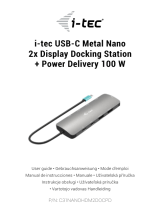 i-tec C31NANOHDM2DOCPD Quick Start
i-tec C31NANOHDM2DOCPD Quick Start
-
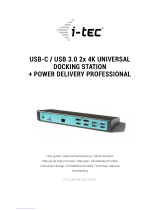 i-tec CADUAL4KDOCKPD Manuel utilisateur
i-tec CADUAL4KDOCKPD Manuel utilisateur
-
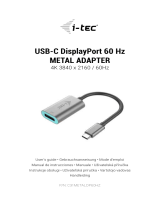 i-tec i-tec C31METALDP60HZ USB-C DisplayPort 60 Hz Metal Adapter Mode d'emploi
i-tec i-tec C31METALDP60HZ USB-C DisplayPort 60 Hz Metal Adapter Mode d'emploi
-
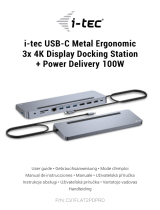 i-tec C31FLAT2PDPRO Quick Start
i-tec C31FLAT2PDPRO Quick Start
-
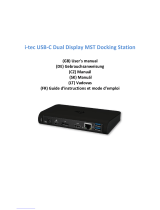 i-tec USB-C Dual Display Manuel utilisateur
i-tec USB-C Dual Display Manuel utilisateur
-
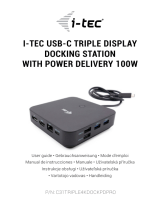 i-tec C31TRIPLE4KDOCKPDPRO Quick Start
i-tec C31TRIPLE4KDOCKPDPRO Quick Start
-
i-tec C31TRAVELDOCKPD Manuel utilisateur
-
i-tec i-tec MySafe Advance 2.5 Inch USB-A Mode d'emploi
-
i-tec C31FLATDOCKPD Quick Start
Autres documents
-
v7world L156TCH Guide d'installation
-
Cable Matters 201034 Manuel utilisateur
-
iogear GUD3C11 Guide de démarrage rapide
-
Belkin B2B043eaC00 Manuel utilisateur
-
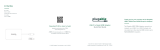 Plugable USBC-768H4 Mode d'emploi
Plugable USBC-768H4 Mode d'emploi
-
Renkforce Laptop docking station Compatible Le manuel du propriétaire
-
Asus USB3.0_HZ-1 Manuel utilisateur
-
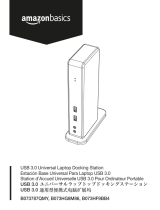 AmazonBasics B073787QMY Manuel utilisateur
AmazonBasics B073787QMY Manuel utilisateur
-
Lexibook TRIOMAX Manuel utilisateur
-
AVer VB342 Pro Conference Camera Mode d'emploi