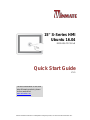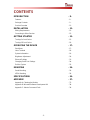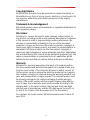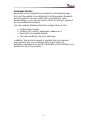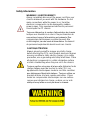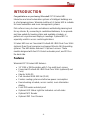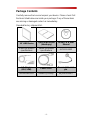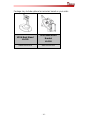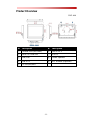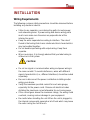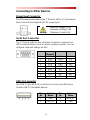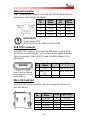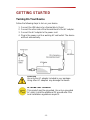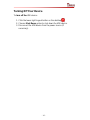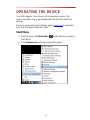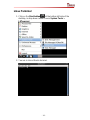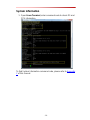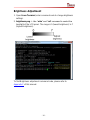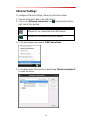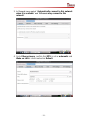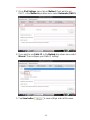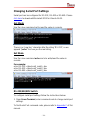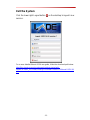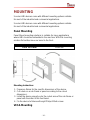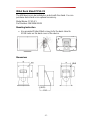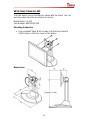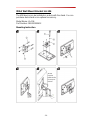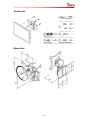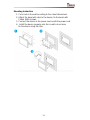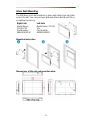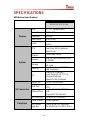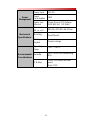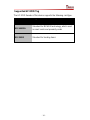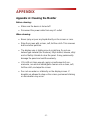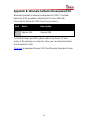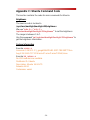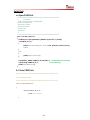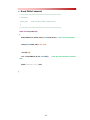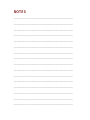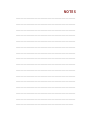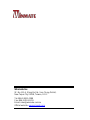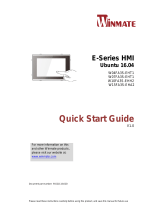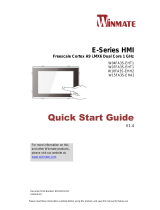Please read these instructions carefully before using this product, and save this manual for future use.
15” S-Series HMI
Ubuntu 16.04
R15FA3S-PCC3-PoE
Quick Start Guide
V1.0
For more information on this and
other Winmate products, please
visit our website at:
www.winmate.com

- 2 -
CONTENTS
INTRODUCTION - 8 -
Features - 8 -
Package Contents - 9 -
Product Overview - 11 -
INSTALLATION - 12 -
Wiring Requirements - 12 -
Connecting to Other Devices - 13 -
GETTING STARTED - 15 -
Turning On Your Device - 15 -
Turning Off Your Device - 16 -
OPERATING THE DEVICE - 17 -
Start Menu - 17 -
Linux Terminal - 18 -
System Information - 19 -
Brightness Adjustment - 20 -
Ethernet Settings - 21 -
Changing Serial Port Settings - 24 -
Exit the System - 25 -
MOUNTING - 26 -
Panel Mounting - 26 -
VESA Mounting - 26 -
SPECIFICATIONS - 34 -
APPENDIX - 37 -
Appendix A: Cleaning the Monitor - 37 -
Appendix B: Winmate Software Development Kit - 38 -
Appendix C: Ubuntu Command Code - 39 -

- 3 -
FCC Statement
This device complies with part 15 FCC rules.
Operation is subject to the following two
conditions:
This device may not cause harmful
interference.
This device must accept any interference
received including interference that may cause
undesired operation.
This equipment has been tested and found to comply with the
limits for a class "B" digital device, pursuant to part 15 of the FCC
rules. These limits are designed to provide reasonable protection
against harmful interference when the equipment is operated in a
commercial environment. This equipment generates, uses, and
can radiate radio frequency energy and, if not installed and used in
accordance with the instruction manual, may cause harmful
interference to radio communications. Operation of this equipment
in a residential area is likely to cause harmful interference in which
case the user will be required to correct the interference at him
own expense.

- 4 -
European Union
Electromagnetic Compatibility Directive
(2014/30/EU)
EN55024: 2010/ A1: 2015
o IEC61000-4-2: 2009
o IEC61000-4-3: 2006+A1: 2007+A2: 2010
o IEC61000-4-4: 2012
o IEC61000-4-5: 2014
o IEC61000-4-6: 2014
o IEC61000-4-8: 2010
o IEC61000-4-11: 2004
EN55032: 2012/AC:2013
EN61000-3-2:2014
EN61000-3-3:2013
Low Voltage Directive (2014/35/EU)
EN 60950-1:2006/A11:2009/A1:2010/A12:2011/
A2:2013
This equipment is in conformity with the requirement of the
following EU legislations and harmonized standards. Product also
complies with the Council directions.

- 5 -
Copyright Notice
No part of this document may be reproduced, copied, translated, or
transmitted in any form or by any means, electronic or mechanical, for
any purpose, without the prior written permission of the original
manufacturer.
Trademark Acknowledgement
Brand and product names are trademarks or registered trademarks of
their respective owners.
Disclaimer
Winmate Inc. reserve the right to make changes, without notice, to
any product, including circuits and/or software described or contained
in this manual in order to improve design and/or performance. We
assume no responsibility or liability for the use of the described
product(s) conveys no license or title under any patent, copyright, or
masks work rights to these products, and make no representations or
warranties that these products are free from patent, copyright, or
mask work right infringement, unless otherwise specified. Applications
that are described in this manual are for illustration purposes only. We
make no representation or guarantee that such application will be
suitable for the specified use without further testing or modification.
Warranty
Winmate Inc. warranty guarantees that each of its products will be
free from material and workmanship defects for a period of one year
from the invoice date. If the customer discovers a defect, we will, at
his/her option, repair or replace the defective product at no charge to
the customer, provide it is returned during the warranty period of one
year, with transportation charges prepaid. The returned product must
be properly packaged in its original packaging to obtain warranty
service. If the serial number and the product shipping data differ by
over 30 days, the in-warranty service will be made according to the
shipping date. In the serial numbers the third and fourth two digits
give the year of manufacture, and the fifth digit means the month (e.
g., with A for October, B for November and C for December).
For example, the serial number 1W16Axxxxxxxx means October of
year 2016.

- 6 -
Customer Service
We provide a service guide for any problem by the following steps:
First, visit the website of our distributor to find the update information
about the product. Second, contact with your distributor, sales
representative, or our customer service center for technical support if
you need additional assistance.
You may need the following information ready before you call:
Product serial number
Software (OS, version, application software, etc.)
Description of complete problem
The exact wording of any error messages
In addition, free technical support is available from our engineers
every business day. We are always ready to give advice on
application requirements or specific information on the installation and
operation of any of our products.

- 7 -
Safety Information
WARNING! / AVERTISSEMENT!
Always completely disconnect the power cord from your
chassis whenever you work with the hardware. Do not
make connections while the power is on. Sensitive
electronic components can be damaged by sudden
power surges. Only experienced electronics personnel
should open the PC chassis.
Toujours débrancher le cordon d’alimentation du chassis
lorsque vous travaillez sur celui-ci. Ne pas brancher de
connections lorsque l’alimentation est présente. Des
composantes électroniques sensibles peuvent être
endommagées par des sauts d’alimentation. Seulement
du personnel expérimenté devrait ouvrir ces chassis.
CAUTION/ATTENTION
Always ground yourself to remove any static charge
before touching the CPU card. Modern electronic devices
are very sensitive to static electric charges. As a safety
precaution, use a grounding wrist strap at all times. Place
all electronic components in a static-dissipative surface
or static-shielded bag when they are not in the chassis.
Toujours verifier votre mise à la terre afin d’éliminer toute
charge statique avant de toucher la carte CPU. Les
équipements électroniques moderns sont très sensibles
aux décharges d’électricité statique. Toujours utiliser un
bracelet de mise à la terre comme précaution. Placer
toutes les composantes électroniques sur une surface
conçue pour dissiper les charge, ou dans un sac anti-
statique lorsqu’elles ne sont pas dans le chassis.

- 8 -
INTRODUCTION
Congratulations on purchasing Winmate® 15” S-Series HMI.
Interactive and smart automation systems of intelligent buildings are
in a fast growing phase. Winmate multi-touch S-Series HMI is suitable
for home automation and room management systems.
Flat surface is easy-to-clean and delivers aesthetically pleasing look
for any interior. By connecting to centralized database, it can provide
real time update for booking status and available schedule, or
perform as a synchronous display in meetings. Optional NFC is
especially useful in access control applications.
S-Series HMI runs on Freescale® Cortex® A9 i.MX6 Dual Core 1GHz
(optional Quad Core) processor and support Ubuntu 16.04 operating
systems. The HMI device features P-Cap touch-screen. These
models designed with front IP 65 dust and water proof, and IP22 on
the back side.
Features
Winmate® 15” S-Series HMI features:
15'' 1024 x 768 Resolution with P-Cap multi-touch screen
Freescale® Cortex® A9 i.MX6 Dual Core 1GHz (optional Quad
Core)
Ubuntu 16.04 OS
PoE standard IEEE 802.3at (25 W)
Fanless cooling system and ultra-low power consumption
Room booking schedule, access control, room information
display
Front IP65 water and dust proof
Optional LED Status Light Bar indicators on both sides
Optional NFC Reader
Optional 2MP Front Camera

- 9 -
Package Contents
Carefully remove the box and unpack your device. Please check if all
the items listed below are inside your package. If any of these items
are missing or damaged contact us immediately.
Standard factory shipment list:
15” HMI Device
Quick Start Guide
(Hardcopy)
Driver CD & User
Manual
Varies by product
specifications
Varies by product
specifications
9171111I102P
AC Adapter
(12V/ 50W)
Power Cord
Terminal Block 2
pin
922D050W12VA
Varies by country
94J602G020K0

- 10 -
Package may include optional accessories based on your order:
VESA Desk Stand
LA-100
VESA Wall Mount
Bracket
LA-106
9B0000000128
9B0000000412

- 11 -
Product Overview
Unit: mm
№
Description
№
Description
①
Console Port (for Linux)
⑥
USB 2.0 x 1
②
Micro SD Card Slot
⑦
12V DC
③
LAN/ PoE
⑧
1 Watt Speaker
④
USB OTG
⑨
NFC Reader (Optional)
⑤
RS-232/422/485

- 12 -
INSTALLATION
Wiring Requirements
The following common safety precautions should be observed before
installing any electronic device:
Strive to use separate, non-intersecting paths to route power
and networking wires. If power wiring and device wiring paths
must cross make sure the wires are perpendicular at the
intersection point.
Keep the wires separated according to interface. The rule of
thumb is that wiring that shares similar electrical characteristics
may be bundled together.
Do not bundle input wiring with output wiring. Keep them
separate.
When necessary, it is strongly advised that you label wiring to
all devices in the system.
CAUTION
Do not run signal or communication wiring and power wiring in
the same conduit. To avoid interference, wires with different
signal characteristics (i.e., different interfaces) should be routed
separately.
Be sure to disconnect the power cord before installing and/or
wiring your device.
Verify the maximum possible current for each wire gauge,
especially for the power cords. Observe all electrical codes
dictating the maximum current allowable for each wire gauge.
If the current goes above the maximum ratings, the wiring could
overheat, causing serious damage to your equipment.
Be careful when handling the unit. When the unit is plugged in,
the internal components generate a lot of heat which may leave
the outer casing too hot to touch.

- 13 -
Connecting to Other Devices
Power Input Connector
The DC power source input of the 7” S-Series HMI is a 2 pin terminal
block connector that supports 12V DC power input.
Serial Port Connector
The 7” S-Series HMI has one serial port connector to connect your
HMI to external devices such as mouse, modem or printer. You can
configure serial port settings via APP.
USB 2.0 Connector
Use USB A Type (USB 2.0) connector to connect your HMI device
to other USB 2.0 compatible devices.
Voltage
Minimum Voltage 11.4V
Maximum Voltage 12.6V
Maximum Current 4.2A
Pin №
RS-232
(Default)
RS-422
RS-485
1
DCD
TxD-
D-
2
RXD
TxD+
D+
3
TXD
RxD+
NC
4
DTR
RxD-
NC
5
GND
GND
GND
6
DSR
NC
NC
7
RTS
NC
NC
8
CTS
NC
NC
9
RI
NC
NC
Pin
№
Signal
Name
Pin
№
Signal
Name
1
+5V
2
USB_D-
3
USB_D+
4
GND

- 14 -
Ethernet Connector
The 7” S-Series HMI supports one RJ45 10/100/1000 Mbps Ethernet
interface for connecting to the internet.
IMPORTANT:
Power Device (PD):
IEEE 802.3at (25 W), IEEE 802.3af (15 W)
USB OTG Connector
Use USB OTG connector to connect the HMI device to other USB
On-The-Go compliant devices such as flash drives, digital cameras,
mice or keyboards. Use USB OTG cable to install software on the
HMI device.
Refer to the User Manual
for more details on how to
install software.
Micro SD Card Slot
Insert microSD card to microSD card slot to extend the memory of
your HMI device.
Pin
№
Signal
Name
Pin
№
Signal
Name
1
TX1+
2
TX1-
3
TX2+
4
TX2-
5
TX3+
6
TX3-
7
TX4+
8
TX4-
Pin
№
Signal
Name
Pin №
Signal Name
1
+5V
2
USB_OTG_D-
3
USB_OTG_
D+
4
USB_OTG_ID
5
GND
Pin
№
Signal
Name
Pin №
Signal Name
1
DATA2
2
DATA3
3
CMD
4
+3.3V
5
CLK
6
GND
7
DATA0
8
DATA1
9
Card_Det

- 15 -
GETTING STARTED
Turning On Your Device
Follow the following steps to turn on your device:
1. Connect the HMI device to a thermal block (2-pin).
2. Connect the other side of the thermal block to the AC adapter.
3. Connect the AC adapter to the power cord.
4. Plug in the power cord to a working AC wall outlet. The device
will boot automatically.
CAUTION
Use only the AC adapter included in your package.
Using other AC adapters may damage the device.
ALTERNATING CURRENT
This product must be grounded. Use only a grounded
AC outlet. Install the additional PE ground wire if the
local installation regulations require it.

- 16 -
Turning Off Your Device
To turn off the HMI device:
1. Click the lower right Logout button on the desktop .
2. Choose Shut Down option to shut down the HMI device.
3. Disconnect the HMI device from the power source (if
necessary).

- 17 -
OPERATING THE DEVICE
Your HMI supports Linux Ubuntu 16.04 operating system. This
section describes how to get started with Ubuntu 16.04 and basic
settings.
For more advanced Ubuntu settings, please click here to download
SDK from Winmate Download Center.
Start Menu
1. Click the lower left Start button on the desktop to expand
Start Menu.
2. Click Preferences and select required program.

- 18 -
Linux Terminal
1. Click on the Start button at the bottom left side of the
desktop, in drop-down menu choose System Tools >
LXTerminal.
2. You are in Linux Ubuntu terminal.

- 19 -
System Information
1. Open Linux Terminal, enter command code to check OS and
CPU information.
To find System Information command code, please refer to Appendix
C of this manual.

- 20 -
Brightness Adjustment
1. Open Linux Terminal, enter command code to change brightness
settings.
2. brightness.png -> Use “echo” and “cat” command to control the
backlight of the LCD panel. The range is 0 (lowest brightness) to 7
(highest brightness).
To find Brightness adjustment command code, please refer to
Appendix C of this manual.
La page est en cours de chargement...
La page est en cours de chargement...
La page est en cours de chargement...
La page est en cours de chargement...
La page est en cours de chargement...
La page est en cours de chargement...
La page est en cours de chargement...
La page est en cours de chargement...
La page est en cours de chargement...
La page est en cours de chargement...
La page est en cours de chargement...
La page est en cours de chargement...
La page est en cours de chargement...
La page est en cours de chargement...
La page est en cours de chargement...
La page est en cours de chargement...
La page est en cours de chargement...
La page est en cours de chargement...
La page est en cours de chargement...
La page est en cours de chargement...
La page est en cours de chargement...
La page est en cours de chargement...
La page est en cours de chargement...
La page est en cours de chargement...
-
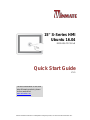 1
1
-
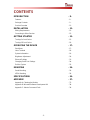 2
2
-
 3
3
-
 4
4
-
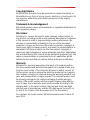 5
5
-
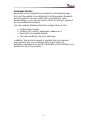 6
6
-
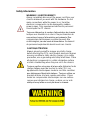 7
7
-
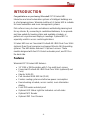 8
8
-
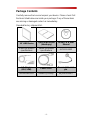 9
9
-
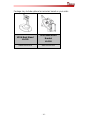 10
10
-
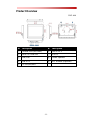 11
11
-
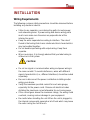 12
12
-
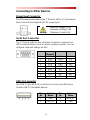 13
13
-
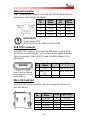 14
14
-
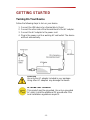 15
15
-
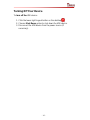 16
16
-
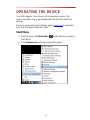 17
17
-
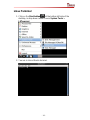 18
18
-
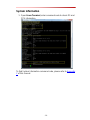 19
19
-
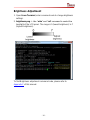 20
20
-
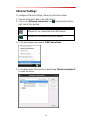 21
21
-
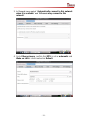 22
22
-
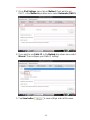 23
23
-
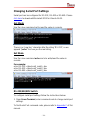 24
24
-
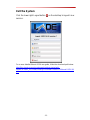 25
25
-
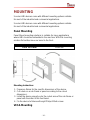 26
26
-
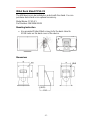 27
27
-
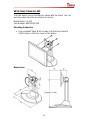 28
28
-
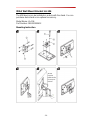 29
29
-
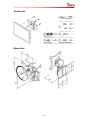 30
30
-
 31
31
-
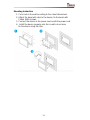 32
32
-
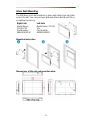 33
33
-
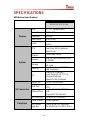 34
34
-
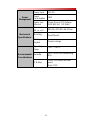 35
35
-
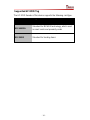 36
36
-
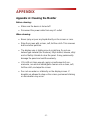 37
37
-
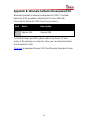 38
38
-
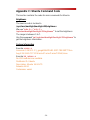 39
39
-
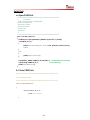 40
40
-
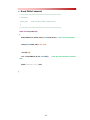 41
41
-
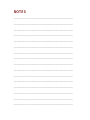 42
42
-
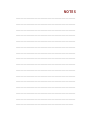 43
43
-
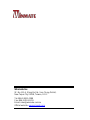 44
44
Winmate R15FA3S-PCC3-PoE Guide de démarrage rapide
- Taper
- Guide de démarrage rapide
- Ce manuel convient également à
dans d''autres langues
Documents connexes
-
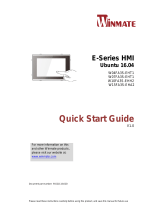 Winmate W15FA3S-EHA2 Guide de démarrage rapide
Winmate W15FA3S-EHA2 Guide de démarrage rapide
-
 Winmate W15FA3S-EHA2 Manuel utilisateur
Winmate W15FA3S-EHA2 Manuel utilisateur
-
 Winmate W07FA3S-PCM1-PoE Guide de démarrage rapide
Winmate W07FA3S-PCM1-PoE Guide de démarrage rapide
-
 Winmate W07FA3S-PCM1-PoE Manuel utilisateur
Winmate W07FA3S-PCM1-PoE Manuel utilisateur
-
 Winmate R15FA3S-PCC3-PoE Manuel utilisateur
Winmate R15FA3S-PCC3-PoE Manuel utilisateur
-
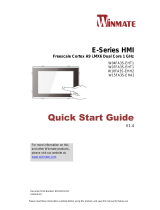 Winmate W15FA3S-EHA2 Guide de démarrage rapide
Winmate W15FA3S-EHA2 Guide de démarrage rapide
-
 Winmate W15FA3S-EHA2 Manuel utilisateur
Winmate W15FA3S-EHA2 Manuel utilisateur
-
Winmate W10FA3S-IPH1HM Manuel utilisateur
-
 Winmate W15FA3S-EHA2 Manuel utilisateur
Winmate W15FA3S-EHA2 Manuel utilisateur
-
 Winmate W07IB3S-PCM1 Guide de démarrage rapide
Winmate W07IB3S-PCM1 Guide de démarrage rapide