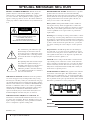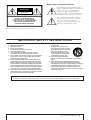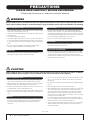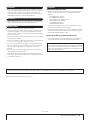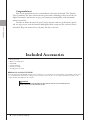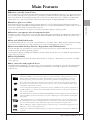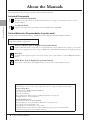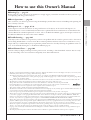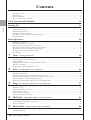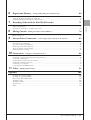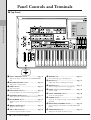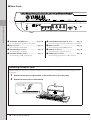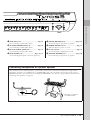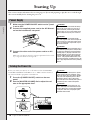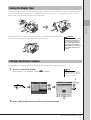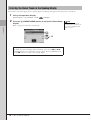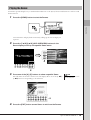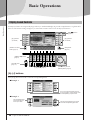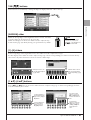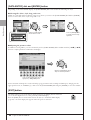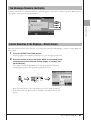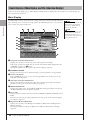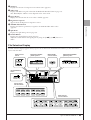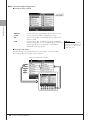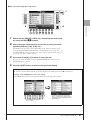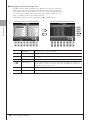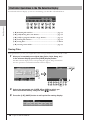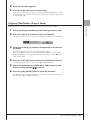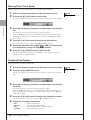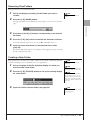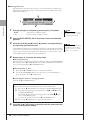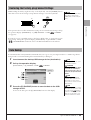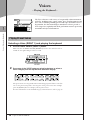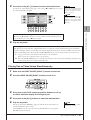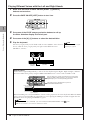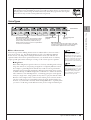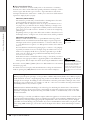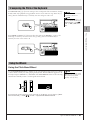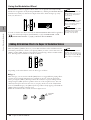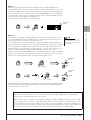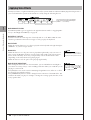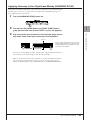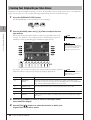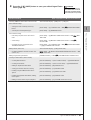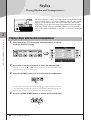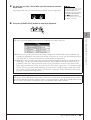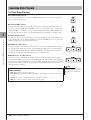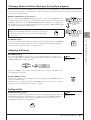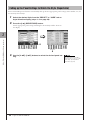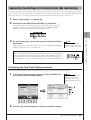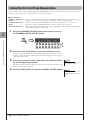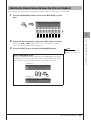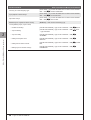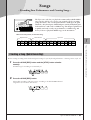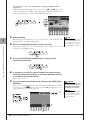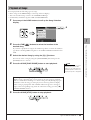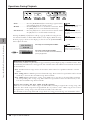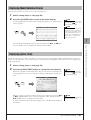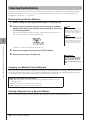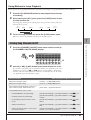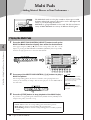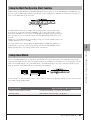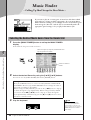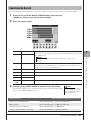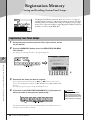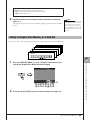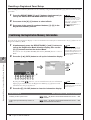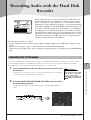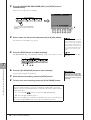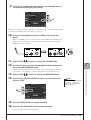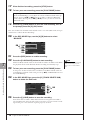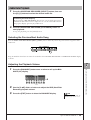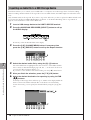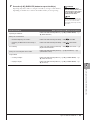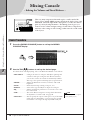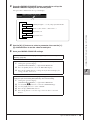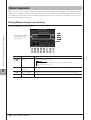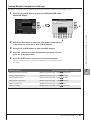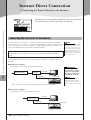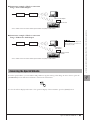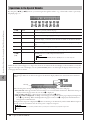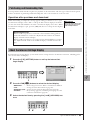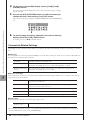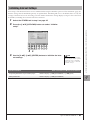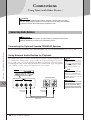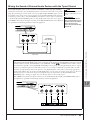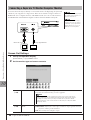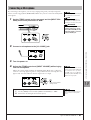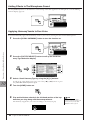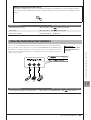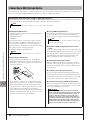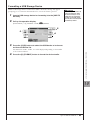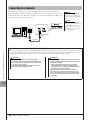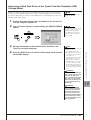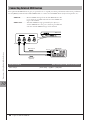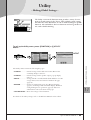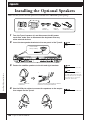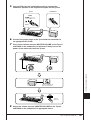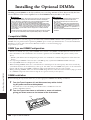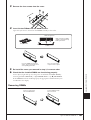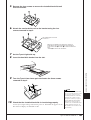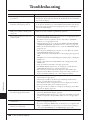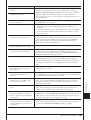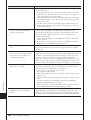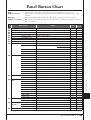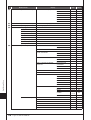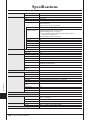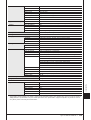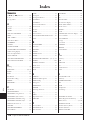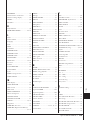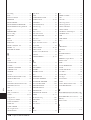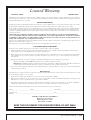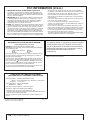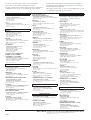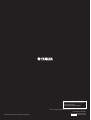Yamaha Tyros3 Le manuel du propriétaire
- Catégorie
- Pianos numériques
- Taper
- Le manuel du propriétaire

EN
Owner’s Manual

2 • Tyros3 Owner’s Manual
SPECIAL MESSAGE SECTION
PRODUCT SAFETY MARKINGS: Yamaha electronic
products may have either labels similar to the graphics
shown below or molded/stamped facsimiles of these graph-
ics on the enclosure. The explanation of these graphics
appears on this page. Please observe all cautions indicated
on this page and those indicated in the safety instruction sec-
tion.
The exclamation point within the equi-
lateral triangle is intended to alert the
user to the presence of important operat-
ing and maintenance (servicing) instruc-
tions in the literature accompanying the
product.
The lightning flash with arrowhead sym-
bol, within the equilateral triangle, is
intended to alert the user to the presence
of uninsulated “dangerous voltage”
within the product’s enclosure that may
be of sufficient magnitude to constitute a
risk of electrical shock.
IMPORTANT NOTICE: All Yamaha electronic products
are tested and approved by an independent safety testing
laboratory in order that you may be sure that when it is prop-
erly installed and used in its normal and customary manner,
all foreseeable risks have been eliminated. DO NOT modify
this unit or commission others to do so unless specifically
authorized by Yamaha. Product performance and/or safety
standards may be diminished. Claims filed under the
expressed warranty may be denied if the unit is/has been
modified. Implied warranties may also be affected.
SPECIFICATIONS SUBJECT TO CHANGE: The
information contained in this manual is believed to be cor-
rect at the time of printing. However, Yamaha reserves the
right to change or modify any of the specifications without
notice or obligation to update existing units.
ENVIRONMENTAL ISSUES: Yamaha strives to produce
products that are both user safe and environmentally
friendly. We sincerely believe that our products and the pro-
duction methods used to produce them, meet these goals. In
keeping with both the letter and the spirit of the law, we
want you to be aware of the following:
Battery Notice: This product MAY contain a small non-
rechargeable battery which (if applicable) is soldered in
place. The average life span of this type of battery is approx-
imately five years. When replacement becomes necessary,
contact a qualified service representative to perform the
replacement.
Warning: Do not attempt to recharge, disassemble, or incin-
erate this type of battery. Keep all batteries away from chil-
dren. Dispose of used batteries promptly and as regulated by
applicable laws. Note: In some areas, the servicer is required
by law to return the defective parts. However, you do have
the option of having the servicer dispose of these parts for
you.
Disposal Notice: Should this product become damaged
beyond repair, or for some reason its useful life is consid-
ered to be at an end, please observe all local, state, and fed-
eral regulations that relate to the disposal of products that
contain lead, batteries, plastics, etc.
NOTICE: Service charges incurred due to lack of knowl-
edge relating to how a function or effect works (when the
unit is operating as designed) are not covered by the manu-
facturer’s warranty, and are therefore the owners responsi-
bility. Please study this manual carefully and consult your
dealer before requesting service.
NAME PLATE LOCATION: The graphic below indicates
the location of the name plate. The model number, serial
number, power requirements, etc., are located on this plate.
You should record the model number, serial number, and the
date of purchase in the spaces provided below and retain this
manual as a permanent record of your purchase.
Model
Serial No.
Purchase Date
CAUTION
RISK OF ELECTRIC SHOCK
DO NOT OPEN
CAUTION: TO REDUCE THE RISK OF ELECTRIC SHOCK.
DO NOT REMOVE COVER (OR BACK).
NO USER-SERVICEABLE PARTS INSIDE.
REFER SERVICING TO QUALIFIED SERVICE PERSONNEL.
92-469- ➀ (rear)

Tyros3 Owner’s Manual • 3
The above warning is located on the rear of the unit.
Explanation of Graphical Symbols
The lightning flash with arrowhead symbol
within an equilateral triangle is intended to alert
the user to the presence of uninsulated
“dangerous voltage” within the product’s
enclosure that may be of sufficient magnitude to
constitute a risk of electric shock to persons.
The exclamation point within an equilateral
triangle is intended to alert the user to the
presence of important operating and
maintenance (servicing) instructions in the
literature accompanying the product.
IMPORTANT SAFETY INSTRUCTIONS
1 Read these instructions.
2Keep these instructions.
3 Heed all warnings.
4 Follow all instructions.
5 Do not use this apparatus near water.
6 Clean only with dry cloth.
7 Do not block any ventilation openings. Install in
accordance with the manufacturer’s instructions.
8 Do not install near any heat sources such as radiators,
heat registers, stoves, or other apparatus (including
amplifiers) that produce heat.
9 Do not defeat the safety purpose of the polarized or
grounding-type plug. A polarized plug has two blades
with one wider than the other. A grounding type plug
has two blades and a third grounding prong. The wide
blade or the third prong are provided for your safety. If
the provided plug does not fit into your outlet, consult
an electrician for replacement of the obsolete outlet.
10 Protect the power cord from being walked on or pinched
particularly at plugs, convenience receptacles, and the
point where they exit from the apparatus.
11 Only use attachments/accessories specified by the
manufacturer.
12 Use only with the cart, stand,
tripod, bracket, or table specified
by the manufacturer, or sold with
the apparatus. When a cart is
used, use caution when moving
the cart/apparatus combination
to avoid injury from tip-over.
13 Unplug this apparatus during
lightning storms or when unused for long periods of
time.
14 Refer all servicing to qualified service personnel.
Servicing is required when the apparatus has been
damaged in any way, such as power-supply cord or plug
is damaged, liquid has been spilled or objects have
fallen into the apparatus, the apparatus has been
exposed to rain or moisture, does not operate normally,
or has been dropped.
(UL60065_03)
CAUTION: TO REDUCE THE RISK OF
ELECTRIC SHOCK, DO NOT REMOVE
COVER (OR BACK). NO USER-SERVICEABLE
PARTS INSIDE. REFER SERVICING TO
QUALIFIED SERVICE PERSONNEL.
CAUTION
RISK OF ELECTRIC SHOCK
DO NOT OPEN
WARNING
TO REDUCE THE RISK OF FIRE OR ELECTRIC SHOCK, DO NOT EXPOSE THIS APPARATUS TO RAIN OR MOISTURE.

4 • Tyros3 Owner’s Manual
PRECAUTIONS
PLEASE READ CAREFULLY BEFORE PROCEEDING
* Please keep this manual in a safe place for future reference.
WARNING
Always follow the basic precautions listed below to avoid the possibility of serious injury or even death from electrical
shock, short-circuiting, damages, fire or other hazards. These precautions include, but are not limited to, the following:
• Only use the voltage specified as correct for the instrument. The required voltage
is printed on the name plate of the instrument.
• Check the electric plug periodically and remove any dirt or dust which may have
accumulated on it.
• Use only the supplied power cord/plug.
• Do not place the power cord near heat sources such as heaters or radiators, and
do not excessively bend or otherwise damage the cord, place heavy objects on
it, or place it in a position where anyone could walk on, trip over, or roll anything
over it.
• Be sure to connect to an appropriate outlet with a protective grounding
connection. Improper grounding can result in electrical shock.
• This instrument contains no user-serviceable parts. Do not attempt to
disassemble or modify the internal components in any way.
• Do not expose the instrument to rain, use it near water or in damp or wet
conditions, or place containers on it containing liquids which might spill into
any openings. If any liquid such as water seeps into the instrument, turn off the
power immediately and unplug the power cord from the AC outlet. Then have the
instrument inspected by qualified Yamaha service personnel.
• Never insert or remove an electric plug with wet hands.
• Do not put burning items, such as candles, on the unit.
A burning item may fall over and cause a fire.
• If the power cord or plug becomes frayed or damaged, or if there is a sudden
loss of sound during use of the instrument, or if any unusual smells or smoke
should appear to be caused by it, immediately turn off the power switch,
disconnect the electric plug from the outlet, and have the instrument inspected
by qualified Yamaha service personnel.
CAUTION
Always follow the basic precautions listed below to avoid the possibility of physical injury to you or others, or damage
to the instrument or other property. These precautions include, but are not limited to, the following:
• Always connect the three-pin attachment plug to a properly grounded power
source. (For more information about the main power supply, see page 16.)
• When removing the electric plug from the instrument or an outlet, always hold
the plug itself and not the cord. Pulling by the cord can damage it.
• Remove the electric plug from the outlet when the instrument is not to be used
for extended periods of time, or during electrical storms.
• Do not connect the instrument to an electrical outlet using a multiple-connector.
Doing so can result in lower sound quality, or possibly cause overheating in the
outlet.
• Do not expose the instrument to excessive dust or vibrations, or extreme cold or
heat (such as in direct sunlight, near a heater, or in a car during the day) to
prevent the possibility of panel disfiguration or damage to the internal
components.
• Do not use the instrument in the vicinity of a TV, radio, stereo equipment, mobile
phone, or other electric devices. Otherwise, the instrument, TV, or radio may
generate noise.
• Do not place the instrument in an unstable position where it might accidentally
fall over.
• Before moving the instrument, remove all connected cables.
• When setting up the product, make sure that the AC outlet you are using is easily
accessible. If some trouble or malfunction occurs, immediately turn off the
power switch and disconnect the plug from the outlet. Even when the power
switch is turned off, electricity is still flowing to the product at the minimum
level. When you are not using the product for a long time, make sure to unplug
the power cord from the wall AC outlet.
• Use only the stand specified for the instrument. When attaching the stand or
rack, use the provided screws only. Failure to do so could cause damage to the
internal components or result in the instrument falling over.
• Do not place objects in front of the instrument’s air vent, since this may prevent
adequate ventilation of the internal components, and possibly result in the
instrument overheating.
Power supply/Power cord
Do not open
Water warning
Fire warning
If you notice any abnormality
Power supply/Power cord
Location
(2)-12 1/2

Tyros3 Owner’s Manual • 5
• Before connecting the instrument to other electronic components, turn off the
power for all components. Before turning the power on or off for all components,
set all volume levels to minimum. Also, be sure to set the volumes of all
components at their minimum levels and gradually raise the volume controls
while playing the instrument to set the desired listening level.
• When cleaning the instrument, use a soft, dry cloth. Do not use paint thinners,
solvents, cleaning fluids, or chemical-impregnated wiping cloths.
• Do not insert a finger or hand in any gaps on the instrument.
• Never insert or drop paper, metallic, or other objects into the gaps on the panel
or keyboard. If this happens, turn off the power immediately and unplug the
power cord from the AC outlet. Then have the instrument inspected by qualified
Yamaha service personnel.
• Do not place vinyl, plastic or rubber objects on the instrument, since this might
discolor the panel or keyboard.
• Do not rest your weight on, or place heavy objects on the instrument, and do not
use excessive force on the buttons, switches or connectors.
• Do not use the instrument/device or headphones for a long period of time at a
high or uncomfortable volume level, since this can cause permanent hearing
loss. If you experience any hearing loss or ringing in the ears, consult a
physician.
• Do not subject the instrument to strong physical shock. Excessive physical
shock can damage the internal hard disk.
• Always turn the power off when moving the instrument from one location to
another. Data on the internal hard disk can be lost or corrupted if the instrument
is moved while the power is on.
Saving and backing up your data
• The data of the types listed below are lost when you turn off the power to the
instrument. Save the data to the User drive or appropriate external media
(page 30).
• Created/Edited Voices (page 47)
• Created/Edited Styles (page 56)
• Memorized One Touch Settings (page 56)
• Recorded/Edited Songs (page 63)
• Created Multi Pads (page 65)
• Edited MIDI Settings (page 98)
Data in the User drive (page 26) may be lost due to malfunction or incorrect
operation. Save important data to an external media.
Data in the internal hard disk drive may be lost due to malfunction or incorrect
operation. We recommend that you backup any necessary data to computer by
using the USB Storage Mode (pages 97, 104).
Backing up the USB storage device/external media
•To protect against data loss through media damage, we recommend that you
save your important data onto two USB storage devices/external media.
Always turn the power off when the instrument is not in use.
Connections
Maintenance
Handling caution
When you change settings in a display page and then exit from that page,
System Setup data (listed in the Parameter Chart of the Data List downloadable
from the web) is automatically stored. However, this edited data is lost if you
turn off the power without properly exiting from the relevant display. Refer to
page 8 how to obtain the Data List.
Saving data
Yamaha cannot be held responsible for damage caused by improper use or modifications to the instrument, or data that is lost or destroyed.
(2)-12 2/2

Included Accessories
6 • Tyros3 Owner’s Manual
Congratulations!
You are the proud owner of an extraordinary electronic keyboard. The Yamaha
Tyros3 combines the most advanced tone generation technology with state-of-the-art
digital electronics and features to give you stunning sound quality with maximum
musical versatility.
In order to make the most of your Tyros3’s features and vast performance poten-
tial, we urge you to read the manual thoroughly while trying out the various features
described. Keep the manual in a safe place for later reference.
Included Accessories
•AC power cord
•Music rest and brackets
• CD-ROM
• Owner’s Manual
•Installation Guide
•User Registration Card
● About the included CD-ROM
The accompanying CD-ROM features special software for use with the Tyros3. Included is a Voice Editor, which gives
you comprehensive and intuitive editing tools for the Tyros3. For details, see the separate Installation Guide or the
online manual included with the software.
Never attempt to play back the CD-ROM on an audio CD player. Doing so may result in damage to your
hearing as well as to your CD player/audio speaker.
CAUTION

Main Features
Tyros3 Owner’s Manual • 7
Main Features
● Realistic and richly textured Voices
The new SA2 Voices created with Yamaha’s AEM (Articulation Element Modeling) technology let you play those Voices
more naturally and with greater expressiveness—particularly the wind instrument sounds (page 40). What’s more, the
Tyros3 has enhanced the already high-quality piano Voices and other important Voices for playing accompaniment
(drum, guitar, etc.), and it newly features Synth Voices inherited from our flagship MOTIF series synthesizer.
● Intuitive, quick-access sliders
Eight sliders have been provided just below the LCD display let you conveniently and quickly adjust all parameters
shown in the display. The additional ASSIGN slider allows you to assign a desired function (volume, reverb, etc.) and
control it in realtime during your performance (page 21).
These nine sliders function as footage levers when the Organ Flutes display is shown (page 46).
● Dynamic, contemporary Auto Accompaniment Styles
The Tyros3 contains a huge amount of exceptionally high-quality Styles including the new MegaVoices. They feature a
newly developed note transposition system for guitar tracks and additional two DSP effect blocks exclusively for the
Styles.
● Two-track Hard Disk Recorder
The Hard Disk Recorder lets you record your performances to two audio tracks—Main and Sub. A Bounce recording
feature lets you record even more tracks, allowing you to easily record multiple parts in layers (page 74).
● Convenient Multi Pad Sync function / Registrations and OTS Information
You can embellish your performance as you play with several preset phrases by using the Multi Pads. These can even be
synchronized with Style/Song playback (page 65).
The information displays for Registration Memory and One Touch Setting allow you to confirm the registered panel
setups easily (pages 53, 70).
● Voice Expandability
Download additional Voices from the website and load them to the Tyros3—and increase your selection of available
Voices (page 39).
● Easy connection with peripheral devices
The built-in LAN terminal lets you easily connect your Tyros3 directly to the Internet (page 82). The USB terminals
compatible with USB 2.0 HighSpeed enable high-speed communication with USB storage devices and computers
(pages 94, 96).
The Tyros3 is compatible with the following formats.
“GM (General MIDI)” is one of the most common Voice allocation formats. “GM System Level 2” is a stan-
dard specification that enhances the original “GM” and improves Song data compatibility. It provides for
increased polyphony, greater Voice selection, expanded Voice parameters, and integrated effect processing.
XG is a major enhancement of the GM System Level 1 format, and was developed by Yamaha specifically to
provide more Voices and variations, as well as greater expressive control over Voices and effects, and to ensure
compatibility of data well into the future.
GS was developed by the Roland Corporation. In the same way as Yamaha XG, GS is a major enhancement of
the GM specifically to provide more Voices and Drum kits and their variations, as well as greater expressive con-
trol over Voices and effects.
The Yamaha XF format enhances the SMF (Standard MIDI File) standard with greater functionality and open-
ended expandability for the future. The Tyros3 is capable of displaying lyrics when an XF file containing lyric
data is played.
“SFF (Style File Format)” is an original Style file format by Yamaha which uses a unique conversion system to
provide high-quality automatic accompaniment based on a wide range of chord types. “SFF GE (Guitar Edi-
tion)” is an enhanced format of SFF, which features improved note transposition for guitar tracks.
VH (Vocal Harmony) employs the digital signal processing technology to automatically add appropriate vocal
harmonies to a lead vocal line sung by the user.
“AEM” is the trademark of Yamaha’s leading-edge tone generation technology. For information on AEM, refer
to page 40.

About the Manuals
8 • Tyros3 Owner’s Manual
About the Manuals
This instrument has the following documents and instructional materials.
Included Documents
Owner’s Manual (this book)
Provides overall explanations of the Tyros3 basic functions. See page 9 for information how to use the
Owner’s Manual.
Installation Guide
Explains how to install the Voice Editor software included in the CD-ROM.
Online Materials (Downloadable from the web)
The following instructional materials are available for downloading from the Yamaha Manual Library.
Reference Manual (only in English, French and German)
Explains advanced features of the Tyros3, not explained in the Owner’s Manual. For example, you can learn
how to create original Voices, Styles, Songs or Multi Pads, or find detailed explanations of specific parameters.
Data List
Contains various important preset content lists such as Voices, Styles, Effects, as well as MIDI-related infor-
mation.
MIDI Basics (only in English, French and German)
If you want to know more about MIDI and how to use it, refer to this introductory book.
Yamaha Manual Library
http://www.yamaha.co.jp/manual/
Copyright Notice
The following is the title, credits, and copyright notices for the song pre-installed in this instrument.
Beauty And The Beast
from Walt Disney’s BEAUTY AND THE BEAST
Lyrics by Howard Ashman
Music by Alan Menken
© 1991 Walt Disney Music Company and Wonderland Music Company, Inc.
All Rights Reserved Used by Permission
Can’t Help Falling In Love
from the Paramount Picture BLUE HAWAII
Words and Music by George David Weiss, Hugo Peretti and Luigi Creatore
Copyright © 1961 by Gladys Music, Inc.
Copyright Renewed and Assigned to Gladys Music
All Rights Administered by Cherry Lane Music Publishing Company, Inc. and Chrysalis Music
International Copyright Secured All Rights Reserved

How to use this Owner’s Manual
Tyros3 Owner’s Manual • 9
How to use this Owner’s Manual
● Starting Up……page 16
Before going on to any other part of the manual, we strongly suggest you read this section first. It shows you how to get
started playing and using your new Tyros3.
● Basic Operations……page 20
Here, we’ll show you the basic operations using the LCD display and the basic structure in handling and organizing the
data of the Tyros3 in files.
● Chapters 1–11 ……pages 36–99
These chapters cover basic instructions on using each function of the Tyros3. At the end of each chapter is an
“Advanced Features” section, which briefly introduces more sophisticated features and functions not described in this
Owner’s Manual. For detailed explanations on these, refer to the Reference Manual (page 8). The chapter structure of
the Reference Manual is the same as this Owner’s Manual.
● Troubleshooting……page 106
If the Tyros3 does not function as expected or you have some problem with the sound or operation, refer to this section
before calling Yamaha dealer or service center. Most common problems and their solutions are covered here in a very
simple and easy-to-understand way. If your particular problem cannot be solved by following the guidelines in this sec-
tion, we recommend referring also to the Reference Manual (page 8).
● Panel Button Chart……page 109
This lists all Tyros3 displays called up from the panel controls, according to their hierarchical structure. You can easily
see the relationship of the various functions and quickly locate desired information.
• The photos of the harpsichord, bandneon, hackbrett, music box, dulcimer and cimbalom, shown in the displays of the Tyros3, are courtesy of the
Gakki Shiryokan (Collection for organolgy), Kunitachi College of Music.
• The following instruments, shown in the displays of the Tyros3, are on display at the Hamamatsu Museum of Musical Instruments:
balafon, gender, kalimba, kanoon, santur, gamelan gong, harp, hand bell, bagpipe, banjo, carillon, mandolin, oud, pan flute, pungi, rabab,
shanai, sitar, steel drum, tambra.
• This product is manufactured under license of U.S. Patents No.5231671, No.5301259, No.5428708, and No.5567901 from IVL Audio Inc.
• The bitmap fonts used in this instrument have been provided by and are the property of Ricoh Co., Ltd.
• This product utilizes NF, an embedded Internet browser from ACCESS Co., Ltd. NF is used with the patented LZW,
licensed from Unisys Co., Ltd. NF may not be separated from this product, nor may it be sold, lent or transferred in any
way. Also, NF may not be reverse-engineered, reverse-compiled, reverse-assembled or copied.
This software includes a module developed by the Independent JPEG Group.
• The illustrations and LCD screens as shown in this manual are for instructional purposes only, and may appear somewhat different from those on
your instrument. Note that all display examples shown in this manual are in English.
•Some of the preset songs have been edited for length or arrangement, and may not be exactly the same as the original.
• This product incorporates and bundles computer programs and contents in which Yamaha owns copyrights or with respect to which it has license
to use others’ copyrights. Such copyrighted materials include, without limitation, all computer software, style files, MIDI files, WAVE data,
musical scores and sound recordings. Any unauthorized use of such programs and contents outside of personal use is not permitted under rele-
vant laws. Any violation of copyright has legal consequences. DON’T MAKE, DISTRIBUTE OR USE ILLEGAL COPIES.
• This product can be used to import/record analog audio signals through the LINE IN/MIC, and can also record your keyboard performance and
playback of MIDI song data into digital audio signals of WAV format. If you use any copyrighted material in your recording, even if you add
your own performance, the copying or public playback of that material, other than for your own personal use, is strictly prohibited.
• This device is capable of using various types/formats of music data by optimizing them to the proper format music data for use with the device in
advance. As a result, this device may not play them back precisely as their producers or composers originally intended.
• Copying of the commercially available musical data including but not limited to MIDI data and/or audio data is strictly prohibited except for
your personal use.
• The company names and product names in this manual are the trademarks or registered trademarks of their respective companies.

Contents
10 • Tyros3 Owner’s Manual
Contents
Included Accessories................................................................................................................................................... 6
Main Features ............................................................................................................................................................7
About the Manuals..................................................................................................................................................... 8
How to use this Owner’s Manual...............................................................................................................................9
Panel Controls and Terminals 12
Starting Up 16
Power Supply ...........................................................................................................................................................16
Turning the Power On.............................................................................................................................................16
Raising the Display Panel.........................................................................................................................................17
Changing the Display Language...............................................................................................................................17
Entering the Owner Name in the Opening Display .................................................................................................18
Playing the Demos ...................................................................................................................................................19
Basic Operations 20
Display-based Controls ............................................................................................................................................20
The Messages Shown in the Display......................................................................................................................... 23
Instant Selection of the Displays—Direct Access......................................................................................................23
Basic Displays (Main Display and File Selection Display) ........................................................................................ 24
File/Folder Operations in the File Selection Display ................................................................................................30
Restoring the Factory-programmed Settings.............................................................................................................35
Data Backup ............................................................................................................................................................35
1 Voices – Playing the Keyboard – 36
Playing Preset Voices................................................................................................................................................36
Transposing the Pitch of the Keyboard ....................................................................................................................41
Using the Wheels .....................................................................................................................................................41
Adding Articulation Effects to Super Articulation Voices ......................................................................................... 42
Applying Voice Effects .............................................................................................................................................44
Creating Your Original Organ Flutes Voices............................................................................................................46
2 Styles – Playing Rhythm and Accompaniment – 48
Playing a Style with the Auto Accompaniment.........................................................................................................48
Operating Style Playback .........................................................................................................................................50
Calling up the Panel Settings to Match the Style (Repertoire) ..................................................................................52
Appropriate Panel Settings for the Selected Style (One Touch Setting) ....................................................................53
Turning Style Parts On/Off and Changing Voices ...................................................................................................54
Adjusting the Volume Balance Between the Style and Keyboard .............................................................................. 55
3 Songs – Recording Your Performances and Creating Songs – 57
Creating a Song (Quick Recording) ......................................................................................................................... 57
Playback of Songs.....................................................................................................................................................59
Displaying Music Notation (Score)..........................................................................................................................61
Displaying Lyrics (Text)...........................................................................................................................................61
Using Song Position Markers ................................................................................................................................... 62
Turning Song Channels On/Off ..............................................................................................................................63
4 Multi Pads – Adding Musical Phrases to Your Performance – 64
Playing the Multi Pads .............................................................................................................................................64
Using the Multi Pad Synchro Start Function ...........................................................................................................65
Using Chord Match .................................................................................................................................................65
5 Music Finder – Calling Up Ideal Setups for Your Music – 66
Selecting the Desired Music Genre from the Record List ......................................................................................... 66
Searching the Record ...............................................................................................................................................67

Contents
Tyros3 Owner’s Manual • 11
6 Registration Memory – Saving and Recalling Custom Panel Setups – 68
Registering Your Panel Setups..................................................................................................................................68
Saving the Registration Memory as a Bank file.........................................................................................................69
Confirming the Registration Memory Information ..................................................................................................70
7 Recording Audio with the Hard Disk Recorder 71
Recording Your Performance ................................................................................................................................... 71
Audio Data Playback................................................................................................................................................75
Exporting an Audio File to a USB Storage Device....................................................................................................76
8 Mixing Console – Editing the Volume and Tonal Balance – 78
Basic Procedure........................................................................................................................................................78
Master Compressor ..................................................................................................................................................80
9 Internet Direct Connection – Connecting the Tyros3 Directly to the Internet – 82
Connecting the Instrument to the Internet ..............................................................................................................82
Accessing the Special Website ..................................................................................................................................83
Operations in the Special Website............................................................................................................................84
Purchasing and Downloading Data..........................................................................................................................85
About the Internet Settings Display .........................................................................................................................85
Initializing Internet Settings .....................................................................................................................................87
10 Connections – Using Tyros3 with Other Devices – 88
Connecting Audio Devices.......................................................................................................................................88
Connecting a Separate TV Monitor/Computer Monitor..........................................................................................90
Connecting a Microphone .......................................................................................................................................91
Connecting Footswitches/Foot Controllers ..............................................................................................................93
Connecting a USB Storage Device ...........................................................................................................................94
Connecting to a Computer ......................................................................................................................................96
Connecting External MIDI Devices.........................................................................................................................98
11 Utility – Making Global Settings – 99
Appendix 100
Installing the Optional Speakers.............................................................................................................................100
Installing the Optional DIMMs.............................................................................................................................102
Replacing the Internal Hard Disk ..........................................................................................................................104
Troubleshooting..................................................................................................................................................... 106
Panel Button Chart ................................................................................................................................................109
Specifications .........................................................................................................................................................112
Index......................................................................................................................................................................114

Panel Controls and Terminals
12 • Tyros3 Owner’s Manual
Panel Controls and Terminals
■ Top Panel
q INPUT VOLUME control .......................... Page 91
Adjusts the input volume from the LINE IN/MIC
jack.
w MASTER VOLUME control ...................... Page 16
Adjusts the overall volume.
e DEMO button ............................................ Page 19
Plays the Demos.
r FADE IN/OUT button ............................... Page 51
Controls fade in/out of the Style/Song playback.
t UPPER OCTAVE buttons........................... Page 41
Shifts the pitch of the keyboard in octave steps.
y PITCH BEND wheel .................................. Page 41
Bends the pitch of the keyboard played sound up or
down.
u MODULATION wheel............................... Page 42
Applies a vibrato effect.
i ART. 1/ART. 2 buttons................................ Page 42
Controls Super Articulation Voices.
o PHONES jack .............................................Page 15
For connecting a pair of headphones.
!0 MIC buttons ...............................................Page 92
Adds some effects to Microphone input.
!1 SONG buttons ............................................Page 57
Selects a Song and controls Song playback.
!2 STYLE category selection buttons...............Page 48
Selects a Style.
!3 STYLE CONTROL buttons........................Page 50
Controls Style playback.
!4 TEMPO buttons .........................................Page 51
Controls the tempo for Style, Song and Metronome
playback.
!5 MULTI PAD CONTROL buttons...............Page 64
Selects and plays a rhythmic or melodic Multi Pad
phrase.
!6 TRANSPOSE buttons .................................Page 41
Transposes the pitch in semitone steps.
q
w
r
!2
!6
!5
!4
!3
!9
!8
@0
!7
e
!0 !1
t
y
o
u
i
C1 D1 E1 F1 G1 A1 B1 C2 D2 E2 F2 G2 A2 B2 C3 D3 E3 F3

Panel Controls and Terminals
Tyros3 Owner’s Manual • 13
!7 MIXING CONSOLE button ...................... Page 78
Controls over aspects of keyboard, Style and Song
parts.
!8 CHANNEL ON/OFF button...............Pages 54, 63
Turns channels of Style/Song on or off.
!9 BALANCE button................................Pages 55, 75
Adjusts the volume balance among each part.
@0 LCD and related controls ........................... Page 20
@1 MENU buttons (See Reference Manual on website.)
Lets you make some advanced settings and create your
original Voices, Styles, Songs and Multi Pads.
@2 HARD DISK RECORDER buttons ........... Page 71
Records your performance in audio format.
@3 VOICE EFFECT buttons............................ Page 44
Applies some effects to the keyboard performance.
@4 INTERNET button..................................... Page 83
Accesses to Internet website.
@5 MUSIC FINDER button.............................Page 66
Calls up the appropriate panel settings for desired
music genre.
@6 VOICE category selection buttons ..............Page 36
Selects a Voice.
@7 REGISTRATION MEMORY buttons.........Page 68
Registers and recalls panel setups.
@8 ONE TOUCH SETTING buttons...............Page 53
Calls up the appropriate panel settings for the Style.
@9 PART SELECT buttons...............................Page 38
Selects a keyboard part.
#0 PART ON/OFF buttons ..............................Page 38
Turns the keyboard parts on or off.
#1 USB TO DEVICE terminal .........................Page 94
For connecting USB storage device.
@1 @2 @3
@6
@4
@5
@7
@8
@9
#0
#1
G3 A3 B3 C4 D4 E4 F4 G4 A4 B4 C5 D5 E5 F5 G5 A5 B5 C6

Panel Controls and Terminals
14 • Tyros3 Owner’s Manual
■ Rear Panel
q TO RIGHT SPEAKER jack...................... Page 100
For connecting an optional set of speakers.
w LAN terminal.............................................. Page 82
For connecting a LAN cable.
e USB TO HOST terminal ............................ Page 96
For connecting to computer.
r USB TO DEVICE terminal......................... Page 94
For connecting a USB storage device.
t ASSIGNABLE FOOT PEDAL jacks............Page 93
For connecting Footswitches and/or Foot controllers.
y MIDI terminals...........................................Page 98
For connecting external MIDI devices.
u RGB OUT terminal.....................................Page 90
For connecting a computer monitor.
i VIDEO OUT terminal ................................Page 90
For connecting a television or video monitor.
q
w e
r
t y u i
Attaching the Music Rest
Check carefully that all parts (two music rest brackets and one music rest) are included before following the instruc-
tions below.
1 Attach the two music rest brackets to the inside slot on the rear panel.
2 Attach the music rest to the brackets.
1
2
Use the inside
slots (as shown).

Panel Controls and Terminals
Tyros3 Owner’s Manual • 15
o LINE OUT jacks......................................... Page 88
For connecting external audio devices.
!0 AUX IN/LOOP RETURN jacks ................. Page 89
For connecting external audio devices.
!1 AUX OUT/LOOP SEND jacks................... Page 89
For connecting external audio devices.
!2 LINE IN/MIC jacks.............................Pages 89, 91
For connecting microphone, electronic guitar, etc.
!3 TO SUB WOOFER jacks ..........................Page 101
For connecting an optional set of speakers.
!4 POWER ON/OFF switch............................Page 16
Turns the Tyros3’s power on or off.
!5 AC IN terminal............................................Page 16
For connecting the supplied power cord.
!6 TO LEFT SPEAKER jack..........................Page 100
For connecting an optional set of speakers.
o !0 !1 !2 !3
!4
!5 !6
Connecting Headphones or Optional Speaker
Since the Tyros3 has no built-in speakers, you’ll need to monitor the sound of the instrument by using external
equipment. Connect a set of headphones to the [PHONES] jack or use the speaker system, such as the optional
TRS-MS02 speakers. For instructions on installing the TRS-MS02 to the Tyros3, see page 100. For instructions on
connecting other speakers, see page 88.
Shown here is the optional
L-7S Keyboard Stand.

Starting Up
16 • Tyros3 Owner’s Manual
Starting Up
This section contains information about setting up your Tyros3 and preparing to play. Be sure to read through
this section carefully before turning the power on.
1 Make sure the POWER ON/OFF switch on the Tyros3
is set to OFF.
2 Connect the supplied power cord to the AC IN termi-
nal on the instrument’s rear panel.
3 Connect the other end of the power cord to an AC
outlet.
Make sure your Tyros3 meets the voltage requirement for the coun-
try or region in which it is being used.
Before you switch your Tyros3 on or off, make sure that the MASTER
VOLUME and INPUT VOLUME are set to “MIN” and the volume of
any connected audio equipment is turned down.
1 Press the [POWER ON/OFF] switch on the rear
panel.
2 Use the [MASTER VOLUME] dial to adjust the vol-
ume to an appropriate level.
Power Supply
Make sure your Tyros3 is rated for the AC voltage
supplied in the area in which it is to be used (as
listed on the bottom). Connecting the unit to the
wrong AC supply can cause serious damage to the
internal circuitry and may even pose a shock haz-
ard!
Use only the AC power cord supplied with the
Tyros3. If the supplied cord is lost or damaged and
needs to be replaced, contact your Yamaha dealer.
The use of an inappropriate replacement can pose
a fire and shock hazard!
The type of AC power cord provided with the Tyros3
may be different depending on the country in which
it is purchased (a third prong may be provided for
grounding purposes). Improper connection of the
grounding conductor can create the risk of electri-
cal shock. Do NOT modify the plug provided with
the Tyros3. If the plug will not fit the outlet, have a
proper outlet installed by a qualified electrician. Do
not use a plug adapter which defeats the grounding
conductor.
WARNING
WARNING
WARNING
Turning the Power On
In order to avoid possible damage to the speakers
or other connected electronic equipment, always
switch on the power of the Tyros3 before switching
on the power of the amplified speakers or mixer
and amplifier. Likewise, always switch off the
power off the Tyros3 after switching off the power of
the amplified speakers or mixer and amplifier.
Even when the POWER switch is turned off, elec-
tricity is still flowing to the instrument at the mini-
mum level. When you are not using the instrument
for a long time, make sure you unplug the power
cord from the wall AC outlet.
CAUTION
CAUTION
1
2

Starting Up
Tyros3 Owner’s Manual • 17
Unfasten the lock located at the back of the display panel. Then lift the panel and tilt it toward you. The panel will click
as you tilt in back; these clicks are the four latched positions. Once you’ve set it to a satisfactory position, release the
panel. It will gently fall back to the nearest latched position.
To return the panel to its closed and locked position, gently pull it back toward you until
the position is vertical, then push it down until it locks into place.
This determines the language used in the display for messages, file names, and character input.
1 Call up the operation display.
[FUNCTION] → [I] UTILITY → TAB [
QQ
QQ
][
WW
WW
] OWNER
2 Use [4 ▲▼]/[5 ▲▼] buttons to select the desired language.
Raising the Display Panel
Looking at the display for a long
period of time in the dark may
cause eyestrain or damage to
your eyesight. Make sure to use
the instrument with as much
ambient light as possible and also
take adequate breaks and rest
from use.
CAUTION
Changing the Display Language
Throughout this manual, arrows are
used in the instructions, indicating in
shorthand the process of calling up cer-
tain displays and functions.
NOTE
1
2

Starting Up
18 • Tyros3 Owner’s Manual
You can have your name appear in the opening display (the display that appears when the power is turned on).
1 Call up the operation display.
[FUNCTION] → [I] UTILITY → TAB [
QQ
QQ
][
WW
WW
] OWNER
2 Press the [I] (OWNER NAME) button to call up the Owner Name
display.
Refer to page 34 for character-entry details.
Entering the Owner Name in the Opening Display
If desired, you can also change the
background picture in the Main display
by pressing the [J] (MAIN PICTURE)
button in step 2 here.
NOTE
2
Display the version number
To check the version number of this instrument, press the [7 ▲▼]/[8 ▲▼]
(VERSION) buttons in the display in step 2 above. Press the [EXIT] button
or [8 ▲▼] button to return to the original display.

Starting Up
Tyros3 Owner’s Manual • 19
The Demos provide helpful, easy-to-understand introductions to the Tyros3 features and functions as well as sound
demonstrations.
1 Press the [DEMO] button to start the Demos.
Overview Demo will play back continuously, calling up the various displays in
sequence.
2 Press the [7 ▲▼]/[8 ▲▼] (SKIP OVERVIEW) buttons in the
Demo display to call up the specific Demo menu.
3 Press one of the [A]–[E] buttons to show a specific Demo.
The sub menus are shown at the bottom of the display. Press one of the [1 ▲▼]–
[8 ▲▼] buttons corresponding to the sub menu.
4 Press the [EXIT] button several times to exit from the Demos.
Playing the Demos
2
3
To return to the highest level menu,
press the [EXIT] button.
NOTE
3

20 • Tyros3 Owner’s Manual
Basic Operations
Basic Operations
The Tyros3 features an exceptionally large and easy-to-understand display. It provides comprehensive at-a-glance infor-
mation on all current settings, and gives you convenient, intuitive control over the Tyros3’s functions.
[A]–[J] buttons
The [A]–[J] buttons are used to select the corresponding menu.
Display-based Controls
[A]–[J] buttons
(see below)
[DIRECT ACCESS]
button (page 23)
[1 ▲▼]–[8 ▲▼] buttons
(page 21)
[ASSIGN] slider
(page 21)
[A]–[J] buttons
(see below)
[EXIT] button
(page 22)
[DATA ENTRY] dial and
[ENTER] button (page 22)
[1]–[8] sliders (page 21)
TAB [
QQ
QQ
][
WW
WW
] buttons
(page 21)
● Example 1
In the File Selection display (page 25),
the [A]–[J] buttons can be used to select
the corresponding respective files.
● Example 2
The [G], [H] and [I] buttons are used to
select the corresponding parameter.
The [A] and [B] buttons
are used to move the
cursor up or down.
La page charge ...
La page charge ...
La page charge ...
La page charge ...
La page charge ...
La page charge ...
La page charge ...
La page charge ...
La page charge ...
La page charge ...
La page charge ...
La page charge ...
La page charge ...
La page charge ...
La page charge ...
La page charge ...
La page charge ...
La page charge ...
La page charge ...
La page charge ...
La page charge ...
La page charge ...
La page charge ...
La page charge ...
La page charge ...
La page charge ...
La page charge ...
La page charge ...
La page charge ...
La page charge ...
La page charge ...
La page charge ...
La page charge ...
La page charge ...
La page charge ...
La page charge ...
La page charge ...
La page charge ...
La page charge ...
La page charge ...
La page charge ...
La page charge ...
La page charge ...
La page charge ...
La page charge ...
La page charge ...
La page charge ...
La page charge ...
La page charge ...
La page charge ...
La page charge ...
La page charge ...
La page charge ...
La page charge ...
La page charge ...
La page charge ...
La page charge ...
La page charge ...
La page charge ...
La page charge ...
La page charge ...
La page charge ...
La page charge ...
La page charge ...
La page charge ...
La page charge ...
La page charge ...
La page charge ...
La page charge ...
La page charge ...
La page charge ...
La page charge ...
La page charge ...
La page charge ...
La page charge ...
La page charge ...
La page charge ...
La page charge ...
La page charge ...
La page charge ...
La page charge ...
La page charge ...
La page charge ...
La page charge ...
La page charge ...
La page charge ...
La page charge ...
La page charge ...
La page charge ...
La page charge ...
La page charge ...
La page charge ...
La page charge ...
La page charge ...
La page charge ...
La page charge ...
La page charge ...
La page charge ...
La page charge ...
La page charge ...
-
 1
1
-
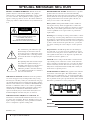 2
2
-
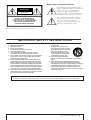 3
3
-
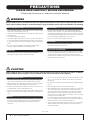 4
4
-
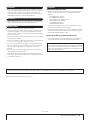 5
5
-
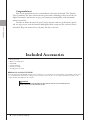 6
6
-
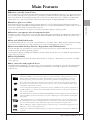 7
7
-
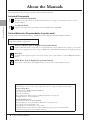 8
8
-
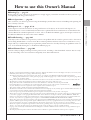 9
9
-
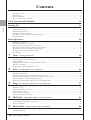 10
10
-
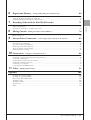 11
11
-
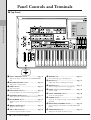 12
12
-
 13
13
-
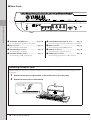 14
14
-
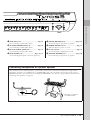 15
15
-
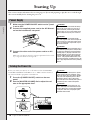 16
16
-
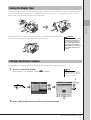 17
17
-
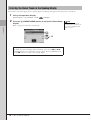 18
18
-
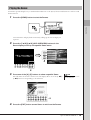 19
19
-
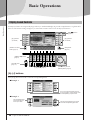 20
20
-
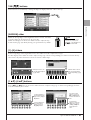 21
21
-
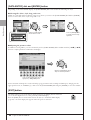 22
22
-
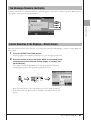 23
23
-
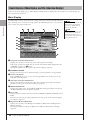 24
24
-
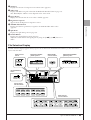 25
25
-
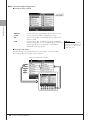 26
26
-
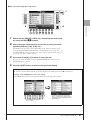 27
27
-
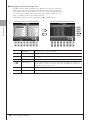 28
28
-
 29
29
-
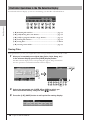 30
30
-
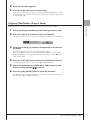 31
31
-
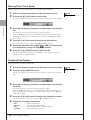 32
32
-
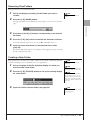 33
33
-
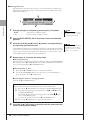 34
34
-
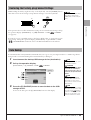 35
35
-
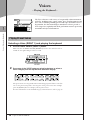 36
36
-
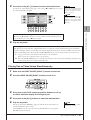 37
37
-
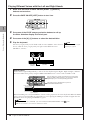 38
38
-
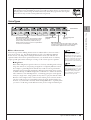 39
39
-
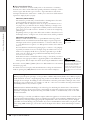 40
40
-
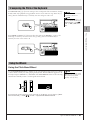 41
41
-
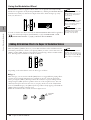 42
42
-
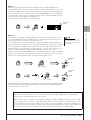 43
43
-
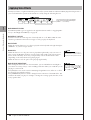 44
44
-
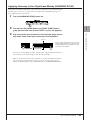 45
45
-
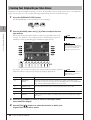 46
46
-
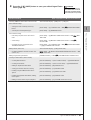 47
47
-
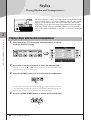 48
48
-
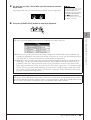 49
49
-
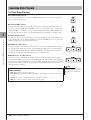 50
50
-
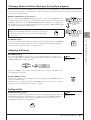 51
51
-
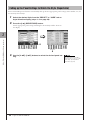 52
52
-
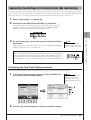 53
53
-
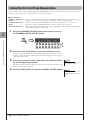 54
54
-
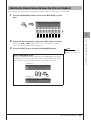 55
55
-
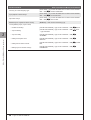 56
56
-
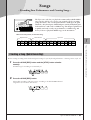 57
57
-
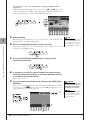 58
58
-
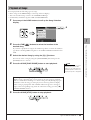 59
59
-
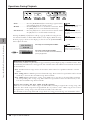 60
60
-
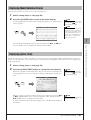 61
61
-
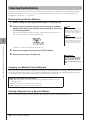 62
62
-
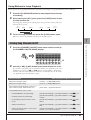 63
63
-
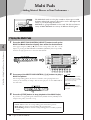 64
64
-
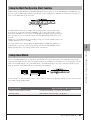 65
65
-
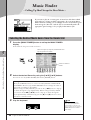 66
66
-
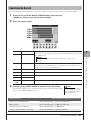 67
67
-
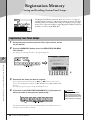 68
68
-
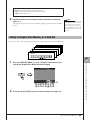 69
69
-
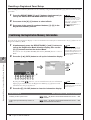 70
70
-
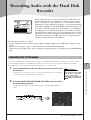 71
71
-
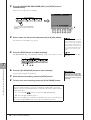 72
72
-
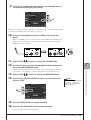 73
73
-
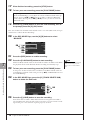 74
74
-
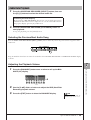 75
75
-
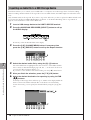 76
76
-
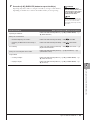 77
77
-
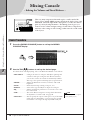 78
78
-
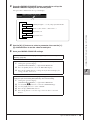 79
79
-
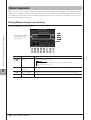 80
80
-
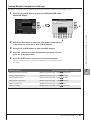 81
81
-
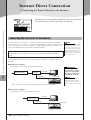 82
82
-
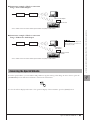 83
83
-
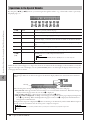 84
84
-
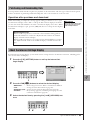 85
85
-
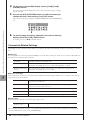 86
86
-
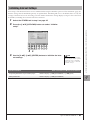 87
87
-
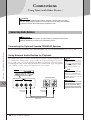 88
88
-
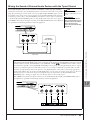 89
89
-
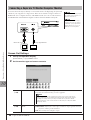 90
90
-
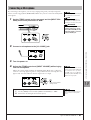 91
91
-
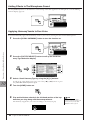 92
92
-
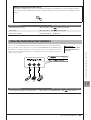 93
93
-
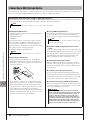 94
94
-
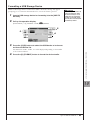 95
95
-
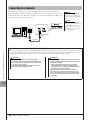 96
96
-
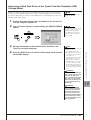 97
97
-
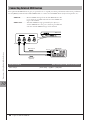 98
98
-
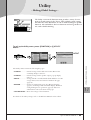 99
99
-
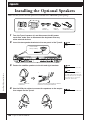 100
100
-
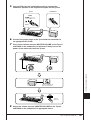 101
101
-
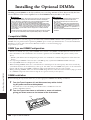 102
102
-
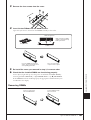 103
103
-
 104
104
-
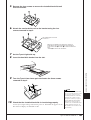 105
105
-
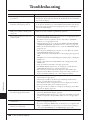 106
106
-
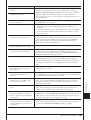 107
107
-
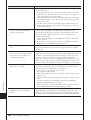 108
108
-
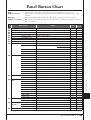 109
109
-
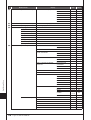 110
110
-
 111
111
-
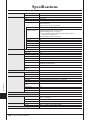 112
112
-
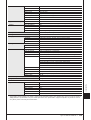 113
113
-
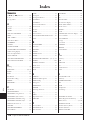 114
114
-
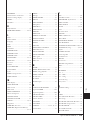 115
115
-
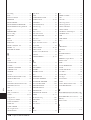 116
116
-
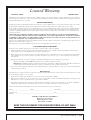 117
117
-
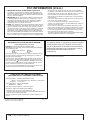 118
118
-
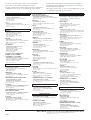 119
119
-
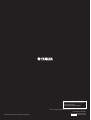 120
120
Yamaha Tyros3 Le manuel du propriétaire
- Catégorie
- Pianos numériques
- Taper
- Le manuel du propriétaire
dans d''autres langues
- italiano: Yamaha Tyros3 Manuale del proprietario
- English: Yamaha Tyros3 Owner's manual
- español: Yamaha Tyros3 El manual del propietario
- Deutsch: Yamaha Tyros3 Bedienungsanleitung
- русский: Yamaha Tyros3 Инструкция по применению
- Nederlands: Yamaha Tyros3 de handleiding
- português: Yamaha Tyros3 Manual do proprietário
- dansk: Yamaha Tyros3 Brugervejledning
- polski: Yamaha Tyros3 Instrukcja obsługi
- čeština: Yamaha Tyros3 Návod k obsluze
- svenska: Yamaha Tyros3 Bruksanvisning
- Türkçe: Yamaha Tyros3 El kitabı
- suomi: Yamaha Tyros3 Omistajan opas
- română: Yamaha Tyros3 Manualul proprietarului
Documents connexes
-
Yamaha Tyros3 Manuel utilisateur
-
Yamaha Tyros3 Manuel utilisateur
-
Yamaha CVP-505 Le manuel du propriétaire
-
Yamaha CVP-505 Manuel utilisateur
-
Yamaha NULL Le manuel du propriétaire
-
Yamaha Tyros3 Guide d'installation
-
Yamaha CVP-509 Mode d'emploi
-
Yamaha PSR-S710 Mode d'emploi
-
Yamaha Tyros3 Fiche technique
-
Yamaha TRS-MS02 Le manuel du propriétaire
Autres documents
-
Korg SOUND on SOUND Le manuel du propriétaire
-
Roland CM-220 Manuel utilisateur
-
Roland CM-220 Manuel utilisateur
-
Korg STAGEMAN 80 Le manuel du propriétaire
-
RCA VR5230 Manuel utilisateur
-
Korg Beat Boy Le manuel du propriétaire
-
Boss eBand JS-10 Le manuel du propriétaire
-
Roland VS-1680 Le manuel du propriétaire
-
Ryobi P765 Manuel utilisateur