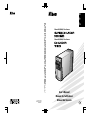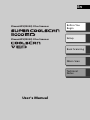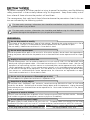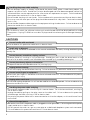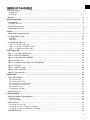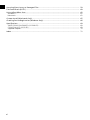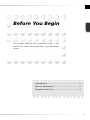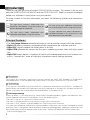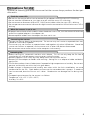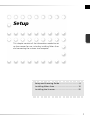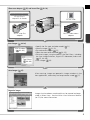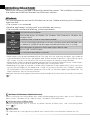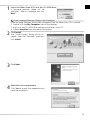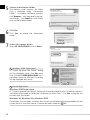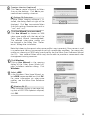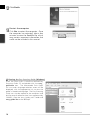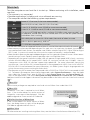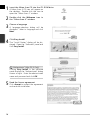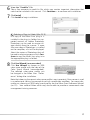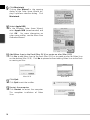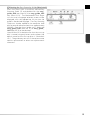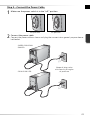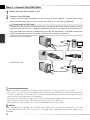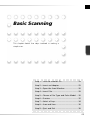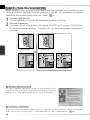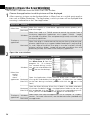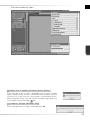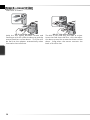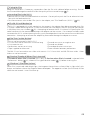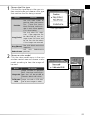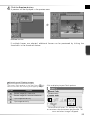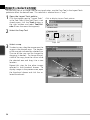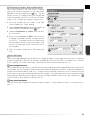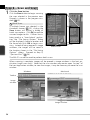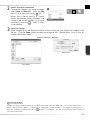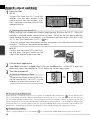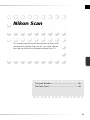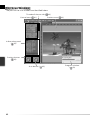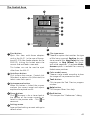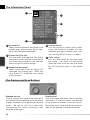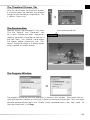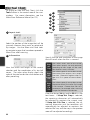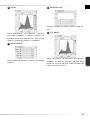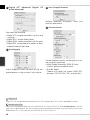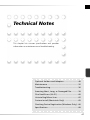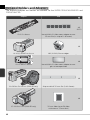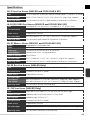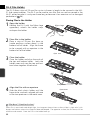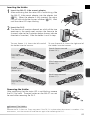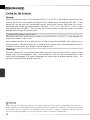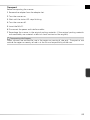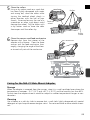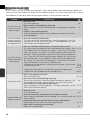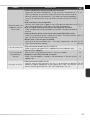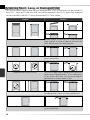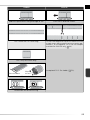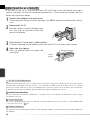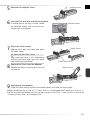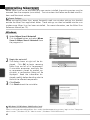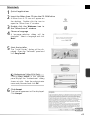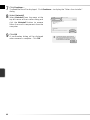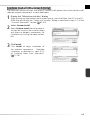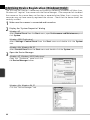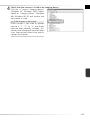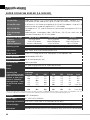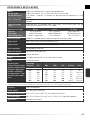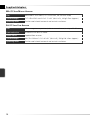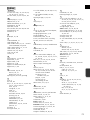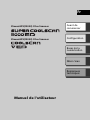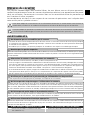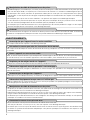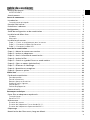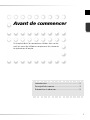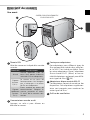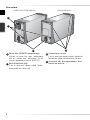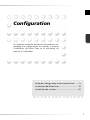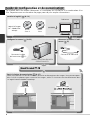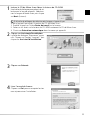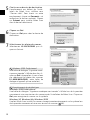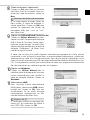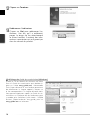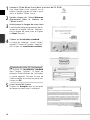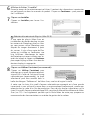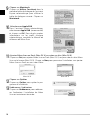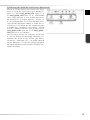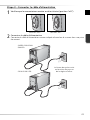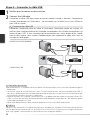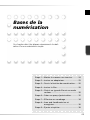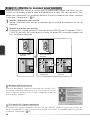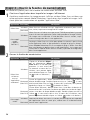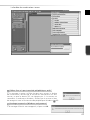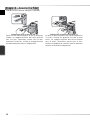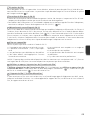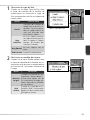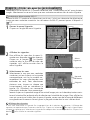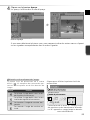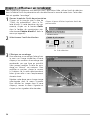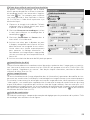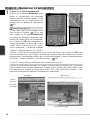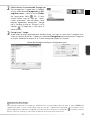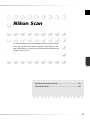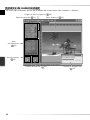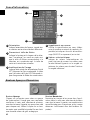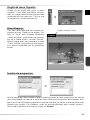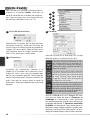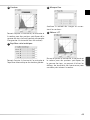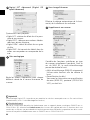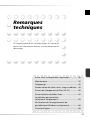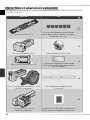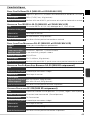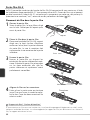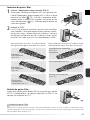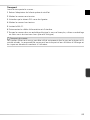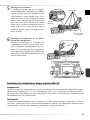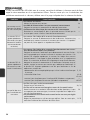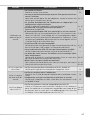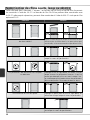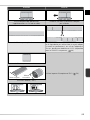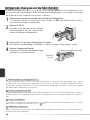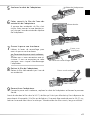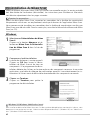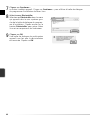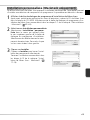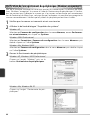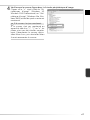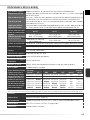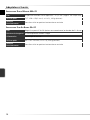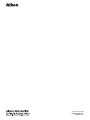Nikon SB3H01500101(30) 6MRA0830 Manuel utilisateur
- Taper
- Manuel utilisateur

(
En/Fr/Es
)
35mm/APS(IX240) Film Scanner
35mm/APS(IX240) Film Scanner
En
Fr
Es
Printed in Japan
SB3H01500101(30)
6MRA0830--
User's Manual
Manuel de I'utilisateur
Manual del Usuario

User's Manual
Before You
Begin
En
Setup
Basic Scanning
Nikon Scan
Technical
Notes
35mm/APS(IX240) Film Scanner
35mm/APS(IX240) Film Scanner

Trademark Information
Apple, the Apple logo, Macintosh, and Mac OS are registered trademarks of Apple Computer, Inc. Finder is a trademark of Apple Computer,
Inc. Microsoft and Windows are registered trademarks of Microsoft Corporation. Pentium is a trademark of Intel Corporation. Digital ICE
4
Advanced
TM
is Digital ICE
TM
, Digital ROC
TM
, Digital GEM
TM
and Digital DEE
TM
, technologies developed by Applied Science Fiction. Radius,
ColorMatch, and PressView are registered trademarks of miro displays, inc. Adobe and Acrobat are registered trademarks of Adobe Systems
Inc. All other trade names mentioned in this manual or the other documentation provided with your Nikon product are trademarks or regis-
tered trademarks of their respective holders.
Product Documentation
Product Documentation
The documentation for this product includes the manuals listed below. Be sure to read all
instructions thoroughly.
Quick Start Guide
User’s Manual (this manual)
The Quick Start Guide provides a quick introduction to installing the
Nikon Scan driver software for the scanner, inserting fi lm, and mak-
ing a simple scan.
This User’s Manual provides detailed instructions for installing and
using a SUPER COOLSCAN 5000 ED and COOLSCAN V ED fi lm
scanners.
Nikon Scan Reference Manual/
Easy Scanning Guide
(on CD)
The Nikon Scan Reference Manual provides complete information
on Nikon Scan, the software used to scan images into the com-
puter. This manual is stored on the reference CD in pdf format, and
can be viewed using Adobe Acrobat Reader 4.0 or later. If neces-
sary, Windows users can install Adobe Acrobat using the installer
provided on the reference CD. For more information on installing
Adobe Acrobat Reader and viewing the reference manual, see the
Quick Start Guide.
The Easy Scanning Guide uses animation to explain such basic scan-
ning tasks as setting image size and resolution. See the Quick Start
Guide for viewing instructions.
Nikon View Reference Manual
(on CD)
The Nikon View Reference Manual provides complete information
on using the supplied Nikon View software to view and organize
images. This manual is stored on the reference CD in pdf format.

i
Do not touch exposed parts
Should the product break open as the result of a fall or other accident, do not touch the exposed parts.
Unplug the power cable and take the product to an authorized Nikon service representative for inspec-
tion.
Do not disassemble or modify
• The interior of the device contains areas of high voltage. Removing the casing could result in fi re or
electric shock. Contact an authorized Nikon service representative for inspection or repair.
• Do not modify. Modifi cation could result in fi re or electric shock.
For Your Safety
For Your Safety
To prevent damage to this Nikon product or injury to yourself or to others, read the following
safety precautions in their entirety before using this equipment. Keep these safety instruc-
tions where all those who use the product will read them.
The consequences that could result from failure to observe the precautions listed in this sec-
tion are indicated by the following symbols:
This icon marks warnings, information that should be read before using this Nikon product to
prevent serious injury or death.
This icon marks cautions, information that should be read before using this Nikon product to
prevent damage to the equipment or injury to yourself or to others.
WARNINGS
Unplug in the event of malfunction
• Should the equipment start to smoke or produce an unusual noise or smell, turn the device off imme-
diately and unplug the power cable. Continued use could result in fi re or electric shock. Wait for the
equipment to stop smoking and then contact an authorized Nikon service representative for informa-
tion on replacement or repair. DO NOT attempt repairs yourself, as this would be extremely dangerous.
• In the event of damage to the equipment, turn the device off at once and unplug the power cable,
then contact an authorized Nikon service representative for information on replacement or repair.
Continued use could result in fi re or electric shock.
Do not use in the presence of fl ammable gas or dust
Failure to observe this precaution could result in explosion or fi re.
Keep clear of foreign objects
Do not place vases, fl owerpots, cups, cosmetics, vessels containing chemicals or water, or small metal
articles on the device. Should water or another foreign object enter the equipment, unplug the power
cable and contact an authorized Nikon service representative. Continued use could result in fi re, electric
shock, or malfunction.
Keep out of reach of children
Particular care should be taken to prevent infants from putting small parts into their mouths. Should a
child swallow any part of the equipment, contact a physician immediately.
Use an appropriate power supply
The power supply must be 50/60 Hz and 100–240 V AC. The power cable must comply with the safety
standards of the country of use, have SVT insulation or better, and be more than AWG18 in thickness.
At voltages over AC 125 V At voltages of AC 125 V or less
Use a plug rated for 250 V, 15 A (NEMA 6-P 15) Use a plug rated for 125 V, 10 A

ii
Do not handle with wet hands
Failure to observe this precaution could result in electric shock.
Handling the power cable and plug
• Do not damage, modify, or forcibly tug or bend the power cable, place it under heavy objects, or
expose it to heat or fl ame. Should the insulation be damaged and wires become exposed, contact an
authorized Nikon service representative for information on replacement or repair. Failure to observe
these precautions could result in fi re or electric shock.
• Do not handle the plug with wet hands. Failure to observe this precaution could cause electric shock.
• Dust on or near the metal parts of the plug should be removed with a dry cloth. Continued use could
result in fi re.
• Do not handle the power cable or go near the equipment during thunderstorms. Failure to observe this
precaution could result in electric shock.
CD-ROMs
The CD-ROMs on which the software and manuals are distributed should not be played back on audio
CD equipment. Playing CD-ROMs on an audio CD player could cause hearing loss or damage the equip-
ment.
CAUTIONS
Ground the equipment
• The outlet into which the power cable is plugged must be grounded. Failure to ground the power
supply could result in electric shock.
• Do not ground the outlet to a gas or water pipe or a dedicated telephone system earth connector.
Failure to observe this precaution could result in fi re or electric shock.
Handling the power cable and plug
• Do not place the power cable in the vicinity of a stove or heater. The insulation could melt, resulting in
fi re or electric shock.
• Unplug the cable by pulling on the plug, never on the cable itself. Failure to observe this precaution
could damage the cable, resulting in fi re or electric shock.
• Do not plug the power cable into an extension cord or multi-outlet adapter, as this could cause fi re or
malfunction.
Unplug when not in use
Turn off and unplug the device if it will not be used for an extended period. Failure to observe this
precaution could result in fi re.
Do not insert fi ngers in equipment
Do not insert your fi ngers in the device save where indicated otherwise. Failure to observe this precau-
tion could result in injury.
Unplug before cleaning
Turn off and unplug the device before cleaning. Failure to observe this precaution could result in injury.
Do not place heavy objects on the device
The objects or device could overbalance or fall, causing injury.
Do not place on unstable or sloping surfaces
The device could fall, resulting in injury or damage. Should glass parts inside the device break as the
result of a fall or other accident, care should be taken to avoid injury caused by broken glass.
Install only as directed
Failure to install the device as directed in this manual could block the vents, causing overheating and
possibly fi re.

iii
• No part of the manuals included with this pro duct
may be reproduced, transmitted, transcribed,
stored in a retrieval system, or translated into any
language in any form, by any means, without
Nikon’s prior written permission.
• Nikon reserves the right to change the specifi cations
of the hardware and software described in these
manuals at any time and without prior notice.
• Nikon will not be held liable for any damages
resulting from the use of this product.
• While every effort has been made to ensure that
the information in these manuals is accurate
and complete, we would appreciate having any
errors or omissions brought to the attention of
the Nikon representative in your area (address
provided separately).
Notices
Notices
Notice for customers in Canada
CAUTION
This class B digital apparatus meets all require-
ments of the Canadian Interference Causing Equip-
ment Regulations.
ATTENTION
Cet appareil numérique de la classe B respecte
toutes les exigences du Règlement sur le matériel
brouilleur du Canada.
LS-5000 ED
Notices for customers in the U.S.A.
Federal Communications Commission (FCC) Radio Frequency Interference Statement
This equipment has been tested and found to
comply with the limits for a Class B digital device,
pursuant to Part 15 of the FCC rules. These limits
are designed to provide reasonable protection
against harmful interference in a residential instal-
lation. This equipment generates, uses, and can
radiate radio frequency energy and, if not installed
and used in accordance with the instructions, may
cause harmful interference to radio communica-
tions. However, there is no guarantee that interfer-
ence will not occur in a particular installation. If
this equipment does cause harmful interference to
radio or television reception, which can be deter-
mined by turning the equipment off and on, the
user is encouraged to try to correct the interference
by one or more of the following measures:
• Reorient or relocate the receiving antenna.
• Increase the separation between the equipment
and receiver.
• Connect the equipment into an outlet on a circuit
different from that to which the receiver is con-
nected.
• Consult the dealer or an experienced radio/
television technician for help.
CAUTIONS
Modifi cations
The FCC requires the user to be notifi ed that any
changes or modifi cations made to this device that
are not expressly approved by Nikon Corporation
may void the user’s authority to operate the equip-
ment.
Interface Cables
Use the interface cables sold or provided by Nikon
for your equipment. Using other interface cables
may exceed the limits of Class B Part 15 of the
FCC rules.
LS-50 ED
Notice for customers in the State of California
WARNING: Handling the cord on this product will expose you to lead, a chemical known to the State of
California to cause birth defects or other reproductive harm. Wash hands after handling.
Nikon Inc.,
1300 Walt Whitman Road, Melville, New York
11747-3064, U.S.A.
Tel.: 631-547-4200

iv
Notice Concerning Prohibition of Copying or Reproduction
Note that simply being in possession of material that has been digitally copied or reproduced by means of a
scanner, digital camera or other device may be punishable by law.
• Items prohibited by law from being copied or
reproduced
Do not copy or reproduce paper money, coins, se-
curities, government bonds, or local government
bonds, even if such copies or reproductions are
stamped “Sample.”
The copying or reproduction of paper money,
coins, or securities which are circulated in a for-
eign country is prohibited.
Unless the prior permission of the government
has been obtained, the copying or reproduction
of unused postage stamps or post cards issued by
the government is prohibited.
The copying or reproduction of stamps issued
by the government and of certifi ed documents
stipulated by law is prohibited.
• Cautions on certain copies and reproductions
The government has issued cautions on copies
or reproductions of securities issued by private
companies (shares, bills, checks, gift certifi cates,
etc.), commuter passes, or coupon tickets, except
when a minimum of necessary copies are to be
provided for business use by a company. Also,
do not copy or reproduce passports issued by the
government, licenses issued by public agencies
and private groups, ID cards, and tickets, such as
passes and meal coupons.
• Comply with copyright notices
The copying or reproduction of copyrighted
creative works such as books, music, paintings,
woodcut prints, maps, drawings, movies, and
photographs is governed by national and interna-
tional copyright laws. Do not use this product for
the purpose of making illegal copies or to infringe
copyright laws.

v
Table of Contents
Table of Contents
For Your Safety............................................................................................................................... i
WARNINGS .................................................................................................................................... i
CAUTIONS ..................................................................................................................................... ii
Notices ............................................................................................................................................ iii
Before You Begin ............................................................................................................................ 1
Introduction ................................................................................................................................... 2
Principal Features ........................................................................................................................... 2
Parts of the Scanner....................................................................................................................... 3
Precautions for Use........................................................................................................................ 5
Setup................................................................................................................................................ 7
Setup and Scanning Guide ............................................................................................................ 8
Installing Nikon Scan ..................................................................................................................... 10
Windows ....................................................................................................................................... 10
Macintosh...................................................................................................................................... 15
Installing the Scanner .................................................................................................................... 20
Step 1 — Choose a Location............................................................................................................ 20
Step 2 — Connect the Power Cable................................................................................................. 21
Step 3 — Connect the USB Cable .................................................................................................... 22
Basic Scanning................................................................................................................................. 23
Step 1 — Turn the Scanner On........................................................................................................ 24
Step 2 — Insert an Adapter............................................................................................................. 25
Step 3 — Open the Scan Window .................................................................................................. 26
Step 4 — Insert Film ......................................................................................................................... 28
Step 5 — Choose a Film Type and Color Model............................................................................. 30
Step 6 — Preview............................................................................................................................. 32
Step 7 — Select a Crop .................................................................................................................... 34
Step 8 — Scan and Save .................................................................................................................. 36
Step 9 — Eject and Exit ................................................................................................................... 38
Nikon Scan....................................................................................................................................... 39
The Scan Window .......................................................................................................................... 40
The Control Area ........................................................................................................................... 41
The Information Panel.................................................................................................................... 42
The Preview and Scan Buttons........................................................................................................ 42
The Thumbnail Drawer Tab............................................................................................................. 43
The Preview Area ........................................................................................................................... 43
The Progress Window .................................................................................................................... 43
The Tool Chest................................................................................................................................ 44
Technical Notes................................................................................................................................ 47
Optional Holders and Adapters .................................................................................................... 48
Specifi cations................................................................................................................................. 49
FH-3 Film Holder ............................................................................................................................ 50
Maintenance .................................................................................................................................. 52
Caring for the Scanner................................................................................................................... 52
Caring for the SA-21 Strip-Film Adapter......................................................................................... 54
Caring for the MA-21 Slide-Mount Adapter ................................................................................... 55
Troubleshooting............................................................................................................................. 56

vi
Scanning Short, Long, or Damaged Film...................................................................................... 58
Film Feed Errors (SA-21) ................................................................................................................ 60
Uninstalling Nikon Scan ................................................................................................................ 62
Windows ....................................................................................................................................... 62
Macintosh...................................................................................................................................... 63
Custom Install (Macintosh Only) ................................................................................................... 65
Checking Device Registration (Windows Only)............................................................................ 66
Specifi cations ................................................................................................................................. 68
SUPER COOLSCAN 5000 ED (LS-5000 ED)...................................................................................... 68
COOLSCAN V ED (LS-50 ED) .......................................................................................................... 69
Supplied Adapters.......................................................................................................................... 70
Index ............................................................................................................................................... 71

1
Introduction ............................................................ 2
Parts of the Scanner ............................................... 3
Precautions for Use................................................. 5
Before You Begin
This chapter describes the conventions used in this
manual, the names of scanner parts, and precautions
for use.

2
Introduction
Introduction
Thank you for your purchase of a Nikon COOLSCAN fi lm scanner. This manual is for use with
both the SUPER COOLSCAN 5000 ED and the COOLSCAN V ED. Read this manual thoroughly
before use, and keep it handy when using the product.
To make it easier to fi nd the information you need, the following symbols and conventions
are used:
Illustrations
The majority of illustrations showing the scanner interface are taken from Windows XP Professional.
Where operations in the two operating systems differ, illustrations from Mac OS X are also used.
Terminology
In this manual, the SUPER COOLSCAN 5000 ED is sometimes referred to as the 5000 ED. Windows XP
Home Edition and Windows XP Professional are jointly referred to as Windows XP, Windows Millennium
Edition as Windows Me, and Windows 98 Second Edition as Windows 98 SE.
Life-Long Learning
As part of Nikon’s “Life-Long Learning” commitment to ongoing prod uct sup port and ed u ca tion, con-
tin u al ly-updated information is avail able on-line at the following sites:
• For users in the U.S.A.: http://www.nikonusa.com/
• For users in Europe and Africa: http://www.europe -nikon.com/support
• For users in Asia, Oceania, and the Middle East: http://www.nikon- asia.com /
Visit these sites to keep up-to-date with the latest product in for ma tion, tips, an swers to fre quent ly-asked
ques tions (FAQs), and gen er al advice on digital imaging and pho tog ra phy. Ad di tion al information may
be available from the Nikon rep re sen ta tive in your area. See the URL below for contact in for ma tion:
http://nikonimaging.com/
This icon marks cautions, information that
should be read before using the scanner to
prevent damage to the device.
This icon marks tips, additional information
that may be helpful when using the scanner.
This icon marks notes, information that
should be read before using the scanner.
This icon indicates that more information is
available elsewhere in this manual or in the
other documentation provided.
Principal Features
• The Scan Image Enhancer automatically adjusts hue to produce images with clear contrast
• Digital ICE detects, analyzes, and automatically compensates for scratches and dust
• Digital ROC digitally restores for faded colors in old fi lm
• Digital GEM automatically corrects for fi lm grain, smoothing pictures taken with high-speed
fi lm
• Digital DEE reveals details in shadows of backlit and underexposed shots and increases con-
trast in “washed-out” areas of highlights to produce natural-looking exposure

3
Parts of the Scanner
Parts of the Scanner
Front View
SUPER COOLSCAN 5000 ED/
COOLSCAN V ED
1
2
3
4
1
Status LED
Scanner status is indicated as follows:
Status LED Scanner status
On
No operations in progress. Film
and adapters can be inserted or
removed.
Blinks
(about
1.5 ×/s)
Scanner busy. Do not turn
scanner off or insert or remove
fi lm or adapters.
Flickers
(about
5 ×/s)
Hardware or communications
error. Turn scanner off, wait
for at least 5 s, and turn scan-
ner on again.
2
Power switch
Pressing this switch turns the scanner on
and off.
3
Adapter slot
Adapters for various types of fi lm can be
inserted in this slot. The MA-21 is insert-
ed in the slot at shipment; other adapters
include the SA-21 strip fi lm adapter (pro-
vided) and a variety of optional adapters
for different types of fi lm ( 48).
4
MA-21 slide mount adapter
This adapter is used to scan slides. Addi-
tional adapters are available for scanning
other types of fi lm.
5
Vents
5

4
Rear View
SUPER COOLSCAN 5000 ED COOLSCAN V ED
6
7
8
9
6
Film gate (5000 ED only)
This gate is used with the SA-30 roll-fi lm
adapter (available separately for the 5000
ED).
7
USB interface connector
The square USB cable connector is in-
serted here.
8
AC connector
The female end of the AC power cable
plugs into this connector.
9
Feet

5
Precautions for Use
Precautions for Use
Observe the following precautions to ensure that the scanner always produces the best pos-
sible results.
Check the status LED
•Do not turn the scanner off or insert or remove fi lm or adapters while the status LED is blinking.
•Do not use other USB devices or turn them on or off while the status LED is blinking.
•Do not connect or disconnect USB or IEEE 1394 (Firewire) cables while the status LED is blinking.
•Do not operate camera control software for digital cameras connected via USB while the status LED is
blinking.
When the scanner is not in use
•To prevent accumulation of dirt and dust when the device is not in use, turn the scanner off and insert
one of the supplied adapters in the adapter slot.
•Remove optional holders from the adapter slot when not in use.
Connecting the scanner
•Connect the scanner directly to the computer. The scanner may not function as expected when con-
nected to a USB hub or keyboard.
•The scanner may not function as expected when used together with other USB devices. Should the
scanner not function as expected, use the scanner with all other USB devices disconnected.
•Do not connect two or more scanners to the computer simultaneously.
Protecting fi lm
•Before inserting fi lm, remove dirt and dust with a blower. This will not only keep the fi lm free of
scratches but will also help prevent scanning errors and malfunctions.
•Remove fi ngerprints with a soft, dry cloth, being careful not to scratch the fi lm.
•Remove fi lm from adapters or holders after scanning. Storing fi lm in an adapter or holder could dam-
age the fi lm.
•The fi lm base and emulsion will deteriorate if exposed to high temperatures or humidity. Be sure tem-
perature and humidity are within the limits given below.
•Sudden changes in temperature and humidity, even when within the limits stated below, can cause
condensation on the fi lm. Check before use to ensure that no condensation is present. If condensa-
tion has occurred, leave the fi lm out until it dries. Condensation can damage the fi lm during inser-
tion.
•The operating environment for the scanner is as follows:
Temperature: +10 – +35 °C (+50 – +95 °F)
Humidity: 20 – 60%

6

7
Setup and Scanning Guide..................................... 8
Installing Nikon Scan .............................................10
Installing the Scanner........................................... 20
Setup
This chapter contains all the information needed to set
up the scanner for use, including installing Nikon Scan
and connecting the scanner to a computer.

8
SUPER COOLSCAN 5000 ED/
COOLSCAN V ED
Install software (
10–19)
Imaging applica-
tion (e.g., Adobe
Photoshop)
C
D
-
R
O
M
C
D
-
R
O
M
C
D
-
R
O
M
C
D
-
R
O
M
C
D
-
R
O
M
Nikon
View
C
D
-
R
O
M
C
D
-
R
O
M
C
D
-
R
O
M
C
D
-
R
O
M
C
D
-
R
O
M
Nikon
Scan 4
Computer
Setup and Scanning Guide
Setup and Scanning Guide
This fi gure outlines the steps involved in installing the scanner and making a scan. Refer to
the page numbers listed for more information.
Set up the scanner ( 20–22)
Connect the power cable
(
21)
Open the scan window ( 26–27)
Nikon Scan can function as a “stand-alone” application to scan, process, and save images, or it can
be used to scan images directly into an imaging application such as Adobe Photoshop.
Nikon Scan
Imaging application
Connect the scanner to the
computer ( 22)
Connect the
USB cable

9
Choose an adapter ( 25) and insert fi lm ( 28–29)
35-mm slide
MA-21 slide-mount
adapter
35-mm fi lm in
strips of 2–6 frames
SA-21 strip-fi lm
adapter
Scan images ( 30–36)
• Specify the fi lm type and color model (
31)
• Preview images ( 32–33)
• Flip and rotate images ( 33)
• Select the area to be scanned ( 34–35)
• Enhance images using the tools in the Tool Chest, including
the Scan Image Enhancer, Digital ICE
4
Advanced, and curves
( 35, 44–46)
• Scan images ( 36)
Organize images
Images that have been saved to disk can be viewed and orga-
nized in Nikon View. See the Nikon View Reference Manual
(on CD) for more information.
Save images ( 37)
After scanning, images are opened in images windows in the
host application, where they can be printed or saved ( 37).
Scan window
( 40–43)
Tool Chest
(
44–46)

10
Installing Nikon Scan
Installing Nikon Scan
Nikon Scan software (provided) is required to control the scanner. The installation instructions
that follow are divided into Windows and Macintosh sections.
Windows
Turn the computer on and wait for Windows to start up. Before continuing with installation,
make sure that:
• The scanner is NOT connected
• No other applications (including anti-virus software) are running
• The computer satisfi es the following system requirements:
CPU 300 MHz Pentium or better
OS
RAM
*
Hard-disk
space
†
Video resolution 800 × 600 pixels or more with 16-bit color (High Color) or more
A minimum of 40 MB required for installation (200 MB or more recommended), with
an additional 200 MB of free disk space available while Nikon Scan is running
USB
‡
Miscellaneous CD-ROM drive required for installation
Built-in USB 1.1/USB 2.0 ports
128 MB or more (512MB or more recommended)
Preinstalled versions of Windows XP, Windows 2000 Professional, Windows Me,
Windows 98 SE
* More memory may be required depending on fi lm type, scan size, resolution, bit depth, the number of
scans performed in each session, the adapter used, and on whether Digital ROC, Digital GEM or Digital
DEE is used. A system with more than the minimum amount of memory is recommended.
† More free disk space may be required depending on the fi lm type and number of frames. Nikon recom-
mends having as much free disk space as possible when running Nikon Scan.
‡Depending on the type of interface installed, USB will operate at high speed (USB 2.0 only; maximum
transfer rate 480 Mbps) or full speed (USB 1.1/USB 2.0; maximum transfer rate 12 Mbps). Windows
XP and Windows 2000 Professional computers with a USB 2.0 interface support high-speed USB. For
more information, consult the manufacturer.
Additional technical and support information may be available at the Nikon web sites listed in this manual
( 2).
Windows XP/Windows 2000 Professional
When installing or uninstalling Nikon Scan under the above operating systems, log in as the “Computer
administrator” (Windows XP) or “Administrator” (Windows 2000 Professional).
Earlier Versions of Nikon Scan
Before installing Nikon Scan 4, uninstall any earlier versions of Nikon Scan. See “Uninstalling Nikon
Scan” (
62).
Nikon View
For information on installing and using Nikon View, see the Nikon View Reference Manual (on CD).

11
1
Insert the Nikon Scan 4 CD into the CD-ROM drive
A language-selection dialog will be
displayed. Select a language and click
Next.
If the Language Selection Dialog Is Not Displayed
If the language selection dialog does not appear after the Nikon Scan CD is inserted:
1. Double-click the My Computer icon on the desktop.
2. Right click the CD-ROM drive containing the Nikon Scan CD.
3. Choose AutoRun from the menu that appears.
2
Click Install
The “Install Center” dialog will be dis-
played. Open the “Software” panel and
click Install.
3
Click Next
4
Read the license agreement
Click Yes to accept the agreement and
continue installation.
La page est en cours de chargement...
La page est en cours de chargement...
La page est en cours de chargement...
La page est en cours de chargement...
La page est en cours de chargement...
La page est en cours de chargement...
La page est en cours de chargement...
La page est en cours de chargement...
La page est en cours de chargement...
La page est en cours de chargement...
La page est en cours de chargement...
La page est en cours de chargement...
La page est en cours de chargement...
La page est en cours de chargement...
La page est en cours de chargement...
La page est en cours de chargement...
La page est en cours de chargement...
La page est en cours de chargement...
La page est en cours de chargement...
La page est en cours de chargement...
La page est en cours de chargement...
La page est en cours de chargement...
La page est en cours de chargement...
La page est en cours de chargement...
La page est en cours de chargement...
La page est en cours de chargement...
La page est en cours de chargement...
La page est en cours de chargement...
La page est en cours de chargement...
La page est en cours de chargement...
La page est en cours de chargement...
La page est en cours de chargement...
La page est en cours de chargement...
La page est en cours de chargement...
La page est en cours de chargement...
La page est en cours de chargement...
La page est en cours de chargement...
La page est en cours de chargement...
La page est en cours de chargement...
La page est en cours de chargement...
La page est en cours de chargement...
La page est en cours de chargement...
La page est en cours de chargement...
La page est en cours de chargement...
La page est en cours de chargement...
La page est en cours de chargement...
La page est en cours de chargement...
La page est en cours de chargement...
La page est en cours de chargement...
La page est en cours de chargement...
La page est en cours de chargement...
La page est en cours de chargement...
La page est en cours de chargement...
La page est en cours de chargement...
La page est en cours de chargement...
La page est en cours de chargement...
La page est en cours de chargement...
La page est en cours de chargement...
La page est en cours de chargement...
La page est en cours de chargement...
La page est en cours de chargement...
La page est en cours de chargement...
La page est en cours de chargement...
La page est en cours de chargement...
La page est en cours de chargement...
La page est en cours de chargement...
La page est en cours de chargement...
La page est en cours de chargement...
La page est en cours de chargement...
La page est en cours de chargement...
La page est en cours de chargement...
La page est en cours de chargement...
La page est en cours de chargement...
La page est en cours de chargement...
La page est en cours de chargement...
La page est en cours de chargement...
La page est en cours de chargement...
La page est en cours de chargement...
La page est en cours de chargement...
La page est en cours de chargement...
La page est en cours de chargement...
La page est en cours de chargement...
La page est en cours de chargement...
La page est en cours de chargement...
La page est en cours de chargement...
La page est en cours de chargement...
La page est en cours de chargement...
La page est en cours de chargement...
La page est en cours de chargement...
La page est en cours de chargement...
La page est en cours de chargement...
La page est en cours de chargement...
La page est en cours de chargement...
La page est en cours de chargement...
La page est en cours de chargement...
La page est en cours de chargement...
La page est en cours de chargement...
La page est en cours de chargement...
La page est en cours de chargement...
La page est en cours de chargement...
La page est en cours de chargement...
La page est en cours de chargement...
La page est en cours de chargement...
La page est en cours de chargement...
La page est en cours de chargement...
La page est en cours de chargement...
La page est en cours de chargement...
La page est en cours de chargement...
La page est en cours de chargement...
La page est en cours de chargement...
La page est en cours de chargement...
La page est en cours de chargement...
La page est en cours de chargement...
La page est en cours de chargement...
La page est en cours de chargement...
La page est en cours de chargement...
La page est en cours de chargement...
La page est en cours de chargement...
La page est en cours de chargement...
La page est en cours de chargement...
La page est en cours de chargement...
La page est en cours de chargement...
La page est en cours de chargement...
La page est en cours de chargement...
La page est en cours de chargement...
La page est en cours de chargement...
La page est en cours de chargement...
La page est en cours de chargement...
La page est en cours de chargement...
La page est en cours de chargement...
La page est en cours de chargement...
La page est en cours de chargement...
La page est en cours de chargement...
La page est en cours de chargement...
La page est en cours de chargement...
La page est en cours de chargement...
La page est en cours de chargement...
La page est en cours de chargement...
La page est en cours de chargement...
La page est en cours de chargement...
-
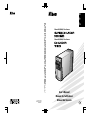 1
1
-
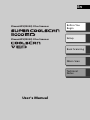 2
2
-
 3
3
-
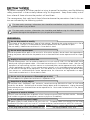 4
4
-
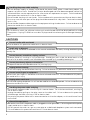 5
5
-
 6
6
-
 7
7
-
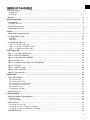 8
8
-
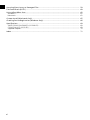 9
9
-
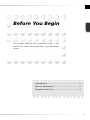 10
10
-
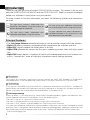 11
11
-
 12
12
-
 13
13
-
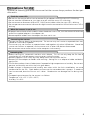 14
14
-
 15
15
-
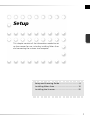 16
16
-
 17
17
-
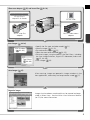 18
18
-
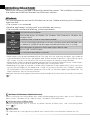 19
19
-
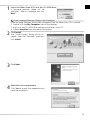 20
20
-
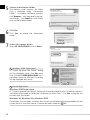 21
21
-
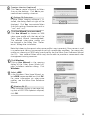 22
22
-
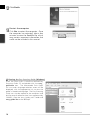 23
23
-
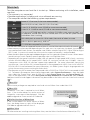 24
24
-
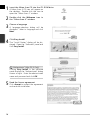 25
25
-
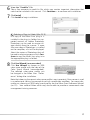 26
26
-
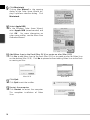 27
27
-
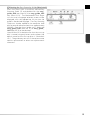 28
28
-
 29
29
-
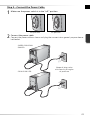 30
30
-
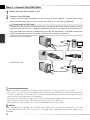 31
31
-
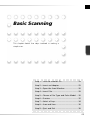 32
32
-
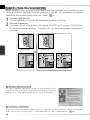 33
33
-
 34
34
-
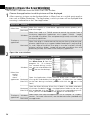 35
35
-
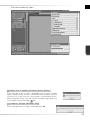 36
36
-
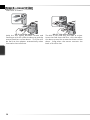 37
37
-
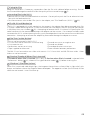 38
38
-
 39
39
-
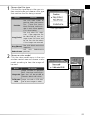 40
40
-
 41
41
-
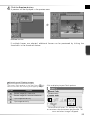 42
42
-
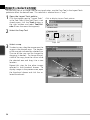 43
43
-
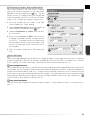 44
44
-
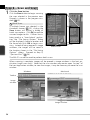 45
45
-
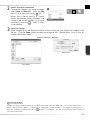 46
46
-
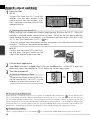 47
47
-
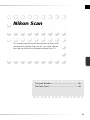 48
48
-
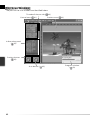 49
49
-
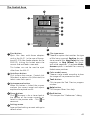 50
50
-
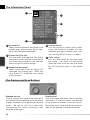 51
51
-
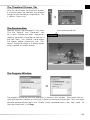 52
52
-
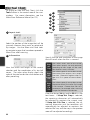 53
53
-
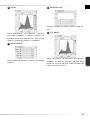 54
54
-
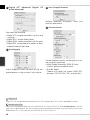 55
55
-
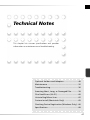 56
56
-
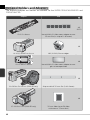 57
57
-
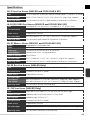 58
58
-
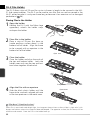 59
59
-
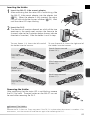 60
60
-
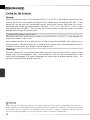 61
61
-
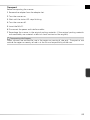 62
62
-
 63
63
-
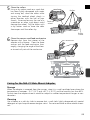 64
64
-
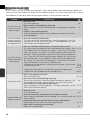 65
65
-
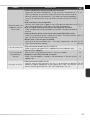 66
66
-
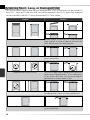 67
67
-
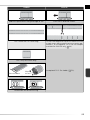 68
68
-
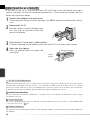 69
69
-
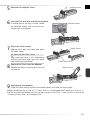 70
70
-
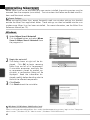 71
71
-
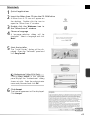 72
72
-
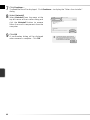 73
73
-
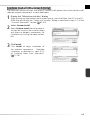 74
74
-
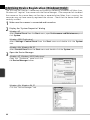 75
75
-
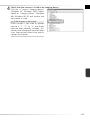 76
76
-
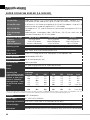 77
77
-
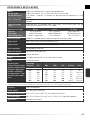 78
78
-
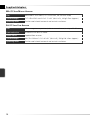 79
79
-
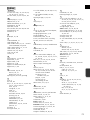 80
80
-
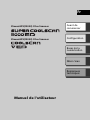 81
81
-
 82
82
-
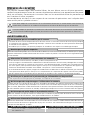 83
83
-
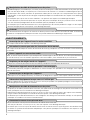 84
84
-
 85
85
-
 86
86
-
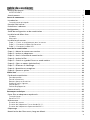 87
87
-
 88
88
-
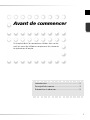 89
89
-
 90
90
-
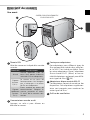 91
91
-
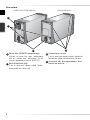 92
92
-
 93
93
-
 94
94
-
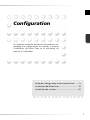 95
95
-
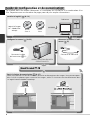 96
96
-
 97
97
-
 98
98
-
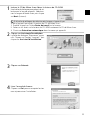 99
99
-
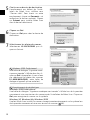 100
100
-
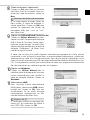 101
101
-
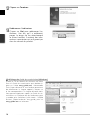 102
102
-
 103
103
-
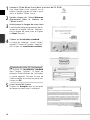 104
104
-
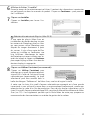 105
105
-
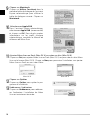 106
106
-
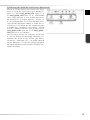 107
107
-
 108
108
-
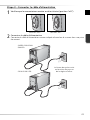 109
109
-
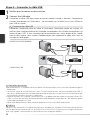 110
110
-
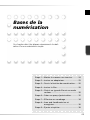 111
111
-
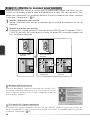 112
112
-
 113
113
-
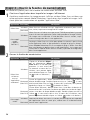 114
114
-
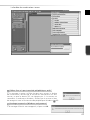 115
115
-
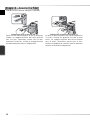 116
116
-
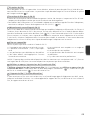 117
117
-
 118
118
-
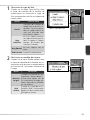 119
119
-
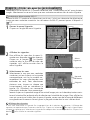 120
120
-
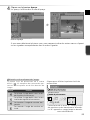 121
121
-
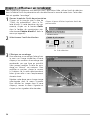 122
122
-
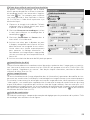 123
123
-
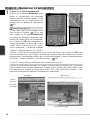 124
124
-
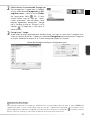 125
125
-
 126
126
-
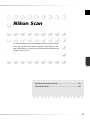 127
127
-
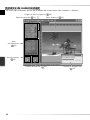 128
128
-
 129
129
-
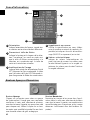 130
130
-
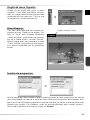 131
131
-
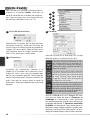 132
132
-
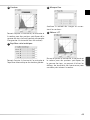 133
133
-
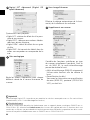 134
134
-
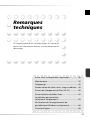 135
135
-
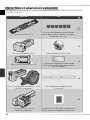 136
136
-
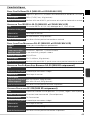 137
137
-
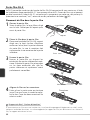 138
138
-
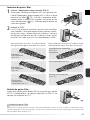 139
139
-
 140
140
-
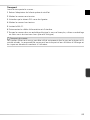 141
141
-
 142
142
-
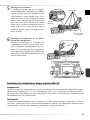 143
143
-
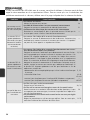 144
144
-
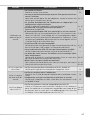 145
145
-
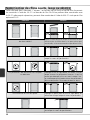 146
146
-
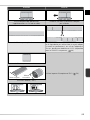 147
147
-
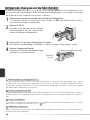 148
148
-
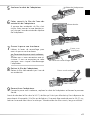 149
149
-
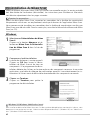 150
150
-
 151
151
-
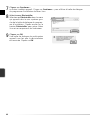 152
152
-
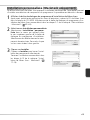 153
153
-
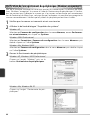 154
154
-
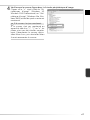 155
155
-
 156
156
-
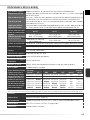 157
157
-
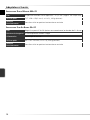 158
158
-
 159
159
-
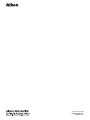 160
160
Nikon SB3H01500101(30) 6MRA0830 Manuel utilisateur
- Taper
- Manuel utilisateur
dans d''autres langues
Documents connexes
-
Nikon SUPER COOLSCAN LS-9000 ED Manuel utilisateur
-
Nikon IA-20 Le manuel du propriétaire
-
Nikon SUPER COOLSCAN 5000 Le manuel du propriétaire
-
Nikon SA-30 Manuel utilisateur
-
Nikon SUPER COOLSCAN 8000 ED Le manuel du propriétaire
-
Nikon COOLSCAN 4 ED Le manuel du propriétaire
-
Nikon SPEEDLIGHT SB-23 Le manuel du propriétaire
-
Nikon TRANSPARENCY UNIT Manuel utilisateur
-
Nikon PORTE FILM EN BANDE MOYEN FORMAT FH-869 Le manuel du propriétaire
Autres documents
-
Rollei PDF-S 240 SE Manuel utilisateur
-
Kodak RODFS50 Manuel utilisateur
-
Braun phototechnik MULTIMAG SlideScan 6000 Le manuel du propriétaire
-
Minolta DIMAGE SCAN DUAL IV Le manuel du propriétaire
-
Mustek ScanExpress S40 Plus Manuel utilisateur
-
Minolta Dimage scan dual Le manuel du propriétaire
-
Fujitsu fi-5110EOX2 Manuel utilisateur
-
Zeiss FIB-SEM 002 Manuel utilisateur