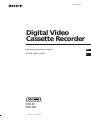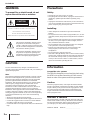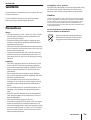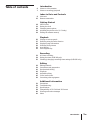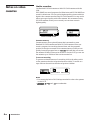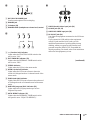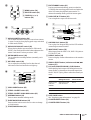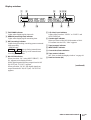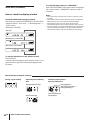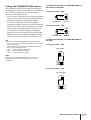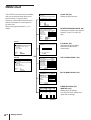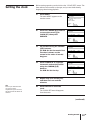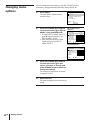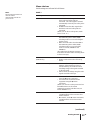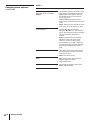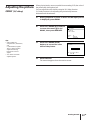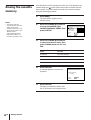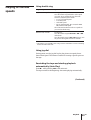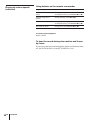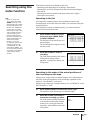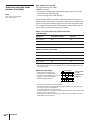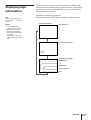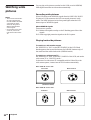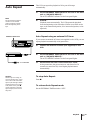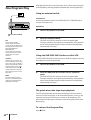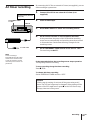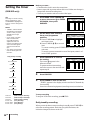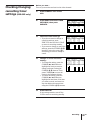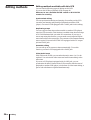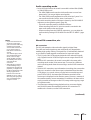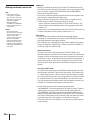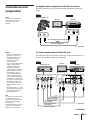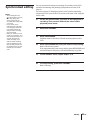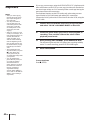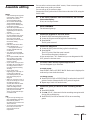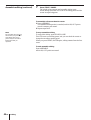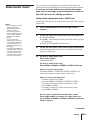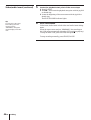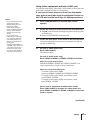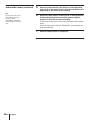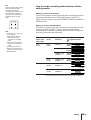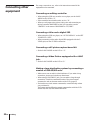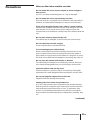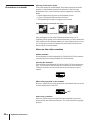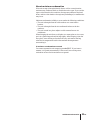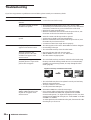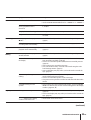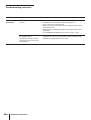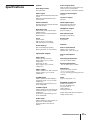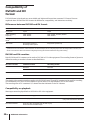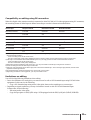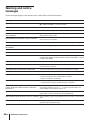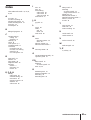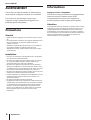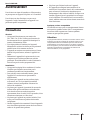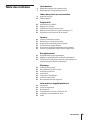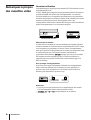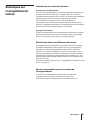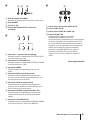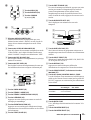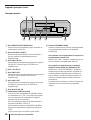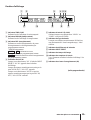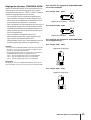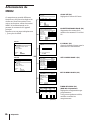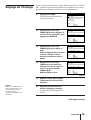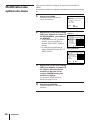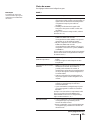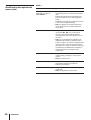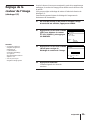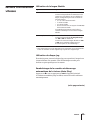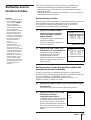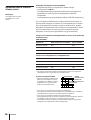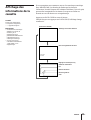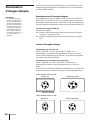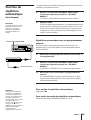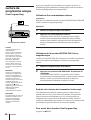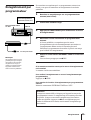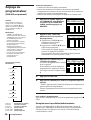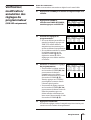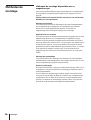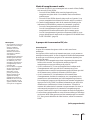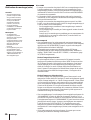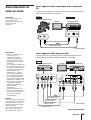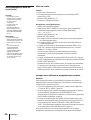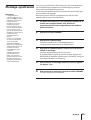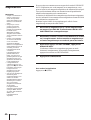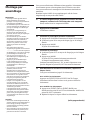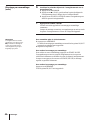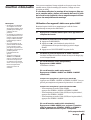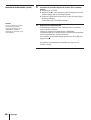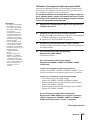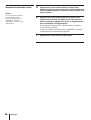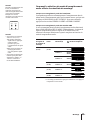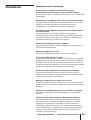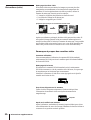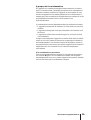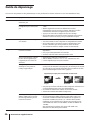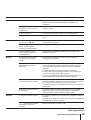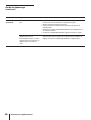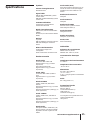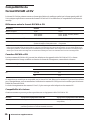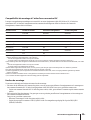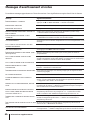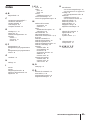Sony DSR-30P Manuel utilisateur
- Catégorie
- Lecteurs de cassettes
- Taper
- Manuel utilisateur
Ce manuel convient également à

3-858-739-15 (1)
Operating Instructions page 2
EN
Mode d’emploi page 2
F
Digital Video
Cassette Recorder
1996 by Sony Corporation
DSR-30
DSR-30P
EN
F

Introduction
2
EN
WARNING
To prevent fire or shock hazard, do not
expose the unit to rain or moisture.
This symbol is intended to alert the user to
the presence of uninsulated “dangerous
voltage” within the product’s enclosure that
may be of sufficient magnitude to constitute a
risk of electric shock to persons.
This symbol is intended to alert the user to
the presence of important operating and
maintenance (servicing) instructions in the
literature accompanying the appliance.
CAUTION
You are cautioned that any changes or modifications not
expressly approved in this manual could void your authority to
operate this equipment.
Note
This equipment has been tested and found to comply with the
limits for a Class B digital device, pursuant to Part 15 of the
FCC Rules. These limits are designed to provide reasonable
protection against harmful interference in a residential
installation. This equipment generates, uses, and can radiate
radio frequency energy and, if not installed and used in
accordance with the instructions, may cause harmful
interference to radio communications. However, there is no
guarantee that interference will not occur in a particular
installation. If this equipment does cause harmful interference
to radio or television reception, which can be determined by
turning the equipment off and on, the user is encouraged to try
to correct the interference by one or more of the following
measures:
• Reorient or relocate the receiving antenna.
• Increase the separation between the equipment and receiver.
• Connect the equipment into an outlet on a circuit different
from that to which the receiver is connected.
• Consult the dealer or an experienced radio/TV technician for
help.
Precautions
Safety
• Operate the unit only on 120 V AC, 60 Hz .
• If anything falls into the cabinet, unplug the unit and have it
checked by qualified personnel before operating it any
further.
• Unplug the unit from the wall outlet if you do not intend to
use it for an extended period of time. To disconnect the cord,
pull it out by the plug, never by the cord.
Installing
• Allow adequate air circulation to prevent internal heat
buildup.
• Do not place the unit on surfaces (rugs, blankets, etc.) or near
materials (curtains, draperies) that may block the ventilation
slots.
• Do not install the unit near heat sources such as radiators or
air ducts, or in a place subject to direct sunlight, excessive
dust, mechanical vibration or shock.
• Do not install the unit in an inclined position. It is designed
to be operated in a horizontal position only.
• Keep the unit and cassettes away from equipment with
strong magnets, such as microwave ovens or large
loudspeakers.
• Do not place heavy objects on the unit.
• If the unit is brought directly from a cold to a warm location,
moisture may condense inside the VCR and cause damage to
the video head and tape. When you first install the unit, or
when you move it from a cold to a warm location, wait for
about one hour before operating the unit.
Information
Compatible color systems
The DSR-30 is designed to record and play back using
the NTSC color system. Recording of video sources
based on other color systems cannot be guaranteed.
Caution
Television programs, films, video tapes and other materials
may be copyrighted. Unauthorized recording of such material
may be contrary to the provisions of the copyright laws. Also,
use of this recorder with cable television transmission may
require authorization from the cable television transmission
and/or program owner.
Owner’s record
The model number is located at the rear and front of the unit
and the serial number on the top. Record the serial number in
the space provided below. Refer to these numbers whenever
you call upon your Sony dealer regarding this product.
Model No. DSR-30 Serial No. ______________________
For DSR-30
RISK OF ELECTRIC SHOCK
DO NOT OPEN
CAUTION : TO REDUCE THE RISK OF ELECTRIC SHOCK,
DO NOT REMOVE COVER (OR BACK).
NO USER-SERVICEABLE PARTS INSIDE.
REFER SERVICING TO QUALIFIED SERVICE PERSONNEL.
CAUTION

Introduction
3
EN
WARNING
To prevent fire or shock hazard, do not expose the unit
to rain or moisture.
To avoid electrical shock, do not open the cabinet.
Refer servicing to qualified personnel only.
Precautions
Safety
• This unit operates on 220 – 240 V AC, 50 Hz. Check
that the unit’s operating voltage is identical with
your local power supply.
• If anything falls into the cabinet, unplug the unit
and have it checked by qualified personnel before
operating it any further.
• The unit is not disconnected from the mains as long
as it is connected to the mains outlet, even if the unit
itself has been turned off.
• Unplug the unit from the wall outlet if you do not
intend to use it for an extended period of time. To
disconnect the cord, pull it out by the plug, never by
the cord.
Installing
• This unit is equipped with a fan at the rear. Do not
insert objects nor touch the fan during operation.
• To prevent internal heat buildup, install the unit at
least 5 cm away from the wall, and dust the unit
periodically.
• Do not place the unit on surfaces (rugs, blankets,
etc.) or near materials (curtains, draperies) that may
block the ventilation slots.
• Do not install the unit near heat sources such as
radiators or air ducts, or in a place subject to direct
sunlight, excessive dust, mechanical vibration or
shock.
• Do not install the unit in an inclined position. It is
designed to be operated in a horizontal position
only.
• Keep the unit and cassettes away from equipment
with strong magnets, such as microwave ovens or
large loudspeakers.
• Do not place heavy objects on the unit.
• If the unit is brought directly from a cold to a warm
location, moisture may condense inside the VCR
and cause damage to the video head and tape. When
you first install the unit, or when you move it from a
cold to a warm location, wait for one to two hours
before operating the unit.
Compatible colour systems
The DSR-30P is designed to record and play back using
the PAL colour system. Recording of video sources
based on other colour systems cannot be guaranteed.
Caution
Television programmes, films, video tapes and other materials
may be copyrighted. Unauthorised recording of such material
may be contrary to the provisions of the copyright laws. Also,
use of this recorder with cable television transmission may
require authorisation from the cable television transmitter and/
or programme owner.
For the customers in the Netherlands
Voor de klanten in Nederland
Bij dit produkt zijn batterijen geleverd.
Wanneer deze leeg zijn, moet u ze niet
weggooien maar inleveren als KCA.
For DSR-30P
EN

Introduction
4
EN

Introduction
5
EN
Introduction
6 Notes on video cassettes
7 Notes on recording/playback
Index to Parts and Controls
8 Main unit
15 Remote commander
Getting Started
18 MENU chart
19 Setting the clock
20 Changing menu options
23 Adjusting the picture color (Y/C delay)
24 Erasing the cassette memory
Playback
25 Playing at various speeds
27 Searching using the index function
29 Displaying tape information
30 Watching wide pictures
31 Auto Repeat
32 One Program Play
Recording
33 AC timer recording
34 Setting the timer (DSR-30P only)
35 Checking/changing/cancelling timer settings (DSR-30P only)
Editing
36 Editing methods
39 Connections and preparation
41 Synchronized editing
42 Duplicate
43 Assemble editing
45 Video/audio insert
50 Connecting other equipment
Additional Information
51 Precautions
54 Troubleshooting
57 Specifications
58 Compatibility of DVCAM and DV format
60 Warning and notice messages
61 Index
Table of contents

Introduction
6
EN
Notes on video
cassetes
Usable cassettes
Use Standard-DVCAM cassettes or Mini-DVCAM cassettes with this
VCR.
PDV-184ME can record programs for 184 minutes and PDVM-40ME can
record for 40 minutes. You can get the highest quality pictures with this
digital video cassette recorder using DVCAM cassettes. You may not be
able to get as good quality with other cassettes. We recommend using
DVCAM cassettes so that you can record your one-time events in
highest quality.
Cassette memory
Cassette memory is an optional feature that is mounted on some
Standard DVCAM cassettes and Mini DVCAM cassettes. When you
record a program, the recording date and time, and the programs’
position on the tape are stored in the cassette memory so that you can
quickly locate the program later on. indicates that you can use
the cassettes 16 kbits of data can be stored on. On this VCR, you can use
the cassettes up to 16 kbits of data can be mounted on.
To save a recording
To prevent accidental erasure of a recording, slide in the safety switch
on the cassette so that the red portion becomes visible. To record on a
tape, slide out the switch so that the red portion is hidden.
Notes
• You cannot play back a DVCAM tape recorded in other color systems
on this VCR.
• , , and are trademarks.
Write Protected Write Enabled
Standard DVCAM cassette
Mini DVCAM cassette

Introduction
7
EN
Copyright precautions
On recording
You cannot record any software having copyright protection signals on
this VCR. If you start recording protected video and audio signals, a
warning message appears on the monitor screen and the VCR stops
recording.
For DSR-30P only: If you record a programme using timer, that is
encoded with copyright protection signals, the VCR will continue
recording but the video and audio signals will not be recorded on tape.
On playback
When you play back software having copyright protection signals on
this VCR, you may not be able to copy it onto other equipment.
Limitations caused by the difference in format
This VCR can record, play back and edit the tapes recorded in DVCAM
format. It can also play back the tapes recorded in DV format (SP mode).
However, due to the difference in format, you may not be able to
record or edit some tapes affected by recording conditions of the tape
(e.g., A tape originally recorded in DV format is dubbed in DVCAM
format.)
For details, refer to “Compatibility of DVCAM and DV format” on page
58.
No compensation for contents of the recording
Contents of the recording cannot be compensated for if recording or
playback is not made due to a malfunction of the VCR, video tape, etc.
Notes on recording/
playback

Index to Parts and Controls
8
EN
Main unit
Front panel
Refer to the pages indicated in ( ) for details.
3 45 6 721
@™
@¡
@º
!ª
8
9
!º
!¡
!•!¶ !§ !∞ !¢ !£ !™
1 NS AUDIO indicator
Lights when the VCR plays back a tape whose audio
recording was made in the unlock mode, or when
unlock mode signals are input through the DV
terminals.
For details, see “Compatibility of DVCAM and DV
format” on page 58.
2 DVCAM indicator
Lights when the VCR records in DVCAM format or
plays back a tape recorded in DVCAM format.
3 Cassette compartment
4 6 EJECT button
5 0 REW button
6 COUNTER SELECT/RESET buttons (14)
Press to switch the counter in the order of time code,
remaining time and tape counter. Press RESET to
reset the counter to “0:00:00 (0H00M00S).”
7 ( PLAY button
8 r REC button
To set the VCR to recording pause mode, press r
while keeping P pressed. You cannot set it to
recording pause mode by pressing r on the
operation panel or the Remote Commander.
9 ) FF button
!º P PAUSE button
!¡ p STOP button
!™ See section A on page 9.
!£ OPERATION PANEL OPEN/CLOSE button (10)
!¢ See section B on page 9.
!∞ Operation panel
!§ Display window
!¶ DF indicator (DSR-30 only)
Lights when the VCR plays back a tape whose time
code is recorded in drop frame mode or when the
VCR records a program in drop frame mode, setting
the TIME CODE in the SET UP MENU to “DF”.
!• WIDE indicator (30)
Lights when the VCR plays back a tape which the
wide screen signals are recorded on or when it
detects input of WSS signals from the LINE-1 IN,
LINE-2 IN jacks or DV IN/OUT jack.
!ª See section C on page 9.
@º Remote sensor
@¡ POWER switch
@™ ON/STANDBY indicator
Lights green when the power is on. When the power
is off, the indicator lights red (DSR-30P) or goes off
(DSR-30).

Index to Parts and Controls
9
EN
C
1 LINE-2 IN audio/video input jack (39)
2 l LANC jack (38, 39)
3 LINE-2 IN S VIDEO input jack (39)
4 DV IN/OUT jack (39)
Use when the equipment connected to the VCR has a
DV jack.
If you connect the VCR and the other equipment
using DV jacks and the LANC jacks, you can
minimize deterioration of picture quality during
dubbing, editing or capturing still pictures into a
personal computer (IBM PC/AT compatible) by
digital processing. For details, refer to the instruction
manual of the equipment you use.
A
1 MIC (PLUG IN POWER) jack
Connect a microphone with a miniplug.
2 PHONES jack
3 CL button (54)
4 PHONES LEVEL (headphones volume level) control
B
1 H (function lock) indicator
Lights when the FUNCTION LOCK switch at the
rear is set to “ON.”
2 EXT. TIMER REC indicator (33)
Lights when the EXTERNAL TIMER switch at the
rear is set to “REC.”
3 STEREO indicator
Lights when the VCR is in the stereo mode.
4 MAIN/L (main/left) indicator
Lights when the VCR is set to listen to the main
sound of a bilingual mode or L-channel sound of the
stereo mode.
5 SUB/R (sub/right) indicator
Lights when the VCR is set to listen to the sub sound
of a bilingual mode or R-channel sound of the stereo
mode.
6 ONE PGM (program) PLAY indicator (32)
Lights when the VCR plays back a tape in One
Program Play mode.
7 AUTO REPEAT indicator (31)
Lights when the EXTERNAL TIMER switch at the
rear panel is set to “PB [AUTO REPEAT].”
1 2 3
6 574
3
4
1 2
4 3 2
1
(continued)

Index to Parts and Controls
10
EN
Main unit (continued)
Operation panel
234567
8
9
!º
!¡
!™
!∞
!¢
!£
1
1 See section D on page 11.
2 See section E on page 11.
3 PCM MODE indicators (49)
4 See section F on page 11.
5 ( (play) button
6 p (stop) button
7 P (pause) button
8 PLAYER button (43)
When you connect another VCR to the LANC jack,
press this button so that you can control the other
VCR.
9 RECORDER button (41)
When you connect another VCR to the LANC jack,
press this button so that you can control this VCR.
0 Shuttle ring (25)
During playback or pause, use this ring to play back
the picture at various speeds. Select the speed you
want from among 1/5 (slow), 1, ×2, 10 and 15 (18 for
DSR-30P.)
!¡ Jog dial (25)
During pause, use this dial to play back or search the
picture at various speeds. The playback speed
changes according to the speed you turn the dial at.
!™ MARK button (43)
!£ r REC button
!¢ See section G on page 11.
!∞ COMMAND MODE selector (17)
Detaching the control panel
1 Press OPERATION PANEL OPEN/CLOSE on the
front panel.
2 While pressing the buttons on both sides of the panel,
slightly lift up and slide forward the panel.
Attaching the operation panel
1 Push in the cord into the inner part of the panel tray.
2 Set the panel into the attachment grooves, and push
down until the panel clicks.
3 Press OPERATION PANEL OPEN/CLOSE.
Groove

Index to Parts and Controls
11
EN
7 EDIT STANDBY button (41)
During synchronized editing, press to make this
VCR enter the recording pause mode and make the
other VCR enter the playback pause mode. To
release the standby mode, press the button again.
8 DUPLICATE W/TC button (42)
Use to duplicate a tape with its time code.
G
1 ONE PGM PLAY button (32)
Use to play One Program Play on this VCR without
connecting an external switch.
2 INPUT SELECT button (33)
Select input from the LINE-1 IN, LINE-2 IN jacks or
DV IN/OUT jack.
3 DISPLAY button (14)
Press to display counter information on the monitor
screen.
4 SEARCH SELECT button, indicators and =/+
buttons (27)
5 AU (audio) MONITOR MAIN/L, SUB/R button
When playing back a tape with bilingual sound or
stereo sound, or listening to the sound input from
the DV IN/OUT jack, press to select the sound you
want.
Indicator To listen to
Bilingual sound Stereo sound
MAIN/L and Both main sound Stereo
SUB/R or and sub sound
STEREO
MAIN/L Main sound Left channel only
SUB/R Sub sound Right channel only
6 DATA CODE button
See “Displaying tape information” on page 29.
7 COUNTER RESET button (14)
8 COUNTER SELECT button (14)
D
1 MENU button (20)
2 EXECUTE button (20)
3 CURSOR (M/Â/µ/m)
buttons (20)
E
1 AUDIO MONITOR selector (40)
Use to select the audio track you want to hear (stereo
1, stereo 2 or mix) when playing pack a tape recorded
in 12bit mode (Fs32k.)
2 AUDIO MIX BALANCE control (40)
When playing back a tape recorded in 12bit mode
(Fs32k.), use to adjust the audio balance between the
stereo 1 and stereo 2 when you select “MIX.”
3 REC BALANCE control (40)
Use to adjust the recording balance (normally, set it
to center.)
4 REC LEVEL control (40)
Use to adjust the recording level so that the red
indicators of the level meter do not light up.
F
1 VIDEO INSERT button (45)
2 STEREO 1 INSERT button (45)
3 STEREO 2 INSERT/AUDIO DUB button (45)
4 ASSEMBLE button (43)
Press to enter assemble editting mode.
5 EVENT BACK/FWD buttons (43)
Press to select each event in turn in order to change
or check events.
6 START/PAUSE button (41)
1 2
3
1
2
3
4
1
8
7
6
2
3
4
5
1
2
3
4
5
6
7
8

Index to Parts and Controls
12
EN
Main unit (continued)
Rear panel
1
9 8 7 6 5 4
2 3
1 ONE PGM PLAY TRIGGER jack (32)
For One Program Play, connect an external switch,
etc.
2 CONTROL S IN/OUT jacks
Connect a wired remote control unit so that you can
operate a number of VCRs simultaneously.
3 LINE-1 IN jack (39)
To connect a VCR equipped with the S VIDEO OUT
jack, use the S VIDEO jack on this VCR.
4 ~ AC IN socket (31)
5 LINE-2 OUT jack
To connect a VCR equipped with the S VIDEO IN
jack, use the S VIDEO jack on this VCR.
6 LINE-1 OUT jack
To connect a VCR equipped with the S VIDEO IN
jack, use the S VIDEO jack on this VCR.
7 l LANC jack (38, 39)
8 FUNCTION LOCK switch
To prevent an accidental operation, set the switch to
“ON.” The buttons on the front panel and operation
panel of the main unit will not work.
To lock the buttons on the remote commander and
the CONTROL S IN/OUT jacks,
slide the COMMAND MODE selector on the
operation panel of the main unit to “OFF’.
You cannot lock the LANC jack.
9 EXTERNAL TIMER selector
Use to select External Timer Recording or Auto
Repeat.
To record using an external AC timer (33)
Set to “REC.” When AC power is supplied to this
VCR, recording starts.
To play the VCR in Auto Repeat (AC-ON Repeat)
mode (31)
Set to “PB [AUTO REPEAT]”. When AC power is
supplied to this VCR, a tape rewinds to its beginning
automatically and playback starts. When playback
finishes, the tape rewinds to its beginning and
playback starts again.
The points on the tape where playback stops, are the
same as those in One Program Play.

Index to Parts and Controls
13
EN
Display window
1 2
3 6
78
90!¡
4 5
5 S (S video) input indicator
Lights when you select “LINE 1” or “LINE 2” and
the S VIDEO jack.
6 Cassette type indicator
When you insert a Mini-DVCAM cassette or Mini-
DV cassette into the VCR, “Mini” appears.
7 Tape transport indicator
8 INPUT SELECT indicator
9 Current time/Frame indicator
0 Tape counter indicator
See “How to check the display window” on page 14.
!¡ Peak level meter (40)
1 TIME CODE indicator
Lights when displaying the time code.
2 REMAIN (remaining time) indicator
Lights when displaying the remaining time.
3 REC (recording) indicator
Lights during recording, recording pause or external
timer recording.
–DSR-30P only–
TIMER and REC light up during internal timer
recording. TIMER lights up in the internal timer
recording standby mode.
4 DV OUT/IN indicator
When you select “DV” using INPUT SELECT , “DV
IN” appears in the display window.
While digital signals are being output from the DV
IN/OUT jack, “DV OUT” appears.
When you select “DV IN” and digital signals are
output from the DV IN/OUT jack, “DV OUT IN”
appears.
(continued)

Index to Parts and Controls
14
EN
About the tape transport indicator
During a tape loading
Turns according to the
tape transport
During playback m
During fast forwarding m m
During rewinding M M
Main unit (continued)
To reset the tape counter to “0H00M00S”
Press COUNTER RESET when tape counter is displayed.
The counter resets to “0H00M00S” whenever a tape is
reinserted.
Notes
• The counter stops counting when it comes to a portion with no
recording.
• The counter indication may be inaccurate when a tape that has
blank portions is rewound or fast-forwarded repeatedly.
• During fast-forward, rewind or search, the tape speed
automatically adjusts to the remaining amount of tape. In these
cases, the counter or time code indication may stop momentarily.
• Use the remaining time display as an approximate indication.
The indication may be inaccurate depending on the tape type.
Indicating the remaining
time
The beginning of the tape
The end of the tape
Indicating tape tranport
direction and speed
How to check the display window
Check the TIME CODE and Tape Counter
Each time you press COUNTER SELECT, the indications
change as follows: “Time code” n “Remaining time” n
“Tape counter”
(Illustration: DSP-30P)
To see the indications on the monitor screen
Press DISPLAY.
Counter indications appear on the monitor screen. If you
press the button again, the indications disappear from
the screen.
Time code
Remaining time + Current time
Tape counter + Current time

Index to Parts and Controls
15
EN
Remote commander
The buttons on the remote commander work as the buttons on the main
unit with the same name.
1
!§
!∞
!¢
!£
!™
!¡
!º
9
3
2
4
8
5
6
7
1 6 EJECT button
2 COMMAND MODE selector (17)
3 POWER (ON/STANDBY) button
4 The buttons for monitor or TV operation
INPUT SELECT button
Power button
VOL (volume) +/– buttons
CHANNEL +/– buttons
You can use these buttons for aSony monitor/TV
with g mark.
5 r REC button
6 ) FF button
7 P PAUSE button
8 p STOP button
9 Shuttle ring (25)
!º Jog dial (25)
!¡ · PLAY button
!™ 0 REW button
!£ SEARCH 3/# buttons (25)
!¢ CHANNEL +/– buttons
Use to select input jack.
!∞ AUDIO MONITOR buttons (11)
!§ TV/VCR buttons
Use to operate a VCR which has a built-in TV tuner.
(continued)

Index to Parts and Controls
16
EN
!¡
1
!º
2
9
3
8
4
7
5
6
Inserting the batteries
1 Open the lid at the rear.
2 Insert two size AA (R6) batteries.
Remote commander
(continued)
Front with cover opened
1 COUNTER SELECT button (14)
2 COUNTER RESET button (14)
3 PRINT button
When you connect the LANC connectors of this VCR
and a video printer, you can start printing by
pressing this button. For details, see the instruction
manual of the video printer.
When you use this PRINT button, set the “LANC
MODE” in the SET UP MENU to “S.”
4 SEARCH SELECT button (27)
5 SEARCH =/+ button (27)
6 Buttons for MENU operation (20)
MENU button
CURSOR (?/>/.//) buttons
EXECUTE button
7 FRAME '/7 buttons (26)
8 . SLOW button (26)
9 ×2 button (26)
!º DISPLAY button (14)
!¡ DATA CODE button (29)
Notes
• With normal use, the batteries should last for approximately
three to six months.
• If you will not use the remote commander for an extended
period, remove the batteries to avoid possible damage from
battery leakage.
• Do not use a new battery with an old one.
• Do not use different types of batteries together.
Match the + and – on the
batteries to the diagram inside
the battery compartment.

Index to Parts and Controls
17
EN
VTR
123
456
Set to the left.
Setting the COMMAND MODE selector
Set COMMAND MODE on the remote commander to
the same position as that on the VCR (both switches are
set to “VTR4” at the factory.) Change the settings,
however, in the following cases:
• If you use two or more Sony VCRs: Change the setting
of each VCR in order to prevent accidental operation
caused by overlapping of commander signals.
• To control another Sony VCR with the remote
commander supplied with this VCR: Set COMMAND
MODE on the other VCR to the same position as that
on the remote commander supplied with this VCR.
• To control this VCR with the remote commander
supplied with the other Sony VCR: Set COMMAND
MODE on the remote commander supplied with the
other VCR to the same position as that on this VCR.
Tips
•If you set the COMMAND MODE on the operation panel to
“OFF,” you can no longer control this VCR from any other Sony
remote commander.
• If the other Sony VCR does not have a COMMAND MODE
switch, use the following settings:
VTR 1: For Sony Betamax format VCRs
VTR 2: For Sony 8 mm format VCRs
VTR 3: For Sony VHS format VCRs
Note
Setting of the COMMAND MODE selector works on the
CONTROL S jack as well as the buttons on the remote
commander.
To change the settings of COMMAND MODE on
the remote commander
To change to VTR1 – VTR3
To change to VTR4 – VTR6
To change the settings of COMMAND MODE on
the VCR
To change to VTR1 – VTR3
To change to VTR4 – VTR6
Set to the right.
VTR
123
456
OFF
1
2
3
4
5
6
Set to the left.
Set to the right.
OFF
1
2
3
4
5
6

Getting Started
18
EN
MENU chart
This VCR has various functions available,
and you can set and check them on the
monitor screen. To activate these
functions, use the MENU buttons on the
remote commander or control panel of
the main unit.
Refer to the pages indicated in ( ) for
details.
CASSETTE MEMORY ERASE (24)
Erasing the contents of the cassette
memory of the DV or Mini DV
tape.
Y/C DELAY (23)
Adjusting the picture delay
between luiminance and
chrominance.
SET UP MENU PAGE 1 (21)
TIMER SET/CHECK (34)
(DSR-30P only)
Setting timer recordings.
You can also check, change and
cancel the recordings.
SET UP MENU PAGE 2 (22)
DSR-30
CASSETTE MEMORY ERASE
EXECUTE
SELECT
MENU
CLOCK SET
Y/C DELAY
SET UP MENU
:
SET
: µ
CASSETTE MEMORY ERASE
ALL DATA
INDEX DATA
DATE DATA
PHOTO DATA
SELECT
SET
CANCEL
:
:
:
YES
YES
YES
YES
NO
NO
NO
NO
µ Mm
EXECUTE
MENU
CLOCK SET
0:00
SELECT
SET
END
:
:
:
µ
Mm
EXECUTE
Y/C DELAY
SET . PLAY OR DV INPUT
AND
Mm
SET UP MENU PAGE 1
L1 IN VIDEO
AUDIO MODE
TIME CODE
CM SEARCH
SELECT :
S
16
DF
ON
NORM
12
NDF
OFF
LANC MODE M S
SHUTTLE MODE A B
µ Mm
SET UP MENU PAGE 2
WIDE PB
AUTO DISPLAY
JOG WITH SOUND
BEEP
SELECT :
ON
ON
ON
ON
OFF
OFF
OFF
OFF
DIMMER
ON OFF
µ Mm
TIMER SET/CHECK
LINE
1. 1
WED
31.
12
TUE
EVERY SUN
SUN SAT
1:00
23:30
2:15
22:00
1
2
1
2
:
:
DATE START STOP
26.
12
THU
:
:
0:00
23:00
1:15
21:30
:
:
:
:
.
.
.
.
1. 1. 1996 MON
(DSR-30P)
(DSP-30P)
CASSETTE MEMORY ERASE
EXECUTE
SELECT
MENU
CLOCK SET
Y/C DELAY
SET UP MENU
:
SET
: µ
TIMER SET CHECK
DSR-30P
CLOCK SET (19)
Setting the date and time.

Getting Started
19
EN
CASSETTE MEMORY ERASE
EXECUTE
SELECT
MENU
CLOCK SET
Y/C DELAY
SET UP MENU
:
SET
: µ
Setting the clock
Before starting operation, set the clock on the “CLOCK SET” screen. The
Date and time are recorded on the tape, and you can check them by
displaying them during playback.
1 Press MENU.
The main MENU appears on the
monitor screen.
2 Press the CURSOR (>/.) buttons
to move the cursor (❚) to
CLOCK SET, then press
EXECUTE.
3 Set the date using the CURSOR
(>/.) buttons.
For DSR-30: Set the month first.
The date is shown on the
screen in the order of month/
day/year.
4 Press CURSOR / to highlight
the month and set the month
using the CURSOR (>/.)
buttons.
For DSR-30: Set the day.
5 Repeat step 4 to set the year,
and then the hour and the
minutes.
6 Press EXECUTE to start the
clock.
The CLOCK SET menu disappears
from the screen.
(DSR-30P)
CLOCK SET
0:00
SELECT
SET
END
:
:
:
µ
Mm
EXECUTE
1. 1. 1996 MON
(DSR-30P)
(DSR-30P)
CLOCK SET
0:00
SELECT
SET
END
:
:
:
µ
Mm
EXECUTE
1. 1. 1997 WED
CLOCK SET
0:00
SELECT
SET
END
:
:
:
µ
Mm
EXECUTE
1. 7. 1997 TUE
Tip
Even if you disconnect the
AC power cord or
suspension of power occurs,
the clock works for about 30
minutes.
(continued)

Getting Started
20
EN
Changing menu
options
You can change the menu settings on the SET UP MENU screen.
If necessary, change the settings manually during editing, etc.
1 Press MENU.
The main MENU appears on the
monitor screen.
2 Press the CURSOR (>/.) buttons
to move the cursor (❚) to SET UP
MENU*, then press EXECUTE.
* To select SET UP MENU PAGE 2,
press . at the lowest line of the
SET UP MENU PAGE 1.
** DSR-30P does not have a TIME
CODE setting on the SET UP
MENU PAGE 1.
3 Press the CURSOR (>/.) buttons
to move the cursor (❚) to the
option you want to change and
press CURSOR (?//) buttons to
change the setting.
The contents of each menu are shown
on pages 21 and 22.
4 Press EXECUTE.
The menu disappears from the monitor
screen.
CASSETTE MEMORY ERASE
EXECUTE
SELECT
MENU
CLOCK SET
Y/C DELAY
SET UP MENU
:
SET
: µ
SET UP MENU PAGE 1
(DSR-30**)
SET UP MENU PAGE 2
WIDE PB
AUDIO DISPLAY
JOG WITH SOUND
BEEP
SELECT :
ON
ON
ON
ON
OFF
OFF
OFF
OFF
DIMMER
ON OFF
µ Mm
SET UP MENU PAGE 1
L1 IN VIDEO
AUDIO MODE
TIME CODE
CM SEARCH
SELECT :
S
16
DF
ON
NORM
12
NDF
OFF
LANC MODE M S
SHUTTLE MODE A B
µ Mm
SET UP MENU PAGE 2
La page est en cours de chargement...
La page est en cours de chargement...
La page est en cours de chargement...
La page est en cours de chargement...
La page est en cours de chargement...
La page est en cours de chargement...
La page est en cours de chargement...
La page est en cours de chargement...
La page est en cours de chargement...
La page est en cours de chargement...
La page est en cours de chargement...
La page est en cours de chargement...
La page est en cours de chargement...
La page est en cours de chargement...
La page est en cours de chargement...
La page est en cours de chargement...
La page est en cours de chargement...
La page est en cours de chargement...
La page est en cours de chargement...
La page est en cours de chargement...
La page est en cours de chargement...
La page est en cours de chargement...
La page est en cours de chargement...
La page est en cours de chargement...
La page est en cours de chargement...
La page est en cours de chargement...
La page est en cours de chargement...
La page est en cours de chargement...
La page est en cours de chargement...
La page est en cours de chargement...
La page est en cours de chargement...
La page est en cours de chargement...
La page est en cours de chargement...
La page est en cours de chargement...
La page est en cours de chargement...
La page est en cours de chargement...
La page est en cours de chargement...
La page est en cours de chargement...
La page est en cours de chargement...
La page est en cours de chargement...
La page est en cours de chargement...
La page est en cours de chargement...
La page est en cours de chargement...
La page est en cours de chargement...
La page est en cours de chargement...
La page est en cours de chargement...
La page est en cours de chargement...
La page est en cours de chargement...
La page est en cours de chargement...
La page est en cours de chargement...
La page est en cours de chargement...
La page est en cours de chargement...
La page est en cours de chargement...
La page est en cours de chargement...
La page est en cours de chargement...
La page est en cours de chargement...
La page est en cours de chargement...
La page est en cours de chargement...
La page est en cours de chargement...
La page est en cours de chargement...
La page est en cours de chargement...
La page est en cours de chargement...
La page est en cours de chargement...
La page est en cours de chargement...
La page est en cours de chargement...
La page est en cours de chargement...
La page est en cours de chargement...
La page est en cours de chargement...
La page est en cours de chargement...
La page est en cours de chargement...
La page est en cours de chargement...
La page est en cours de chargement...
La page est en cours de chargement...
La page est en cours de chargement...
La page est en cours de chargement...
La page est en cours de chargement...
La page est en cours de chargement...
La page est en cours de chargement...
La page est en cours de chargement...
La page est en cours de chargement...
La page est en cours de chargement...
La page est en cours de chargement...
La page est en cours de chargement...
La page est en cours de chargement...
La page est en cours de chargement...
La page est en cours de chargement...
La page est en cours de chargement...
La page est en cours de chargement...
La page est en cours de chargement...
La page est en cours de chargement...
La page est en cours de chargement...
La page est en cours de chargement...
La page est en cours de chargement...
La page est en cours de chargement...
La page est en cours de chargement...
La page est en cours de chargement...
La page est en cours de chargement...
La page est en cours de chargement...
La page est en cours de chargement...
La page est en cours de chargement...
La page est en cours de chargement...
La page est en cours de chargement...
La page est en cours de chargement...
La page est en cours de chargement...
-
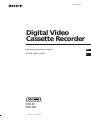 1
1
-
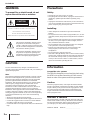 2
2
-
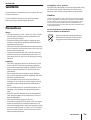 3
3
-
 4
4
-
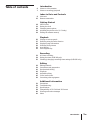 5
5
-
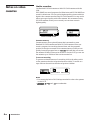 6
6
-
 7
7
-
 8
8
-
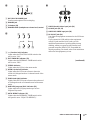 9
9
-
 10
10
-
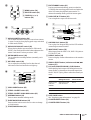 11
11
-
 12
12
-
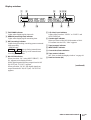 13
13
-
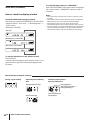 14
14
-
 15
15
-
 16
16
-
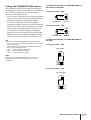 17
17
-
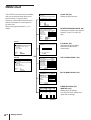 18
18
-
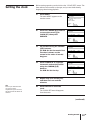 19
19
-
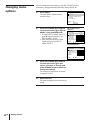 20
20
-
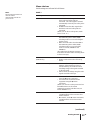 21
21
-
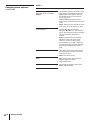 22
22
-
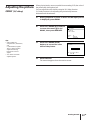 23
23
-
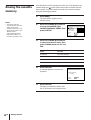 24
24
-
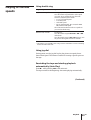 25
25
-
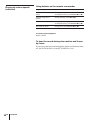 26
26
-
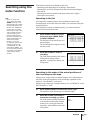 27
27
-
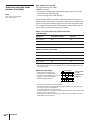 28
28
-
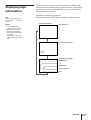 29
29
-
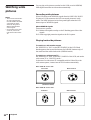 30
30
-
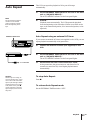 31
31
-
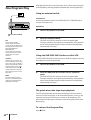 32
32
-
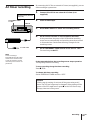 33
33
-
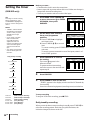 34
34
-
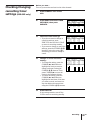 35
35
-
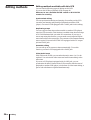 36
36
-
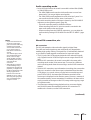 37
37
-
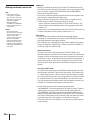 38
38
-
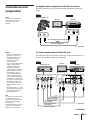 39
39
-
 40
40
-
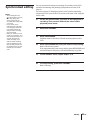 41
41
-
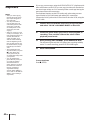 42
42
-
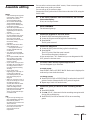 43
43
-
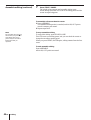 44
44
-
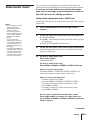 45
45
-
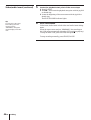 46
46
-
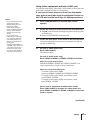 47
47
-
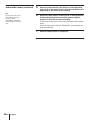 48
48
-
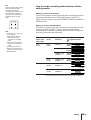 49
49
-
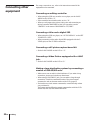 50
50
-
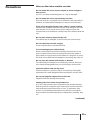 51
51
-
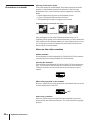 52
52
-
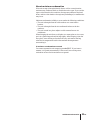 53
53
-
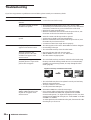 54
54
-
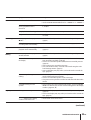 55
55
-
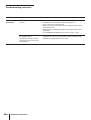 56
56
-
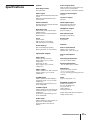 57
57
-
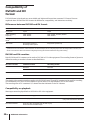 58
58
-
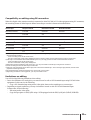 59
59
-
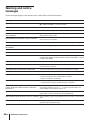 60
60
-
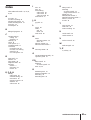 61
61
-
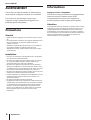 62
62
-
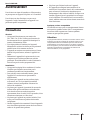 63
63
-
 64
64
-
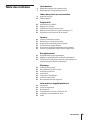 65
65
-
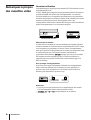 66
66
-
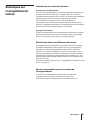 67
67
-
 68
68
-
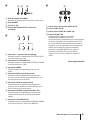 69
69
-
 70
70
-
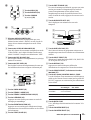 71
71
-
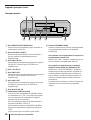 72
72
-
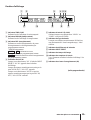 73
73
-
 74
74
-
 75
75
-
 76
76
-
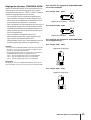 77
77
-
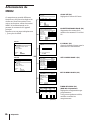 78
78
-
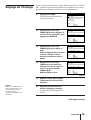 79
79
-
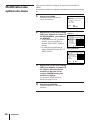 80
80
-
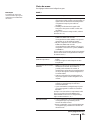 81
81
-
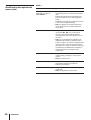 82
82
-
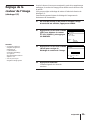 83
83
-
 84
84
-
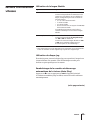 85
85
-
 86
86
-
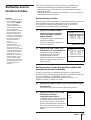 87
87
-
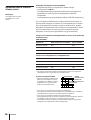 88
88
-
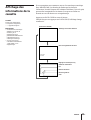 89
89
-
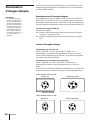 90
90
-
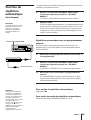 91
91
-
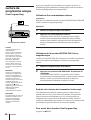 92
92
-
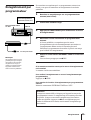 93
93
-
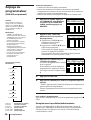 94
94
-
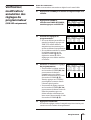 95
95
-
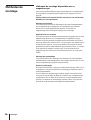 96
96
-
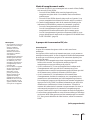 97
97
-
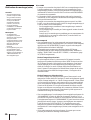 98
98
-
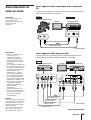 99
99
-
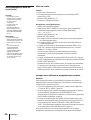 100
100
-
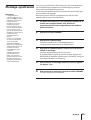 101
101
-
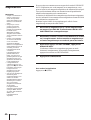 102
102
-
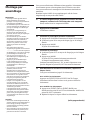 103
103
-
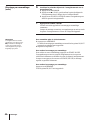 104
104
-
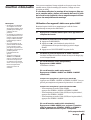 105
105
-
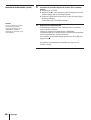 106
106
-
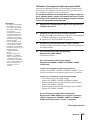 107
107
-
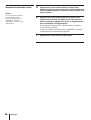 108
108
-
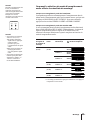 109
109
-
 110
110
-
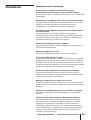 111
111
-
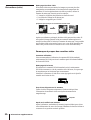 112
112
-
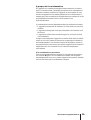 113
113
-
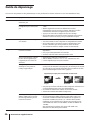 114
114
-
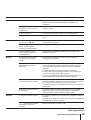 115
115
-
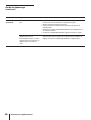 116
116
-
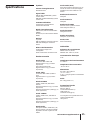 117
117
-
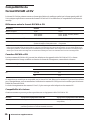 118
118
-
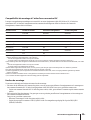 119
119
-
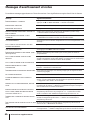 120
120
-
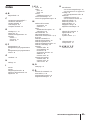 121
121
-
 122
122
-
 123
123
-
 124
124
Sony DSR-30P Manuel utilisateur
- Catégorie
- Lecteurs de cassettes
- Taper
- Manuel utilisateur
- Ce manuel convient également à
dans d''autres langues
- English: Sony DSR-30P User manual