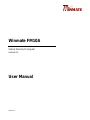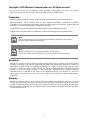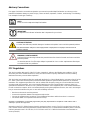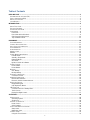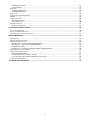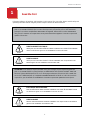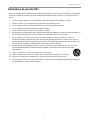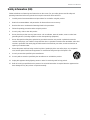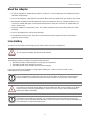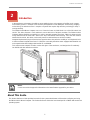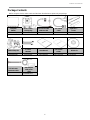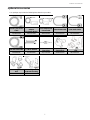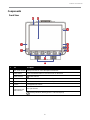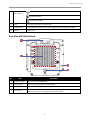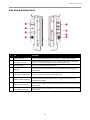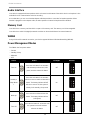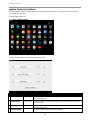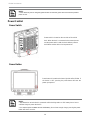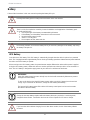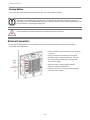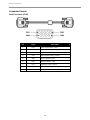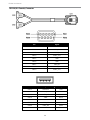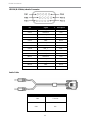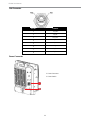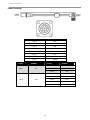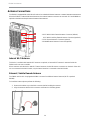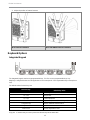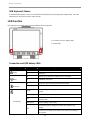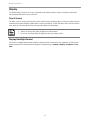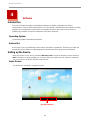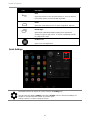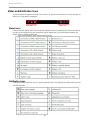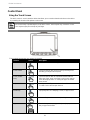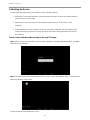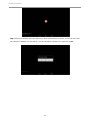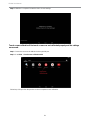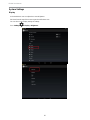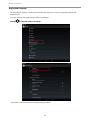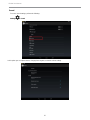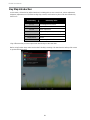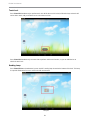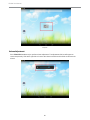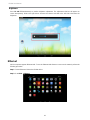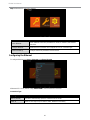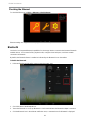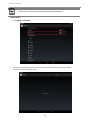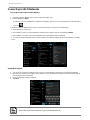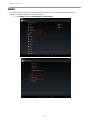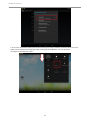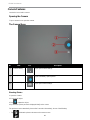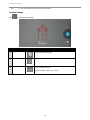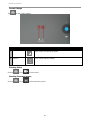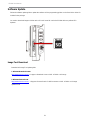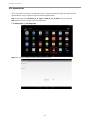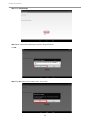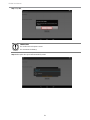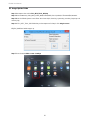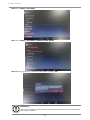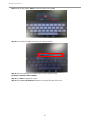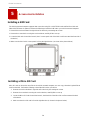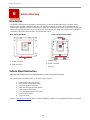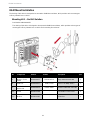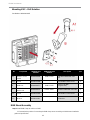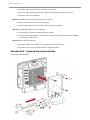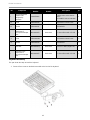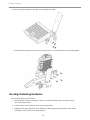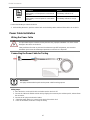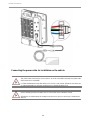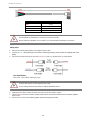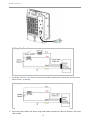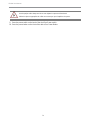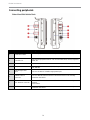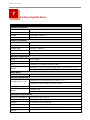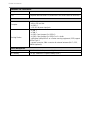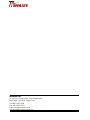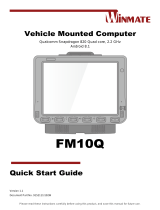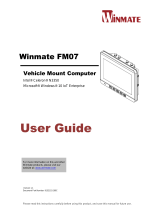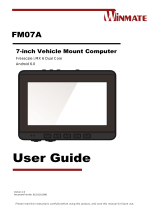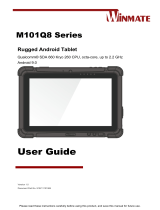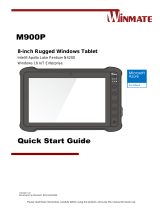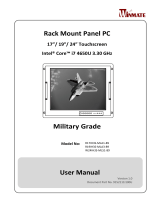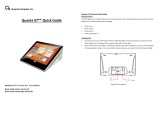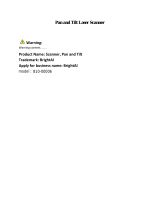Winmate FM10A Manuel utilisateur
- Catégorie
- Électronique pour véhicule automobile
- Taper
- Manuel utilisateur

Winmate FM10A
Vehicle Mounted Computer
Android 4.4
User Manual
Version 1.0

iii
Copyright © 2015 Winmate Communication Inc. All rights reserved.
No part of this manual may be reproduce, copied, translated, or transmitted in any form or any means,
electronic or mechanical, for any purpose, without the written permission of Winmate Inc.
Trademarks
All product names, trademarks or logos mentioned herein are the properties of their respective owners.
Microsoft, Windows, and the Windows logo are either registered trademarks or trademarks of Microsoft
Corporation in the United States and/or other countries. Microsoft products are licensed to OEMs by Microsoft
Licensing, Inc., a wholly owned subsidiary of Microsoft Corporation.
The Bluetooth word mark and logos are registered trademarks owned by Bluetooth SIG, Inc.
All other brand and product names are trademarks or registered trademarks of their respective owners.
NOTE:
Display images shown may vary slightly from actual display. Information in this manual is
subject to change without prior notification.
NOTE :
FM10A Computer has to be used together with the docking station.
Use the device when located at least 20 cm (7.9 inches) away from the human body.
Disclaimer
Winmate Inc. reserves the right to make any product changes without notice, including circuits and/or software
described or contained in this manual in order to improve design and/or performance. Winmate Inc. assumes no
responsibility or liability for the use of the described product (s), conveys no license or title under any patent,
copyright, or masks work rights to these products, and makes no representations or warranties that these
products are free from patent, copyright, or mask work right infringement, unless otherwise specified.
Applications that are described in this guide are for illustration purposes only. Winmate Inc. makes no
representation or warranty that such application will be suitable for the specified use without further testing or
modification.
Warranty
Winmate Inc. warrants that each of its products is free from material and workmanship defect for a period of
one year starting from the invoice date. If the customer discovers a defect, Winmate Inc. will, at its option, repair
or replace the defective product at no charge to the customer, provided it is returned during the warranty period,
with transportation charges prepaid. The returned product must be properly packaged in its original packaging
to obtain warranty service.

Advisory Conventions
Four types of advisories are used throughout the user manual to provide helpful information or to alert you to the
potential for hardware damage or personal injury. These are Notes, Important, Cautions, and Warnings. The following
is an example of each type of advisory.
NOTE:
A note is used to emphasize helpful information
IMPORTANT:
An important note indicates information that is important for you to know.
CAUTION/ ATTENTION
A Caution alert indicates potential damage to hardware and explains how to avoid the potential problem.
Une alerte d’attention indique un dommage possible à l’équipement et explique comment éviter le
problème potentiel.
WARNING!/ AVERTISSEMENT!
An Electrical Shock Warning indicates the potential harm from electrical hazards and how to avoid the
potential problem.
Un Avertissement de Choc Électrique indique le potentiel de chocs sur des emplacements électriques
et comment éviter ces problèmes.
FCC Regulations
This device complies with part 15 of the FCC Rules. Operation is subject to the following two conditions: (1) This
device may not cause harmful interference, and (2) this device must accept any interference received, including
interference that may cause undesired operation.
This device has been tested and found to comply with the limits for a Class B digital device, pursuant to Part 15 of the
FCC Rules. These limits are designed to provide reasonable protection against harmful interference in residential
installation. This equipment generates uses and can radiate radio frequency energy and, if not installed and used in
accordance with the instructions, may cause harmful interference to radio communications. However, there is no
guarantee that interference will not occur in a particular installation. If this equipment does cause harmful interference
to radio or television reception, which can be determined by turning the equipment off and on, the user is encouraged
to try to correct the interference by one or more of the following measures:
•
Reorient or relocate the receiving antenna.
•
Increase the separation between the equipment and receiver.
•
Connect the equipment into an outlet on a circuit different from that to which the receiver is connected.
•
Consult the dealer or an experienced technician for help.
Changes or modifications not expressly approved by the party responsible for compliance could void the user‘s
authority to operate the equipment.
Operation on the 5.15-5.25GHz frequency band is restricted to indoor use only. The FCC requires indoor use for the
5.15-5.25GHz band to reduce the potential for harmful interference to co-channel Mobile Satellite Systems. Therefore,
it will only transmit on the 5.25-5.35 GHz, 5.47-5.725 GHz and 5.725 –5.850 GHz band when associated with an
access point (AP).

CE Notice (European Union)
This device has been tested and found to conform to the limits set for a Class B product.
•
EN 55022 — “Limits and Methods of Measurement of Radio Interference Characteristics of Information
Technology Equipment”
•
EN 55024 — “Information technology equipment - Immunity characteristics - Limits and methods of
measurement”
•
EN 61000-3-2 — “Electromagnetic compatibility (EMC) - Part 3: Limits - Section 2”
•
EN 61000-3-3 — “Electromagnetic compatibility (EMC) - Part 3: Limits - Section 3”
•
EN 60950 — “Safety of Information Technology Equipment”.
•
EN 55022 Emissions requirements
RF Exposure Information (SAR)
This device is compliance with SAR for general population /uncontrolled exposure limits in ANSI/IEEE C95.1-1999
and had been tested in accordance with the measurement methods and procedures specified in OET Bulletin 65
Supplement C.
This equipment complies with FCC RF radiation exposure limits set forth for an uncontrolled environment. This device
was tested for operations with the device contacted directly to the human body to the back side of the EUT. To
maintain compliance with FCC RF exposure compliance requirements, avoid direct contact to the transmitted antenna
during transmitting.
IC Regulations
Le présent appareil est conforme aux CNR d’Industrie Canada applicables aux appareils radio exempts de licence.
L’exploitation est autorisée aux deux conditions suivantes:
(1)
l’appareil ne doit pas produire de brouillage, et
(2)
l’utilisateur de l’appareil doit accepter tout brouillage radioélectrique subi, même si le brouillage est susceptible d’en
compromettre le fonctionnement.”
This device complies with Industry Canada license-exempt RSS standard(s). Operation is subject to the following two
conditions:
(1)
This device may not cause interference, and
(2)
This device must accept any interference, including interference that may cause undesired operation of the
device.

iv
This Class B digital apparatus complies with Canadian ICES-003
Cet appareil numérique de la classe B est conforme à la norme NMB-003 du Canada.
The device could automatically discontinue transmission in case of absence of information to transmit, or operational
failure. Note that this is not intended to prohibit transmission of control or signaling information or the use of repetitive
codes where required by the technology.
The device for the band 5150-5250 MHz is only for indoor usage to reduce potential for harmful interference to co-
channel mobile satellite systems; the maximum antenna gain permitted (for devices in the bands 5250-5350 MHz and
5470-5725 MHz) to comply with the e.i.r.p. limit; and The maximum antenna gain permitted (for devices in the band
5725-5850 MHz) to comply with the e.i.r.p. limits specified for point-to-point and non-point-to-point operation as
appropriate, as stated in section A9.2(3). In addition, High-power radars are allocated as primary users (meaning they
have priority) of the band 5250-5350 MHz and this radar could cause interference and/or damage to LE-LAN devices.
The County Code Selection feature is disabled for products marketed in the US/Canada. For product available in the
USA/ Canada markets, only channel 1~11 can be operated. Selection of other channels is not possible.
IC Radiation Exposure Statement
This EUT is compliance with SAR for general population/uncontrolled exposure limits in IC RSS-102 and had been
tested in accordance with the measurement methods and procedures specified in IEEE 1528.

v
Table of Contents
READ ME FIRST .............................................................................................................................................................. 1
INFORMATIONS DE SÉCURITÉ (FR) .................................................................................................................................... 2
SAFETY INFORMATION (EN) ............................................................................................................................................. 3
ABOUT THE ADAPTER ..................................................................................................................................................... 4
LI-ION BATTERY .............................................................................................................................................................. 4
INTRODUCTION ............................................................................................................................................................... 5
ABOUT THIS GUIDE .......................................................................................................................................................... 5
PACKAGE CONTENTS ....................................................................................................................................................... 6
OPTIONAL ACCESSORIES ................................................................................................................................................. 7
COMPONENTS ................................................................................................................................................................. 8
Front View ................................................................................................................................................................. 8
Rear View with Vehicle Dock ..................................................................................................................................... 9
Side View with Vehicle Dock ................................................................................................................................... 10
Top and Bottom View .............................................................................................................................................. 11
HARDWARE ................................................................................................................................................................... 12
SYSTEM HARDWARE ...................................................................................................................................................... 12
CENTRAL PROCESSING UNIT .......................................................................................................................................... 12
INPUT / OUTPUT CONNECTORS ....................................................................................................................................... 12
SYSTEM MEMORY .......................................................................................................................................................... 12
AUDIO INTERFACE ......................................................................................................................................................... 13
MEMORY CARD ............................................................................................................................................................. 13
WWAN ......................................................................................................................................................................... 13
POWER MANAGEMENT MODES ....................................................................................................................................... 13
Full ON Mode .......................................................................................................................................................... 14
Standby / Sleep Mode ............................................................................................................................................. 14
Hibernate Mode ....................................................................................................................................................... 14
OFF Mode ............................................................................................................................................................... 14
Ignition Control via Software ................................................................................................................................... 15
POWER CONTROL .......................................................................................................................................................... 16
Power Switch ........................................................................................................................................................... 16
Power Button ........................................................................................................................................................... 16
BATTERY ....................................................................................................................................................................... 17
UPS Battery ............................................................................................................................................................. 17
Backup Battery ........................................................................................................................................................ 18
EXTERNAL CONNECTORS ............................................................................................................................................... 18
Connector Pinouts ................................................................................................................................................... 19
ANTENNA CONNECTIONS ................................................................................................................................................ 24
Internal Wi-Fi Antenna ............................................................................................................................................. 24
External / Vehicle Remote Antenna ......................................................................................................................... 24
KEYBOARD OPTIONS ...................................................................................................................................................... 25
Integrated Keypad ................................................................................................................................................... 25
USB Keyboard / Mouse ........................................................................................................................................... 26
LED FUNCTION ............................................................................................................................................................. 26
Connection and UPS battery LEDs ......................................................................................................................... 26
Touch Screen .......................................................................................................................................................... 27
Display Backlight Control ......................................................................................................................................... 27
SOFTWARE .................................................................................................................................................................... 28
INTRODUCTION .............................................................................................................................................................. 28
Operating System.................................................................................................................................................... 28
Android 4.4 .............................................................................................................................................................. 28
SETTING UP THE DEVICE ................................................................................................................................................ 28
Home Screen .......................................................................................................................................................... 28
Quick Settings ......................................................................................................................................................... 29
STATUS AND NOTIFICATION ICONS .................................................................................................................................. 30
Status Icons ............................................................................................................................................................. 30
Notification Icons ..................................................................................................................................................... 30
CONTROL PANEL ........................................................................................................................................................... 31
Using the Touch Screen .......................................................................................................................................... 31

vi
Calibrating the Screen ............................................................................................................................................. 32
System Settings ...................................................................................................................................................... 35
ETHERNET .................................................................................................................................................................... 41
Configuring the Ethernet ......................................................................................................................................... 42
Checking the Ethernet ............................................................................................................................................. 43
BLUETOOTH .................................................................................................................................................................. 43
CONNECTING TO WI-FI NETWORKS ................................................................................................................................ 45
WWAN ......................................................................................................................................................................... 46
CAMERA FEATURES ....................................................................................................................................................... 48
Opening the Camera ............................................................................................................................................... 48
The Camera Menu .................................................................................................................................................. 48
SOFTWARE UPDATE ...................................................................................................................................................... 51
Image Tool Download ............................................................................................................................................. 51
ACCESSORIES INSTALLATION................................................................................................................................... 58
INSTALLING A SIM CARD ................................................................................................................................................ 58
INSTALLING A MICRO SD CARD ...................................................................................................................................... 58
INSTALLING A STYLUS WITH THE HOLDER ........................................................................................................................ 59
VEHICLE MOUNTING .................................................................................................................................................... 61
INTRODUCTION .............................................................................................................................................................. 61
VEHICLE MOUNT INSTRUCTION ....................................................................................................................................... 61
RAM MOUNT INSTALLATION ........................................................................................................................................... 62
Mounting kit 1 – No Drill Solution (98K000A0005Y) ............................................................................................... 62
Mounting Kit 2 – Drill Solution (98K000A0006P) .................................................................................................... 63
RAM Mount Assembly ............................................................................................................................................. 63
Mounting Kit 3 – Keyboard Mounting Installation (98K000A0005X) ....................................................................... 64
DOCKING/ UNDOCKING THE DEVICE ................................................................................................................................ 66
POWER CABLE INSTALLATION ......................................................................................................................................... 67
Wiring the Power Cable .......................................................................................................................................... 67
Connecting the Power Cable for Testing ................................................................................................................ 67
Connecting the power cable for installation on the vehicle ..................................................................................... 68
CONNECTING PERIPHERALS ........................................................................................................................................... 73
TECHNICAL SPECIFICATIONS .................................................................................................................................... 74

FM10A User Manual
1
Read Me First
Follow and adhere to all warnings and instructions in this manual. For your safety, please read all safety and
operating instructions before using the product. Keep this manual for future reference.
ATTENTION: Pour réduire le risque d’incendie ou de choc électrique ne pas exposer l’appareil à la
pluie ou à l’humidité. VERIFIER que le cordon électrique est la prise murale pour un delai d’inactivite
prolongé. Pour arrêter complètement l’alimentation de l’appareil, débranchez le cordon d’alimentation
de la prise AC. N’enlever ni le capot arrière ni les pièces internes de l’appareil. Contactez un personnel
qualifié si nécessaire.
AVERTISSEMENT ÉLECTRIQUE
Utilisé pour les instructions destinés à alerter l’utilisateur d’un CHOC ÉLECTRIQUE
mortel ou de blessure grave en cas d’utilisation incorrecte de l’unité.
SA1965
AVERTISSEMENT
Utilisé pour les instructions destinés à alerter l’utilisateur d’un risque mortel ou de
blessure grave en cas d’utilisation incorrecte de l’unité.
SA1966
ATTENTION: Pour réduire le risque d’incendie ou de choc electrique ne pas exposer l’appareil à la
pluie ou à l’humidité FAIRE le cordon électrique est DÉBRANCHÉ DE LA PRISE MURALE DANS UN
DELAI DE PROLONGER INACTIVITÉ. De se désengager totalement LE POUVOIR DE L’UNITE, S’IL
VOUS PLAÎT DEBRANCHER LE CORDON D’ALIMENTATION DE LA PRISE AC. NE PAS Romove le
capot arrière, pas de PIÈCES À L’INTÉRIEUR. Contactez un personnel qualifié S’il faut le réparer.
ELECTRIQUE AVERTISSEMENT
Sert aux instructions destin es alerter l’utilisateur d’un CHOC ÉLECTRIQUE mortel
ou de blessure grave en cas d’utilisation incorrecte de l’unit.
SA1965
AVERTISSEMENT
Sert aux instructions destin es alerter l’utilisateur d’un risque mortel ou de blessure
grave en cas d’utilisation incorrecte de l’unit .
SA1966
1

FM10A User Manual
2
Informations de sécurité (FR)
Suivez et respectez tous les avertissements et instructions figurant sur l’écran. Pour votre sécurité, s’il vous plaît lire
toutes les consignes de sécurité et de fonctionnement avant d’utiliser le device. Gardez ce manuel pour référence
future.
1. Lire avec attention toutes les recommandations et precautions d’emploi avant d’utiliser ce produit.
2. Veuillez conserver ces recommandations et précautions pour référence future.
3. Lire et comprendre tous les avertissements énumérés dans les précautions d’emploi.
4. Suivre toutes les précautions d’emploi pour utiliser ce produit.
5. Utiliser exclusivement un chiffon sec pour nettoyer ce produit.
6. Ne pas placer le produit près de toute source de chaeur telle que radiateurs, arrivées d’air chaud, fourneaux ou
autres appareils générant de la chaleur (incluant les amplificateurs producteurs de chaleur) .
7. Ne pas négliger la sécurité que procure un branchement polarisé ou avec raccordement à la terre, Un
branchement polarisé comprend deux fiches dont l’une est plus large que l’autre. Un branchement à la terre
comprend deux fiches plus une troisième reliée à la terre. Si la fiche secteur fournie ne s’insert pas dans votre
prise de courant. consulter un ‘électricien afin de remplacer votre prise obsolète.
8. Protéger le cordon d’alimentation de tout écrasement ou pincement, particulièrement au niveau des fiches,
des réceptacles utilisés et à l’endroit de sortie de l’appareil. Ne pas casser la fiche de terre du cordon
d’alimentation.
9. Utiliser uniquement les accessoires spécifiés par le constructeur.
10. Utilisez seulement des accessoires spécifiés par le manufacturier ou vendus avec le produit.
11. Débrancher cet appareil lors d’orages ou s’il n’est pas utilize pendant une longue période.
12. Faire exécuter le service par du personnel qualifié. Une intervention technique est requise lorsque l’appareil a
été endommagé ou n’opère pas normalement.

FM10A User Manual
3
Safety Information (EN)
Follow and adhere to all warnings and instructions on the screen. For your safety, please read all safety and
operating instructions before using the device. Keep this manual for future reference.
1.
Carefully read all recommendations and precautions for use before using this product.
2.
Retain all recommendations and precautions for future reference as necessary.
3.
Read and be sure to understand all warnings listed in the precautions.
4.
Follow all operating precautions when using this product.
5.
Use only a dry cloth to clean this product.
6.
Do not place the product near any heat sources such as radiators, warm air intakes, stoves or other heat-
generating devices (including amplifiers or other heat producing equipment).
7.
Do not disregard the safety that a polarized or grounded connection can provide. A polarized connection
consists of two plugs, one of which is larger than the other. A grounded connection has two blades and a third
one that is grounded. If the main plug provided cannot be inserted into your outlet, consult an electrician to
replace your obsolete outlet.
8.
Protect the power cord from being crushed or pinched, particularly in the area of the plugs, any receptacles
used, and the point of exit from the apparatus. Do not break off the ground pin of the power cord.
9.
Use only accessories specified by the manufacturer.
10.
Use only with accessories specified by the manufacturer or sold with the product.
11.
Unplug this apparatus during lightning storms or when it is not being used for long periods.
12.
Refer all servicing to qualified service personnel. A technical intervention is required when the apparatus has
been damaged in any way or does not operate normally.

FM10A User Manual
4
About the Adapter
•
Use only the supplied AC adapter (Rating: Input DC 10-60V DC). Use of another type of AC adapter will result in
malfunction and/or danger.
•
Do not use the adapter in a high moisture environment. Never touch the adapter when your hands or feet are wet.
•
Allow adequate ventilation around the adapter when using it to operate the device or charge the battery. Do not
cover the AC adapter with paper or other objects that will reduce cooling. Do not use the AC adapter while it is
inside a carrying case.
•
Connect the adapter to a proper power source. The voltage requirements are found on the product case and/or
packaging.
•
Do not use the adapter if the cord becomes damaged.
•
Do not attempt to service the unit. There are no serviceable parts inside. Replace the unit if it is damaged or
exposed to excess moisture.
Li-Ion Battery
Your device has UPS battery. When disposing UPS battery, follow local rules and regulations.
WARNING!
Do not dispose the battery with general waste materials.
The following precautions on battery recycling should be observed:
The battery should be disposed properly according to local regulations;
The battery should not be damaged or crushed;
The battery should not be heated or exposed to direct sunlight.
If you are not aware of local regulations on disposing the battery pack, contact our Service Center or sales
representatives for more information.
IMPORTANT:
This hot-swap battery is soft-packed. It may have up to 8% inflation in dimensions under the usage in
normal conditions. The mechanical design of the device reserves the space for this normal inflation.
WARNING:
If you observe the internal hot-swap battery has been inflated more than normal condition (or the blotch
of panel and touch caused by inflated battery), contact our Service Center or sales representative for
replacing the battery immediately.
IMPORTANT:
The battery is consumable part. Therefore, it is recommended to replace the battery pack every two
years with a new one recommended by Winmate. Contact our Service Center or sales representatives for
more information on replacing the battery pack.

FM10A User Manual
5
2
Introduction
In the warehouse environment, the ability to mount mobile devices and computers to forklifts, trucks, taggers,
and inventory pickers, is essential. From inventory management to order fulfillment, asset tracking, shipping
and receiving, the warehouse floor is complex ecosystem that requires high-efficiency technology to keep it
running smoothly.
The FM10A Vehicle-Mount Computer runs on a Freescale Cortex A9 i.MX6 Dual Core of the full Android 4.4
version. The device features P-CAP multi-touch screen with 1024 x 768 pixel resolution. The FM10A Vehicle
Computer delivers flexibility and mobility in a vehicle mounted computer form factor. FM10A is designed to be
easily removed from the dock with a latch on the top of the FM10A vehicle docking. Since the dock remains
attached to the vehicle, this device can be easily moved or switched from one vehicle to another.
Integrated keyboard and physical function keys appeal to those who prefer the usability of a full keyboard, but in
a vehicle mounted computer form factor. For wireless connectivity the tablet comes equipped with Bluetooth 4.0
and comprehensive 802.11a/b/g/n dual band Wi-Fi, and WWAN.
This vehicle-mount computer is built to endure the rigors of the warehouse, and designed to fit seamlessly
into forklifts and other warehouse vehicles.
NOTE:
Contact our technical support for information on the latest firmware upgrade for your device.
About This Guide
This Product Reference Guide provides instruction for the system administrator to follow when configuring and using
the FM10A Vehicle Mount Computer. This Product Reference Guide has been developed for a FM10A with Android 4.4
operating system.

FM10A User Manual
6
Package Contents
Before using this device, make sure that all the items listed below are present in your package:
Computer
FM10A
Dock + Latch
Locking Key
5 m Power Cable
with Fuse Kit
0.3 m USB
Cable
Stylus Kit +
Screw
98P010A000J7
98D000A0000A
98K000A0005V
9484098080K0
98K000A0005T
Cable Clamp Kit
2 x Wi-Fi
Antenna
User Manual
Quick Start
Guide
Driver CD
98K000A0005W
39700010000E
9152111R101A
9152111R101B
9171111R102L
0.15 m Power
Converter Cable
84W Adapter
with power
cable
94J602G030K2
922D084W12V1

FM10A User Manual
7
Optional Accessories
Your package may include the following items based on your order:
3 m DC Jack Power
Cable
1.2 M 120 Watt
Adapter
(For Heater Model)
4.2 m Adapter with
Power Cable
1.8 m RS232 Cable
0.3 m Audio Cable
94J0086020K0
92PO12120005
98K000A0006L
94G3094090K2
94E215R060K0
2 m IP65 LAN Cable
2 x Wi-Fi Antenna
15A, 250V, VDA
Type Fuses
Spare Key for
Vehicle Dock
Mounting Kit 1 No
Drill
94I0080080KF
39700000000H
94JL01L01000
9B000000007N
98K000A0005Y
Mounting Kit 2
Drill
Mounting Kit 3
Keyboard Mounting
98K000A0006P
98K000A0005X

FM10A User Manual
8
Components
Front View
No
Item
Description
1
10.4” Touch Screen
Displays and acts as one of the inputs for the device
2
Power Button
Press and hold the button for 3 second to turn on the device
Power Indicator
Power Indicator
3
Microphone
For voice communication and voice recording
4
Digital Microphone
For voice communication and voice recording
5
Camera
2 Megapixel front camera
6
Light Sensor and
LED indicators
Five Light Sensors
Blanking indicators (Blanking feature is under development)
10

FM10A User Manual
9
7
LED indicators
Wi-Fi Indicators
Bluetooth Indicators
UPS Battery Indicators
8
Label
Space to print the label or company logo
9
Function button
Programmable Function key that can be configured by using the Hot Tab Utility
10
Speaker
Emits Sound
Rear View with Vehicle Dock
No
Item
Description
1
VESA Mount Hole
VESA 75, 100, and RAM Mount
2
Release Latch
Press to release the device and the docking
3
Kensington Lock
Connect to a security lock, protecting your device from being stolen
4
Power switch
Set the switch to on (I) to provide the supply power to the device and it will
automatically connect to the ignition system of the vehicle

FM10A User Manual
10
Side View with Vehicle Dock
No
Item
Description
1
COM1 and COM2
Connect a peripheral device such as a printer or scanner with serial port.
2
Two USB 2.0 / Audio
Connect USB peripheral devices such as USB flash drive, mouse, keyboard,
printer, etc. / Connect headphone or other audio output devices.
3
Service Window
Protects I/O ports from external damages.
4
LAN port
Connect to a local area network (LAN) using an Ethernet cable and provide
POE with 48V.
5
Wide Range Power Input
Connect a 10-60V DC IN wide range power input.
6
WWAN Antenna connector
Connect a WWAN external antenna and allow the device to be remotely
mounted on the vehicle.
7
GPS Antenna connector
Connect a GPS external antenna and allow the device to be remotely mounted
on the vehicle.
8
Wi-Fi Antenna connector
Connect a Wi-Fi external antenna and allow the device to be remotely mounted
on the vehicle.

FM10A User Manual
11
Top and Bottom View
No
Item
Description
1
Lock
Lock the tablet in place
2
Reading Light
Use to provide illumination in dark environment

FM10A User Manual
12
3
Hardware
System Hardware
Central Processing Unit
The FM10A is running on Freescale Cortex A9 i.MX6 Dual Core processor, and Android 4.4.operating system.
Input / Output Connectors
The FM10A device supports the following I/O connectors:
• SIM Card Slot
• Micro SD Card Slot
• USB OTG
• DC In Power Input Jack.
The Vehicle Dock of the FM10A device supports the following I/O connectors:
• COM Port
• Two USB 2.0 / Audio
• LAN port
• Wide Range Power Input.
System Memory
The main system memory is 1GB LPDDR3.

FM10A User Manual
13
Audio Interface
Your device is equipped with two speakers which are located on the bottom of the vehicle dock. A microphone is also
available for voice communication and voice recording.
As an alternative, you can use a headset adapter cable that provides a connection for headset operation. When
headset is plugged in to the adapter cable, the main speakers or internal microphone will be disabled.
Memory Card
Your device has a memory card slot which accepts an SD memory card. The memory card is hot swappable.
Your device has an 802.11 a/b/g/n/ac network card that can be used with internal or external antennas.
WWAN
Using a SIM card for network connection, your device supports Wireless Wide Area Networking (WWAN).
Power Management Modes
The FM10A has four power modes:
• Full ON
• Standby / Sleep
• Hibernate
• OFF
Action
Button
Power Button
Backlight
Indicator
Turn On
Press the On button for “2 seconds”
until the battery indicator On (solid
green) and then release the button
Off
Standby or
Sleep Mode
*
Press the On button for “2 seconds”
until the screen On and then release the
button. The battery indicator will Off
after the screen is Off, the system is
already in the standby / sleep mode
On
Wake up
Press the On button for “2 second” until
the screen On and then release the
button. The battery indicator will On
(solid green)
Off
Turn Off
Press the On button for “4 second” until
the system is turns Off and then
releases the button.
Off
La page charge ...
La page charge ...
La page charge ...
La page charge ...
La page charge ...
La page charge ...
La page charge ...
La page charge ...
La page charge ...
La page charge ...
La page charge ...
La page charge ...
La page charge ...
La page charge ...
La page charge ...
La page charge ...
La page charge ...
La page charge ...
La page charge ...
La page charge ...
La page charge ...
La page charge ...
La page charge ...
La page charge ...
La page charge ...
La page charge ...
La page charge ...
La page charge ...
La page charge ...
La page charge ...
La page charge ...
La page charge ...
La page charge ...
La page charge ...
La page charge ...
La page charge ...
La page charge ...
La page charge ...
La page charge ...
La page charge ...
La page charge ...
La page charge ...
La page charge ...
La page charge ...
La page charge ...
La page charge ...
La page charge ...
La page charge ...
La page charge ...
La page charge ...
La page charge ...
La page charge ...
La page charge ...
La page charge ...
La page charge ...
La page charge ...
La page charge ...
La page charge ...
La page charge ...
La page charge ...
La page charge ...
La page charge ...
La page charge ...
La page charge ...
-
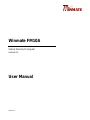 1
1
-
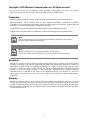 2
2
-
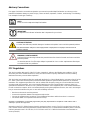 3
3
-
 4
4
-
 5
5
-
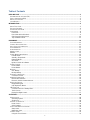 6
6
-
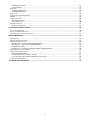 7
7
-
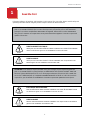 8
8
-
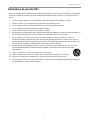 9
9
-
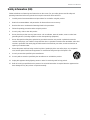 10
10
-
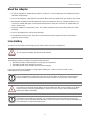 11
11
-
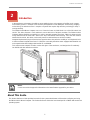 12
12
-
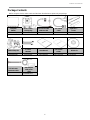 13
13
-
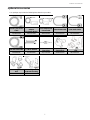 14
14
-
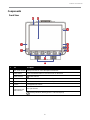 15
15
-
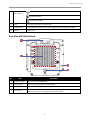 16
16
-
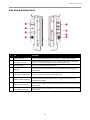 17
17
-
 18
18
-
 19
19
-
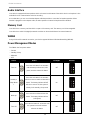 20
20
-
 21
21
-
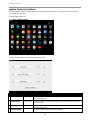 22
22
-
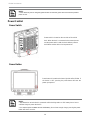 23
23
-
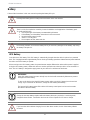 24
24
-
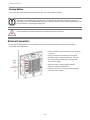 25
25
-
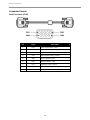 26
26
-
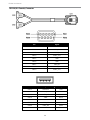 27
27
-
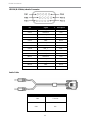 28
28
-
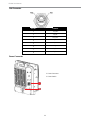 29
29
-
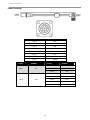 30
30
-
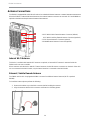 31
31
-
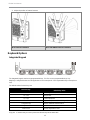 32
32
-
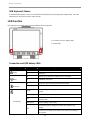 33
33
-
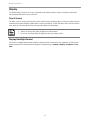 34
34
-
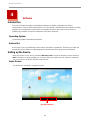 35
35
-
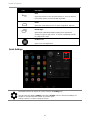 36
36
-
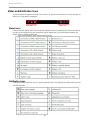 37
37
-
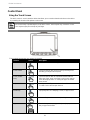 38
38
-
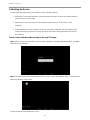 39
39
-
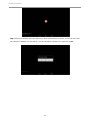 40
40
-
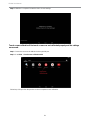 41
41
-
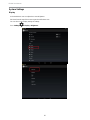 42
42
-
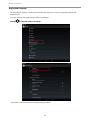 43
43
-
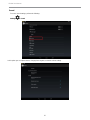 44
44
-
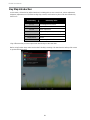 45
45
-
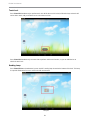 46
46
-
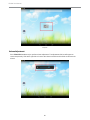 47
47
-
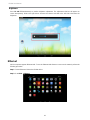 48
48
-
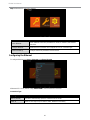 49
49
-
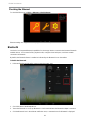 50
50
-
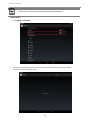 51
51
-
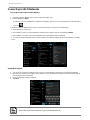 52
52
-
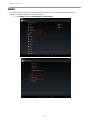 53
53
-
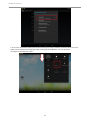 54
54
-
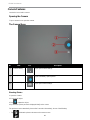 55
55
-
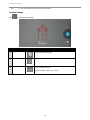 56
56
-
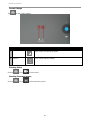 57
57
-
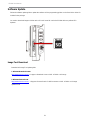 58
58
-
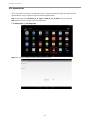 59
59
-
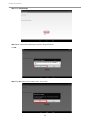 60
60
-
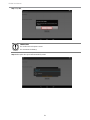 61
61
-
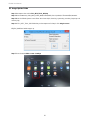 62
62
-
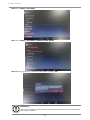 63
63
-
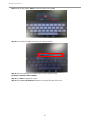 64
64
-
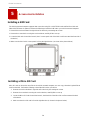 65
65
-
 66
66
-
 67
67
-
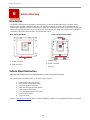 68
68
-
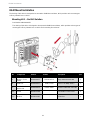 69
69
-
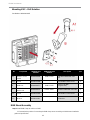 70
70
-
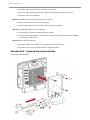 71
71
-
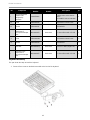 72
72
-
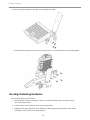 73
73
-
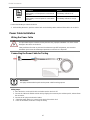 74
74
-
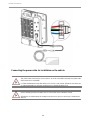 75
75
-
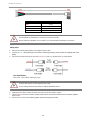 76
76
-
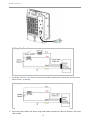 77
77
-
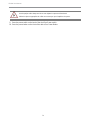 78
78
-
 79
79
-
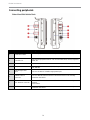 80
80
-
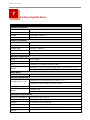 81
81
-
 82
82
-
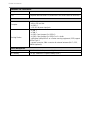 83
83
-
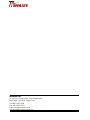 84
84
Winmate FM10A Manuel utilisateur
- Catégorie
- Électronique pour véhicule automobile
- Taper
- Manuel utilisateur
dans d''autres langues
- English: Winmate FM10A User manual
Documents connexes
-
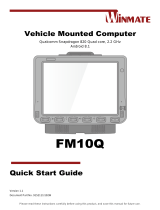 Winmate FM10Q Guide de démarrage rapide
Winmate FM10Q Guide de démarrage rapide
-
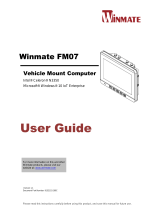 Winmate FM07 Manuel utilisateur
Winmate FM07 Manuel utilisateur
-
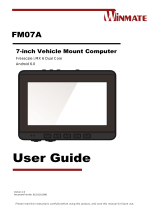 Winmate FM07A Manuel utilisateur
Winmate FM07A Manuel utilisateur
-
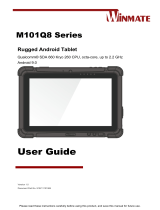 Winmate M101Q8-LABM Manuel utilisateur
Winmate M101Q8-LABM Manuel utilisateur
-
 Winmate M101P-ME Manuel utilisateur
Winmate M101P-ME Manuel utilisateur
-
 Winmate M116PT Manuel utilisateur
Winmate M116PT Manuel utilisateur
-
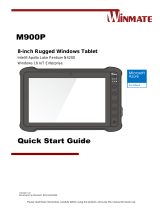 Winmate M900P Guide de démarrage rapide
Winmate M900P Guide de démarrage rapide
-
Winmate M101BK Manuel utilisateur
-
 Winmate M101S Manuel utilisateur
Winmate M101S Manuel utilisateur
-
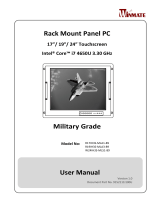 Winmate R17IH3S-MLA1-89 Manuel utilisateur
Winmate R17IH3S-MLA1-89 Manuel utilisateur
Autres documents
-
Toshiba PA5356C-1PRP Mode d'emploi
-
OttLite CSAQC00P Mode d'emploi
-
Sunmi D2S KDS Mode d'emploi
-
DT Research 301SY Mode d'emploi
-
iDance Cube Nano CN-2 Manuel utilisateur
-
OttLite 7QC00W Organizer LED Desk Lamp Manuel utilisateur
-
Philips LFH 9160 Manuel utilisateur
-
Intermec PEN*KEY 6400 Installation Instructions Manual
-
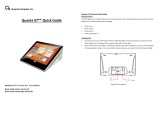 Quanta Computer HFS-K72A Manuel utilisateur
Quanta Computer HFS-K72A Manuel utilisateur
-
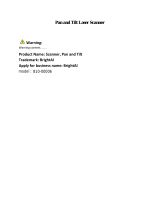 BrightAI 810-00006 Manuel utilisateur
BrightAI 810-00006 Manuel utilisateur