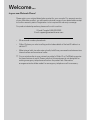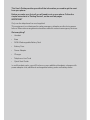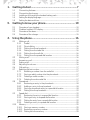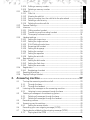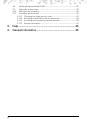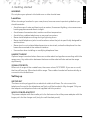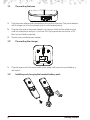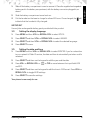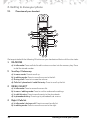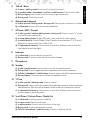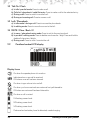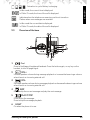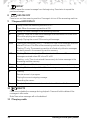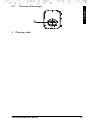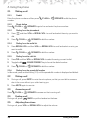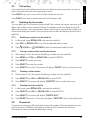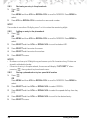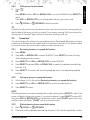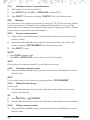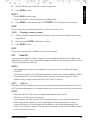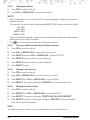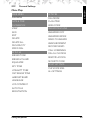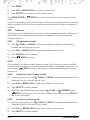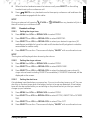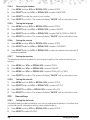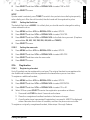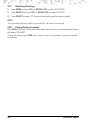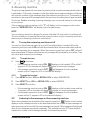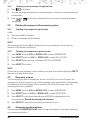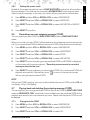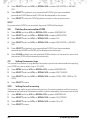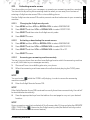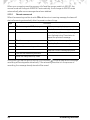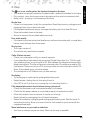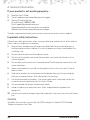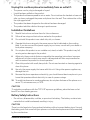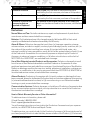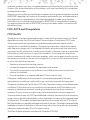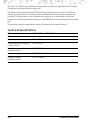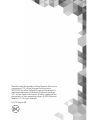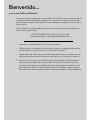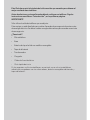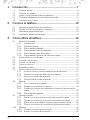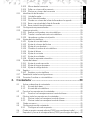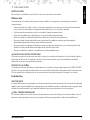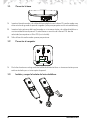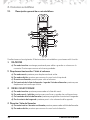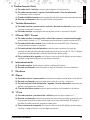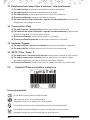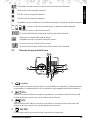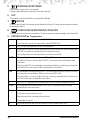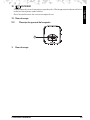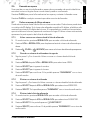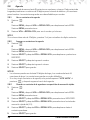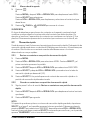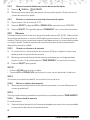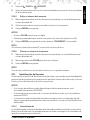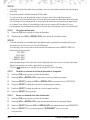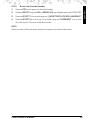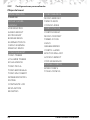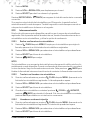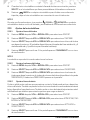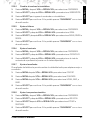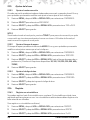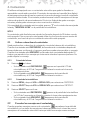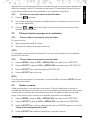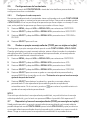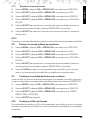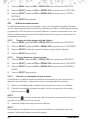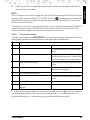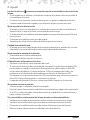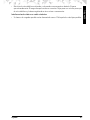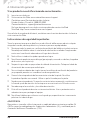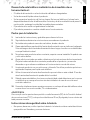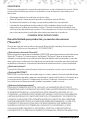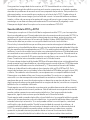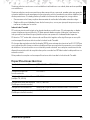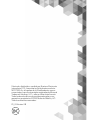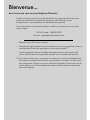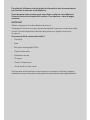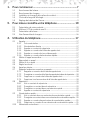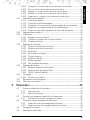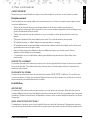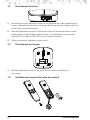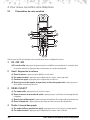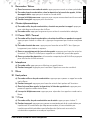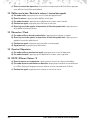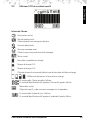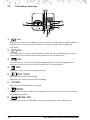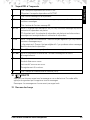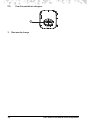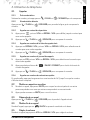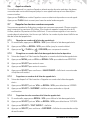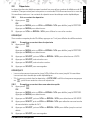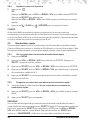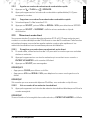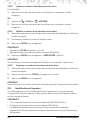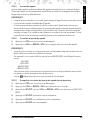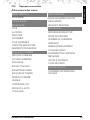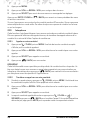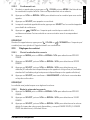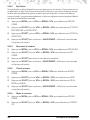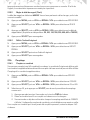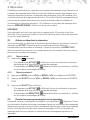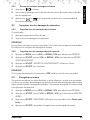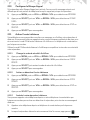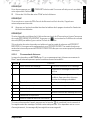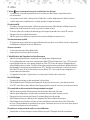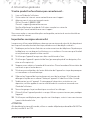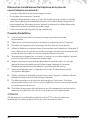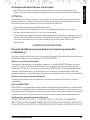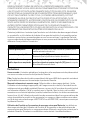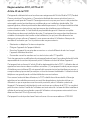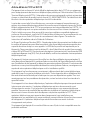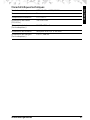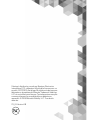User’s Guide
Models: K701, K702, K703, K704, K705, K701B, K702B, K703B,
K704B, K705B
Warning
Use only the adapter and telephone line cord
provided in the box.
The features described in this User’s Guide are subject
to modifications without prior notice.
Digital Cordless Phone with Answering machine

Welcome...
to your new Motorola Phone!
Please retain your original dated sales receipt for your records. For warranty service
of your Motorola product, you will need to provide a copy of your dated sales receipt
to confirm warranty status. Registration is not required for warranty coverage.
For product-related questions, please call or visit us online:
•30 name and number phonebook.
•Caller ID shows you who is calling and includes details of the last 30 callers in a
calls list.**
• Make internal calls, transfer external calls, hold 3-way conversations between two
internal callers and an external caller.
** You must subscribe to your network provider’s Caller ID or Call Waiting service
for these features to work. Please note that this equipment is not designed for
making emergency telephone calls when the power fails. Alternative
arrangements should be made if an emergency telephone call is necessary.
US and Canada 1-888-331-3383
#";c)+&&%(*#%*%(%"%#=%#

This User’s Guide provides you with all the information you need to get the most
from your phone.
Before you make your first call you will need to set up your phone. Follow the
simple instructions in ‘Getting Started’, on the next few pages.
IMPORTANT
Only use the telephone line cord supplied.
This equipment is not designed to make emergency telephone calls during power
failures. Alternative arrangements should be made for access to emergency services.
Got everything?
•Handset
•Base
•Ni-MH Rechargeable Battery Pack
•Battery Door
•Power Adapter
•Charger
•Telephone Line Cord
•Quick Start Guide
In multi-handset packs, you will find one or more additional handsets, chargers with
power adapter units, additional rechargeable battery packs and battery doors.

4
1. Getting started .................................................................7
1.1 Connecting the base .......................................................................................8
1.2 Connecting the charger ..................................................................................8
1.3 Installing and charging the handset battery pack...........................................8
1.4 Setting the display language ...........................................................................9
1.5 Setting the date and time.................................................................................9
2. Getting to know your phone ......................................... 10
2.1 Overview of your handset .............................................................................10
2.2 Cordless handset LCD display ......................................................................12
2.3 Overview of the base.....................................................................................13
2.4 Overview of the charger................................................................................15
3. Using the phone............................................................. 16
3.1 Making a call...................................................................................................16
3.1.1 Predial .................................................................................................16
3.1.2 Direct dialing ......................................................................................16
3.1.3 Dialing from the phonebook ..............................................................16
3.1.4 Dialing from the redial list ...................................................................16
3.1.5 Dialing from the calls list .....................................................................16
3.1.6 Dialing from the speed dial location ..................................................16
3.2 Muting a call ...................................................................................................16
3.3 Answering a call .............................................................................................16
3.4 Ending a call ...................................................................................................16
3.5 Adjusting the volume.....................................................................................16
3.6 Call waiting.....................................................................................................17
3.7 Redialing the last number ..............................................................................17
3.7.1 Redialing a number from the redial list ..............................................17
3.7.2 Storing a redial number into the phonebook ....................................17
3.7.3 Deleting a redial number ....................................................................17
3.7.4 Deleting the entire redial list ..............................................................17
3.8 Phonebook.....................................................................................................17
3.8.1 Reviewing an entry in the phonebook ...............................................18
3.8.2 Adding an entry to the phonebook ...................................................18
3.8.3 Storing a phonebook entry to a speed dial location .........................18
3.8.4 Dialing from the phonebook ..............................................................19
3.9 Speed dial.......................................................................................................19
3.9.1 Reviewing the entry in a speed dial location .....................................19
3.9.2 Storing an entry to a speed dial location ............................................19
3.9.3 Dialing the entry from a speed dial location ......................................19
3.9.4 Deleting an entry in a speed dial location ..........................................20
3.10 Memory ..........................................................................................................20
3.10.1 Storing a memory number .................................................................20
3.10.2 Reviewing a memory number ...........................................................20
3.10.3 Dialing from the memory ...................................................................20

5
ENGLISH
3.10.4 Editing a memory number ................................................................. 21
3.10.5 Deleting a memory number .............................................................. 21
3.11 Caller ID ......................................................................................................... 21
3.11.1 Calls List .............................................................................................. 21
3.11.2 Viewing the calls list ........................................................................... 22
3.11.3 Saving a number from the calls list to the phonebook ...................... 22
3.11.4 Deleting a calls list entry ..................................................................... 22
3.11.5 Deleting the entire calls list ................................................................ 22
3.12 Personal Settings............................................................................................ 23
3.13 Intercom......................................................................................................... 24
3.13.1 Calling another handset .....................................................................24
3.13.2 Transferring a call to another handset ............................................... 24
3.13.3 Three-party conference calls ............................................................. 24
3.14 Handset settings ............................................................................................ 25
3.14.1 Setting the ringer tone ....................................................................... 25
3.14.2 Setting the ringer volume .................................................................. 25
3.14.3 3.16.3 Setting the alert tone ............................................................... 25
3.14.4 Renaming the handset ....................................................................... 26
3.14.5 Setting the language .......................................................................... 26
3.14.6 Setting the contrast ............................................................................ 26
3.14.7 Setting the equalizer .......................................................................... 26
3.14.8 Setting the auto talk ............................................................................ 26
3.15 Base settings .................................................................................................. 26
3.15.1 Setting the dial mode ......................................................................... 26
3.15.2 Setting the flash time .......................................................................... 27
3.15.3 Setting the area code ......................................................................... 27
3.16 Registration.................................................................................................... 27
3.16.1 Registering a handset ........................................................................ 27
3.17 Resetting all settings ...................................................................................... 28
3.18 Paging/finding a handset .............................................................................. 28
4. Answering machine ....................................................... 29
4.1 Turning the answering machine on/off......................................................... 29
4.1.1 Through the base: .............................................................................. 29
4.1.2 Through the handset: ......................................................................... 29
4.2 Listening to the messages on the answering machine................................. 29
4.2.1 Listening to new messages through the base ................................... 30
4.3 Deleting all messages in the answering system............................................ 30
4.3.1 Deleting all messages through the base ............................................ 30
4.3.2 Deleting all messages through the handset ...................................... 30
4.4 Recording a memo........................................................................................ 30
4.5 Answering machine settings ......................................................................... 30
4.5.1 Setting the answer mode ................................................................... 31
4.6 Recording your own outgoing message (OGM) ......................................... 31
4.7 Playing back and deleting the outgoing message (OGM) .......................... 31
4.7.1 Playing back the OGM ...................................................................... 31

6
4.8 Deleting the personalized OGM...................................................................32
4.9 Setting the answer rings.................................................................................32
4.10 Setting the call screening ..............................................................................32
4.11 Activating remote access ..............................................................................33
4.11.1 Changing the 4-digit security code ...................................................33
4.11.2 Activating or deactivating the remote access ...................................33
4.11.3 Accessing your answering machine remotely ..................................33
4.11.4 Remote commands ............................................................................34
5. Help................................................................................ 35
6. General information ...................................................... 36

Getting started 7
ENGLISH
1. Getting started
WARNING
Do not place your phone in the bathroom or other humid area.
Location
When choosing a location for your new phone, here are some important guidelines you
should consider:
• Avoid sources of noise and heat, such as motors, fluorescent lighting, microwave ovens,
heating appliances and direct sunlight.
• Avoid areas of excessive dust, moisture and low temperature.
• Avoid other cordless telephones or personal computers.
• Never install telephone wiring during a lightning storm.
• Never install telephone jacks in wet locations unless the jack is specifically designed for
wet locations.
• Never touch non-insulated telephone wires or terminals, unless the telephone line has
been disconnected at the network interface.
• Use caution when installing or modifying telephone lines.
HANDSET RANGE
Optimal range is reached when there are no other electrical appliances working within the
range area. Any obstruction between the base and handset will also reduce the range
significantly.
SIGNAL STRENGTH
When out of range of the corded base, the screen shows
OUT OF RANGE
. If you are on a call,
the line will hang up. Move back within range. The cordless handset will automatically re-
connect to the corded base.
Setting up
IMPORTANT
The base must be plugged into an electrical outlet at all times. Do not connect the
telephone line cord to the telephone wall jack until the handset is fully charged. Only use
the adapter and telephone line cord supplied with the product.
WHICH POWER ADAPTER?
The power adapter with the smaller pin is for the base unit and the power adapter with the
larger pin is for the charger unit (only for multi-handset packs).

8 Getting started
1.1 Connecting the base
1. Plug the power adapter and the telephone line cord into the base. The power adapter
with the larger pin is for the charger (only in multi-handset packs).
2. Plug the other end of the power adapter into a power outlet and the telephone line
cord into a telephone wall jack. If you have DSL high speed internet service, a DSL
filter (not included) is required.
3. Use only the provided power adapter.
1.2 Connecting the charger
1. Plug the larger end of the power cable into a power wall socket not controlled by a
wall switch.
1.3 Installing and charging the handset battery pack
450 mA
DC 5V
AC 6V 450mA
MADE IN CHINA
CORDLESS TELEPHONE
4H20
Accessory

Getting started 9
ENGLISH
1. Slide off the battery compartment cover to remove it. Place the supplied rechargeable
battery pack in the battery compartment, with the battery connector plugged in, as
shown.
2. Slide the battery compartment cover back on.
3. Put the handset on the base to charge for at least 24 hours. Once charged, the will
indicate that the handset is fully charged.
IMPORTANT
Use only the rechargeable battery pack provided with the product.
1.4 Setting the display language
1. Press MENU and then VOL+ or REDIAL/VOL- to select
SETUP HS
.
2. Press SELECT and then VOL+ or REDIAL/VOL- to select
LANGUAGE
.
3. Press SELECT and then VOL+ or REDIAL/VOL- to select the desired language.
4. Press SELECT to save.
1.5 Setting the date and time
1. Press MENU and then VOL+ or REDIAL/VOL- to select
DATE&TIME
. If you’re a subscriber
to your network’s Caller ID service, the date and time is automatically set when a call is
received.
2. Press SELECT and then use the keypad to edit the year and the date.
3. Press VOL+ or REDIAL/VOL- or or CID to move between the input fields
YEAR
and
DATE
.
4. Press SELECT and then use the keypad to edit the time in
12 HR
format. Press VOL+ or
REDIAL/VOL- to toggle
AM/PM
settings.
5. Press SELECT to save the settings.
Yo u r p h o n e i s n o w r e a d y f o r u s e .

10 Getting to know your phone
2. Getting to know your phone
2.1 Overview of your handset
Get acquainted with the following 14 buttons on your handset and their multi-function tasks.
1M1/M2/M3
a) In idle mode: Press and hold to edit or store a number into the memory key. Press
to dial the stored number.
2Scroll up / Volume up
a) In menu mode: Press to scroll up.
b) In editing mode: Press to move the cursor to the left.
c) During a call: Press to increase the volume.
d) Calls list / phonebook / redial list entry: Press to scroll up the list.
3MENU / SELECT
a) In idle mode: Press to access the menu list.
b) In menu / editing mode: Press to confirm and save the settings.
c) In calls list entry: Press to save the entry to the phonebook.
d) In phonebook entry: Press to go to phonebook sub- menus.
4Right / Calls list
a) In idle mode / during a call: Press to access the calls list.
b) In editing mode: Press to move the cursor to the right.
4
3
5
6
7
8
9
10
11
12
13
14
1
15
2

Getting to know your phone 11
ENGLISH
5Talk off / Back
a) In menu / editing mode: Press to exit to the previous level.
b) In pre-dial mode / phonebook / calls list / redial list entry: Press to exit to idle.
c) During ringing: Press to silence the incoming ringer temporarily.
d) During a call: Press to end a call.
6Alphanumeric keypad
a) In idle / pre-dial / editing mode / during a call: Press to enter characters / numbers.
b) In idle mode: Press and hold to activate speed dial.
7#/Pause / ABC / Format
a) In idle / pre-dial / number editing mode / during a call: Press to insert a “#”, press
and hold to insert a pause ( P ).
b) In name editing mode: Toggle ABC/abc. Press and hold to insert a space.
c) In a calls list entry: Press to toggle Caller ID display format between 7, 8, 10 and 11
digits when returning calls from Caller ID list.
d) In a phonebook list entry: If the number is more than 16 digits, press to view the
next page of remaining digits.
8Intercom
a) In idle mode: Press to make an internal call.
b) During a call: Press to transfer the call to another handset.
9Microphone
10 Speaker
a) In idle / pre-dial mode: Press to make a call with the speakerphone.
b) During a call: Press to toggle between thespeakerphone and the earpiece.
c) Calls list / phonebook / redial list entry: Press to make a call with the speakerphone.
d) During ringing: Press to answer a call with the speaker phone.
11 */Tone
a) In idle / pre-dial / editing mode: Press to insert a *.
b) During a call: Press to switch from pulse to tone dialing temporarily if pulse mode was
selected before. After the call has ended, the dial mode will change back to pulse.
c) In a phonebook list entry: If the number is more than 16 digits, press to view the
previous page of remaining digits.
12 Scroll Down / Volume Down / Redial List
a) In idle mode: Press to access the redial list.
b) In menu mode: Press to scroll down.
c) In editing mode: Press to move the cursor to the right.
d) During a call: Press to decrease the volume.
e) Calls list / phonebook / redial list entry: Press to scroll down the list.

12 Getting to know your phone
13 Talk On / Flash
a) In idle / pre-dial mode: Press to make a call.
b) Calls list / phonebook / redial list entry: Press to make a call to the selected entry.
c) During a call: Press to switch to another call.
d) During an incoming call: Press to answer a call.
14 Left / Phonebook
a) In idle mode / during a call: Press to access the phonebook.
b) In editing mode: Press to move the cursor to the left.
15 MUTE / Clear / Back / X
a) In menu / phonebook entry mode: Press to exit to the previous level.
b) In pre-dial / editing mode: Press to delete one character / digit. Press and hold to
delete all characters / digits.
c) During a call: Press to mute / unmute the call.
2.2 Cordless handset LCD display
Display Icons
On when the speakerphone is turned on.
Indicates when a new call is received.
Off when a new call has been viewed.
On when ringer volume is turned off.
On when you have received new voicemail not yet listened to.
Off when new voicemail has been listened to.
On when a call is muted.
Full battery power level.
2/3 battery power level.
1/3 battery power level.
Flashes when low battery level is detected, needs charging.

Getting to know your phone 13
ENGLISH
Animation in cycle. Battery is charging.
In idle mode, the current time is displayed.
In Caller ID mode, the time of the call is displayed.
Indicates when the telephone answering machine is turned on.
Flashes when new messages are received.
In idle mode the current date is displayed.
In Caller ID mode, the date of the call is displayed.
2.3 Overview of the base
1
Find
Press to find/page all registered handsets. Press the button again, or any key on the
handset, to turn off page signal.
2 VOL+
Increase speaker volume during message playback or increase the base ringer volume
when there is an incoming external call.
3 VOL-
Decrease speaker volume during message playback or decrease the base ringer volume
when there is an incoming external call.
4 SKIP
Press to skip the current message and play the next message.
5 PLAY/STOP
Press to play the message.
Press to stop the message playback.
6LIGHT
On when the phone is in use.
6
3
4
8
9
11
10
1
2
5
7

14 Getting to know your phone
7 REPEAT
Press to repeat the current message from the beginning. Press twice to repeat the
previous message.
8 ANS ON/OFF
Press to turn on the answering machine. Press again to turn off the answering machine.
97-Segment LED DISPLAY
10 DELETE
Press once to delete the message during playback. Press and hold to delete all the
messages in idle mode.
Note: New voice messages will not be deleted.
11 Charging cradle
-- Steady: When the answering machine is OFF.
Flash: When the answering machine is ON.
00 Steady: No voice messages in the answering machine.
XX Flashing: There are XX new voice messages received where XX is from 01 to
59 or when playing new messages.
Steady: Playing the current XX incoming old message.
XX/FF Flashing XX alternatively with FF: There are XX new voice messages received
where XX is from 01 to 59 and the answering machine memory is full.
Flashing FF only: The answering machine is full and only old voice messages
are being stored in the answering machine memory.
--/XX Flashing XX alternatively with --: Time is not set and there are XX new voice
messages received where XX is from 01 to 59.
Flashing -- only: Time is not set and there are only old voice messages in the
answering machine memory.
YY Steady: There are YY old voice messages (no new voice messages).
XX/AN Flashing XX alternatively with An: XX an incoming message is now recording.
LA Flashing:
Remote access is in progress.
Playing the current outgoing message.
Recording the memo.
LX Steady: Indicates the current volume level where X is from 1 to 8.

Getting to know your phone 15
ENGLISH
2.4 Overview of the charger
1. Charging cradle
1

16 Using the phone
3. Using the phone
3.1 Making a call
3.1.1 Predial
Enter the phone number and then press /FLASH or /SPEAKER to dial the phone
number.
3.1.2 Direct dialing
Press /FLASH or /SPEAKER to get a line and enter the phone number.
3.1.3 Dialing from the phonebook
1. Press and then VOL+ or REDIAL/VOL- to scroll and select the entry you want to
dial.
2. Press /FLASH or /SPEAKER to dial the number.
3.1.4 Dialing from the redial list
1. Press REDIAL/VOL- and then VOL+ or REDIAL/VOL- to scroll and select an entry you
want to redial.
2. Press /FLASH or /SPEAKER to dial the number.
3.1.5 Dialing from the calls list
1. Press CID and then VOL+ or REDIAL/VOL- to select the entry you want to dial.
2. To g g l e t h e #/ /PAUSE/FORMAT key to format the dialed number.
3. Press /FLASH or /SPEAKER to dial the number.
3.1.6 Dialing from the speed dial location
In idle mode, press and hold a key (1-9) until the speed dial number is displayed and dialed.
3.2 Muting a call
1. During a call, press MUTE to mute the microphone, so that you can talk to someone
else in the room without your caller hearing you.
2. Press MUTE again to unmute.
3.3 Answering a call
Press /FLASH or /SPEAKER to answer an the incoming call.
3.4 Ending a call
During a call, press /BACK or put the handset on the base.
3.5 Adjusting the volume
During a call, press VOL+ or REDIAL/VOL- to adjust the volume.

Using the phone 17
ENGLISH
3.6 Call waiting
If you subscribe to call waiting service from your telephone service provider, you hear a
tone if someone calls when you are already on a call.
Press FLASH to put your current call on hold and take the new call.
Press FLASH at any time to switch back and forth between calls.
3.7 Redialing the last number
You can redial up to 5 of the last numbers called. Each number can have a maximum of 32
digits. If the redial number exceeds 15 digits, the telephone will only display the first 15
digits of the number. If you have stored a name in the directory to match the number, the
name will be displayed instead. The most recent last number will display at the top of the
redial list.
3.7.1 Redialing a number from the redial list
1. In idle mode, press REDIAL/VOL- to access the redial list.
2. Press VOL+ or REDIAL/VOL- to scroll to the desired redial number.
3. Press /FLASH or /SPEAKER to dial to the displayed redial number.
3.7.2 Storing a redial number into the phonebook
1. Follow steps 1 to 2 in the section Redialing a number from the redial list.
2. Press MENU then VOL+ or REDIAL/VOL- to select
PHONEBOOK
.
3. Press SELECT to enter the name.
4. Press SELECT to enter the number.
5. Press SELECT to confirm. The screen will display “SAVED” with a confirmation tone.
3.7.3 Deleting a redial number
1. Follow steps 1 to 2 in the section Redialing a number from the redial list.
2. Press SELECT then VOL+ or REDIAL/VOL- to select
DELETE
.
3. Press SELECT. The screen will display “DELETED” with a confirmation tone.
3.7.4 Deleting the entire redial list
1. In idle mode, press REDIAL/VOL- to access the redial list.
2. Press SELECT then VOL+ or REDIAL/VOL- to select
DELETE ALL
.
3. Press SELECT. The screen will display “DELETE ALL?”.
4. Press SELECT to confirm. The screen will display “DELETED” with a confirmation tone.
3.8 Phonebook
You phone can store up to 30 entries with names and numbers. Each phonebook entry can
have a maximum of 24 digits for the phone number and 16 characters for the name.
Phonebook entries are stored alphabetically by name.

18 Using the phone
3.8.1 Reviewing an entry in the phonebook
1. Press .
OR
Press MENU and then VOL+ or REDIAL/VOL- to scroll to
PHONEBOOK
. Press MENU to
select.
2. Press VOL+ or REDIAL/VOL- to review the name and number.
NOTE
If a number is more than 15 digits, press * or # to review the remaining digits.
3.8.2 Adding an entry to the phonebook
1. Press .
OR
Press MENU and then VOL+ or REDIAL/VOL- to scroll to
PHONEBOOK
. Press MENU to
select.
2. Press SELECT and then VOL+ or REDIAL/VOL- to scroll and select
ADD
.
3. Press SELECT and then enter the name.
4. Press SELECT and then enter the number.
5. Press SELECT to save.
NOTES
• Numbers can be up to 24 digits long and names up to 16 characters long. Entries are
stored in alphabetical order.
• If there is no entry in the phonebook, the screen will display “LIST EMPTY” when
pressing , then go back to phone book menu.
3.8.3 Storing a phonebook entry to a speed dial location
1. Press .
OR
Press MENU and then VOL+ or REDIAL/VOL- to scroll to
PHONEBOOK
. Press MENU to
select.
2. Press SELECT and then VOL+ or REDIAL/VOL- to select
SPEED DIAL
.
3. Press SELECT and then VOL+ or REDIAL/VOL- to select the speed dial key from key
(1-9).
4. Press SELECT and then VOL+ or REDIAL/VOL- to scroll to the desired entry.
5. Press SELECT to save.

Using the phone 19
ENGLISH
3.8.4 Dialing from the phonebook
1. Press .
OR
Press MENU and then VOL+ or REDIAL/VOL- to scroll to
PHONEBOOK
. Press SELECT to
select.
Press VOL+ or REDIAL/VOL- to scroll and select the entry you want to dial.
2. Press /FLASH or /SPEAKER to dial the number.
TIP
Instead of scrolling to browse phonebook entries, press the numeric key corresponding to
the first letter of the entry you wish to locate. For example, pressing 2 will show the entries
starting with A. Pressing 2 again will show the entries starting with B, etc.
3.9 Speed dial
You can store up to 9 numbers in the speed dial locations. Each speed dial location can have
a maximum of 24 digits for the number and 16 characters for the name. This feature makes
it convenient when you want to dial a certain number more quickly.
3.9.1 Reviewing the entry in a speed dial location
1. Press MENU.
2. Press VOL+ or REDIAL/VOL- to select
PHONEBOOK
. Press SELECT, and the first entry
will be displayed on the screen.
3. Press SELECT then VOL+ or REDIAL/VOL- to select
SPEED DIAL
.
4. Press SELECT and then VOL+ or REDIAL/VOL- to select the desired speed dial key
from key (1-9).
5. Press SELECT. The screen will show the speed dial entry in the selected speed dial
location.
3.9.2 Storing an entry to a speed dial location
1. Follow steps 1 to 4 in the section Reviewing the entry in a speed dial location.
2. Press SELECT then VOL+ or REDIAL/VOL- to scroll to the desired entry.
3. Press SELECT to save.
NOTE
If the desired location has stored a speed dial number, when pressing SELECT in step 2, the
screen will display the stored number. If you want to replace it, press SELECT to select
ADD
,
then press VOL+ or REDIAL/VOL- to the desired number, press SELECT again to confirm,
and the screen will display “SAVED” with a confirmation tone.
3.9.3 Dialing the entry from a speed dial location
1. Press /FLASH or /SPEAKER.
2. Press and hold the desired speed dial key location (1-9) to dial the speed dial number.

20 Using the phone
3.9.4 Deleting an entry in a speed dial location
1. Follow steps 1 to 4 in the section 3.9.1.
2. Press SELECT and then VOL+ or REDIAL/VOL- to select
DELETE
.
3. Press SELECT. The screen will display “DELETED” with a confirmation tone.
3.10 Memory
You can store up to 3 numbers in the memory locations (
M
1
,
M2
,
M3
). Each memory location
can have a maximum of 24 digits for the number and 15 characters for the name. This
feature makes it convenient when you want to dial a certain number more quickly. All direct
access memory records will remain after resetting.
3.10.1 Storing a memory number
1. In idle mode, use the dialing keys (0-9) to enter the number you want to store in the
memory location.
2. Press and hold the desired memory location that does not store any number. The
screen will display “ENTER NUMBER” and will show the number.
3. Press SELECT to save.
NOTES
• Press CLEAR to delete a digit.
• Press VOL+ or REDIAL/VOL- to move the cursor to the left or right.
NOTE
If the number you entered exceeds 24, you will hear an error tone.
3.10.2 Reviewing a memory number
1. Press and hold the desired memory location, and the screen will display the number
stored in there.
NOTE
If no number is stored in the location, the display will show “ENTER NUMBER”.
3.10.3 Dialing from the memory
In idle mode:
1. Press the desired memory location key to dial the number stored in that memory
location automatically.
OR
1. Press /FLASH or /SPEAKER.
2. Press the desired memory location key to dial the number stored there automatically.
3.10.4 Editing a memory number
1. Press and hold the desired memory location, and the screen will display the number
stored in there.
La page est en cours de chargement...
La page est en cours de chargement...
La page est en cours de chargement...
La page est en cours de chargement...
La page est en cours de chargement...
La page est en cours de chargement...
La page est en cours de chargement...
La page est en cours de chargement...
La page est en cours de chargement...
La page est en cours de chargement...
La page est en cours de chargement...
La page est en cours de chargement...
La page est en cours de chargement...
La page est en cours de chargement...
La page est en cours de chargement...
La page est en cours de chargement...
La page est en cours de chargement...
La page est en cours de chargement...
La page est en cours de chargement...
La page est en cours de chargement...
La page est en cours de chargement...
La page est en cours de chargement...
La page est en cours de chargement...
La page est en cours de chargement...
La page est en cours de chargement...
La page est en cours de chargement...
La page est en cours de chargement...
La page est en cours de chargement...
La page est en cours de chargement...
La page est en cours de chargement...
La page est en cours de chargement...
La page est en cours de chargement...
La page est en cours de chargement...
La page est en cours de chargement...
La page est en cours de chargement...
La page est en cours de chargement...
La page est en cours de chargement...
La page est en cours de chargement...
La page est en cours de chargement...
La page est en cours de chargement...
La page est en cours de chargement...
La page est en cours de chargement...
La page est en cours de chargement...
La page est en cours de chargement...
La page est en cours de chargement...
La page est en cours de chargement...
La page est en cours de chargement...
La page est en cours de chargement...
La page est en cours de chargement...
La page est en cours de chargement...
La page est en cours de chargement...
La page est en cours de chargement...
La page est en cours de chargement...
La page est en cours de chargement...
La page est en cours de chargement...
La page est en cours de chargement...
La page est en cours de chargement...
La page est en cours de chargement...
La page est en cours de chargement...
La page est en cours de chargement...
La page est en cours de chargement...
La page est en cours de chargement...
La page est en cours de chargement...
La page est en cours de chargement...
La page est en cours de chargement...
La page est en cours de chargement...
La page est en cours de chargement...
La page est en cours de chargement...
La page est en cours de chargement...
La page est en cours de chargement...
La page est en cours de chargement...
La page est en cours de chargement...
La page est en cours de chargement...
La page est en cours de chargement...
La page est en cours de chargement...
La page est en cours de chargement...
La page est en cours de chargement...
La page est en cours de chargement...
La page est en cours de chargement...
La page est en cours de chargement...
La page est en cours de chargement...
La page est en cours de chargement...
La page est en cours de chargement...
La page est en cours de chargement...
La page est en cours de chargement...
La page est en cours de chargement...
La page est en cours de chargement...
La page est en cours de chargement...
La page est en cours de chargement...
La page est en cours de chargement...
La page est en cours de chargement...
La page est en cours de chargement...
La page est en cours de chargement...
La page est en cours de chargement...
La page est en cours de chargement...
La page est en cours de chargement...
La page est en cours de chargement...
La page est en cours de chargement...
La page est en cours de chargement...
La page est en cours de chargement...
La page est en cours de chargement...
La page est en cours de chargement...
La page est en cours de chargement...
La page est en cours de chargement...
La page est en cours de chargement...
La page est en cours de chargement...
La page est en cours de chargement...
La page est en cours de chargement...
La page est en cours de chargement...
La page est en cours de chargement...
La page est en cours de chargement...
La page est en cours de chargement...
La page est en cours de chargement...
La page est en cours de chargement...
La page est en cours de chargement...
La page est en cours de chargement...
La page est en cours de chargement...
-
 1
1
-
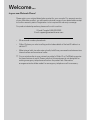 2
2
-
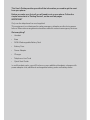 3
3
-
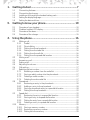 4
4
-
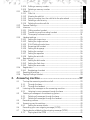 5
5
-
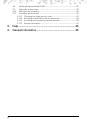 6
6
-
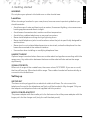 7
7
-
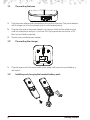 8
8
-
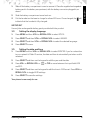 9
9
-
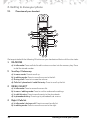 10
10
-
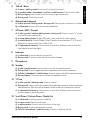 11
11
-
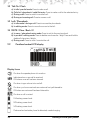 12
12
-
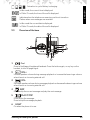 13
13
-
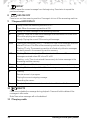 14
14
-
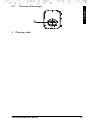 15
15
-
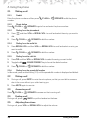 16
16
-
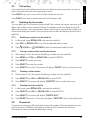 17
17
-
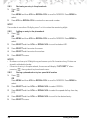 18
18
-
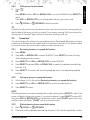 19
19
-
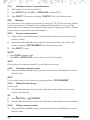 20
20
-
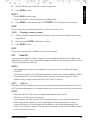 21
21
-
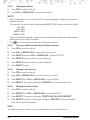 22
22
-
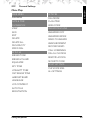 23
23
-
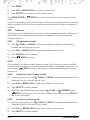 24
24
-
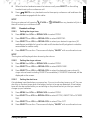 25
25
-
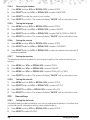 26
26
-
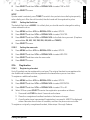 27
27
-
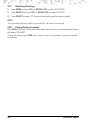 28
28
-
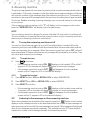 29
29
-
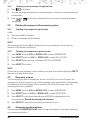 30
30
-
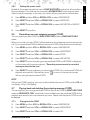 31
31
-
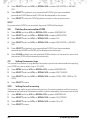 32
32
-
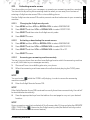 33
33
-
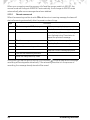 34
34
-
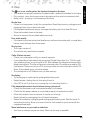 35
35
-
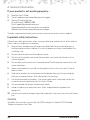 36
36
-
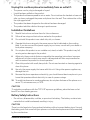 37
37
-
 38
38
-
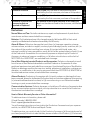 39
39
-
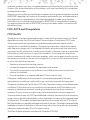 40
40
-
 41
41
-
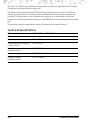 42
42
-
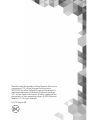 43
43
-
 44
44
-
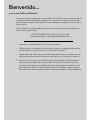 45
45
-
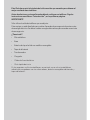 46
46
-
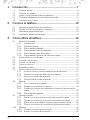 47
47
-
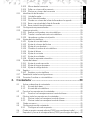 48
48
-
 49
49
-
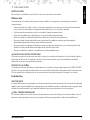 50
50
-
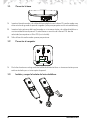 51
51
-
 52
52
-
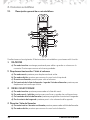 53
53
-
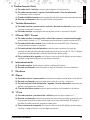 54
54
-
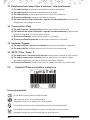 55
55
-
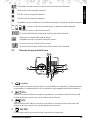 56
56
-
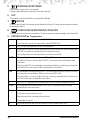 57
57
-
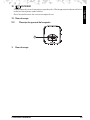 58
58
-
 59
59
-
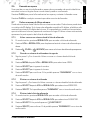 60
60
-
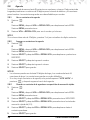 61
61
-
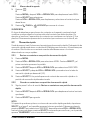 62
62
-
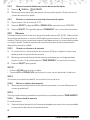 63
63
-
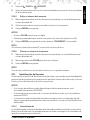 64
64
-
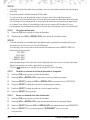 65
65
-
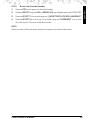 66
66
-
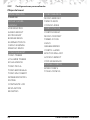 67
67
-
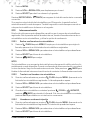 68
68
-
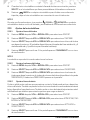 69
69
-
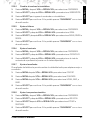 70
70
-
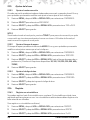 71
71
-
 72
72
-
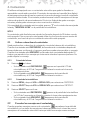 73
73
-
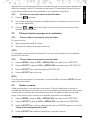 74
74
-
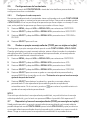 75
75
-
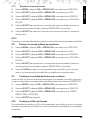 76
76
-
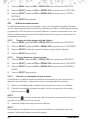 77
77
-
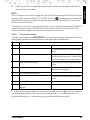 78
78
-
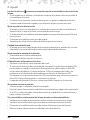 79
79
-
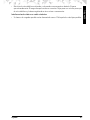 80
80
-
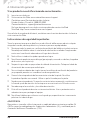 81
81
-
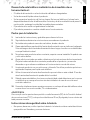 82
82
-
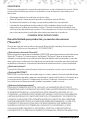 83
83
-
 84
84
-
 85
85
-
 86
86
-
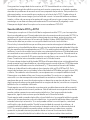 87
87
-
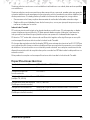 88
88
-
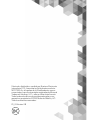 89
89
-
 90
90
-
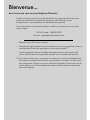 91
91
-
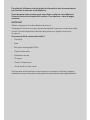 92
92
-
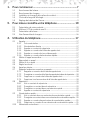 93
93
-
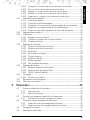 94
94
-
 95
95
-
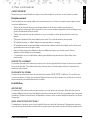 96
96
-
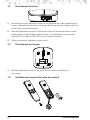 97
97
-
 98
98
-
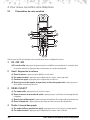 99
99
-
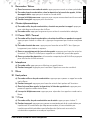 100
100
-
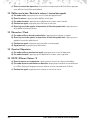 101
101
-
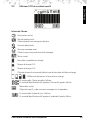 102
102
-
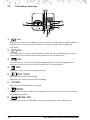 103
103
-
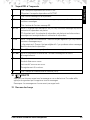 104
104
-
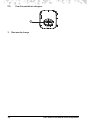 105
105
-
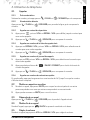 106
106
-
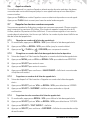 107
107
-
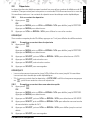 108
108
-
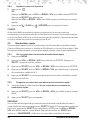 109
109
-
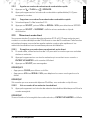 110
110
-
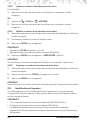 111
111
-
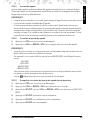 112
112
-
 113
113
-
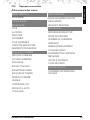 114
114
-
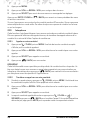 115
115
-
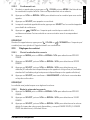 116
116
-
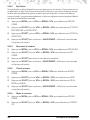 117
117
-
 118
118
-
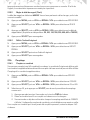 119
119
-
 120
120
-
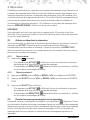 121
121
-
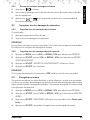 122
122
-
 123
123
-
 124
124
-
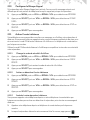 125
125
-
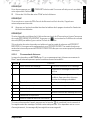 126
126
-
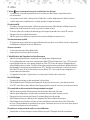 127
127
-
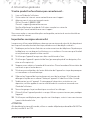 128
128
-
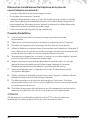 129
129
-
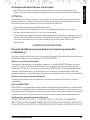 130
130
-
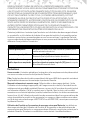 131
131
-
 132
132
-
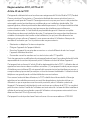 133
133
-
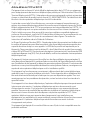 134
134
-
 135
135
-
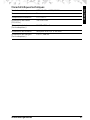 136
136
-
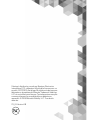 137
137
Motorola K703B Manuel utilisateur
- Catégorie
- Téléphones
- Taper
- Manuel utilisateur
dans d''autres langues
- English: Motorola K703B User manual
- español: Motorola K703B Manual de usuario
Documents connexes
-
Motorola P1005 Manuel utilisateur
-
Motorola L515C Manuel utilisateur
-
Motorola L302 - DECT 6.0 Cordless Phone Manuel utilisateur
-
Motorola L602M Manuel utilisateur
-
Binatone Electronics International H202 Manuel utilisateur
-
Motorola L402C - DECT 6.0 Corded/Cordless Phone Manuel utilisateur
-
Motorola L402C - DECT 6.0 Corded/Cordless Phone Guide de démarrage rapide
-
Motorola L801 Le manuel du propriétaire
-
Motorola L701BT Guide de démarrage rapide
-
Motorola L601M Guide de démarrage rapide
Autres documents
-
AEG Voxtel D205 Le manuel du propriétaire
-
AEG Voxtel D210 Le manuel du propriétaire
-
VTech CS6948-3 Manuel utilisateur
-
VTech DS6672-4 Manuel utilisateur
-
VTech DS6251-4 Manuel utilisateur
-
VTech DS6771-3 Manuel utilisateur
-
VTech DS6621-2 Manuel utilisateur
-
VTech SN5147 Manuel utilisateur
-
Doro PHONEEASY RECORD 327CR Manuel utilisateur
-
AEG Prism 15 Quick User Manual