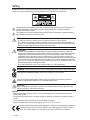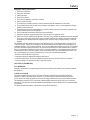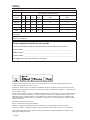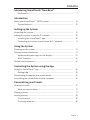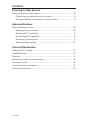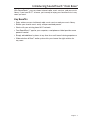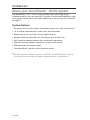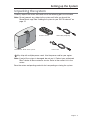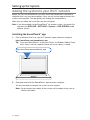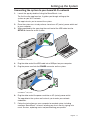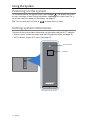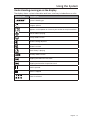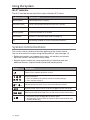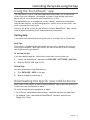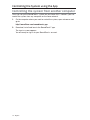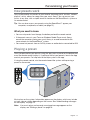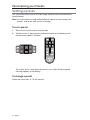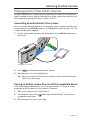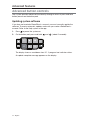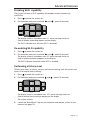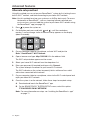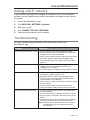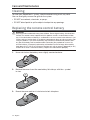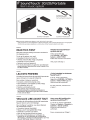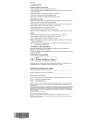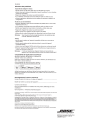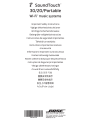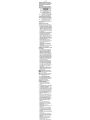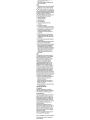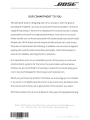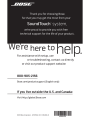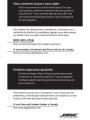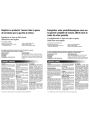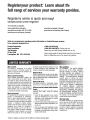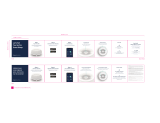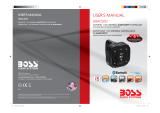SoundTouch
™
30/20
Wi-Fi
®
music systems
Owner’s Guide

2 - English
Please take the time to carefully read and follow these Important Safety Instructions. They will help you set up and
operate your system properly and enjoy its advanced features. Save this guide for future reference.
7KHOLJKWQLQJÀDVKZLWKDUURZKHDGV\PEROZLWKLQDQHTXLODWHUDOWULDQJOHDOHUWVWKHXVHUWRWKHSUHVHQFHRI
XQLQVXODWHGGDQJHURXVYROWDJHZLWKLQWKHV\VWHPHQFORVXUHWKDWPD\EHRIVXI¿FLHQWPDJQLWXGHWR
constitute a risk of electric shock.
7KHH[FODPDWLRQSRLQWZLWKLQDQHTXLODWHUDOWULDQJOHDOHUWVWKHXVHUWRWKHSUHVHQFHRILPSRUWDQWRSHUDWLQJ
and maintenance instructions in the owner’s guide.
WARNINGS:
7RUHGXFHWKHULVNRI¿UHRUHOHFWULFVKRFNGRQRWH[SRVHWKLVSURGXFWWRUDLQRUPRLVWXUH
'RQRWH[SRVHWKLVDSSDUDWXVWRGULSSLQJRUVSODVKLQJDQGGRQRWSODFHREMHFWV¿OOHGZLWKOLTXLGVVXFK
DVYDVHVRQRUQHDUWKHDSSDUDWXV$VZLWKDQ\HOHFWURQLFSURGXFWVXVHFDUHQRWWRVSLOOOLTXLGVLQWRDQ\
SDUWRIWKHSURGXFW/LTXLGVFDQFDXVHDIDLOXUHDQGRUD¿UHKD]DUG
WARNINGS:
.HHSQHZDQGXVHGEDWWHULHVDZD\IURPFKLOGUHQ'RQRWLQJHVWEDWWHU\FKHPLFDOEXUQKD]DUG7KH
UHPRWHFRQWUROVXSSOLHGZLWKWKLVSURGXFWFRQWDLQVDFRLQEXWWRQFHOOEDWWHU\,IWKHFRLQEXWWRQFHOOEDWWHU\
LVVZDOORZHGLWFDQFDXVHVHYHUHLQWHUQDOEXUQVLQMXVWKRXUVDQGFDQOHDGWRGHDWK,IWKHEDWWHU\
FRPSDUWPHQWGRHVQRWFORVHVHFXUHO\VWRSXVLQJWKHSURGXFW,I\RXWKLQNWKHEDWWHU\PD\KDYHEHHQ
VZDOORZHGRUSODFHGLQVLGHDQ\SDUWRIWKHERG\VHHNLPPHGLDWHPHGLFDODWWHQWLRQ0D\H[SORGHRUFDXVH
D¿UHRUFKHPLFDOEXUQLILQFRUUHFWO\UHSODFHGRUPLVKDQGOHG'RQRWUHFKDUJHGLVDVVHPEOHKHDWDERYH
)&RULQFLQHUDWH5HSODFHRQO\ZLWKDQDJHQF\DSSURYHGH[8/&5RU'/YROW
OLWKLXPEDWWHU\'LVSRVHRIXVHGEDWWHULHVSURPSWO\
'RQRWSODFHQDNHGÀDPHVRXUFHVVXFKDVOLJKWHGFDQGOHVRQRUQHDUWKHDSSDUDWXV
WARNING: &RQWDLQVVPDOOSDUWVZKLFKPD\EHDFKRNLQJKD]DUG1RWVXLWDEOHIRUFKLOGUHQXQGHUDJH
Please dispose of used batteries properly,
following local regulations. Do not incinerate.
7KHSURGXFWFRQWDLQVPDJQHWLFPDWHULDO3OHDVHFRQWDFW\RXUSK\VLFLDQLI\RXKDYHDQ\TXHVWLRQVRQ
ZKHWKHUWKLVPLJKWDIIHFWWKHRSHUDWLRQRI\RXULPSODQWDEOHPHGLFDOGHYLFH
CAUTION:
0DNHQRPRGL¿FDWLRQVWRWKHV\VWHPRUDFFHVVRULHV8QDXWKRUL]HGDOWHUDWLRQVPD\FRPSURPLVHVDIHW\
regulatory co mpliance, and system performance.
NOTES:
Where the mains plug or appliance coupler is used as the disconnect device, such disconnect device shall
UHPDLQUHDGLO\RSHUDEOH
7KLVSURGXFWPXVWEHXVHGLQGRRUV,WLVQHLWKHUGHVLJQHGQRUWHVWHGIRUXVHRXWGRRUVLQUHFUHDWLRQYHKLFOHVRU
RQERDWV
7KHSURGXFWODEHOFDQHLWKHUEHORFDWHGRQWKHEDFNRUERWWRPRIWKHV\VWHP
2SHUDWHWKLVSURGXFWZLWKLQWKHWHPSHUDWXUHUDQJHRI±)WR)±&WR&
%RVH&RUSRUDWLRQKHUHE\GHFODUHVWKDWWKLVSURGXFWLVLQFRPSOLDQFHZLWKWKHHVVHQWLDOUHTXLUHPHQWV
DQGRWKHUUHOHYDQWSURYLVLRQVRI'LUHFWLYH(&DQGDOORWKHUDSSOLFDEOH(8GLUHFWLYHUHTXLUH
PHQWV7KHFRPSOHWHGHFODUDWLRQRIFRQIRUPLW\FDQEHIRXQGDWZZZ%RVHFRPFRPSOLDQFH
Safety

English - 3
Safety
Important Safety Instructions
5HDGWKHVHLQVWUXFWLRQV
Keep these instructions.
Heed all warnings.
4. )ROORZDOOLQVWUXFWLRQV
Do not use this apparatus near water or moisture.
6. &OHDQRQO\ZLWKDGU\FORWK
7. 'RQRWEORFNDQ\YHQWLODWLRQRSHQLQJV,QVWDOOLQDFFRUGDQFHZLWKWKHPDQXIDFWXUHU¶VLQVWUXFWLRQV
8. 'RQRWLQVWDOOQHDUDQ\KHDWVRXUFHVVXFKDVUDGLDWRUVKHDWUHJLVWHUVVWRYHVRURWKHUDSSDUDWXVLQFOXGLQJ
DPSOL¿HUVWKDWSURGXFHKHDW
3URWHFWWKHSRZHUFRUGIURPEHLQJZDONHGRQRUSLQFKHGSDUWLFXODUO\DWSOXJVFRQYHQLHQFHUHFHSWDFOHVDQG
the point where they exit from the apparatus.
8VHRQO\DWWDFKPHQWVDFFHVVRULHVVSHFL¿HGE\WKHPDQXIDFWXUHU
8QSOXJWKLVDSSDUDWXVGXULQJOLJKWQLQJVWRUPVRUZKHQXQXVHGIRUORQJSHULRGVRIWLPH
5HIHUDOOVHUYLFLQJWRTXDOL¿HGVHUYLFHSHUVRQQHO6HUYLFLQJLVUHTXLUHGZKHQWKHDSSDUDWXVKDVEHHQGDPDJHG
LQDQ\ZD\VXFKDVSRZHUVXSSO\FRUGRUSOXJLVGDPDJHGOLTXLGKDVEHHQVSLOOHGRUREMHFWVKDYHIDOOHQLQWR
WKHDSSDUDWXVWKHDSSDUDWXVKDVEHHQH[SRVHGWRUDLQRUPRLVWXUHGRHVQRWRSHUDWHQRUPDOO\RUKDVEHHQ
dropped.
7KLVHTXLSPHQWKDVEHHQWHVWHGDQGIRXQGWRFRPSO\ZLWKWKHOLPLWVIRUD&ODVV%GLJLWDOGHYLFHSXUVXDQWWR3DUW
RIWKH)&&UXOHV7KHVHOLPLWVDUHGHVLJQHGWRSURYLGHUHDVRQDEOHSURWHFWLRQDJDLQVWKDUPIXOLQWHUIHUHQFHLQD
UHVLGHQWLDOLQVWDOODWLRQ7KLVHTXLSPHQWJHQHUDWHVXVHVDQGFDQUDGLDWHUDGLRIUHTXHQF\HQHUJ\DQGLIQRWLQVWDOOHG
and used in accordance with the instructions, may cause harmful interference to radio communications. However,
WKHUHLVQRJXDUDQWHHWKDWLQWHUIHUHQFHZLOOQRWRFFXULQDSDUWLFXODULQVWDOODWLRQ,IWKLVHTXLSPHQWGRHVFDXVHKDUP
IXOLQWHUIHUHQFHWRUDGLRRUWHOHYLVLRQUHFHSWLRQZKLFKFDQEHGHWHUPLQHGE\WXUQLQJWKHHTXLSPHQWRIIDQGRQWKH
XVHULVHQFRXUDJHGWRWU\WRFRUUHFWWKHLQWHUIHUHQFHE\RQHRUPRUHRIWKHIROORZLQJPHDVXUHV
5HRULHQWRUUHORFDWHWKHUHFHLYLQJDQWHQQD
,QFUHDVHWKHVHSDUDWLRQEHWZHHQWKHHTXLSPHQWDQGUHFHLYHU
&RQQHFWWKHHTXLSPHQWWRDQRXWOHWRQDGLIIHUHQWFLUFXLWWKDQWKHRQHWRZKLFKWKHUHFHLYHULVFRQQHFWHG
&RQVXOWWKHGHDOHURUDQH[SHULHQFHGUDGLR79WHFKQLFLDQIRUKHOS
CAN ICES-3 (B)/NMB-3(B)
FCC WARNING
&KDQJHVRUPRGL¿FDWLRQVQRWH[SUHVVO\DSSURYHGE\%RVH&RUSRUDWLRQFRXOGYRLGWKHXVHU¶VDXWKRULW\WRRSHUDWH
WKLVHTXLSPHQW
In USA and Canada
7KLVGHYLFHFRPSOLHVZLWKSDUWRIWKH)&&UXOHVDQG,QGXVWU\&DQDGDOLFHQVHH[HPSW566VWDQGDUGV
2SHUDWLRQLVVXEMHFWWRWKHIROORZLQJWZRFRQGLWLRQVWKLVGHYLFHPD\QRWFDXVHKDUPIXOLQWHUIHUHQFHDQG
WKLVGHYLFHPXVWDFFHSWDQ\LQWHUIHUHQFHUHFHLYHGLQFOXGLQJLQWHUIHUHQFHWKDWPD\FDXVHXQGHVLUHGRSHUDWLRQ
7KLVHTXLSPHQWFRPSOLHVZLWK)&&DQG,QGXVWU\&DQDGDUDGLDWLRQH[SRVXUHOLPLWVVHWIRUWKIRUDQXQFRQWUROOHG
HQYLURQPHQW7KLVHTXLSPHQWVKRXOGEHLQVWDOOHGDQGRSHUDWHGZLWKDPLQLPXPGLVWDQFHRIFPEHWZHHQUDGLDWRU
DQG\RXUERG\
7KLVGHYLFHFRPSOLHVZLWK,QGXVWU\&DQDGDOLFHQFHH[HPSW566VWDQGDUGVV

4 - English
Safety
Names and Contents of Toxic or Hazardous Substances or Elements
7R[LFRU+D]DUGRXV6XEVWDQFHVDQG(OHPHQWV
3DUW1DPH
Lead
3E
0HUFXU\
+J
&DGPLXP
&G
Hexavalent
&59,
3RO\EURPLQDWHG%LSKHQ\O
3%%
3RO\EURPLQDWHGGLSKHQ\OHWKHU
3%'(
3&%V XO O O O O
0HWDOSDUWV XO O O O O
Plastic parts O O O O O O
Speakers X O O O O O
&DEOHV XO O O O O
2,QGLFDWHVWKDWWKLVWR[LFRUKD]DUGRXVVXEVWDQFHFRQWDLQHGLQDOORIWKHKRPRJHQHRXVPDWHULDOVIRUWKLVSDUWLVEHORZWKHOLPLWUHTXLUHPHQWLQ
6-7
;,QGLFDWHVWKDWWKLVWR[LFRUKD]DUGRXVVXEVWDQFHFRQWDLQHGLQDWOHDVWRQHRIWKHKRPRJHQHRXVPDWHULDOVXVHGIRUWKLVSDUWLVDERYHWKHOLPLW
UHTXLUHPHQWLQ6-7
Please complete and retain for your records
The serial and model number can be found on the back or bottom of the system.
Serial number: _________________________________________________________________
Model number: _________________________________________________________________
Purchase date: _________________________________________________________________
We suggest you keep your receipt in a safe place.
AirPlay works with iPhone, iPad, and iPod touch with iOS 4.3.3 or later, Mac with OS X Mountain Lion,
and Mac and PC with iTunes 10.2.2 or later.
SoundTouch and the wireless note design are trademarks of Bose Corporation in the U.S. and other countries.
AirPlay, Bonjour, iPad, iPhone, iPod touch, iTunes, Mac, and OS X are trademarks of Apple Inc., registered in the
U.S. and other countries.
“Made for iPod,” “Made for iPhone,” and “Made for iPad” mean that an electronic accessory has been designed
to connect specifically to iPod, iPhone, or iPad, respectively, and has been certified by the developer to meet
Apple performance standards. Apple is not responsible for the operation of this device or its compliance with
safety and regulatory standards. Please note that the use of this accessory with iPod, iPhone or iPad may affect
wireless performance.
Android is a trademark of Google, Inc.
Wi-Fi is a registered mark of the Wi-Fi Alliance.
Windows is a registered trademark of Microsoft Corporation in the United States and other countries.
A personal computer is required for product setup. A home Wi-Fi network and Internet access are required.
© 2013 Bose Corporation. No part of this work may be reproduced, modified, distributed, or otherwise used
without prior written permission.

English - 5
Contents
Introducing SoundTouch™ from Bose
®
Key Benefits ................................................................................................ 7
Introduction
About your SoundTouch™
30/20 system ..................................................... 8
System features ......................................................................................... 8
Setting up the System
Unpacking the system ...................................................................................... 9
Adding the system to your Wi-Fi
®
network ................................................... 10
Installing the SoundTouch™ app ............................................................. 10
Connecting the system to your home Wi-Fi
®
network ........................ 11
Using the System
Powering on the system .................................................................................. 12
Getting system information ............................................................................ 12
Understanding messages on the display .............................................. 13
Wi-Fi
®
Indicator ........................................................................................... 14
System control buttons ................................................................................... 14
Controlling the System using the App
Using the SoundTouch™ app .......................................................................... 15
Getting help ................................................................................................. 15
Downloading the app for your mobile device ............................................... 15
Controlling the system from another computer ......................................... 16
Personalizing your Presets
How presets work .............................................................................................. 17
What you need to know ............................................................................. 17
Playing a preset ................................................................................................. 17
Setting a preset ................................................................................................. 18
To set a preset ............................................................................................ 18
To change a preset ..................................................................................... 18

6 - English
Contents
Listening to other Sources
Playing music from other sources .................................................................. 19
Connecting an audio device to the system ........................................... 19
Playing an AirPlay stream from an external device ............................. 19
Advanced Features
Advanced button controls ............................................................................... 20
Updating system software ....................................................................... 20
Disabling Wi-Fi
®
capability ........................................................................ 21
Re-enabling Wi-Fi capability .................................................................... 21
Performing a factory reset ....................................................................... 21
Alternate setup method .......................................................................... 22
Care and Maintenance
Adding a Wi-Fi
®
network ................................................................................... 23
Troubleshooting ................................................................................................ 23
Cleaning ............................................................................................................... 24
Replacing the remote control battery ........................................................... 24
Customer service ............................................................................................... 25
Limited warranty information ......................................................................... 25
Technical information ...................................................................................... 25

English - 7
Introducing SoundTouch™ from Bose
®
With SoundTouch
™
, you can stream Internet radio, music services, and your music
library. If you have Wi-Fi
®
at home, you’re ready to enjoy your favorite music in any
room you want.
Key Benefits
s Enjoy wireless access to Internet radio, music services and your music library.
s Stream your favorite music easily with personalized presets.
s Works with your existing home Wi-Fi network.
s Free SoundTouch
™
app for your computer, smartphone or tablet provides more
powerful control.
s Simply add additional systems at any time for a multi-room listening experience.
s Wide selection of Bose
®
audio systems lets you choose the right solution for
any room.

8 - English
Introduction
About your SoundTouch
™
30/20 system
Your SoundTouch
™
Wi-Fi
®
music system provides clear, room-filling sound
streamed wirelessly over your home Wi-Fi network. Use the free SoundTouch
™
app
to set up and control your system. See “Adding the system to your Wi-Fi
®
network”
on page 10.
System features
s Six presets on the system and its remote deliver your music with just one touch
s 1.6-in. display communicates system status and information
s Stream your music via AirPlay
®
for your Apple
®
devices
s Remote control for point-and-click control from up to 20 feet away
s AUX connector enables playback from an external media player
s Ethernet connector enables wired access to your home network
s USB connectors for network setup
*
s Free SoundTouch
™
app for system setup and control
*
The USB connectors on the back of the system (SETUP A and SETUP B) are for setup only.
The connectors are not designed to charge smartphones, tablets, or similar devices.

English - 9
Setting up the System
Unpacking the system
Carefully unpack the carton and confirm that the following parts are included.
Note: Do not connect any cables to the system until after you launch the
SoundTouch
™
app. See “Adding the system to your Wi-Fi® network” on
page 10.
SoundTouch
™
Wi-Fi
®
music system
Power cord
Remote control
USB cable (setup only)
May ship with multiple power cords. Use the power cord for your region.
Note: If part of the system is damaged, do not use it. Contact your authorized
Bose
®
dealer or Bose customer service. Refer to the contact list in the
carton.
Save the carton and packing materials for transporting or storing the system.

10 - English
Setting up the System
Adding the system to your Wi-Fi
®
network
Before you can use SoundTouch
™
you must install the SoundTouch
™
app onto a
computer that is on your home network. Next, you will use the app to connect the
system to the network. The app guides you through the setup process.
Make sure you follow the instructions on your computer.
Note: If you have already set up SoundTouch
™
for another system, just launch the
app and click EXPLORE > SETTINGS > Systems > ADD SYSTEM to add
another system.
Installing the SoundTouch™ app
1. From a computer that is on your Wi-Fi network, open a browser and go to:
http://www.Bose.com/soundtouch_app
Tip: If you want SoundTouch
™
to play your iTunes
®
or Windows Media
®
Player
music library, use the computer where your music library is stored.
http://www.Bose.com/soundtouch_app
2. Download and install the SoundTouch
™
app onto your computer.
You are now ready to connect the system to your network.
Note: Do not connect any cables to the system until the app instructs you to
connect the cables.

Setting up the System
English - 11
Connecting the system to your home Wi-Fi
®
network
1. Launch the app by double-clicking the SoundTouch
™
icon.
The first time the app launches, it guides you through setting up the
system on your Wi-Fi network.
The app instructs you to connect the system.
2. Place the system on a sturdy surface, close to an AC (mains) power outlet and
to your computer.
3. When prompted by the app, plug the small end of the USB cable into the
SETUP A connector on the system.
SoundTouch
™
30 system
4. Plug the other end of the USB cable into a USB port on your computer.
5. Plug the power cord into the POWER connector on the system.
SoundTouch
™
30 system
6. Plug the other end of the power cord into an AC (mains) power outlet.
The app detects the system and instructs you to enter your network
credentials.
7. Follow the instructions on your computer to complete setup, including
creating a SoundTouch
™
account, locating your music library, signing in to
music services, exploring music and personalizing your presets.

12 - English
Using the System
Powering on the system
On the button pad or the remote control, press Power . The display may show
an icon, message, or Now Playing information, depending on system state. For a
list of icons that may appear on the display, see page 13.
Tip: You can also press a Preset or
to power on the system.
Getting system information
The front of the system shows information via the display and the Wi-Fi
®
indicator.
s Display: shows system messages and Now Playing information (see page 13).
s Wi-Fi indicator: shows Wi-Fi status (see page 15).
Front panel of the system
Wi-Fi indicator
Display

English - 13
Using the System
Understanding messages on the display
The display shows system information and icons, and may include album or artist.
Display icon Description
System is booting up
Progress spinner
Appears at initial power on. Instructs you to refer to setup instructions
Internet radio is playing
AirPlay mode is active
Volume is being adjusted
Volume is muted
Music library is playing
Auxiliary mode is active
Skipping forward to the next track
Skipping backward to the previous track
Audio is paused
Audio is stopped
Preset is selected

14 - English
Using the System
Wi-Fi
®
Indicator
The Wi-Fi indicator on the front of the system indicates Wi-Fi status.
Indicator activity System state
Blinking white Connecting to Wi-Fi network
Solid white (dim) Power saving mode and connected to Wi-Fi network
Solid white (bright) System is on and connected to Wi-Fi network
Blinking amber Disconnected from Wi-Fi network
Solid amber System is in alternate setup mode (see page 22)
Off Networking disabled or system connected to Ethernet
System control buttons
The system controls reside on the button pad and on the remote control.
You can also control the system using the SoundTouch
™
app (see page 15).
s Button pad: enables you to power the system, set and play your presets,
adjust the volume, and activate auxiliary mode.
s Remote control: enables the same functionality as the button pad, plus
additional features: skip backward/skip forward and play/pause.
Button Description
Power: Press to power on/off the system
Six preset buttons:
s Press and hold to set a preset to what is currently playing
s Press a preset to play it
–
+
Volume Up/Volume Down: Press to increase/decrease volume
Auxiliary mode: Press to listen to device plugged into AUX connector
Skip Backward/Skip Forward: Press to skip tracks (remote control only)
s Play/Pause: Press to toggle play or pause audio
s Mute/Unmute: Press to mute or unmute a device connected to AUX
(remote control only)

English - 15
Controlling the System using the App
Using the SoundTouch
™
app
The SoundTouch
™
app is a software application that enables you to control the
system from your computer, smartphone, or tablet. Using the app, your smart
device acts as a rich remote for your SoundTouch
™
system.
The app enables you to manage your system settings, explore local and global
Internet radio stations, set and change presets, stream music to the system, view
what is playing, plus much more.
After you set up the system on your network using the SoundTouch
™
app, you are
ready to explore streaming music and personalize your presets.
Getting help
If you need more information on using the system, use Help Tips or Online help.
Help Tips
After setup is complete helpful tips appear on the screen, based on the task you
are trying to complete. These tips instruct you how to use the system, including
how to personalize your presets.
To activate the tips
If you have deactivated tips, follow these instructions to re-activate tips.
1. Launch the SoundTouch
™
app and click EXPLORE > SETTINGS > Help Tips.
2. Slide the SHOW TIPS slider to ON.
Online help
For information about using SoundTouch
™
:
1. Click EXPLORE > HELP in the app.
2. Browse through the help topics.
Downloading the app for your mobile device
Bose
®
offers a free mobile version of the SoundTouch
™
app so you can control the
system from your smartphone or tablet.
To install the app for your smartphone or tablet:
s For iOS users: download the SoundTouch
™
controller app from the App Store
s For Android
™
users: download the SoundTouch
™
controller app from the
Google Play
™
Store

Controlling the System using the App
16 - English
Controlling the system from another computer
Once you set up the SoundTouch
™
system on your home Wi-Fi
®
network, you can
control the system from any computer on the same network.
1. On the computer where you want to control the system, open a browser and
go to:
http://www.Bose.com/soundtouch_app
2. Download, install and launch the SoundTouch
™
app.
The sign-in screen appears.
You are ready to sign in to your SoundTouch
™
account.

English - 17
Personalizing your Presets
How presets work
You can personalize six presets to your favorite streaming music services, stations,
playlists, artists, albums or songs from your music library. You can access your
music, at any time, with a simple touch of a button on the SoundTouch
™
system or
its remote control.
Tip: You can also access your presets using the SoundTouch
™
app on your
computer, smartphone, or tablet (see page 15).
What you need to know
s You can set presets from the app, the button pad and the remote control
s If the preset source is your iTunes or Windows Media Player music library,
ensure the computer storing your music library is on and connected to the
same network as the SoundTouch
™
system
s You cannot set presets from an AirPlay stream or audio device connected to AUX
Playing a preset
Once you personalize your presets using the app, press a preset on the button pad
or on the remote control to play it. If you have not set your presets, launch the app
and set your presets. For help refer to the Help system in the app.
If using the remote control, aim the remote toward the system while pressing a
preset on the remote.
Music plays on the system. Information appears on the display, which may include
an icon, song or station depending on the source. See “Understanding messages
on the display” on page 13.
Note: If no music plays and a preset unassigned message appears on the
display, see “Setting a preset” on page 18.

Personalizing your Presets
18 - English
Setting a preset
This section describes how to set and change a preset from the button pad or
remote control.
Note: For information on using the SoundTouch
™
app to set and change your
presets, refer to the Help system in the app.
To set a preset
1. Stream music to the system using the app.
2. While the music is playing, press and hold a preset on the button pad or
remote control (about 2 seconds).
The system emits a tone when the preset is set. A New Preset assigned
message appears on the display.
To change a preset
Follow the instructions in “To set a preset”.

English - 19
Listening to other Sources
Playing music from other sources
Using the SoundTouch
™
system, you can listen to music stored on a smartphone,
tablet, computer or other type of audio device by either connecting a device to the
AUX connector or playing an AirPlay
®
stream via Wi-Fi
®
.
Connecting an audio device to the system
You can connect the audio output of a smartphone, tablet, computer or other type
of audio device to the AUX IN connector. The AUX IN connector accepts a 3.5 mm
stereo cable plug (not supplied).
1. Using a stereo cable, connect your audio device to the AUX IN connector on
the system.
SoundTouch
™
30 system
2. Press on the button pad or remote control.
3. Start playing music on the audio device.
Tip: Adjust the volume to 75 percent of maximum to ensure optimal volume
control from the system.
Playing an AirPlay stream from an AirPlay compatible device
After connecting the SoundTouch
™
system to your network, it is ready to stream
audio from an AirPlay device on the same Wi-Fi network.
1. Start a music app on your AirPlay device.
2. On the device, tap or click
and select the SoundTouch
™
system name
(assigned during setup).
3. Start playing music from a music app.

20 - English
Advanced Features
Advanced button controls
Your system provides advanced functionality through a series of press and hold
button presses on the button pad.
Updating system software
If you have not created a SoundTouch
™
account, you must manually update the
software. To receive automatic updates make sure you create a SoundTouch
™
account. Refer to the Help system in the app.
1. Press
to power the system on.
2. On the button pad, press and hold
and
–
(about 5 seconds).
The display shows a countdown from 5-1. A progress bar indicates status.
An update complete message appears on the display.
La page est en cours de chargement...
La page est en cours de chargement...
La page est en cours de chargement...
La page est en cours de chargement...
La page est en cours de chargement...
La page est en cours de chargement...
La page est en cours de chargement...
La page est en cours de chargement...
La page est en cours de chargement...
La page est en cours de chargement...
La page est en cours de chargement...
La page est en cours de chargement...
La page est en cours de chargement...
La page est en cours de chargement...
La page est en cours de chargement...
La page est en cours de chargement...
La page est en cours de chargement...
La page est en cours de chargement...
La page est en cours de chargement...
La page est en cours de chargement...
-
 1
1
-
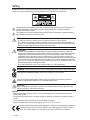 2
2
-
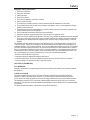 3
3
-
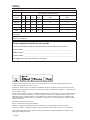 4
4
-
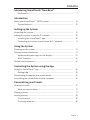 5
5
-
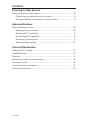 6
6
-
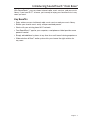 7
7
-
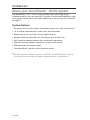 8
8
-
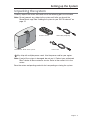 9
9
-
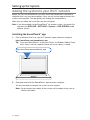 10
10
-
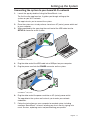 11
11
-
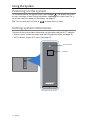 12
12
-
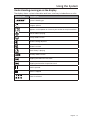 13
13
-
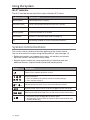 14
14
-
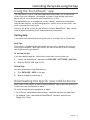 15
15
-
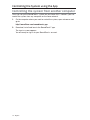 16
16
-
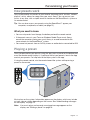 17
17
-
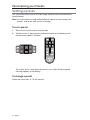 18
18
-
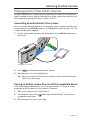 19
19
-
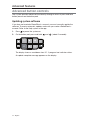 20
20
-
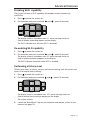 21
21
-
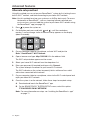 22
22
-
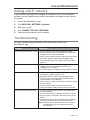 23
23
-
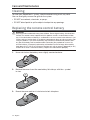 24
24
-
 25
25
-
 26
26
-
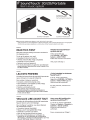 27
27
-
 28
28
-
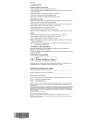 29
29
-
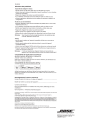 30
30
-
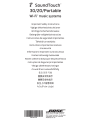 31
31
-
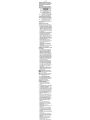 32
32
-
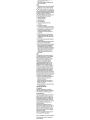 33
33
-
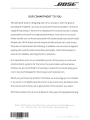 34
34
-
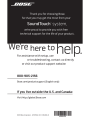 35
35
-
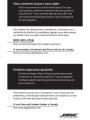 36
36
-
 37
37
-
 38
38
-
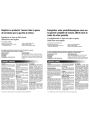 39
39
-
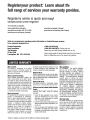 40
40
Bose SoundTouch 30 Le manuel du propriétaire
- Taper
- Le manuel du propriétaire
- Ce manuel convient également à
dans d''autres langues
- English: Bose SoundTouch 30 Owner's manual
Documents connexes
-
Bose MediaMate® computer speakers Le manuel du propriétaire
-
Bose SoundTouch Guide de démarrage rapide
-
Bose SoundSport® in-ear headphones — Apple devices Guide de démarrage rapide
-
Bose Computer MusicMonitor Le manuel du propriétaire
-
Bose QuietComfort 20 Le manuel du propriétaire
-
Bose CineMate 520 Manuel utilisateur
-
Bose Freestyle Speaker System Manuel utilisateur
-
Bose multimedia speakers Companion 3 Series II Manuel utilisateur
-
Bose SoundTouch 20 Series II Le manuel du propriétaire
-
Bose MediaMate® computer speakers Le manuel du propriétaire
Autres documents
-
VeriFone E2351 Manuel utilisateur
-
Pioneer PD-50AE Le manuel du propriétaire
-
VeriFone UX7002 Point of Sale Terminal Manuel utilisateur
-
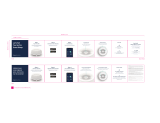 Hatch Rest Mini Manuel utilisateur
Hatch Rest Mini Manuel utilisateur
-
Haier HL32D1 Le manuel du propriétaire
-
Pioneer PD-70AE Le manuel du propriétaire
-
Pioneer PD-70AE Manuel utilisateur
-
Philips DVP3560/F7 Manuel utilisateur
-
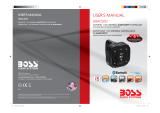 Boss Audio Systems UBAC50D Manuel utilisateur
Boss Audio Systems UBAC50D Manuel utilisateur
-
Coby MP601-2GB Manuel utilisateur