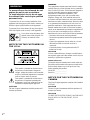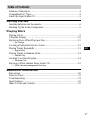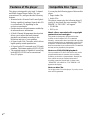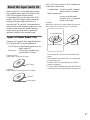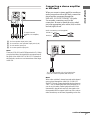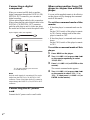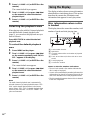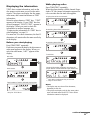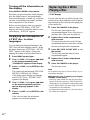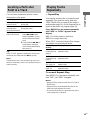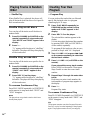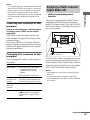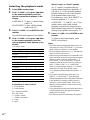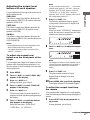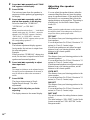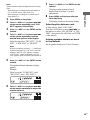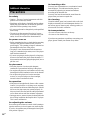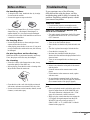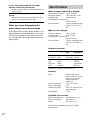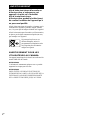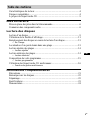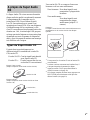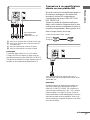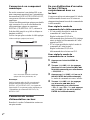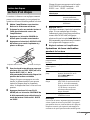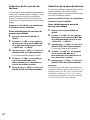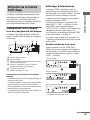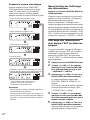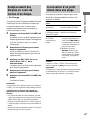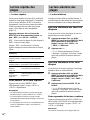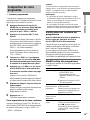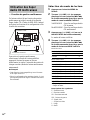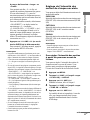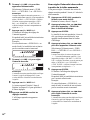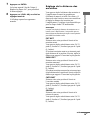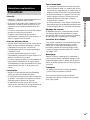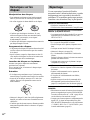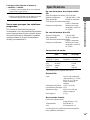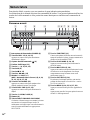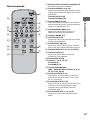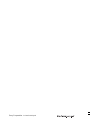©2004 Sony Corporation
2-103-393-23(1)
Super Audio CD
Player
Operating Instructions __________________________
Mode d’emploi________________________________
US
FR
SCD-CE595

2
US
To prevent fire or shock hazard, do not
expose the unit to rain or moisture.
To avoid electrical shock, do not open
the cabinet. Refer servicing to qualified
personnel only.
To prevent fire, do not cover the ventilation of the
apparatus with news papers, table-cloths, curtains, etc.
And don’t place lighted candles on the apparatus.
To prevent fire or shock hazard, do not place objects
filled with liquids, such as vases, on the apparatus.
Don’t throw away the battery with
general house waste, dispose of it
correctly as chemical waste.
NOTICE FOR THE CUSTOMERS IN
THE U.S.A.
This symbol is intended to alert the user to
the presence of uninsulated “dangerous
voltage” within the product’s enclosure that
may be of sufficient magnitude to constitute
a risk of electric shock to persons.
This symbol is intended to alert the user to
the presence of important operating and
maintenance (servicing) instructions in the
literature accompanying the appliance.
CAUTION
The use of optical instruments with this product will
increase eye hazard.
WARNING
This equipment has been tested and found to comply
with the limits for a Class B digital device, pursuant to
Part 15 of the FCC Rules. These limits are designed to
provide reasonable protection against harmful
interference in a residential installation. This
equipment generates, uses, and can radiate radio
frequency energy and, if not installed and used in
accordance with the instructions, may cause harmful
interference to radio communications. However, there
is no guarantee that interference will not occur in a
particular installation. If this equipment does cause
harmful interference to radio or television reception,
which can be determined by turning the equipment off
and on, the user is encouraged to try to correct the
interference by one or more of the following measures:
– Reorient or relocate the receiving antenna.
– Increase the separation between the equipment and
receiver.
– Connect the equipment into an outlet on a circuit
different from that to which the receiver is
connected.
– Consult the dealer or an experienced radio/TV
technician for help.
CAUTION
You are cautioned that any changes or modifications
not expressly approved in this manual could void your
authority to operate this equipment.
Owner’s Record
The model and serial numbers are located at the rear.
Record the serial number in the space provided below.
Refer to them whenever you call upon your Sony
dealer regarding this product.
Model No. ______________
Serial No. ______________
NOTICE FOR THE CUSTOMERS IN
CANADA
This Class B digital apparatus complies with Canadian
ICES-003.
CAUTION
The use of optical instruments with this product will
increase eye hazard.
CAUTION
TO PREVENT ELECTRIC SHOCK, MATCH WIDE
BLADE OF PLUG TO WIDE SLOT, FULLY
INSERT.
WARNING

3
US
Features of the player....................................................................................4
Compatible Disc Types .................................................................................4
About the Super Audio CD...........................................................................5
Getting Started
Inserting batteries into the remote.................................................................6
Hooking Up the Audio Components.............................................................6
Playing Discs
Playing a Disc................................................................................................9
Using the Display........................................................................................10
Replacing Discs While Playing a Disc........................................................12
— Ex-Change
Locating a Particular Point in a Track.........................................................13
Playing Tracks Repeatedly..........................................................................13
— Repeat Play
Playing Tracks in Random Order................................................................14
— Shuffle Play
Creating Your Own Program ......................................................................14
— Program Play
Enjoying a Multi-channel Super Audio CD................................................15
— Multi-channel management function
Additional Information
Precautions ..................................................................................................20
Notes on Discs.............................................................................................21
Troubleshooting...........................................................................................21
Specifications ..............................................................................................22
Index to Parts and Controls .........................................................................23
Table of Contents
US

4
US
This player is designed to play back 2-channel
and Multi-channel Super Audio CDs, and
conventional CDs, and provides the following
features:
• Mounted with a Discrete Dual Laser Optical
Pickup, capable of reading a Super Audio CD
or conventional CD depending on the
exclusive wavelength.
• Quicker track access performance enabled by
an advanced servo mechanism.
• A Multi-Channel Management function that
allows you to adjust the multi-channel
playback environment according to the
allocation and size of your speakers.
• A Super Audio D/A Converter, which allows
higher-quality sound reproduction.
• A Super Audio CD can mark up to 255 track
numbers. This feature applies to SCD-CE595.
• The supplied remote is capable of controlling
both the SCD-CE595 and a conventional
Sony CD player.
You can play the following types of discs on this
player.
• Super Audio CDs
•Audio CDs
This player cannot play the following discs. If
you try to play them, the error message “TOC
ERROR” or “NO DISC” will appear.
•CD-ROMs
• DVDs, etc.
Music discs encoded with copyright
protection technologies
This product is designed to playback discs that
conform to the Compact Disc (CD) standard.
Recently, various music discs encoded with copyright
protection technologies are marketed by some record
companies. Please be aware that among those discs,
there are some that do not conform to the CD standard
and may not be playable by this product.
Notes on CD-R/CD-RW playback
Discs recorded on CD-R/CD-RW drives may not be
played back because of scratches, dirt, recording
condition, or the drive’s characteristics. Besides, the
discs, which are not yet finalized at the end of
recording, cannot be played back. In these cases,
“READING” will remain or “TOC ERROR” will
appear in the display.
Note on dts-CDs
Do not play a dts-CD on this player. If you do, severe
noise will be generated.
Features of the player Compatible Disc Types

5
US
Super Audio CD is a new high-quality audio
disc standard where music is recorded in the
DSD (Direct Stream Digital) format
(conventional CDs are recorded in the PCM
format). The DSD format, using a sampling
frequency 64 times higher than that of a
conventional CD, and with 1-bit quantization,
achieves both a wide frequency range and a wide
dynamic range across the audible frequency
range, and so provides music reproduction
extremely faithful to the original sound.
Types of Super Audio CDs
There are two types of discs, depending on the
SA-CD layer and CD layer combination.
SA-CD layer:A high-density signal layer for
Super Audio CD
CD layer
1)
: A layer that is readable by a
conventional CD player
Single layer disc
(a disc with a single SA-CD layer)
Hybrid disc
2)
(a disc with an SA-CD layer and a CD layer)
An SA-CD layer consists of the 2 channel area
or the multi-channel area.
2 channel area: An area in which 2 channel
stereo tracks are recorded
Multi-channel area:
An area in which multi-
channel (up to 5.1 channels)
tracks are recorded
Example:
When the 2 channel area and the multi-channel area
are recorded on an SA-CD layer of a hybrid disc
1)
You can play the CD layer on a conventional CD
player.
2)
Since both layers are on one side, it is not necessary
to turn the disc over.
3)
Press SA-CD/CD to select the layer you want to
listen to (see page 9).
4)
In case of a disc with both areas, press MULTI/2CH
to select the area you want to listen to (see page 10).
About the Super Audio CD
SA-CD layer
CD layer
3)
SA-CD layer
3)
Multi-channel area
4)
2 channel area
4)
SA-CD layer

6
US
Insert two R6 (size-AA) batteries into the
battery compartment with the + and – correctly
oriented to the markings. When using the
remote, point it at the remote sensor on the
player.
Tip
Under normal conditions, the batteries should last for
about six months. When the remote no longer operates
the player, replace both batteries with new ones.
Notes
• Do not leave the remote in an extremely hot or a
humid place.
• Do not drop any foreign object into the remote
casing, particularly when replacing the batteries.
• Do not use a new battery with an old one.
• Do not expose the remote sensor to direct sunlight or
lighting apparatus. Doing so may cause a
malfunction.
• If you do not intend to use the remote for an extended
period of time, remove the batteries to avoid possible
damage from battery leakage and corrosion.
Connect the Super Audio CD player to an audio
component. Be sure to turn off the power of all
components before making connections and
connect securely to prevent noise.
Connecting a multi-channel
amplifier
When you have an amplifier equipped with the
5.1CH input jacks (multi-channel amplifier, AV
amplifier, etc.) and connect the player and the
amplifier through the ANALOG 5.1CH OUT
jacks (FRONT L/R, SURR L/R, CENTER, SUB
WOOFER), you can play a Multi-channel Super
Audio CD and enjoy the multi-channel
playback.
Use audio connecting cords for this connection.
For FRONT or SURR connection, use the
connecting cords (Red and White jacks) and be
sure to match the color-coded pin to the
appropriate jacks: white (left) to white and red
(right) to red. For CENTER and SUB WOOFER
connection, use the connecting cords (Black).
FRONT or SURR connection
Audio connecting cords (one cord is supplied)
CENTER or SUB WOOFER
connection
Audio connecting cords (not supplied)
Getting Started
Inserting batteries into
the remote
Hooking Up the Audio
Components
White (L)
Red (R)
Black

Getting Started
7
US
Note
There are 5CH, 4CH, and 3CH Super Audio CD. When
you play these discs, the signal does not output from all
the jacks of the ANALOG 5.1CH OUT. For details of
the playback, see the cover or instructions of the Super
Audio CD.
Connecting a stereo amplifier
or MD deck
When you connect a stereo amplifier or make an
analog connection with an MD deck, connect the
player and the component through the
ANALOG 5.1CH OUT FRONT L/R jacks.
Use an audio connecting cord for this
connection. Be sure to match the color-coded
pin to the appropriate jacks: white (left) to white
and red (right) to red.
Audio connecting cord (supplied)
Note
When a disc with the 2 channel area and multi-channel
area is played through the ANALOG 5.1CH OUT
FRONT L/R jacks, change the default playback area to
“SEL– 2ch” (2 channel playback area) (see page 10). If
you do not, the multi-channel playback area will be
automatically played back and only the signal to the
front speakers will be output. In this case, the vocals or
other sounds may not be heard, depending on the disc.
A: To front speaker input jacks (L/R)
B: To surround or rear speaker input jacks (L/R)
C: To sub woofer input jack
D: To center speaker input jack
ABC
D
To multi-channel
amplifier, AV amplifier,
etc.
White (L)
Red (R)
To CD (Super Audio CD) or line input jacks
(L/R) on a stereo amplifier, MD deck, etc.
continued

8
US
Connecting a digital
component
When you connect an MD deck or another
digital component through the DIGITAL (CD)
OPTICAL OUT connector, you can make a
digital recording.
Use an optical digital cable for this connection.
When connecting the optical digital cable to the
DIGITAL (CD) OPTICAL OUT connector,
push the cable plug in until it clicks into place.
Be careful not to bend or twist the optical cable.
Optical digital cable (not supplied)
Note
Only the audio signals of conventional CDs can be
output from the DIGITAL (CD) OPTICAL OUT
connector. Those of the Super Audio CD cannot be
output through the DIGITAL (CD) OPTICAL OUT
connector.
Connecting the AC power
cord
Connect the AC power cord to a wall outlet.
When using another Sony CD
player in conjunction with this
player
You can set the supplied remote to be effective
on this player only by changing the command
mode of the remote.
To set the command mode of the
remote
• If the other player’s command mode can be
set:
Set the CD1/2 switch of this player’s remote
to CD1 (factory setting), and set the other
player’s remote to CD2.
• If the other player’s command mode cannot
be set:
Set the CD1/2 switch of this player’s remote
to CD2.
To set the command mode of this
player
1 Press MENU on the player.
2 Turn l AMS L (or press ./>
on the remote repeatedly) to select
“CD1/2 SEL”.
3 Press l AMS L (or ENTER on the
remote).
The current command mode appears.
4 Turn l AMS L (or press ./>
on the remote) to select “CD – 1” or
“CD – 2”, then press l AMS L (or
ENTER on the remote).
To CD optical digital input connector
on an MD deck, etc.

Playing Discs
9
US
The operations for normal play and the basic
operations during play are explained below.
1 Turn on the amplifier. Turn down the
volume level to the lowest.
2 Select the player position using the
input selector on the amplifier.
3 Press POWER on the player to turn on
the player.
4 Press A OPEN/CLOSE on the player to
open the disc tray, and place a disc on
the tray.
5 To place other discs, press DISC SKIP
(or DISC SKIP +/– on the remote)
repeatedly and place the discs in the
order you want to play.
Each time you press the button, the disc tray
turns and you can place the discs in the
empty disc compartments. The player plays
the disc in front of you first.
6 Press PLAY MODE (or CONTINUE on
the remote) repeatedly to select ALL
DISCS or 1DISC Continuous Play
mode.
Each time you press CONTINUE on the
remote, “ALL DISCS” or “1 DISC”
appears in the display.
7 Press H.
Playback starts from the first track. If you
want to start playing from a specific track,
turn l AMS L (or press ./>
on the remote repeatedly) to select the track
number before pressing H.
8 Adjust the volume on the amplifier.
Basic operations during play
Note
During playback, increase the volume level gradually
starting from the lowest level. The output from this
player may contain band width that is out of the normal
listening range. This may cause damage to the speakers
or ears.
Selecting the playback layer
When playing a hybrid disc with an SA-CD
layer and a CD layer (page 5), you can select the
layer you want to listen to. Also, since both
layers are on one side, it is not necessary to turn
the disc over.
Press SA-CD/CD to select the desired
playback layer.
To select the default playback
layer
1 Press MENU on the player.
2 Turn l AMS L (or press ./>
on the remote repeatedly) until “LAYER
SEL” appears in the display.
Playing Discs
Playing a Disc
When you select The player plays
ALL DISCS All discs in the player
consecutively in the order
of disc number
1DISC Only the disc you have
selected
With the label side up Disc number
To Do the following:
Stop play Press x.
Pause play Press X.
Resume play
after pausing
Press X or H.
Select a track Turn l AMS L (or press
./> on the remote
repeatedly).
Select a disc Press DISC SKIP (or DISC SKIP
+/– on the remote) repeatedly.
By pressing DISC 1-5 on the
player, you can select a specific
disc directly.
Eject a disc Press A OPEN/CLOSE on the
player.
continued

10
US
3 Press l AMS L (or ENTER on the
remote).
The current default layer appears.
4 Turn l AMS L (or press ./>
on the remote) to select the desired
playback layer.
5 Press l AMS L (or ENTER on the
remote).
Selecting the playback area
When playing a disc with the 2 channel playback
area and the multi-channel playback area
(page 5), you can select the playback area you
want to listen to.
Press MULTI/2CH to select the desired
playback area.
To select the default playback
area
1 Press MENU on the player.
2 Turn l AMS L (or press ./>
on the remote repeatedly) until “M/2ch
SEL” appears in the display.
3 Press l AMS L (or ENTER on the
remote).
The current default area appears.
4 Turn l AMS L (or press ./>
on the remote) to select the desired
playback area.
5 Press l AMS L (or ENTER on the
remote).
Note
The multi-channel playback area is automatically
selected whenever you start playback because “SEL–
Mch” (multi-channel playback area) is the factory
setting. Select “SEL– 2ch” (2 channel playback area)
when only the ANALOG 5.1CH OUT FRONT L/R
jacks are connected.
The display window shows various information
about the disc or track being played. This section
describes the current disc information and
information that appears for each play status.
Disc information when a disc
is loaded
The display shows the current disc number, total
number of tracks and total playing time.
Notes on the disc number indications
• The red circle around a disc number indicates the
disc is ready to be played.
• A semi-circle around the disc number indicates a disc
with tracks to be played. In Program Play mode, the
semi-circle indicates a disc with programed tracks.
• The disc number disappears when no disc is detected
in the disc component.
Using the Display
ABC
D
E
F
A: Total number of tracks
B: Hybrid disc
C: Currently selected disc and number of playable
channels
D: Track 16 and above (for discs with 16 or more
tracks)
E: Total playing time
F: Current disc number

Playing Discs
11
US
Displaying the information
TEXT discs contain information, such as the
disc name or artist name, as well as the audio
signals. This player can display the disc name,
artist name, and current track name as TEXT
information.
When the player detects a TEXT disc, “TEXT”
appears in the display. If your TEXT disc has
several languages, “MULTI-TEXT” appears in
the display. When you want to check the
information in another language, see
“Displaying the information of a TEXT disc in
other languages” on page 12.
If a name has 13 or more characters, the first 12
characters will remain after the name scrolls by
in the display.
Before you start playing
Press TIME/TEXT repeatedly.
Each time you press the button, the disc name or
artist name appears in the display. When you
select the artist name, “ART.” appears in the
display.
While playing a disc
Press TIME/TEXT repeatedly.
When the player detects a Multi-channel Super
Audio CD, the channel information appears for
a few seconds after the track title appears.
Notes
• The display may not show all the characters,
depending on the disc.
• This player can display only the disc name, artist
name, and track names from TEXT discs. Other
information cannot be displayed.
Disc title*
Total number of tracks and total playing time
Artist name*
* Only for TEXT discs
Track title
2)
Playing time of the current track
Remaining time of the current track
Channel information (appears only when the
player detects a Multi-channel Super Audio CD)
Remaining time of the disc
1)
1)
Only when Continuous Play is selected
2)
Only for TEXT discs
continued

12
US
Turning off the information in
the display
Press DISPLAY MODE on the remote.
Each time you press the button while playing a
disc, the display turns off and on alternately.
Even when the display is turned off, it will turn
on when certain buttons are pressed, and then
turn off again after a few seconds.
Before you start playing, when you press the
button to turn off the display, “DISP OFF”
appears, and when you press the button to turn
on the display, “DISP ON” appears.
Displaying the information of
a TEXT disc in other
languages
You can change the displayed language if the
TEXT disc has multi language capacity. When
the player detects such a TEXT disc, “MULTI-
TEXT” appears in the display. Change the
language according to the procedures below.
1 Press MENU on the player.
2 Turn l AMS L (or press ./>
on the remote repeatedly) until
“LANGUAGE” appears in the display.
3 Press l AMS L (or ENTER on the
remote).
The current selected language (ENGLISH,
FRENCH, GERMAN, etc.) flashes.
If the player cannot display the language
used in a TEXT disc, “OTHER LANG”
appears in the display.
4 Turn l AMS L (or press ./>
on the remote repeatedly) until the
desired language appears in the
display.
5 Press l AMS L (or ENTER on the
remote).
After a few seconds, the information
appears in the selected language.
You can open the disc tray while playing a disc
so that you can check what discs are to be played
next and replace discs without interrupting play
of the current disc.
1 Press EX-CHANGE on the player.
The disc tray opens and two disc
compartments appear. Even if the player is
playing a disc, it does not stop playing.
2 Replace discs in the compartments
with new ones.
The player plays the disc on the left side
compartment after the current disc, and then
the one on the right side compartment.
3 Press DISC SKIP (or DISC SKIP +/– on
the remote).
The disc tray turns and other two disc
compartments appear.
4 Replace discs in the compartments
with new ones.
5 Press EX-CHANGE on the player.
The disc tray closes.
Note
Do not push the disc tray to close it in Step 5, as you
may damage the player.
While the disc tray is open by pressing EX-
CHANGE on the player
• If the play of the current disc ends, the player stops
playing. If the disc is played in 1DISC Repeat Play
mode (page 13), the current disc starts playing again.
• In ALL DISCS Shuffle Play mode (page 14), tracks
are reshuffled on the current disc.
• In Program Play mode (page 14), only the tracks on
the current disc are played.
Replacing Discs While
Playing a Disc
— Ex-Change

Playing Discs
13
US
You can locate a particular point in a track
during play or play pause.
Tip
When “OVER” appears in the display, the disc has
reached its end. Press and hold m to go back.
Note
Tracks that are only a few seconds long may be too
short for monitoring. In this case, the player may not
search correctly.
You can play an entire disc or a specific track
repeatedly. This function can be used with
1DISC Shuffle Play to repeat all the tracks in
random order (page 14), or with Program Play to
repeat all the tracks in a program (page 14).
Press REPEAT on the remote repeatedly
until “REP” or “REP1” appears in the
display.
REP: For all the tracks on the disc(s).
REP1:For a single track only.
When “REP” is selected, Repeat Play changes
according to the selected play mode.
To cancel Repeat Play
Press REPEAT on the remote repeatedly until
both “REP” and “REP1” disappear.
Notes
• Repeat All Play cannot be used with ALL DISCS
Shuffle Play.
• Repeat All Play stops automatically after all the
tracks have been repeated five times.
• If you turn off the player or disconnect the power
cord, Repeat Play is canceled.
Locating a Particular
Point in a Track
Locating a point Do the following:
While monitoring the
sound (Search)
Press and hold m/M
during play.
By observing the
time indication
(High-Speed Search)
Press and hold m/M
during play pause.
By setting the start
time (Time Search)
1 Turn l AMS L (or
press ./> on the
remote repeatedly) in stop
mode to select the desired
track.
2 Press and hold m/M to
set the time to start play
while looking at the display,
then press H.
Playing Tracks
Repeatedly
— Repeat Play
When the play
mode is
The player repeats
ALL DISCS
Continuous Play
(page 9)
All the tracks on all the discs in
sequential order.
1DISC
Continuous Play
(page 9)
All the tracks on the current disc in
sequential order.
1DISC Shuffle
Play (page 14)
All the tracks on the current disc in
random order.
Program Play
(page 14)
All the tracks in the program in
sequential order.

14
US
When Shuffle Play is selected, the player will
play all the tracks on all the discs or on a specific
disc in random order.
Shuffle Play on all discs
You can play all the tracks on all the discs in
random order.
1 Press PLAY MODE (or SHUFFLE on the
remote) repeatedly in stop mode until
“ALL DISCS” and “SHUF” appear in the
display.
2 Press H.
“;” appears while the player is “shuffling”
the tracks. The player will stop after playing
all the tracks once.
Shuffle Play on one disc
You can play all the tracks on a specific disc in
random order.
1 Press PLAY MODE (or SHUFFLE on the
remote) repeatedly in stop mode until
“1DISC” and “SHUF” appear in the
display.
2 Press DISC 1-5 on the player.
“;” appears while the player is “shuffling”
the tracks. The player will stop after playing
all the tracks once.
To resume Continuous Play
Press PLAY MODE repeatedly (or CONTINUE
on the remote) in stop mode until “SHUF” and
“PGM” disappear.
Note
The player does not go back to tracks which have
already been played.
You can pick out the tracks that you like and
specify the playback order in a program
containing up to 32 steps.
1 Press PLAY MODE repeatedly (or
PROGRAM on the remote) in stop
mode until “PGM” appears in the
display.
2 Press DISC 1-5 on the player.
The selected disc number appears in the
display.
You can also select the desired disc number
by pressing DISC SKIP (or DISC SKIP +/–
on the remote) repeatedly.
To program all the tracks on a disc at once,
proceed to Step 4 with “AL” displayed.
3 Turn l AMS L (or press ./>
on the remote repeatedly) to select the
desired track number.
4 Press l AMS L (or ENTER on the
remote).
If you entered the wrong track number
Press CLEAR on the remote. Then repeat
Steps 3 and 4 to enter the correct track
number.
5 Repeat Steps 2 through 4 to enter other
tracks.
Each time you enter a track number, the
total number of program steps appears in
the display.
6 Press H.
Program Play starts.
To resume Continuous Play
Press PLAY MODE repeatedly (or CONTINUE
on the remote) in stop mode until “SHUF” and
“PGM” disappear.
Tip
The program remains even after Program Play ends.
Press H to play from the beginning of the program
again. The program remains even if you stop play.
Playing Tracks in Random
Order
— Shuffle Play
Creating Your Own
Program
—Program Play

Playing Discs
15
US
Notes
• If you turn off the player, disconnect the power cord,
press A OPEN/CLOSE on the player, or switch the
playback layer or area, the program will be erased.
• If you switch the playback layer or area during
Program Play, a single track only will be played back
from its beginning, and then the program will be
erased.
Checking the contents of the
program
Before you start playing or while the player
is playing, press CHECK on the remote
repeatedly.
Each time you press the button, the disc and
track numbers will appear in the display in the
programed order.
If you press CHECK on the remote while the
player is playing, the programed disc and track
numbers will appear starting with the currently
playing program step.
Changing the contents of the
program
You can change the contents of the program in
stop mode.
This player is equipped with a Multi-channel
management function that sets the playback
mode of the Super Audio CD by the DSD-DSP
(built into the player) according to the layout or
size of your speaker.
To set the Multi-channel management function,
select the appropriate preset playback mode (2
channel mode or Multi-channel mode), and then
adjust the output level balance for each speaker
(only in the case of Multi-channel mode).
Notes
• This features only work when you play the Super
Audio CD.
• You may not be able to adjust the output level
balance depending on the speaker layout mode that
you selected.
To Do the following:
Erase a track 1 Press CHECK on the remote
repeatedly until the track
number you want to erase
appears.
2 Press CLEAR on the remote.
Erase from the
last track in the
program
Press CLEAR on the remote.
Each time you press the button, the
last track of the program is erased.
Add a track to the
end of the
program
Perform Steps 2 through 4.
Erase all tracks Hold down CLEAR on the remote
or x (for about 2 seconds) until
“PGM CLEAR” appears in the
display.
Enjoying a Multi-channel
Super Audio CD
— Multi-channel management
function
Front speakers
L
Surround speakers
Center speaker
Sub woofer
R
LR
continued

16
US
Selecting the playback mode
1 Press MENU on the player.
2 Turn l AMS L (or press ./>
on the remote repeatedly) until the
desired channel mode appears in the
display.
2chSP MODE: To play a 2 channel Super
Audio CD.
MchSP MODE: To play a Multi-channel
Super Audio CD.
3 Press l AMS L (or ENTER on the
remote).
The playback mode appears in the display.
4 Turn l AMS L (or press ./>
on the remote repeatedly) until the
desired playback mode appears in the
display.
In 2 channel mode
In Multi-channel mode
* Each signal outputs directly from each speaker.
Explanation of table symbols
F: Front speakers
C: Center speaker
SR: Surround speakers
SW: Sub woofer
a: Signal is output
––: Signal is not output
L: Large
S: Small
About “Large” or “Small” speaker
An “L” speaker is a speaker that can
reproduce bass frequencies plentifully. If
you select “S” for the surround speakers,
the bass frequencies will come from the
front speakers and/or sub woofer.
For normal use, select “Mch DIRECT” or
set all the speakers to “L” (ex. “5–
LARGE+SW”, “5–LARGE”, etc.). If the
sound is noisy or the Multi-channel
playback is not effective while playing a
Multi-channel Super Audio CD, change the
settings of the speakers concerned to “S”.
5 Press l AMS L (or ENTER on the
remote).
To return to the normal display, press
MENU on the player.
Notes
• The Multi-channel management function does not
work when you select “Mch DIRECT” (you cannot
set the output level balance of each speaker).
• The front speaker setting is set to “L” automatically
when you set the sub woofer to “––”.
• When you play a track that does not contain the LFE*
signal, the signal for the sub woofer does not output.
Therefore, when you select “Mch DIRECT”, “5–
LARGE+SW”, or “NO–CNTR+SW”, no signal
outputs from the sub woofer. However, when you
select “5–SMALL+SW” or “F–LARGE+SW”
(when you set the speaker setting to “S”), the bass
frequencies will come from the sub woofer.
* Low Frequency Enhancement (described as “.1
CH”)
• If you select a playback mode other than “2ch
DIRECT” or “Mch DIRECT” using the Multi-
channel management function, the sound distribution
to the speakers will change, possibly causing a
decrease in overall sound volume. If this occurs,
adjust the volume with the volume control on the
connected amplifier.
• If you change the playback mode while the player is
in Multi-channel mode, the output level balance
settings will be canceled.
• This function cannot be used during CD playback.
Playback mode F SW
2ch DIRECT* a ––
2ch+SW aa
Playback mode F C SR SW
Mch DIRECT* aaaa
5–LARGE+SW L L L a
5–LARGE L L L ––
5–SMALL+SW S S S a
F–LARGE+SW L S S a
F–LARGE L S S ––
NO–CNTR+SW L –– L a
NO–CNTR L –– L ––

Playing Discs
17
US
Adjusting the output level
balance of each speaker
You can adjust the following items in the case of
Multi-channel mode:
SURR BAL
The relative output level balance between the
front speakers (FRONT L/R) and the surround
speakers (SURR L/R)
CNTR BAL
The relative output level balance between the
front speakers (FRONT L/R) and the center
speaker (CENTER)
SW BAL
The relative output level balance between the
front speakers (FRONT L/R) and the sub woofer
(SUB WOOFER)
Notes
• Some adjustment may not work depending on the
Multi-channel mode that you selected.
• You cannot adjust the speaker level when “Mch
DIRECT” is selected.
To adjust the output level
balance on the front panel of the
player
You can adjust the output level balance of each
speaker while listening during playback. You
can also adjust it while listening to the test tone
during stop mode.
1 Press MENU.
2 Turn l AMS L until “LEVEL ADJ”
appears in the display.
3 Press l AMS L.
During playback, go to Step 6.
4 Turn l AMS L until “TONE ON”
appears in the display.
5 Press l AMS L.
The test tone issues from the speakers in
sequence with the speaker type appearing in
the display.
6 Turn l AMS L until the desired
item appears in the display.
Select the item from “SURR BAL”,
“CNTR BAL”, or “SW BAL”.
Note
When you set the sub woofer to “––” in the Multi-
channel mode (page 16), “SW BAL” cannot be
adjusted (“NOT IN USE” appears). Similarly,
“CNTR BAL” or “SURR BAL” cannot be
adjusted (“NOT IN USE” appears) when you set
the corresponding speaker to “––”.
7 Press l AMS L.
The balance adjustment display appears.
In stop mode, the test tone is output from
the selected speaker.
Example:
When you select “SURR BAL” during stop
mode, the test tone is output from the front
speakers and surround speakers.
8 Turn l AMS L to adjust the output
level.
Note
The output level balance can be adjusted in up to
24 steps. Since fine adjustments can be made, it
may be difficult to observe the movement of
needle.
9 Press l AMS L.
The player status returns to Step 6.
Repeat Steps 6 through 9 for more
adjustments.
10Press MENU after you finish adjusting.
The display returns to the normal display.
To adjust the output level from
the remote
You can adjust the output level of each speaker
from the listening position by using the supplied
remote.
1 Press LEVEL ADJ during playback or
stop mode.
During playback, go to Step 4.
continued

18
US
2 Press ./> repeatedly until “TONE
ON” appears in the display.
3 Press ENTER.
The test tone issues from the speakers in
sequence with the speaker type appearing in
the display.
4 Press ./> repeatedly until the
desired item appears in the display.
Select the item from “SURR BAL”,
“CNTR BAL”, or “SW BAL”.
Note
When you set the sub woofer to “––” in the Multi-
channel mode (page 16), “SW BAL” cannot be
adjusted (“NOT IN USE” appears). Similarly,
“CNTR BAL” or “SURR BAL” cannot be
adjusted (“NOT IN USE” appears) when you set
the corresponding speaker to “––”.
5 Press ENTER.
The balance adjustment display appears.
In stop mode, the test tone is output from
the selected speaker.
Example:
When you select “SURR BAL” during stop
mode, the test tone is output from the front
speakers and surround speakers.
6 Press ./> repeatedly to adjust
the output level.
Note
The output level balance can be adjusted in up to
24 steps. Since fine adjustments can be made, it
may be difficult to observe the movement of
needle.
7 Press ENTER.
The player status returns to Step 4.
Repeat Steps 4 through 7 for more
adjustments.
8 Press LEVEL ADJ after you finish
adjusting.
The display returns to the normal display.
Adjusting the speaker
distance
You can adjust the speaker distance when the
connected amplifier does not have the setting
menu for speaker distance. If the amplifier has
this function, we recommend that you set the
speaker distance on the amplifier. This setting is
available only for the Multi-channel Super
Audio CD.
Note
When you set the speaker distance on this player and
the amplifier, both of the setting may work and you
may not be able to get the proper result.
FRT DIST
The distance from your listening position to the
front speakers
You can adjust from 3 to 23 feet (1.0 meter to 7.0
meters) in 1 foot (0.1 meter) steps.
If both front speakers are not placed an equal
distance from your listening position, set the
distance to the closest speaker.
SURR DIST
The distance from your listening position to the
surround speakers
You can adjust from 3 to 23 feet (1.0 meter to 7.0
meters) in 1 foot (0.1 meter) steps.
If both surround speakers are not placed an equal
distance from your listening position, set the
distance to the closest speaker.
CNTR DIST
The distance from your listening position to the
center speaker
You can adjust from 3 to 23 feet (1.0 meter to 7.0
meters) in 1 foot (0.1 meter) steps.
SW DIST
The distance from your listening position to the
sub woofer
You can adjust from 3 to 23 feet (1.0 meter to 7.0
meters) in 1 foot (0.1 meter) steps.
DIST UNIT
The unit of measure for setting distances (meter
or feet)
The initial setting is “SEL–FEET” for the North
American model and “SEL–METER” for the
European model.

Playing Discs
19
US
Note
Speaker distance cannot be adjusted in the following
cases.
– When the player is reading the disc information of
CD (or the CD area of Super Audio CD)
– When the player is reading the 2 channel area of
Super Audio CD
1 Press MENU on the player.
2 Turn l AMS L (or press ./>
on the remote repeatedly) until “SPK
DIST” appears in the display.
3 Press l AMS L (or ENTER on the
remote).
4 Turn l AMS L (or press ./>
on the remote repeatedly) until the
desired item appears in the display.
Select the item from “FRT DIST”, “SURR
DIST”, “CNTR DIST” or “SW DIST”.
Note
When you set the sub woofer to “––” in the Multi-
channel mode (page 16), “SW DIST” cannot be
adjusted (“NOT IN USE” appears). Similarly,
“CNTR DIST” cannot be adjusted (“NOT IN
USE” appears) when you set the center speaker to
“––”.
5 Press l AMS L (or ENTER on the
remote).
The speaker distance adjustment display
appears.
Example:
When you select “SURR DIST” (with
“DIST UNIT” set to “SEL–FEET”).
6 Turn l AMS L (or press ./>
on the remote repeatedly) to adjust the
speaker distance.
7 Press l AMS L (or ENTER on the
remote).
The player status returns to Step 4.
Repeat Steps 4 through 7 for more
adjustments.
8 Press MENU on the player after you
finish adjusting.
The display returns to the normal display.
Selecting the distance unit
In Step 4 above, select “DIST UNIT”.
Turn l AMS L (or press ./> on
the remote) to select “SEL–METER” or “SEL–
FEET”, then press l AMS L (or ENTER
on the remote).
Setting speaker distances back
to the default
Set all speaker distances to 10 feet (3 meters).

20
US
On safety
• Caution – The use of optical instruments with this
product will increase eye hazard.
• Should any solid object or liquid fall into the cabinet,
unplug the player and have it checked by qualified
personnel before operating it any further.
• AC power cord must be changed only at the qualified
service shop.
• The unit is not disconnected from the AC power
source (mains) as long as it is connected to the wall
outlet, even if the unit itself has been turned off.
On power sources
• Before operating the player, check that the operating
voltage of the player is identical with your local
power supply. The operating voltage is indicated on
the nameplate at the rear of the player.
• The player is not disconnected from the mains as
long as it is attached to the mains, even if the player
itself has been turned off.
• If you are not going to use the player for a long time,
be sure to disconnect the player from the mains. To
disconnect the mains lead, grasp the plug itself; never
pull the cord.
On placement
• Place the player in a location with adequate
ventilation to prevent heat build-up in the player.
• Do not place the player on a soft surface such as a rug
that might block the ventilation holes on the bottom.
• Do not place the player in a location near heat
sources, or in a place subject to direct sunlight,
excessive dust or mechanical shock.
On operation
• If the player is brought directly from a cold to a warm
location, or is placed in a very damp room, moisture
may condense on the lenses inside the player. Should
this occur, the player may not operate properly. In
this case, remove the disc and leave the player turned
on for about an hour until the moisture evaporates.
• During power on, some noise may be heard while the
disc is being loaded into the Super Audio CD player.
This is not a malfunction.
On adjusting the volume
Do not turn up the volume too much while listening to
a portion with very low level inputs or no audio signals.
If you do, the speakers may be damaged when a peak
level portion is played.
On inserting a disc
You may hear a transmission or a mechanical sound
from the player. This indicates that the player is
automatically adjusting its internal mechanisms
according to the inserted disc.
You may also hear the mechanical sound from the
player when you insert a warped disc.
On cleaning
Clean the cabinet, panel, and controls with a soft cloth
slightly moistened with a mild detergent solution. Do
not use any type of abrasive pad, scouring powder, or
solvent such as alcohol or benzine.
On transportation
• Be sure to remove the discs on the tray.
• Be sure to close the disc tray.
If you have any questions or problems concerning your
player, please consult your nearest Sony dealer.
Additional Information
Precautions
La page est en cours de chargement...
La page est en cours de chargement...
La page est en cours de chargement...
La page est en cours de chargement...
La page est en cours de chargement...
La page est en cours de chargement...
La page est en cours de chargement...
La page est en cours de chargement...
La page est en cours de chargement...
La page est en cours de chargement...
La page est en cours de chargement...
La page est en cours de chargement...
La page est en cours de chargement...
La page est en cours de chargement...
La page est en cours de chargement...
La page est en cours de chargement...
La page est en cours de chargement...
La page est en cours de chargement...
La page est en cours de chargement...
La page est en cours de chargement...
La page est en cours de chargement...
La page est en cours de chargement...
La page est en cours de chargement...
La page est en cours de chargement...
La page est en cours de chargement...
La page est en cours de chargement...
La page est en cours de chargement...
La page est en cours de chargement...
La page est en cours de chargement...
La page est en cours de chargement...
La page est en cours de chargement...
La page est en cours de chargement...
-
 1
1
-
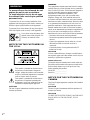 2
2
-
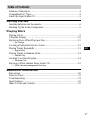 3
3
-
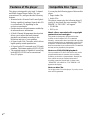 4
4
-
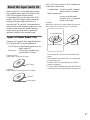 5
5
-
 6
6
-
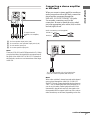 7
7
-
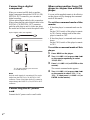 8
8
-
 9
9
-
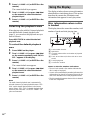 10
10
-
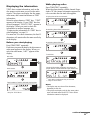 11
11
-
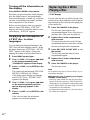 12
12
-
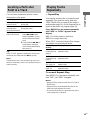 13
13
-
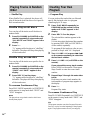 14
14
-
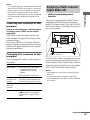 15
15
-
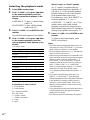 16
16
-
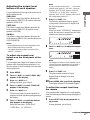 17
17
-
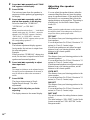 18
18
-
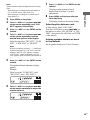 19
19
-
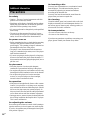 20
20
-
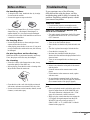 21
21
-
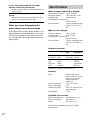 22
22
-
 23
23
-
 24
24
-
 25
25
-
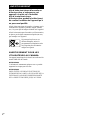 26
26
-
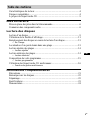 27
27
-
 28
28
-
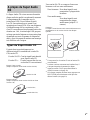 29
29
-
 30
30
-
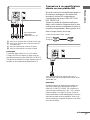 31
31
-
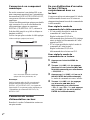 32
32
-
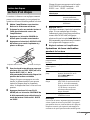 33
33
-
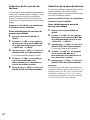 34
34
-
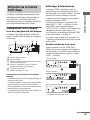 35
35
-
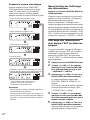 36
36
-
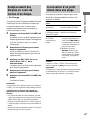 37
37
-
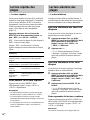 38
38
-
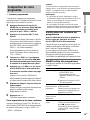 39
39
-
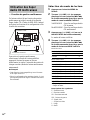 40
40
-
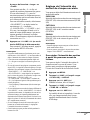 41
41
-
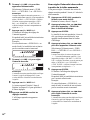 42
42
-
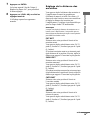 43
43
-
 44
44
-
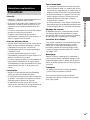 45
45
-
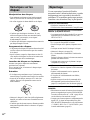 46
46
-
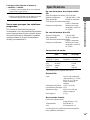 47
47
-
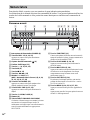 48
48
-
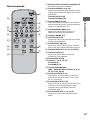 49
49
-
 50
50
-
 51
51
-
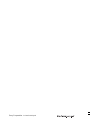 52
52
dans d''autres langues
Documents connexes
-
Sony SCD-CE595 Manuel utilisateur
-
Sony CDP-CA70ES Mode d'emploi
-
Sony SCD-C555ES Manuel utilisateur
-
Sony SCD-C222ES Manuel utilisateur
-
Sony SCD-XA777ES Manuel utilisateur
-
Sony SCD-XA9000ES Mode d'emploi
-
Sony SCD-XE597 Le manuel du propriétaire
-
Sony SCD-X501ES Manuel utilisateur
-
Sony SCD-XE800 Le manuel du propriétaire
-
Sony SCD-1 Manuel utilisateur