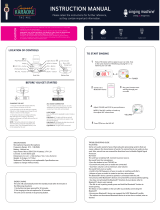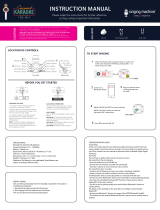La page est en cours de chargement...

TM
SML712BK/SML712W
INSTRUCTION MANUAL/ MANUAL DE INSTRUCCIONES/
MODE D’EMPLOI
www.singingmachine.com
The Singing Machine® is a registered trademark of The Singing Machine Co., Inc.
The Singing Machine® es marca registrada de The Singing Machine Co., Inc.
Singing Machine® est une marque déposée par The Singing Machine Co., Inc.

— E1 —
Warnings
CAUTION: TO REDUCE THE RISK OF ELECTRIC SHOCK, DO NOT
REMOVE COVER (OR BACK). NO USER-SERVICEABLE PARTS INSIDE.
REFER SERVICING TO QUALIFIED SERVICE PERSONNEL.
DANGEROUS VOLTAGE: The lightning flash with arrowhead
symbol within an equilateral triangle is intended to alert the
user to the presence of uninsulated dangerous voltage within
the product’s enclosure that may be of sufficient magnitude
to constitute a risk of electric shock to persons.
WARNING: TO PREVENT FIRE OR SHOCK HAZARD, DO NOT EXPOSE
THIS UNIT TO RAIN OR MOISTURE.
ATTENTION: The exclamation point within an equilateral
triangle is intended to alert the user to the presence of
important operating and maintenance (servicing) instructions
in the literature accompanying this product.
FCC WARNING: This equipment may generate or use radio frequency
energy. Changes or modifications to this equipment may cause harmful
interference unless the modifications are expressly approved in the
instruction manual. The user could lose the authority to operate this
equipment if an unauthorized change or modification is made.
This device complies with part 15 of the FCC Rules. Operation is subject
to the following two conditions: (1) This device may not cause harmful
interference, and (2) this device must accept any interference received,
including interference that may cause undesired operation.
NOTE: This equipment has been tested and found to comply with the
limits for a Class B digital device, pursuant to part 15 of the FCC Rules.
These limits are designed to provide reasonable protection against harmful
interference in a residential installation. This equipment generates, uses
and can radiate radio frequency energy and, if not installed and used in
accordance with the instructions, may cause harmful interference to radio
communications. However, there is no guarantee that interference will
not occur in a particular installation. If this equipment does cause harmful
interference to radio or television reception, which can be determined by
turning the equipment off and on, the user is encouraged to try to correct
the interference by one or more of the following measures:
• Reorient or relocate the receiving antenna.
• Increase the separation between the equipment and receiver.
• Connect the equipment into an outlet on a circuit different from that
to which the receiver is connected.
• Consult the dealer or an experienced radio/TV technician for help.
• The rating information is located at the bottom of the unit.
INDUSTRY CANADA NOTICE:
This device contains licence-exempt transmitter(s)/receiver(s) that
comply with Innovation, Science and Economic Development Canada’s
licence-exempt RSS(s). Operation is subject to the following two
conditions:
(1) This device may not cause interference.
(2) This device must accept any interference, including interference that
may cause undesired operation of the device.
DRIPPING WARNING: This product shall not be exposed to dripping or
splashing, and no objects filled with liquids, such as vases, shall be placed
on the product.
VENTILATION WARNING: The normal ventilation of the product shall not be
impeded for intended use.
THIS PRODUCT COMPLIES WITH DHHS RULES 21 CFR CHAPTER 1,
SUBCHAPTER J APPLICABLE AT DATE OF MANUFACTURED.
Warnings:
• This CD player employs a laser light beam. Only a qualified service
person should remove the cover or attempt to service this device, due to
possible eye injury.
• The use of controls, adjustments, or procedures other than those
specified herein might result in hazardous radiation exposure.
• The apparatus shall be used in an open area.
CAUTION!
Invisible laser radiation when open and interlocks defeated. Avoid exposure
to beam.
Important Safety Information
1. Read these Instructions.
2. Keep these Instructions.
3. Heed all Warnings.
4. Follow all Instructions.
5. Do not use this apparatus near water.
6. Clean only with a dry cloth.
7. Do not block any of the ventilation openings. Install in
accordance with the Manufacturer’s instructions.
8. Do not install near any heat sources such as radiators, heat
registers, stoves, or other apparatus (including amplifiers) that
produce heat.
9. Do not defeat the safety purpose of the polarized or grounding-
type plug. A polarized plug has two blades with one wider than
the other. A grounding type plug has two blades and a third
grounding prong. The wide blade or the third prong are provided
for your safety. When the provided plug does not fit into your
outlet, consult an electrician for replacement of the obsolete
outlet.
10. Protect the power cord from being walked on or pinched
particularly at plugs, convenience receptacles, and the point
where they exit from the apparatus.
11. Only use attachments/accessories specified by the
manufacturer.
12. Use only with a cart, stand, tripod, bracket,
or table specified by the manufacturer, or
sold with the apparatus. When a cart is
used, use caution when moving the cart/
apparatus combination to avoid injury
from tip-over.
13. Unplug this apparatus during lightning
storms or when unused for long periods of
time.
14. Refer all servicing to qualified service personnel. Servicing is
required when the apparatus has been damaged in any way, such
as power-supply cord or plug is damaged, liquid has been spilled
or objects have fallen into the apparatus, the apparatus has been
exposed to rain or moisture, does not operate normally, or has
been dropped.
15. WARNING: To reduce the risk of fire or electric shock, do not
expose this apparatus to rain or moisture. Do not place objects
filled with water, such as a vase, on the apparatus.
16. The AC mains plug is used as the power disconnect device
and it should remain readily accessible and operable during
intended use. In order to completely disconnect the apparatus
from power, the mains plug should be completely removed
from the AC outlet socket.
17. CAUTION: To reduce the risk of fire or explosion, do not expose
batteries to excessive heat such as sunshine, fire or other
heat sources.
CAN ICES-3(B)/NMB-3(B)
CAUTION
RISK OF ELECTRIC SHOCK
DO NOT OPEN
CAUTION: TO PREVENT ELECTRIC SHOCK, MATCH WIDE BLADE OF
PLUG TO WIDE SLOT AND FULLY INSERT.

— E2 —
Included
What’s in the box.
Wired Microphone
Main Unit
AC Adapter
Audio/Video Cables
Manual

— E3 —
Location of Controls (Top/Front)
1. Handle
2. MASTER VOLUME Control
3. CD Compartment
4.
Button
5. VOICE EFFECT Control
6.
Button
7. ON/OFF Button
8.
Button
9. FUNCTION Button
10. PAIR Button
11. Build-in loop Songs Button
12. USB Jack
13. LINE IN Jack
14. Display
15. Open/Close Tab
16. Skip
Button
17. MIC VOLUME Control
18. Repeat/Program Button
19. RECORD Button
20. Skip
Button
21. LIGHTS Button
22. STOP Button
23. ENTER/Play/Pause Button
24. MIC 2 Jack
25. MIC 1 Jack
26. Speaker
u
ao
w
aq
V
bk
y
as
X
bm
v
ap
x
ar
W
bl
U
bt
at
bn
an
ak
bo
al
bp
am

— E4 —
Location of Controls (Rear)
1. CDG Indicator
2. Display
3. Repeat Indicator
4. PLAY/PAUSE Indicator
5. Program Indicator
1. Video Out Jack
2. Mic Holder (side of unit)
3. Right/Left Audio Out Jacks
4. DC In Jack
5. Mic Holder (side of unit)
6. Battery Compartment
Location of Controls (Display)
4
5
1
3
2
CDG
REPEAT
PLAY/PAUSE
PROGRAM
u
w
y
v
x
U

— E5 —
Connection
Connecting the Microphone(s)
Microphones:
Connect a microphone into MIC jack 1 u
as well as MIC jack 2 v (when desired).
Note: Do not drop or tap the Mic as
damage to the Mic or speakers may occur.
Do not twirl the microphone by cord as it
will cause damage to the encased wiring.
Connecting the Unit to a TV
To output the video, lyrics and
audio to your TV, perform the
following steps:
1
Connect the RCA video cable
(Yellow) to the VIDEO OUT
jack and the audio cables
(White and Red) to the AUDIO
OUT jacks located on the back
of the Singing Machine.
2
Connect the opposite end of
the RCA video cable (Yellow)
to the VIDEO IN jack and the
audio cables (White and Red)
to the AUDIO IN on your TV.
Notes:
• This unit can be used with or without a TV, but it is highly recommended to use a TV in
order to utilize all the features.
• Also refer to the TV’s User Guide.
• To see the lyrics on the screen, you must use a CD+G disc or MP3+G files.
VIDEO
INP UT
AUDIO
INP UT
RL
RCA cables
VIDEO OUT
(yellow)
AUDIO OUT
(white - L
red - R)
REAR VIEW OF TV
u
v

— E6 —
Connection
Connecting to AC Power
Inserting Batteries
Insert the AC power cord into a
conveniently located AC outlet
having 120V AC, 60Hz.
Note:
Make all connections before
connecting to AC power.
1
Slide the battery door in the
direction the arrows to reveal
the battery compartment.
Insert eight (8) “C” size
alkaline batteries (not
included) as indicated on the
diagram.
2
Replace cover tightly before
operating.
E-3
MAKING THE CONNECTIONS
INSTALLATION OF BATTERIES
“C” size
UM2 1.5V
“C” size
UM2 1.5V
“C” size
UM2 1.5V
“C” size
UM2 1.5V
“C” size
UM2 1.5V
“C” size
UM2 1.5V
“C” size
UM2 1.5V
“C” size
UM2 1.5V
DC OPERATION
1. Slide the battery door in the direction the arrows to reveal the
battery compartment. Insert eight (8) “C” size alkaline batteries
(not included) as indicated on the diagram.
2. Replace cover tightly before operating.
CAUTION:
• Replace all batteries at the same time.
• Do not mix old batteries with new batteries.
Battery Precautions
The precautions below should be followed when using batteries in
this device:
1. Use only the size and type of batteries specified.
2. Be sure to follow the correct polarity when installing the
batteries as indicated in the battery compartment. Reversed
batteries may cause damage to the device.
3. Do not mix different types of batteries together (e.g. Alkaline
and Carbon Zinc) or old b
at
teries with fresh ones.
4. If the device is not to be used for a long period of time,
remove the batteries to prevent damage or injury from
possible battery leakage.
5. Do not try to recharge batteries not intended to be recharged,
they can overheat and rupture. (Follow battery manufacturer’s
directions.)
6. Rechargeable batteries are to be removed from the product
before being charged.
7. Rechargeable bat
teries are only to be charged under adult
supervision.
8. Exhausted batteries are to be removed from the product.
9. Batteries shall not be exposed to excessive heat such as
sunshine, fire or the like.
CONNECTING THE POWER
Insert the DC plug of the power adapter into the
DC 9V jack on the unit. You can power the
system from a standard AC outlet by using the
supplied Power Adapter (The adapter operates
on AC 100V~240V/50Hz-60Hz ).
CAUTION:
• The included AC adapter is for use with this
unit only. Do not use it with other equipment.
• When the adapter is plugged in, the apparatus
is not completely disconnected from the
m
ains, even when the power is turned off.
SML283-eng and fra.V4_Layout 1 11/7/16 8:37 AM Page 3
INSTALLATION OF BATTERIES
“C“ SIZE
“C“ SIZE
“C“ SIZE
“C“ SIZE
“C“ SIZE “C“ SIZE
“C“ SIZE “C“ SIZE

— E7 —
Connecting to Line In Jack
Connect an external device by using an
appropriate cable (3.5mm audio cable not
included) as shown.
Note:
See page E20 to select and use the Line In
function.
Operation
Disco Lights
When the unit is turned on, the Light mode 1 is
automatically activated. The lights will light up
and will synchronize with sound when you speak
or sing into the microphone.
Press the LIGHTS button for Light mode 2
which will display the light show but will not
respond to the microphone.
Press the LIGHTS button once again to turn off
the Lights.
To External Unit
AUDIO OUTPUT
/ HEADPHONE JACK
LINE IN
u

— E8 —
Operation
Playing a CD
1
Connect the unit as described
previously; it should be connected
to a TV. Press the ON/OFF
button to turn the unit on.
2
Lift open the CD door and insert
a CD (with standard or MP3+G
files) or a CD+G by gently
pressing it on the center spindle.
Then close the CD door.
Notes:
• What is a CD+G?
A CD+G (CD+Graphics) is the standard
format for most karaoke discs that will
display the words on the screen.
• What is an MP3+G?
MP3+G is the newest format for
karaoke music utilizing the MP3’s small
file size. It will display the words on
the screen. See page E23 to order and
download MP3+G files.
3
Repeatedly press the FUNCTION
button to select the CDG/CD
mode; “---” will blink when
searching the disc and then
the total number of tracks will
appear.
4
Press the ENTER/ button to
start playback; if listening to a
CD+G file, the image and lyrics
will appear on the TV screen (if
connected) and the indicator of
PLAY/PAUSE and CDG will light.
u
v
w
x

— E9 —
Operation
Playing a CD (Continued)
5
Adjust the volume to a
comfortable level using the
MASTER VOLUME control.
Notes:
• Never place anything other than a CD
in the compartment, as foreign objects
can damage the unit.
• If no disc is inserted, “no” will appear on
the display.
• If connected to a TV or other audio
source, adjust the volume of the TV
using its own volume control.
6
Connect microphone(s) and
slide the ON/OFF switch on the
microphone to the ON position.
7
Adjust the MIC VOLUME control
as desired. Increasing this control
will increase the volume of both
microphones.
8
SING-ALONG WITH BUILT-IN
VOICE CHANGERS
There are 6 built-in voice
changers in this unit. Turn the
VOICE EFFECT knob and singer’s
voice will change as they sing into
the microphone.
EF0 - NONE,
EF1 - ECHO,
EF2 - FEMALE,
EF3 - MALE,
EF4 - CHIPMUNK,
EF5 - ROBOT, or
EF6 - RADIO.
U
y
V
W

— E10 —
Operation
Playing a CD (Continued)
9
SING-ALONG WITH BUILT-IN
LOOP SONGS
There are 3 built-in looped songs.
To select a song, press SONGS
button repeatedly. To end song
playback, cycle through all songs
and music will stop.
10
PLAYING BUILT-IN EFFECTS
Press , or button
to play three different built-in
sound effects.
11
SKIP: Advance or go back one
track by pressing the Skip
and
Skip
button.
12
REPEAT: During playback, press
the PROG /REPEAT button once
to repeatedly play the selected
song; the Repeat indicator
will blink. Press the PROG /
REPEAT button a second time to
repeatedly play the whole CD; the
Repeat indicator will light solid.
Press it again to cancel Repeat
function, the Repeat indicator
turns off.
13
PROGRAM: You can program
up to 20 tracks on any disc for
playback in any desired order.
While in the Stop mode, press
the PROG /REPEAT button; the
Repeat/Program indicator will
blink and “P01” will appear on
the display indicating the first
program is ready to program.
at
ak
al
am
X

— E11 —
Operation
Playing a CD (Continued)
14
PROGRAM: Select the first
track using the SKIP
and SKIP
buttons. Press the PROG /
REPEAT button again to confirm
the entry. Repeat to set up to 20
tracks into memory. When done,
press the ENTER/
button to
start playback.
Program Notes:
• Press the STOP button TWICE to stop
and clear the program.
• If more than 20 tracks are attempted
to be programmed, “FUL” will appear in
the display.
15
PAUSE: During playback, if
you wish to pause the disc
momentarily, press the ENTER/
button; the PLAY/PAUSE
indicator will blink. Press again to
resume normal playback.
16
Press the STOP button to stop
playback.
an
ao
ap

— E12 —
Operation
Playing a CD (Continued)
17
RECORD YOUR VOCAL
PERFORMANCE:
To record your singing as well as
the music, press the REC button.
Recording will begin and the light
around the REC button will light
solid.
When done recording, press
the REC button again; the light
around the REC button will turn
off.
Notes:
• The recorded audio file will record onto
the USB drive.
• See section “
Playing Songs from the
USB“
to play back your recorded files.
18
Press the ON/OFF button to turn
the unit off.
ar
aq

— E13 —
Operation
Playing Songs from the USB
1
Connect the unit as described
previously; it should be connected
to a TV. Press the ON/OFF
button to turn the unit on.
2
Insert a USB flash drive into the
USB slot on the unit so it faces
upward.
3
Repeatedly press the FUNCTION
button to select the USB mode;
“USb” will appear when searching
the drive and then the total
number of files will appear.
Note: It is highly recommended to have it
connected to a TV for USB playback.
4
Press the ENTER/ button to
start playback; if listening to an
MP3+G file, the image and lyrics
will appear on the TV screen (if
connected).
Notes:
• If connected to a TV you will see the
selected song and folders on the TV
screen. You can navigate them using
the SKIP
and SKIP
buttons.
• If you recorded any audio files you can
also select them using the SKIP
and
SKIP
buttons to select the REC folder
on the TV screen.
5
Adjust the volume to a
comfortable level using the
MASTER VOLUME control.
Note: If connected to a TV or other audio
source, adjust the volume of the TV using
its own volume control.
u
v
w
x
y

— E14 —
Operation
Playing Songs from the USB (Continued)
6
Connect microphone(s) and
slide the ON/OFF switch on the
microphone to the ON position.
7
Adjust the MIC VOLUME control
as desired. Increasing this control
will increase the volume of both
microphones.
8
SING-ALONG WITH BUILT-IN
VOICE CHANGERS
There are 6 built-in voice
changers in this unit. Turn the
VOICE EFFECT knob and singer’s
voice will change as they sing into
the microphone.
EF0 - NONE,
EF1 - ECHO,
EF2 - FEMALE,
EF3 - MALE,
EF4 - CHIPMUNK,
EF5 - ROBOT, or
EF6 - RADIO.
9
SING-ALONG WITH BUILT-IN
LOOP SONGS
There are 3 built-in looped songs.
To select a song, press SONGS
button repeatedly. To end song
playback, cycle through all songs
and music will stop.
10
PLAYING BUILT-IN EFFECTS
Press , or button
to play three different built-in
sound effects.
U
V
W
at
X

— E15 —
Operation
Playing Songs from the USB (Continued)
11
SKIP: Advance or go back one
track by pressing the SKIP
and
SKIP
buttons.
12
REPEAT: During playback, press
the PROG /REPEAT button once
to repeatedly play the selected
song; the Repeat/Program
indicator will blink rapidly. Press
the PROG /REPEAT button a
second time to repeatedly play
the selected folder; the Repeat
indicator will blink slowly. Press
a third time to repeatedly play
the USB; the Repeat/Program
indicator will light solid. Press it
again to cancel Repeat function;
the indicator will turn off.
13
PROGRAM: You can program up
to 20 tracks for playback in any
desired order. While in the Stop
mode, press the PROG /REPEAT
button; the Program indicator will
blink and ”P01” will appear on the
display indicating the first program
is ready to program. Select the
first track using the SKIP
and
SKIP
buttons. Press the PROG /
REPEAT button again to confirm
the entry. Repeat to set up to 20
tracks into memory. When done,
press the ENTER/ button to
start playback.
Notes:
• Press the STOP button TWICE to stop
and clear the program.
• If more than 20 tracks are attempted to
be programmed, “FUL” will appear in the
display.
ak
al
am

— E16 —
Operation
Playing Songs from the USB (Continued)
14
PAUSE: During playback, if
you wish to pause the music
momentarily, press the ENTER/
button; the Play/Pause
indicator will blink. Press again to
resume normal playback.
15
Press the STOP button to stop
playback.
16
Press the ON/OFF button to turn
the unit off.
ap
an
ao

— E17 —
Operation
Using a Bluetooth Device
1
Connect the unit as described
previously. Press the ON/OFF
button to turn the unit on.
2
Repeatedly press the FUNCTION
button to select the Bluetooth;
“bt” will appear in the display. The
unit automatically searches for and
pairs a previously paired Bluetooth
device (if previously paired). If
no previously paired devices are
present, connect as shown in the
next step.
Note: You can also press the PAIR button
to disconnect any paired devices in order
to pair another device.
3
Turn on your device’s Bluetooth
option in settings to search for
a discoverable device with a
Bluetooth signal. Select “Singing
Machine” from the device results
on the Bluetooth menu.
Note: Also refer to the user manual
of your Bluetooth device for detailed
instructions.
4
The Bluetooth indicator will light
solid and a chime will sound.
Notes:
• If your Bluetooth prompts you for a
passcode during the pairing process,
please enter “0000” to connect.
• On some Bluetooth devices, once pairing
is complete, select your Bluetooth
device as “Use as Audio Device” or
similar.
• If connection is lost after successful
pairing, check to make sure the distance
between speaker and Bluetooth-enabled
device does not exceed 30 feet/10
meters.
Please connect your Music Device
Your Music Device is connected
3
4
Please connect your Music Device
Your Music Device is connected
u
v

— E18 —
Operation
Using a Bluetooth Device (Continued)
5
Start playback of your bluetooth
device. Press the ENTER/
button during playback to pause
the song.
6
Adjust the volume to a
comfortable level using the
MASTER VOLUME control on this
unit as well as the volume on your
Bluetooth device.
7
Connect microphone(s) and
slide the ON/OFF switch on the
microphone to the ON position.
8
Adjust the MIC VOLUME control
as desired. Increasing this control
will increase the volume of both
microphones.
9
SING-ALONG WITH BUILT-IN
VOICE CHANGERS
There are 6 built-in voice changers
in this unit. Turn the VOICE
EFFECT knob and singer’s voice
will change as they sing into the
microphone.
EF0 - NONE,
EF1 - ECHO,
EF2 - FEMALE,
EF3 - MALE,
EF4 - CHIPMUNK,
EF5 - ROBOT, or
EF6 - RADIO.
V
U
y
W
X

— E19 —
Operation
Using a Bluetooth Device (Continued)
10
SING-ALONG WITH BUILT-IN
LOOP SONGS
There are 3 built-in looped songs.
To select a song, press SONGS
button repeatedly. To end song
playback, cycle through all songs
and music will stop
11
PLAYING BUILT-IN EFFECTS
Press , or button
to play three different built-in
sound effects.
12
SKIP: Advance or go back one
track by pressing the SKIP
and
SKIP
buttons.
13
RECORD YOUR VOCAL
PERFORMANCE:
To record your singing as well as
the music, press the REC button.
Recording will begin and the light
around the REC button will light
solid.
When done recording, press
the REC button again; the light
around the REC button will turn
off.
Notes:
• The recorded audio file will record onto
the USB drive.
• See section “
Playing Songs from the
USB“
to play back your recorded files.
14
Press the ON/OFF button to turn
the unit off.
ak
at
al
am
an
/