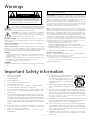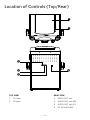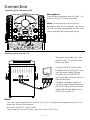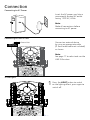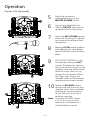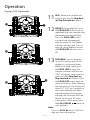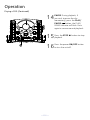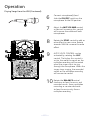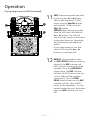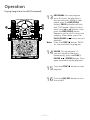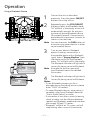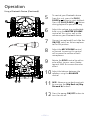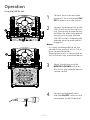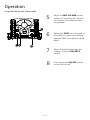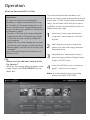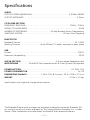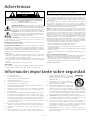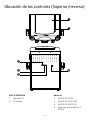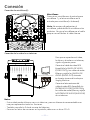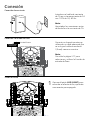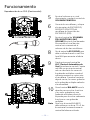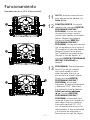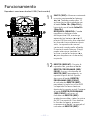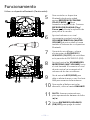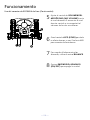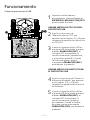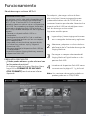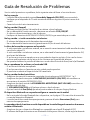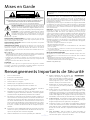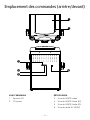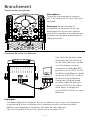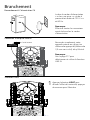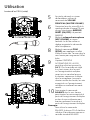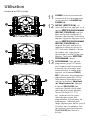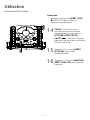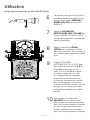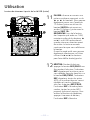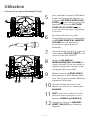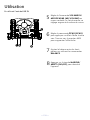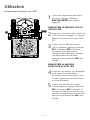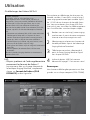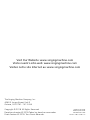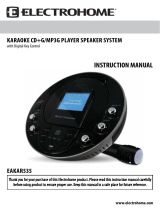SingingMachine SML625BT Manuel utilisateur
- Catégorie
- Systèmes de karaoké
- Taper
- Manuel utilisateur

TM
SML625BTBK / SML625BTW
INSTRUCTION MANUAL /
MANUAL DE INSTRUCCIONES /
MODE D’EMPLOI
www.singingmachine.com
The Singing Machine® is a registered trademark of The Singing Machine Co., Inc.
The Singing Machine® es una marca registrada de The Singing Machine Co., Inc.
The Singing Machine® est une marque déposée de The Singing Machine Co., Inc.

— E1 —
Warnings
CAUTION: TO REDUCE THE RISK OF ELECTRIC SHOCK, DO NOT
REMOVE COVER (OR BACK). NO USER-SERVICEABLE PARTS
INSIDE. REFER SERVICING TO QUALIFIED SERVICE PERSONNEL.
The Caution marking is located on the bottom panel.
DANGEROUS VOLTAGE: The lightning flash with arrowhead
symbol within an equilateral triangle is intended to alert the
user to the presence of uninsulated dangerous voltage within
the product’s enclosure that may be of sufficient magnitude to
constitute a risk of electric shock to persons.
WARNING: TO PREVENT FIRE OR SHOCK HAZARD, DO NOT EXPOSE
THIS UNIT TO RAIN OR MOISTURE.
ATTENTION: The exclamation point within an equilateral
triangle is intended to alert the user to the presence of
important operating and maintenance (servicing) instructions
in the literature accompanying this product.
FCC WARNING: This equipment may generate or use radio frequency
energy. Changes or modifications to this equipment may cause harmful
interference unless the modifications are expressly approved in the
instruction manual. The user could lose the authority to operate this
equipment if an unauthorized change or modification is made.
This device complies with part 15 of the FCC Rules. Operation is subject
to the following two conditions: (1) This device may not cause harmful
interference, and (2) this device must accept any interference received,
including interference that may cause undesired operation.
INDUSTRY CANADA NOTICE:
This device complies with Industry Canada Iicense-exempt RSS standard(s).
Operation is subject to the following two conditions:
1. This device may not cause interference, and
2. This device must accept any interference, including interference that
may cause undesired operation of the device.
DRIPPING WARNING: This product shall not be exposed to dripping or
splashing, and no objects filled with liquids, such as vases, shall be placed
on the product.
VENTILATION WARNING: The normal ventilation of the product shall not be
impeded for intended use.
SAFETY VERIFICATION: This device is made and tested to meet safety
standards of the FCC, requirements and compliance with safety
performance of the U.S. Department of Health and Human Services and
also with FDA Radiation Performance Standards 21 CFR Subchapter.
Warnings:
• This CD player employs a laser light beam. Only a qualified service person
should remove the cover or attempt to service this device, due to
possible eye injury.
• The use of controls, adjustments, or procedures other than those
specified herein might result in hazardous radiation exposure.
• The apparatus shall be used in an open area.
CAUTION!
Invisible laser radiation when open and interlocks defeated. Avoid exposure
to beam.
NOTE: This equipment has been tested and found to comply with the
limits for a Class B digital device, pursuant to part 15 of the FCC Rules.
These limits are designed to provide reasonable protection against harmful
interference in a residential installation. This equipment generates, uses
and can radiate radio frequency energy and, if not installed and used in
accordance with the instructions, may cause harmful interference to radio
communications. However, there is no guarantee that interference will
not occur in a particular installation. If this equipment does cause harmful
interference to radio or television reception, which can be determined by
turning the equipment off and on, the user is encouraged to try to correct
the interference by one or more of the following measures:
• Reorient or relocate the receiving antenna.
• Increase the separation between the equipment and receiver.
• Connect the equipment into an outlet on a circuit different from that to
which the receiver is connected.
• Consult the dealer or an experienced radio/TV technician for help.
The rating information is located at the rear of the unit.
Important Safety Information
1. Read these Instructions.
2. Keep these Instructions.
3. Heed all Warnings.
4. Follow all Instructions.
5. Do not use this apparatus near water.
6. Clean only with a dry cloth.
7. Do not block any of the ventilation openings. Install in
accordance with the Manufacturer’s instructions.
8. Do not install near any heat sources such as radiators, heat
registers, stoves, or other apparatus (including amplifiers) that
produce heat.
9. Do not defeat the safety purpose of the polarized or grounding-
type plug. A polarized plug has two blades with one wider than
the other. A grounding type plug has two blades and a third
grounding prong. The wide blade or the third prong are provided
for your safety. When the provided plug does not fit into your
outlet, consult an electrician for replacement of the obsolete
outlet.
10. Protect the power cord from being walked on or pinched
particularly at plugs, convenience receptacles, and the point
where they exit from the apparatus.
11. Only use attachments/accessories specified by the
manufacturer.
12. Use only with a cart, stand, tripod, bracket,
or table specified by the manufacturer, or
sold with the apparatus. When a cart is
used, use caution when moving the cart/
apparatus combination to avoid injury
from tip-over.
13. Unplug this apparatus during lightning
storms or when unused for long periods of
time.
14. Refer all servicing to qualified service personnel. Servicing is
required when the apparatus has been damaged in any way,
such as power-supply cord or plug is damaged, liquid has been
spilled or objects have fallen into the apparatus, the apparatus
has been exposed to rain or moisture, does not operate
normally, or has been dropped.
15. WARNING: To reduce the risk of fire or electric shock, do not
expose this apparatus to rain or moisture. Do not place objects
filled with water, such as a vase, on the apparatus.
16. The AC mains plug is used as the power disconnect device
and it should remain readily accessible and operable during
intended use. In order to completely disconnect the apparatus
from power, the mains plug should be completely removed
from the AC outlet socket.
17. CAUTION: To reduce the risk of fire or explosion, do not expose
batteries to excessive heat such as sunshine, fire or other
heat sources.
CAN ICES-3(B)/NMB-3(B)
CAUTION
RISK OF ELECTRIC SHOCK
DO NOT OPEN

— E2 —
Included
What’s in the box.
Wired Microphone
Main Unit
Audio/Video Cables
AC Adapter
Manual Welcome Kit

— E3 —
Location of Controls (Front)
1. CDG/USB/BT Button
2. PROGRAM/REPEAT
Button
3.
Skip Back
9 Button
4. AUTO VOICE CONTROL
Button
5. BLUETOOTH PAIRING
Button
6. BLUETOOTH indicator
7. ON/OFF Button
8. SKIP 10- Button (MP3)
9. BALANCE Control
10. USB Port
11. LINE IN Jack
12. MASTER VOLUME
Control
13. Play/Pause Button
14. Stop < Button
15.
Skip Forward
: Button
16. MIC VOLUME control
17. RECORD Button
18. Record Indicator
19. DISCO LIGHT Button
20. Skip10+ Button (MP3)
21. ECHO Control
22. Mic Holder
23. Mic 2 jack
24. Mic 1 jack
25. Speaker
26. CDG Indicator
27. Play/Pause Indicator
28. Program Indicator
29. Repeat Indicator
w
v
x
y
U
V
u
X
WW
at
ak
al
am
an
ao
ap
aq
ar
as
bt
bk
bl
bm
bo
bn
bp bq
br bs
Display
Lense

— E4 —
Location of Controls (Top/Rear)
REAR VIEW
3. VIDEO OUT Jack
4. AUDIO OUT Jack (R)
5. AUDIO OUT Jack (L)
6. DC IN Jack (5.8V)
TOP VIEW
1. CD Door
2. CD open
u
v
w
x
y
U

— E5 —
Connection
Connecting the Microphone(s)
Microphones:
Connect a microphone into MIC jack 1 as
well as MIC jack 2 (when desired).
Note: Do not drop or tap the Mic as
damage to the Mic or speakers may occur.
Do not twirl the microphone cord as it will
cause damage to the encased wiring.
Connecting the Unit to a TV
VIDEO
INPUT
AUDIO
INPUT
R L
RCA cables
VIDEO OUT
(yellow)
AUDIO OUT
(white - L
red - R)
REAR VIEW OF TV
To output the video, lyrics and
audio to your TV, perform the
following steps:
Connect the RCA video cable
(Yellow) to the VIDEO OUT jack
and the audio cables (White
and Red) to the AUDIO OUT
jacks located on the back of the
Singing Machine.
Connect the opposite end of
the RCA video cable (Yellow) to
the VIDEO IN jack and the audio
cables (White and Red) to the
AUDIO IN on your TV.
Notes:
• This unit can be used with or without a TV, but it is highly recommended to use a TV in
order to utilize all the features.
• Also refer to the TV’s User Guide.
• To see the lyrics on the screen, you must use a CD+G disc.
u
v

— E6 —
Connection
Connecting to AC Power
Connecting to LINE IN Jack
Insert the AC power cord into a
conveniently located AC outlet
having 120V AC, 60Hz.
Note:
Make all connections before
connecting to AC power.
Connect an external device
by using an appropriate cable
(3.5mm audio cable not included)
as shown.
Note:
See page 17 to select and use the
LINE IN function.
LINE IN
To External Unit
AUDIO OUTPUT
/ HEADPHONE JACK
Disco Lights
1
Press the LIGHT button to switch
on the lighting effect, press again to
switch off.
u

— E7 —
Operation
Playing a CDG
1
Connect the unit as described
previously; if using a CD+G, it is
recommended to connect to a TV
(see page 5). Press the power ON/
OFF button to turn the unit on.
2
Lift open the CD door and insert a
CD or a CD+G by gently pressing it
on the center spindle. Then close the
CD door.
Note:
• What is a CD+G?
A CD+G (CD+Graphics) is the
standard format for most karaoke
discs that will display the words on
the screen.
• Never place anything other than a
CD in the compartment, as foreign
objects can damage the unit.
• If no disc is inserted, “NO” will appear
on the display.
• If connected to a TV and/or other
audio source, adjust the volume of
the external unit using its own volume
control.
3
Repeatedly press the CDG/USB/
BT button to select the CDG mode;
“---” will appear when searching the
disc and then the total number of
tracks will appear. When a CDG disc
is inserted, the CDG indicator will
light.
4
Press the PLAY/PAUSE button
to start playback; if listening to
a CD+G file, the image and lyrics
will appear on the TV screen (if
connected) and the PLAY/PAUSE
Indicator will light.
u
v
w
x

— E8 —
Operation
Playing a CDG (Continued)
5
Adjust the volume to a
comfortable level using the
MASTER VOLUME control.
6
Connect microphone(s) and
slide the ON/OFF switch on the
microphone to the ON position.
7
Adjust the MIC VOLUME control
as desired. Increasing this control
will increase the volume of both
microphones.
8
Rotate the ECHO control to add an
echo effect to your voice. Rotate
towards MAX to increase the echo
effect.
9
AUTO VOICE CONTROL can be
activated by rotating the AVC
control. The higher this control is
set to, the more the vocals on the
multiplex recording will be muted
when the singer starts to sing
through the microphone. When
the singer stops singing, the
recorded vocals on the multiplex
recording will resume to normal.
10
Rotate the BALANCE control
clockwise to hear the music and
recorded vocals from a multiplex
recording or counterclockwise
to hear the music only from a
multiplex recording.
Note: To use the BALANCE control,
a CD+G disc must be used,
otherwise it will operate as a
standard Balance control.
y
U
W
V
X
at

— E9 —
Operation
Playing a CDG (Continued)
11
SKIP: Advance or go back one
track by pressing the Skip Back
9/Skip Forward : buttons.
12
REPEAT: During playback, press
the PROG/REP button once to
repeatedly play the selected song;
the Repeat indicator will blink.
Press the PROG/REP button
a second time to repeatedly
play the whole CD; the Repeat
indicator will light solid. Press it
again to cancel Repeat function,
the PROG/REP indicator turns
off.
13
PROGRAM: You can program
up to 20 tracks on any disc for
playback in any desired order.
While in the Stop mode, press
the PROG /REP button; the
Program indicator will blink and
“P00” will appear. Select the first
track using the Skip Back 9/
Skip Forward : buttons. Press
the PROG/REP button again to
confirm the entry. After selecting
the desired tracks the display will
show P01, P02, etc. recognizing
the tracks selected have been
programmed and the program
indicator will illuminate solid red.
Repeat to set up to 20 tracks
into memory. When done, press
the PLAY/PAUSE button to
start playback.
Note:
• Press the STOP < button TWICE to
stop and clear the program.
ak
al
am
am
ak

— E10 —
Operation
Playing a CDG (Continued)
14
PAUSE: During playback, if
you wish to pause the disc
momentarily, press the PLAY/
PAUSE button; the PLAY/
PAUSE indicator will blink. Press
again to resume normal playback.
15
Press the STOP < button to stop
playback.
16
Press the power ON/OFF button
to turn the unit off.
an
ao
ap

— E11 —
Operation
Playing Songs from the USB
1
Connect the unit as described
previously. Press the power ON/
OFF button to turn the unit on.
2
Insert a USB flash drive into the
USB port on the unit so it faces
upward.
Make sure to download music from
the Karaoke store, see page 21.
3
Repeatedly press the CDG/USB/
BT button to select the USB mode;
“usb” will appear when searching
the drive and then the total number
of files will appear.
Note: The USB mode cannot be accessed
until a flash drive is inserted.
4
Press the PLAY/PAUSE
button to start playback; if listening
to an MP3+G file, the image and
lyrics will appear on the TV screen
(if connected).
5
Adjust the volume to a comfortable
level using the MASTER VOLUME
control.
Note: If connected to a TV or other audio
source, adjust the volume of the TV
using its own volume control.
u
v
w
x
y

— E12 —
Operation
Playing Songs from the USB (Continued)
6
Connect microphone(s) and
slide the ON/OFF switch on the
microphone to the ON position.
7
Adjust the MIC VOLUME control
as desired. Increasing this control
will increase the volume of both
microphones.
8
Rotate the ECHO control to add an
echo effect to your voice. Rotate
towards MAX to increase the echo
effect.
9
AUTO VOICE CONTROL can be
activated by rotating the AVC
control. The higher this control is
set to, the more the vocals on the
multiplex recording will be muted
when the singer starts to sing
through the microphone. When the
singer stops singing, the recorded
vocals on the multiplex recording
will resume to normal.
10
Rotate the BALANCE control
clockwise to hear the music and
recorded vocals from a multiplex
recording or counterclockwise
to hear the music only from a
multiplex recording.
V
W
X
at
U

— E13 —
Operation
Playing Songs from the USB (Continued)
11
SKIP: Advance or go back one track
by pressing the 9 or :
buttons
.
You can also skip ahead 10 files/
tracks using the Skip10+ button
and skip back 10 files/tracks by
Skip 10- button.
SEARCH: When playing any audio
from the USB, press and hold the
9 or :
buttons
. The USB will
search at high speed in the forward
or backward direction. Normal play
will continue when you release the
button.
During Stop mode you can also
select a file using the
9 or :
buttons
to scroll right/left.
12
REPEAT
:
During playback, press
the
REP/PROG
button once during
playback, the REP indicator will
blink and the current track will be
repeated. Press the
REP/PROG
button twice, the REP indicator
will blink, all MP3 tracks inside the
current folder will be repeated
continuously. Press the
REP/
PROG
button three time, the REP
indicator will light solid, all MP3
tracks will be repeatedly. To stop
repeat function by press the button
again, the REP indicator will turns
off.
al
ak
ak

— E14 —
Operation
Playing Songs from the USB (Continued)
13
PROGRAM: You can program
up to 20 tracks for playback in
any desired order. While in Stop
mode, press the REP/PROG
button; PROG indicator will blink
and “P00”appear. Select the first
track using 9 or : buttons, then
press the REP/PROG button.
Repeat to set up to 20 tracks into
memory. When done, press the
PLAY/PAUSE button to start
playback.
Note: Press the STOP < button TWICE
to stop and clear the program.
14
PAUSE: During playback, if
you wish to pause the music
momentarily, press the PLAY/
PAUSE /ENTER button. Press
again to resume normal playback.
15
Press the STOP < button to stop
playback.
16
Press the ON/OFF button to turn
the unit off.
an
ao
am
ap

— E15 —
Operation
Using a Bluetooth Device
1
Connect the unit as described
previously. Press the power ON/OFF
button to turn the unit on.
2
Repeatedly press the CDG/USB/BT
button to select the Bluetooth mode;
“bt” will blink in the display as the unit
automatically searches for and pairs
a previously paired Bluetooth device
(if previously paired). If no previously
paired devices are present, connect as
shown in the next step.
Note: You can also press the PAIR button to
disconnect any paired devices in order
to pair another device.
3
Turn on your device’s Bluetooth
option in settings to search for a
discoverable device with a Bluetooth
signal. Select “Singing Machine” from
the device results on the Bluetooth
menu, “bt” will light solid in the display.
The Bluetooth indicator will light and a
successful pairing sound will be heard.
Note: Also refer to the user manual of
your Bluetooth device for detailed
instructions.
4
The Bluetooth indicator will light and a
successful pairing sound will be heard.
Notes:
• If your Bluetooth prompts you for a
passcode during the pairing process, please
enter “0000” to connect.
• On some Bluetooth devices, once pairing is
complete, select your Bluetooth device as
“Use as Audio Device” or similar.
• If connection is lost after successful pairing,
check to make sure the distance between
speaker and Bluetooth-enabled device does
not exceed 30 feet/10 meters.
•“Bluetooth” will blink on TV screen, and will
stop blinking after successful connection.
Please connect your Music Device
Your Music Device is connected
3
4
Please connect your Music Device
Your Music Device is connected
u
v
v

— E16 —
Operation
Using a Bluetooth Device (Continued)
5
To control your Bluetooth device
from this unit, press the PLAY/
PAUSE button to start playback.
Press the PLAY/PAUSE button
during playback to pause the song.
6
Adjust the volume to a comfortable
level using the MASTER VOLUME
control on this unit as well as the
volume on your Bluetooth device.
7
Connect microphone(s) and slide the
ON/OFF switch on the microphone
to the ON position.
8
Adjust the MIC VOLUME control
as desired. Increasing this control
will increase the volume of both
microphones.
9
Rotate the ECHO control to add an
echo effect to your voice. Rotate
towards MAX to increase the echo
effect.
10
Adjust the balance between the
speakers using the BALANCE
control.
11
SKIP: Advance or go back one track
by pressing the Skip Back 9/Skip
Forward : buttons.
12
Press the power ON/OFF button to
turn the unit off.
y
U
V
W
Xat
ak
al
ak

— E17 —
Operation
Using the LINE IN Jack
1
Connect the unit as described
previously. Press the power ON/
OFF button to turn the unit on.
2
Connect the external unit to the
LINE IN Jack on the front of this
unit. Connecting an external unit
will allow the audio to be played
through your Singing Machine.
LINE IN function is automatically
selected once the audio cable is
plugged in.
Notes:
• It is highly recommended to set the
volume on the auxiliary unit to 1/3 or
lower to avoid distortion.
• Skipping files/tracks is not possible on
this unit when using an external device.
3
Adjust the volume using the
MASTER VOLUME control on
this unit or your external device’s
volume control.
4
Connect microphone(s) and
slide the ON/OFF switch on the
microphone to the ON position.
v
w
x
u

— E18 —
Operation
Using the LINE IN Jack (Continued)
5
Adjust the MIC VOLUME control
as desired. Increasing this control
will increase the volume of both
microphones.
6
Rotate the ECHO control to add an
echo effect to your voice. Rotate
towards MAX to increase the echo
effect.
7
Adjust the balance between the
speakers using the BALANCE
control.
8
Press the power ON/OFF button
to turn the unit off.
y
U
WV

— E19 —
Operation
Recording Singing to the USB
u
1
Connect the unit as described
previously. Press the power ON/
OFF button to turn the unit on.
RECORD CDG/CD MUSIC TO THE USB
2
Follow the “Playing a CDG”
instruction described on page
7 - page 8 to start the CDG/CD
music playback.
3
Insert a USB flash drive into the
USB port on the unit, press the
REC button; the REC indicator
will light up, the song will start
over and recording begin. When
recording is finished, press the
REC button again to stop.
RECORD BLUETOOTH MUSIC TO THE
USB
4
Follow the “Using a Bluetooth
Device” instruction described on
page 15 - page 16 to start the
Bluetooth music playback.
5
Insert a USB flash drive into the
USB port on the unit, press the
REC button; the REC indicator
will light up, the song will be
recording right the way. When
recording is finished, press the
REC button again to stop.
w
w
y
y
La page est en cours de chargement...
La page est en cours de chargement...
La page est en cours de chargement...
La page est en cours de chargement...
La page est en cours de chargement...
La page est en cours de chargement...
La page est en cours de chargement...
La page est en cours de chargement...
La page est en cours de chargement...
La page est en cours de chargement...
La page est en cours de chargement...
La page est en cours de chargement...
La page est en cours de chargement...
La page est en cours de chargement...
La page est en cours de chargement...
La page est en cours de chargement...
La page est en cours de chargement...
La page est en cours de chargement...
La page est en cours de chargement...
La page est en cours de chargement...
La page est en cours de chargement...
La page est en cours de chargement...
La page est en cours de chargement...
La page est en cours de chargement...
La page est en cours de chargement...
La page est en cours de chargement...
La page est en cours de chargement...
La page est en cours de chargement...
La page est en cours de chargement...
La page est en cours de chargement...
La page est en cours de chargement...
La page est en cours de chargement...
La page est en cours de chargement...
La page est en cours de chargement...
La page est en cours de chargement...
La page est en cours de chargement...
La page est en cours de chargement...
La page est en cours de chargement...
La page est en cours de chargement...
La page est en cours de chargement...
La page est en cours de chargement...
La page est en cours de chargement...
La page est en cours de chargement...
La page est en cours de chargement...
La page est en cours de chargement...
La page est en cours de chargement...
La page est en cours de chargement...
La page est en cours de chargement...
La page est en cours de chargement...
La page est en cours de chargement...
La page est en cours de chargement...
-
 1
1
-
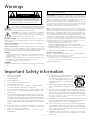 2
2
-
 3
3
-
 4
4
-
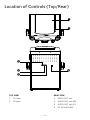 5
5
-
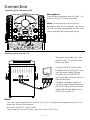 6
6
-
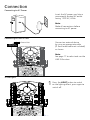 7
7
-
 8
8
-
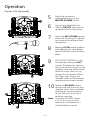 9
9
-
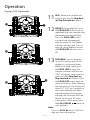 10
10
-
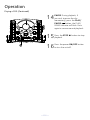 11
11
-
 12
12
-
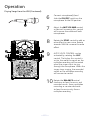 13
13
-
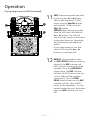 14
14
-
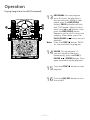 15
15
-
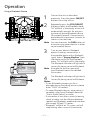 16
16
-
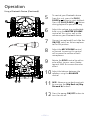 17
17
-
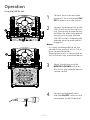 18
18
-
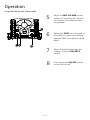 19
19
-
 20
20
-
 21
21
-
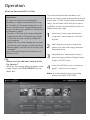 22
22
-
 23
23
-
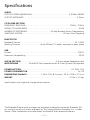 24
24
-
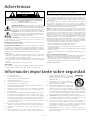 25
25
-
 26
26
-
 27
27
-
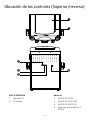 28
28
-
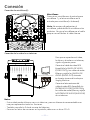 29
29
-
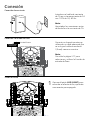 30
30
-
 31
31
-
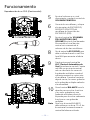 32
32
-
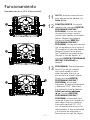 33
33
-
 34
34
-
 35
35
-
 36
36
-
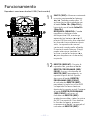 37
37
-
 38
38
-
 39
39
-
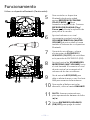 40
40
-
 41
41
-
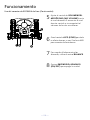 42
42
-
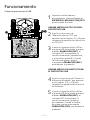 43
43
-
 44
44
-
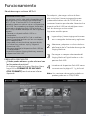 45
45
-
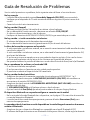 46
46
-
 47
47
-
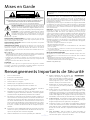 48
48
-
 49
49
-
 50
50
-
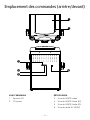 51
51
-
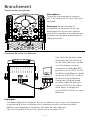 52
52
-
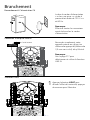 53
53
-
 54
54
-
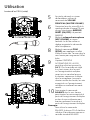 55
55
-
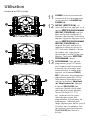 56
56
-
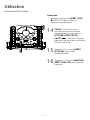 57
57
-
 58
58
-
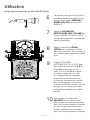 59
59
-
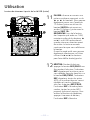 60
60
-
 61
61
-
 62
62
-
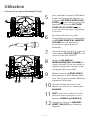 63
63
-
 64
64
-
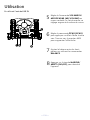 65
65
-
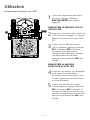 66
66
-
 67
67
-
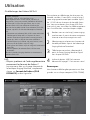 68
68
-
 69
69
-
 70
70
-
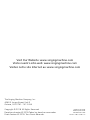 71
71
SingingMachine SML625BT Manuel utilisateur
- Catégorie
- Systèmes de karaoké
- Taper
- Manuel utilisateur
dans d''autres langues
- English: SingingMachine SML625BT User manual
- español: SingingMachine SML625BT Manual de usuario
Documents connexes
-
SingingMachine STVG885 Manuel utilisateur
-
SingingMachine SML271BK/W Manuel utilisateur
-
SingingMachine SML385U Manuel utilisateur
-
SingingMachine STVG782 Manuel utilisateur
-
SingingMachine SMM548 Manuel utilisateur
-
SingingMachine SML418 Manuel utilisateur
-
SingingMachine SML640 Manuel utilisateur
-
SingingMachine ISM2040 Manuel utilisateur
-
SingingMachine SML712 Manuel utilisateur
-
SingingMachine SML650 Manuel utilisateur
Autres documents
-
Singing Machine SML693 Manuel utilisateur
-
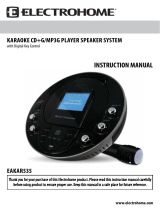 Electrohome EAKAR535 Manuel utilisateur
Electrohome EAKAR535 Manuel utilisateur
-
Singing Machine ISM1090 Manuel utilisateur
-
Singing Machine ISM1090 Manuel utilisateur
-
Auna Kara Projectura 10030547 Le manuel du propriétaire
-
Singing Machine SML668G Manuel utilisateur
-
Singing Machine SML668W Manuel utilisateur
-
GPX BCD1806 Manuel utilisateur
-
The Singing Machine SMG-151 Manuel utilisateur
-
Fenton 130.172 Le manuel du propriétaire