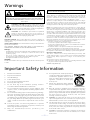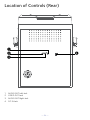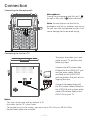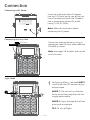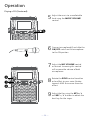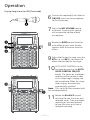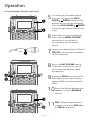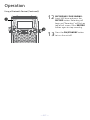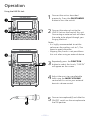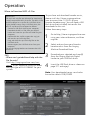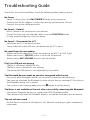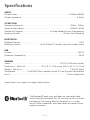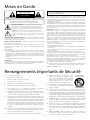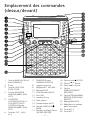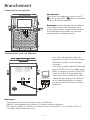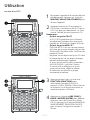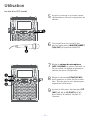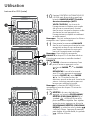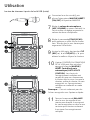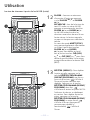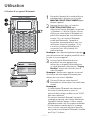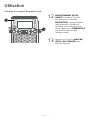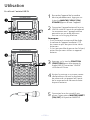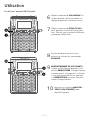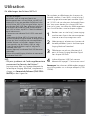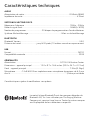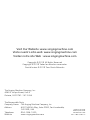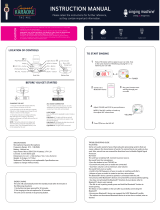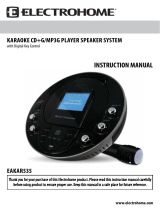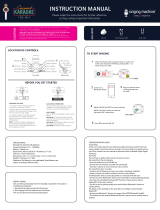SingingMachine STVG885 Manuel utilisateur
- Catégorie
- Systèmes de karaoké
- Taper
- Manuel utilisateur

TM
STVG885BK
INSTRUCTION MANUAL/ MANUAL DE INSTRUCCIONES
/ MODE D’EMPLOI
www.singingmachine.com
The Singing Machine® is a registered trademark of The Singing Machine Co., Inc.
The Singing Machine® es marca registrada de The Singing Machine Co., Inc.
The Singing Machine® est une marque déposée de The Singing Machine Co., Inc.

— E1 —
ATTENTION: The exclamation point within an equilateral
triangle is intended to alert the user to the presence of
important operating and maintenance (servicing) instructions
in the literature accompanying this product.
Warnings
Important Safety Information
1. Read these Instructions.
2. Keep these Instructions.
3. Heed all Warnings.
4. Follow all Instructions.
5. Do not use this apparatus near water.
6. Clean only with a dry cloth.
7. Do not block any of the ventilation openings. Install in
accordance with the Manufacturer’s instructions.
8. Do not install near any heat sources such as radiators, heat
registers, stoves, or other apparatus (including amplifiers) that
produce heat.
9. Do not defeat the safety purpose of the polarized or grounding-
type plug. A polarized plug has two blades with one wider than
the other. A grounding type plug has two blades and a third
grounding prong. The wide blade or the third prong are provided
for your safety. When the provided plug does not fit into your
outlet, consult an electrician for replacement of the obsolete
outlet.
10. Protect the power cord from being walked on or pinched
particularly at plugs, convenience receptacles, and the point
where they exit from the apparatus.
11. Only use attachments/accessories specified by the
manufacturer.
12. Use only with a cart, stand, tripod, bracket,
or table specified by the manufacturer, or
sold with the apparatus. When a cart is
used, use caution when moving the cart/
apparatus combination to avoid injury
from tip-over.
13. Unplug this apparatus during lightning
storms or when unused for long periods of
time.
14. Refer all servicing to qualified service personnel. Servicing is
required when the apparatus has been damaged in any way,
such as power-supply cord or plug is damaged, liquid has been
spilled or objects have fallen into the apparatus, the apparatus
has been exposed to rain or moisture, does not operate
normally, or has been dropped.
15. WARNING: To reduce the risk of fire or electric shock, do not
expose this apparatus to rain or moisture. Do not place objects
filled with water, such as a vase, on the apparatus.
16. The AC mains plug is used as the power disconnect device
and it should remain readily accessible and operable during
intended use. In order to completely disconnect the apparatus
from power, the mains plug should be completely removed
from the AC outlet socket.
17. CAUTION: To reduce the risk of fire or explosion, do not expose
batteries to excessive heat such as sunshine, fire or other
heat sources.
CAUTION: TO REDUCE THE RISK OF ELECTRIC SHOCK, DO NOT REMOVE
COVER (OR BACK). NO USER-SERVICEABLE PARTS INSIDE. REFER SERVICING
TO QUALIFIED SERVICE PERSONNEL. The Caution marking is located on the
bottom panel.
DANGEROUS VOLTAGE: The lightning flash with arrowhead
symbol within an equilateral triangle is intended to alert the
user to the presence of uninsulated dangerous voltage within
the product’s enclosure that may be of sufficient magnitude to
constitute a risk of electric shock to persons.
WARNING: TO PREVENT FIRE OR SHOCK HAZARD, DO NOT EXPOSE
THIS UNIT TO RAIN OR MOISTURE.
FCC WARNING: This equipment may generate or use radio frequency
energy. Changes or modifications to this equipment may cause harmful
interference unless the modifications are expressly approved in the
instruction manual. The user could lose the authority to operate this
equipment if an unauthorized change or modification is made.
This device complies with part 15 of the FCC Rules. Operation is subject
to the following two conditions: (1) This device may not cause harmful
interference, and (2) this device must accept any interference received,
including interference that may cause undesired operation.
INDUSTRY CANADA NOTICE:
This device contains licence-exempt transmitter(s)/receiver(s) that
comply with Innovation, Science and Economic Development Canada’s
licence-exempt RSS(s). Operation is subject to the following two
conditions:
(1) This device may not cause interference.
(2) This device must accept any interference, including interference that
may cause undesired operation of the device.
DRIPPING WARNING: This product shall not be exposed to dripping or
splashing, and no objects filled with liquids, such as vases, shall be placed
on the product.
VENTILATION WARNING: The normal ventilation of the product shall not be
impeded for intended use.
THIS PRODUCT COMPLIES WITH DHHS RULES 21 CFR CHAPTER 1,
SUBCHAPTER J APPLICABLE AT DATE OF MANUFACTURED.
Warnings:
• This CD player employs a laser light beam. Only a qualified service person
should remove the cover or attempt to service this device, due to
possible eye injury.
• The use of controls, adjustments, or procedures other than those
specified herein might result in hazardous radiation exposure.
• The apparatus shall be used in an open area.
CAUTION!
Invisible laser radiation when open and interlocks defeated. Avoid exposure
to beam.
NOTE: This equipment has been tested and found to comply with the
limits for a Class B digital device, pursuant to part 15 of the FCC Rules.
These limits are designed to provide reasonable protection against harmful
interference in a residential installation. This equipment generates, uses
and can radiate radio frequency energy and, if not installed and used in
accordance with the instructions, may cause harmful interference to radio
communications. However, there is no guarantee that interference will
not occur in a particular installation. If this equipment does cause harmful
interference to radio or television reception, which can be determined by
turning the equipment off and on, the user is encouraged to try to correct
the interference by one or more of the following measures:
• Reorient or relocate the receiving antenna.
• Increase the separation between the equipment and receiver.
• Connect the equipment into an outlet on a circuit different from that to
which the receiver is connected.
• Consult the dealer or an experienced radio/TV technician for help.
• The rating information is located at the bottom of the unit.
Changes or modifications not expressly approved by the party responsible
for compliance could void the user’s authority to operate the equipment.
CAN ICES-3(B)/NMB-3(B)
CAUTION
RISK OF ELECTRIC SHOCK
DO NOT OPEN

— E2 —
Included
Please make sure that the following items are included.
Wired Microphone
Main Unit
Audio/Video Cables
AC Adapter
Manual

— E3 —
Location of Controls (Top/Front)
1. ON/STANDBY Button
2. Screen
3. FUNCTION Button
4. MONITOR ON/OFF
Button
5. Auto Voice Control ON/
OFF Button
6. KEY – (
)/+ (
)
Buttons
7. Lights Slide Switch
8. Mic Holders
9. MIC VOLUME Control
10. ECHO Control
11. LINE IN Jack
12. USB Port
13. Disco Lights
14. Speaker
15. CD Compartment
16. PAIR
Button
17. PLAY/PAUSE /
ENTER Button
18. STOP
<
Button
19. SKIP
9
/
5
Button
20. SKIP
:
/
6
Button
21. RECORD Button
22. PROGRAM/REPEAT
Button
23. BALANCE Control
24. MUSIC VOLUME
Control
25. MIC 2 Jack
26. MIC 1 Jack
u
v
w
x
y
U
V
W
X
at
ak
al
am
an
ao
ap
aq
ar
as
bt
W
bk
bl
bm
bn
bo
bp

— E4 —
Location of Controls (Rear)
1. AUDIO OUT Left Jack
2. VIDEO OUT Jack
3. AUDIO OUT Right Jack
4. DC IN Jack
u
v
x
w

— E5 —
Connection
Connecting the Microphone(s)
Microphones:
Connect a microphone into Mic jack 1 u
as well as Mic jack 2 v (when desired).
Note: Do not drop or tap the Mic as
damage to the Mic or speakers may occur.
Do not twirl the microphone cord as it will
cause damage to the encased wiring.
Connecting the Unit to a TV
VIDEO
INPUT
AUD IO
INPUT
R L
RCA cables
VIDEO OUT
(yellow)
AUDIO OUT
(white - L
red - R)
REAR VIEW OF TV
To output the video, lyrics and
audio to your TV, perform the
following steps:
Connect the RCA video cable
(Yellow) to the VIDEO OUT jack
and the audio cables (White
and Red) to the AUDIO OUT
jacks located on the back of the
Singing Machine.
Connect the opposite end of
the RCA video cable (Yellow) to
the VIDEO IN jack and the audio
cables (White and Red) to the
AUDIO IN on your TV.
Notes:
• This unit can be used with or without a TV.
• Also refer to the TV’s User Guide.
• To see the lyrics on the screen, you must use a CD+G disc or MP3+G files.
• Audio/Video cables are included.
u
v

— E6 —
Connection
Connecting to AC Power
Connecting to Line In Jack
Insert the small end of the AC adapter
into the DC IN jack on the rear of the unit.
Insert the other end (with the 2 blades)
into a conveniently located AC outlet
having 120V AC, 60Hz.
Note: Make all connections before
connecting to AC power.
Connect an external device by using an
appropriate cable (3.5mm audio cable not
included) as shown.
Note: See page E18 to select and use the
Line In function.
To External Unit
AUDIO OUTPUT
/ HEADPHONE JACK
Light Mode
1
For lighting effects, slide the LIGHTS
switch from the OFF position to your
desired mode.
MODE 1: The unit will synchronize
to the music being played or the live
singing performance.
MODE 2: Lights will glow but will not
pulse with microphone.
OFF: To turn off lights.
u

— E7 —
Operation
Playing a CD
1
Connect the unit as described
previously. Press the ON/STANDBY
button to turn the unit on.
2
Lift open the CD door and insert a
CD (with standard or MP3+G files)
or a CD+G by gently pressing it on
the center spindle. Then close the CD
door.
Notes:
• What is a CD+G?
A CD+G (CD+Graphics) is the
standard format for most karaoke
discs that will display the words on the
screen.
• What is an MP3+G?
MP3+G is the newest format for
karaoke music utilizing the MP3’s
small file size. It will display the words
on the screen.
• Never place anything other than a
CD in the compartment, as foreign
objects can damage the unit.
• If no disc is inserted, “NO DISC” will
appear on the screen.
• If connected to a TV or other audio
source, adjust the volume of the TV
using its own volume control.
3
Repeatedly press the FUNCTION
button to select the CDG/CD mode;
“READ” will appear when searching
the disc and then the total number of
tracks will appear.
4
Press the PLAY/PAUSE /ENTER
button to start playback. If listening
to a CD+G file, press the MONITOR
ON/OFF button to view the image
and lyrics on the screen.
u
w
x
x
v

— E8 —
Operation
Playing a CD (Continued)
5
Adjust the music to a comfortable
level using the MUSIC VOLUME
control.
6
Connect microphone(s) and slide the
ON/OFF switch on the microphone
to the ON position.
7
Adjust the MIC VOLUME control
as desired. Increasing this control
will increase the volume of both
microphones.
8
Rotate the ECHO control to add an
echo effect to your voice. Rotate
towards MAX to increase the echo
effect.
9
Adjust the Key using the KEY +/
and KEY –/
buttons to obtain the
best key for the singer.
y
X
V
W
U

— E9 —
Operation
Playing a CD (Continued)
10
AUTO VOICE CONTROL can be
activated by pressing the AUTO
VOICE CONTROL ON/OFF
button. The vocals on a multiplex
recording will be muted as soon
as the singer begins singing into
the microphone. When the singer
stops singing, the recorded vocals
on the multiplex recording will
resume to normal.
Note: This is only for files recorded with
this multiplex feature.
11
Rotate the BALANCE control
clockwise to hear the recorded
vocals with some music in the
background or counter-clockwise
to hear the music only from a
multiplex recording.
Note: To use the BALANCE control, a
CD+G disc must be used, otherwise it will
operate as a standard Balance control.
12
SKIP: Advance or go back one
track by pressing the SKIP
9
/
5
or SKIP
:
/
6
buttons.
SEARCH: When playing any audio
CD, press and hold the SKIP
9
/
5
or SKIP
:
/
6
button. The
CD will search at high speed in the
forward or backward direction.
Normal play will continue when
you release the button.
Note: SEARCH function only works with
CD not CD+G discs.
13
REPEAT: To repeat the current
track, press the PROGRAM/
REPEAT button once during
playback, will appear in the
display and the current track will
be repeated. To repeat all tracks,
press the PROGRAM/REPEAT
button again, will appear.
Press again to cancel the Repeat
feature; will appear.
ak
am
al
at

— E10 —
Operation
Playing a CD (Continued)
14
PROGRAM: You can program
up to 20 tracks for playback in
any desired order. While in Stop
mode, press the PROGRAM/
REPEAT button; PROG SET
01:XX (xx is the total tracks) will
appear in the display. Select the
first track using the SKIP
9
/
5
or SKIP
:
/
6
buttons, then press
the PROGRAM/REPEAT button.
Repeat to set up to 20 tracks
into memory. When done, press
the PLAY/PAUSE /ENTER
button to start playback.
Note: Press the STOP< button TWICE
to stop and clear the program.
15
RECORDING YOUR SINGING:
Insert a USB drive first, then
press the RECORD button;
the song will start over and
recording will begin. REC with
track progress in percentage
will appear at the top left of the
screen. When done recording,
press the RECORD button again
to stop recording.
16
PAUSE: During playback, if
you wish to pause the disc
momentarily, press the PLAY/
PAUSE /ENTER button. Press
again to resume normal playback.
17
Press the STOP
<
button to stop
playback.
18
Press the ON/STANDBY button
to turn the unit off.
an
ao
ar
ap
aq
an
an

— E11 —
Operation
Playing Songs from the USB
1
Connect the unit as described
previously. Press the ON/STANDBY
button to turn the unit on.
2
Insert a USB flash drive into the USB
port on the unit so it faces upward.
Make sure to download music from
the Karaoke store.
3
Repeatedly press the FUNCTION
button to select the USB mode;
“READ USB” will appear when
searching the drive and then the total
number of files will appear.
4
Press the PLAY/PAUSE /
ENTER button to start playback; if
listening to an MP3+G file, press the
MONITOR ON/OFF button to view
the image and lyrics on the screen.
Note: On the screen, folders that contain
recordings and songs appear to the left
and the list of tracks from a selected
folder will appear to the right.
5
Adjust the music to a comfortable
level using the MUSIC VOLUME
control.
Note: If connected to a TV or other audio
source, adjust the volume of the TV using
its own volume control.
u
w
x
v
x
y

— E12 —
Operation
Playing Songs from the USB (Continued)
6
Connect microphone(s) and slide the
ON/OFF switch on the microphone
to the ON position.
7
Adjust the MIC VOLUME control
as desired. Increasing this control
will increase the volume of both
microphones.
8
Rotate the ECHO control to add an
echo effect to your voice. Rotate
towards MAX to increase the echo
effect.
9
Adjust the Key for the song using the
KEY +/
and KEY –/
buttons to
obtain the best key for the singer.
10
AUTO VOICE CONTROL can be
activated by pressing the AUTO
VOICE CONTROL ON/OFF
button. The vocals on a multiplex
recording will be muted as soon
as the singer begins singing into
the microphone. When the singer
stops singing, the vocals are
automatically unmuted.
Note: This is only for files recorded with
this multiplex feature.
11
Rotate the BALANCE control
clockwise to hear the music and
recorded vocals from a multiplex
recording or counterclockwise
to hear the music only from a
multiplex recording.
U
X
V
W
at
ak

— E13 —
Operation
Playing Songs from the USB (Continued)
12
SKIP: Advance or go back one file
by pressing the SKIP
9
/
5
or
SKIP
:
/
6
buttons.
SEARCH: When playing any
audio from the USB, press and
hold the SKIP
9
/
5
or SKIP
:
/
6
buttons. The USB will
search at high speed in the
forward or backward direction.
Normal play will continue when
you release the button.
During Stop mode you can also
select a file using the SKIP
9
/
5
or SKIP
:
/
6
buttons to scroll
up/down and/or the KEY +/
and KEY –/
buttons to scroll
right/left. Recorded music will be
in the folder labeled, REC.
13
REPEAT: To repeat the current
track, press the PROGRAM/
REPEAT button once during
playback, will appear in the
display and the current track will
be repeated. Press the
PROGRAM/REPEAT button
twice, will appear and all
MP3 tracks inside the current
folder will be repeated
continuously. To repeat all tracks,
press the PROGRAM/REPEAT
button again, will appear.
Press again to cancel the Repeat
feature; will appear.
al
al
am

— E14 —
Operation
Playing Songs from the USB (Continued)
14
PROGRAM: You can program
up to 20 tracks for playback in
any desired order. While in Stop
mode, press the PROGRAM/
REPEAT button; PROG SET 01:XX
(xx is the total tracks) will appear
in the display. Select the first
track using the SKIP
9
/
5
or
SKIP
:
/
6
buttons, then press
the PROGRAM/REPEAT button.
Repeat to set up to 20 tracks
into memory. When done, press
the PLAY/PAUSE /ENTER
button to start playback.
Note: Press the STOP < button TWICE
to stop and clear the program.
15
PAUSE: During playback, if
you wish to pause the music
momentarily, press the PLAY/
PAUSE /ENTER button. Press
again to resume normal playback.
16
Press the STOP
<
button to stop
playback.
17
Press the ON/STANDBY button
to turn the unit off.
Note: You cannot record from the USB.
an
an
an
ao
ap
aq

— E15 —
Operation
Using a Bluetooth Device
1
Connect the unit as described
previously. Press the ON/STANDBY
button to turn the unit on.
2
Repeatedly press the FUNCTION
button to select the Bluetooth;
“Bluetooth” will flash on the screen.
The screen will show your Bluetooth
device is ready to connect with
a notification sound. If there is a
previously paired Bluetooth device
nearby, the unit will connect to
it automatically with a successful
pairing sound. If no previously paired
devices are present, connect as
shown in the next step.
Note: You can also press the button to
disconnect any paired devices in order to
pair another device.
3
Turn on your device’s Bluetooth
option in settings to search for a
discoverable device with a Bluetooth
signal. Select “Singing Machine”
from the device results on the
Bluetooth menu.
Note: Also refer to the user manual
of your Bluetooth device for detailed
instructions.
4
The screen will show that your
Bluetooth device is connected
successfully followed by a paired
sound.
Notes:
• If your Bluetooth prompts you for a
passcode during the pairing process,
please enter “0000” to connect.
• On some Bluetooth devices, once
pairing is complete, select your
Bluetooth device as “Use as Audio
Device” or similar.
• If connection is lost after successful
pairing, check to make sure the
distance between speaker and
Bluetooth-enabled device does not
exceed 30 feet/10 meters.
Please connect your Music Device
Your Music Device is connected
3
4
Please connect your Music Device
Your Music Device is connected
u
v

— E16 —
Operation
Using a Bluetooth Device (Continued)
5
To control your Bluetooth device
from this unit, press the PLAY/
PAUSE /ENTER button to start
playback (music app must be open).
Press the PLAY/PAUSE /ENTER
button during playback to pause the
song.
6
Adjust the music to a comfortable
level using the MUSIC VOLUME
control on this unit as well as
the volume on your Bluetooth
device.
7
Connect microphone(s) and slide the
ON/OFF switch on the microphone
to the ON position.
8
Adjust the MIC VOLUME control
as desired. Increasing this control
will increase the volume of both
microphones.
9
Rotate the ECHO control to add an
echo effect to your voice. Rotate
towards MAX to increase the echo
effect.
10
Adjust the balance between the
speakers using the BALANCE
control.
11
SKIP: Advance or go back one
track by pressing the SKIP
9
/
5
or SKIP
:
/
6
buttons.
y
W
at
ak
X
U
V

— E17 —
Operation
Using a Bluetooth Device (Continued)
am
al
12
RECORDING YOUR SINGING:
Insert USB drive and press the
RECORD button. Recording will
begin and “Recording” will flash on
top left of screen. Press RECORD
button again to stop recording.
13
Press the ON/STANDBY button
to turn the unit off.

— E18 —
Operation
Using the LINE IN Jack
1
Connect the unit as described
previously. Press the ON/STANDBY
button to turn the unit on.
2
Connect the external unit to the
LINE IN Jack on the front of this unit.
Connecting an external unit will allow
the audio to be played through your
Singing Machine.
Notes:
• It is highly recommended to set the
volume on the auxiliary unit to 1/3 or
lower to avoid distortion.
• Skipping files/tracks is not possible on
this unit when using an external device.
3
Repeatedly press the FUNCTION
button to select the Line In; “LINE IN”
will appear on the screen.
4
Adjust the music to a comfortable
level using the MUSIC VOLUME
control on this unit or your external
device’s volume control.
5
Connect microphone(s) and slide the
ON/OFF switch on the microphone to
the ON position.
u
w
v
x
y

— E19 —
Operation
Using the LINE IN Jack (Continued)
6
Adjust the MIC VOLUME control
as desired. Increasing this control
will increase the volume of both
microphones.
7
Rotate the ECHO control to add an
echo effect to your voice. Rotate
towards MAX to increase the echo
effect.
8
Adjust the balance between the
speakers using the BALANCE
control.
9
RECORDING YOUR SINGING:
Insert USB drive and press the
RECORD button. Recording will begin
and “Recording” will flash on top left
of screen. Press RECORD button
again to stop recording.
10
Press the ON/STANDBY button
to turn the unit off.
at
X
W
U
V
La page est en cours de chargement...
La page est en cours de chargement...
La page est en cours de chargement...
La page est en cours de chargement...
La page est en cours de chargement...
La page est en cours de chargement...
La page est en cours de chargement...
La page est en cours de chargement...
La page est en cours de chargement...
La page est en cours de chargement...
La page est en cours de chargement...
La page est en cours de chargement...
La page est en cours de chargement...
La page est en cours de chargement...
La page est en cours de chargement...
La page est en cours de chargement...
La page est en cours de chargement...
La page est en cours de chargement...
La page est en cours de chargement...
La page est en cours de chargement...
La page est en cours de chargement...
La page est en cours de chargement...
La page est en cours de chargement...
La page est en cours de chargement...
La page est en cours de chargement...
La page est en cours de chargement...
-
 1
1
-
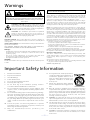 2
2
-
 3
3
-
 4
4
-
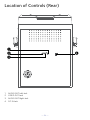 5
5
-
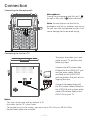 6
6
-
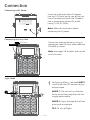 7
7
-
 8
8
-
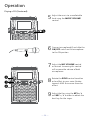 9
9
-
 10
10
-
 11
11
-
 12
12
-
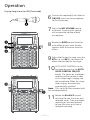 13
13
-
 14
14
-
 15
15
-
 16
16
-
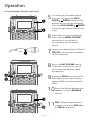 17
17
-
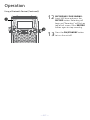 18
18
-
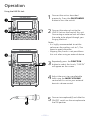 19
19
-
 20
20
-
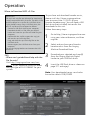 21
21
-
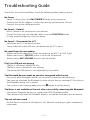 22
22
-
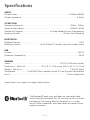 23
23
-
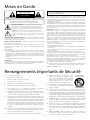 24
24
-
 25
25
-
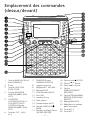 26
26
-
 27
27
-
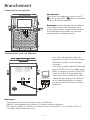 28
28
-
 29
29
-
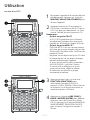 30
30
-
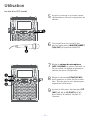 31
31
-
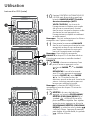 32
32
-
 33
33
-
 34
34
-
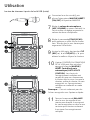 35
35
-
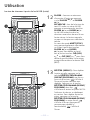 36
36
-
 37
37
-
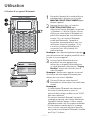 38
38
-
 39
39
-
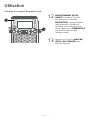 40
40
-
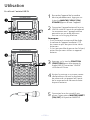 41
41
-
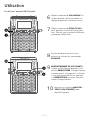 42
42
-
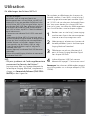 43
43
-
 44
44
-
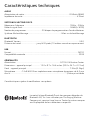 45
45
-
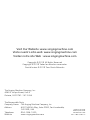 46
46
SingingMachine STVG885 Manuel utilisateur
- Catégorie
- Systèmes de karaoké
- Taper
- Manuel utilisateur
dans d''autres langues
- English: SingingMachine STVG885 User manual
Documents connexes
-
SingingMachine SML625BT Manuel utilisateur
-
SingingMachine SML385U Manuel utilisateur
-
SingingMachine STVG782 Manuel utilisateur
-
SingingMachine SML271BK/W Manuel utilisateur
-
SingingMachine SML418 Manuel utilisateur
-
SingingMachine SML650 Manuel utilisateur
-
SingingMachine ISM2040 Manuel utilisateur
-
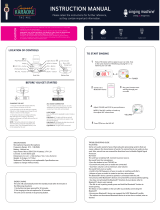 Carpool KARAOKE THE MIC Manuel utilisateur
Carpool KARAOKE THE MIC Manuel utilisateur
-
SingingMachine SML712 Manuel utilisateur
Autres documents
-
Singing Machine SML385UBK Bluetooth Karaoke System Manuel utilisateur
-
Auna Kara Projectura 10030547 Le manuel du propriétaire
-
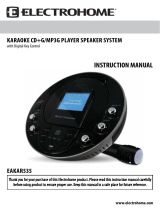 Electrohome EAKAR535 Manuel utilisateur
Electrohome EAKAR535 Manuel utilisateur
-
Singing Machine ISM1090 Manuel utilisateur
-
Singing Machine ISM1090 Manuel utilisateur
-
The Singing Machine SMG-151 Manuel utilisateur
-
The Singing Machine iSM-1010 Manuel utilisateur
-
Singing Machine CPK545 Manuel utilisateur
-
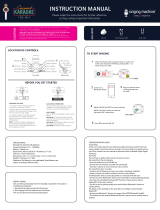 Carpool KARAOKE THE MIC Manuel utilisateur
Carpool KARAOKE THE MIC Manuel utilisateur
-
Pyle PWPBT75WT Le manuel du propriétaire