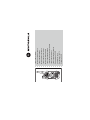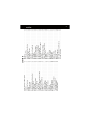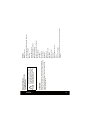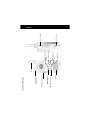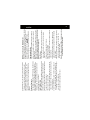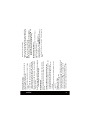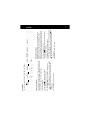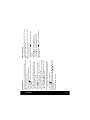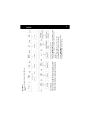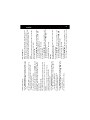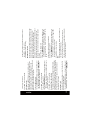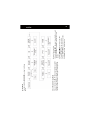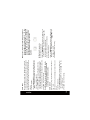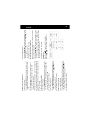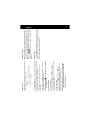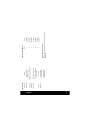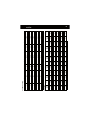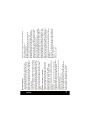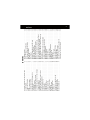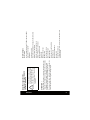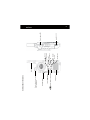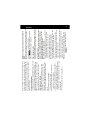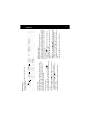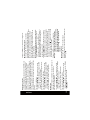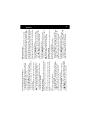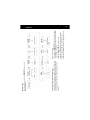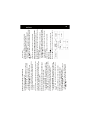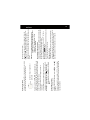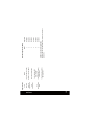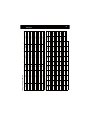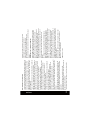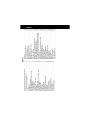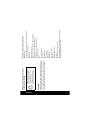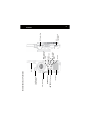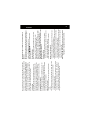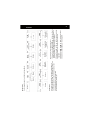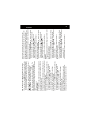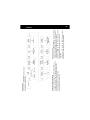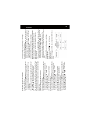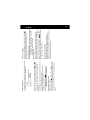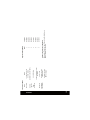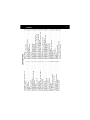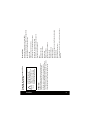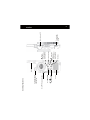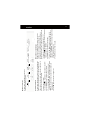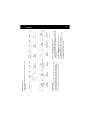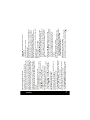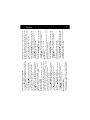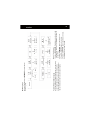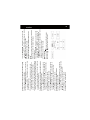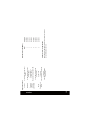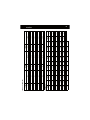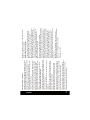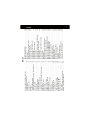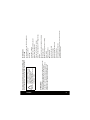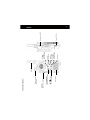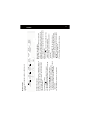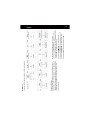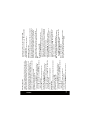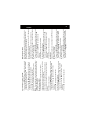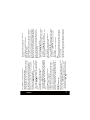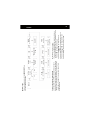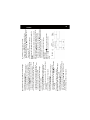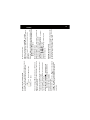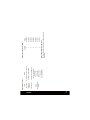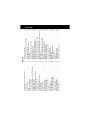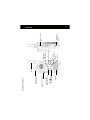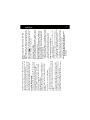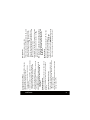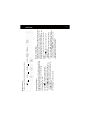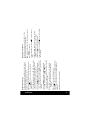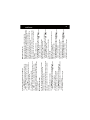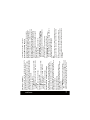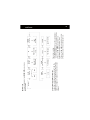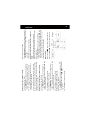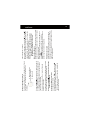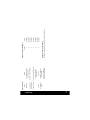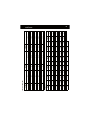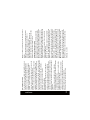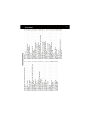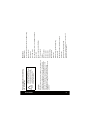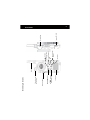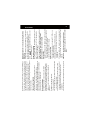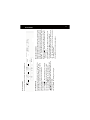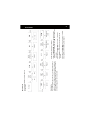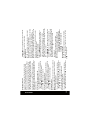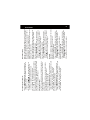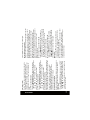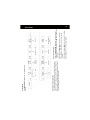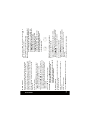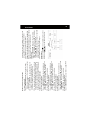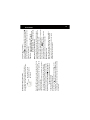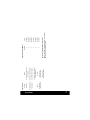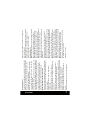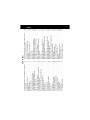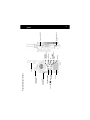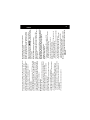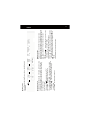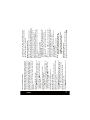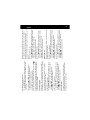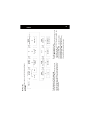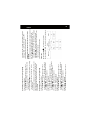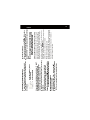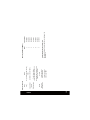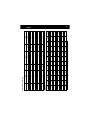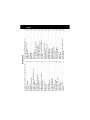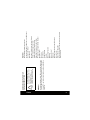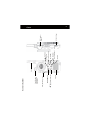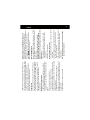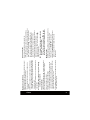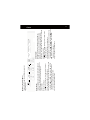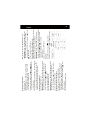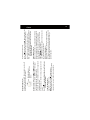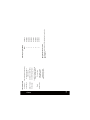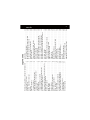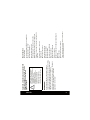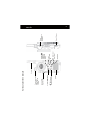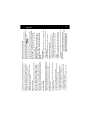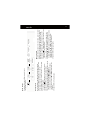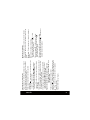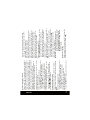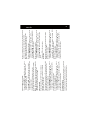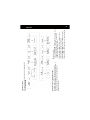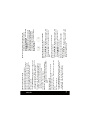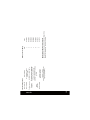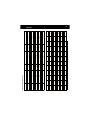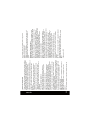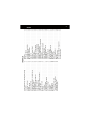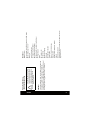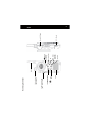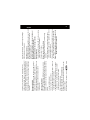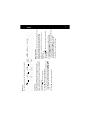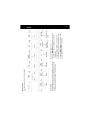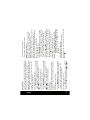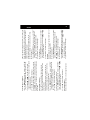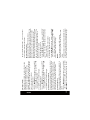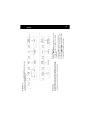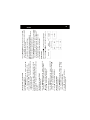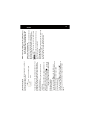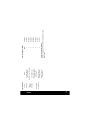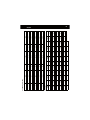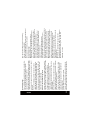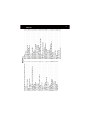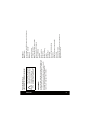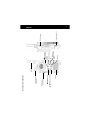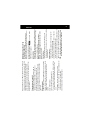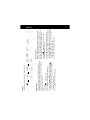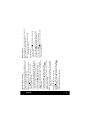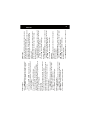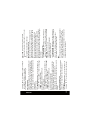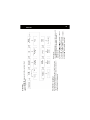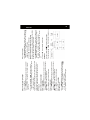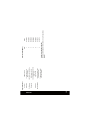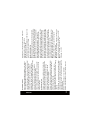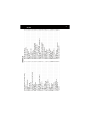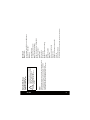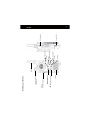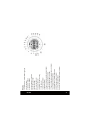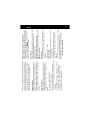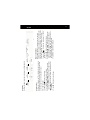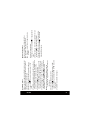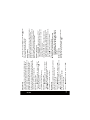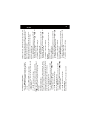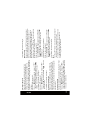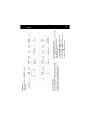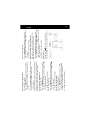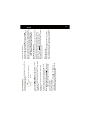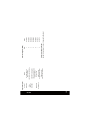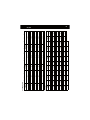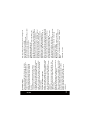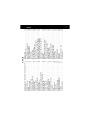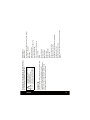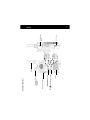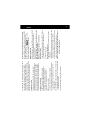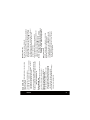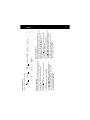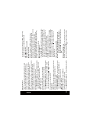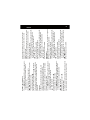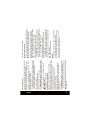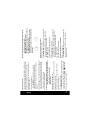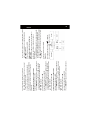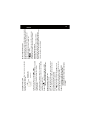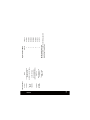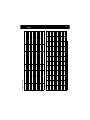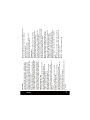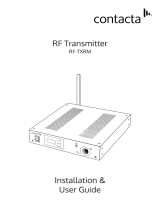Motorola TLKR T8 Le manuel du propriétaire
- Taper
- Le manuel du propriétaire

CH
OK
MENU
GRP
Manuel de l’utilisateur TLKR T8
TLKR T8 Benutzerhandbuch
Manual del usuario de TLKR T8
TLKR T8 – Manuale per l’utente
Manual do Propriátrio TLKR T8
TLKR T8 Gebruikershandleiding
TLKR T8 Owner’s Manual
Instrukcja obsugi radiotelefonu TLKR T8
TLKR T8 Kullanc Klavuzu
TLKR T8
Ägarhandbok TLKR T8
Brukerhåndbok TLKR T8
Käyttöohje TLKR T8
Brugervejledning TLKR T8


1
English
CONTENTS
Product Safety and RF Exposure . . . . . . . . . . . . . . . . . . . . . 2
Features. . . . . . . . . . . . . . . . . . . . . . . . . . . . . . . . . . . . . . . . . 2
Control and Functions . . . . . . . . . . . . . . . . . . . . . . . . . . . . . . 3
Display . . . . . . . . . . . . . . . . . . . . . . . . . . . . . . . . . . . . . . . . . . 4
Package Contents . . . . . . . . . . . . . . . . . . . . . . . . . . . . . . . . . 5
Install the Battery . . . . . . . . . . . . . . . . . . . . . . . . . . . . . . . . . . 5
Battery Level and Low Battery Alert. . . . . . . . . . . . . . . . . . . . 5
Charging the Radio . . . . . . . . . . . . . . . . . . . . . . . . . . . . . . . . 5
Direct Charge. . . . . . . . . . . . . . . . . . . . . . . . . . . . . . . . . . . . . 5
Using the Charging Cradle. . . . . . . . . . . . . . . . . . . . . . . . . . . 5
Charging the Battery . . . . . . . . . . . . . . . . . . . . . . . . . . . . . . . 6
Using the Radio . . . . . . . . . . . . . . . . . . . . . . . . . . . . . . . . . . . 6
Turning On the Radio and Volume Adjust . . . . . . . . . . . . . . 6
Talking on your Radio . . . . . . . . . . . . . . . . . . . . . . . . . . . . . . 6
Navigating through the Menu . . . . . . . . . . . . . . . . . . . . . . . . 6
Select Menu . . . . . . . . . . . . . . . . . . . . . . . . . . . . . . . . . . . . . 7
Choosing a Channel . . . . . . . . . . . . . . . . . . . . . . . . . . . . . . . 7
Choosing a Sub-code . . . . . . . . . . . . . . . . . . . . . . . . . . . . . . 7
Dual Watch Mode . . . . . . . . . . . . . . . . . . . . . . . . . . . . . . . . . 8
Stopwatch Activation . . . . . . . . . . . . . . . . . . . . . . . . . . . . . . . 8
Mode Menu . . . . . . . . . . . . . . . . . . . . . . . . . . . . . . . . . . . . . . 9
Clock Feature. . . . . . . . . . . . . . . . . . . . . . . . . . . . . . . . . . . . . 9
Channel Scan Feature. . . . . . . . . . . . . . . . . . . . . . . . . . . . . 10
Monitor Mode Feature . . . . . . . . . . . . . . . . . . . . . . . . . . . . . 10
Voice Operated Transmission . . . . . . . . . . . . . . . . . . . . . . . 10
Transmitting a Ring Tone . . . . . . . . . . . . . . . . . . . . . . . . . . 10
Vibe (Vibration) Mode . . . . . . . . . . . . . . . . . . . . . . . . . . . . . 11
Slnt (Silent) Mode . . . . . . . . . . . . . . . . . . . . . . . . . . . . . . . . 11
Key Tone . . . . . . . . . . . . . . . . . . . . . . . . . . . . . . . . . . . . . . . .11
PTT (Roger Tone) . . . . . . . . . . . . . . . . . . . . . . . . . . . . . . . . .12
Automatic Power Save Feature . . . . . . . . . . . . . . . . . . . . . .12
Auto Power Off . . . . . . . . . . . . . . . . . . . . . . . . . . . . . . . . . . .12
Room Monitor Feature. . . . . . . . . . . . . . . . . . . . . . . . . . . . . .12
Group Menu. . . . . . . . . . . . . . . . . . . . . . . . . . . . . . . . . . . . . .13
Clock Feature in Group Mode . . . . . . . . . . . . . . . . . . . . . . . .13
Set ID Name . . . . . . . . . . . . . . . . . . . . . . . . . . . . . . . . . . . . .14
Set ID Number. . . . . . . . . . . . . . . . . . . . . . . . . . . . . . . . . . . .14
Set Monitor in Group Mode . . . . . . . . . . . . . . . . . . . . . . . . . .14
Set Ring Tone in Group Mode. . . . . . . . . . . . . . . . . . . . . . . .15
Set Key Tone in Group Mode . . . . . . . . . . . . . . . . . . . . . . . .15
Set PTT in Group Mode. . . . . . . . . . . . . . . . . . . . . . . . . . . . .15
Set Auto Power Off in Group Mode . . . . . . . . . . . . . . . . . . . .15
Group Mode. . . . . . . . . . . . . . . . . . . . . . . . . . . . . . . . . . . . . .15
Auto Channel Change Setting . . . . . . . . . . . . . . . . . . . . . . . .16
Manual Channel Change Setting. . . . . . . . . . . . . . . . . . . . . .16
Set All/Direct Call. . . . . . . . . . . . . . . . . . . . . . . . . . . . . . . . . .16
Set All Call . . . . . . . . . . . . . . . . . . . . . . . . . . . . . . . . . . . . . . .16
Set Direct Call . . . . . . . . . . . . . . . . . . . . . . . . . . . . . . . . . . . .17
Key Lock Activation . . . . . . . . . . . . . . . . . . . . . . . . . . . . . . . .17
Battery Low Alert . . . . . . . . . . . . . . . . . . . . . . . . . . . . . . . . . .17
LCD Backlight . . . . . . . . . . . . . . . . . . . . . . . . . . . . . . . . . . . .17
Specifications. . . . . . . . . . . . . . . . . . . . . . . . . . . . . . . . . . . . .17
Frequency Chart . . . . . . . . . . . . . . . . . . . . . . . . . . . . . . . . . .18
CTCSS Chart (Hz). . . . . . . . . . . . . . . . . . . . . . . . . . . . . . . . .19
DCS Code . . . . . . . . . . . . . . . . . . . . . . . . . . . . . . . . . . . . . . .19
Warranty Information . . . . . . . . . . . . . . . . . . . . . . . . . . . . . . .20
What Is Not Covered by the Warranty. . . . . . . . . . . . . . . . . .20
Copyright Information . . . . . . . . . . . . . . . . . . . . . . . . . . . . . .20

2
English
Product Safety and
RF Exposure for Portable
Two-Way Radios
ATTENTION!
Before using this product, read the RF energy awareness
information and operating instructions in the Product Safety
and RF Exposure booklet to ensure compliance with RF
energy exposure limits.
Features
8 PMR Channels
121 Sub-Codes (38 CTCSS Codes & 83 DCS)
Up to 10 km Range*
LED Torch
Internal VOX Circuitry
10 Selectable Ring Tone Alert
Backlight LCD Display
Headset Jack for Optional Headset
PTT Roger Beep
Clock timer
Room Monitor
Channel Scan
Dual Watch
Keypad Lock
Battery Save Power
Silent Mode
Battery Low Alert
Group Call
Direct Call (Caller ID Call)
All Call
Auto Channel Change
* Range may vary depending on environmental and/or topographical
conditions.
Before using this product, read
the operating instructions for safe
usage contained in the Product
Safety and RF Exposure booklet
enclosed with your radio.
!
Caution

3
English
Control and Functions
LED Torch button
Antenna
PTT (Push-To-Talk) Key
MENU/GRP Key
Speaker
Microphone
DC IN 9V Jack
Volume Knob with
Power switch
/ (Call/Lock) Key
(Vol/Channel
Up) Key
(Vol/Channel
Down)
Ch/Stopwatch Key
OK

4
English
Display
1. Time/Menu/Group selection indicator
2. Scan indicator
3. Key tone indicator
4. Keypad lock indicator
5. Silent (Ringer Off) indicator
6. Battery charge indicator
7. Battery level meter
8. Monitor indicator
9. Vibrator indicator
10. Room monitor indicator
11. VOX indicator
12. Transmit indicator
13. Receive indicator
14. Up/Down (Channel/Menu mode selection) indicator
15. Pause (Stopwatch) indicator
16. Code (Sub-code number) indicator
17. Up/Down (sub-code/group selection number) indicator
18. 2CH (Dual channel) indicator
19. Sub-code number/Group selection indicator
20. GRP (Group mode) indicator
21. CH (Main Channel indicator)
22. Colon (display in Clock/Stopwatch) indicator

5
English
Congratulations on your purchase of the TLKR T8 radio.
This product is a lightweight, durable radio. Use it at
sporting events to stay in contact with family and friends,
hiking, skiing, outdoors, for vital communication. This
compact, state-of-the-art device is equipped with many
features.
Package Contents
Your package contains two TLKR T8 radios, two belt clips,
one charging cradle, AC adapter, two battery support
brackets, two rechargeable NiMH battery packs and this
reference guide. You may operate the unit with 4 AAA
alkaline batteries (not included).
Install the Battery
Your TLKR T8 radio uses the NiMH battery pack or 4 AAA
alkaline batteries (not included). If alkaline batteries are
used, we recommend using high quality alkaline batteries.
To install the NiMH battery pack:
1. Make sure your radio is OFF.
2. Remove the battery compartment door by pressing the
tab at the bottom of the compartment door, allowing the
door to be removed.
3. Install the NiMH battery pack into the battery compart-
ment. Be certain to follow the + and – symbols in the
compartment. Installing the battery pack incorrectly will
prevent the unit from operating.
4. Replace the battery compartment door.
Battery Level and Low Battery Alert
This unit has a battery level meter on the display to indicate
the status of the batteries. When the battery in the unit is
low, the battery level meter icon will flash.
Recharge the NiMH rechargeable batteries immediately.
Charging the Radio
If you use the rechargeable NiMH battery, two TLKR T8
radios can be charged directly or by using the supplied
charging cradle.
Make sure the radio is turned OFF before placing the
radio in the charging cradle. Otherwise the battery level
meter icon will not indicate properly.
Direct Charge
1. Connect the DC adapter’s plug to the radio’s DC IN 9V
jack and plug the other end to a vehicle's accessory
power outlet.
2. Charge the battery pack for 16 hours.
Using the Charging Cradle
1. Connect the AC adapter to DC IN 9V and to a standard
electrical outlet.
2. Set the charging cradle on the desk or tabletop, and
place the radio in the charging cradle with the keypad
facing forward.
3. Make sure that the LED illuminates. Charge the battery
pack for 16 hours and remove the radio from the
charging cradle after charge.
Note:The charge indicator LEDs will remain on as long
as the radios are left in the charger.

6
English
Charging the battery
You can charge the NiMH battery pack itself using the
included battery support bracket.
1. Place the battery support bracket into the charging
cradle.
2. Install the NiMH battery pack applying its charging
contacts to those of the charging cradle. Installing the
batteries incorrectly will prevent the unit from charging.
3. Make sure that the LED illuminates. Charge the battery
pack for 16 hours.
Note:The charge indicator LEDs will remain on as long
as the battery is left in the charger.
Using the Radio
In order to get the most out of your new radio, read this
reference guide completely before attempting to operate
the unit.
Turning the Radio On and Adjusting the Volume
1. Turn the rotary knob clockwise to turn the radio ON, and
increase the volume by turning the rotary knob.
To decrease the volume, turn the rotary knob counter
clockwise.
2. Turn the rotary knob fully counterclockwise to turn the
radio OFF.
Talking on Your Radio
To talk to others using the radio:
1. Press and hold the PTT key and speak in a clear, normal
voice about 5-8 cm away from the microphone. While
you are transmitting, the icon will appear on the
display. To avoid cutting off the first part of your
transmission, pause slightly after pressing the PTT
button before you start talking.
2. When you have finished speaking, release the PTT key.
You can now receive incoming calls. While receiving, the
icon will appear on the display.
Note:When you continue to transmit for 60 seconds,
the radio emits TX Time Out tone and the icon
flashes. The radio will stop transmitting.
Navigating through the Menu
To access the advanced features of the TLKR T8, your
radio has two Menu functions.
1. To enter the Menu, press the MENU/GRP key.
2. Additional presses of the MENU/GRP key will advance
you through the Menu until exiting to "Normal" operating
mode.

7
English
Select Menu
Your radio navigates through Select Menu as follows:
Choosing a Channel
Your radio has 8 channels and 121 Sub-codes you can use
to talk to others. In order to speak to someone, each of you
must set to the same channel and Sub-code.
To choose a channel:
1. Enter the CH/ Channel "CH" display.
2. Press OK to go to channel settings.
3. Press the or key to increase or decrease the
channel number displayed. If you press and hold the
or key, the channel number increase or decrease
continuously.
4. Press OK to confirm the setting.
Choosing a Sub-code
Allocating a Sub-code to your radio will help to reduce
interference but remember that the radios that have
different Sub-codes set will not be able to communicate
with each other. Each of the channels 1-8 may have any
one of the codes from 0 to 121.
1. Enter the CH/ . Advance through the Select Menu
until the "CODE" display.
2. Press OK to go to sub-code settings.
3. Press the or key to increase or decrease the Sub-
code number displayed. If you press and hold the or
key the channel number increase or decrease
continuously.
4. Press OK to confirm the setting.
CH/
Channel
Stopwatch
CH
(Channel number)
CODE
(Code number)
2 CH
(Dual watch)
dual watch
on
Channel
number (1-8)
Sub-code
number (0-121)
On/Off

8
English
Dual Watch Mode
Your radio can scan the current channel and another
channel alternately. You need to set a channel number and
its Sub-code for another channel.
To set another channel and start Dual Watch:
1. Enter the CH/ . Advance through the select menu until
"2CH" display.
2. Press OK then press the or key to set the dual
channel to ON monitoring. Press OK again to set the
dual watch channel number.
3. Press the key to set the second channel number,
press OK then press the or key to select second
channel. Press OK again to confirm.
4. Press the key to set the second sub-code, Press OK
then press the or key to select second sub-code
number. Press OK again to confirm.
Note: If you set the same channel number and Sub-code
as the current channel, Dual Watch doesn’t work.
To turn the Dual Watch mode OFF:
Enter the CH/ . Advance through the select Menu until
"2CH" display. Press OK then press the or key to set
to OFF mode.
Press OK to confirm the setting.
Stopwatch Activation
You can use this radio as a Stopwatch timer. It can time up
to 60 minutes and 59 seconds.
Note: You can receive incoming signals during this mode.
To use the Stopwatch Timer
1. Press and hold the CH/ key until Stopwatch timer
displays.
2. Press the key to start Stopwatch timer.
Pressing the key again will Pause the timer.
3. Press the key to reset the Stopwatch timer.
4. Press and hold the CH/ key to exit the Stopwatch
timer function.

9
English
Mode Menu
Your radio navigates through Select Menu as
follows:
Clock Feature
You can use your TLKR T8 radio’s clock function as a time
display on your radio. When you set the time feature, the
time clock in 24 hour format will display on standby mode.
To set the Time clock ON or OFF:
1. Enter the MENU/GRP. Advance through the Menu until
the "CLOCK" display. Press OK to set the time clock
feature.
2. Press the or key to set the hour time.
3. Press OK and move on to minutes setting.
4. Press the or key to set the minute time.
5. Press OK to confirm the time setting.
Normal
CLCK
(Clock)
SCAN
MON
(Monitor)
VOX
RING
Hour
Min
On/Off On/Off
On/Off
VIBE
(Vibration)
SLNT
(Silent)
KEYS
(Key Tone)
PTT
PWR
(Power)

10
English
Channel Scan Feature
Your TLKR T8 radio has a channel scan feature that allows
you to easily scan all 8 channels. When an active channel
is detected, the radio will pause on that channel until the
channel is clear. Then after a 2 second pause, the radio will
continue scanning. Pressing the PTT key while the scan is
paused on a channel will allow you to transmit on that
channel and after releasing the PTT in 5 seconds it will
continue scanning.
To set the channel scan ON:
1. Enter the MENU/GRP. Advance through the Menu until
"SCAN" display. Press OK then press the or key to
set the Scan On.
2. Press OK to start channel scanning.
To set the channel Scan OFF:
1. Enter the MENU/GRP. Advance through the Menu until
"SCAN" display. Press OK then press the or key to
set the Scan to OFF.
2. Press OK to confirm the setting.
Monitor Mode Feature
Your TLKR T8 radio allows you to listen for weak
signals on the current channel at the press of a key.
To set the Monitor to ON:
1. Enter the MENU/GRP. Advance through the Menu until
the "MON" display. Press OK then press the or
key to set the Monitor ON.
2. Channel monitoring will start immediately.
To set the Monitor to OFF:
1. Enter the MENU/GRP. Advance through the Menu until
"MON" display. Press OK then press the or key to
set the monitoring to OFF mode.
2. Press OK to confirm the setting.
Voice Operated Transmission
Your TLKR T8 radio is equipped with a user selectable
Voice Operated Transmitter (VOX) that can be used for
automatic voice transmission. The VOX feature is designed
for hands-free purpose. Transmission is initiated by
speaking into the microphone of the radio or headset
(headset is not included) instead of pushing the PTT key.
To select the VOX level:
1. Enter the MENU/GRP. Advance through the Menu until
the "VOX" display. Press OK to select VOX level settings
to (L1..L5/Off). Setting Off disables VOX, while level 1-5
set the sensitivity of the VOX circuit.
2. Press the or key to select the desired VOX
sensitivity level. Use Level 1 in quiet environments, and
use level 5 in very noisy environments. You can find the
appropriate sensitivity level by speaking into the
microphone. If the icon flashes, your voice is
accepted.
3. Press OK to confirm the setting.
Note:When you continue to transmit using VOX
function for 60 seconds, the radio emits TX Time
Out tone and the icon flashes for 5 seconds.
Transmitting a Ring Tone
Your TLKR T8 radio is equipped with 10 selectable call
tones that will be transmitted, when the / key is
pressed.

11
English
To select a Call tone:
1. Enter the MENU/GRP. Advance through the Menu until
the “RING” display. Press OK to select the ring tone from
(1-10).
2. Press the or key to select the desired ring tones.
Each tone will be heard every time you press the
selected ring tone number.
3. Press OK to confirm the setting.
To transmit the selected ring tone, press the / key. The
selected tone will automatically be transmitted for a fixed
length of time. Ring tone will be cancelled when the PTT
key is pressed.
Vibe (Vibration) mode
Your TLKR T8 is equipped with a Vibration selection that
will alert the user when there is incoming transmission or
call tone.
Vibrator mode is disabled for 30 seconds when you
transmit, receive or press any other button.
To turn the Vibrator mode ON:
1. Enter the MENU/GRP. Advance through the Menu until
the "VIBE" display. Press OK then press the or key
to set the Vibration to ON mode.
2. Press OK to confirm the setting.
To turn the Vibrator mode OFF:
1. Enter the MENU/GRP. Advance through the Menu until
"VIBE" display. Press OK then press the or key to
set the Vibration OFF.
2. Press OK to confirm the setting.
Slnt (Silent) Mode
When you turn On the silent mode, all incoming calls are
muted; the radio blinks the backlight to alert you to an
incoming call. If you do not respond to the call, the backlight
turns Off, and the CALL icon will blink until there is no
signal.
Silent mode is disabled for 30 seconds when you transmit,
receive, or press any other button.
To turn the Silent ON:
1. Enter the MENU/GRP. Advance through the Menu until
the "SLNT" display. Press OK then press the or
key to set the Silent to ON mode.
2. Press OK to confirm the setting.
To turn the Silent OFF:
1. Enter the MENU/GRP. Advance through the Menu until
"SLNT" display. Press OK then press the or key to
set the Silent to OFF.
2. Press OK to confirm the setting.
Key Tone
Your radio emits a tone each time one of the keys (except
for the PTT key) is pressed.
To turn the Key tone ON:
1. Enter the MENU/GRP. Advance through the Menu until
the "KEYS" display. Press OK then press the or
key to set the Key Beep tone ON mode.
2. Press OK to confirm the setting.
To turn the Key tone OFF:
1. Enter the MENU/GRP. Advance through the Menu until
"KEYS" display. Press OK then press the or key to

12
English
set the Key tone to OFF.
2. Press OK to confirm the setting.
PTT (Roger tone)
Roger Beep is a BEEP that is sent to notify the end of
transmission (PTT and VOX transmission). Roger can be
heard through the speaker when Key Beep is On. It is
transmitted even if Key beep is turned Off. However, Roger
Beep will not be heard from the speaker.
To turn the PTT beep ON:
1. Enter the MENU/GRP. Advance through the Menu until
the "PTT" display. Press OK then press the or key
to set the PTT Beep tone to ON mode.
2. Press OK to confirm the setting.
To turn the PTT beep OFF:
1. Enter the MENU/GRP. Advance through the Menu until
"PTT" display. Press OK then press the or key to
set the PTT tone to OFF.
2. Press OK to confirm the setting.
Automatic Power Save Feature
Your radio has a unique circuit designed to dramatically
extended the life of the batteries. If there is no transmission
or an incoming call within 3 seconds, your radio switches to
the Power Save Mode. The radio is still able to receive
transmissions in this mode.
Auto Power Off
Auto Power Off feature allows you to set the time that the
radio turns off automatically.
1. Enter the MENU/GRP. Advance through the Menu until
the"PWR"display. Press OK then press the or key
to select the Auto power off mode. Selection mode can
be set to On, 1hr, 2hr or 3 hr.
2. Press OK to confirm the setting.
Room Monitor Feature
You can use one of your TLKR T8 radios as a room monitor
and use the other radio to listen to and keep a check on the
voice in another room. When you set the room monitor
feature, the monitoring radio will detect voice/noises
(according to the sensitivity level you set) and transmit back
to the listening radio without pushing the PTT key. The
monitoring radio is not able to receive any transmissions in
this mode.
To turn the Room Monitor ON:
1. Enter the MENU/GRP. Advance through the Menu until
the "ROOM" display. Press OK then press the or
key to select the Room monitor to Off or level L1, L2, L3,
L4, L5.
2. Channel monitoring will start immediately.
To set the Room Monitor OFF:
1. Enter the MENU/GRP. Advance through the Menu until
the "ROOM" display. Press OK then press the or
key to set the Room monitor to Off.
2. Press OK to confirm the setting.
Note:
- Pressing the PTT key in Room Monitor mode is invalid and
the radio emits PTT Error tone.
- When the voice/noise in another room continues more
than 60 seconds, the monitoring radio stops monitoring for
5 seconds, and then resumes.

13
English
Group Menu
Press and hold the MENU/GRP key to get into Group
Menu.
Clock Feature in Group Mode
You can use your TLKR T8 radio’s clock function as a time
display on your radio. When you set the time feature, the
time clock in 24 hour format will display on standby mode.
To set the Time clock ON:
1. Enter the MENU/GRP. Advance through the Menu until
the "CLCK" display. Press OK to set the Time clock
feature.
2. Press the or key to set the hour time.
3. Press OK to move on to minute setting.
4. Press the or key to set the minute time.
5. Press OK to confirm the time setting.

14
English
Set ID Name
ID name appears on other units’ displays when you make
an All Call or Direct Call. This is also the name that appears
on other radio displays when someone wants to make a
Direct Call to you. When no ID name is set, the unit number
appears.
To set the ID Name:
1. Enter the MENU/GRP. Advance through the Menu until
"NAME" is displayed. Press OK to enter the Name on the
blinking sub-code segments.
2. Press the or key to input the character on the
blinking sub code segments. Press OK to move to the
next character until completed the desired characters.
The name characters can be selected up to 4 characters.
3. Press OK to confirm the setting.
Note:Whenever the user presses MENU/GRP key, the
unit cancels input ID number and entered ID
name then it exits from Group menu.
Set ID number
Each radio in your group needs to be set to an ID number
from 1 to 16.
The ID number is required to distinguish units of the same
Group.
To set the ID number:
1. Enter the MENU/GRP. Advance through the Menu until
"ID" is displayed. Press OK then press the or key
to set the ID number.
2. Press OK to confirm the setting.
Note:The user selects ID number that is displayed on
channel segments by pressing the or key.
When the registered ID of All Call is selected by
pressing or the LCD indicates "USED" at
sub-code segments, and if non registered ID is
selected it indicates nothing at sub-code
segments.
Set Monitor in Group mode
To set the Monitor mode ON:
1. Enter the MENU/GRP. Advance through the Menu until
the "MON" display. Press OK then press the or
key to set the Monitor to ON mode.
2. Channel monitoring will start immediately.
To set the Monitor to OFF:
1. Enter the MENU/GRP. Advance through the Menu until
"MON" display. Press OK then press the or key to
set the Monitor to OFF.
2. Press OK to confirm the setting.

15
English
Set Ring Tone in Group mode
To select a Ring tone:
1. Enter the MENU/GRP. Advance through the Menu until
"RING" displays. Press OK to select the ring tone from
(1-10).
2. Press the or key to select the desired ring tone.
Each tone will be heard every time you press the
selected ring tone number.
To transmit the selected ring tone, press the corresponding
key. The selected tone will automatically be transmitted for
a fixed length of time. Ring tone will be cancelled when the
PTT key is pressed.
Set Key Tone in Group mode
To set the Key tone ON:
1. Enter the MENU/GRP. Advance through the Menu until
the "KEYS" display. Press OK then press the or
key to set the Key Beep tone to ON.
2. Press OK to confirm the setting.
To set the Key tone OFF:
1. Enter the MENU/GRP. Advance through the Menu until
"KEYS" display. Press OK then press the or key to
set the Key tone to OFF.
2. Press OK to confirm the setting.
Set PTT in Group mode
To set the PTT beep ON:
1. Enter the MENU/GRP. Advance through the Menu until
the "PTT" display. Press OK then press the or key
to select the PTT Beep tone to ON mode.
2. Press OK to confirm the setting.
To set the PTT beep OFF:
1. Enter the MENU/GRP. Advance through the Menu until
"PTT" display. Press OK then press the or key to
set the PTT tone to OFF.
2. Press OK to confirm the setting.
Set Auto power off in Group mode
Auto Power Off feature allows you to set the time that the
radio turns off automatically.
1. Enter the MENU/GRP. Advance through the Menu until
the "PWR" display. Press OK then press the or
key to select the Auto power off mode. Selection mode
can be set to On, 1hr, 2hr or 3 hr.
2. Press OK to confirm the setting.
Group Mode
Press the CH/ key to get into Group Mode.
Press the or key to proceed to each menu.

16
English
Press the CH/ key to enter the channel setting. Press
OK then press the or key to select the Auto Channel
Change settings or Manual Channel Change settings.
The Display shows the following:
Press the CH/ key to enter each setting.
Note:Pressing the CH/ key will go back to idle
status.
Auto Channel Change setting
Press the CH/ key to enter Group Mode.
Press OK to set the Auto Channel change and the display
will show the current group number. Press OK then press
the or key to select the group channel number press
again the or key to select the group mode in "ALL".
Press OK to confirm and transmit Auto Channel change
command.
Note:Pressing CH/ key will go back to idle status.
Manual Channel setting
Press the CH/ key to enter Group Mode. Press OK to
set the Manual Channel setting and the display will show
"MY".
Press OK then press the or key to select the
channel.
Then, Manual channel setting is available.
Note:Pressing the CH/ key will go back to idle
status.
Set All/Direct Call
Press the / key in Group mode to enter All/Direct call
setting. At first the user selects a type of call from All Call
transmission or Direct Call setting.
To select the setting, press the or key to select the
type of a call.
Set All Call
When All Call Transmission " ZYNC" is selected press the
/ key to transmit All Call immediately. Then it sounds
All Call tone to the receiver unit. The display shows TX icon
and Call icon while transmitting.
Note:Pressing the CH/ key will go back to idle status.
Auto Channel
Change
Manual Channel
Change
All Call
Transmission
Direct Call
Transmission

17
English
Set Direct Call
The display shows ID number on Channel segments and ID
name blinks on sub-code segments.
Press the or key to select the ID number. Press OK
to transmit Direct Call command. The Direct Call command
will only transmit to the selected ID number.
The display shows the TX icon and Call icon while
transmitting.
The unit sounds will transmit the selected Call tone when
transmitting Direct Call command.
Note:Pressing the CH/ key will go back to All/Direct
Call setting.
Key Lock Activation
To Lock the keypad:
Press and hold the / key. The icon appears.
In sub-code segments shows "LOCK" for 2 seconds then it
returns to previous screen.
To Unlock the keypad:
Press and hold the / key again. The icon
disappears. In sub-code segments shows "UNLK" for 2
seconds then it returns to previous screen.
Note:If any key (except PTT) is pressed while LOCK
icon still displayed every press of keys will
sound with error tone.
Battery Low Alert
Battery Low alerts when the battery level becomes empty.
The alert starts 30 seconds after the Battery Low icon starts
blinking. The sub-code segment indicates "BATT" and the
Battery Low icon blinks.The alert tone sounds every
5 seconds for 30 seconds then the radio will automatically
power off.
LCD Backlight
The LCD backlight will automatically turn ON when any key
(except for PTT) is pressed. The LCD display will illuminate
for 10 seconds after the last key pressed.
ID number for Direct Call
ID name

18
English
Specifications Frequency Chart (MHz)
Approved Accessories List
Please contact your dealer or retailer to purchase these
accessories.
Channels 8 PMR
Sub-Codes 121 (38 CTCSS and
83 DCS Codes)
Operating
Frequency
446.00625 - 446.09375 MHz
Power Source AAA Ni-MH battery Pack
4 AAA Alkaline Batteries
(not included)
Range Up to 10 km
Battery Life 16 Hours typical
Alkaline Batteries
14 Hours typical
NiMH Battery pack
Ch. Freq.
1 446.00625
2 446.01875
3 446.03125
4 446.04375
5 446.05625
6 446.06875
7 446.08125
8 446.09375
La page charge ...
La page charge ...
La page charge ...
La page charge ...
La page charge ...
La page charge ...
La page charge ...
La page charge ...
La page charge ...
La page charge ...
La page charge ...
La page charge ...
La page charge ...
La page charge ...
La page charge ...
La page charge ...
La page charge ...
La page charge ...
La page charge ...
La page charge ...
La page charge ...
La page charge ...
La page charge ...
La page charge ...
La page charge ...
La page charge ...
La page charge ...
La page charge ...
La page charge ...
La page charge ...
La page charge ...
La page charge ...
La page charge ...
La page charge ...
La page charge ...
La page charge ...
La page charge ...
La page charge ...
La page charge ...
La page charge ...
La page charge ...
La page charge ...
La page charge ...
La page charge ...
La page charge ...
La page charge ...
La page charge ...
La page charge ...
La page charge ...
La page charge ...
La page charge ...
La page charge ...
La page charge ...
La page charge ...
La page charge ...
La page charge ...
La page charge ...
La page charge ...
La page charge ...
La page charge ...
La page charge ...
La page charge ...
La page charge ...
La page charge ...
La page charge ...
La page charge ...
La page charge ...
La page charge ...
La page charge ...
La page charge ...
La page charge ...
La page charge ...
La page charge ...
La page charge ...
La page charge ...
La page charge ...
La page charge ...
La page charge ...
La page charge ...
La page charge ...
La page charge ...
La page charge ...
La page charge ...
La page charge ...
La page charge ...
La page charge ...
La page charge ...
La page charge ...
La page charge ...
La page charge ...
La page charge ...
La page charge ...
La page charge ...
La page charge ...
La page charge ...
La page charge ...
La page charge ...
La page charge ...
La page charge ...
La page charge ...
La page charge ...
La page charge ...
La page charge ...
La page charge ...
La page charge ...
La page charge ...
La page charge ...
La page charge ...
La page charge ...
La page charge ...
La page charge ...
La page charge ...
La page charge ...
La page charge ...
La page charge ...
La page charge ...
La page charge ...
La page charge ...
La page charge ...
La page charge ...
La page charge ...
La page charge ...
La page charge ...
La page charge ...
La page charge ...
La page charge ...
La page charge ...
La page charge ...
La page charge ...
La page charge ...
La page charge ...
La page charge ...
La page charge ...
La page charge ...
La page charge ...
La page charge ...
La page charge ...
La page charge ...
La page charge ...
La page charge ...
La page charge ...
La page charge ...
La page charge ...
La page charge ...
La page charge ...
La page charge ...
La page charge ...
La page charge ...
La page charge ...
La page charge ...
La page charge ...
La page charge ...
La page charge ...
La page charge ...
La page charge ...
La page charge ...
La page charge ...
La page charge ...
La page charge ...
La page charge ...
La page charge ...
La page charge ...
La page charge ...
La page charge ...
La page charge ...
La page charge ...
La page charge ...
La page charge ...
La page charge ...
La page charge ...
La page charge ...
La page charge ...
La page charge ...
La page charge ...
La page charge ...
La page charge ...
La page charge ...
La page charge ...
La page charge ...
La page charge ...
La page charge ...
La page charge ...
La page charge ...
La page charge ...
La page charge ...
La page charge ...
La page charge ...
La page charge ...
La page charge ...
La page charge ...
La page charge ...
La page charge ...
La page charge ...
La page charge ...
La page charge ...
La page charge ...
La page charge ...
La page charge ...
La page charge ...
La page charge ...
La page charge ...
La page charge ...
La page charge ...
La page charge ...
La page charge ...
La page charge ...
La page charge ...
La page charge ...
La page charge ...
La page charge ...
La page charge ...
La page charge ...
La page charge ...
La page charge ...
La page charge ...
La page charge ...
La page charge ...
La page charge ...
La page charge ...
La page charge ...
La page charge ...
La page charge ...
La page charge ...
La page charge ...
La page charge ...
La page charge ...
La page charge ...
La page charge ...
La page charge ...
La page charge ...
La page charge ...
La page charge ...
La page charge ...
La page charge ...
La page charge ...
La page charge ...
La page charge ...
La page charge ...
La page charge ...
La page charge ...
La page charge ...
La page charge ...
La page charge ...
La page charge ...
La page charge ...
La page charge ...
La page charge ...
La page charge ...
La page charge ...
La page charge ...
La page charge ...
La page charge ...
La page charge ...
La page charge ...
La page charge ...
La page charge ...
La page charge ...
La page charge ...
La page charge ...
La page charge ...
La page charge ...
La page charge ...
La page charge ...
La page charge ...
-
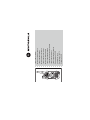 1
1
-
 2
2
-
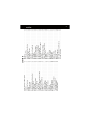 3
3
-
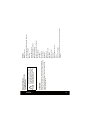 4
4
-
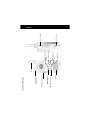 5
5
-
 6
6
-
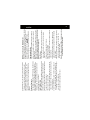 7
7
-
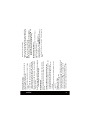 8
8
-
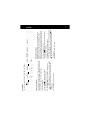 9
9
-
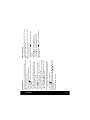 10
10
-
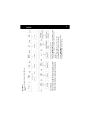 11
11
-
 12
12
-
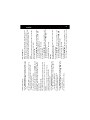 13
13
-
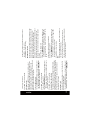 14
14
-
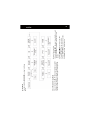 15
15
-
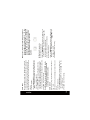 16
16
-
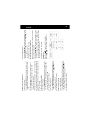 17
17
-
 18
18
-
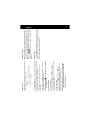 19
19
-
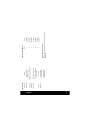 20
20
-
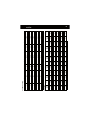 21
21
-
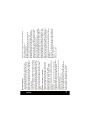 22
22
-
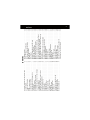 23
23
-
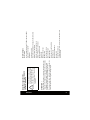 24
24
-
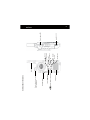 25
25
-
 26
26
-
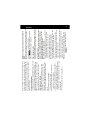 27
27
-
 28
28
-
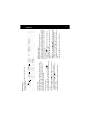 29
29
-
 30
30
-
 31
31
-
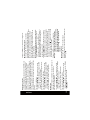 32
32
-
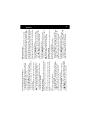 33
33
-
 34
34
-
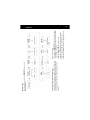 35
35
-
 36
36
-
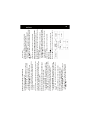 37
37
-
 38
38
-
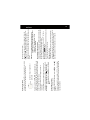 39
39
-
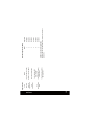 40
40
-
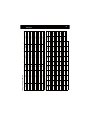 41
41
-
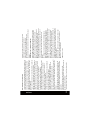 42
42
-
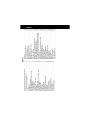 43
43
-
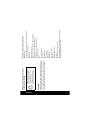 44
44
-
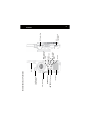 45
45
-
 46
46
-
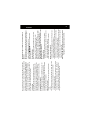 47
47
-
 48
48
-
 49
49
-
 50
50
-
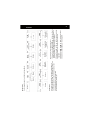 51
51
-
 52
52
-
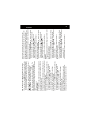 53
53
-
 54
54
-
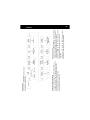 55
55
-
 56
56
-
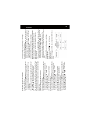 57
57
-
 58
58
-
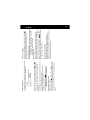 59
59
-
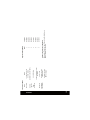 60
60
-
 61
61
-
 62
62
-
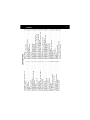 63
63
-
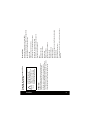 64
64
-
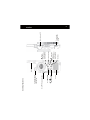 65
65
-
 66
66
-
 67
67
-
 68
68
-
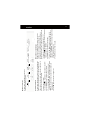 69
69
-
 70
70
-
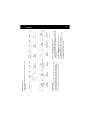 71
71
-
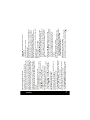 72
72
-
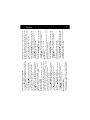 73
73
-
 74
74
-
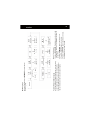 75
75
-
 76
76
-
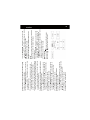 77
77
-
 78
78
-
 79
79
-
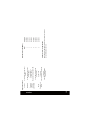 80
80
-
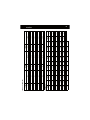 81
81
-
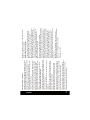 82
82
-
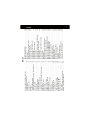 83
83
-
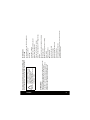 84
84
-
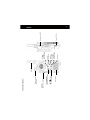 85
85
-
 86
86
-
 87
87
-
 88
88
-
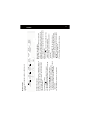 89
89
-
 90
90
-
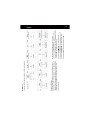 91
91
-
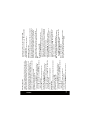 92
92
-
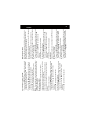 93
93
-
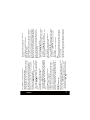 94
94
-
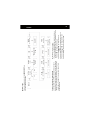 95
95
-
 96
96
-
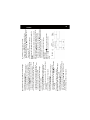 97
97
-
 98
98
-
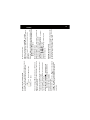 99
99
-
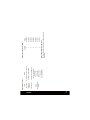 100
100
-
 101
101
-
 102
102
-
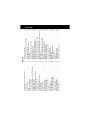 103
103
-
 104
104
-
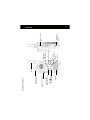 105
105
-
 106
106
-
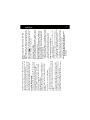 107
107
-
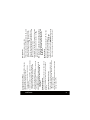 108
108
-
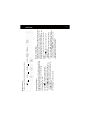 109
109
-
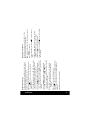 110
110
-
 111
111
-
 112
112
-
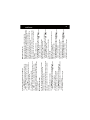 113
113
-
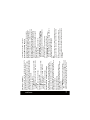 114
114
-
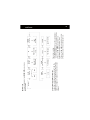 115
115
-
 116
116
-
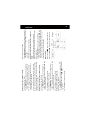 117
117
-
 118
118
-
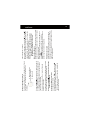 119
119
-
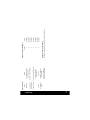 120
120
-
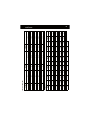 121
121
-
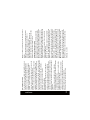 122
122
-
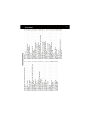 123
123
-
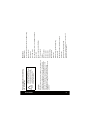 124
124
-
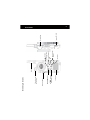 125
125
-
 126
126
-
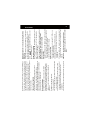 127
127
-
 128
128
-
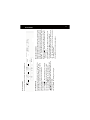 129
129
-
 130
130
-
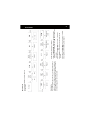 131
131
-
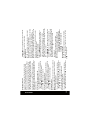 132
132
-
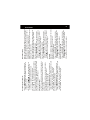 133
133
-
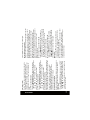 134
134
-
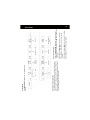 135
135
-
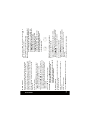 136
136
-
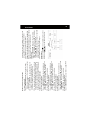 137
137
-
 138
138
-
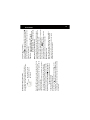 139
139
-
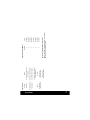 140
140
-
 141
141
-
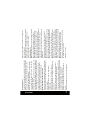 142
142
-
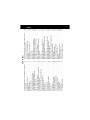 143
143
-
 144
144
-
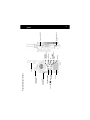 145
145
-
 146
146
-
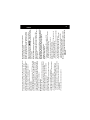 147
147
-
 148
148
-
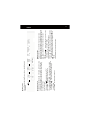 149
149
-
 150
150
-
 151
151
-
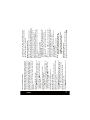 152
152
-
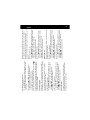 153
153
-
 154
154
-
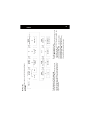 155
155
-
 156
156
-
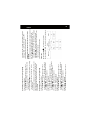 157
157
-
 158
158
-
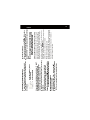 159
159
-
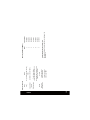 160
160
-
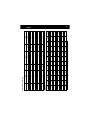 161
161
-
 162
162
-
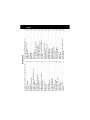 163
163
-
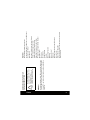 164
164
-
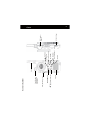 165
165
-
 166
166
-
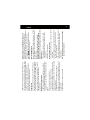 167
167
-
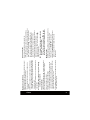 168
168
-
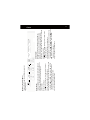 169
169
-
 170
170
-
 171
171
-
 172
172
-
 173
173
-
 174
174
-
 175
175
-
 176
176
-
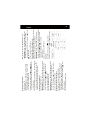 177
177
-
 178
178
-
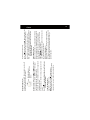 179
179
-
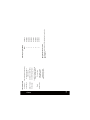 180
180
-
 181
181
-
 182
182
-
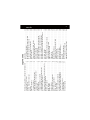 183
183
-
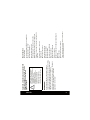 184
184
-
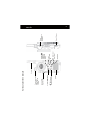 185
185
-
 186
186
-
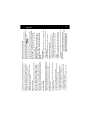 187
187
-
 188
188
-
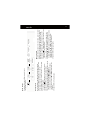 189
189
-
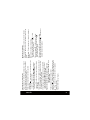 190
190
-
 191
191
-
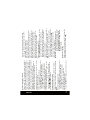 192
192
-
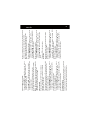 193
193
-
 194
194
-
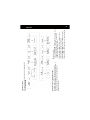 195
195
-
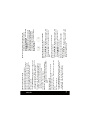 196
196
-
 197
197
-
 198
198
-
 199
199
-
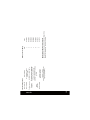 200
200
-
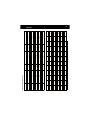 201
201
-
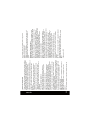 202
202
-
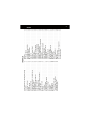 203
203
-
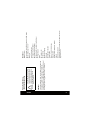 204
204
-
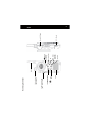 205
205
-
 206
206
-
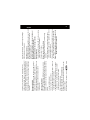 207
207
-
 208
208
-
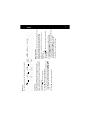 209
209
-
 210
210
-
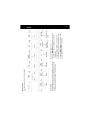 211
211
-
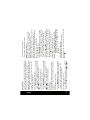 212
212
-
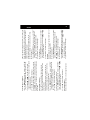 213
213
-
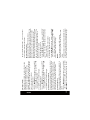 214
214
-
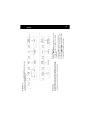 215
215
-
 216
216
-
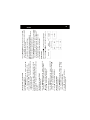 217
217
-
 218
218
-
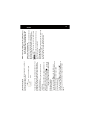 219
219
-
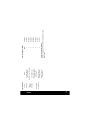 220
220
-
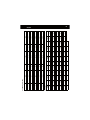 221
221
-
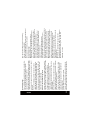 222
222
-
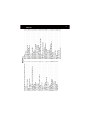 223
223
-
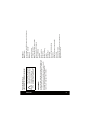 224
224
-
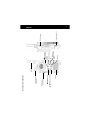 225
225
-
 226
226
-
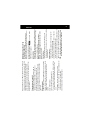 227
227
-
 228
228
-
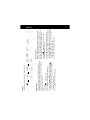 229
229
-
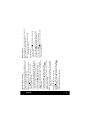 230
230
-
 231
231
-
 232
232
-
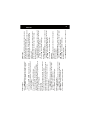 233
233
-
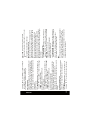 234
234
-
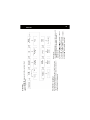 235
235
-
 236
236
-
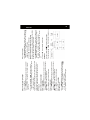 237
237
-
 238
238
-
 239
239
-
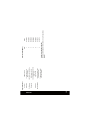 240
240
-
 241
241
-
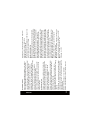 242
242
-
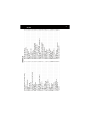 243
243
-
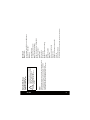 244
244
-
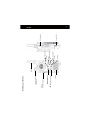 245
245
-
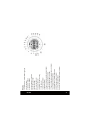 246
246
-
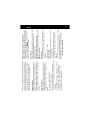 247
247
-
 248
248
-
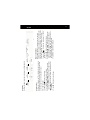 249
249
-
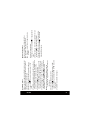 250
250
-
 251
251
-
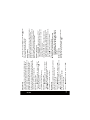 252
252
-
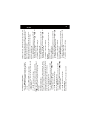 253
253
-
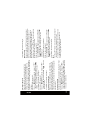 254
254
-
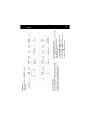 255
255
-
 256
256
-
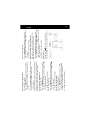 257
257
-
 258
258
-
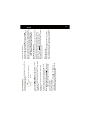 259
259
-
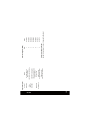 260
260
-
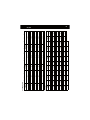 261
261
-
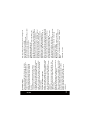 262
262
-
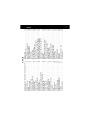 263
263
-
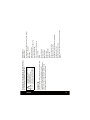 264
264
-
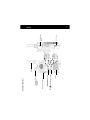 265
265
-
 266
266
-
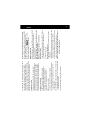 267
267
-
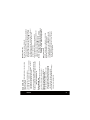 268
268
-
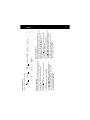 269
269
-
 270
270
-
 271
271
-
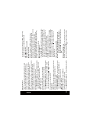 272
272
-
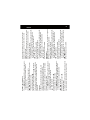 273
273
-
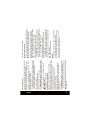 274
274
-
 275
275
-
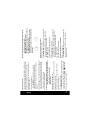 276
276
-
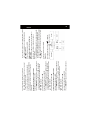 277
277
-
 278
278
-
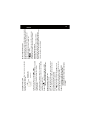 279
279
-
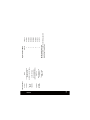 280
280
-
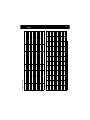 281
281
-
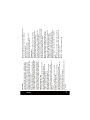 282
282
-
 283
283
-
 284
284
Motorola TLKR T8 Le manuel du propriétaire
- Taper
- Le manuel du propriétaire
dans d''autres langues
- italiano: Motorola TLKR T8 Manuale del proprietario
- Deutsch: Motorola TLKR T8 Bedienungsanleitung
- dansk: Motorola TLKR T8 Brugervejledning
Documents connexes
-
Zebra T8 Walkie Talkie Le manuel du propriétaire
-
Motorola TLKR T7 Le manuel du propriétaire
-
Motorola TLKR T7 Le manuel du propriétaire
-
Zebra T3 Le manuel du propriétaire
-
Motorola XT180 Le manuel du propriétaire
-
Motorola TLKR T80 EXTREME Setup & User Manual
-
Motorola TLKR T8 Le manuel du propriétaire
-
Motorola T3 Le manuel du propriétaire
-
Zebra T6 Walkie Talkie Le manuel du propriétaire
-
Motorola TLKR T7 Le manuel du propriétaire
Autres documents
-
Zebra T80 Walkie Talkie Le manuel du propriétaire
-
Doro WT91X PRO Le manuel du propriétaire
-
Me FS-2 Le manuel du propriétaire
-
Auriol 277483 Operation and Safety Notes
-
Enraf-Nonius Vibe NL-D-GB-F-E-I Manuel utilisateur
-
AUDIOropa Xepton-NX TR Manuel utilisateur
-
AUDIOropa xepton T-1 Manuel utilisateur
-
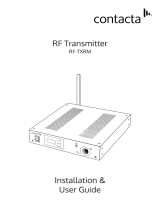 Contacta RF-TXRM Mode d'emploi
Contacta RF-TXRM Mode d'emploi
-
Albrecht TelMe Le manuel du propriétaire