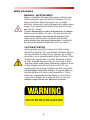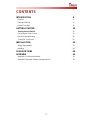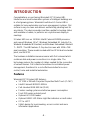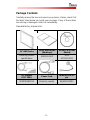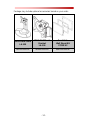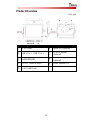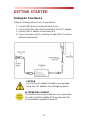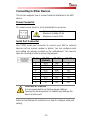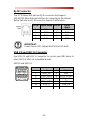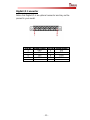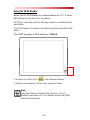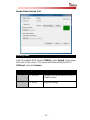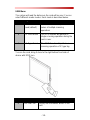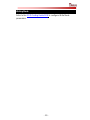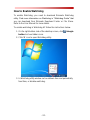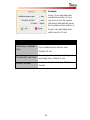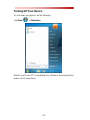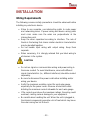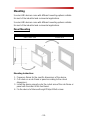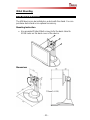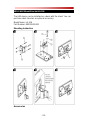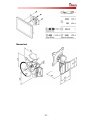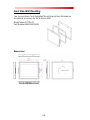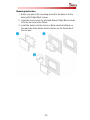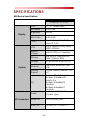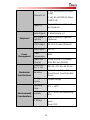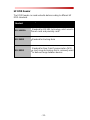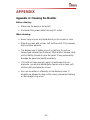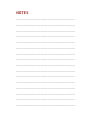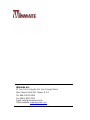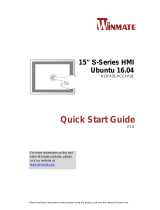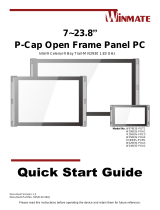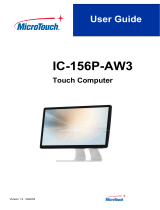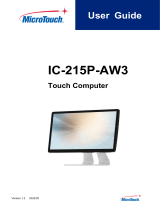Please read these instructions carefully before using this product, and save this manual for future use
15” S-Series HMI
R15IB3S-PCC3-PoE
Quick Start Guide
V1.0
For more information on this and
other Winmate products, please
visit our website at:
www.winmate.com
Document Part Number: 9152111I100T

- 2 -
FCC Statement
This device complies with part 15 FCC rules.
Operation is subject to the following two
conditions:
This device may not cause harmful
interference.
This device must accept any interference
received including interference that may cause
undesired operation.
This equipment has been tested and found to comply with the
limits for a class "B" digital device, pursuant to part 15 of the FCC
rules. These limits are designed to provide reasonable protection
against harmful interference when the equipment is operated in a
commercial environment. This equipment generates, uses, and
can radiate radio frequency energy and, if not installed and used in
accordance with the instruction manual, may cause harmful
interference to radio communications. Operation of this equipment
in a residential area is likely to cause harmful interference in which
case the user will be required to correct the interference at him
own expense.

- 3 -
European Union
Electromagnetic Compatibility Directive
(2014/30/EU)
EN55024: 2010/ A1: 2015
o IEC61000-4-2: 2009
o IEC61000-4-3: 2006+A1: 2007+A2: 2010
o IEC61000-4-4: 2012
o IEC61000-4-5: 2014
o IEC61000-4-6: 2014
o IEC61000-4-8: 2010
o IEC61000-4-11: 2004
EN55032: 2012/AC:2013
EN61000-3-2:2014
EN61000-3-3:2013
Low Voltage Directive (2014/35/EU)
EN 60950-1:2006/A11:2009/A1:2010/A12:2011/
A2:2013
This equipment is in conformity with the requirement of the
following EU legislations and harmonized standards. Product also
complies with the Council directions.

- 4 -
Copyright Notice
No part of this document may be reproduced, copied, translated, or
transmitted in any form or by any means, electronic or mechanical, for
any purpose, without the prior written permission of the original
manufacturer.
Trademark Acknowledgement
Brand and product names are trademarks or registered trademarks of
their respective owners.
Disclaimer
Winmate Inc. reserve the right to make changes, without notice, to
any product, including circuits and/or software described or contained
in this manual in order to improve design and/or performance. We
assume no responsibility or liability for the use of the described
product(s) conveys no license or title under any patent, copyright, or
masks work rights to these products, and make no representations or
warranties that these products are free from patent, copyright, or
mask work right infringement, unless otherwise specified. Applications
that are described in this manual are for illustration purposes only. We
make no representation or guarantee that such application will be
suitable for the specified use without further testing or modification.
Warranty
Winmate Inc. warranty guarantees that each of its products will be
free from material and workmanship defects for a period of one year
from the invoice date. If the customer discovers a defect, we will, at
his/her option, repair or replace the defective product at no charge to
the customer, provide it is returned during the warranty period of one
year, with transportation charges prepaid. The returned product must
be properly packaged in its original packaging to obtain warranty
service. If the serial number and the product shipping data differ by
over 30 days, the in-warranty service will be made according to the
shipping date. In the serial numbers the third and fourth two digits
give the year of manufacture, and the fifth digit means the month (e.
g., with A for October, B for November and C for December).
For example, the serial number 1W16Axxxxxxxx means October of
year 2016.

- 5 -
Customer Service
We provide a service guide for any problem by the following steps:
First, visit the website of our distributor to find the update information
about the product. Second, contact with your distributor, sales
representative, or our customer service center for technical support if
you need additional assistance.
You may need the following information ready before you call:
Product serial number
Software (OS, version, application software, etc.)
Description of complete problem
The exact wording of any error messages
In addition, free technical support is available from our engineers
every business day. We are always ready to give advice on
application requirements or specific information on the installation and
operation of any of our products.

- 6 -
Safety Information
WARNING! / AVERTISSEMENT!
Always completely disconnect the power cord from your
chassis whenever you work with the hardware. Do not
make connections while the power is on. Sensitive
electronic components can be damaged by sudden power
surges. Only experienced electronics personnel should
open the PC chassis.
Toujours débrancher le cordon d’alimentation du chassis
lorsque vous travaillez sur celui-ci. Ne pas brancher de
connections lorsque l’alimentation est présente. Des
composantes électroniques sensibles peuvent être
endommagées par des sauts d’alimentation. Seulement
du personnel expérimenté devrait ouvrir ces chassis.
CAUTION/ATTENTION
Always ground yourself to remove any static charge
before touching the CPU card. Modern electronic devices
are very sensitive to static electric charges. As a safety
precaution, use a grounding wrist strap at all times. Place
all electronic components in a static-dissipative surface
or static-shielded bag when they are not in the chassis.
Toujours verifier votre mise à la terre afin d’éliminer toute
charge statique avant de toucher la carte CPU. Les
équipements électroniques moderns sont très sensibles
aux décharges d’électricité statique. Toujours utiliser un
bracelet de mise à la terre comme précaution. Placer
toutes les composantes électroniques sur une surface
conçue pour dissiper les charge, ou dans un sac anti-
statique lorsqu’elles ne sont pas dans le chassis.

- 7 -
CONTENTS
INTRODUCTION - 8 -
Features - 8 -
Package Contents - 9 -
Product Overview - 11 -
GETTING STARTED - 12 -
Turning On Your Device - 12 -
Connecting to Other Devices - 13 -
How to Enable Watchdog - 20 -
Turning Off Your Device - 22 -
INSTALLATION - 23 -
Wiring Requirements - 23 -
Mounting - 24 -
SPECIFICATIONS - 30 -
APPENDIX - 33 -
Appendix A: Cleaning the Monitor - 33 -
Appendix B: Winmate Software Development Kit - 34 -

- 8 -
INTRODUCTION
Congratulations on purchasing Winmate® 15” S-Series HMI.
Interactive and smart automation systems of intelligent buildings are
in a fast growing phase. Winmate® multi-touch S-Series HMI is
suitable for home automation and room management systems. Flat
surface is easy-to-clean and delivers aesthetically pleasing look for
any interior. The device provides real time update for booking status
and available schedule, or performs as a synchronous display in
meetings.
S-Series HMI runs on 1.83GHz Intel® Celeron® N2930 processor
and support Windows 10 IoT, Windows Embedded 8.1 Industry Pro,
Windows Embedded 8 Standard, and Windows Embedded Standard
7 – WS7P. The HMI features P-Cap touch-screen with 1024 x 768
pixel resolution. These models sealed with front IP 66 dust and water
proof, and full IP22.
The hardware installation becomes easier with PoE onboard which
combines data and power connections in a single cable. The
technology reduces the number of cables needed for the connection
of various devices. PoE infrastructure allows to centralized power
management, therefore it is a cost-effective solution for access
control, home and industrial automation.
Features
Winmate® 15” S-Series HMI features:
15'' 1024 x 768 with Projected Capacitive Multi-Touch (P-CAP)
Intel® Celeron® N2930 1.83GHz
PoE standard IEEE 802.3at (25 W)
Fanless cooling system and ultra-low power consumption
Front IP65 water and dust proof
Optional HF RFID Reader
Optional RGBO LED Status Light Bar indicators on both sides
0°C to +50°C
Stylish design for room booking, access control and room
information applications

- 9 -
Package Contents
Carefully remove the box and unpack your device. Please check if all
the items listed below are inside your package. If any of these items
are missing or damaged contact us immediately.
Standard factory shipment list:
15” HMI Device
Quick Start Guide
(Hardcopy)
Driver CD & User
Manual
Varies by product
specifications
9152111I100T
IB32:
9171111I101Y
AC Adapter
(12V/ 50W)
Power Cord
Terminal Block 3
pin
922D050W12VA
Varies by country
94J602G030K0

- 10 -
Package may include optional accessories based on your order:
VESA Desk Stand
LA-100
VESA Wall Mount
Bracket
LA-106
Front Side
Wall Mount Kit
PCFW-V2
9B0000000128
9B0000000412
99K000A00006.

- 11 -
Product Overview
Unit: mm
№
Description
№
Description
①
RJ-45 (LAN)
⑥
Digital I/O (Optional)
②
USB 3.0 x 1 , USB 2.0 x 1
⑦
HF RFID Reader
(Optional)
③
RS232/422/485
⑧
LED Status Light Bar
(Optional)
④
12V DC Terminal Block
⑨
1 Watt Speaker x 2
⑤
RJ-45 (LAN/ PoE)

- 12 -
GETTING STARTED
Turning On Your Device
Follow the following steps to turn on your device:
1. Connect HMI device to a thermal block (3-pin).
2. Connect the other side of the thermal block to the AC adapter.
3. Connect the AC adapter to the power cord.
4. Plug in the power cord to a working AC wall outlet. The device
will boot automatically.
CAUTION
Use only the AC adapter included in your package.
Using other AC adapters may damage the device.
ALTERNATING CURRENT
This product must be grounded. Use only a grounded
AC outlet. Install the additional PE ground wire if the
local installation regulations require it.

- 13 -
Connecting to Other Devices
This section explains how to connect external interfaces to the HMI
device.
Power Connector
DC power source input is a 3 pin terminal block connector.
Serial Port Connector
Use COM1 serial port connector to connect your HMI to external
devices such as mouse, modem or printer. You can configure serial
port setting via jumpers located on the motherboard. You need to
open the housing in order to access the jumpers.
CAUTION/ ATTENTION
It is recommended to use factory jumper settings.
Opening the housing when it is sealed may damage the
device and its parts.
Refer to User Manual for instructions on how to configure serial port
setting.
Voltage
Minimum Voltage 11.4V
Maximum Voltage 12.6V
Maximum Current 4.2A
Pin №
RS-232
(Default)
RS-422
RS-485
1
DCD
TxD-
D-
2
RXD
TxD+
D+
3
TXD
RxD+
NC
4
DTR
RxD-
NC
5
GND
GND
GND
6
DSR
NC
NC
7
RTS
NC
NC
8
CTS
NC
NC
9
RI
NC
NC

- 14 -
RJ45 Connector
The 15” S-Series HMI has two RJ45 connectors that support
10/100/1000 Mbps Ethernet interface for connecting to the internet.
Notice that only one RJ45 connector supports PoE function.
IMPORTANT:
Power Device (PD): follows IEEE 802.3at (25 Watt)
USB 2.0 and USB 3.0 Connector
Use USB 2.0 and USB 3.0 connector to connect your HMI device to
other USB 2.0/ USB 3.0 compatible devices.
USB2.0 and USB 3.0
Pin №
Signal Name
Pin №
Signal
Name
1
TX1+
2
TX1-
3
TX2+
4
TX2-
5
TX3+
6
TX3-
7
TX4+
8
TX4-
Pin №
Signal Name
Pin №
Signal Name
1
+5V
2
USB_D-
3
USB_D+
4
GND
5
STDA_SSRX-
6
STDA_SSRX+
7
GND_DRAIN
8
STDA_SSTX-
9
STDA_SSTX+
10
+5V
11
USB_D-
12
USB_D+
13
GND

- 15 -
Digital I/O Connector
Notice that Digital I/O is an optional connector and may not be
present in your model.
Pin №
Signal Name
Pin №
Signal Name
1
GND
2
DI0
3
DI1
4
DI2
5
DI3
6
DO0
7
DO1
8
DO2
9
DO3
10
VCC

- 16 -
Using HF RFID Reader
Notice that HF RFID Reader is an optional feature for 10.1” S-Series
HMI and may not be present in your device.
HF RFID is commonly used for ticketing, payment, and data transfer
applications.
The RFID Reader is located on the bottom right front side of the HMI
device.
The COM Port setting in RFID Reader is “COM 14”
1. Double-click the RFID icon on the Windows desktop.
2. Reader menu appears on the screen as shown below.
Note:
The picture below of Reader Demo Version 1.4 is for
illustration purposes only. Your Reader version may differ
from the picture below.

- 17 -
Reader Demo Version 1.04
Reading Mode
Select the default RFID Reader COM14or press Search on the upper
left corner of the screen. The system will automatically find RFID
COM port, show the Version.
Item №
Key button
Function
1
E1- Version
Displays the current version of RFID
Reader system
2
E2- Reset
Reset all settings

- 18 -
UID0 Menu
The system will read the data once the card will be near. You can
select different reader modes. Each mode is described below.
Item №
Key button
Function
3
A0- Continuous
Read (default)
The RFID Reader will perform a
series of multiple scanning
operations
4
A1- Once Read
The RFID Reader will perform a
single scanning operation during the
card is near
5
A9- Type Read
The RFID Reader will perform a
scanning operation of IC type tag
To scan the card, bring it close to the right bottom front side of
device with RFID icon.
Item №
Data 32
Function
6
XXXXABCDEF
Display the information written in the
card

- 19 -
Writing Mode
Refer to the RFID Porting Guide SDK to configure Write Mode
parameters.

- 20 -
How to Enable Watchdog
To enable Watchdog, you need to download Winmate Watchdog
utility. Find more information on Watchdog in “Watchdog Guide” that
you can download from Winmate Download Center or File Share.
Refer to the User Manual for more details.
To enable watchdog in Watchdog AP follow the instructions below:
1. On the right bottom side of the desktop screen, click triangle
button to show hidden icons.
2. Click icon to open Watchdog utility.
3. In Watchdog utility window set countdown time and periodically
feed time, or disable watchdog.
La page est en cours de chargement...
La page est en cours de chargement...
La page est en cours de chargement...
La page est en cours de chargement...
La page est en cours de chargement...
La page est en cours de chargement...
La page est en cours de chargement...
La page est en cours de chargement...
La page est en cours de chargement...
La page est en cours de chargement...
La page est en cours de chargement...
La page est en cours de chargement...
La page est en cours de chargement...
La page est en cours de chargement...
La page est en cours de chargement...
La page est en cours de chargement...
-
 1
1
-
 2
2
-
 3
3
-
 4
4
-
 5
5
-
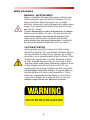 6
6
-
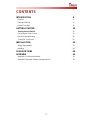 7
7
-
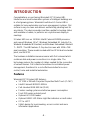 8
8
-
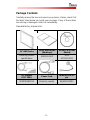 9
9
-
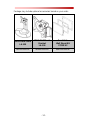 10
10
-
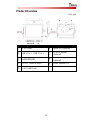 11
11
-
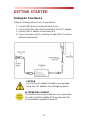 12
12
-
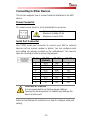 13
13
-
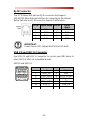 14
14
-
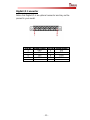 15
15
-
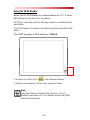 16
16
-
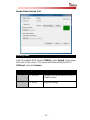 17
17
-
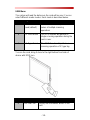 18
18
-
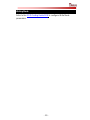 19
19
-
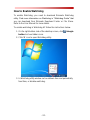 20
20
-
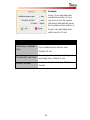 21
21
-
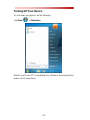 22
22
-
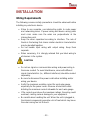 23
23
-
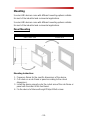 24
24
-
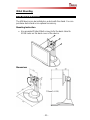 25
25
-
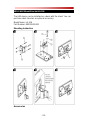 26
26
-
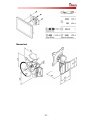 27
27
-
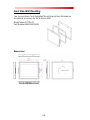 28
28
-
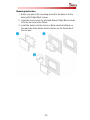 29
29
-
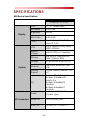 30
30
-
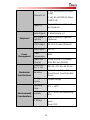 31
31
-
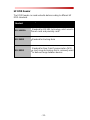 32
32
-
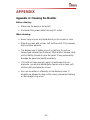 33
33
-
 34
34
-
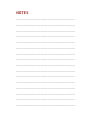 35
35
-
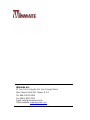 36
36
Winmate W10IB3S-PCH2-PoE S-Series Guide de démarrage rapide
- Taper
- Guide de démarrage rapide
- Ce manuel convient également à
dans d''autres langues
Documents connexes
-
 Winmate W07IB3S-PCM1 Guide de démarrage rapide
Winmate W07IB3S-PCM1 Guide de démarrage rapide
-
 Winmate W10IB3S-EHH2 Guide de démarrage rapide
Winmate W10IB3S-EHH2 Guide de démarrage rapide
-
 Winmate R12IBWS-MHM2 Manuel utilisateur
Winmate R12IBWS-MHM2 Manuel utilisateur
-
 Winmate R15FA3S-PCC3-PoE Manuel utilisateur
Winmate R15FA3S-PCC3-PoE Manuel utilisateur
-
Winmate R12IHWS-MHM2 Guide de démarrage rapide
-
 Winmate R15IB3S-GSC3 Guide de démarrage rapide
Winmate R15IB3S-GSC3 Guide de démarrage rapide
-
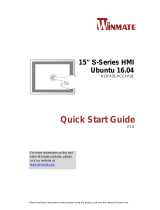 Winmate W07FA3S-PCO1AC-POE Guide de démarrage rapide
Winmate W07FA3S-PCO1AC-POE Guide de démarrage rapide
-
 Winmate R10IB3S-67T2 Quick Start Manuals
Winmate R10IB3S-67T2 Quick Start Manuals
-
 Winmate W12IB3S-VMM9 Guide de démarrage rapide
Winmate W12IB3S-VMM9 Guide de démarrage rapide
-
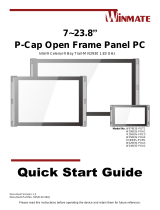 Winmate W15IB3S-POA4 Guide de démarrage rapide
Winmate W15IB3S-POA4 Guide de démarrage rapide