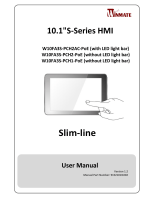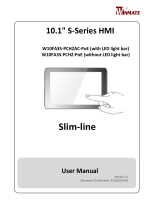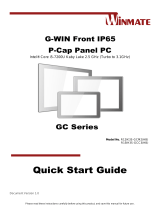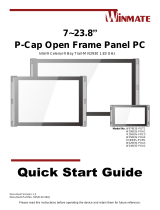La page est en cours de chargement...

M-Series HMI
10.4”/12” P-cap touchscreen, with
Intel
®
Celeron Bay Trail-M N2930 1.83 GHz
Multifunctional Design
Model No.:
R10IBWS-MHP1
R12IBWS-MHM2
User Manual
Version 1.0
Manual Part Number: 9152111I100Q

User Manual
ii
Preface
Copyright Notice
No part of this document may be reproduced, copied, translated, or transmitted in any form
or by any means, electronic or mechanical, for any purpose, without the prior written
permission of the original manufacturer.
Trademark Acknowledgement
Brand and product names are trademarks or registered trademarks of their respective
owners.
Disclaimer
We reserve the right to make changes, without notice, to any product, including circuits
and/or software described or contained in this manual in order to improve design and/or
performance. We assume no responsibility or liability for the use of the described product(s)
conveys no license or title under any patent, copyright, or masks work rights to these
products, and make no representations or warranties that these products are free from
patent, copyright, or mask work right infringement, unless otherwise specified. Applications
that are described in this manual are for illustration purposes only. We make no
representation or guarantee that such application will be suitable for the specified use
without further testing or modification.
Warranty
Our warranty guarantees that each of its products will be free from material and
workmanship defects for a period of one year from the invoice date. If the customer discovers
a defect, we will, at his/her option, repair or replace the defective product at no charge to the
customer, provide it is returned during the warranty period of one year, with transportation
charges prepaid. The returned product must be properly packaged in its original packaging to
obtain warranty service. If the serial number and the product shipping data differ by over 30
days, the in-warranty service will be made according to the shipping date. In the serial
numbers the third and fourth two digits give the year of manufacture, and the fifth digit
means the month (e. g., with A for October, B for November and C for December).
For example, the serial number 1W14Axxxxxxxx means October of year 2014.
Customer Service
We provide a service guide for any problem by the following steps: First, visit the website of
our distributor to find the update information about the product. Second, contact with your
distributor, sales representative, or our customer service center for technical support if you
need additional assistance.

User Manual
iii
You may need the following information ready before you call:
Product serial number
Software (OS, version, application software, etc.)
Description of complete problem
The exact wording of any error messages
In addition, free technical support is available from our engineers every business day. We are
always ready to give advice on application requirements or specific information on the
installation and operation of any of our products.
Advisory Conventions
Four types of advisories are used throughout the user manual to provide helpful information or to
alert you to the potential for hardware damage or personal injury. These are Notes, Important,
Cautions, and Warnings. The following is an example of each type of advisory.
NOTE:
A note is used to emphasize helpful information
IMPORTANT:
An important note indicates information that is important for you to know.
CAUTION/ ATTENTION
A Caution alert indicates potential damage to hardware and explains how to avoid the
potential problem.
Une alerte d’attention indique un dommage possible à l’équipement et explique
comment éviter le problème potentiel.
WARNING!/ AVERTISSEMENT!
An Electrical Shock Warning indicates the potential harm from electrical hazards and
how to avoid the potential problem.
Un Avertissement de Choc Électrique indique le potentiel de chocs sur des
emplacements électriques et comment éviter ces problèmes.

User Manual
iv
Safety Information
WARNING! / AVERTISSEMENT!
Always completely disconnect the power cord from your chassis whenever
you work with the hardware. Do not make connections while the power is on.
Sensitive electronic components can be damaged by sudden power surges.
Only experienced electronics personnel should open the PC chassis.
Toujours débrancher le cordon d’alimentation du chassis lorsque vous
travaillez sur celui-ci. Ne pas brancher de connections lorsque l’alimentation
est présente. Des composantes électroniques sensibles peuvent être
endommagées par des sauts d’alimentation. Seulement du personnel
expérimenté devrait ouvrir ces chassis.
CAUTION/ATTENTION
Always ground yourself to remove any static charge before touching the CPU
card. Modern electronic devices are very sensitive to static electric charges. As
a safety precaution, use a grounding wrist strap at all times. Place all electronic
components in a static-dissipative surface or static-shielded bag when they are
not in the chassis.
Toujours verifier votre mise à la terre afin d’éliminer toute charge statique
avant de toucher la carte CPU. Les équipements électroniques moderns sont
très sensibles aux décharges d’électricité statique. Toujours utiliser un
bracelet de mise à la terre comme précaution. Placer toutes les composantes
électroniques sur une surface conçue pour dissiper les charge, ou dans un sac
anti-statique lorsqu’elles ne sont pas dans le chassis.
Safety Precautions
For your safety carefully read all the safety instructions before using the device. Keep this
user manual for future reference.
Always disconnect this equipment from any AC outlet before cleaning. Do not use
liquid or spray detergents for cleaning. Use a damp cloth.
For pluggable equipment, the power outlet must be installed near the equipment
ALTERNATING CURRENT / MISE À LE TERRE!
The Protective Conductor Terminal (Earth Ground) symbol indicates the
potential risk of serious electrical shock due to improper grounding.
Le symbole de Mise à Terre indique le risqué potential de choc électrique grave à
la terre incorrecte.

User Manual
v
and must be easily accessible.
Keep this equipment away from humidity.
Put this equipment on a reliable surface during installation. Dropping it or letting it
fall could cause damage.
The openings on the enclosure are for air convection and to protect the equipment
from overheating.
CAUTION/ATTENTION
Do not cover the openings!
Ne pas couvrir les ouvertures!
Before connecting the equipment to the power outlet make sure the voltage of the
power source is correct.
Position the power cord so that people cannot step on it. Do not place anything
over the power cord.
If the equipment is not used for a long time, disconnect it from the power source to
avoid damage by transient over-voltage.
Never pour any liquid into an opening. This could cause fire or electrical shock.
Never open the equipment. For safety reasons, only qualified service personnel
should open the equipment.
All cautions and warnings on the equipment should be noted.
*Let service personnel to check the equipment in case any of the following problems
appear:
o The power cord or plug is damaged.
o Liquid has penetrated into the equipment.
o The equipment has been exposed to moisture.
o The equipment does not work well or you cannot get it to work according
to the user manual.
o The equipment has been dropped and damaged.
o The equipment has obvious signs of breakage.
Do not leave this equipment in an uncontrolled environment where the storage
temperature is below -20°C (-4°F) or above 60°C (140°F). It may damage the
equipment.
CAUTION/ATTENTION
Use the recommended mounting apparatus to avoid risk of injury.
Utiliser l’appareil de fixation recommandé pour éliminer le risque de
blessure.

User Manual
vi
WARNING! / AVERTISSEMENT!
Only use the connection cords that come with the product. When in
doubt, please contact the manufacturer.
Utiliser seulement les cordons d’alimentation fournis avec le produit.
Si vous doutez de leur provenance, contactez le manufacturier.
WARNING!/ AVERTISSEMENT!
Always ground yourself against electrostatic damage to the device.
Toujours vérifier votre mise à la terre afin que l’équipement ne se
décharge pas sur vous.
Cover workstations with approved anti-static material. Use a wrist strap
connected to a work surface and properly grounded tools and equipment.
Use anti-static mats, heel straps, or air ionizer for added protection.
Handle electrostatic-sensitive components, PCB’s and assemblies by the case or
the edge of the board.
Avoid contact with pins, leads, or circuitry.
Turn off power and input signals before inserting and removing connectors or test
equipment.
Keep the work area free of non-conductive materials, such as ordinary plastic
assembly aids and Styrofoam.
Use filed service tools, such as cutters, screwdrivers, and vacuum cleaners that
are conductive.
Always put drivers and PCB’s component side on anti-static foam.

User Manual
vii
Important Information
Countries/ Area
Symbol
This equipment complies with essential requirements of:
European Union
Electromagnetic Compatibility Directive(2014/30/EU)
Low Voltage Directive (2014/35/EU)
Restrictions of the use of certain hazardous substances
(RoHS) Directive (2011/65/EU)
USA
FCC Part 15 Subpart B Regulations Class B
Federal Communications Commission Radio Frequency Interface Statement
This device complies with part 15 FCC rules.
Operation is subject to the following two conditions:
This device may not cause harmful interference.
This device must accept any interference received including
interference that may cause undesired operation.
This equipment has been tested and found to comply with the limits for a class "B" digital
device, pursuant to part 15 of the FCC rules. These limits are designed to provide reasonable
protection against harmful interference when the equipment is operated in a commercial
environment. This equipment generates, uses, and can radiate radio frequency energy and, if
not installed and used in accordance with the instruction manual, may cause harmful
interference to radio communications. Operation of this equipment in a residential area is likely
to cause harmful interference in which case the user will be required to correct the interference
at him own expense.
Refer to Certificates for the original document.

User Manual
viii
EC Declaration of Conformity
[English]
The object of the declaration described above [A] is in conformity with the requirement of the
following EU legislations [B] and harmonized standards [C].
Product also complies with the Council directions [D].
[German]
Das oben beschriebene Objekt [A] entspricht den Anforderungen der nachfolgend aufgeführten
EU-Vorgben [B] und den harmonisierten Normen [C]. Das Produkt entspricht außerdem den EU-
Direktiven [D].
[French]
L'objet de la déclaration décrite ci-dessus [A] est conformité aux conditions stipulées dans les
législations de l’Union européenne énoncées ci-après [B] et aux normes harmonisées [C]. Ce produit
est également conforme aux directives du Conseil européen [D].
[Other languages]
Other languages are available upon request.
Refer to Certificates for the original document.
Revision History
Version
Date
Note
Author
1.0
15-March-2016
Initial release
Raven Hsu, edited by Anna
Kiseleva

User Manual
ix
Contents
Preface ........................................................................................................................................ ii
1 Introduction ............................................................................................................................ 13
1.1 Product Features ................................................................................................................ 13
1.2 Hardware Specifications .................................................................................................... 14
1.3 Software Support ............................................................................................................... 15
1.4 Packing List ......................................................................................................................... 15
1.5 Appearance ........................................................................................................................ 16
1.6 Dimensions ......................................................................................................................... 17
10.4” Dimensions ............................................................................................................. 17
12.1” Dimensions ............................................................................................................. 18
2 Getting Started........................................................................................................................ 20
2.1 Powering On ....................................................................................................................... 20
2.1.1 AC Adapter Components ......................................................................................... 20
2.1.2 Power Considerations ............................................................................................. 21
2.1.3 Connecting the Power ............................................................................................. 22
2.2 Connector Pinouts ............................................................................................................. 23
2.2.1 DC-in (9~36V) Isolated Connector ........................................................................... 23
2.2.2 COM Serial Port Connector ..................................................................................... 23
2.2.3 Two USB: USB 2.0 / USB 3.0 Connectors ................................................................. 23
2.2.4 HDMI Connector ...................................................................................................... 24
2.2.5 LAN (RJ45) Connector .............................................................................................. 24
2.3 Turning On ......................................................................................................................... 24
2.4 Configuring Serial Port COM1 ............................................................................................ 24
2.5 Adjusting the LCD Display Brightness ................................................................................ 26
2.6 Turning Off ......................................................................................................................... 26
3 Operating the HMI Device ....................................................................................................... 28
3.1 Multi-Touch ........................................................................................................................ 28
3.2 Operating System ............................................................................................................... 29
4 Driver Installation ................................................................................................................... 31
4.1 Installing Chipset Driver ..................................................................................................... 31

User Manual
x
4.2 Installing Graphics Driver ................................................................................................... 34
4.3 Installing Intel Sideband Fabric Device (Intel MBI) Driver (Windows 8) ........................... 35
4.4 Installing Intel Trusted Engine Interface (Intel TXE) Driver ............................................... 36
4.5 Installing Intel Network Connections ................................................................................. 37
4.6 Installing Audio Driver ........................................................................................................ 38
4.7 Installing USB 3.0 Driver (Windows 7) ............................................................................... 39
5 BIOS Setup .............................................................................................................................. 41
5.1 When and How to Use BIOS Setup .................................................................................... 41
5.2 BIOS Functions ................................................................................................................... 41
5.2.1 Main Menu .............................................................................................................. 42
5.2.2 Advanced Menu ...................................................................................................... 43
5.2.3 Chipset Menu .......................................................................................................... 60
5.2.4 Security Menu ......................................................................................................... 61
5.2.5 Boot Configuration .................................................................................................. 62
5.2.6 Save & Exit ............................................................................................................... 64
5.3 Using Recovery Wizard to Restore Computer ................................................................... 65
6 Mounting Solutions ................................................................................................................. 68
6.1 Cable Mounting Considerations ........................................................................................ 68
6.2 Safety Precautions ............................................................................................................. 68
6.3 Mounting Guide ................................................................................................................. 69
6.3.1 VESA Mount ............................................................................................................. 69
6.3.2 Flush Mount / Panel Mount .................................................................................... 70
7 Technical Support Documents ................................................................................................. 72
7.1 Software Developer Support ............................................................................................. 72
7.1.1 Watchdog SDK ......................................................................................................... 72
7.2 Problem Report Form ........................................................................................................ 73
8 Certificates .............................................................................................................................. 75
8.1 FCC Declaration of Conformity .......................................................................................... 75
8.1.1 R10IBWS-MHP1 ....................................................................................................... 75
8.1.2 R12IBWS-MHM2 ...................................................................................................... 76
8.2 EC Declaration of Conformity ............................................................................................ 77

User Manual
xi
8.2.1 R10IBWS-MHP1 ....................................................................................................... 77
8.2.2 R12IBWS-MHM2 ...................................................................................................... 78

M-Series HMI Introduction
User Manual
12
Introduction
This chapter gives you product overview,
describes features and hardware
specification. You will find all accessories
that come with the HMI device in the
packing list. Mechanical dimensions and
drawings included in this chapter.

M-Series HMI Introduction
User Manual
13
1 Introduction
M-Series HMI is designed to provide versatile and cost-effective solution for your
industrial needs. P-cap multi-touch screen equipped with industrial motherboard offers
various input/ output connectors. Intel ® Celeron ® Bay Trail-M N2930 1.83GHz
processor onboard with fanless cooling system assures steady performance and silent
functioning.
M-Series HMI perfectly fits in applications where total costs of ownership (TCO) and
quick recovery of failure is important. The flexible system design provides easy access
to components and can be serviced by local maintenance team.
Versatile, easy-to-service and compact M-Series HMI is the best solution for industrial
and building automation.
1.1 Product Features
Projected capacitive multi-touch screen supports simultaneous touch which is
very user-friendly.
Fanless design ensures quiet operation.
Support wide range 9~36V isolation DC input.
Built-in 64GB internal mSATA SSD.
Compact size to fit in confined spaces.

M-Series HMI Introduction
User Manual
14
1.2 Hardware Specifications
Model Name
R10IBWS-MHP1
R12IBWS-MHM2
Display:
Size
10.4”
12.1”
Active Display Area
245.76(H) x 184.32(V)
211.2(H) x 158.4(V)
Pixel Pitch
0.264(H) x 0.264(V)
0.240(H) x 0.240(V)
Display Colors
262k / 16.2M
Resolution
800 x 600
1024 x 768
Brightness
400 nits
500 nits
Contrast Ratio
400:1 (typ.)
700:1 (Typ.)
Viewing Angle
70/70/70/60
80/80/70/70
System:
Processor
Intel® Celeron® Bay Trail-M N2930 1.83GHz
System Memory
4GB DDR3L 1066/1333 SODIMM
System Chipset
Intel® ATOM® SoC integrated
Storage
Built-in 64GB mSATA SSD
Ethernet
Dual Intel WG82574L GbE LAN
Audio
Realtek ALC886 codec
Operating System:
Windows 10 IoT Enterprise
Windows Embedded 8 Standard
Windows Embedded Standard 7
Input/ Output:
Serial Ports
1 x COM1
1 x COM2
*1 x COM3
USB Ports
1 x USB 3.0
2 x USB 2.0
Ethernet
2 x Gigabit LAN
HDMI
1 x HDMI Output
Mechanical Specification:
Cooling System
Fanless design
Mounting
Wall mount/ VESA mount
Dimensions (L x W x H)
269.5 x 226 x 65.3
301.2 x 231.7 x 68.8
Environmental Considerations:
Operating Temperature
0 to 50°C
Operating Humidity
30%~95% at 40°C (non-condensing, RH)
IP Rating
Front: IP65
Full: IP20

M-Series HMI Introduction
User Manual
15
Power Specifications:
Power Input
9-36V isolation DC-in
Power Adapter
110-240 AC to 12V DC out 80W
*optional
1.3 Software Support
Drivers:
Chipset Driver
Graphics Driver
Intel Sideband Fabric Device (Intel MBI) Driver (Windows 8)
Intel Trusted Engine Interface (Intel TXE) Driver
Audio Driver
USB 3.0 Driver (Windows 7)
SDK:
Watchdog SDK
1.4 Packing List
Carefully remove the box and unpack your HMI device. Please check if all the items listed
below are inside your package. If any of these items are missing or damaged contact us
immediately.
Standard factory shipment list:
HMI Device
Power Cord
AC Adapter (12V/80W)
3-pin Terminal Block
Mounting Clips & Screws
Driver CD & User Manual

M-Series HMI Introduction
User Manual
16
1.5 Appearance
*COM3 is an optional connector

M-Series HMI Introduction
User Manual
17
1.6 Dimensions
10.4” Dimensions

M-Series HMI Introduction
User Manual
18
12.1” Dimensions

M-Series HMI Getting Started
User Manual
19
Getting Started
This chapter tells you important
information on power supply, adapter and
precautions tips. Pay attention to power
considerations.

M-Series HMI Getting Started
User Manual
20
2 Getting Started
This chapter provides information on how to connect the HMI device to the source of
power, connector pinouts and the guideline to turn on/off the HMI device.
2.1 Powering On
2.1.1 AC Adapter Components
Safety Precautions:
Do not use the adapter in a high moisture environment
Never touch the adapter with wet hands or foot
Allow adequate ventilation around adapter while using
Do not cover the adapter with paper or other objects that will reduce cooling
Do not use the adapter while it is inside a carrying case
Do not use the adapter if the cord is damaged
There are NO serviceable parts inside
Replace the unit if it is damaged or exposed to excess moisture
While using the AC Adapter always:
Plug-in the power cord to easy accessible AC outlet
Plug-in the AC adapter to a grounded outlet
1. AC Adapter
(12V/80W)
2. Power Cord
3. Terminal Block to
DC Jack
1/79