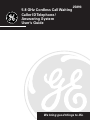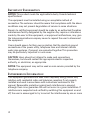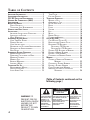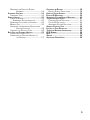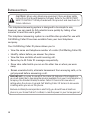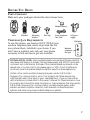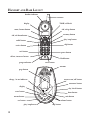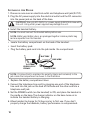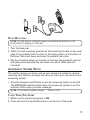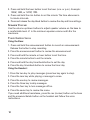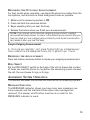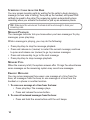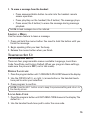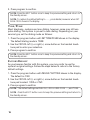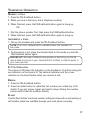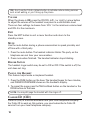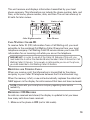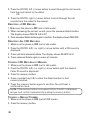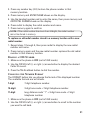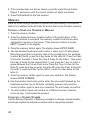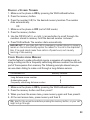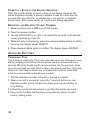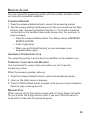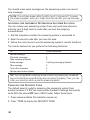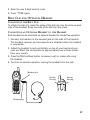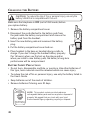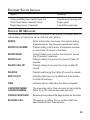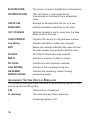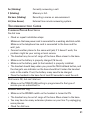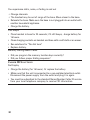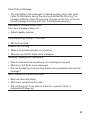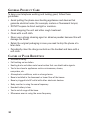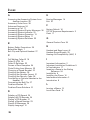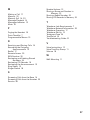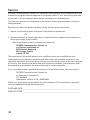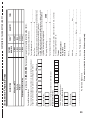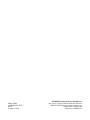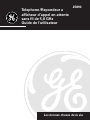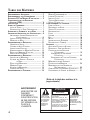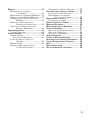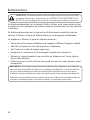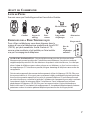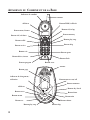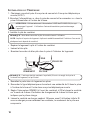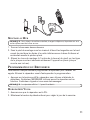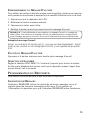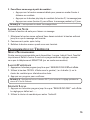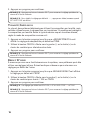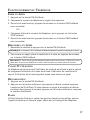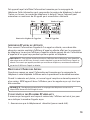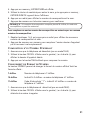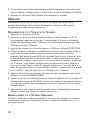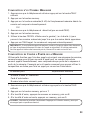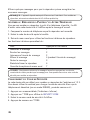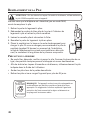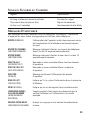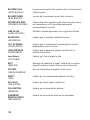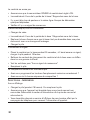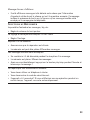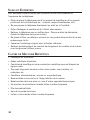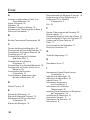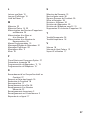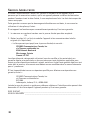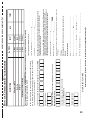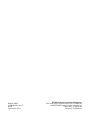We bring good things to life.
5.8 GHz Cordless Call Waiting
Caller ID Telephone/
Answering System
User’s Guide
25893

2
IMPORTANT INFORMATION
NOTICE: This product meets the applicable Industry Canada technical
specifications.
The equipment must be installed using an acceptable method of
connection. The customer should be aware that compliance with the above
conditions may not prevent degradation of service in some situations.
Repairs to certified equipment should be made by an authorized Canadian
maintenance facility designated by the supplier. Any repairs or alterations
made by the user to this equipment, or equipment malfunctions, may give
the telecommunications company cause to request the user to disconnect
the equipment.
Users should ensure for their own protection that the electrical ground
connections of the power utility, telephone lines and internal metallic
water pipe systems, if present, are connected together. This precaution
may be particularly important in rural areas.
CAUTION: Users should not attempt to make such connections
themselves, but should contact the appropriate electric inspection
authority, or electrician, as appropriate.
NOTES: This equipment may not be used on coin service provided by the
telephone company.
INTERFERENCE INFORMATION
This equipment generates and uses radio frequency energy which may
interfere with residential radio and television reception if not properly
installed and used in accordance with instructions contained in this
manual. Reasonable protection against such interference is ensured,
although there is no guarantee this will not occur in a given installation. If
interference is suspected and verified by switching this equipment on and
off, the user is encouraged to try to correct the interference by one or more

3
REN number is located on the cabinet bottom
of the following measures: Reorient the radio/television receiver’s antenna,
relocate the equipment with respect to the receiver, plug the equipment
and receiver into separate circuit outlets. The user may also wish to
consult a qualified radio/television technician for additional suggestions.
This equipment has been fully tested and complies with all limits for Class
B computing devices pursuant to part 15 FCC Rules and Regulations. This
apparatus does not exceed the class B limits for RF noise emissions
specified in the RFI regulations of the Industry Canada.
FCC RF EXPOSURE REQUIREMENTS
This equipment complies with FCC RF radiation exposure limits set forth
for an uncontrolled environment. This equipment should be installed and
operated with a minimum distance of 20 centimeters between the radiator
and your body. This transmitter must not be co-located or operated in
conjunction with any other antenna or transmitter.
HEARING AID COMPATIBILITY (HAC)
This telephone system meets FCC/Industry Canada standards for Hearing
Aid Compatibility.

4
(Table of Contents continued on the
following page.)
SEE MARKING ON BOTTOM / BACK OF PRODUCT
RISK OF ELECTRIC SHOCK
DO NOT OPEN
WARNING: TO
PREVENT FIRE OR
ELECTRICAL SHOCK
HAZARD, DO NOT
EXPOSE THIS
PRODUCT TO RAIN
OR MOISTURE.
THE LIGHTNING
FLASH AND ARROW
HEAD WITHIN THE
TRIANGLE IS A
WARNING SIGN
ALERTING YOU OF
“DANGEROUS
VOLTAGE” INSIDE
THE PRODUCT.
CAUTION: TO REDUCE THE
RISK OF ELECTRIC SHOCK, DO
NOT REMOVE COVER (OR
BACK). NO USER
SERVICEABLE PARTS INSIDE.
REFER SERVICING TO
QUALIFIED SERVICE
PERSONNEL.
THE EXCLAMATION
POINT WITHIN THE
TRIANGLE IS A
WARNING SIGN
ALERTING YOU OF
IMPORTANT
INSTRUCTIONS
ACCOMPANYING
THE PRODUCT.
CAUTION:
TABLE OF CONTENTS
IMPORTANT INFORMATION ................................ 2
INTERFERENCE INFORMATION ............................ 2
FCC RF EXPOSURE REQUIREMENTS ................. 3
HEARING AID COMPATIBILITY (HAC) ................. 3
INTRODUCTION .............................................. 6
BEFORE Y OU BEGIN ....................................... 7
PARTS CHECKLIST ...................................... 7
TELEPHONE JACK REQUIREMENTS ................. 7
HANDSET AND BASE LAYOUT ........................... 8
INSTALLATION ................................................ 9
IMPORTANT INSTALLATION GUIDELINES .......... 9
INSTALLING THE PHONE ............................. 10
WALL MOUNTING ....................................11
ANSWERING SYSTEM SETUP ..........................11
VOICE T IME/DAY STAMP ............................11
SPEAKER VOLUME ................................... 12
VOICE INSTRUCTIONS ............................... 12
RECORDING THE OUTGOING ANNOUNCEMENT 13
REVIEWING THE ANNOUNCEMENT ................ 13
RING SELECT .......................................... 13
ANSWERING SYSTEM OPERATION ................... 13
MESSAGES INDICATOR .............................. 13
SCREENING CALLS FROM THE BASE ............. 14
MESSAGE PLAYBACK ................................ 14
MEMORY FULL ........................................ 14
ERASING MESSAGES ................................ 14
LEAVING A MEMO ................................... 15
TELEPHONE SET UP ..................................... 15
PROGRAMMABLE MENUS .......................... 15
DISPLAY LANGUAGE ................................. 15
LOCAL AREA CODE .................................. 15
TONE/PULSE ........................................... 16
FACTORY DEFAULT ................................... 16
TELEPHONE OPERATION ................................ 17
MAKING A CALL ...................................... 17
ANSWERING A CALL ................................. 17
IN USE INDICATOR ................................... 17
REDIAL .................................................. 17
FLASH ................................................... 17
VOLUME ................................................ 18
EXIT ...................................................... 18
MUTE .................................................... 18
RINGER SWITCH ...................................... 18
PAGING THE HANDSET .............................. 18
CALLER ID (CID) ........................................ 18
CALL WAITING CALLER ID ........................ 19
RECEIVING AND STORING CALLS ................. 19
REVIEWING CID RECORDS ........................ 19
DELETING A CID RECORD .................... 20
DELETING ALL CID RECORDS .............. 20
STORING CID RECORDS IN MEMORY .......... 20
STORING A REDIAL NUMBER ..................... 20
DIALING A CID NUMBER .......................... 21
CHANGING THE NUMBER FORMAT ............... 21
MEMORY .................................................... 22
STORING A NAME AND NUMBER IN
MEMORY ................................... 22
CHANGING A STORED NUMBER .................. 22
DIALING A STORED NUMBER ..................... 23
CHAIN DIALING FROM MEMORY ................. 23
INSERTING A PAUSE IN THE DIALING
SEQUENCE ................................. 24

5
REVIEWING AND DELETING STORED
NUMBERS .................................. 24
ADVANCED FEATURES ................................... 24
TEMPORARY T ONE .................................... 24
REMOTE ACCESS ......................................... 25
CORDLESS HANDSET ................................ 25
ANSWERING SYSTEM INDICATOR ........... 25
SCREENING CALLS FROM THE HANDSET ....... 25
MEMORY FULL ........................................ 25
ACCESSING THE ANSWERING SYSTEM FROM
ANOTHER LOCATION .................... 26
CHANGING THE SECURITY CODE ................. 26
BELT CLIP AND OPTIONAL HEADSET ................ 27
CONNECTING THE BELT CLIP ...................... 27
CONNECTING AN OPTIONAL HEADSET TO
THE HANDSET ............................. 27
CHANGING THE BATTERY ............................... 28
BATTERY SAFETY PRECAUTIONS ................. 28
HANDSET SOUND SIGNALS ........................... 29
DISPLAY ID MESSAGES ................................ 29
ANSWERING SYSTEM DISPLAY MESSAGES ....... 30
TROUBLESHOOTING GUIDE ............................ 31
CORDLESS PHONE SOLUTIONS ................... 31
CALLER ID SOLUTIONS ............................. 32
ANSWERING SYSTEM SOLUTIONS ............... 33
GENERAL PRODUCT CARE ............................. 34
CAUSES OF POOR RECEPTION ........................ 34
TELEPHONE NETWORK INFORMATION ............... 35
REN NUMBER ............................................ 35
INDEX ........................................................ 36
SERVICE ..................................................... 38
ACCESSORY ORDER FORM ............................ 38

6
INTRODUCTION
CAUTION: When using telephone equipment, there are basic safety
instructions that should always be followed. Refer to the IMPORTANT
SAFETY INSTRUCTIONS provided with this product and save them for
future reference.
This telephone/answering system is designed to be simple to use,
however, you can reach its full potential more quickly by taking a few
minutes to read this user’s guide.
This telephone /answering system is a multifunction product for use with
Call Waiting Caller ID services available from your local telephone
company.
Your Call Waiting Caller ID phone allows you to:
•View the name and telephone number of a caller (Call Waiting Caller ID).
• Identify callers before you answer the phone.
•View the time and date of each incoming call.
•Record up to 40 Caller ID messages sequentially.
• Know who called while you are on the other line or when you were
away.
•Screen unwanted calls, eliminate harassment from annoying calls, or to
get prepared before answering a call.
IMPORTANT: In order to use all of the Caller ID features of this telephone,
you must subscribe to two separate services available from your local telephone
company: the standard Name/Number Caller ID Service to know who is
calling when the phone rings and Call Waiting Caller ID Service to know who
is calling while you are on the phone.
Because cordless phones operate on electricity, you should have at least one
phone in your home that isn’t cordless, in case the power in your home goes out.

7
BEFORE YOU BEGIN
PARTS CHECKLIST
Make sure your package includes the items shown here.
TELEPHONE JACK REQUIREMENTS
To use this phone, you need an RJ11C (CA11A) type
modular telephone jack, which might look like the
one pictured here, installed in your home. If you
don’t have a modular jack, call your local phone
company to find out how to get one installed.
INSTALLATION NOTE: Some cordless telephones operate at frequencies that
may cause interference to nearby TVs microwave ovens, and VCRs. To minimize
or prevent such interference, the base of the cordless telephone should not be
placed near or on top of a TV, microwave ovens, or VCR. If such interference
continues, move the cordless telephone farther away from these appliances.
Certain other communications devices may also use the 5.8/2.4 GHz
frequency for communication, and, if not properly set, these devices may
interfere with each other and/or your new telephone. If you are concerned
with interference, please refer to the owner’s manual for these devices on how
to properly set channels to avoid interference. Typical devices that may use the
5.8/2.4 GHz frequency for communication include wireless audio/video
senders, wireless computer networks, multi-handset cordless telephone
systems, and some long-range cordless telephone systems.
Belt clip
Base
Handset
Mounting
bracket
Long telephone
line cord
AC power
supply
Handset battery
Modular
telephone
line jack
Wall plate
play/stop
erase
answerer
r
e
v
i
e
w
s
k
i
p
page
erase
memo
rev
play/
stop
volume
s
k
ip
c
h
a
r
g
e
i
n
u
s
e

8
HANDSET AND BASE LAYOUT
page button
play/stop
erase
answerer
r
e
v
i
e
w
s
k
i
p
page
erase
memo
rev
play/
stop
volume
skip
c
h
a
r
g
e
i
n
u
s
e
charge /in use indicator
display
erase button
memo button
rev button
play/stop button skip button
volume button
min button
hour button
day/check button
announce button
answerer on/off button
antenna
redial button
review button
exit button
delete/answerer button
program button erase button
flash button
pause button
skip button
play/stop button
memory button
cid/vol up button
cid/vol down button
mute/format button
display
handset indicator
antenna
TALK/call back

9
INSTALLATION
• Never install telephone wiring during a lightning storm.
• Never install telephone jacks in wet locations unless the jack is
specifically designed for wet locations.
• Never touch non-insulated telephone wires or terminals, unless the
telephone line has been disconnected at the network interface.
• Use caution when installing or modifying telephone lines.
•Temporarily disconnect any equipment connected to the phone such as
faxes, other phones, or modems.
IMPORTANT INSTALLATION GUIDELINES
• Install telephone near both a telephone (modular) jack and an electrical
power outlet.
•Avoid sources of noise, such as a window by a busy street, and
electrical noise, such motors, microwave ovens, and fluorescent
lighting.
•Avoid heat sources, such as heating air ducts, heating appliances,
radiators, and direct sunlight.
•Avoid areas of excessive moisture or extremely low temperature.
•Avoid dusty locations.
•Avoid other cordless telephones or personal computers.

10
INSTALLING THE PHONE
1. Choose an area near an electrical outlet and telephone wall jack (RJ11C).
2. Plug the AC power supply into the electrical outlet and the DC connector
into the power jack on the back of the base.
CAUTION: Use only ATLINKS, Inc. power supply 5-2605 that came with
this unit. Using other power supplies may damage the unit.
3. Install the handset battery.
NOTE: You must connect the handset battery before use.
NOTE: Battery and battery door are packaged together inside a plastic bag
and are separate from the handset.
•Locate the battery compartment on the back of the handset.
• Insert the battery pack.
• Plug the battery pack cord into the jack inside the compartment.
NOTE: It is important to maintain the polarity (black and red wires) to the
jack inside the compartment as shown in the illustration
•Replace the battery compartment door.
4. Connect the telephone line cord by plugging one end of the telephone
line cord into the jack on the back of the base and the other end into a
telephone wall jack.
5. Set the RINGER switch (on the handset) to ON, and place the handset in
the cradle on the base. The charge indicator on the base turns on to
indicate the handset battery is charging.
6. Allow handset to charge for 16 hours prior to first use. If you don’t
properly charge the handsets, battery performance is compromised.
RED WIRE
BLACK WIRE
BATTERY
PRESS DOWN
FIRMLY

11
WALL MOUNTING
NOTE: For best results, charge the telephone/answering system on a flat
surface before hanging it on the wall.
1. Turn the base over.
2. Attach the wall mounting pedestal by first inserting the tabs on the open
edge of the pedestal into the slots on the lower portion of the bottom of
the base. Then push down and snap the pedestal into place.
3. Slip the mounting holes (on the back of the base and pedestal) over the
wall plate posts and slide the unit down into place. (Wall plate not
included.)
ANSWERING SYSTEM SETUP
This section shows you how to set up your answering system to receive
incoming calls. Before you begin the set up process, you must turn on the
answering system.
•Press the answerer on/off button to turn the answering system on and off.
The MESSAGES indicator lights when the answering system is on. The
indicator blinks when you have messages.
NOTE: The answering system displays “- -” when it is off.
VOICE TIME/DAY STAMP
1. Make sure the answering system is ON.
2. Press and hold the day/check button to set the day of the week.

12
3. Press and hold the hour button to set the hour (a.m. or p.m.). Example:
12AM
,
1AM
, or
12PM
,
1PM
.
4. Press and hold the min button to set the minute. The time advances in
5-minute intervals.
5. Press and release the day/check button to review the day and time settings.
SPEAKER VOLUME
Use the volume up/down buttons to adjust speaker volume on the base to
a comfortable level. L1 is the minimum speaker volume and L8 is the
maximum.
VOICE INSTRUCTIONS
Using the Base:
1. Press and hold the announcement button to record an announcement.
Release the button to stop recording.
2. Press the announcement button to review the announcement.
3. Press and hold the minute or hour button to set the time.
4. Press the minute button to set the minute.
5. Press and hold the day time/check button to set the day.
6. Press the day time/check button to review the time /day.
Using the Handset :
1. Press the two key to play messages (press two key again to stop).
2. Press the zero key while playing a message to erase.
3. Press the one key to review messages.
4. Press the three key to skip messages.
5. Press the four key to turn messages off/on.
6. Press the seven key to review the menu.
If you need additional assistance, press the rev (review) button on the base
and the answerer/delete button on the handset and follow the voice
instructions.

13
RECORDING THE OUTGOING ANNOUNCEMENT
For best results when recording, you should be about nine inches from the
microphone, and eliminate as much background noise as possible.
1. Make sure the answering system is ON.
2. Press and hold the announce button.
3. Begin speaking after you hear the beep.
4. Release the button when you finish your announcement.
NOTE: If you choose not to record an outgoing announcement, a default
announcement plays instead. To return to the default announcement after you
have recorded your own outgoing announcement, press the announce button
and release it when you hear the beep.
Sample Outgoing Announcement
Hi, this is (use your name here), I can't answer the phone right now, so please leave your
name, number and a brief message after the tone, and I'll get back to you. Thanks.
REVIEWING THE ANNOUNCEMENT
Press and release announce button to review your outgoing announcement.
RING SELECT
Set the RING SELECT switch on the back of the unit to choose the number
of times you want the phone to ring before the answering system answers
the call. You can choose 3 rings or 5 rings.
ANSWERING SYSTEM OPERATION
This section discusses the buttons and features on the answering system.
MESSAGES INDICATOR
The MESSAGES indicator shows you how many new messages you
have received, and the indicator blinks when new messages are
received. The answer on/off button must be on in order for the
MESSAGES indicator to work.

14
SCREENING CALLS FROM THE BASE
You may screen incoming calls by waiting for the caller to begin leaving a
message (to hear who is calling), then pick up the handset, and press TALK/
callback to speak to the caller. The answering system automatically stops
recording when you activate the handset or pick up an extension phone.
TIP: Make sure the volume on the base is set loud enough to hear your
incoming calls.
MESSAGE PLAYBACK
The messages indicator lets you know when you have messages. To play
messages, press play/stop.
While a message is playing, you may do the following:
•Press play/stop to stop the message playback.
•Press and release rev (review) to restart the current message; continue
to press and release rev (review) to go to previous messages.
•Press and release skip to go to the next message.
•Press play/stop to stop message playback.
MEMORY FULL
When the memory is full, the system answers after 10 rings. You should erase
some messages so the answering system may record new messages.
ERASING MESSAGES
You may erase messages three ways: one message at a time from the
base; all messages from the base; or one message at a time from the
handset or a phone in another location.
1. To erase one message at a time from the base:
•Press play/stop. The message plays.
•Press and release the erase button.
2. To erase all reviewed messages from the base:
•Press and hold the erase button until the unit beeps.

15
3. To erase a message from the handset:
•Press answerer/delete button to enter into the handset remote
access operation.
•Press play/stop on the handset (the 2 button). The message plays.
•Press erase (the 0 button) to erase the message during message
playback.
NOTE: Erased messages cannot be restored.
LEAVING A MEMO
Use the memo feature to leave a message.
1. Press and hold the memo button. You need to hold the button until you
finish the message.
2. Begin speaking after you hear the beep.
3. Release the memo button when you finish.
TELEPHONE SET UP
PROGRAMMABLE MENUS
There are four programmable menus available: Language, Local Area
Code, Tone/Pulse and Factory Default. When you program these settings,
make sure the phone is OFF ( not in talk mode).
DISPLAY LANGUAGE
1. Press the program button until
1 ENGLISH 2 FRA 3 ESP
shows in the display.
2. Use the CID/VOL left (-) or right (+) arrow button or the handset touch-
tone pad to enter your selection.
3. Press program to confirm.
NOTE: Press the EXIT button once to keep the previous setting and return to
the standby screen.
LOCAL AREA CODE
1. Press the program button until
SET AREA CODE
shows in the display. The
default is - - -.
2. Use the handset touch-tone pad to enter the area code.

16
3. Press program to confirm.
NOTE: Press the EXIT button once to keep the previous setting and return to
the standby screen.
NOTE: To restore the default setting to - - - , press delete/answerer when SET
AREA CODE shows in the display.
TONE/PULSE
Most telephone systems use tone dialing, however, some may still use
pulse dialing. This system is pre-set to tone dialing. Depending on your
service type, set the dialing mode as follows:
1. Press the program button until
SET TONE/PULSE
shows in the display.
The default dialing mode is
TONE
.
2. Use the CID/VOL left (-) or right (+) arrow button or the handset touch-
tone pad to enter your selection.
3. Press program to confirm.
NOTE: Press the EXIT button once to keep the previous setting and return to
the standby screen.
FACTORY DEFAULT
As you become familiar with this system, you may prefer to use the
system’s original settings. Follow the steps below to return to the factory
default settings.
1. Press the program button until
DEFAULT SETTING
shows in the display.
The default is
2 NO
.
2. Use the CID/VOL left (-) or right (+) arrow button or the handset touch-
tone pad to select
1 YES
or
2 NO
.
3. Press program to confirm.
NOTE : The default settings are ENGLISH, LOCAL AREA CODE - - -, and TONE.
NOTE : Press the EXIT button once to keep the previous setting and return to
the standby screen.

17
TELEPHONE OPERATION
MAKING A CALL
1. Press the TALK/callback button.
2. When you hear a dial tone, dial a telephone number.
3. When finished, press the TALK/callback button again to hang up.
OR
1. Dial the phone number first, then press the TALK/callback button.
2. When finished, press the TALK/callback button again to hang up.
ANSWERING A CALL
1. Pick up the handset and press the TALK/callback button.
NOTE: The TALK/callback button is disabled when the handset is in
the cradle.
2. To disconnect a call, place the handset back in the cradle or press the
TALK/callback button again.
IMPORTANT: Because cordless phones operate on electricity, you should
have at least one phone in your home that isn’t cordless, in case the power in
your home goes out.
IN USE INDICATOR
The phone is ON when the indicator on the handset is lit and the charge/in
use indicator on the base is lit. The handset indicator and the in use
indicator on the base flashes when you receive a call.
REDIAL
1. Press the TALK/callback button.
2. Press the redial button to redial the last number you called (up to 32
digits). If you get a busy signal, and want to keep dialing the number,
press redial to dial the number directly.
FLASH
Use the flash button to activate custom calling services such as call waiting or
call transfer, which are available through your local phone company.

18
TIP: Don't use the TALK/callback button to activate custom calling services
such as call waiting, or you’ll hang up the phone.
VOLUME
When the phone is ON, press the CID/VOL left (-) or right (+) arrow button
to adjust the volume of the handset's earpiece to a comfortable level.
There are four settings to choose from. VOL 1 is the minimum volume level
and VOL 4 is the maximum.
EXIT
Press the EXIT button to exit a menu function and return to the
standby screen.
MUTE
Use the mute button during a phone conversation to speak privately and
off-line with a third party.
1. Press the mute button. The handset indicator blinks. The party on the
telephone can not hear your conversation.
2. Press mute when finished. The handset indicator stops blinking.
RINGER SWITCH
The handset ringer switch may be set to ON or OFF. If the switch is off, the
unit does not ring.
PAGING THE HANDSET
This feature helps locate a misplaced handset.
1. Press the PAGE button on the base. The handset beeps for two minutes,
and
PAGING FROM BASE
shows on the handset’s display.
2. To cancel the page press the TALK/callback button on the handset or the
PAGE button on the base
NOTE: You may still page the handset with the ringer off.
CALLER ID (CID)
Caller ID (CID) is a service available from your local telephone company.
For Caller ID to work on this system, you must subscribe to Caller ID
service from your local telephone company.

19
This unit receives and displays information transmitted by your local
phone company. This information can include the phone number, date, and
time; or the name, phone number, date, and time. The unit can store up to
40 calls for later review.
CALL WAITING CALLER ID
To receive Caller ID (CID) information from a Call Waiting call, you must
subscribe to the combined Call Waiting Caller ID service from your local
telephone company. Call Waiting Caller ID service allows you to see CID
information for an incoming call while you are on the telephone.
IMPORTANT: In order to use all of the Caller ID features of this unit, you
must subscribe to either the standard Name/Number Caller ID Service or Call
Waiting Caller ID Service. To know who is calling while you are on the phone,
you must subscribe to Call Waiting Caller ID Service.
RECEIVING AND STORING CALLS
When you receive a call, the information is transmitted by the phone
company to your Caller ID telephone between the first and second ring.
When the memory is full, a new call automatically replaces the oldest call.
NEW
appears in the display for calls received that have not been reviewed.
NOTE: Check with your local phone company regarding name service
availability.
REVIEWING CID RECORDS
As calls are received and stored, the display is updated to let you know
how many calls have been received.
1. Make sure the phone is OFF (not in talk mode).
Caller ID name
Time
Date
Number of calls
Caller ID phone number

20
2. Press the CID/VOL left (-) arrow button to scroll through the call records
from the most recent to the oldest.
OR
3. Press the CID/VOL right (+) arrow button to scroll through the call
records from the oldest to the newest.
DELETING A CID RECORD
1. Make sure the phone is OFF (not in talk mode).
2. When reviewing the current record, press the answerer/delete button.
The display shows
DELETE CALL ID?
3. Press answerer/delete button again to confirm. The display shows
DELETED
.
DELETING ALL CID RECORDS
1. Make sure the phone is OFF (not in talk mode).
2. Press the CID/VOL left (-) or right (+) arrow button until a CID record is
displayed.
3. Press and hold answerer/delete. The display shows
DELETE ALL?
4. Press answerer/delete again to erase all records.
STORING CID RECORDS IN MEMORY
1. Make sure the phone is OFF (not in talk mode).
2. Press the CID/VOL left (-) or right (+) arrow button until the desired
Caller ID record is displayed.
3. Press the memory button.
4. Press a number key (0-9) to store the dialed number in that
memory location.
5. Press the memory button again to confirm. You will hear a
confirmation tone.
NOTE: If the memory location is occupied, REPLACE MEMO? is displayed,
and you must confirm replacement by pressing the memory button.
STORING A REDIAL NUMBER
1. Make sure the phone is OFF (not in TALK mode).
2. Press the memory button.
La page est en cours de chargement...
La page est en cours de chargement...
La page est en cours de chargement...
La page est en cours de chargement...
La page est en cours de chargement...
La page est en cours de chargement...
La page est en cours de chargement...
La page est en cours de chargement...
La page est en cours de chargement...
La page est en cours de chargement...
La page est en cours de chargement...
La page est en cours de chargement...
La page est en cours de chargement...
La page est en cours de chargement...
La page est en cours de chargement...
La page est en cours de chargement...
La page est en cours de chargement...
La page est en cours de chargement...
La page est en cours de chargement...
La page est en cours de chargement...
La page est en cours de chargement...
La page est en cours de chargement...
La page est en cours de chargement...
La page est en cours de chargement...
La page est en cours de chargement...
La page est en cours de chargement...
La page est en cours de chargement...
La page est en cours de chargement...
La page est en cours de chargement...
La page est en cours de chargement...
La page est en cours de chargement...
La page est en cours de chargement...
La page est en cours de chargement...
La page est en cours de chargement...
La page est en cours de chargement...
La page est en cours de chargement...
La page est en cours de chargement...
La page est en cours de chargement...
La page est en cours de chargement...
La page est en cours de chargement...
La page est en cours de chargement...
La page est en cours de chargement...
La page est en cours de chargement...
La page est en cours de chargement...
La page est en cours de chargement...
La page est en cours de chargement...
La page est en cours de chargement...
La page est en cours de chargement...
La page est en cours de chargement...
La page est en cours de chargement...
La page est en cours de chargement...
La page est en cours de chargement...
La page est en cours de chargement...
La page est en cours de chargement...
La page est en cours de chargement...
La page est en cours de chargement...
La page est en cours de chargement...
La page est en cours de chargement...
La page est en cours de chargement...
La page est en cours de chargement...
-
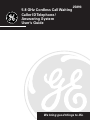 1
1
-
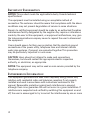 2
2
-
 3
3
-
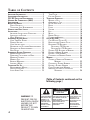 4
4
-
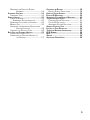 5
5
-
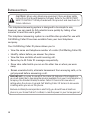 6
6
-
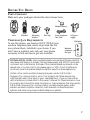 7
7
-
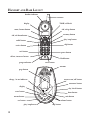 8
8
-
 9
9
-
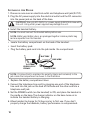 10
10
-
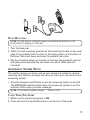 11
11
-
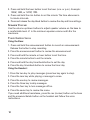 12
12
-
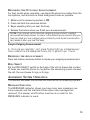 13
13
-
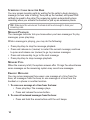 14
14
-
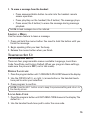 15
15
-
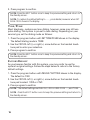 16
16
-
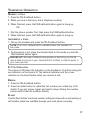 17
17
-
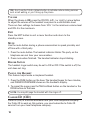 18
18
-
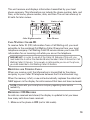 19
19
-
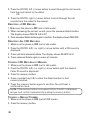 20
20
-
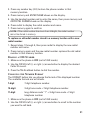 21
21
-
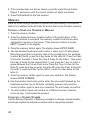 22
22
-
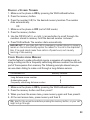 23
23
-
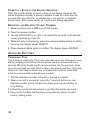 24
24
-
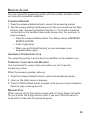 25
25
-
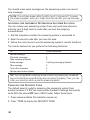 26
26
-
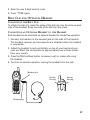 27
27
-
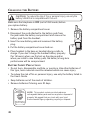 28
28
-
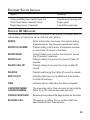 29
29
-
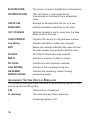 30
30
-
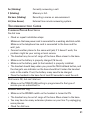 31
31
-
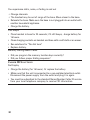 32
32
-
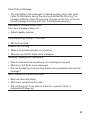 33
33
-
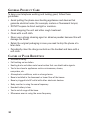 34
34
-
 35
35
-
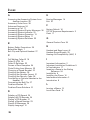 36
36
-
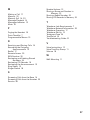 37
37
-
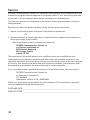 38
38
-
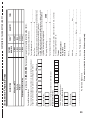 39
39
-
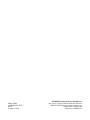 40
40
-
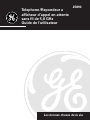 41
41
-
 42
42
-
 43
43
-
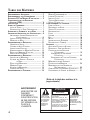 44
44
-
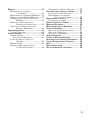 45
45
-
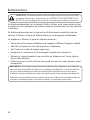 46
46
-
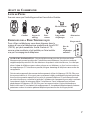 47
47
-
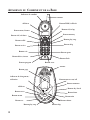 48
48
-
 49
49
-
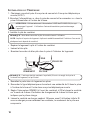 50
50
-
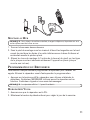 51
51
-
 52
52
-
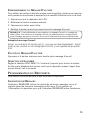 53
53
-
 54
54
-
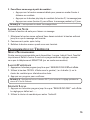 55
55
-
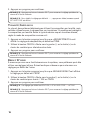 56
56
-
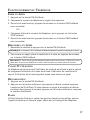 57
57
-
 58
58
-
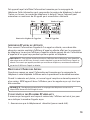 59
59
-
 60
60
-
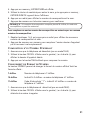 61
61
-
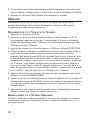 62
62
-
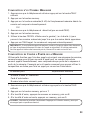 63
63
-
 64
64
-
 65
65
-
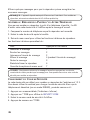 66
66
-
 67
67
-
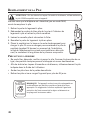 68
68
-
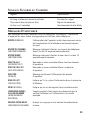 69
69
-
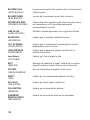 70
70
-
 71
71
-
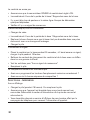 72
72
-
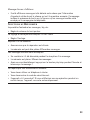 73
73
-
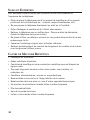 74
74
-
 75
75
-
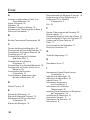 76
76
-
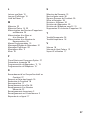 77
77
-
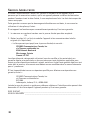 78
78
-
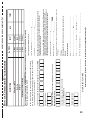 79
79
-
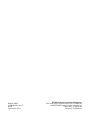 80
80
dans d''autres langues
- English: GE 25893 User manual
Documents connexes
-
GE 27958 Manuel utilisateur
-
GE CORDLESS TELEPHONE SYSTEM 27906 Manuel utilisateur
-
GE 28041 Manuel utilisateur
-
GE 27950 Manuel utilisateur
-
GE 26928 Manuel utilisateur
-
GE 29255 Series Manuel utilisateur
-
GE 27910 Manuel utilisateur
-
GE Answering Machine 29878 Manuel utilisateur
-
GE 21028, 21098 Manuel utilisateur
Autres documents
-
RCA 21028 Manuel utilisateur
-
RCA 29257 Manuel utilisateur
-
Philips TD9220 Manuel utilisateur
-
Memorex MPH7828 Manuel utilisateur
-
RCA 29240 Manuel utilisateur
-
Motorola L515C Manuel utilisateur
-
Avaya LKA10 Manuel utilisateur
-
Binatone Electronics International H202 Manuel utilisateur
-
RCA 26790 Manuel utilisateur
-
Motorola P1005 Manuel utilisateur