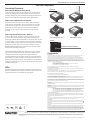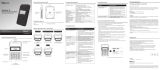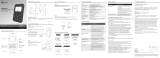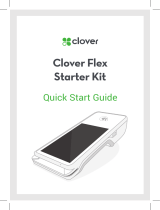Environmental Notice:
Storage tempertature
14° to 140°F (-10°C to 60°C)
Operating temperature
32°F to 113°F (0°C to 45°C)
Models
PN Description Display Connection(s)
21078007 DYNAFLEX, PCI, NO DISPLAY, BLACK, USB None USB-C
21078008 DYNAFLEX, PCI, NO DISPLAY, BLACK, BLUE-
TOOTH LE
None USB-C
Bluetooth LE
21078009 DYNAFLEX PRO, PCI, TOUCHSCREEN DISPLAY,
BLACK, USB
Touchscreen USB-C
21078010 DYNAFLEX PRO, PCI, TOUCHSCREEN DISPLAY,
BLACK, BLUETOOTH LE
Touchscreen USB-C
Bluetooth LE
21078011 DYNAFLEX PRO, PCI, TOUCHSCREEN DISPLAY,
BLACK, 802.11 WIRELESS
Touchscreen USB-C
802.11 Wireless
21078012 DYNAFLEX PRO, PCI, TOUCHSCREEN DISPLAY,
BLACK, ETHERNET
Touchscreen USB-C
Ethernet
Mounting / Stability
DynaFlex devices can be used in countertop (traditional brick and mortar),
mounted (to a touchscreen, holster, or other solution), or handheld solutions
(brought to the table with wireless models only). Each device has three (3)
non-slip grip feet for better stability for countertop solutions.
How to Connect to USB Host
Devices connect to a host via the USB-C plug located on the bottom of the
device. For best results, use the cable that is included with the device, it includes
shielding at both ends of the cable to reduce emissions and interference.
Compatible with USB Hosts: Windows 10, Android 4.4.2 and above.
Commands
Devices are designed to connect to a host which sends commands and data
back and forth. In any solution, DynaFlex or DynaFlex Pro must be connected
to a host with software installed that knows how to communicate with the
device and is capable of processing transactions. Follow the installation
and conguration instructions provided by the vendor of the host or the host
software for use. For development of applications, see the SDKs and APIs
on www.magtek.com under support.
Power
• To power on the device, connect it to a USB host. Upon connecting to
a Windows 10 host, the display and LEDs turn on briey, then turn
off when Windows suspends the device’s USB connection to conserve
power. To turn the display and LEDs back on, connect to the device
using software on the host (for example, by using the Open Device
button in 1000007406 DynaFlex, DynaProx Test Utility, available from
MagTek), which signals Windows to resume the USB connection and
provide full power to the device.
• To power off the device, disconnect it from the USB host.
Color Touchscreen
DynaFlex Pro’s color touchscreen can display a logo or custom messaging
and depicts on-screen instructions for insert, tap, or swipe operations. The
screen is inset and measures 2.27in. (57.60mm) X 1.70 in. (43.20mm),
320x240 RGB.
Overview
DynaFlex and DynaFlex Pro are ready to launch your payment environment
to the next level. All DynaFlex products offer an integrated secure card
reader authenticator for magnetic stripe cards, EMV chip cards (contact and
contactless), and NFC enabled mobile wallets including Samsung Pay
SM
,
Google Pay
TM
, and Apple Pay
®
. DynaFlex Pro offers a color, touchscreen
display for added convenience. DynaFlex products are made from molded
rubberized black plastic with matching black lens on the face. Custom colors
and silkscreened logos are available with a minimum order size.
Major Components
DynaFlex and DynaFlex Pro
Secure Card Reader Authenticator
Quick Installation Guide
Setup and Installation
MagTek
®
Inc., 1710 Apollo Court, Seal Beach CA 90740 | p 562-546-6400 | support 651-415-6800 | f 562-546-6301 | www.magtek.com
DynaFlex and DynaFlex Pro Major Components
(Touchscreen applies to DynaFlex Pro models only)
Top Face
DynaFlex and DynaFlex Pro Major Components
Underside

Compliance
FCC INFORMATION
This device complies with Part 15 of the FCC Rules. Operation is subject to the following two conditions: (1) This device may not cause harmful
interference, and (2) This device must accept any interference received, including interference that may cause undesired operation.
Note: This equipment has been tested and found to comply with the limits for a Class B digital device, pursuant to part 15 of the FCC Rules. These
limits are designed to provide reasonable protection against harmful interference in a residential installation. This equipment generates, uses
and can radiate radio frequency energy and, if not installed and used in accordance with the instructions, may cause harmful interference to radio
communications. However, there is no guarantee that interference will not occur in a particular installation. If this equipment does cause harmful
interference to radio or television reception, which can be determined by turning the equipment off and on, the user is encouraged to try to correct the
interference by one or more of the following measures:
• Reorient or relocate the receiving antenna.
• Increase the separation between the equipment and receiver.
• Connect the equipment into an outlet on a circuit different from that to which the receiver is connected.
• Consult the dealer or an experienced radio/TV technician for help.
Caution: Changes or modications not expressly approved by MagTek could void the user’s authority to operate this equipment.
CANADIAN DECLARATION OF CONFORMITY
This digital apparatus does not exceed the Class B limits for radio noise from digital apparatus set out in the Radio Interference Regulations of the
Canadian Department of Communications.
Le présent appareil numérique n’émet pas de bruits radioélectriques dépassant les limites applicables aux appareils numériques de la classe B
prescrites dans le Réglement sur le brouillage radioélectrique édicté par le ministère des Communications du Canada.
This Class B digital apparatus complies with Canadian ICES-003.
Cet appareil numérique de la classe B est conformé à la norme NMB-003 du Canada.
INNOVATION, SCIENCE AND ECONOMIC DEVELOPEMENT CANADA (ISED)
This device complies with ISED Canada licence-exempt RSS standard(s). Operation is subject to the following two conditions: (1) This device may not
cause interference, and (2) This device must accept any interference, including interference that may cause undesired operation of the device.
Le présent appareil est conforme aux CNR d’Industrie Canada applicables aux appareils radio exempts de licence. L’exploitation est autorisée aux
deux conditions suivantes: (1) L’appareil ne doit pas produire de brouillage, et (2) L’utilisateur de l’appareil doit accepter tout brouillage radioélectrique
subi, même si le brouillage est susceptible d’en compromettre le fonctionnement.
CE STANDARDS
Testing for compliance with CE requirements was performed by an independent laboratory. The unit under test was found compliant with standards
established for Class B devices.
EU STATEMENT
Hereby, MagTek Inc. declares that the radio equipment types Wideband Transmission System (802.11 wireless and Bluetooth Low Energy), and Non-
Specic Short Range Device (contactless) are in compliance with Directive 2014/53/EU. The full text of the EU declarations of conformity is available
at the following internet addresses:
• https://www.magtek.com/Content/DocumentationFiles/D998200404.pdf for DynaFlex with no display, USB connection
• https://www.magtek.com/Content/DocumentationFiles/D998200410.pdf for DynaFlex with no display, Bluetooth LE connection
• https://www.magtek.com/Content/DocumentationFiles/D998200411.pdf for DynaFlex Pro with USB connection
• https://www.magtek.com/Content/DocumentationFiles/D998200412.pdf for DynaFlex Pro with Bluetooth LE connection
• https://www.magtek.com/Content/DocumentationFiles/D998200413.pdf for DynaFlex Pro with 802.11 wireless connection
AUSTRALIA / NEW ZEALAND STATEMENT
Testing for compliance with AS/NZS standards was performed by a registered and accredited laboratory. The unit under test was found compliant
with standards established under AS/NZS CISPR 32 (2013), AS/NZS 4268 Table 1, Row 59 DTS 2400-2483MHz SRD (802.11), and AS/NZS 4268
(2017) Table 1, Row 43 13.553-13.567MHz (contactless reader).
UL/CSA
This product is recognized per UL 60950 1, 2nd Edition, 2011 12 19 (Information Technology Equipment - Safety - Part 1: General Requirements), CSA
C22.2 No. 60950 1 07, 2nd Edition, 2011 12 (Information Technology Equipment - Safety - Part 1: General Requirements).
ROHS STATEMENT
When ordered as RoHS compliant, this product meets the Electrical and Electronic Equipment (EEE) Reduction of Hazardous Substances (RoHS)
European Directive 2002/95/EC. The marking is clearly recognizable, either as written words like “Pb-free,” “lead-free,” or as another clear symbol ( ).
PCI STATEMENT
PCI Security Standards Council, LLC (“PCI SSC”) has approved this PIN Transaction Security Device to be in compliance with PCI SSC’s PIN Security
Requirements.
When granted, PCI SSC approval is provided by PCI SSC to ensure certain security and operational characteristics important to the achievement of
PCI SSC’s goals, but PCI SSC approval does not under any circumstances include any endorsement or warranty regarding the functionality, quality
or performance of any particular product or service. PCI SSC does not warrant any products or services provided by third parties. PCI SSC approval
does not under any circumstances include or imply any product warranties from PCI SSC, including, without limitation, any implied warranties of
merchantability, tness for purpose, or non-infringement, all of which are expressly disclaimed by PCI SSC. All rights and remedies regarding products
and services which have received PCI SSC approval shall be provided by the party providing such products or services, and not by PCI SSC.
Accepting Payments
How to Swipe Magnetic Stripe Cards
Locate the swipe path on the face of the device. Orient the card with the
magnetic stripe facing away from the cardholder and the touchscreen or
contactless landing zone, toward the LEDs and the chip card insertion slot.
Swipe the card through the magnetic stripe reader in either direction.
How to Insert EMV Contact Chip Cards
Locate the insertion slot on the face of the device. Orient the chip card
so the chip faces the cardholder, toward the touchscreen or contactless
landing zone and the LEDs. Insert the chip card into the slot, then push
gently on the card until it stops. There should not be any substantial
resistance until the chip card is fully inserted. Remove the card when
prompted.
How to Tap Contactless Cards / Devices
The device lights the rst LED green to indicate it is ready for a tap. Tap
the card or electronic payment device on the contactless landing zone,
indicated by the EMVCo Contactless Indicator on the device’s face. The card
or device’s antenna* must be centered over the contactless landing zone.
The 4 LEDs will light up green and the device may beep (some host software
indicators are up to the implementer) and on the touchscreen it shows
REMOVE CARD then THANK YOU. Remove the card or electronic payment
device from the contactless landing zone.
*NOTE ON ELECTRONIC DEVICES: If the cardholder is using an electronic
payment device, such as a smartphone, make sure the payment device
has NFC turned ON and has a payment app congured to process
transactions. Because each smartphone model may have its NFC antenna
placed differently, the ideal tap position may vary by make and model. For
example, Samsung users may need to center the phone on the contactless
landing zone, while Apple users may need to tap the top of the phone on the
contactless landing zone.
LEDs
DynaFlex and DynaFlex Pro have 4 LEDs that provide response to the user
for Power, Connection, Device Status, and Card Status. The Installation and
Operation Manual has a more complete list of light signals.
Please note that the use of this accessory with an Apple product may affect wireless performance. Apple®, Apple Pay®, OS X®, iPhone®, iPad®, iPad Air®, iPad Pro®, Lightning®, and Mac® are trademarks of Apple Inc., registered in the U.S. and other countries.
EMV® is a registered trademark in the U.S. and other countries and an unregistered trademark elsewhere. The EMV trademark is owned by EMVCo, LLC. The Contactless Indicator mark, consisting of four graduating arcs, is a trademark owned by and used with
permission of EMVCo, LLC.
MAGTEK: Registered to ISO 9001:2015 © Copyright 2021 MagTek, Inc. PN D998200428 rev 50 4/21
MagTek
®
Inc., 1710 Apollo Court, Seal Beach CA 90740 | p 562-546-6400 | support 651-415-6800 | f 562-546-6301 | www.magtek.com
Pb
Use and Compliance
Swiping Magstripe Card EMV Chip Card Insertion
NFC Contactless Device Tap EMV Contactless Card Tap
DynaFlex NFC Contactless Landing Zone
DynaFlex Pro
DynaFlex
DynaFlex and DynaFlex Pro - Secure Card Reader Authenticator
-
 1
1
-
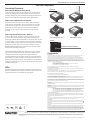 2
2
Magtek DynaFlex Kiosk Family Quick Installation Guide
- Taper
- Quick Installation Guide
- Ce manuel convient également à
dans d''autres langues
- English: Magtek DynaFlex Kiosk Family
Documents connexes
-
Magtek iDynamo Manuel utilisateur
-
Magtek iDynamo Manuel utilisateur
-
Magtek cDynamo Quick Installation Guide
-
Magtek Dynamag Duo Manuel utilisateur
-
Magtek MICRSafe Quick Installation Quide
-
Magtek DynaMAX Quick Installation Guide
-
Magtek DynaPro Mini Quick Installation Guide
-
Magtek DynaPAD Quick Installation Guide
-
Magtek Bullet Quick Installation Guide
-
Magtek Dynamag Quick Installation Guide
Autres documents
-
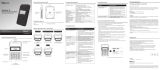 bbpos WPC4V1 Manuel utilisateur
bbpos WPC4V1 Manuel utilisateur
-
PAX A35 Manuel utilisateur
-
bbpos Chipper 2X BT Manuel utilisateur
-
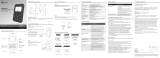 bbpos WisePad 3 Mode d'emploi
bbpos WisePad 3 Mode d'emploi
-
NCR Quantum QR1000 Manuel utilisateur
-
VeriFone V240m Guide d'installation
-
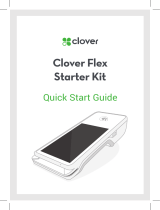 Clover Flex C401U Manuel utilisateur
Clover Flex C401U Manuel utilisateur
-
Identiv uTrust 5501 F Manuel utilisateur
-
VeriFone Vx 675 Quick Installation Guide