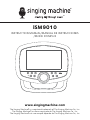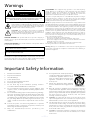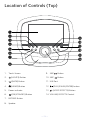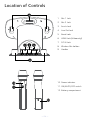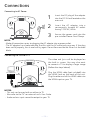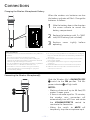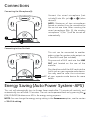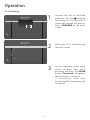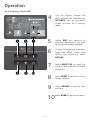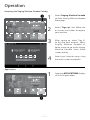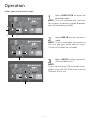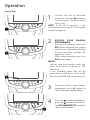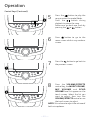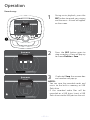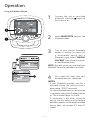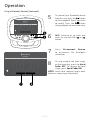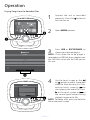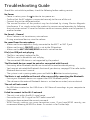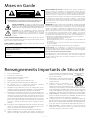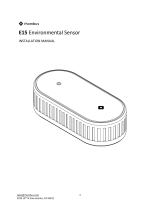Singing Machine iSM9010 Manuel utilisateur
- Catégorie
- Systèmes de karaoké
- Taper
- Manuel utilisateur

TM
www.singingmachine.com
The Singing Machine® is a registered trademark of The Singing Machine Co., Inc.
The Singing Machine® es marca registrada de The Singing Machine Co., Inc.
The Singing Machine® est une marque déposée de The Singing Machine Co., Inc.
iSM9010
INSTRUCTION MANUAL/MANUAL DE INSTRUCCIONES
/MODE D’EMPLOI

— E1 —
Important Safety Information
1. Read these Instructions.
2. Keep these Instructions.
3. Heed all Warnings.
4. Follow all Instructions.
5. Do not use this apparatus near water.
6. Clean only with a dry cloth.
7. Do not block any of the ventilation openings. Install in
accordance with the Manufacturer’s instructions.
8. Do not install near any heat sources such as radiators, heat
registers, stoves, or other apparatus (including amplifiers) that
produce heat.
9. Do not defeat the safety purpose of the polarized or grounding-
type plug. A polarized plug has two blades with one wider than
the other. A grounding type plug has two blades and a third
grounding prong. The wide blade or the third prong are provided
for your safety. When the provided plug does not fit into your
outlet, consult an electrician for replacement of the obsolete
outlet.
10. Protect the power cord from being walked on or pinched
particularly at plugs, convenience receptacles, and the point
where they exit from the apparatus.
11. Only use attachments/accessories specified by the
manufacturer.
12. Use only with a cart, stand, tripod, bracket,
or table specified by the manufacturer, or
sold with the apparatus. When a cart is
used, use caution when moving the cart/
apparatus combination to avoid injury
from tip-over.
13. Unplug this apparatus during lightning
storms or when unused for long periods of
time.
14. Refer all servicing to qualified service personnel. Servicing is
required when the apparatus has been damaged in any way,
such as power-supply cord or plug is damaged, liquid has been
spilled or objects have fallen into the apparatus, the apparatus
has been exposed to rain or moisture, does not operate
normally, or has been dropped.
15. WARNING: To reduce the risk of fire or electric shock, do not
expose this apparatus to rain or moisture. Do not place objects
filled with water, such as a vase, on the apparatus.
16. The AC mains plug is used as the power disconnect device
and it should remain readily accessible and operable during
intended use. In order to completely disconnect the apparatus
from power, the mains plug should be completely removed
from the AC outlet socket.
17. CAUTION: To reduce the risk of fire or explosion, do not expose
batteries to excessive heat such as sunshine, fire or other
heat sources.
CAUTION: TO REDUCE THE RISK OF ELECTRIC SHOCK, DO NOT
REMOVE COVER (OR BACK). NO USER-SERVICEABLE PARTS INSIDE.
REFER SERVICING TO QUALIFIED SERVICE PERSONNEL.
DANGEROUS VOLTAGE: The lightning flash with arrowhead
symbol within an equilateral triangle is intended to alert the
user to the presence of uninsulated dangerous voltage within
the product’s enclosure that may be of sufficient magnitude to
constitute a risk of electric shock to persons.
ATTENTION: The exclamation point within an equilateral
triangle is intended to alert the user to the presence of
important operating and maintenance (servicing) instructions
in the literature accompanying this product.
CAUTION
RISK OF ELECTRIC SHOCK
DO NOT OPEN
Warnings
WARNING: TO PREVENT FIRE OR SHOCK HAZARD, DO NOT EXPOSE
THIS UNIT TO RAIN OR MOISTURE.
DRIPPING WARNING: This product shall not be exposed to dripping or
splashing, and no objects filled with liquids, such as vases, shall be placed
on the product.
VENTILATION WARNING: The normal ventilation of the product shall not
be impeded for intended use.
CAUTION: TO PREVENT ELECTRIC SHOCK, MATCH WIDE BLADE OF
PLUG TO WIDE SLOT AND FULLY INSERT.
FCC WARNING: This equipment may generate or use radio frequency
energy. Changes or modifications to this equipment may cause harmful
interference unless the modifications are expressly approved in the
instruction manual. The user could lose the authority to operate this
equipment if an unauthorized change or modification is made.
This device complies with part 15 of the FCC Rules. Operation is subject
to the following two conditions: (1) This device may not cause harmful
interference, and (2) this device must accept any interference received,
including interference that may cause undesired operation.
NOTE: This equipment has been tested and found to comply with the limits
for a Class B digital device, pursuant to part 15 of the FCC Rules. These limits
are designed to provide reasonable protection against harmful interference
in a residential installation. This equipment generates, uses and can radiate
radio frequency energy and, if not installed and used in accordance with
the instructions, may cause harmful interference to radio communications.
However, there is no guarantee that interference will not occur in a particular
installation. If this equipment does cause harmful interference to radio or
television reception, which can be determined by turning the equipment off
and on, the user is encouraged to try to correct the interference by one or
more of the following measures:
• Reorient or relocate the receiving antenna.
• Increase the separation between the equipment and receiver.
• Connect the equipment into an outlet on a circuit different from that to
which the receiver is connected.
• Consult the dealer or an experienced radio/TV technician for help.
The rating information is located at the rear of the unit.
Warning: Changes or modifications to this unit not expressly approved
by the party responsible for compliance could void the user’s authority to
operate the equipment.
RF Exposure Warning Statements:
This equipment complies with FCC radiation exposure limits set forth for an
uncontrolled environment. This equipment shall be installed and operated
with minimum distance 20cm between the radiator & body.

— E2 —
Included
Please make sure that the following items are included.
Main Unit
AC Adapter
Manual
Wireless Microphone x2

— E3 —
Location of Controls (Top)
u
v
x
w
y
U
V
W
X
at
ak
al
am
an
1. Touch Screen
2. (LIGHTS) Button
3. (BACK) Button
4. (HOME) Button
5. Power indicator
6. (ON/STANDBY) Button
7. RECORD Button
8. Speaker
9. SKIP Button
10. SKIP Button
11. USB Port
12. (PLAY/PAUSE/ENTER) button
13. (VOICE EFFECTS) Button
14. VOLUME/ EFFECTS Control

— E4 —
Location of Controls
1. Mic 1 Jack
2. Mic 2 Jack
3. Aux In Jack
4. Line Out Jack
5. Reset hole
6. HDMI Jack (Video only)
7. DC IN Jack
8. Wireless Mic holders
9. Handles
10. Power indicator
11. ON/MUTE/OFF switch
12. Battery compartment
at
ak
al
X
W
v
w
x
y
U
Vu

— E5 —
Connections
1 Insert the DC plug of the adapter
into the DC IN Jack located on the
main unit.
2 Insert the AC adapter into a
conveniently located AC outlet
having 120V AC, 60Hz.
3 Secure the power cord into the
pre-installed Power Cord Clamps.
Connecting to AC Power
Connecting the Unit to a TV
HDMI Cable
HDMI Jack (Out)
Rear of External TV
HDMI Jack (In)
HDMI IN 1
2
The video and lyrics will be displayed on
the built-in screen. You may also want
to connect a TV to display a larger image
(follow the steps below):
Plug the HDMI cable (not included) into
the HDMI Jack on the back of the unit.
Plug the other end of the HDMI cable into
the HDMI input on your TV.
NOTES:
• This unit can be used with or without a TV.
• Also refer to the TV’s or external unit’s User Guide.
• Audio and mic input cannot be output to your TV.
NOTE:
• Make all connections prior to plugging the AC adaptor into a power outlet.
• The AC adaptor has a polarized plug that fits into the AC outlet only one way. If the plug
does not fit properly, turn it over and try again. Do not force and do not file or cut the wide
blade.

— E6 —
Changing the Wireless Microphone’s Battery
When the wireless mic batteries are low
the battery indicator will flash. Change the
batteries as follows:
1
Slide the battery door in the direction
the arrow indicate to reveal the
battery compartment.
2
Replace the batteries with 2 x "AAA"
size/LR03 battery (not included).
3
Replace cover tightly before
operating.
Connections
Battery Precautions
The precautions below should be followed when using batteries in
this device:
1. Use only the size and type of batteries specified.
2. Be sure to follow the correct polarity when installing the
batteries as indicated in the battery compartment. Reversed
batteries may cause damage to the device.
3. Do not mix different types of batteries together (e.g. Alkaline
and Carbon Zinc) or old batteries with fresh ones.
4. If the device is not to be used for a long period of time,
remove the batteries to prevent damage or injury from
possible battery leakage.
5. Do not try to recharge batteries not intended to be recharged,
they can overheat and rupture. (Follow battery manufacturer’s
directions.)
6. Rechargeable batteries are to be removed from the product
before being charged.
7. Rechargeable batteries are only to be charged under adult
supervision.
8. Exhausted batteries are to be removed from the product.
9. Batteries shall not be exposed to excessive heat such as
sunshine, fire or the like.
Connecting the Wireless Microphone(s)
Slide the Wireless Mic’s ON/MUTE/OFF
u switch to the ON position. The Mic
power indicator v will light solid.
NOTES:
• Working distance of up to 66 feet/20
meters in open space.
• If there is no audio input for 15 minutes,
the wireless mics connection will
automatically turn off. Press and rotate
the VOLUME/EFFECTS control to
reactivate the connection.
• Sliding the switch to MUTE will
temporarily stop the microphone input.
u
v
1.5V AAA/LR03
1.5V AAA/LR03

— E7 —
Connections
Connecting the Microphone(s)
Connect the wired microphone (not
included) into Mic jack u or v (when
desired).
NOTE: Maximum of two microphones
(wired or wireless) can be connected to
the unit at one time. After inserting the
wired microphone (Mic 3), the wireless
microphone 1 (Mic 1) will be turned off
automatically.
v
u
Energy Saving (Auto Power System-APS)
This unit will automatically turn to Screen Saver mode after 15 minutes of inactivity, and
automatically turn off after 10 minutes. The unit can be powered back on by pressing the
(ON/STANDBY) button once. APS is for energy saving purposes.
NOTE: You can change the energy saving setting in the Screensave option, see the section
of Wi-Fi & setting.
Connecting to Line Out Jack
This unit can be connected to another
audio system for greater audio output via
3.5mm AUX cord (not included).
Plug one end of AUX cord into the LINE
OUT jack located on the rear of the
machine.
Plug the other end of the AUX cord into the
Line In jack on your separate audio device.
You may need to refer the instructions
of your separate audio device for more
details.
AUDIO
OUTPUT

— E8 —
WIFI
Connect to your local WiFi
CONNECT TO WIFI
CANCEL CONTINUE
WIFI
Connect to your local WiFi
singing machine
connected
asdfg
attkaraoke
c6301
joy
xfinitywifi
directvwifi
Wi-Fi & Settings
1 Connect the unit as described
previously. Press the button to
turn the unit on. The set up Wi-Fi
connection window will pop up.
Select CONTINUE on the touch
screen.
2
Select your Wi-Fi network using
the touch screen.
3 Use the keyboard on the touch
screen to enter your Wi-Fi
password and press the ENTER
button. “Connected” will appear if
the connection is successful.
If unsuccessful, check your
password and Wi-Fi frequency and
re-connect.
Operation

— E9 —
BLUETOOTH® MEDIA SETTINGS APPLICATIONSLINE-IN
*Number of songs varies by territory
Over 19,000*
crowd-pleasing hits
SING NOW
Premium partner of
Wi-Fi & Settings (Continued)
Operation
4 You can always change the
Wi-Fi network, by selecting the
SETTINGS icon on the touch
screen to enter Wi-Fi settings
mode.
5 Select WIFI and connect as
previously described, if you want
to connect to another network.
6
To adjust the language, brightness,
sleep time, HDMI, screen, time
setting and screensave select
DISPLAY.
7 Select ABOUT US to check the
current version and serial number
of this unit.
8 Select RESET to reset this unit to
factory settings.
9 Select UPDATE to set the date
and time.
10Select HOME to go to main menu.
WIFI DISPLAY ABOUT US
RESET HOMEUPDATE
SETTINGS
y U V
W X at

— E10 —
BLUETOOTH® MEDIA SETTINGS APPLICATIONSLINE-IN
*Number of songs varies by territory
Over 19,000*
crowd-pleasing hits
SING NOW
Premium partner of
BLUETOOTH® MEDIA SETTINGS APPLICATIONSLINE-IN
*Number of songs varies by territory
Over 19,000*
crowd-pleasing hits
SING NOW
Premium partner of
Operation
1 Select Singing Machine Karaoke
to enter Singing Machine Karaoke
Store page.
2 Select “Sign up” and follow the
on screen instructions to register
your machine.
3
After signing up, select "Log In"
to log into your account. Select
Singing Machine Karaoke at
home screen to go to the Singing
Machine Karaoke Store home
screen directly.
4
Select your favorite songs using
the touch screen to playback.
Accessing the Singing Machine Karaoke Catalog
Applications
1 Selecting APPLICATIONS displays
all built-in applications.
u
u

— E11 —
BLUETOOTH® MEDIA SETTINGS APPLICATIONSLINE-IN
*Number of songs varies by territory
Over 19,000*
crowd-pleasing hits
SING NOW
Premium partner of
BLUETOOTH® MEDIA SETTINGS APPLICATIONSLINE-IN
*Number of songs varies by territory
Over 19,000*
crowd-pleasing hits
SING NOW
Premium partner of
BLUETOOTH® MEDIA SETTINGS APPLICATIONSLINE-IN
*Number of songs varies by territory
Over 19,000*
crowd-pleasing hits
SING NOW
Premium partner of
1 Select BLUETOOTH to enter the
bluetooth mode.
NOTE: The unit automatically searches
for and pairs a previously paired Bluetooth
device (if previously paired).
2 Select LINE-IN to enter the line in
mode.
NOTE: It must have been connected to
this unit and your audio device using a
3.5mm AUX cable (not included).
3 Select MEDIA to play internal or
USB recorded music.
NOTE:
If you want to play USB recorded music,
please insert the USB flash drive into the
USB port of this unit.
Operation
Other icons on the touch screen

— E12 —
u
v
w
x
1 Connect the unit as described
previously. Press the button to
turn the unit on. The touch screen
will turn on.
NOTE: If the Wi-Fi network is not
connected in this unit, the Wi-Fi connection
window will pop up.
2 RECORD YOUR SINGING
PERFORMANCE
During music playback, press the
REC button to record your singing
and the music. Recording will begin
and the recording indicator will
appear on-screen.
When done recording, press the
REC button again.
NOTES:
• You can save the recorded vocals and
music to the built-in memory or USB
flash drive.
• If the recorded audio files will be
recorded on a USB drive, Insert a USB
flash drive into the USB port on the unit.
3 There are 9 built-in light modes.
Repeatedly press button to
switch between lighting effects.
4 Press the button repeatedly or
press the button once and turn
the VOLUME/EFFECTS control to
select a sound effect.
Operation
Control Keys

— E13 —
y
U
V
W
5 Press the button to play the
song or enter the mode/folder.
Press the button during
playback to pause the song.
Advance or go back one track by
pressing the or button.
6 Press button to go to the
menu screen while in any mode or
screen.
7 Press the button to go back to
the previous screen.
8 Press the VOLUME/EFFECTS
control key; the MUSIC VOLUME,
MIC VOLUME and ECHO
VOLUME level list appear on the
touch screen. Select the list you
want to adjust, then turn the
VOLUME/EFFECTS control or use
the touchscreen to adjust
NOTE: Mic volume to adjust the volume of
both microphones.
Operation
Control Keys (Continued)

— E14 —
Operation
Record songs
BLUETOOTH®
Device Connected
Vocal Fader ONDisconnect Device
RECORDING
00:00:08
Pause Stop Save
u
1 During music playback, press the
REC button to record your singing
and the music. A timer will appear
on the screen.
2 Press the REC button again to
stop recording. A box will pop up
to choose Delete or Save.
3 If selected Save the rename box
and save box will pop up.
NOTES:
• You can save the recorded vocals and
music to the built-in memory or USB
flash drive.
• If the recorded audio files will be
recorded on a USB drive, Insert a USB
flash drive into the USB port on the unit.
BLUETOOTH®
Device Connected
RECORDING
DELETE SAVE
Vocal Fader ONDisconnect Device
BLUETOOTH®
Device Connected
RECORDING
NO
Recording 001
YES
Vocal Fader ONDisconnect Device

— E15 —
Operation
Using a Bluetooth Device
1 Connect the unit as described
previously. Press the button to
turn the unit on.
2 Select BLUETOOTH to enter the
bluetooth mode.
3 Turn on your device’s Bluetooth
option in settings to search for
a discoverable device with a
Bluetooth signal. Select “SINGING
MACHINE” from the device results
on the Bluetooth menu.
NOTE: Also refer to the user manual of your
Bluetooth device for detailed instructions.
4 The screen will show that your
Bluetooth device is connected.
NOTES:
• If your Bluetooth prompts you for a
passcode during the pairing process,
please enter “0000” to connect.
• On some Bluetooth devices, once pairing
is complete, select your Bluetooth device
as “Use as Audio Device” or similar.
• If connection is lost after successful
pairing, check to make sure the distance
between speaker and Bluetooth enabled
device does not exceed 30 feet/10
meters.
BLUETOOTH® MEDIA SETTINGS APPLICATIONSLINE-IN
*Number of songs varies by territory
Over 19,000*
crowd-pleasing hits
SING NOW
Premium partner of
v
u
Please connect your Music Device
Your Music Device is connected
3
4
Please connect your Music Device
Your Music Device is connected

— E16 —
BLUETOOTH®
Device Connected
Vocal Fader ONDisconnect Device
Operation
Using a Bluetooth Device (Continued)
5 To control your Bluetooth device
from this unit, press the button
to start playback (music app must
be open). Press the button
during playback to pause the song.
6 SKIP: Advance or go back one
track by pressing the or
button.
7 Press Disconnect Device
to disconnect the bluetooth
connection.
8 To sing without the lead singer
on the recording, press the Vocal
Fader OFF. To resume the lead
singer, press Vocal Fader ON.
NOTE: Lead vocal removal might work
better on some songs than others.
U
V W
BLUETOOTH®
Device Connected
Vocal Fader ONDisconnect Device
y

— E17 —
Operation
Using the LINE IN Jack
1 Connect the unit as described
previously. Press the button to
turn the unit on.
2
Connect the external device
by using an appropriate cable
(3.5mm audio cable not included)
to the LINE IN Jack on the rear
of this unit as previous described.
Connecting an external unit will
allow the audio to be played
through your Singing Machine.
NOTES:
• It is highly recommended to set the
volume on the auxiliary unit to 1/3 or
lower to avoid distortion.
• Skipping files/tracks is not possible on
this unit when using an external device.
3 Select LINE IN to enter the line in
mode.
BLUETOOTH® MEDIA SETTINGS APPLICATIONSLINE-IN
*Number of songs varies by territory
Over 19,000*
crowd-pleasing hits
SING NOW
Premium partner of
w
AUX IN
To External Unit
AUDIO OUTPUT
/ HEADPHONE JACK
u

— E18 —
Operation
u
BLUETOOTH® MEDIA SETTINGS APPLICATIONSLINE-IN
*Number of songs varies by territory
Over 19,000*
crowd-pleasing hits
SING NOW
Premium partner of
Playing Songs from the Recorded Files
1 Connect the unit as described
previously. Press the button to
turn the unit on.
2
Select MEDIA to enter.
3
Press USB or RECORDINGS to
choose your desired playlist.
NOTE: If the audio file to be played is
recorded on a USB flash drive, please insert
the USB flash drive into the USB port of
this unit.
4 Use the touch screen or the
or button to select a recorded
audio file from the song list. Press
once on touch screen or to
start playing the audio file. Press
on the touch screen or on
the control panel buttons during
playback to pause the file.
NOTE: To delete a file, press and hold the
file on the touch screen.
YOUR MUSIC
RECORDINGSUSB
w
v
YOUR MUSIC
RECORDINGSUSB
RECORDINGS
3 Doors down - The Better Life
In the style of 3 Doors Down
3 Doors down - The Better Life
In the style of 3 Doors Down
3 Doors down - The Better Life
In the style of 3 Doors Down
3 Doors down - The Better Life
In the style of 3 Doors Down
3 Doors down - The Better Life
In the style of 3 Doors Down
x

— E19 —
Troubleshooting Guide
Should this unit exhibit a problem, check the following before seeking service:
No Power
• Power is not on; press the button to turn power on.
• Confirm that the AC adapter is connected securely to the rear of the unit.
• Connect the unit to a different outlet.
• The normal function of the product may be disturbed by strong Electro-Magnetic
Interference. If so, simply restart the product to resume normal operation by following
the instruction manual. In case the function could not resume, please use the product in
another location.
No Sound – General
• Music Volume is set to minimum; raise volume.
• If using an external device, raise the volume.
No sound from the microphone
• Make sure the microphone is firmly connected to the MIC 1 or MIC 2 jack.
• Make sure the mic’s ON/OFF switch is set to the ON position.
• Make sure the MIC VOLUME/ECHO control is not set too low.
File(s) on USB jack not playing
• The file is corrupted; replace the file.
• The file is not in a format this unit will play.
• The connected USB device is not supported by the product.
The Bluetooth device cannot be paired or connected with the unit
• Ensure any other Bluetooth devices are turned off to avoid accidental pairing.
• You have not activated the Bluetooth function of your device; see page E16 or refer to the
Bluetooth device user’s manual.
• The system is not in pairing mode; press and hold the button to restart pairing.
The Music is not available on the unit after successfully connecting the Bluetooth
• Ensure your Bluetooth device can support the A2DP Bluetooth profile.
• The volume on the external Bluetooth device is set too low or muted; raise as desired.
The unit will not record
• No USB drive inserted or the USB drive is full. Move all recordings to your computer to
make room.
Failed to connect to the Wi-Fi network
• The unit is not within the Wi-Fi signal range.
• Ensure the unit's Wi-Fi signal has NOT been turned off.
• Ensure you have entered the correct password.
• WPA3 security settings can cause connection issues. If you have WPA3 security, we
recommend lowering to WPA2 or lower. Or contact us for further help.
La page est en cours de chargement...
La page est en cours de chargement...
La page est en cours de chargement...
La page est en cours de chargement...
-
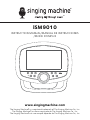 1
1
-
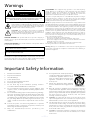 2
2
-
 3
3
-
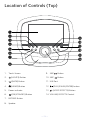 4
4
-
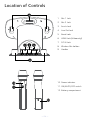 5
5
-
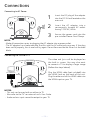 6
6
-
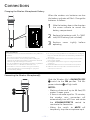 7
7
-
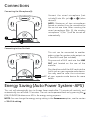 8
8
-
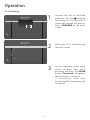 9
9
-
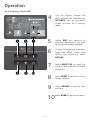 10
10
-
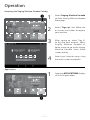 11
11
-
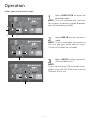 12
12
-
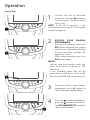 13
13
-
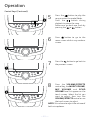 14
14
-
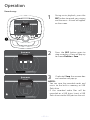 15
15
-
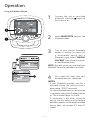 16
16
-
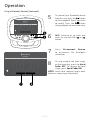 17
17
-
 18
18
-
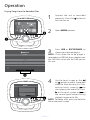 19
19
-
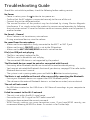 20
20
-
 21
21
-
 22
22
-
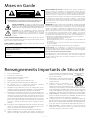 23
23
-
 24
24
Singing Machine iSM9010 Manuel utilisateur
- Catégorie
- Systèmes de karaoké
- Taper
- Manuel utilisateur
dans d''autres langues
- English: Singing Machine iSM9010 User manual
Documents connexes
Autres documents
-
SingingMachine SML712 Manuel utilisateur
-
SingingMachine STVG782 Manuel utilisateur
-
Yamaha PSR-SX900 Le manuel du propriétaire
-
SingingMachine SML625BT Manuel utilisateur
-
SingingMachine SML385U Manuel utilisateur
-
SingingMachine ISM2040 Manuel utilisateur
-
VTech SuperSound Karaoke™ Manuel utilisateur
-
V TAC V-TAC 547400 SuperSound Karaoke Mode d'emploi
-
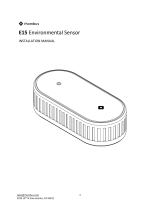 RHOMBUS E15 Manuel utilisateur
RHOMBUS E15 Manuel utilisateur