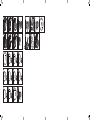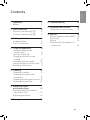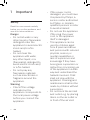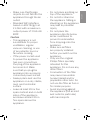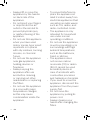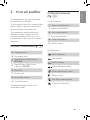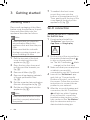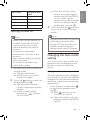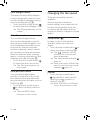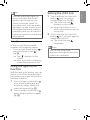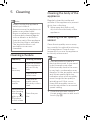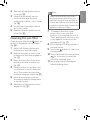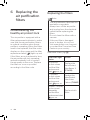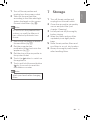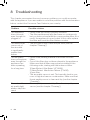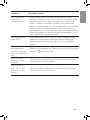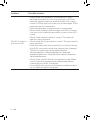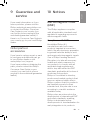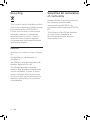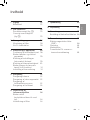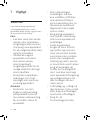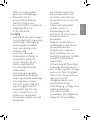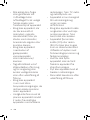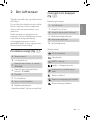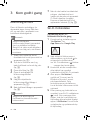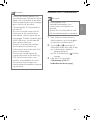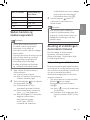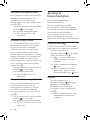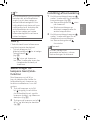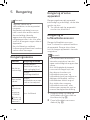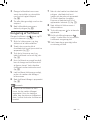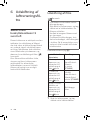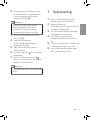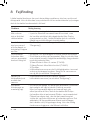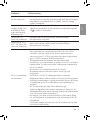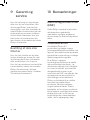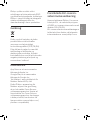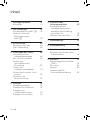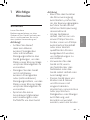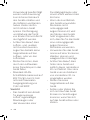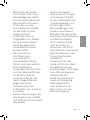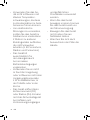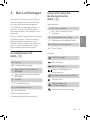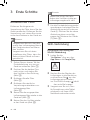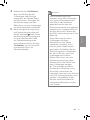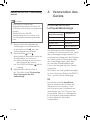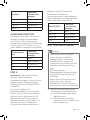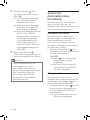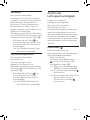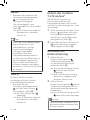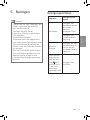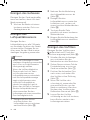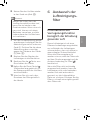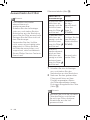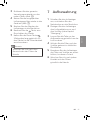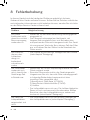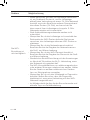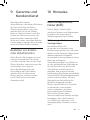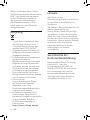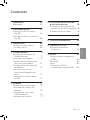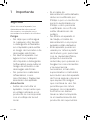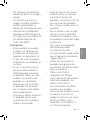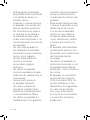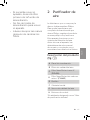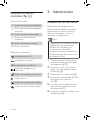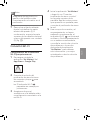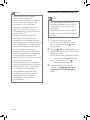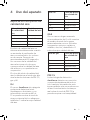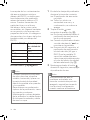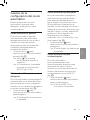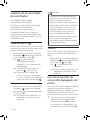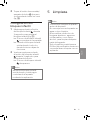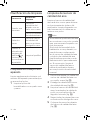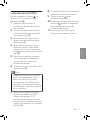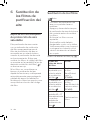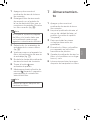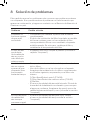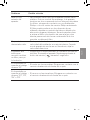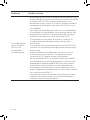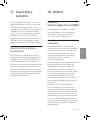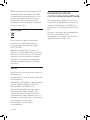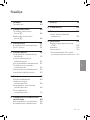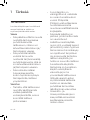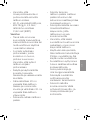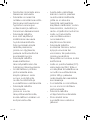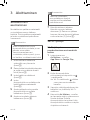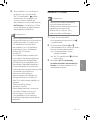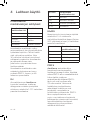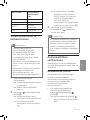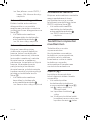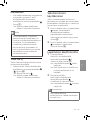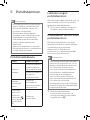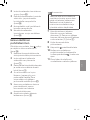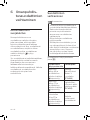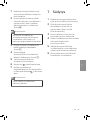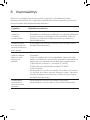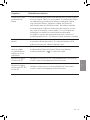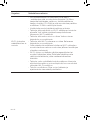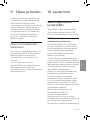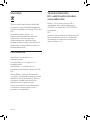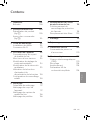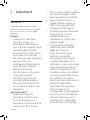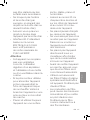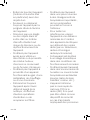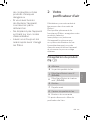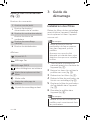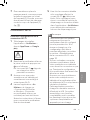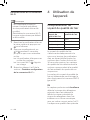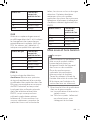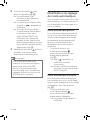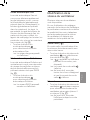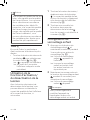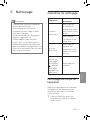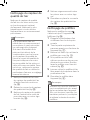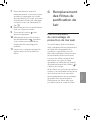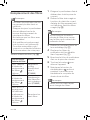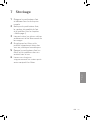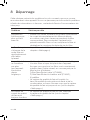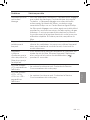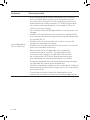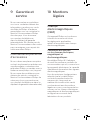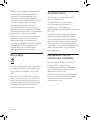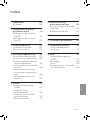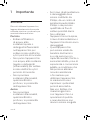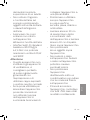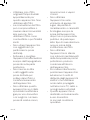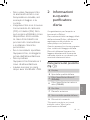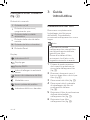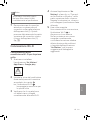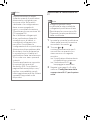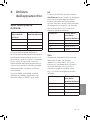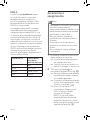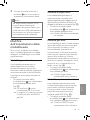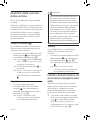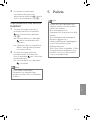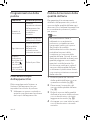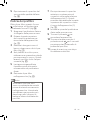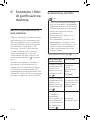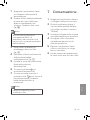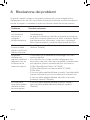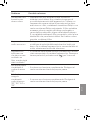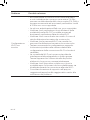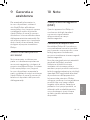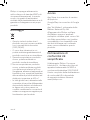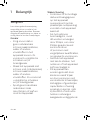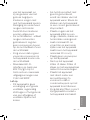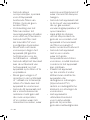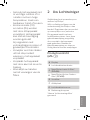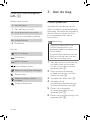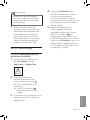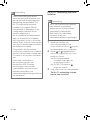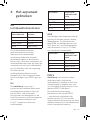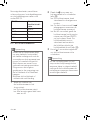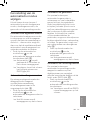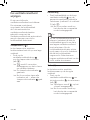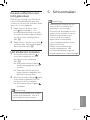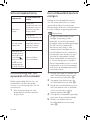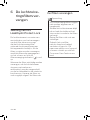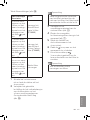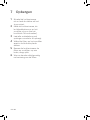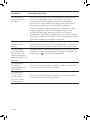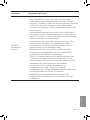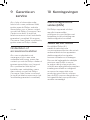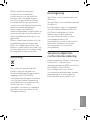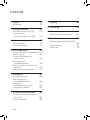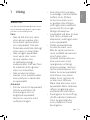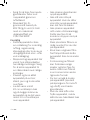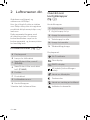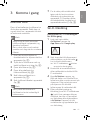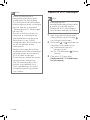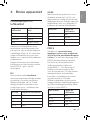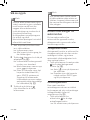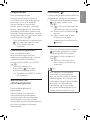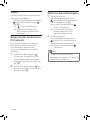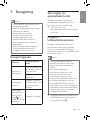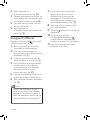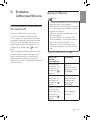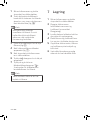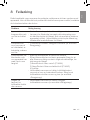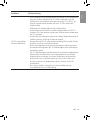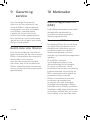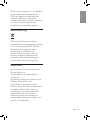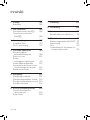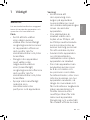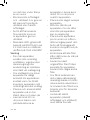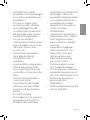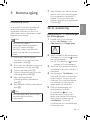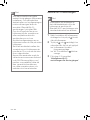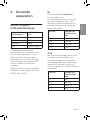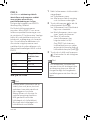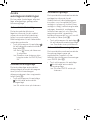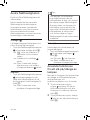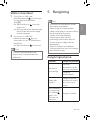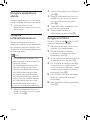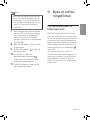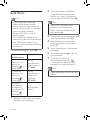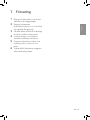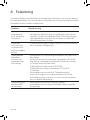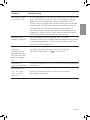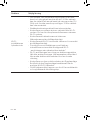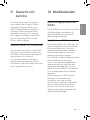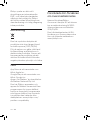Philips AC4550 Manuel utilisateur
- Catégorie
- Purificateurs d'air
- Taper
- Manuel utilisateur
Ce manuel convient également à

1 2
I J K L M N
G
H
A
B
C D E
F
© 2019 Koninklijke Philips N.V.
All rights reserved.
4241 211 04981
AC4550
EN User manual 1
DA Brugervejledning 21
DE Benutzerhandbuch 40
ES Manual del usuario 63
FI Käyttöopas 85
FR Mode d’emploi 105
IT Manuale utente 127
NL Gebruiksaanwijzing 149
NO Brukerhåndbok 172
SV Användarhandbok 192

23
3
11
7
15
2119
5
13
9
17
6
14
10
18
24
4
12
8
16
2220
25
27 28 29
26
23

1EN
English
Contents
1 Important 2
Safety 2
2 Your air purier 5
Product Overview (g. a) 5
Controls overview (g. b) 5
3 Getting started 6
Installing lters 6
Wi-Fi connection 6
4 Using the appliance 8
Understanding the air
quality light 8
Turning on and o 9
Changing the Auto mode
setting 9
Changing the fan speed 10
Using the light on/o function 11
Setting the child lock 11
5 Cleaning 12
Cleaning schedule 12
Cleaning the body of the
appliance 12
Cleaning the air quality sensor 12
Cleaning the pre-lter 13
6 Replacing the air
purication lters 14
Understanding the healthy
air protect lock 14
Replacing the lters 14
7 Storage 15
8 Troubleshooting 16
9 Guarantee and service 19
Order parts or accessories 19
10 Notices 19
Electromagnetic elds (EMF) 19
Recycling 20
Notice 20
Simplied EU declaration of
conformity 20

2 EN
1 Important
Safety
Read this user manual carefully
before you use the appliance, and
save it for future reference.
Danger
• Do not let water or any
other liquid or ammable
detergent enter the
appliance to avoid electric
shock and/or a re
hazard.
• Do not clean the
appliance with water,
any other liquid, or a
(ammable) detergent to
avoid electric shock and/
or a re hazard.
• Do not spray any
ammable materials
such as insecticides or
fragrance around the
appliance.
Warning
• Check if the voltage
indicated on the
appliance corresponds to
the local power voltage
before you connect the
appliance.
• If the power cord is
damaged, you must have
it replaced by Philips, a
service center authorized
by Philips, or similarly
qualied persons in order
to avoid a hazard.
• Do not use the appliance
if the plug, the power
cord, or the appliance
itself is damaged.
• This appliance can be
used by children aged
from 8 years and above
and persons with reduced
physical, sensory or
mental capabilities or
lack of experience and
knowledge if they have
been given supervision or
instruction concerning use
of the appliance in a safe
way and understand the
hazards involved. Child
shall not play with the
appliance. Cleaning and
maintenance shall not be
made by children without
supervision.
• Do not block the air inlet
and outlet, e.g. by placing
items on the air outlet or
in front of the air inlet.

3EN
English
• Make sure that foreign
objects do not fall into the
appliance through the air
outlet.
• Standard WiFi interface
based on 802.11b/g/n at
2.4 GHz with a maximum
output power of 31.62 mW
EIRP.
Caution
• This appliance is not
a substitute for proper
ventilation, regular
vacuum cleaning, or use
of an extractor hood or
fan while cooking.
• If the power socket used
to power the appliance
has poor connections,
the plug of the appliance
becomes hot. Make
sure that you plug the
appliance into a properly
connected power socket.
• Always place and use the
appliance on a dry, stable,
level, and horizontal
surface.
• Leave at least 20cm free
space behind and on both
sides of the appliance
and leave at least 30cm
free space above the
appliance.
• Do not place anything on
top of the appliance.
• Do not sit or stand on
the appliance. Sitting or
standing on the appliance
may lead to potential
injuiry.
• Do not place the
appliance directly below
an air conditioner to
prevent condensation
from dripping onto the
appliance.
• Make sure all lters
are properly installed
before you switch on the
appliance.
• Only use the original
Philips lters specially
intended for this
appliance. Do not use any
other lters.
• Combustion of the lter
may cause inreversible
human hazard and/or
jeopardize other lives. Do
not use the lter as fuel or
for similar purpose.
• Avoid knocking against
the appliance (the air inlet
and outlet in particular)
with hard objects.

4 EN
• To prevent interference,
place the appliance at
least 2 meters away from
electrical appliances that
use airborne radio waves
such as TVs, radios, and
radio-controlled clocks.
• The appliance is only
intended for household
use under normal
operating conditions.
• Do not use the appliance
in wet surroundings or in
surroundings with high
ambient temperatures,
such as the bathroom,
toilet, or kitchen.
• The appliance does
not remove carbon
monoxide (CO) or radon
(Rn). It cannot be used
as a safety device in
case of accidents with
combustion processes
and hazardous chemicals.
• If you need to move the
appliance, disconnect the
appliance from the power
supply rst.
• Do not move the
appliance by pulling its
power cord.
• Always cleanse your
hands after changing the
lters.
• Always lift or move the
appliance by the handle
on back side of the
appliance.
• Do not insert your ngers
or objects into the air
outlet or the air inlet to
prevent physical injury
or malfunctioning of the
appliance.
• Do not use this appliance
when you have used
indoor smoke-type insect
repellents or in places
with oily residues, burning
incense, or chemical
fumes.
• Do not use the appliance
near gas appliances,
heating devices or
replaces.
• Always unplug the
appliance after use
and before cleaning,
or carrying out other
maintenance or replacing
the lters.
• Do not use the appliance
in a room with major
temperature changes,
as this may cause
condensation inside the
appliance.

5EN
English
Controls overview
(g. b)
Control buttons
I Power on/o button
J Light on/o button
K Auto mode button
L Fan speed button
M Child lock button
N Reset button
Display panel:
Wi-Fi indicator
Gas display
PM2.5 display
Indoor Allergen Index
Filter replacement alert
Sleep mode
Pre-lter cleaning alert
Child lock indicator
2 Your air purifier
Congratulations on your purchase,
and welcome to Philips!
To fully benet from the support that
Philips oers, register your product
at www.philips.com/welcome.
This appliance works with an air
ltration system. Read this user
manual carefully before you use
the appliance, and save it for future
reference.
Product Overview (g. a)
A Display panel
B Air quality light
C
NanoProtect lter Series 3*
(FY3433)
D
NanoProtect lter Active
Carbon* (FY3432)
E Pre-lter
F Front cover
G Air quality sensor
H Control buttons
*Hereinafter referred to as "air
purication lter".

6 EN
7 To reattach the front cover,
mount the cover onto the
bottom of the appliance rst (1).
Then, gently push the top of the
cover against the body of the
appliance (2) (g. i).
Wi-Fi connection
Setting up the Wi-Fi connection
for the rst time
1 Download and install the
"Air Matters" app from the
App Store or Google play.
2 Put the plug of the air purier in
the power socket and touch
to turn on the air purier.
» The Wi-Fi indicator blinks
orange for the rst time.
3 Make sure that your smartphone
or tablet is successfully
connected to your Wi-Fi network.
4 Launch the "Air Matters" app
and click on "Connect an Air
Purier or Monitor" on the top of
the screen. Follow the onscreen
instructions to connect the air
purier to your network.
5 After the successful pairing and
connection, the Wi-Fi indicator
will light up white. If pairing
is not successful, consult the
troubleshooting section, or the
help section in the "Air Matters"
App for extensive and up-to-
date troubleshooting tips.
3 Getting started
Installing lters
Remove all packaging of the lters
before using the appliance. Unpack
them and place them into the
appliance described as follows:
Note
• Make sure that you place the
air purication lter in the
appliance rst and then the pre-
lter.
• Make sure that the side with
the tag is pointing towards you
when installing the lter.
1 Pull the top part of the front
cover to remove it from the
appliance (g. c).
2 Press the two clips down and
pull the pre-lter towards you
(g. d).
3 Remove all lters (g. e).
4 Remove all packaging materials
of the air purication lter
(g. f).
5 Put the unpacked air purication
lter into the appliance (g. g).
6 Put the pre-lter back into the
appliance (g. h).
Note
• Make sure that all hooks of the
pre-lte is properly attached to
the purier.

7EN
English
Note
• This instruction is only valid
when the air purier is being
set up for the rst time. If the
network has changed or the
setup needs to be performed
again, consult section "Reset
the Wi-Fi connection" on
page 7.
• If you want to connect more
than one air purier to your
smartphone or tablet, you have
to do this one by one. Complete
the set up of one air purier
before you turn on the other air
purier.
• Make sure that the distance
between your smartphone
or tablet and the air purier
is less than 10 m without any
obstructions.
• This App supports the latest
versions of Android and iOS.
Please check www.philips.com/
purier-compatibility for the
latest update of supported
operating systems and devices.
Reset the Wi-Fi connection
Note
• This applies when the default
network to which your purier is
connected has changed.
• Reset the Wi-Fi connection
when your default network has
changed.
1 Put the plug of the air purier in
the power socket and touch
to turn on the air purier.
2 Touch and simultaneously
for 3 seconds until you hear a
beep.
» The air purier goes to
pairing mode.
» The Wi-Fi indicator blinks
orange.
3 Follow the steps 4-5 in "Setting
up the Wi-Fi connection for the
rst time" section.

8 EN
4 Using the
appliance
Understanding the air
quality light
Air quality light
color
Air quality level
Blue Good
Blue-purple Fair
Purple-red Poor
Red Very poor
The air quality light automatically
goes on when the air purier is
switched on, and lights up all colors
in sequence. After approximately
30 seconds, the air quality sensors
select the color that corresponds
to the surrounding air quality of
airborne particles.
The color of the air quality light is
determined by the highest level
among PM2.5, Gas and IAI readings.
IAI
The professional-grade AeraSense
sensor detects the level of indoor
air allergen and with numerical
feedback from 1 to 12 the potential
risk level of indoor air allergens can
be displayed. 1 indicates best air
quality.
IAI level Air quality light
color
1-3 Blue
4-6 Blue-purple
7-9 Purple-red
10-12 Red
GAS
With an advanced gas sensor, a
display ranging from L1 to L4 shows
the level change of potential harmful
gases (incl. VOC, odor, etc.) detected.
L1 indicates best air quality.
Gas level Air quality light
color
L1 Blue
L2 Blue-purple
L3 Purple-red
L4 Red
PM2.5
AeraSense sensing technology
accurately detects and quickly
responds to even the slightest
particle change in the air. It provides
you with reassurance with real-time
PM2.5 feedback.
Most of the indoor air pollutants
fall under PM2.5 – which refers to
airborne particle pollutants smaller
than 2.5 micrometers. Common
indoor sources of ne particles are
tobacco smoke, cooking, burning
candles. Some airborne bacteria
and the smallest mold spores, pet
allergen and dust mite allergen
particles also fall under PM2.5.

9EN
English
PM2.5 level Air quality light
color
≤12 Blue
13-35 Blue-purple
36-55 Purple-red
>55 Red
Turning on and o
Note
• Always place the air purier on
a stable, horizontal, and level
surface with the front of the
unit facing away from walls or
furniture.
• For optimum purication
performance, close doors and
windows.
• Keep curtains away from the air
inlet or air outlet.
• Do not block the inlet or air
outlet with clothing.
1 Put the plug of the air purier in
the wall outlet.
» The air purier beeps.
» All lights go on once and
then go out again.
2 Touch the button to switch on
the appliance (g. j).
» The air purier operates
under the general mode by
default.
» When the air purier is
warming up, " " displays
on the screen.
» After 30 seconds, the air
purier shows the highest
level among IAI/Gas/PM2.5
on the screen. The air
quality sensor automatically
selects the appropriate air
quality light color (g. k).
3 Touch and hold the button for
3 seconds to switch o the air
purier.
Note
• If the air purier stays connected
to the electrical outlet after
turning OFF, the air purier will
operate under the previous
settings when turned ON again.
Changing the Auto mode
setting
You can choose 4 auto modes: the
general mode, the Allergen mode,
the Gas mode or the Pollution
mode.
Auto general mode
The Auto general mode is designed
to fast respond to even the slightest
change in the air that automatically
adjust fan speed to ensure optimal
performance.
• Touch the Auto mode button
to select Auto general mode
(g. l).
» Auto ( ) displays on the
screen for 3 seconds.
» Then the screen shows the
hightest level among PM2.5/
Gas/IAI.

10 EN
Changing the fan speed
There are several fan speeds
available.
When using the manual fan
speed settings, the purier will still
monitor the air quality, but it will
not automatically adjust the fan
speed if it detects changes in the air
quality.
Sleep mode ( )
In sleep mode, the air purier
operates quietly at a very low
speed.
• Touch the fan speed button to
select the sleep mode (g. p).
» The " " displays on the
screen for 3 seconds and
then disappears.
» The sleep mode indicator
goes on.
» After 3 seconds, all the icons
are o, only the sleep mode
indicator goes on.
Manual
• Touch the fan speed button
repeatedly to select the fan
speed you need (speed 1 or
speed 2) (g. q):
» After 3 seconds, the display
shows the previous mode.
Auto allergen mode
The extra-sensitive Auto allergen
mode is designed to react to even
a small change in allergen levels in
the surrounding air (g. m).
• Touch the Auto mode button
to select the Auto allergen mode.
» The IAI level displays on the
screen.
Auto Gas mode
The specially designed Auto
Gas mode is designed to quickly
remove indoor harmful gases such
as formaldehyde (normally found
in plywood), toluene (normally
found in painting), carpet, natural
gas, burning, cooking, air refresher,
perfume and hair spray, cleaning
agents, smoking, pesticide etc. and
maintain it at safe level (g. n).
• Touch the Auto mode button
to select the Auto Gas mode.
» The Gas level displays on
the screen.
Auto pollution mode
The specially designed auto
pollution mode responds to real
time particle level and eectively
remove airborne pollutants such as
PM2.5 (g. o).
• Touch the Auto mode button
to select the Auto pollution
mode.
» Then the PM2.5 level
displays on the screen.

11EN
English
Tip
• If the air quality light lights up
blue, it indicates that the air
quality is good, and you can
select a lower fan speed. On
the other hand, if the air quality
light lights up red-purple or red,
it indicates that the air quality is
unhealthy, and you can select a
higher fan speed to purify the air
more quickly.
Turbo(t)
In Turbo mode, the air purier
operates on the highest speed.
• Touch the fan speed button to
select the Turbo mode ( )
(g. r).
» The " " displays on the
screen.
» After 3 seconds, the display
shows the previous mode.
Using the light on/o
function
With the light on/o button, you can
switch on or o the air quality light,
the display screen and the function
indicator if desired.
1 Touch the light on/o button
once, the air quality light and
all buttons will go o and the
screen be dimmed (g. s).
2 Touch the light on/o button
again, all lights will be on again
(g. t).
Setting the child lock
1 Touch and hold the child lock
button for 3 seconds to
activate child lock (g. u).
» The child lock icon
displays on the screen.
» When the child lock is on,
all the other buttons are not
responsive.
2 Touch and hold the child lock
button for 3 seconds again to
deactivate child lock.
» The child lock icon
disappears.
Note
• You can still control the
appliance through the App even
child lock is activated.

12 EN
5 Cleaning
Note
• Always unplug the appliance
before you clean it.
• Never immerse the appliance in
water or any other liquid.
• Never use abrasive, aggressive,
or ammable cleaning agents
such as bleach or alcohol to
clean any part of the appliance.
• Only the pre-lter is washable.
The air purier lter is not
washable nor vacuum
cleanable.
Cleaning schedule
Frequency Cleaning method
When
necessary
Wipe the surface
of the appliance
with a soft dry
cloth
Clean the air
outlet cover
Every two
months
Clean the air
quality sensor
with a dry cotton
swab
When the pre-
lter cleaning
indicator
lights up and
F0 displays
on the screen
Clean the pre-
lter
Cleaning the body of the
appliance
Regularly clean the inside and
outside of the appliance to prevent
dusts from collecting.
1 Wipe away dust with a soft
dry cloth from the body of the
appliance.
Cleaning the air quality
sensor
Clean the air quality sensor every
two months for optimal functioning
of the appliance. Clean it more
frequently if you use the appliance
in a dusty environment.
Note
• If the air purier is used in a
dusty environment, it may need
to be cleaned more often.
• If the humidity level in the room
is very high, condensation may
develop on the air quality sensor
and the air quality light may
indicate a more poor air quality
even though the air quality is
actually good. If this occurs,
clean the air quality sensor or
use the air purier on a manual
speed setting.
1 Clean the inlet and outlet of
the air quality sensor with a soft
brush (g. v).

13EN
English
2 Remove the air quality sensor
cover (g. w).
3 Clean the air quality sensor,
the dust inlet and the dust
outlet with a damp cotton swab
(g. x).
4 Dry all parts thoroughly with a
dry cotton swab.
5 Reattach the air quality sensor
cover (g. y).
Cleaning the pre-lter
Clean the pre-lter when lights up
and F0 is displayed on the screen
(g. z).
1 Switch o the air purier and
unplug from the wall outlet.
2 Pull the top part of front cover
to remove it from the appliance
(g. c).
3 Press the two clips down and
pull the pre-lter towards you
(g. d).
4 If the pre-lter is very dirty, use
a soft brush to brush away the
dust. Then wash the pre-lter
under running tap water (g. {).
5 Allow the pre-lter to air dry
thoroughly before placing back
in the air purier.
6 Put the pre-lter back into the
appliance (g. h).
Note
• Make sure that the pre-lters
are completely dry before you
put them back in the appliance.
If they are still wet, bacteria may
multiply in them and shorten the
lifetime of the pre-lters.
7 To reattach the front cover,
mount the cover onto the
bottom of the appliance rst (1).
Then, gently push the top of the
cover against the body of the
appliance (2) (g. i).
8 Put the plug of the air purier in
the wall outlet.
9 Touch the button to switch on
the appliance.
10 Touch and hold the reset button
for 3 seconds to reset the
pre-lter cleaning time.
11 Wash your hands thoroughly
after installing lters.

14 EN
6 Replacing the
air purification
filters
Understanding the
healthy air protect lock
This air purier is equipped with a
lter replacement indicator to make
sure that the air purication lter is
in optimal condition when the air
purier is operating. When the lters
need to be replaced, the lter code
displays on the screen and the lter
replacement alert ( ) lights up red.
If the lters are not replaced in time,
the air purier will stop operating
and automatically lock to protect
the air quality in the room. Replace
the lters as soon as possible
according to the lter code.
Replacing the lters
Note
• The air purication lters are not
washable or reusable.
• Always turn o the air purier
and unplug from the electrical
outlet before replacing the
lters.
• Do not clean the lters with a
vacuum.
• If the pre-lter is damaged,
worn or broken, do not use.
Visit www.philips.com/support
or contact the Consumer Care
Center in your country.
Filter alert chart ( g. |)
Filter alert light
status
Action
A5 displays
on the screen
and the lter
replacement
alert goes on.
Replace the
NanoProtect
lter Series 3
(FY3433)
C7 displays
on the screen
and the lter
replacement
alert goes on.
Replace the
NanoProtect
lter Active
Carbon (FY3432)
A5 and C7 display
on the screen
alternately
and the lter
replacement alert
goes on.
Replace both
lters

15EN
English
1 Turn o the air purier and
unplug from the power socket.
2 Take out the used air lter
according to the lter alert light
status displayed on the screen.
Discard used lters (g. }).
Note
• Do not touch the pleated lter
surface, or smell the lter as it
has collected pollutants from
the air.
3 Remove all packaging material of
the new lters (g. f).
4 Put the unpacked air
purication lters back into the
appliance (g. g).
5 Put the plug of the air purier in
the power socket.
6 Touch the button to switch on
the appliance.
7 Touch and hold the reset button
for 3 seconds to reset the
lter lifetime counter.
Note
• Wash your hands after changing
lters.
7 Storage
1 Turn o the air purier and
unplug from the wall outlet.
2 Clean the air purier, air quality
sensor and pre-lter (see
chapter ‘Cleaning’).
3 Let all parts air dry thoroughly
before storing.
4 Wrap the lters and pre-lter
separately in air tight plastic
bags.
5 Store the air purier, lters and
pre-lters in a cool, dry location.
6 Always thoroughly wash hands
after handling lters.

16 EN
8 Troubleshooting
This chapter summarizes the most common problems you could encounter
with the appliance. If you are unable to solve the problem with the information
below, contact the Consumer Care Center in your country.
Problem Possible solution
The appliance
does not work
even though it is
plugged in.
• Check if the top cover is properly installed.
• The lter replacement light has been on continuously
but you have not replaced the corresponding lter. As a
result, the appliance is now locked. In this case, replace
the lter and reset the lter lifetime counter.
The airow that
comes out of
the air outlet
is signicantly
weaker than
before.
• The pre-lter is dirty. Clean the pre-lter (see the
chapter "Cleaning").
The air quality
does not improve,
even though the
appliance has
been operating
for a long time.
• Check if the packing material is removed from the
lters.
• One of the lters has not been placed in the appliance.
Make sure that all lters are properly installed in the
following order, starting with the innermost lter:
1) NanoProtect lter Series 3 (FY3433);
2) NanoProtect lter Active Carbon (FY3432);
3) pre-lter.
• The air quality sensor is wet. The humidity level in your
room is high and causes condensation. Make sure that
the air quality sensor is clean and dry (see the chapter
"Cleaning").
The color of the
air quality light
always stays the
same.
• The air quality sensor is dirty. Clean the air quality
sensor (see the chapter "Cleaning").

17EN
English
Problem Possible solution
The appliance
produces a
strange smell.
• The rst few times you use the appliance, it may
produce a plastic smell. This is normal. However, if the
appliance produces a burnt smell even if removing
lters, contact your Philips dealer or an authorized
Philips service center. The lter may produce smell after
being used for a while because of the absorption of
indoor gases. It’s recommended that you reactivate the
lter by putting it in direct sunlight for repeated use. If
odor still exists, replace the lter.
The appliance is
extra loud.
• If the appliance is too loud, you can change the fan
speed to a lower fan speed level. When using the
appliance in a bedroom at night, choose the silent
speed.
The appliance still
indicates that I
need to replace a
lter, but I already
did.
• Perhaps you did not reset the lter lifetime counter.
Switch on the appliance. Then touch and hold the reset
button ( ) for 3 seconds.
Error code "E1"
displays on the
screeen.
• The motor has malfunctions. Contact the Consumer
Care Center in your country.
Error codes "E2",
"E3", "E4" or "E5"
displays on the
screen.
• The sensor has malfunctions. Contact the Consumer
Care Center in your country.

18 EN
Problem Possible solution
The Wi-Fi setup is
not successful.
• If the router your purier is connected to is dual –
band and currently it is not connecting to a 2.4GHz
network, please switch to another band of the same
router (2.4GHz) and try to pair your purier again. 5GHz
networks are not supported.
• Web authentication networks are not supported.
• Check if the purier is within range of the Wi-Fi router.
You can try to locate the air purier closer to the Wi-Fi
router.
• Check if the network name is correct. The network
name is case-sensitive.
• Check if the Wi-Fi password is correct. The password is
case-sensitive.
• Retry the setup with the instructions in section ‘Set up
the Wi-Fi connection when the network has changed’.
• The Wi-Fi connectivity can be interrupted by
electromagnetic or other interferences. Keep the
appliance away from other electronic devices that may
cause interferences.
• Check if the mobile device is in airplane mode. Make
sure to have the airplane mode deactivated when
connecting to the Wi-Fi network.
• Consult the help section in the App for extensive and
up-to-date troubleshooting tips.
La page charge ...
La page charge ...
La page charge ...
La page charge ...
La page charge ...
La page charge ...
La page charge ...
La page charge ...
La page charge ...
La page charge ...
La page charge ...
La page charge ...
La page charge ...
La page charge ...
La page charge ...
La page charge ...
La page charge ...
La page charge ...
La page charge ...
La page charge ...
La page charge ...
La page charge ...
La page charge ...
La page charge ...
La page charge ...
La page charge ...
La page charge ...
La page charge ...
La page charge ...
La page charge ...
La page charge ...
La page charge ...
La page charge ...
La page charge ...
La page charge ...
La page charge ...
La page charge ...
La page charge ...
La page charge ...
La page charge ...
La page charge ...
La page charge ...
La page charge ...
La page charge ...
La page charge ...
La page charge ...
La page charge ...
La page charge ...
La page charge ...
La page charge ...
La page charge ...
La page charge ...
La page charge ...
La page charge ...
La page charge ...
La page charge ...
La page charge ...
La page charge ...
La page charge ...
La page charge ...
La page charge ...
La page charge ...
La page charge ...
La page charge ...
La page charge ...
La page charge ...
La page charge ...
La page charge ...
La page charge ...
La page charge ...
La page charge ...
La page charge ...
La page charge ...
La page charge ...
La page charge ...
La page charge ...
La page charge ...
La page charge ...
La page charge ...
La page charge ...
La page charge ...
La page charge ...
La page charge ...
La page charge ...
La page charge ...
La page charge ...
La page charge ...
La page charge ...
La page charge ...
La page charge ...
La page charge ...
La page charge ...
La page charge ...
La page charge ...
La page charge ...
La page charge ...
La page charge ...
La page charge ...
La page charge ...
La page charge ...
La page charge ...
La page charge ...
La page charge ...
La page charge ...
La page charge ...
La page charge ...
La page charge ...
La page charge ...
La page charge ...
La page charge ...
La page charge ...
La page charge ...
La page charge ...
La page charge ...
La page charge ...
La page charge ...
La page charge ...
La page charge ...
La page charge ...
La page charge ...
La page charge ...
La page charge ...
La page charge ...
La page charge ...
La page charge ...
La page charge ...
La page charge ...
La page charge ...
La page charge ...
La page charge ...
La page charge ...
La page charge ...
La page charge ...
La page charge ...
La page charge ...
La page charge ...
La page charge ...
La page charge ...
La page charge ...
La page charge ...
La page charge ...
La page charge ...
La page charge ...
La page charge ...
La page charge ...
La page charge ...
La page charge ...
La page charge ...
La page charge ...
La page charge ...
La page charge ...
La page charge ...
La page charge ...
La page charge ...
La page charge ...
La page charge ...
La page charge ...
La page charge ...
La page charge ...
La page charge ...
La page charge ...
La page charge ...
La page charge ...
La page charge ...
La page charge ...
La page charge ...
La page charge ...
La page charge ...
La page charge ...
La page charge ...
La page charge ...
La page charge ...
La page charge ...
La page charge ...
La page charge ...
La page charge ...
La page charge ...
La page charge ...
La page charge ...
La page charge ...
La page charge ...
La page charge ...
La page charge ...
La page charge ...
La page charge ...
La page charge ...
La page charge ...
La page charge ...
La page charge ...
La page charge ...
La page charge ...
La page charge ...
La page charge ...
La page charge ...
-
 1
1
-
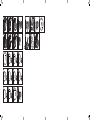 2
2
-
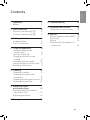 3
3
-
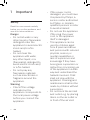 4
4
-
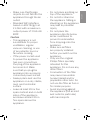 5
5
-
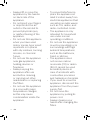 6
6
-
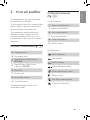 7
7
-
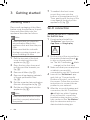 8
8
-
 9
9
-
 10
10
-
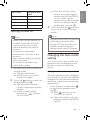 11
11
-
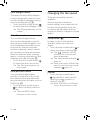 12
12
-
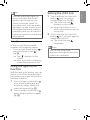 13
13
-
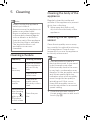 14
14
-
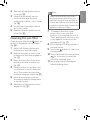 15
15
-
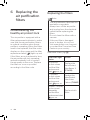 16
16
-
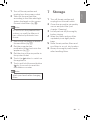 17
17
-
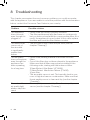 18
18
-
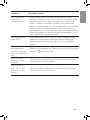 19
19
-
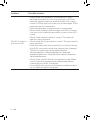 20
20
-
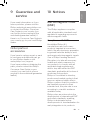 21
21
-
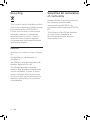 22
22
-
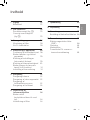 23
23
-
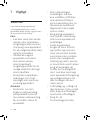 24
24
-
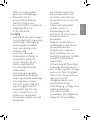 25
25
-
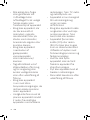 26
26
-
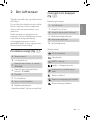 27
27
-
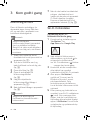 28
28
-
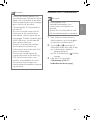 29
29
-
 30
30
-
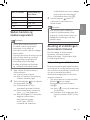 31
31
-
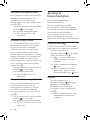 32
32
-
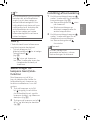 33
33
-
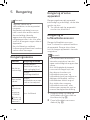 34
34
-
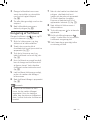 35
35
-
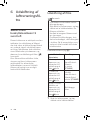 36
36
-
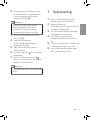 37
37
-
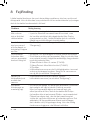 38
38
-
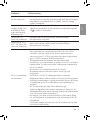 39
39
-
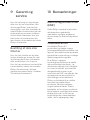 40
40
-
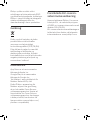 41
41
-
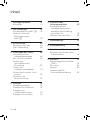 42
42
-
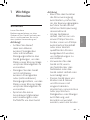 43
43
-
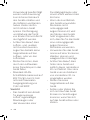 44
44
-
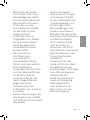 45
45
-
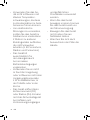 46
46
-
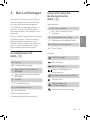 47
47
-
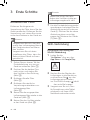 48
48
-
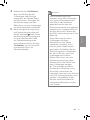 49
49
-
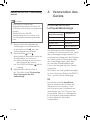 50
50
-
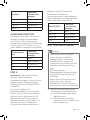 51
51
-
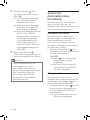 52
52
-
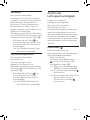 53
53
-
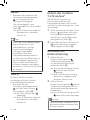 54
54
-
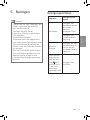 55
55
-
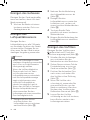 56
56
-
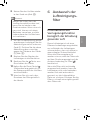 57
57
-
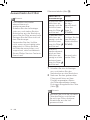 58
58
-
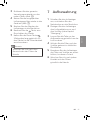 59
59
-
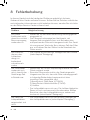 60
60
-
 61
61
-
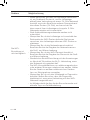 62
62
-
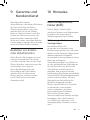 63
63
-
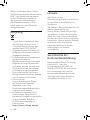 64
64
-
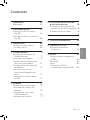 65
65
-
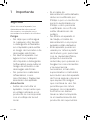 66
66
-
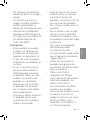 67
67
-
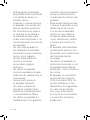 68
68
-
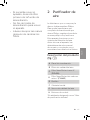 69
69
-
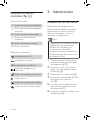 70
70
-
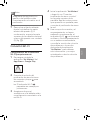 71
71
-
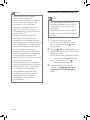 72
72
-
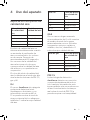 73
73
-
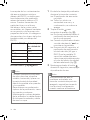 74
74
-
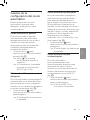 75
75
-
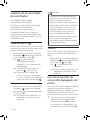 76
76
-
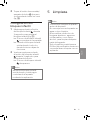 77
77
-
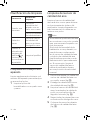 78
78
-
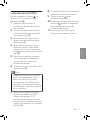 79
79
-
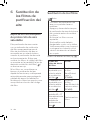 80
80
-
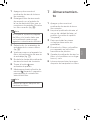 81
81
-
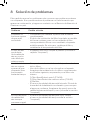 82
82
-
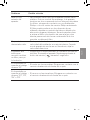 83
83
-
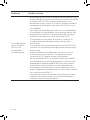 84
84
-
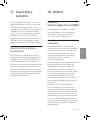 85
85
-
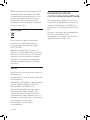 86
86
-
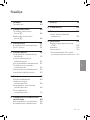 87
87
-
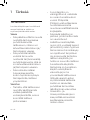 88
88
-
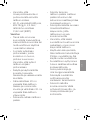 89
89
-
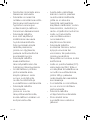 90
90
-
 91
91
-
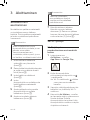 92
92
-
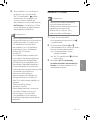 93
93
-
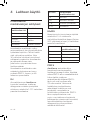 94
94
-
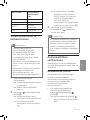 95
95
-
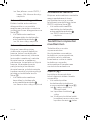 96
96
-
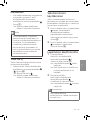 97
97
-
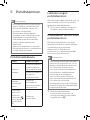 98
98
-
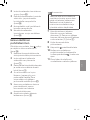 99
99
-
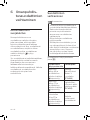 100
100
-
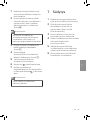 101
101
-
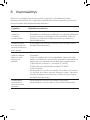 102
102
-
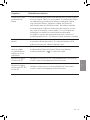 103
103
-
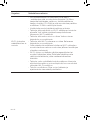 104
104
-
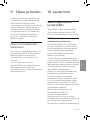 105
105
-
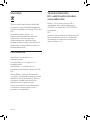 106
106
-
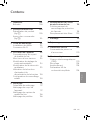 107
107
-
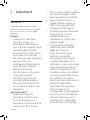 108
108
-
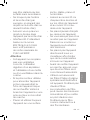 109
109
-
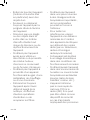 110
110
-
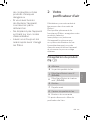 111
111
-
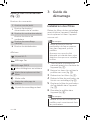 112
112
-
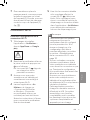 113
113
-
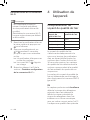 114
114
-
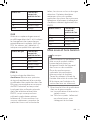 115
115
-
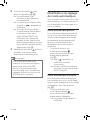 116
116
-
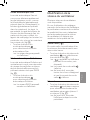 117
117
-
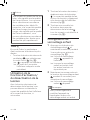 118
118
-
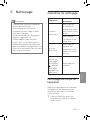 119
119
-
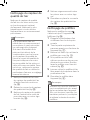 120
120
-
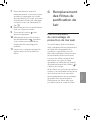 121
121
-
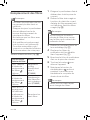 122
122
-
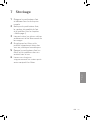 123
123
-
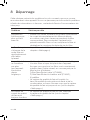 124
124
-
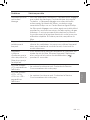 125
125
-
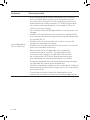 126
126
-
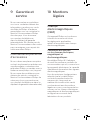 127
127
-
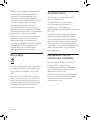 128
128
-
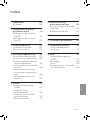 129
129
-
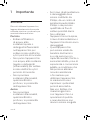 130
130
-
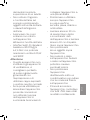 131
131
-
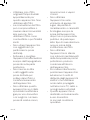 132
132
-
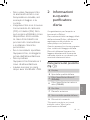 133
133
-
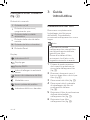 134
134
-
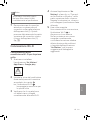 135
135
-
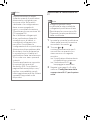 136
136
-
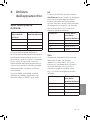 137
137
-
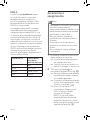 138
138
-
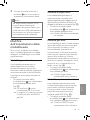 139
139
-
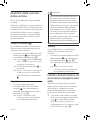 140
140
-
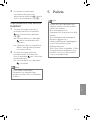 141
141
-
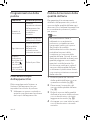 142
142
-
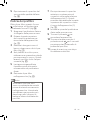 143
143
-
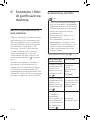 144
144
-
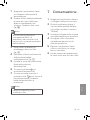 145
145
-
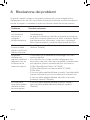 146
146
-
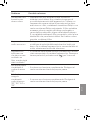 147
147
-
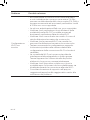 148
148
-
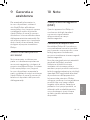 149
149
-
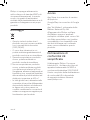 150
150
-
 151
151
-
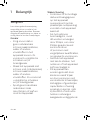 152
152
-
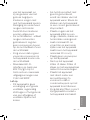 153
153
-
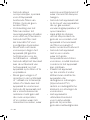 154
154
-
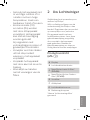 155
155
-
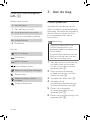 156
156
-
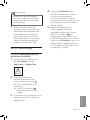 157
157
-
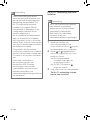 158
158
-
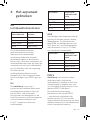 159
159
-
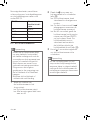 160
160
-
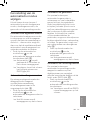 161
161
-
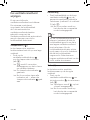 162
162
-
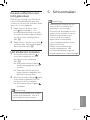 163
163
-
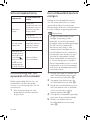 164
164
-
 165
165
-
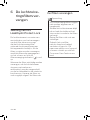 166
166
-
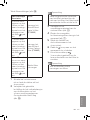 167
167
-
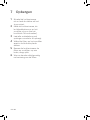 168
168
-
 169
169
-
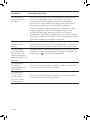 170
170
-
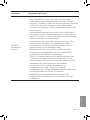 171
171
-
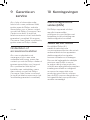 172
172
-
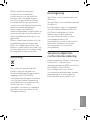 173
173
-
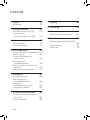 174
174
-
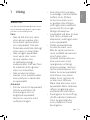 175
175
-
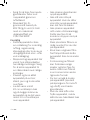 176
176
-
 177
177
-
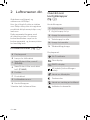 178
178
-
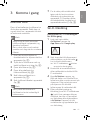 179
179
-
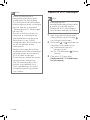 180
180
-
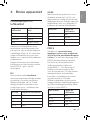 181
181
-
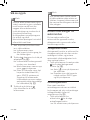 182
182
-
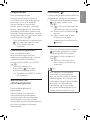 183
183
-
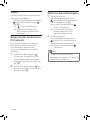 184
184
-
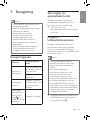 185
185
-
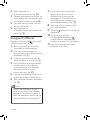 186
186
-
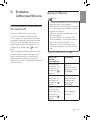 187
187
-
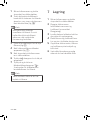 188
188
-
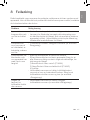 189
189
-
 190
190
-
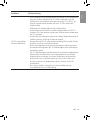 191
191
-
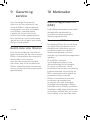 192
192
-
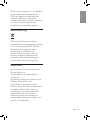 193
193
-
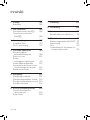 194
194
-
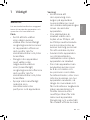 195
195
-
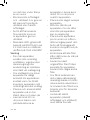 196
196
-
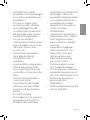 197
197
-
 198
198
-
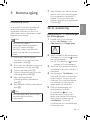 199
199
-
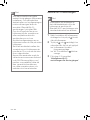 200
200
-
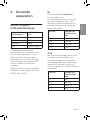 201
201
-
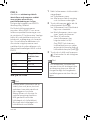 202
202
-
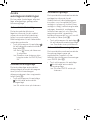 203
203
-
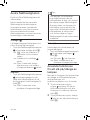 204
204
-
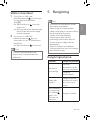 205
205
-
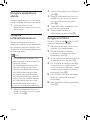 206
206
-
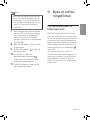 207
207
-
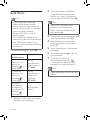 208
208
-
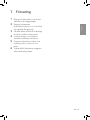 209
209
-
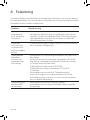 210
210
-
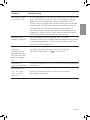 211
211
-
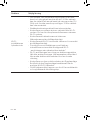 212
212
-
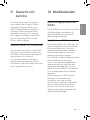 213
213
-
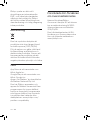 214
214
Philips AC4550 Manuel utilisateur
- Catégorie
- Purificateurs d'air
- Taper
- Manuel utilisateur
- Ce manuel convient également à
dans d''autres langues
- italiano: Philips AC4550 Manuale utente
- español: Philips AC4550 Manual de usuario
- Deutsch: Philips AC4550 Benutzerhandbuch
- Nederlands: Philips AC4550 Handleiding
- dansk: Philips AC4550 Brugermanual
- eesti: Philips AC4550 Kasutusjuhend
- svenska: Philips AC4550 Användarmanual
Documents connexes
-
Philips AC4236 Series 4000i Manuel utilisateur
-
Philips AC5659 Manuel utilisateur
-
Philips AC3259/60 Manuel utilisateur
-
Philips Air Purifier Manuel utilisateur
-
Philips AC3829/60R1 Manuel utilisateur
-
Philips AC3829/10 Manuel utilisateur
-
Philips AC2729/10 Manuel utilisateur
-
Philips AC4236 Manuel utilisateur
-
Philips AC3039/10R1 Manuel utilisateur
-
Philips AC2729/11 Manuel utilisateur
Autres documents
-
koban KAP-02-WIFI Le manuel du propriétaire
-
Taurus Alpatec AP2040 Le manuel du propriétaire
-
Taurus Alpatec ALPATEC Air Purifier Le manuel du propriétaire
-
Mi Mi Air Purifier 3H(FJY4031GL ) Manuel utilisateur
-
Laserliner AirBreeze 360UV Manuel utilisateur
-
Laserliner AirBreeze 360UV Manuel utilisateur
-
Airthings 2960 Manuel utilisateur