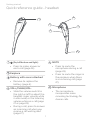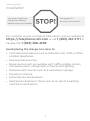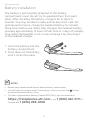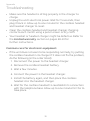AT&T TL8900 Manuel utilisateur
- Catégorie
- Écouteurs
- Taper
- Manuel utilisateur
Ce manuel convient également à

User’s manual
TL8900/TL8901
DECT 6.0
accessory cordless headset

Congratulations
on your purchase of this AT&T product.
Enjoy up to 12 hours of hands-free talk time and crystal-clear
sound quality with the AT&T TL8900/TL8901 DECT 6.0 Accessory
Cordless Headset. Pair it wirelessly with compatible AT&T DECT
phones or other compatible DECT phones. Easy one-button
answer, volume and mute controls enhance wireless freedom,
while a range of up to 500 feet maximizes mobility. A magnetic
charger in the cradle ensures the headset ts and charges
securely—so you’ll never run out of battery during long calls.
Lightweight and comfortable, the headset oers multiple
wearing styles: over the ear, over the head or behind the neck.
Before using this AT&T product, please read the Important
safety information section on pages 37-39 of this manual.
Please thoroughly read this user’s manual for the feature
operations and troubleshooting information necessary to install
and operate your new AT&T product. You can also visit our
website at https://telephones.att.com or call
1 (800) 222-3111. In Canada, dial 1 (866) 288-4268.
This telephone meets the California Energy Commission
regulations for energy consumption. Your telephone is set up to
comply with the energy-conserving standards right out of the
box. No further action is necessary.
Visit https://telephones.att.com/headsets for a
complete list of AT&T phones that have been tested and found to
be compatible with the TL8900/TL8901.

Model number: TL8900/TL8901
Type: DECT 6.0 accessory cordless headset
Serial number:
Purchase date:
Place of purchase:
Both the model and serial numbers of your AT&T product can be
found on the bottom of the headset charger.
Save your sales receipt and original packaging in case it is
necessary to return this product for warranty service.
© 2019 Advanced American Telephones. All Rights Reserved. AT&T and
the AT&T logo are trademarks of AT&T Intellectual Property licensed to
Advanced American Telephones, San Antonio, TX 78219. Printed in China.

Parts checklist
Check to make sure the headset package includes the following
items. Save your sales receipt and original packaging in the event
warranty service is necessary.
Cordless headset
with earbud
attached
Headset charger
Battery
with battery
compartment
cover attached
User's manual
Behind the neck
band
Headset charger
power adapter
Four over the ear hooks Over the head
bands
Four earbuds
Sponge
cover for ear
hooks
Two spare rubber
rings for headset
earpiece
User’s manual
TL8900/TL8901
DECT 6.0 cordless headset

User’s manual
TL8900/TL8901
DECT 6.0
accessory cordless headset
Table of contents
Getting started
Quick reference guide -
headset .............................................1
Headset lights ..............................2
Headset alert tones ..................3
Headset alert prompts ...........3
Quick reference guide -
headset charger ........................ 4
Installation ..........................................5
Battery installation ...................... 6
Headset charger installation
and battery charging...............7
Adding and registering
headsets ......................................... 8
Register a headset to the
SynJ SB67138 base ................... 9
Register a headset to an
AT&T DECT telephone
base ....................................................11
Deregistering headset .............. 13
Deregister headset from
the SynJ SB67138 base ......... 13
Deregister all devices from
an AT&T DECT telephone
base ................................................... 15
Headset attachments ............... 16
Over the ear hook .................... 16
Over the head band ................20
Behind the neck band ........... 23
Operation
Headset operation ......................26
Power on/o the headset ...26
Make a call .....................................26
Answer a call ................................26
End a call ........................................26
Headset ringer ........................... 27
Temporary ringer
silencing..........................................27
Call waiting ................................... 27
Options while on calls ...............28
Volume control .......................... 28
Mute ..................................................28
Multiple headsets use ........... 29
Appendix
Troubleshooting............................30
Maintenance .................................... 36
Important safety
information ..................................37
Safety information .................. 37
Especially about cordless
headsets ........................................38

Precautions for users
of implanted cardiac
pacemakers ................................. 39
Pacemaker patients ...............39
For C-UL compliance .................. 40
Mesures de sécurité
importantes .................................40
FCC Part 68 and ACTA ...............44
FCC Part 15 ........................................46
California Energy Commission
battery charging testing
instructions ..................................47
Limited warranty ..........................48
Technical specications ............51
DECT 6.0 digital
technology ....................................51
Operating range ........................51
Extended range and
clarity.................................................51
Index
Index ......................................................52

1
Quick reference guide - headset
Getting started
(On/o button and light)
X Press to make, answer or
end a call (page 26).
Earpiece
Battery with cover attached
X Remove to replace the
battery (page 6).
VOL+/FLASH/VOL-
X Slide the volume switch to
the right or le to adjust the
headset ringer volume while
in idle mode, or the listening
volume while on a call (page
27 or page 28).
X During a call, press to answer
an incoming call when you
receive a call waiting alert
(page 27).
MUTE
X Press to mute the
microphone during a call
(page 28).
X Press to mute the ringer in
the earpiece when there
is an incoming call (page
27).
Microphone
X The microphone
incorporates noise
canceling technology for
clearer calls.
4
5
6
3
2
1

Getting started
2
Quick reference guide - headset
Color
LED light status
Meaning
Red Steady light on The battery is low and the headset
is charging in the headset charger.
Flash every 10 seconds The battery is low and the headset
is not in the headset charger.
Flash 3 times Powering o.
Blue Steady light on The battery is fully charged.
Flash every 10 seconds The headset is not in the headset
charger.
Flash 2 times every
3 seconds
The headset is in use.
Flash 3 times Powering on.
Flash 4 times every
4 seconds
There is an incoming call.
Purple Steady light on The battery is well charged.
Red and
blue
Alternate slowly The headset is not registered.
Alternate quickly The headset is trying to register to
a telephone base.
O Light o The battery is depleted.
No battery is installed.
The headset is powered o.
Headset lights

Getting started
3
Alert tone behavior Meaning
One short beep every
30 seconds
X The microphone is muted.
Two beeps X Error alert tone.
X The speaking volume has reached its
highest or lowest setting.
X Any key is pressed while the headset is out
of range.
Two low beeps X Call waiting alert tone.
Two rapid beeps
every 20 seconds
X Low battery warning.
Three rapid beeps
every 20 seconds
X The headset is out of range.
Three rapid beeps X The headset is powering on or o.
Headset alert tones
Alert prompt Meaning
“Mute on” X The microphone is muted.
“Mute o” X The microphone is re-activated.
“Not registered”
X
ON/OFF button is pressed while the
headset is not registered.
“Out of range” X The headset is on a call and out of range.
X Any key is pressed while the headset is out
of range.
“Low battery”
X
ON/OFF button is pressed while the
headset battery is low.
Headset alert prompts
Quick reference guide - headset

Getting started
4
Quick reference guide - headset charger
Power jack
Magnetic charging mount
Place the headset here for
charging.
Power cord slot
Route the power cord
through the slot.

Getting started
5
Installation
See pages 6-7
for easy instructions.
You must install and
charge the battery
before using the headset.
For customer service or product information, visit our website at
https://telephones.att.com or call 1 (800) 222-3111. In
Canada, dial 1 (866) 288-4268.
Avoid placing the charger too close to:
X Communication devices such as television sets, VCRs or other
cordless telephones.
X Excessive heat sources.
X Noise sources such as a window with trac outside, motors,
microwave ovens, refrigerators or uorescent lighting.
X Excessive dust sources such as a workshop or garage.
X Excessive moisture.
X Extremely low temperature.
X Mechanical vibration or shock such as on top of a washing
machine or work bench.

Getting started
6
Battery installation
The battery is permanently attached to the battery
compartment cover. Do not try to separate them from each
other. After installing the battery, charge it for at least 15
minutes. You may be able to make and receive short calls. For
optimal performance, charge the headset battery for at least
three hours before use. When fully charged, the headset battery
provides approximately 12 hours of talk time or 5 days of standby
time. When the headset is not in use, recharge it by returning it
to the headset charger.
1. Insert the battery into the
battery compartment.
2. Press down on the battery
until it clicks into place.
1
2
NOTES:
X Remove any headset attachment before battery replacement.
X You will hear the voice prompt "Low battery" when you press the button
while the headset battery is low.
X To order a replacement battery (model BT291665), visit our website at
https://telephones.att.com or call 1 (800) 222-3111. In
Canada, dial 1 (866) 288-4268.

Getting started
7
Headset charger installation and battery charging
After installing the battery, charge the headset by placing it in
the magnetic charging mount, as shown below. The light turns
on when the headset is charging.
IMPORTANT INFORMATION
Use only the supplied rechargeable battery pack or replacement
battery pack (model BT291665). To order, visit our website at
https://telephones.att.com or call 1 (800) 222-3111. In
Canada, dial 1 (866) 288-4268.
1. Plug the small end of the headset charger power adapter
into the power jack at the bottom of the headset charger.
Route the power cord through the power cord slot. Plug the
large end of the power adapter into an electrical outlet not
controlled by a wall switch.
3. The magnet holds the top
of the headset in place.
The light turns on.
Magnetic
charging
mount
2. Insert the headset into the
magnetic charging mount.

Getting started
8
Adding and registering headsets
You must register your new TL8900/TL8901 headset to one of
the following devices before use:
X SynJ SB67138 base (see pages 9-10).
X A compatible AT&T DECT 6.0 telephone (see pages 11-12).
Visit https://telephones.att.com/headsets for a list of
compatible telephones.
Refer to the user’s manual of your telephone for the maximum
number of handsets and headsets that you can register to
the telephone. If you have the maximum number of handsets/
headsets registered, you need to follow the deregistration
instructions (see pages 13-15) to deregister all registered
devices before you can register this new headset.
You can only register the headset to one device at a time. You
must deregister the headset before registering it to another
telephone.

Getting started
9
Register a headset to the SynJ SB67138 base
1. Place the headset in the headset charger and
allow it to charge for at least five minutes
before beginning registration. Make sure the
headset is out of the headset charger before
you begin registration.
2. On the telephone base, press MENU/ENTER.
3. Scroll down to Registration and then press
MENU/ENTER.
4. Press MENU/ENTER again to select
Register HS. The telephone base shows
Registering new device....
5. Place the headset into the charger. It
takes up to 60 seconds to complete the
registration. The telephone base shows
Cordless headset registered and beeps
when the registration is successful.
It takes about 60 seconds to complete the
registration process. The light turns red when
the headset is registered but not fully charged,
or turns blue when it is registered and fully charged.
To verify the registration, press the button on
the headset and check for a dial tone. If you hear a
dial tone and the extension
0
icon appears on the
telephone base, the registration was successful. If
the registration fails, you hear the voice prompt, “Not
registered” and the light on the headset flashes
slowly in red and blue.
Adding and registering headsets
COVM
Speed dial setup
Customer support
Registration
>
Register HS
Deregistration
>
Cordless headset
registered
Registering
new device...
Line1 00:00:05
0

Getting started
10
Register a headset to the SynJ SB67138 base (cont.)
If the registration was not successful, remove it from the headset
charger and try the registration process again.
If you have a dial tone but an extension number other than
0 displays on the telephone base, the headset is registered
as a handset and will not function properly. If this is the case,
you must deregister and start over. See the deregistration
procedures on page 13.
Adding and registering headsets

Getting started
11
Register a headset to an AT&T DECT telephone base
1. Make sure the battery is properly installed in
the headset (see page 6). The light on the
headset flashes slowly in red and blue to indicate
the headset is not registered.
2. Place the headset in the headset charger and
allow it to charge for at least one hour before
beginning registration.
3. Remove the headset from the charger.
4. On the telephone base, press and hold
/HANDSET LOCATOR or FIND HS until the
red IN USE light turns on (about four seconds) and
then release the button.
If your telephone base has no
/HANDSET LOCATOR or FIND HS button:
Press and hold the HOLD button until the screen
displays Registering... Please wait, then release
the button.
-OR-
Press and hold the /LOCATOR button until
the screen displays Registering handset..., then
release the button.
5. Place the headset back to the charger. The light flashes
quickly in red and blue.
Adding and registering headsets

Getting started
12
Register a headset to an AT&T DECT telephone base
(cont.)
It takes about 60 seconds to complete the registration process.
The light turns red when the headset is registered but not fully
charged, or turns blue when it is registered and fully charged.
To verify the registration, press the button on the headset and
check for a dial tone. If the registration fails, you hear the voice
prompt "Not registered" and the light on the headset flashes
slowly in red and blue.
To reset the headset, remove it from the headset charger and try
the registration process again.
NOTE:
The button used for registration on your telephone system may be different. Refer to the
user's manual of your telephone for detailed information.
Adding and registering headsets

Getting started
13
Deregistering headset
You may need to deregister your headsets if:
X You have already registered the headset and now wish to register
your headset to a dierent telephone base.
-OR-
X You have registered the maximum number of headsets and
need to replace one of them. You must rst deregister all
headsets, and then register each headset you wish to use
again, one at a time.
Please read carefully through all the instructions in this
section before beginning the deregistration process.
Deregister headset from the SynJ SB67138 base
If you already have 10 registered devices and need to replace or
add a new device, or if you wish to change the assigned extension
numbers of your devices, you must deregister the desired
device(s) first, then register the device(s) you wish to use, one
at a time. Deregistering a cordless handset or deskset does not
remove the data saved on that device.
Please make sure the telephone system is not in use before
deregistration. To deregister a headset from the telephone base:
1. On the telephone base, press MENU/ENTER.
2. Scroll down to Registration and
press MENU/ENTER.
3. Scroll down to Deregistration and then
press MENU/ENTER.
4. The telephone base screen shows
Deregister:. Scroll to choose the desired
headset, then press MENU/ENTER.
COVM
Speed dial setup
Customer support
Registration
>
>
Register HS
Deregistration
Deregister:
>Headset 1
Deskset 2
All

Getting started
14
Deregistering headset
Deregister headset from the SynJ SB67138 base (Cont.)
5. The telephone base screen prompts if you
want to deregister the headset. Press
REP to exit or press SKIP to continue the
deregistration.
6. If you press SKIP , the telephone base
shows Deregistering. It takes up to 10
seconds to complete the deregistration.
When the deregistration is successful, there
is a conrmation tone and the telephone
base shows the deregistration completion
message.
Deregistering
Headset 1
deregistered
Deregister
Headset 1?
<=No >=Yes
La page est en cours de chargement...
La page est en cours de chargement...
La page est en cours de chargement...
La page est en cours de chargement...
La page est en cours de chargement...
La page est en cours de chargement...
La page est en cours de chargement...
La page est en cours de chargement...
La page est en cours de chargement...
La page est en cours de chargement...
La page est en cours de chargement...
La page est en cours de chargement...
La page est en cours de chargement...
La page est en cours de chargement...
La page est en cours de chargement...
La page est en cours de chargement...
La page est en cours de chargement...
La page est en cours de chargement...
La page est en cours de chargement...
La page est en cours de chargement...
La page est en cours de chargement...
La page est en cours de chargement...
La page est en cours de chargement...
La page est en cours de chargement...
La page est en cours de chargement...
La page est en cours de chargement...
La page est en cours de chargement...
La page est en cours de chargement...
La page est en cours de chargement...
La page est en cours de chargement...
La page est en cours de chargement...
La page est en cours de chargement...
La page est en cours de chargement...
La page est en cours de chargement...
La page est en cours de chargement...
La page est en cours de chargement...
La page est en cours de chargement...
La page est en cours de chargement...
La page est en cours de chargement...
La page est en cours de chargement...
-
 1
1
-
 2
2
-
 3
3
-
 4
4
-
 5
5
-
 6
6
-
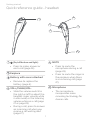 7
7
-
 8
8
-
 9
9
-
 10
10
-
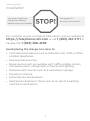 11
11
-
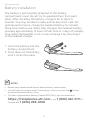 12
12
-
 13
13
-
 14
14
-
 15
15
-
 16
16
-
 17
17
-
 18
18
-
 19
19
-
 20
20
-
 21
21
-
 22
22
-
 23
23
-
 24
24
-
 25
25
-
 26
26
-
 27
27
-
 28
28
-
 29
29
-
 30
30
-
 31
31
-
 32
32
-
 33
33
-
 34
34
-
 35
35
-
 36
36
-
 37
37
-
 38
38
-
 39
39
-
 40
40
-
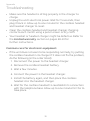 41
41
-
 42
42
-
 43
43
-
 44
44
-
 45
45
-
 46
46
-
 47
47
-
 48
48
-
 49
49
-
 50
50
-
 51
51
-
 52
52
-
 53
53
-
 54
54
-
 55
55
-
 56
56
-
 57
57
-
 58
58
-
 59
59
-
 60
60
AT&T TL8900 Manuel utilisateur
- Catégorie
- Écouteurs
- Taper
- Manuel utilisateur
- Ce manuel convient également à
dans d''autres langues
- English: AT&T TL8900 User manual
Documents connexes
-
AT&T TL7900 Manuel utilisateur
-
AT&T TL7910 Manuel utilisateur
-
AT&T TL7812 Manuel utilisateur
-
AT&T TL7912 Manuel utilisateur
-
AT&T DLP70110 Manuel utilisateur
-
AT&T DL70010 Manuel utilisateur
-
AT&T TL90077 Manuel utilisateur
-
AT&T MARATHON Manuel utilisateur
-
AT&T DL70019 Manuel utilisateur
-
AT&T SynJ SB67138 Manuel utilisateur